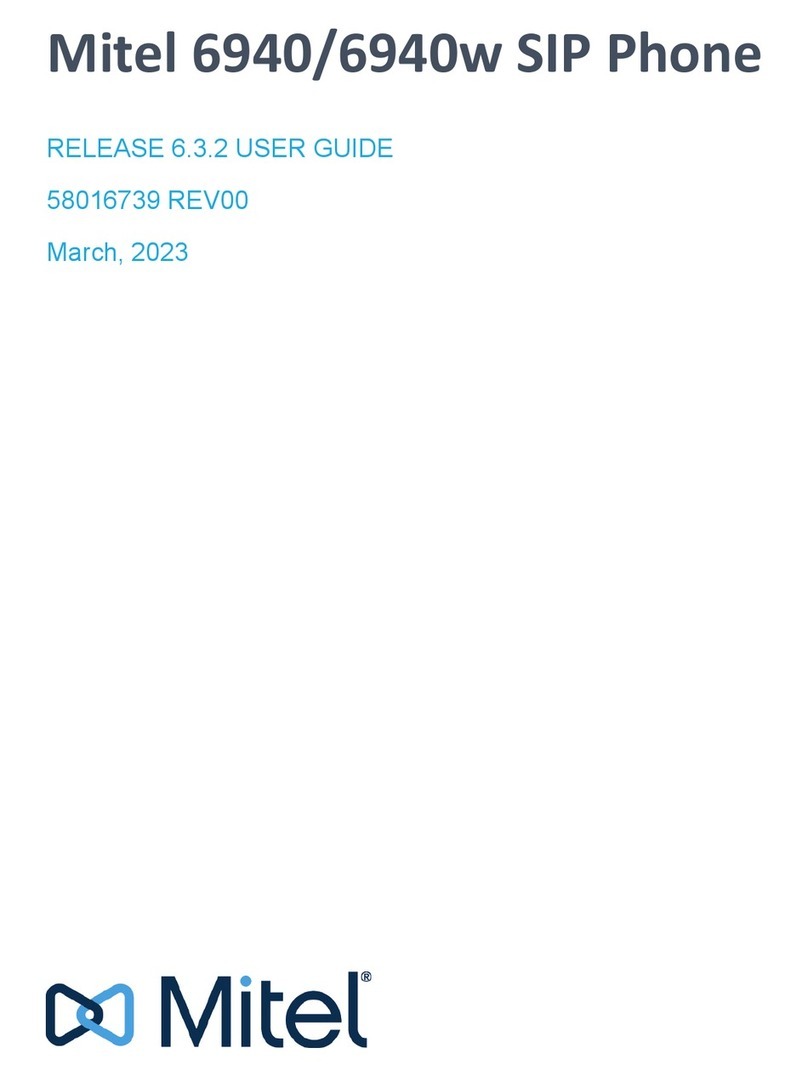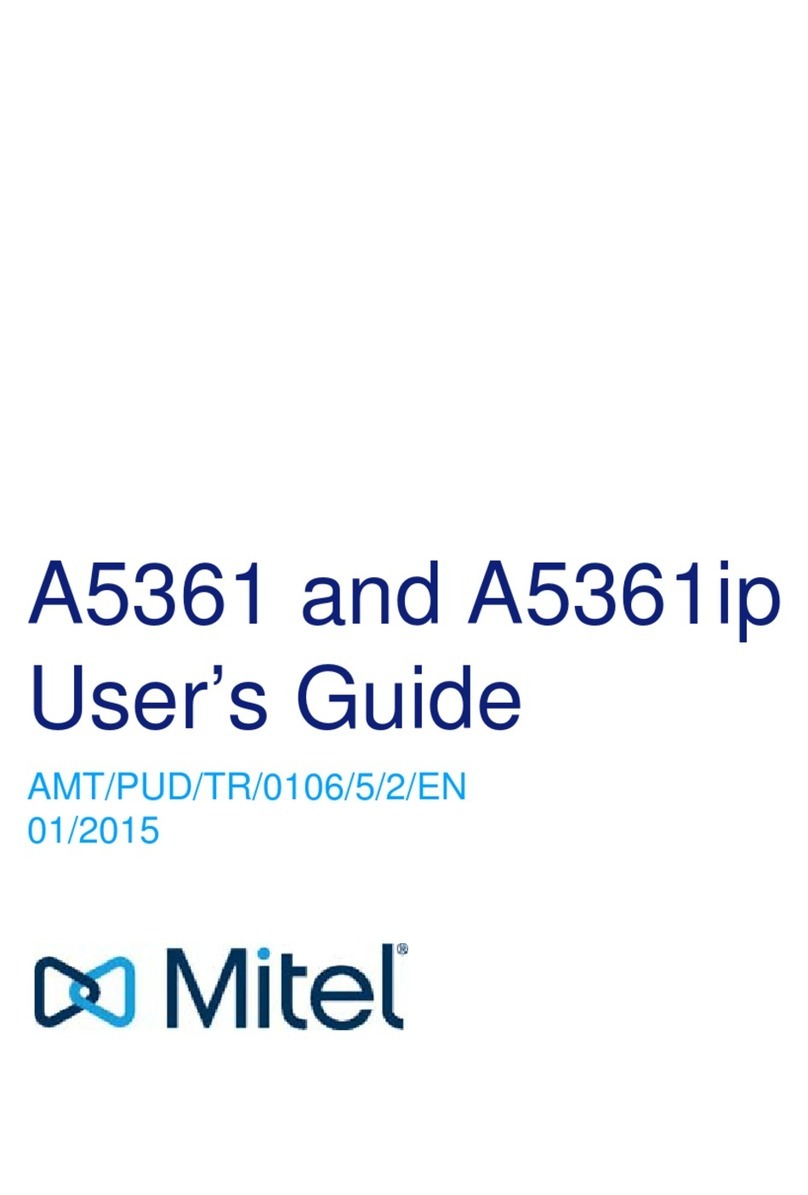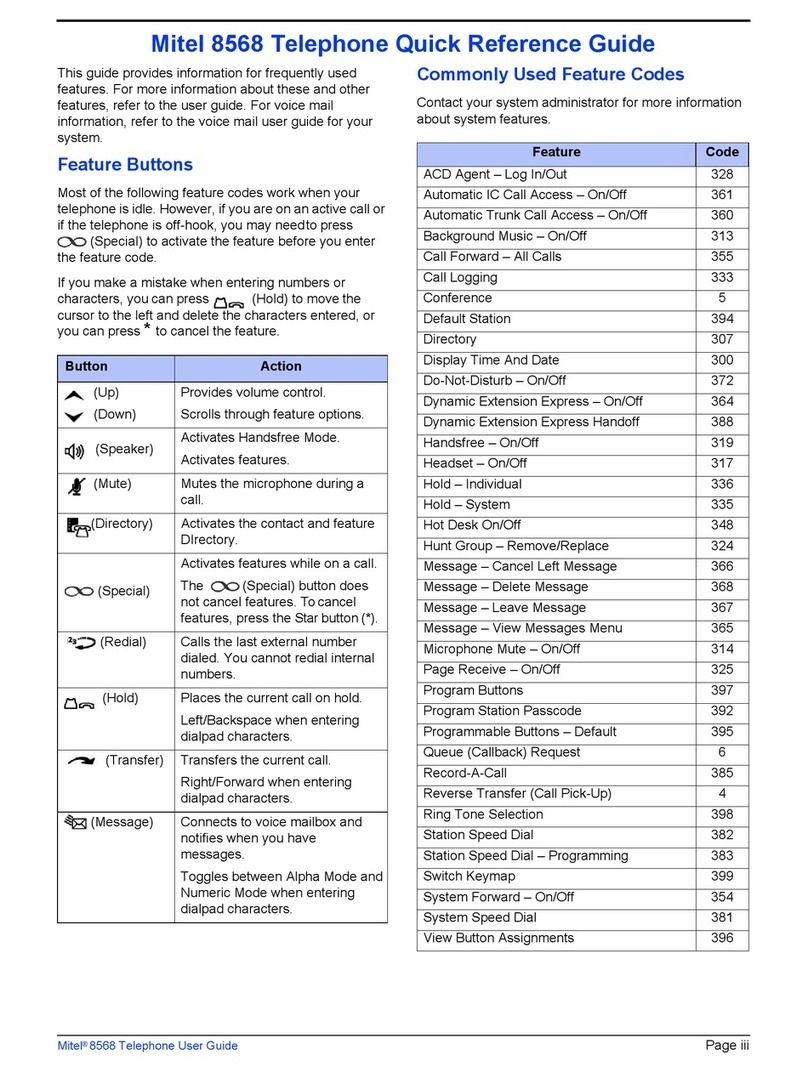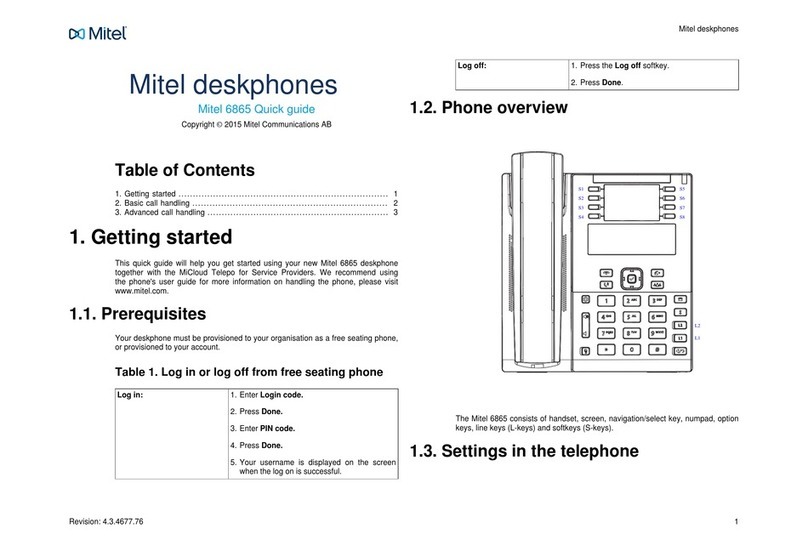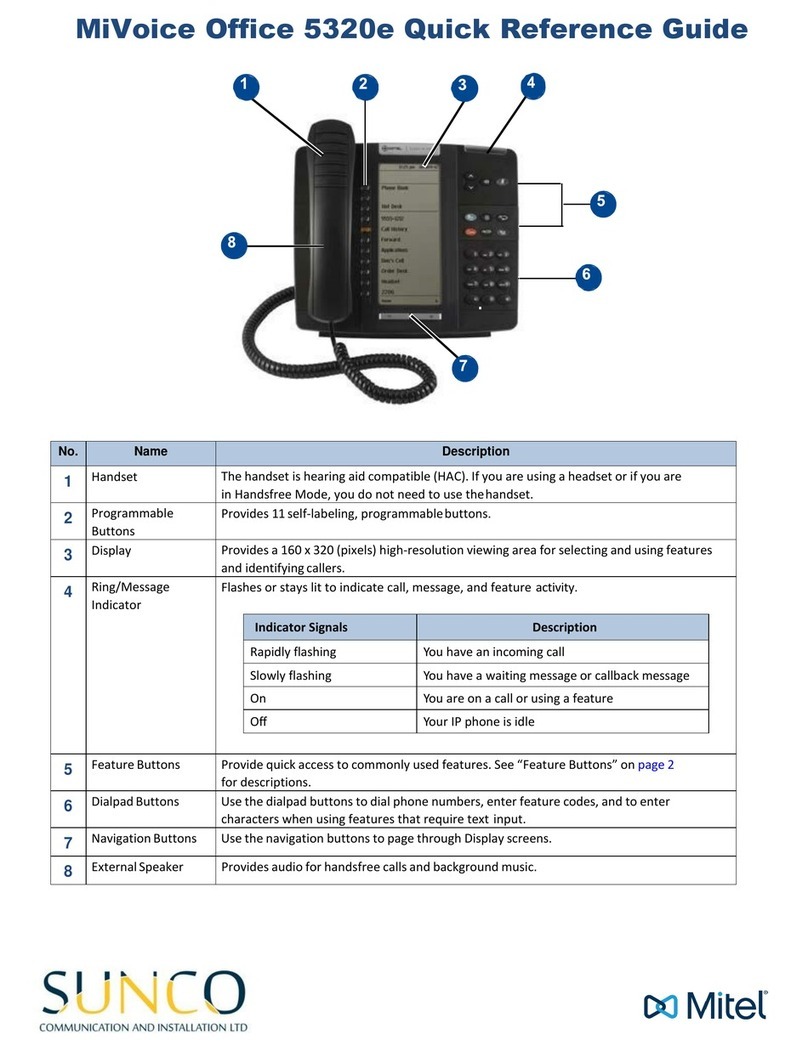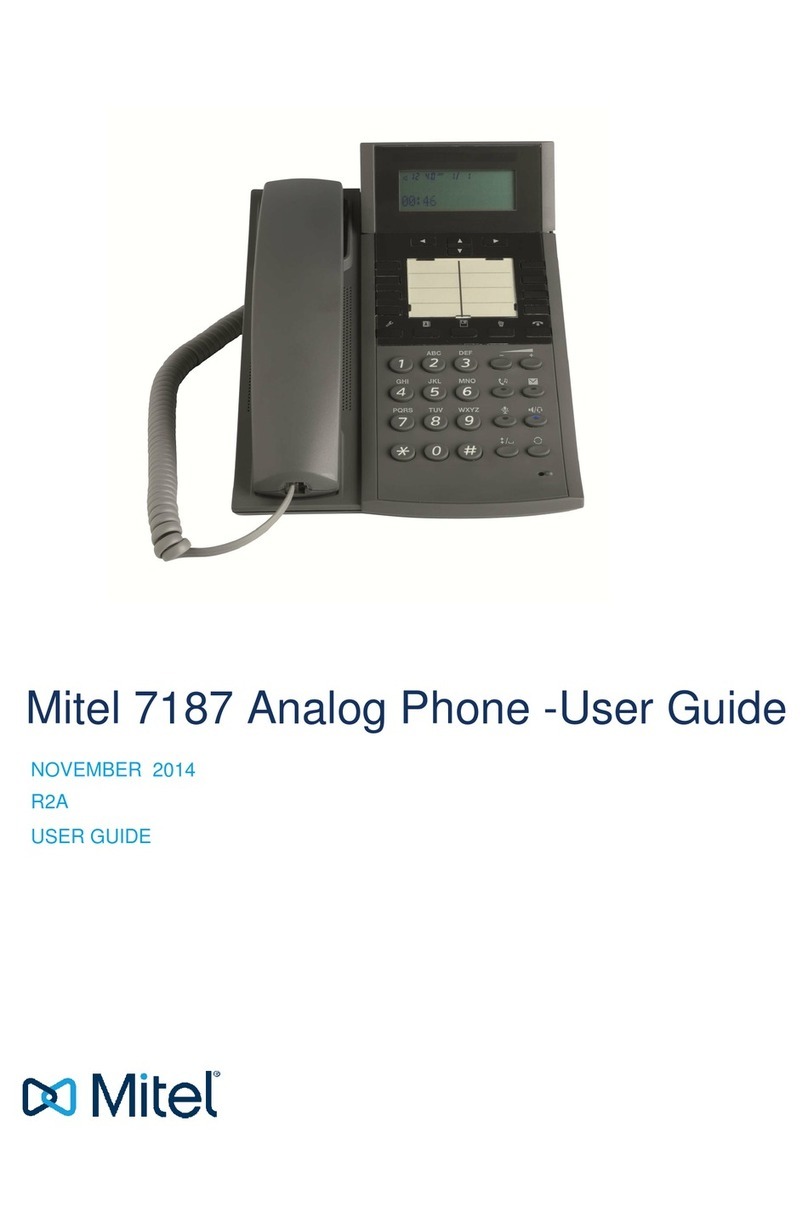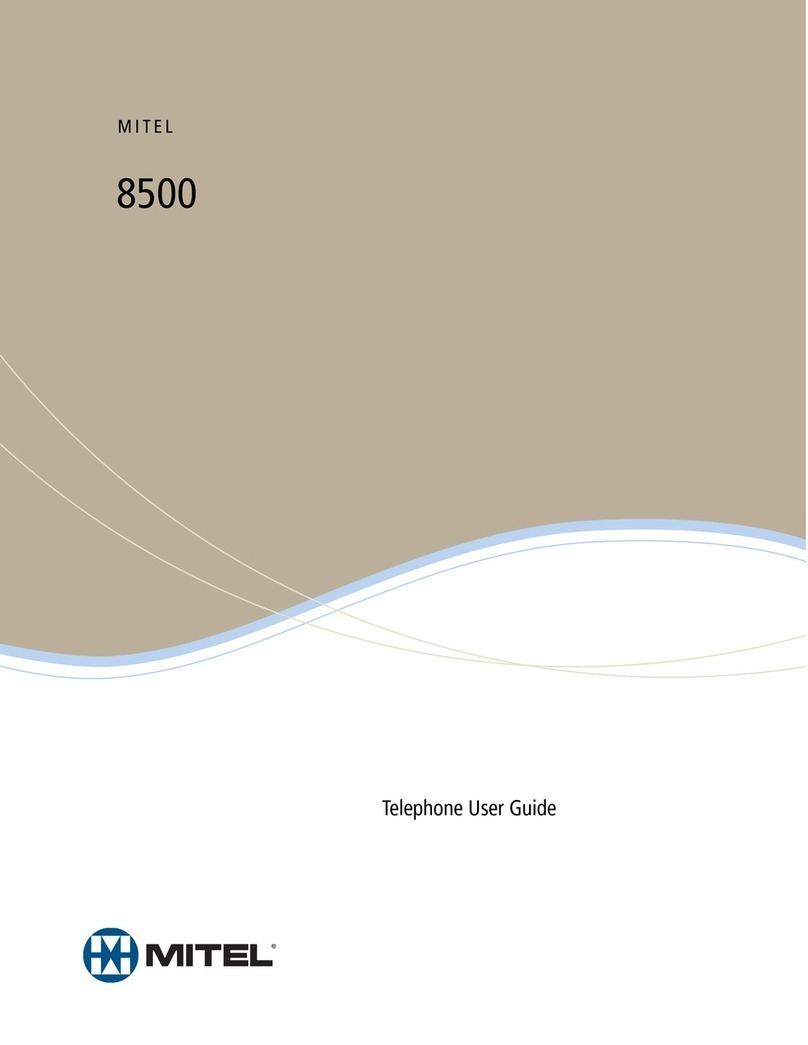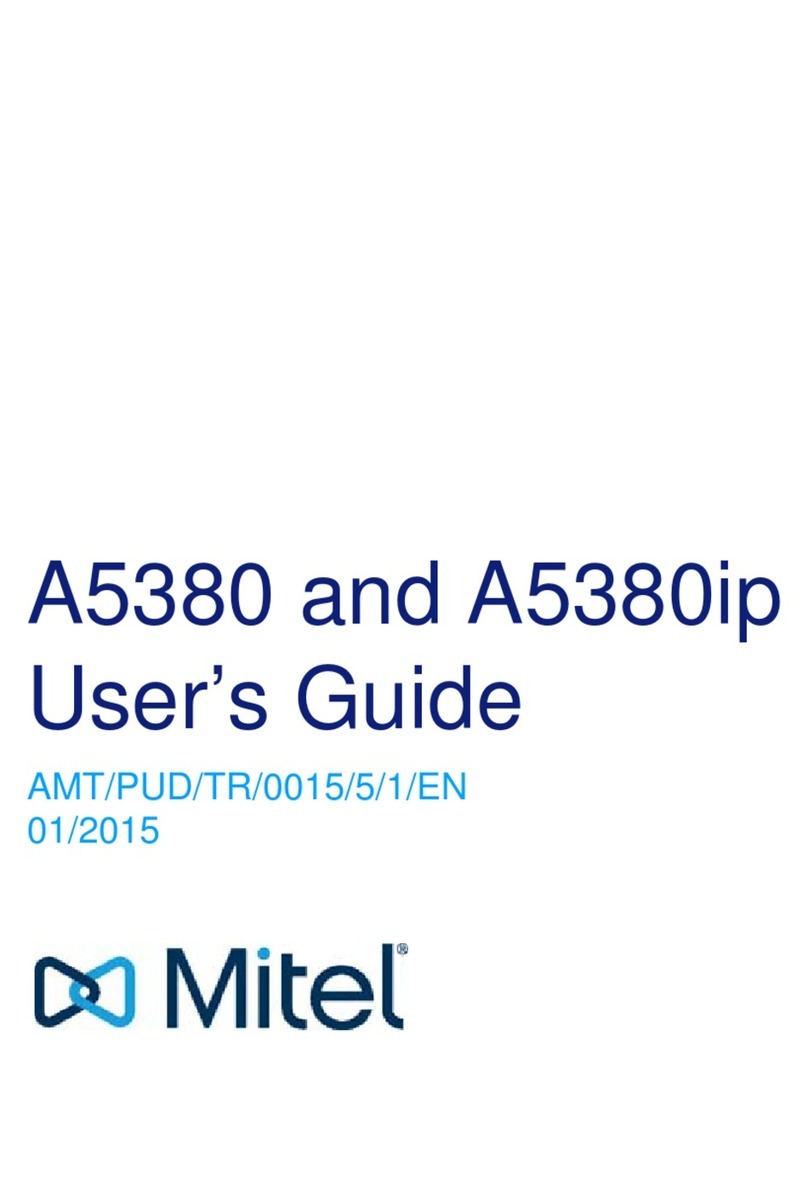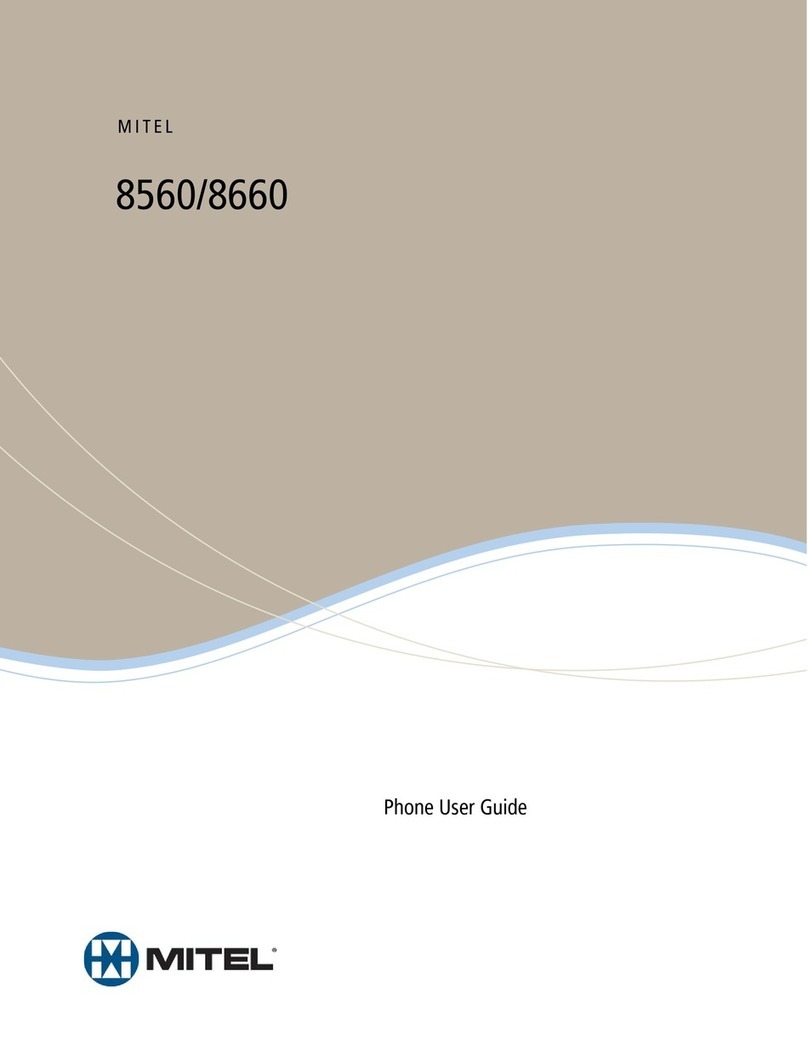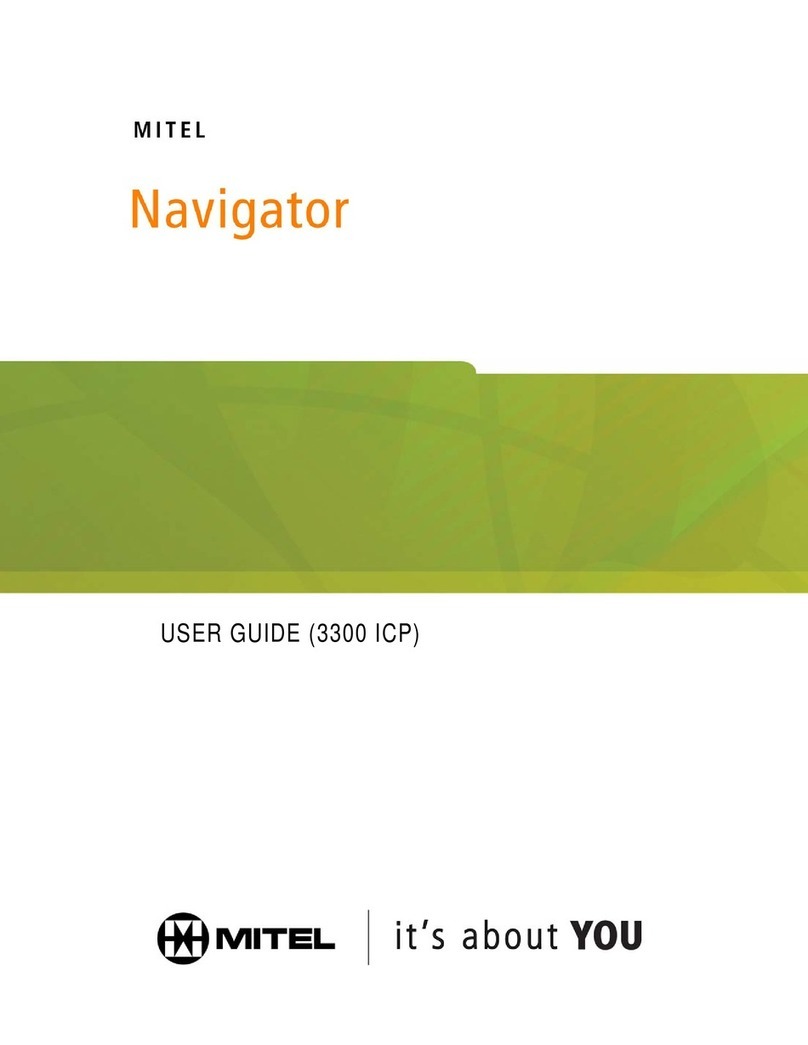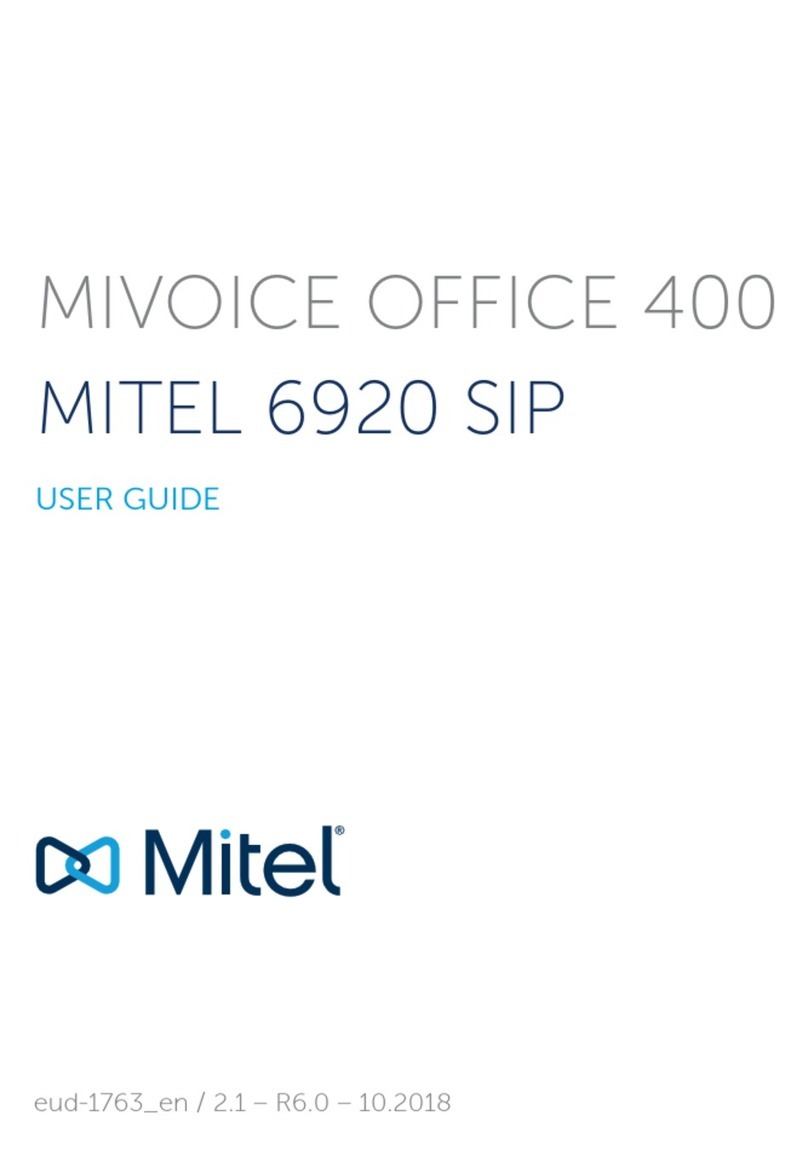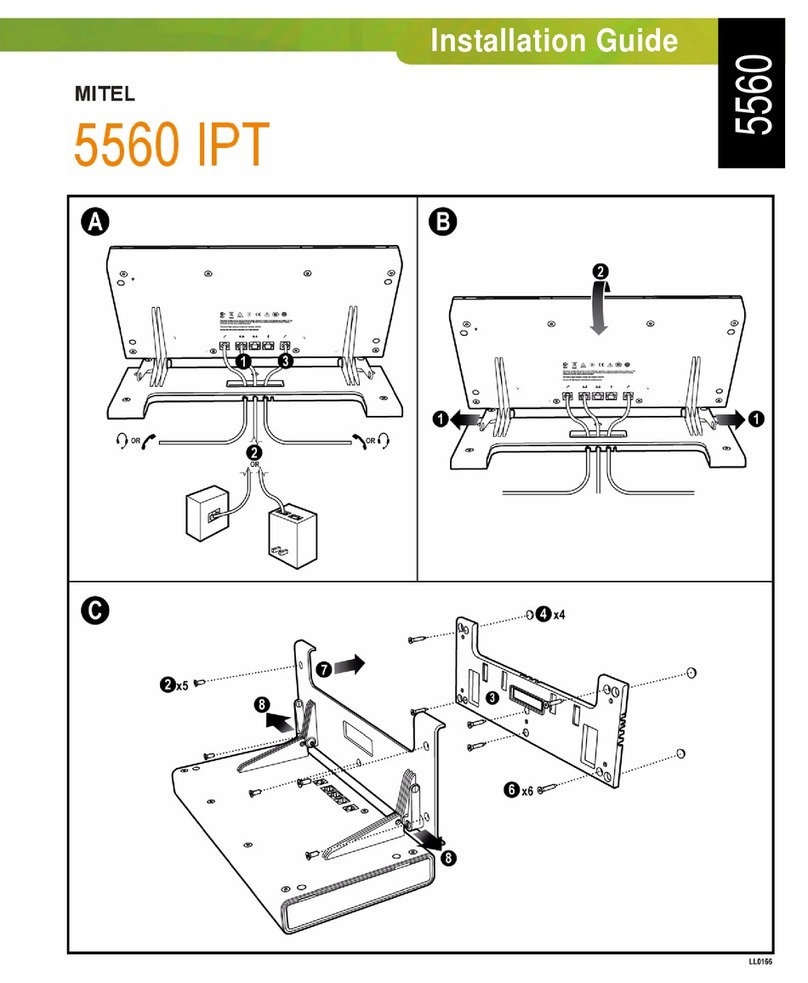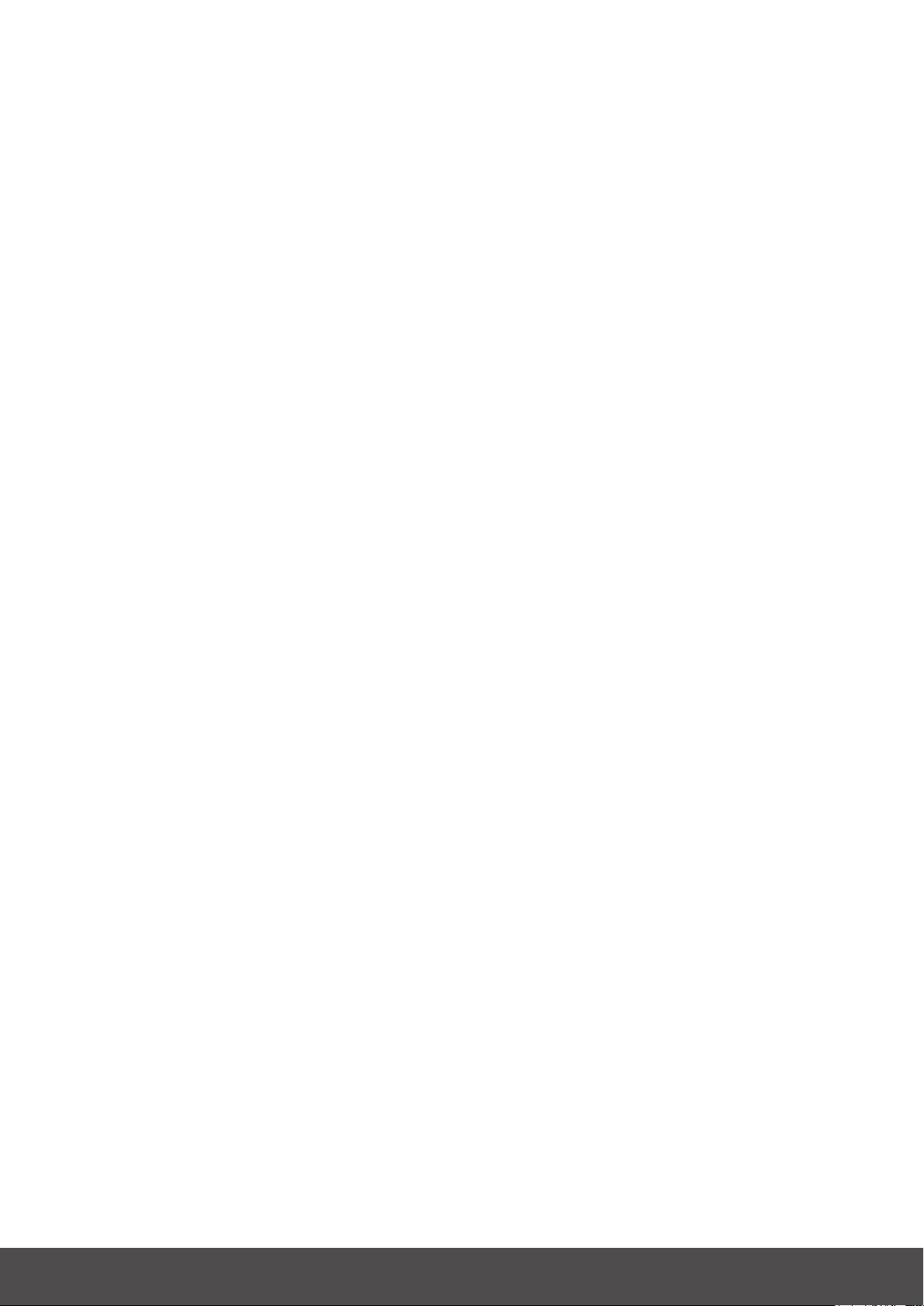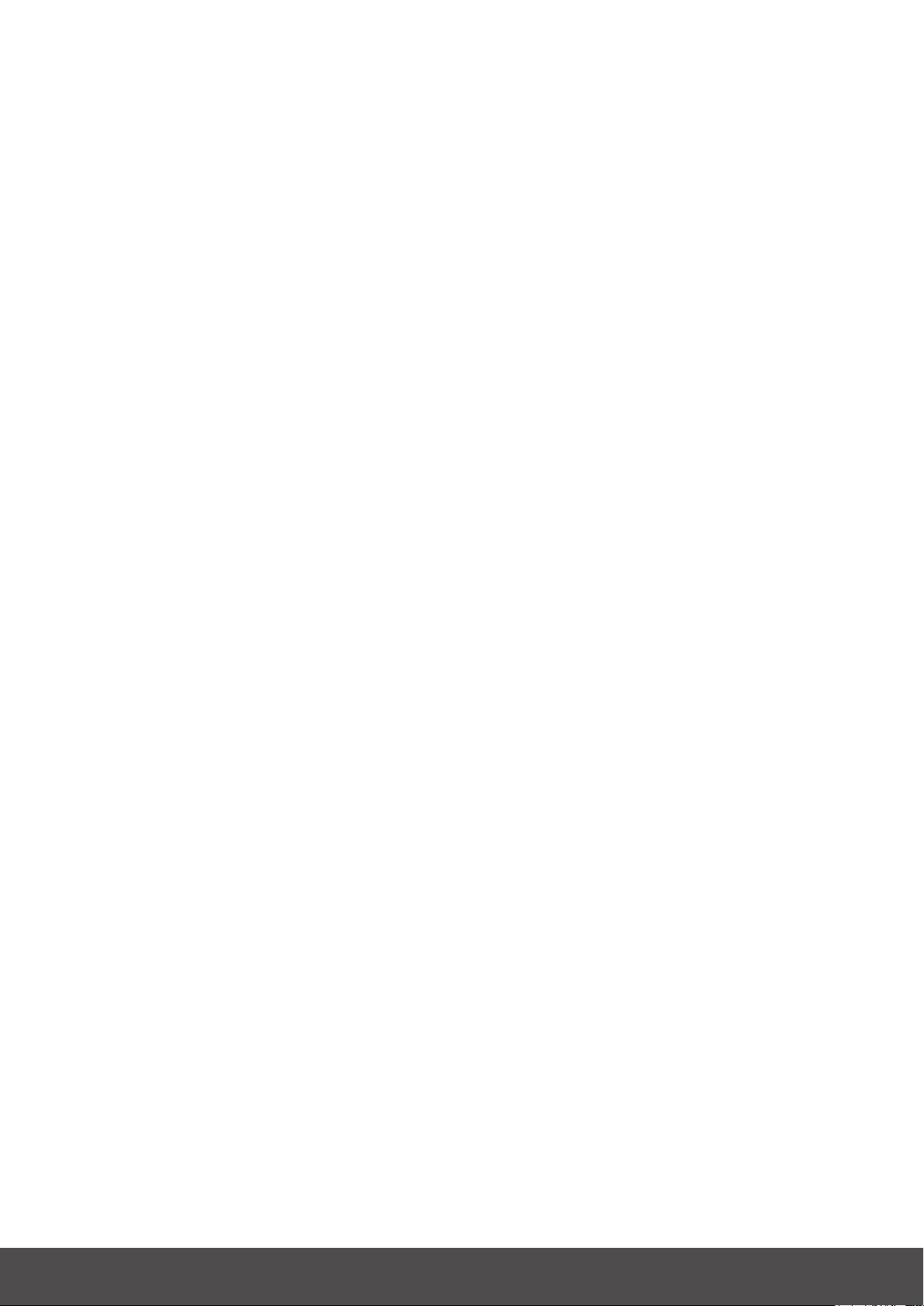
CALL HANDLING
To call:
Dial the number using the numpad.
Press any preassigned shortcut key.
Press and hold any quick dial key.
Select a contact in your contact list.
Search for any contact in the directory.
To answer:
Either lift the handset or press the Answer button to answer
via speaker or headset.
To check for missed calls:
Press the Call log or the S-key mapping to the Call log.
Navigate and select Missed Calls.
Check the missed calls on the display.
To call from the call log:
Press the Call log or the S-key representing to the Call log.
Navigate and select Incoming Calls, please press enter to
proceed.
Navigate and select the contact to call, please press enter
to proceed.
To call from S-key:
Press the preassigned S-key representing the number that
you want to dial.
To dial from speed dial key:
Press and hold the preassigned numpad key (1-9) repre-
senting the number that you want to dial.
To do attended transfer:
When making a call, press Transfer, the call is now put on
hold.
Press the number to the third party, please press Dial to
proceed.
When the call is answered, you may speak to the third party,
please press Transfer to proceed.
To do blind transfer:
When making a call, press Transfer, the call is now put on
hold.
Press the number to the third party, please press Transfer
to proceed.
To hold a call:
Press On-hold to put call on hold and play hold on music.
Press On-hold to resume the call.
To do conference call:
Call the rst party member, please wait for the party mem-
ber to answer before proceeding.
Press Conference S-key.
Call the third-party member, please wait for the party mem-
ber to answer before proceeding.
The conference call is now established
To set presence:
Press the S-key referring to the presence key
Select the preferred Presence, please press select for the
settings to apply.
To record a call:
Press the Recording key or S-key to toggle between
Recording ON and Recording OFF.
To move call to another device:
Press *6*# (asterisk, six, asterisk, square) on the device
To do common pick up:
Press *5*# (asterisk, six, asterisk, square) on the device
To initiate intercom call:
Press the Intercom key or the intercom S-key.
To answer intercom call:
An intercom call is automatically answered, please note
that you initially cannot speak to the initiator.
By pressing the Mute button, the user may now speak to
the initiator.
To listen to voicemail:
Press the Voicemail key or the S-key.
To display favourites:
Press the preassigned S-key mapping to your Favourites.
To search for contact:
Press the preassigned S-key mapping to your Directory
Search
Enter the search information, please press enter to proceed.
User may now select their contact.
MITEL 6865i