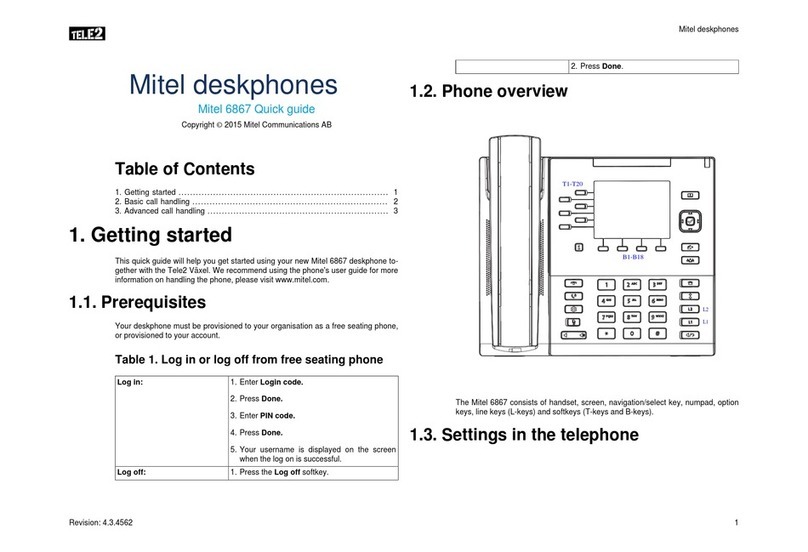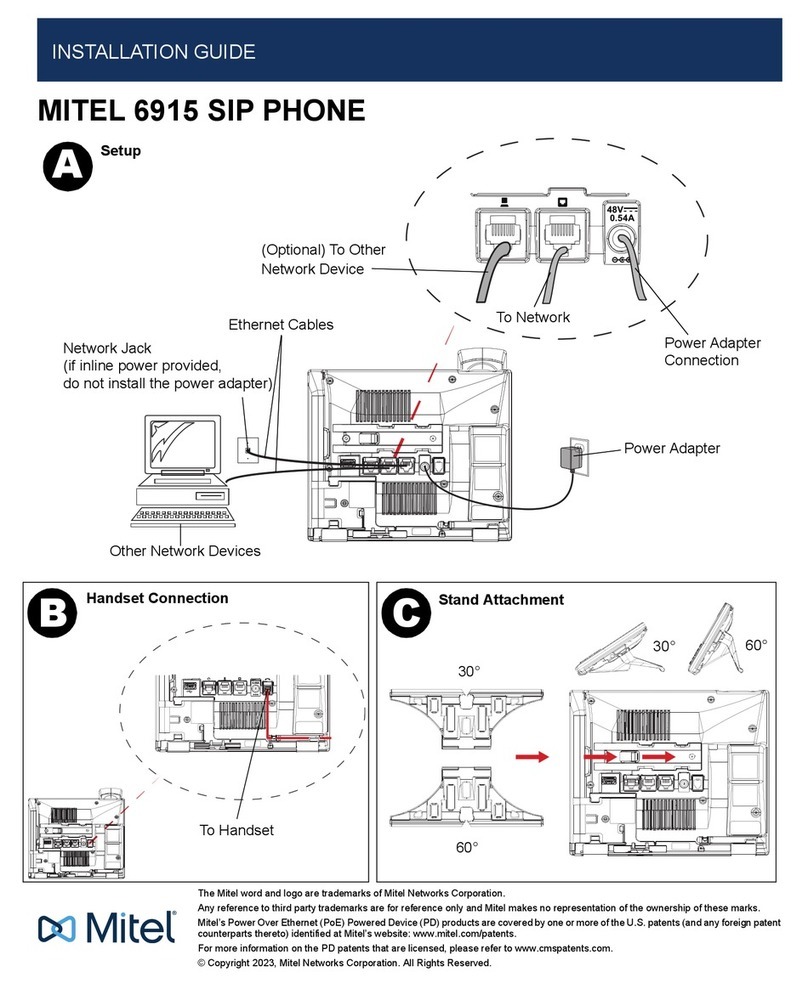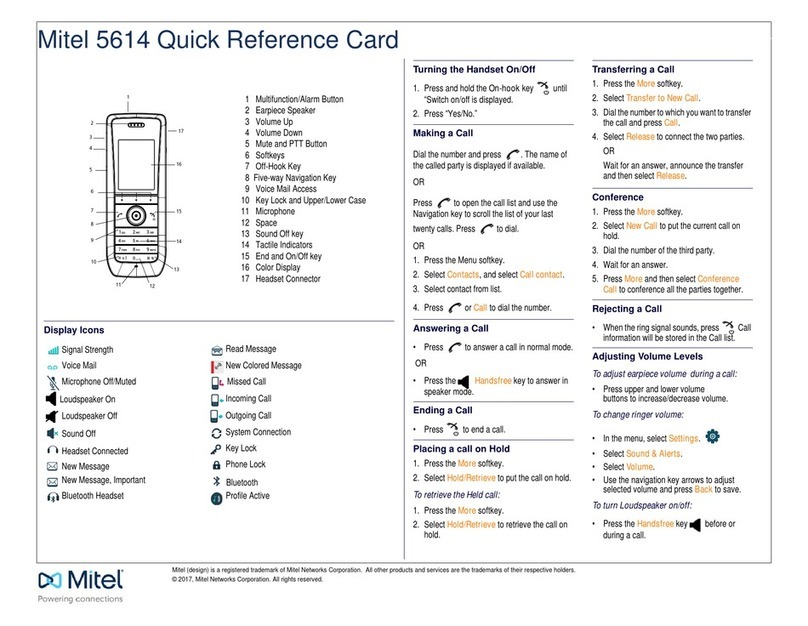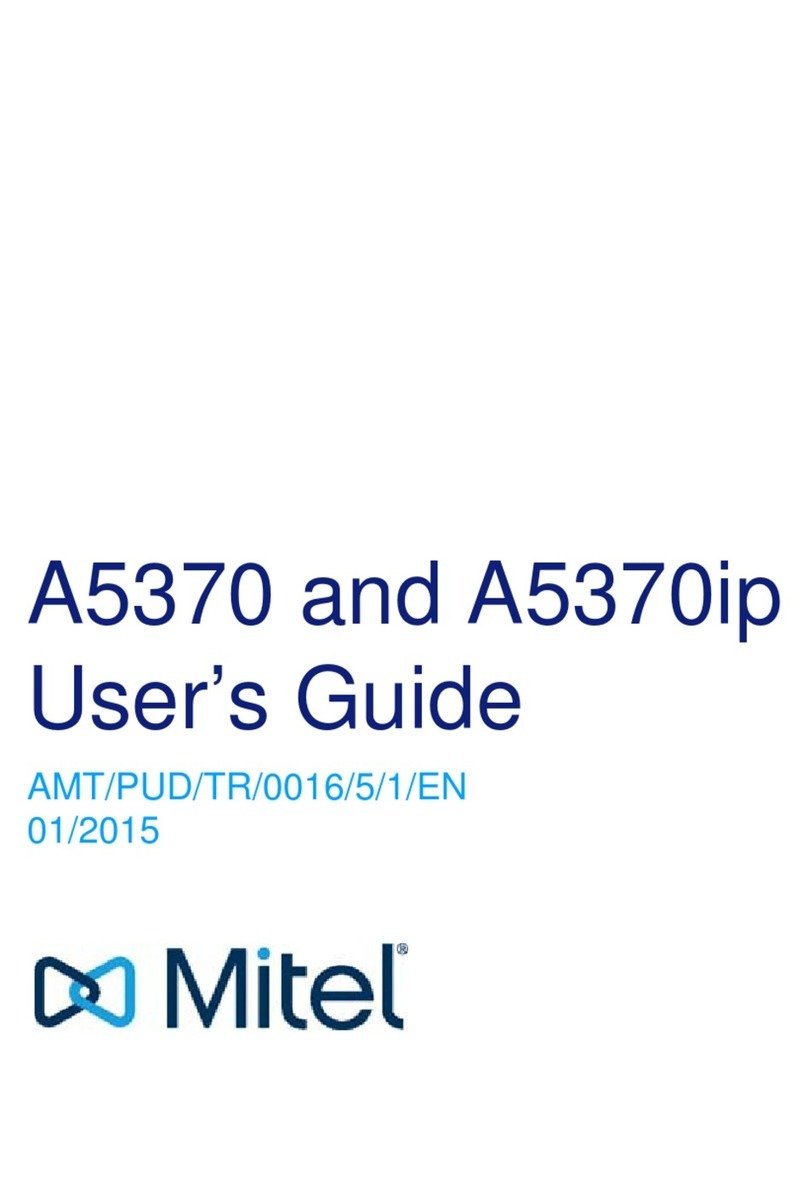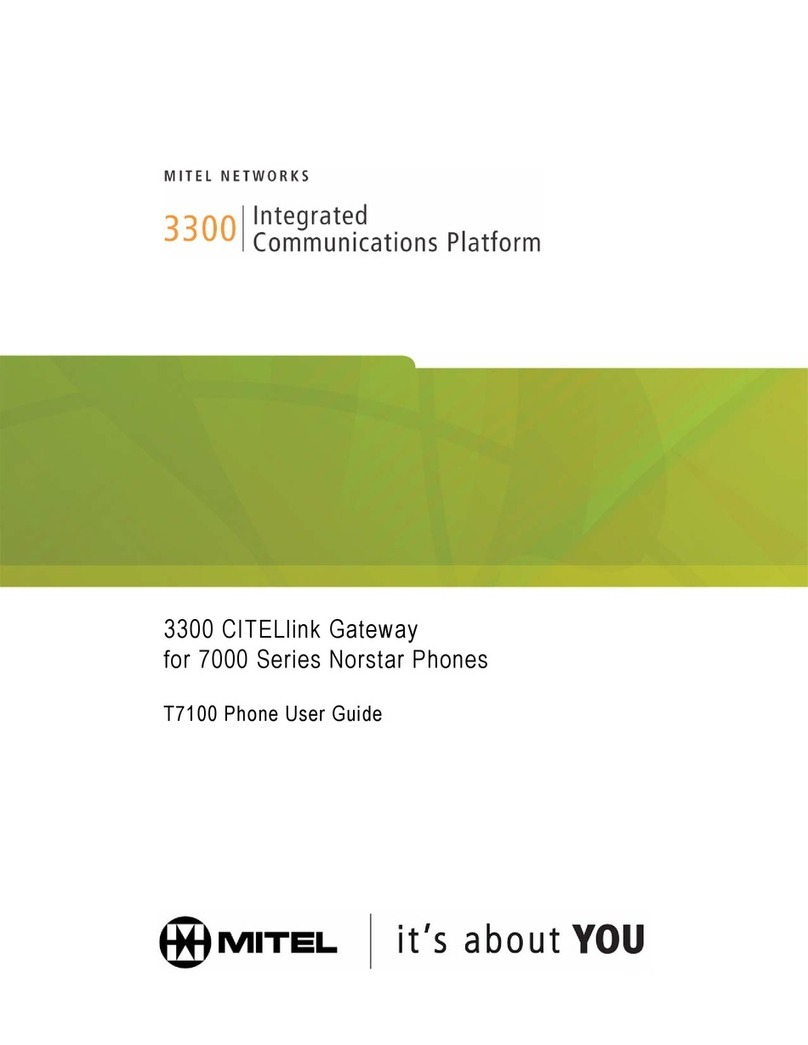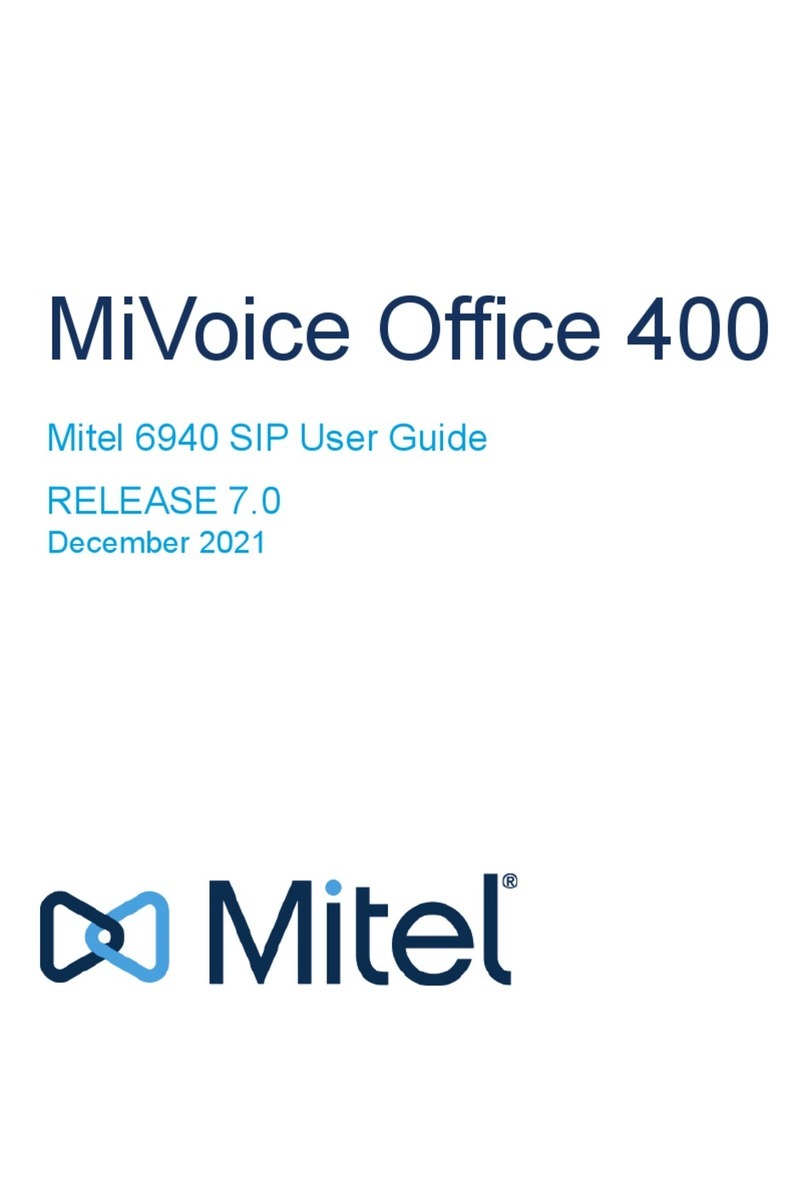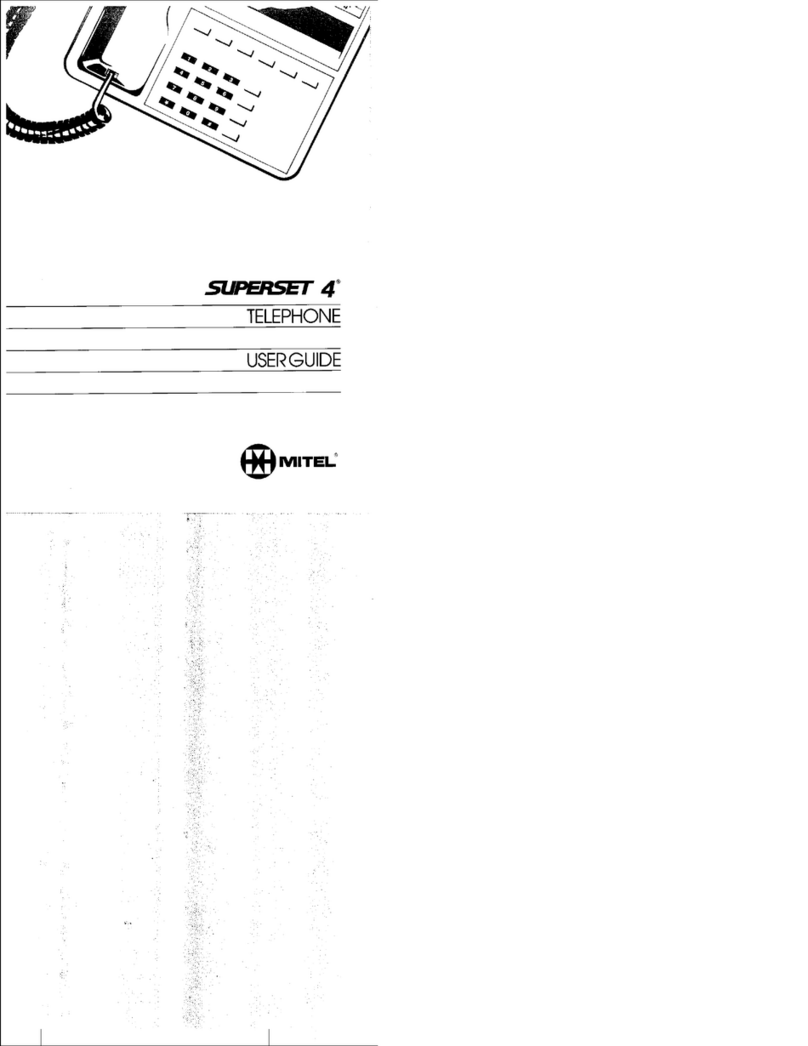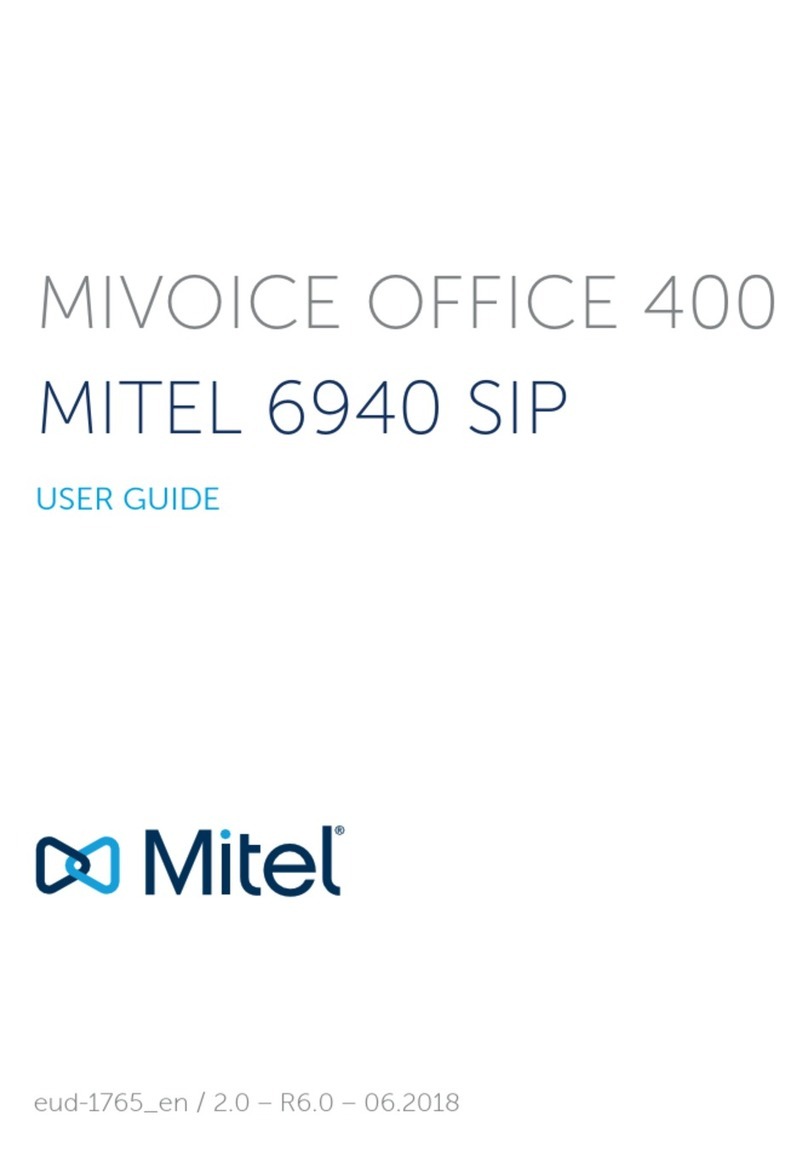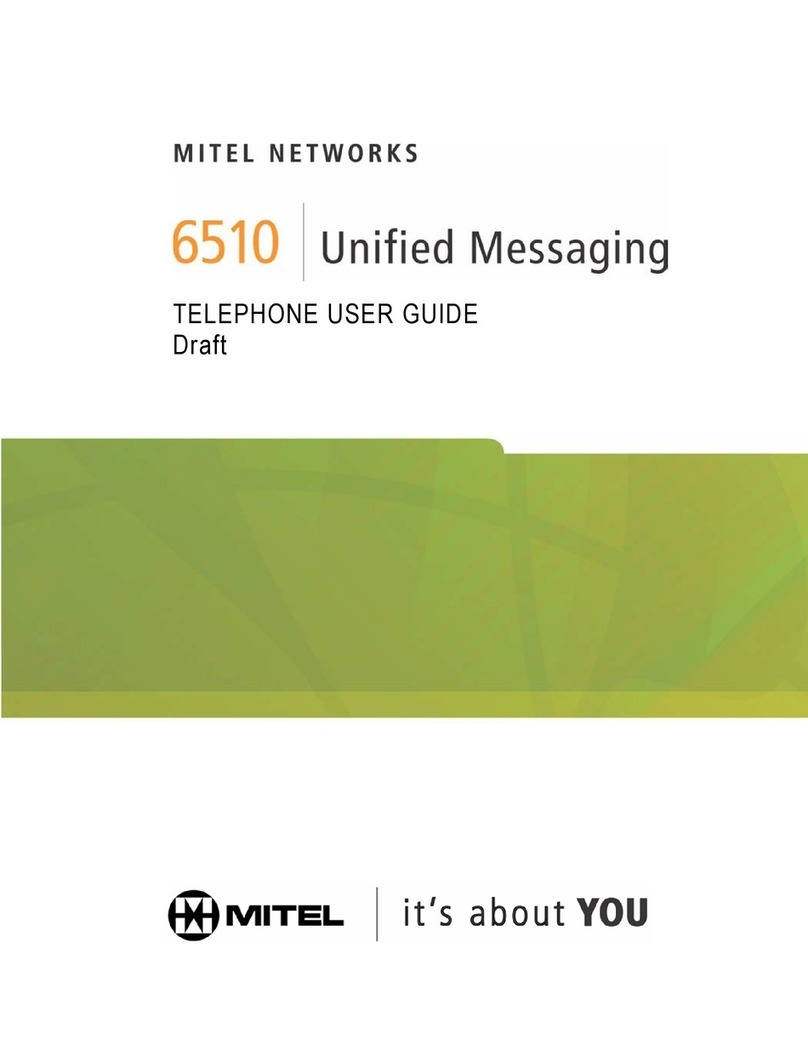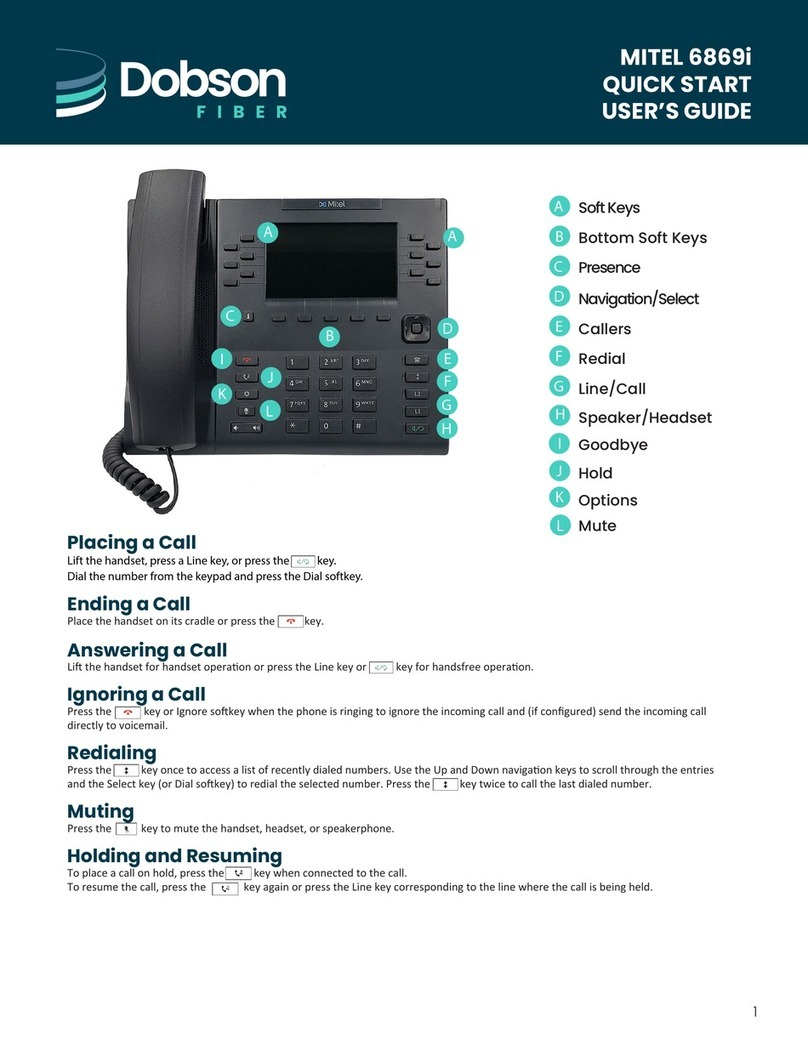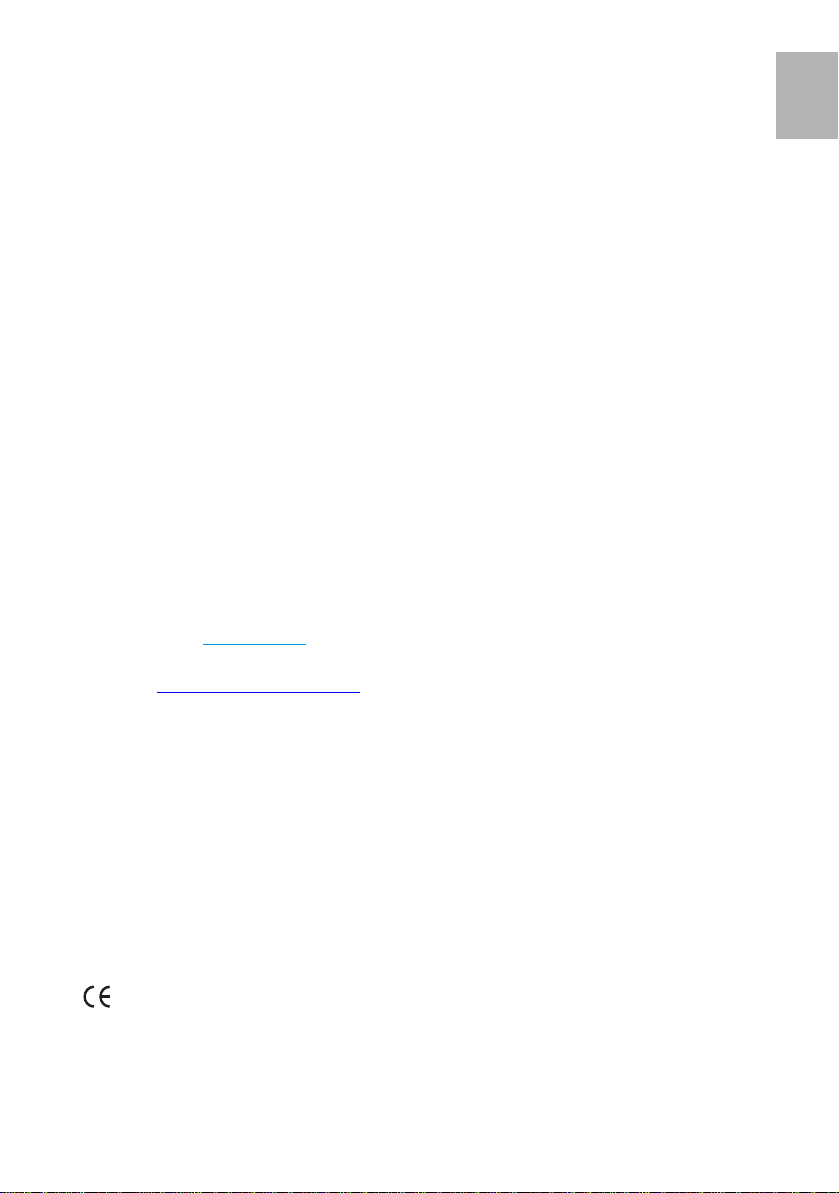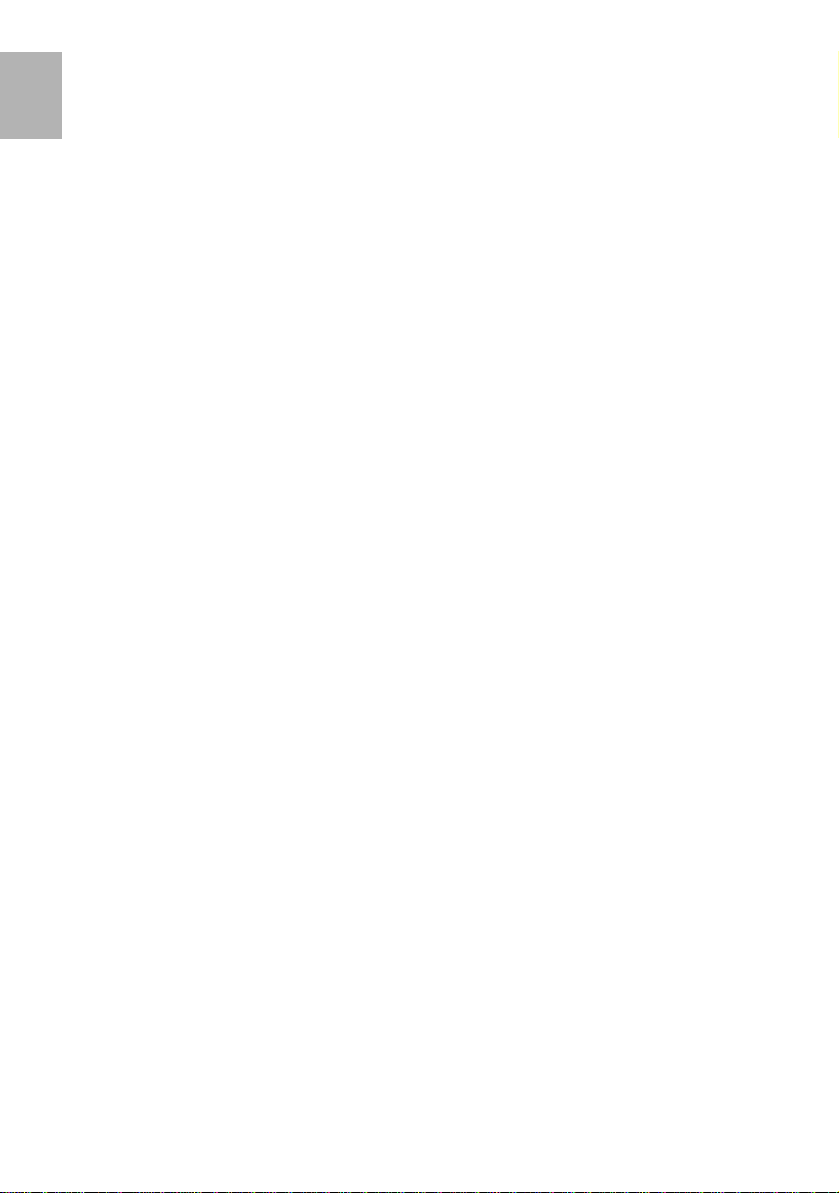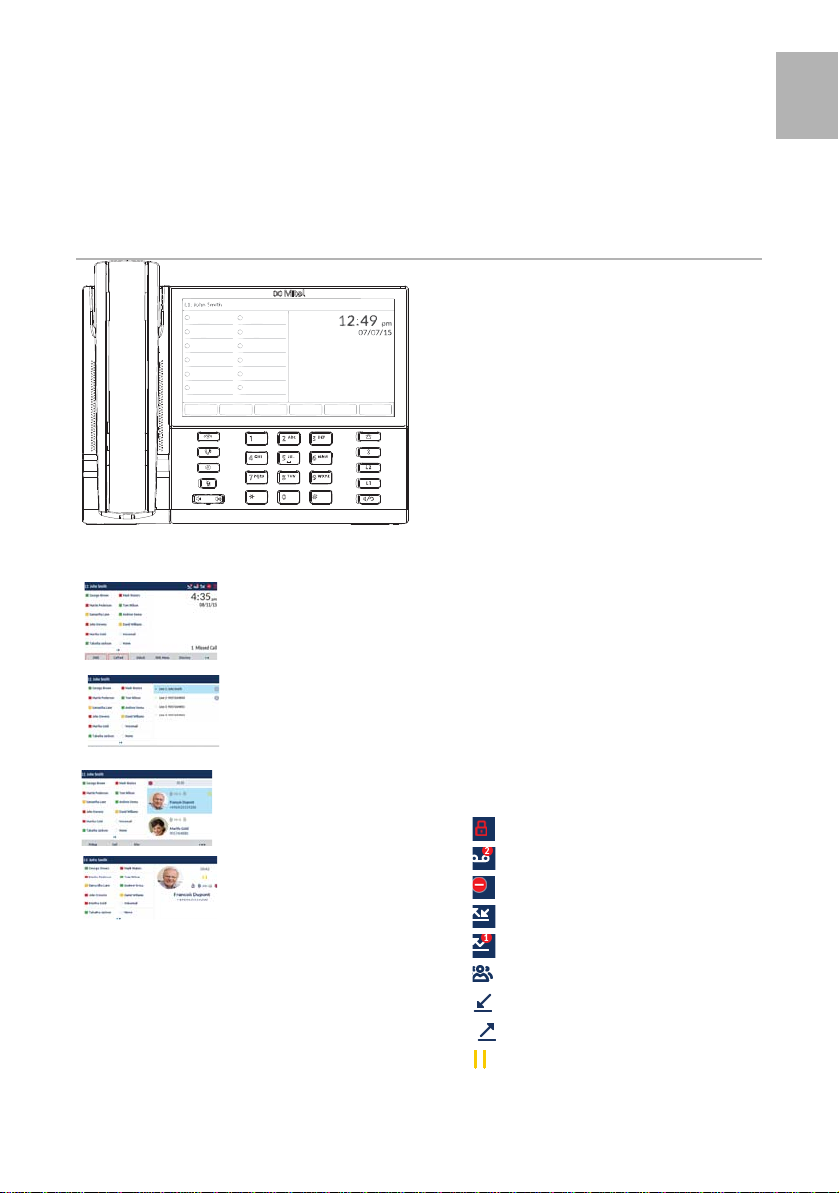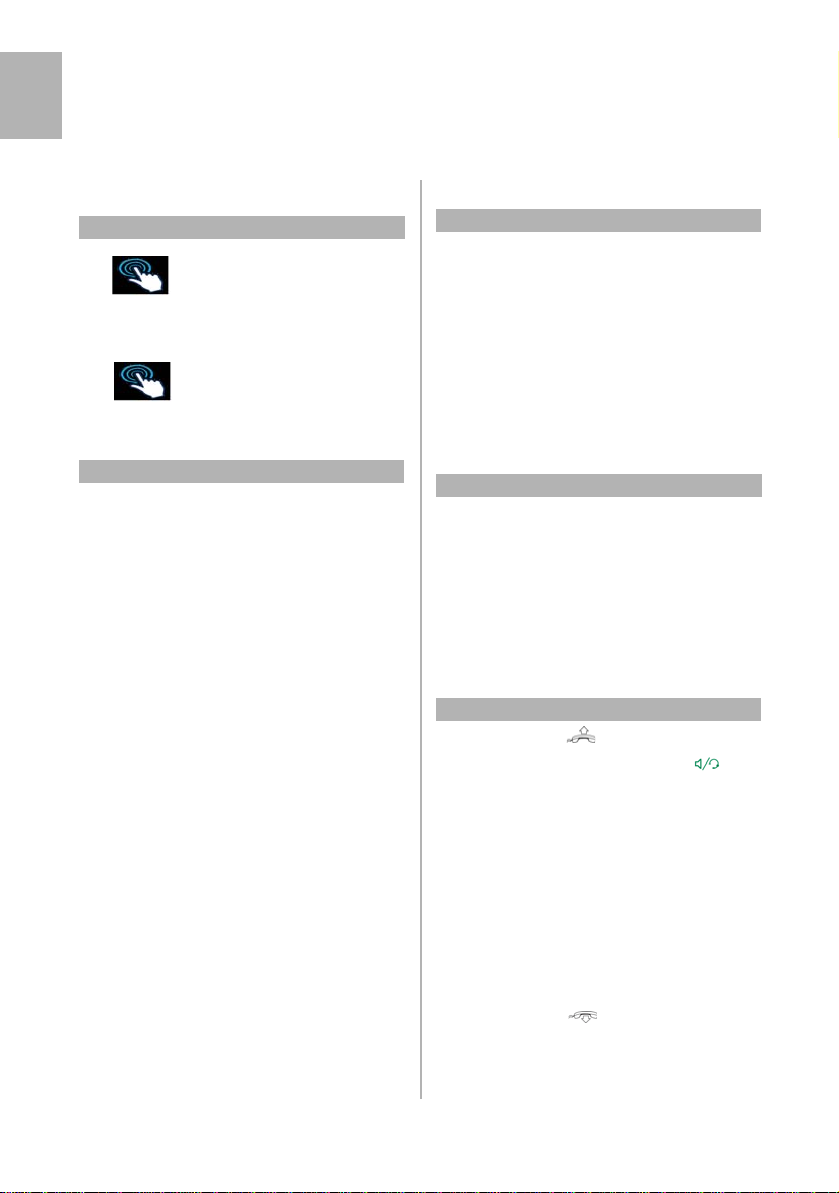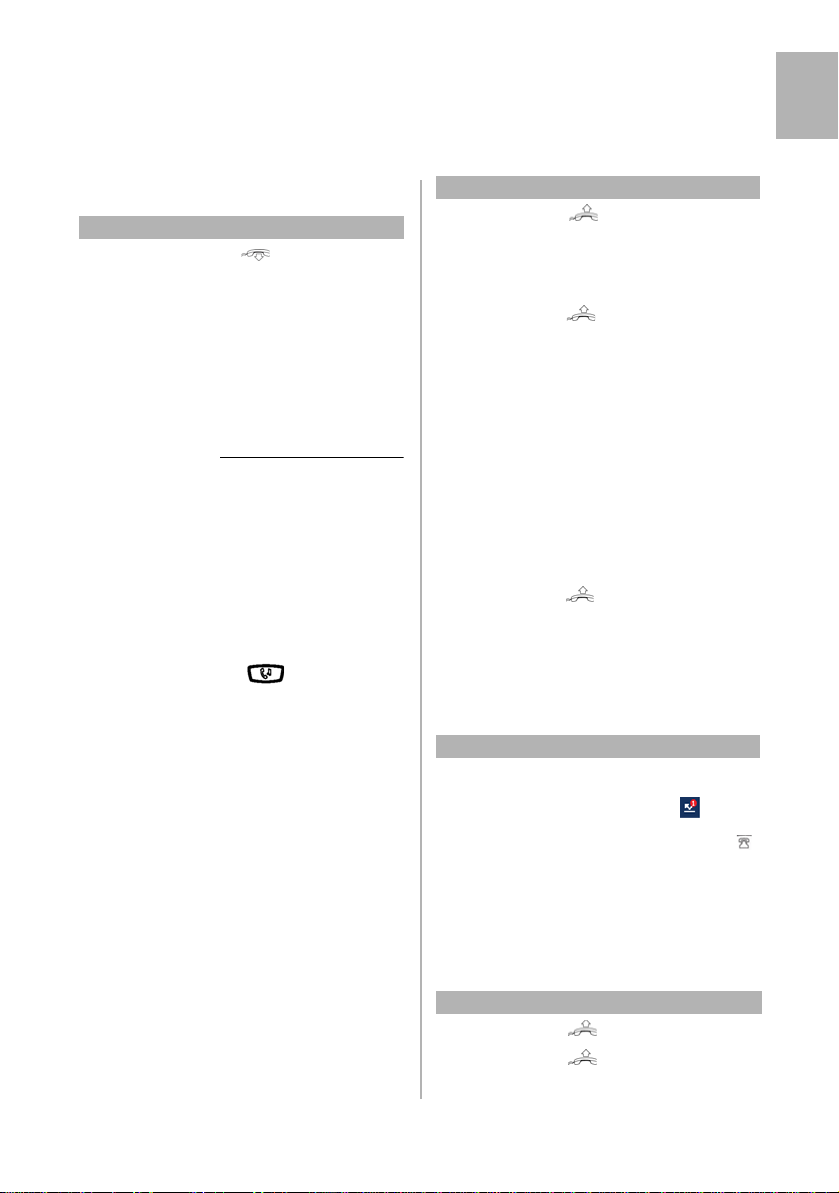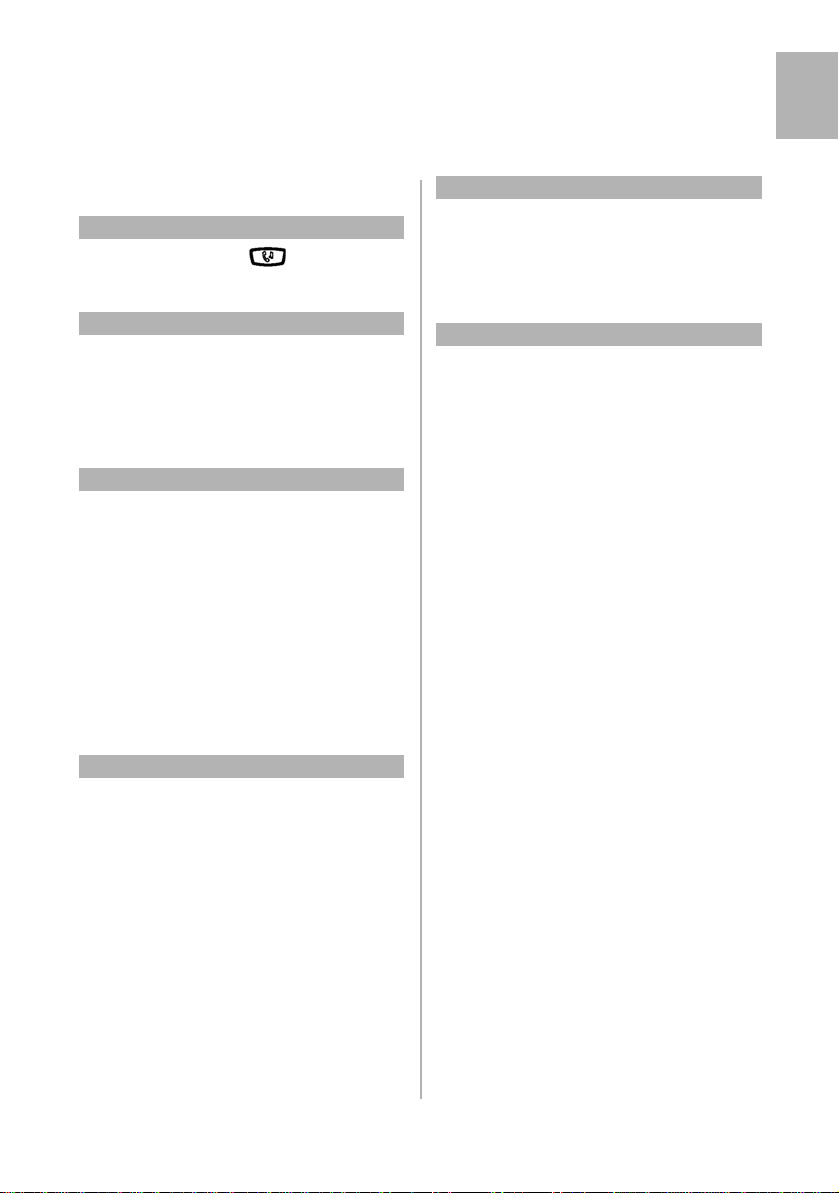3MiVoice MX-ONE - Mitel 6873
English
Important User Information
NOTICE
The information contained in this document is
believed to be accurate in all respects but is not
warranted by Mitel Networks™ Corporation
(MITEL®). Mitel makes no warranty of any kind with
regards to this material, including, but not limited to,
the implied warranties of merchantability and fitness
for a particular purpose. The information is subject to
change without notice and should not be construed
in any way as a commitment by Mitel or any of its
affiliates or subsidiaries. Mitel and its affiliates and
subsidiaries assume no responsibility for any errors
or omissions in this document. Revisions of this
document or new editions of it may be issued to
incorporate such changes.
No part of this document can be reproduced or
transmitted in any form or by any means - electronic
or mechanical - for any purpose without written
permission from Mitel Networks Corporation.
TRADEMARKS
The trademarks, service marks, logos and graphics
(collectively "Trademarks") appearing on Mitel's
Internet sites or in its publications are registered and
unregistered trademarks of Mitel Networks Corpora-
tion (MNC) or its subsidiaries (collectively "Mitel") or
others. Use of the Trademarks is prohibited without
the express consent from Mitel. Please contact our
information. For a list of the worldwide Mitel Networks
Corporation registered trademarks, please refer to
the website: http://www.mitel.com/trademarks.
© Copyright 2020, Mitel Networks Corporation
All rights reserved
Notice to European customers:
The CE marking affixed to Mitel products indicates
conformance to the R&TTE directive 99/05/EC
(Radio and Telecommunications Terminal
Equipment Directive). For a copy of the original
signed
Declaration (in full conformance with EN45014),
please contact your Mitel office or Sales partner.
Safety Instructions
Save these instructions.
Read these safety instructions before use!
Note: When using your telephone or connected equipment, the
following basic safetyprecautionsshouldalwaysbefollowed toreduce
risk of fire, electrical shock and other personal injury.
• Follow instructions in the equipment’s user
guide or other documentation.
• Always install equipment in a location and
environ-
ment for which it is designed.
• For mains powered telephones: Only operate
with the mains power voltage indicated. If you
are uncertain of the type of power supplied to the
building, consult property management or your
local power company.
• For mains powered telephones: Avoid placing
the telephone’s power cable where it can be
exposed to mechanical pressure as this may
damage the cable. If the power supply cord or
plug is damaged, disconnect the product and
contact qualified service personnel.
• Headsets used with this equipment must comply
with EN/IEC 60950-1 and for Australia AS/NZS
609050.1-2003.
• Do not make any changes or modifications to
equipment without seeking approval from the
party responsible for compliance. Unauthorized
changes or modifications could void the user’s
authority to operate the equipment.
• Do not use the telephone to report a gas leak in
the vicinity of the leak.
• Do not spill liquid of any kind on the product or
use the equipment near water, for example, near
a bathtub, washbowl, and kitchen sink, in a wet
basement or near a swimming pool.
• Do not insert any object into equipment slots that
is not part of the product or auxiliary product.
• Do not disassemble the product. Contact a
quali-
fied service agency when service or repair work
is required.
• Do not use a telephone (other than cordless type
during an electrical storm).
1424_EN_LZT10398.book Page 3 Friday, January 3, 2020 5:25 PM