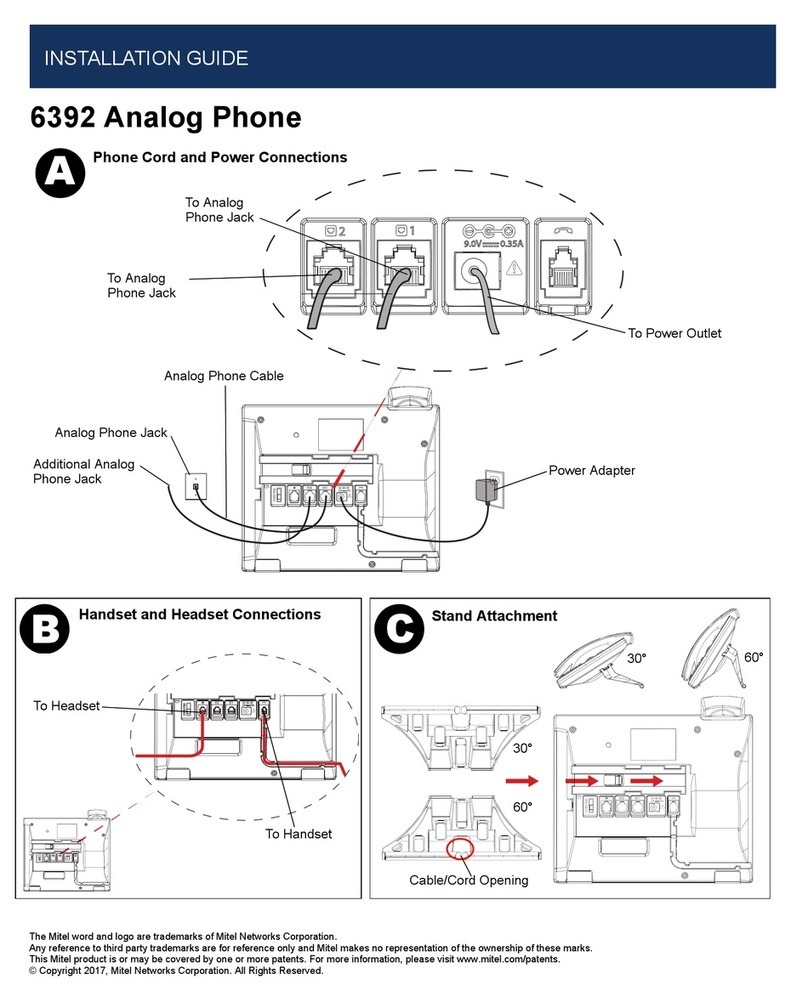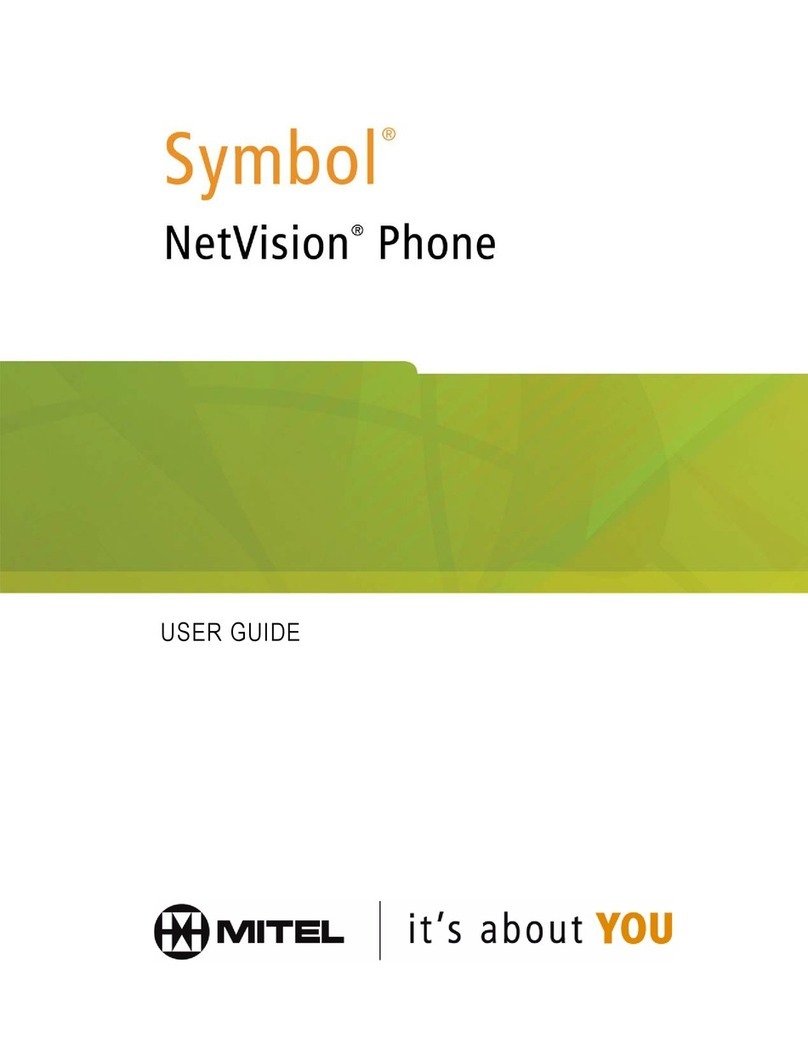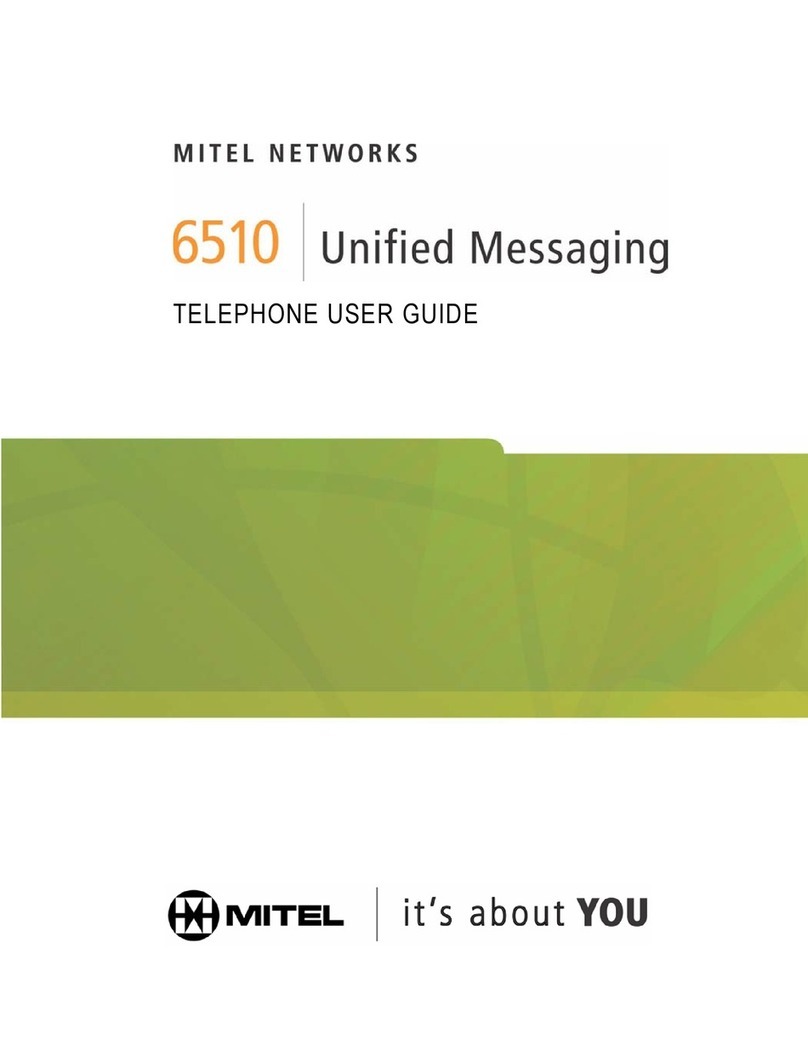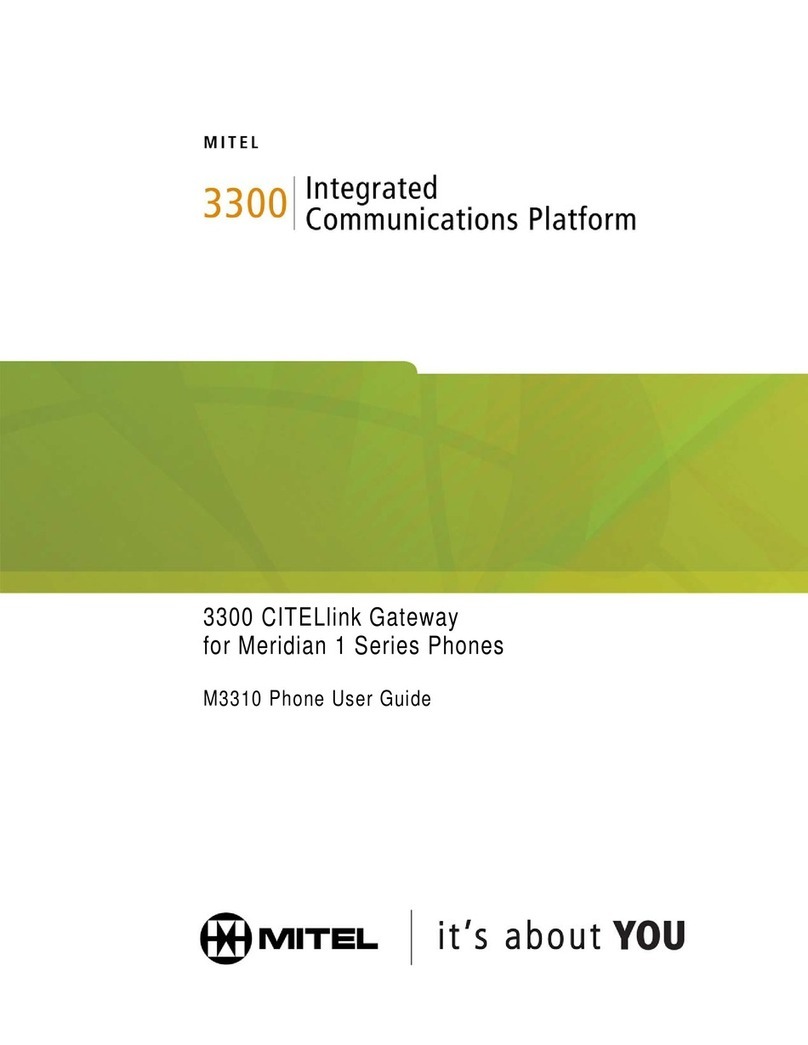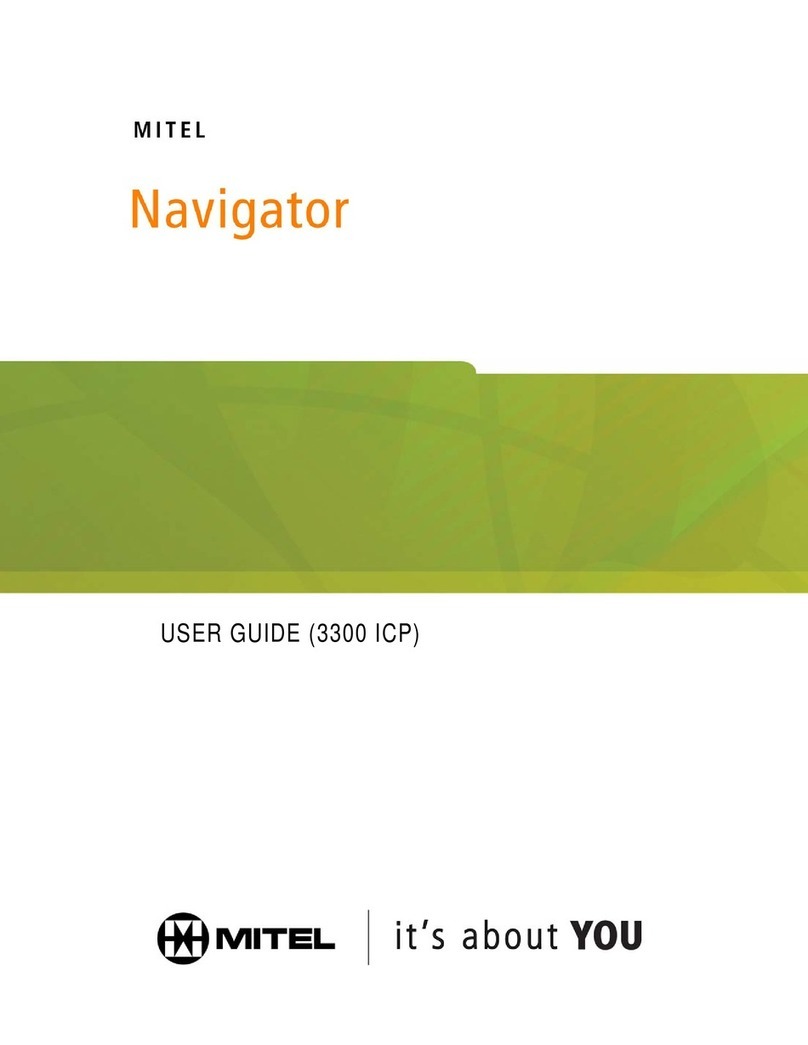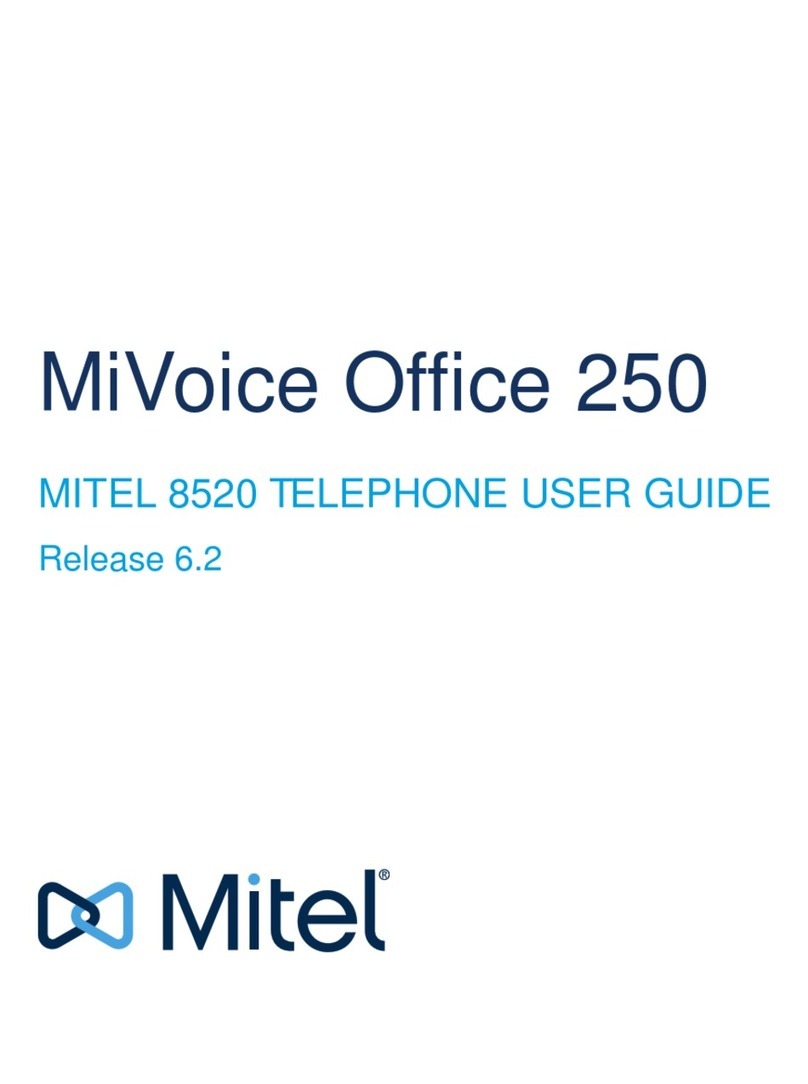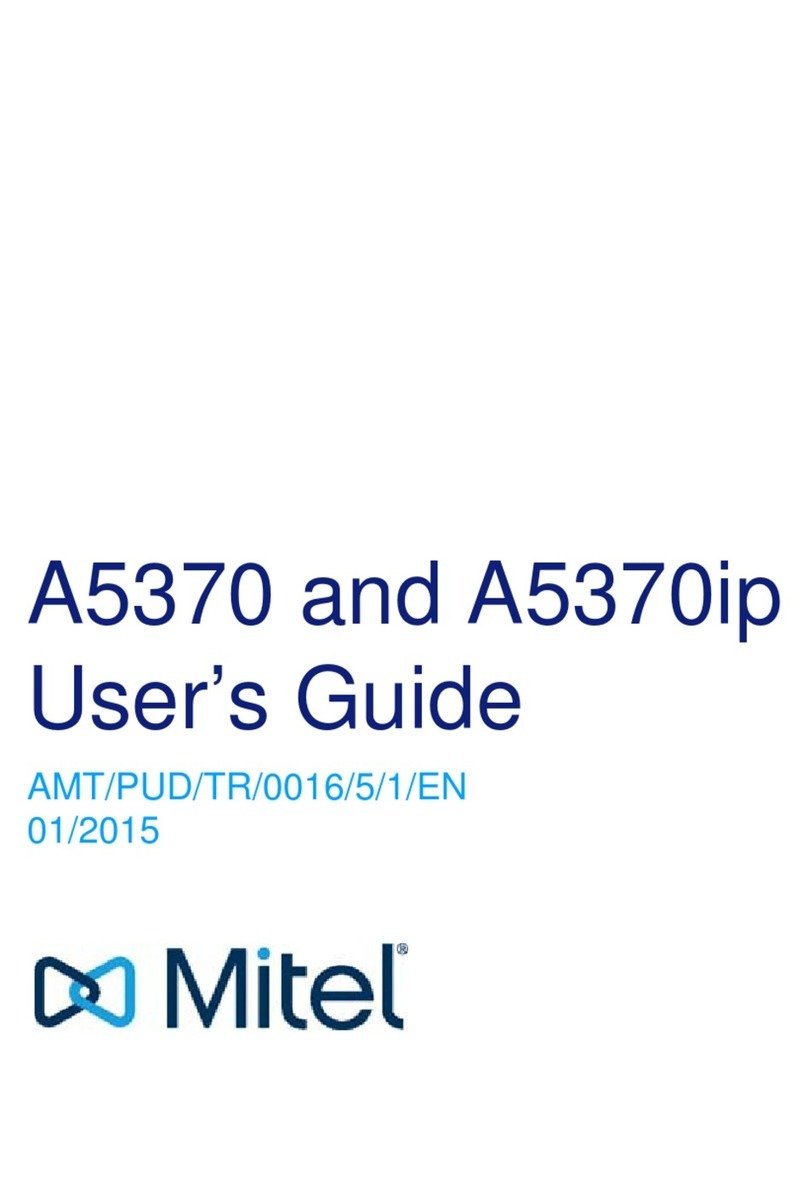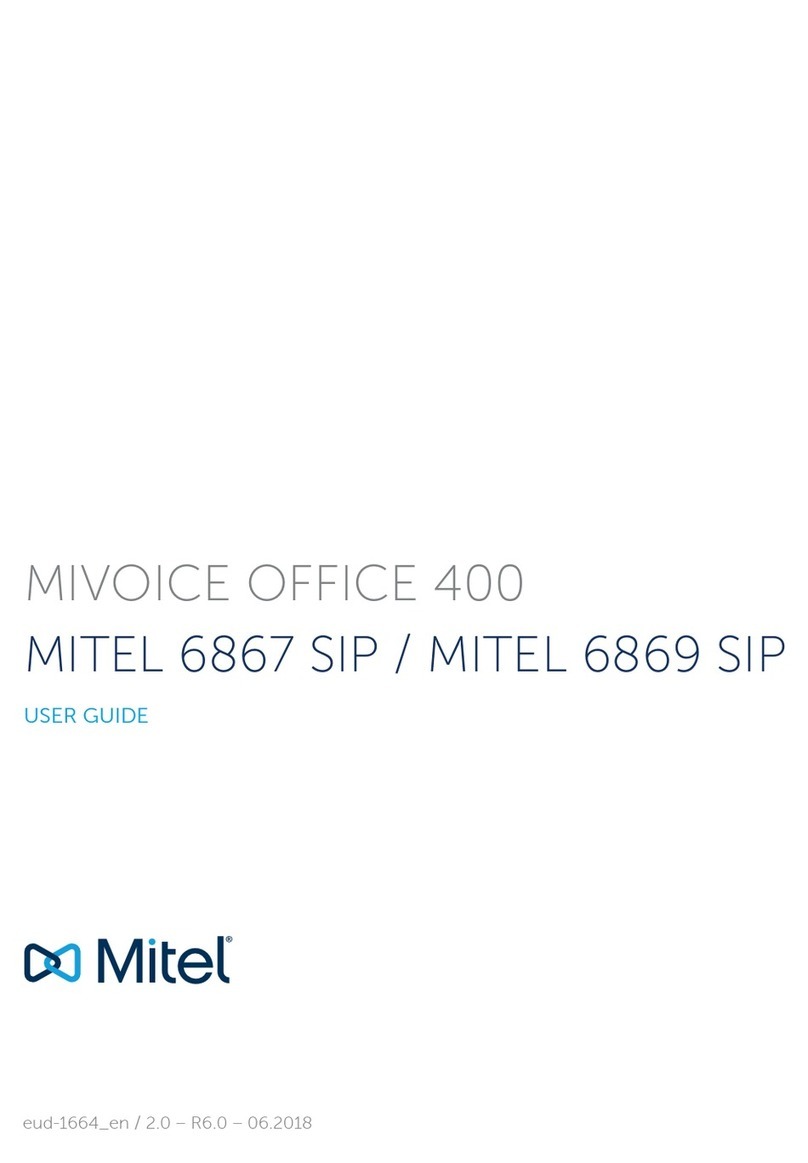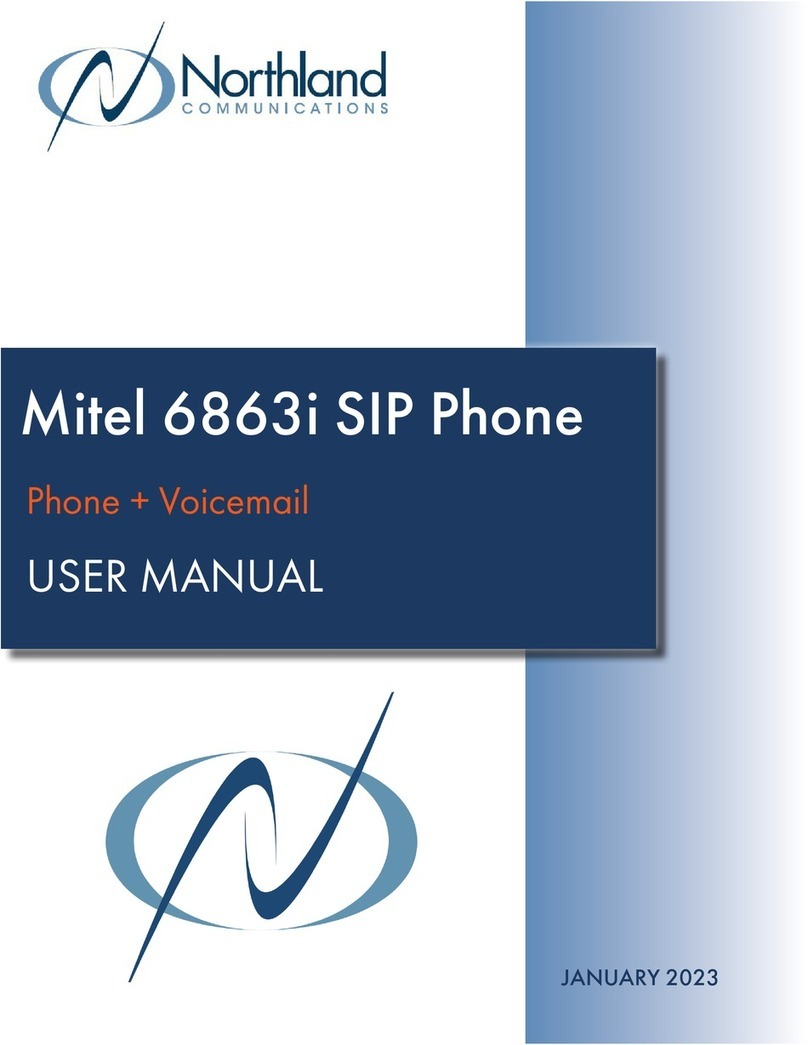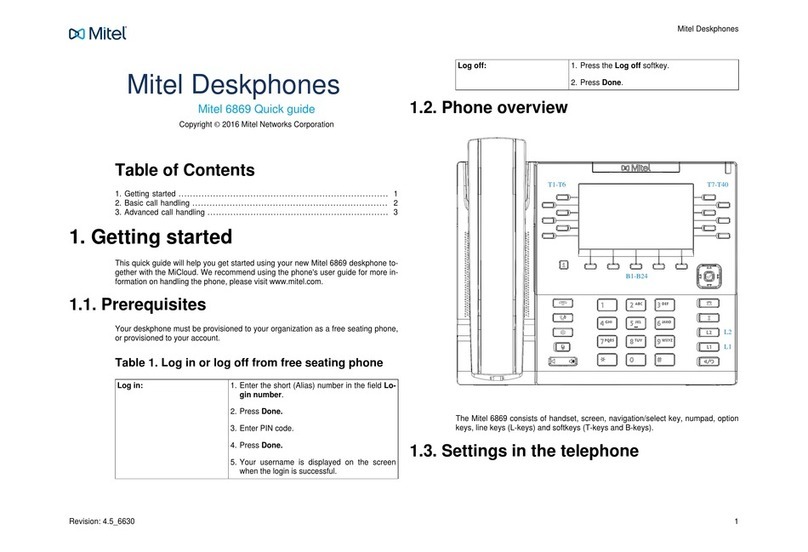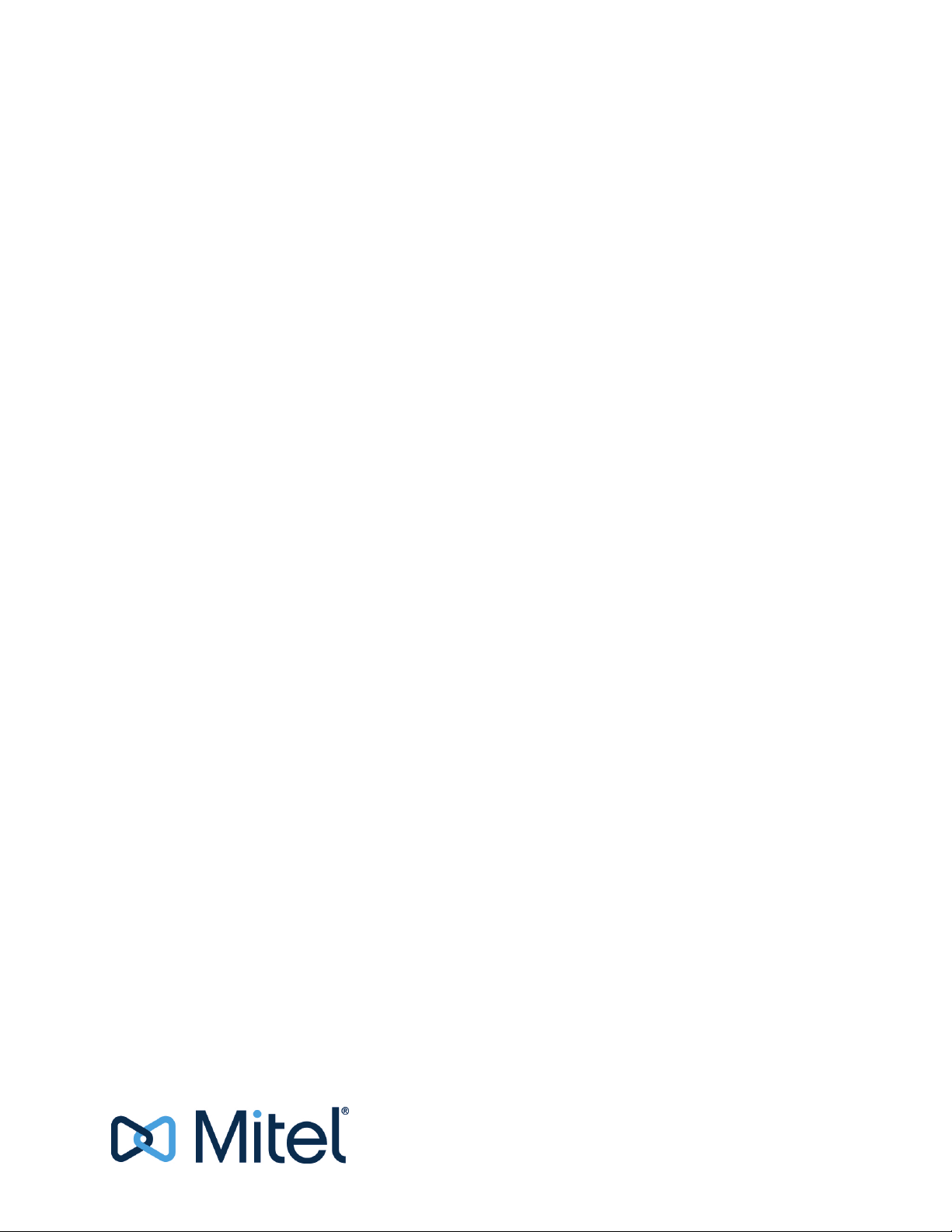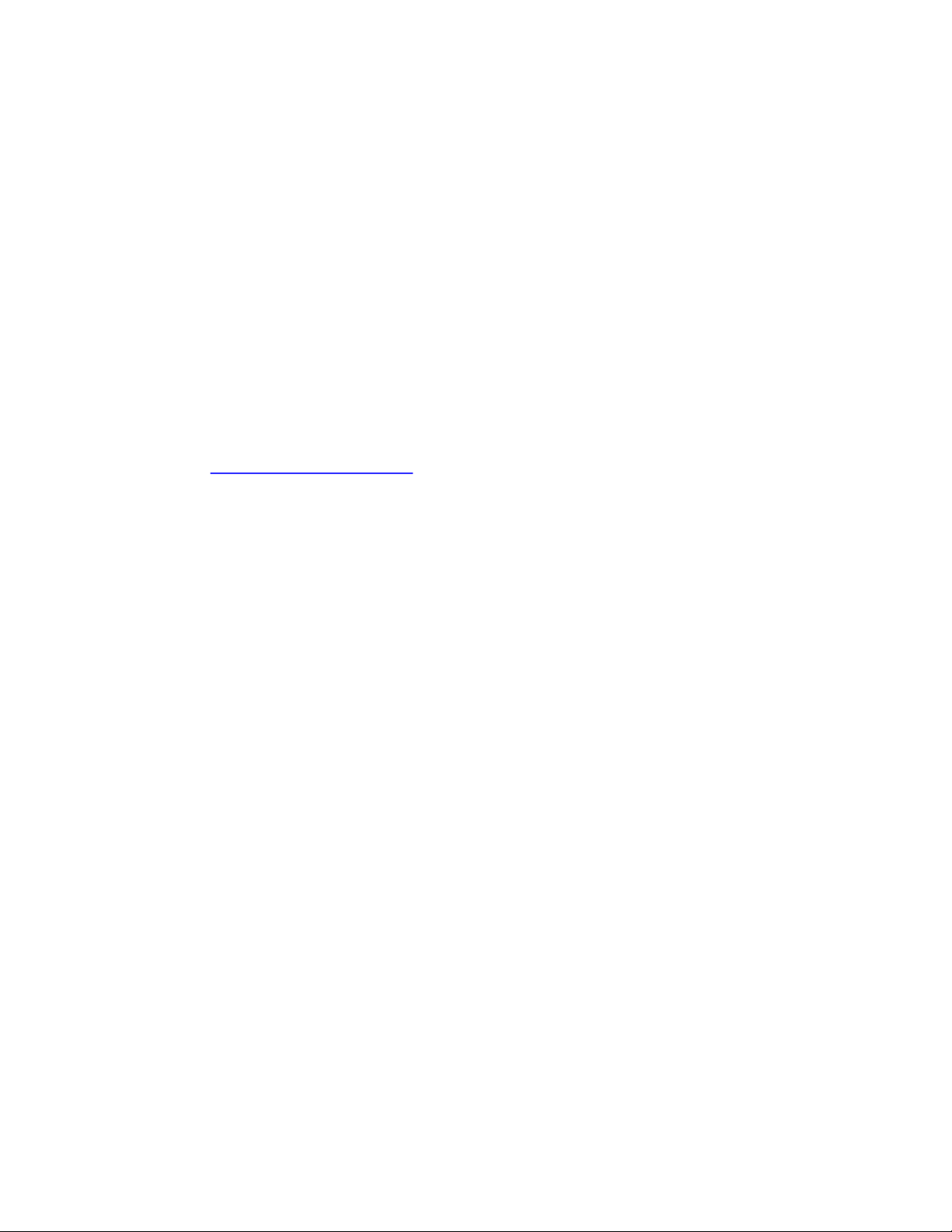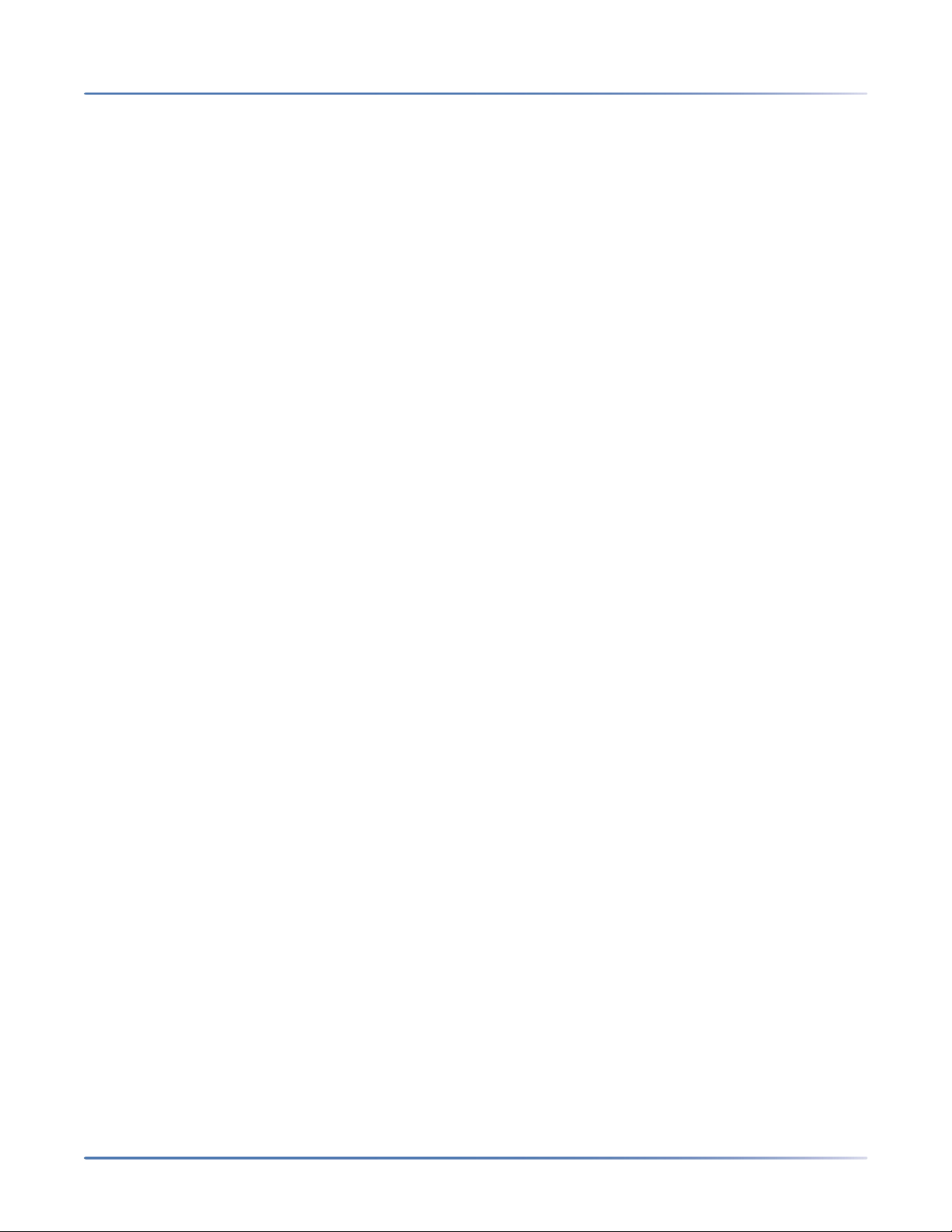Phone Options via Mitel Web UI . . . . . . . . . . . . . . . . . . . . . .23
Using the Mitel Web UI . . . . . . . . . . . . . . . . . . . . . . .24
Phone status via IP phone UI . . . . . . . . . . . . . . . . . . . . . . . . .27
Finding Your Phone’s IP Address . . . . . . . . . . . . . . . . . .29
Phone status via Mitel Web UI . . . . . . . . . . . . . . . . . . . . . . . .30
SIP Account Status . . . . . . . . . . . . . . . . . . . . . . . . . .30
Language . . . . . . . . . . . . . . . . . . . . . . . . . . . . . . . . . . .31
Specifying the Language to Use Using the IP Phone UI . . . . . .32
Specifying the Language to Use Using the Mitel Web UI . . . . .33
Input Language . . . . . . . . . . . . . . . . . . . . . . . . . . . .33
Time and Date . . . . . . . . . . . . . . . . . . . . . . . . . . . . . . . . .39
Settings . . . . . . . . . . . . . . . . . . . . . . . . . . . . . . . .40
Time Zone . . . . . . . . . . . . . . . . . . . . . . . . . . . . . . .42
Set Date and Time . . . . . . . . . . . . . . . . . . . . . . . . . .42
Directory . . . . . . . . . . . . . . . . . . . . . . . . . . . . . . . . . . . .45
Settings . . . . . . . . . . . . . . . . . . . . . . . . . . . . . . . .45
External Sources . . . . . . . . . . . . . . . . . . . . . . . . . . .46
Lock . . . . . . . . . . . . . . . . . . . . . . . . . . . . . . . . . . . . . .47
Password . . . . . . . . . . . . . . . . . . . . . . . . . . . . . . .47
CONFIGURING A USER PASSWORD . . . . . . . . . . . . . . . . . . . . . . . 47
Phone Lock . . . . . . . . . . . . . . . . . . . . . . . . . . . . . .48
Configuring Lock Settings Using the Mitel Web UI . . . . . . . .49
Diagnostics . . . . . . . . . . . . . . . . . . . . . . . . . . . . . . . . . .51
Audio Diagnostics . . . . . . . . . . . . . . . . . . . . . . . . . .51
Audio . . . . . . . . . . . . . . . . . . . . . . . . . . . . . . . . . . . . . .52
Audio Mode . . . . . . . . . . . . . . . . . . . . . . . . . . . . . .52
Headset . . . . . . . . . . . . . . . . . . . . . . . . . . . . . . . .53
Ring Tones and Tone Sets . . . . . . . . . . . . . . . . . . . . . .55
Display . . . . . . . . . . . . . . . . . . . . . . . . . . . . . . . . . . . . .61
Home Screen Settings . . . . . . . . . . . . . . . . . . . . . . . .62
Brightness Settings . . . . . . . . . . . . . . . . . . . . . . . . . .62
Dialing . . . . . . . . . . . . . . . . . . . . . . . . . . . . . . . . . . . . .63
Live Dialpad . . . . . . . . . . . . . . . . . . . . . . . . . . . . . .63
Speed Dial Edit . . . . . . . . . . . . . . . . . . . . . . . . . . . .64
Restart . . . . . . . . . . . . . . . . . . . . . . . . . . . . . . . . . . . . .64
Restarting Your Phone Using the IP Phone UI . . . . . . . . . . .64
Emergency Dial Plan . . . . . . . . . . . . . . . . . . . . . . . . . . . . .65
Configuring Softkeys . . . . . . . . . . . . . . . . . . . . . . . . . . . . 67
Softkey Display Behavior . . . . . . . . . . . . . . . . . . . . . . . . . . .70
Line Key . . . . . . . . . . . . . . . . . . . . . . . . . . . . . . . . . . . .71
Configuring a Line Key Using the Mitel Web UI . . . . . . . . . .72
Speed Dial Key . . . . . . . . . . . . . . . . . . . . . . . . . . . . . . . .72
Speed Dial Prefix . . . . . . . . . . . . . . . . . . . . . . . . . . .73
Press-and-Hold to Create a Speed Dial (applicable to softkeys, dialpad keys,
expansion module keys) . . . . . . . . . . . . . . . . . . . . . . .73