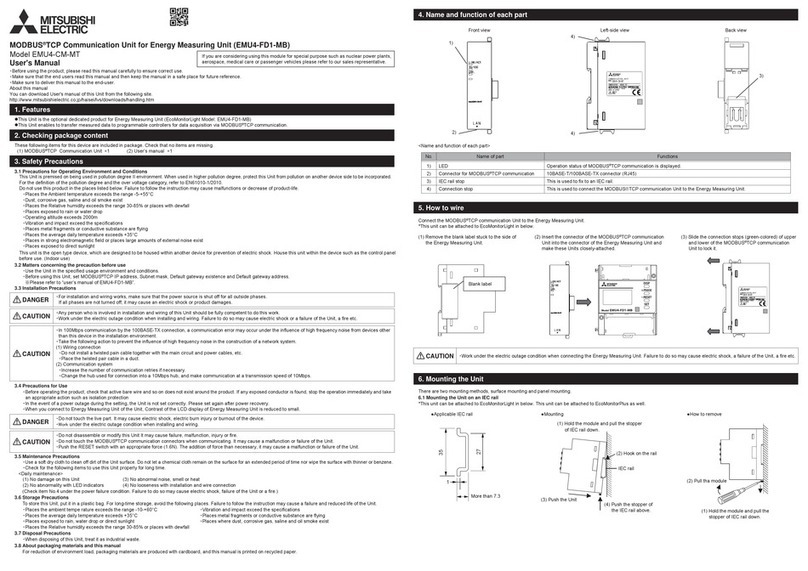FR-A5ND
DeviceNetCommunications Option Unit
v
TABLE OF CONTENTS
Page
1. INTRODUCTION .............................................................................. 1
General ............................................................................................. 1
Description ....................................................................................... 1
2. INSTALLATION ................................................................................ 3
2.1. Pre-Installation Checks .............................................................. 3
2.2. Installation Procedures .............................................................. 4
2.3 Pre Network Connection Procedure ............................................ 8
2.4 Connection to Network ................................................................ 9
2.5 Changing Node Addresses ....................................................... 10
2.6 LED Status Indicator................................................................. 11
3. GETTING STARTED .......................................................................... 12
3.1. Introduction .............................................................................. 12
3.2. Basic Configuration .................................................................. 13
3.3. Loss of Communications ......................................................... 14
4. OPERATION ...................................................................................... 14
4.1. Operation Modes ..................................................................... 14
4.2. Operation Mode Selection ...................................................... 15
4.3. Functions Available in Operation Modes .................................. 16
4.4. Input from DeviceNet to VFD .................................................... 16
4.5. Output from VFD to DeviceNet ................................................. 17
4.6. Operation on Alarm Occurrence ............................................... 19
4.7. VFD Reset............................................................................... 19
4.8. Setting Frequency (f) Value...................................................... 19
4.9. Parameter Clear (Pr Clr) Commands ........................................ 19
4.10. Control Input Commands .......................................................... 20
5. FR-A5ND SPECIFIC PARAMETERS .................................................. 20
5.1. Prs.345 & 346 ......................................................................... 20
5.2. Other Option-Specific Parameters ........................................... 24
6. OBJECT MAP .................................................................................... 25
6.1. Class 0x01 - Identity Object..................................................... 25
6.2. Class 0x03 - DeviceNet Object ................................................ 26
6.3. Class 0x04 - Assembly Object ................................................ 27
6.4. Class 0x05 - DeviceNet Connection Object .............................. 31