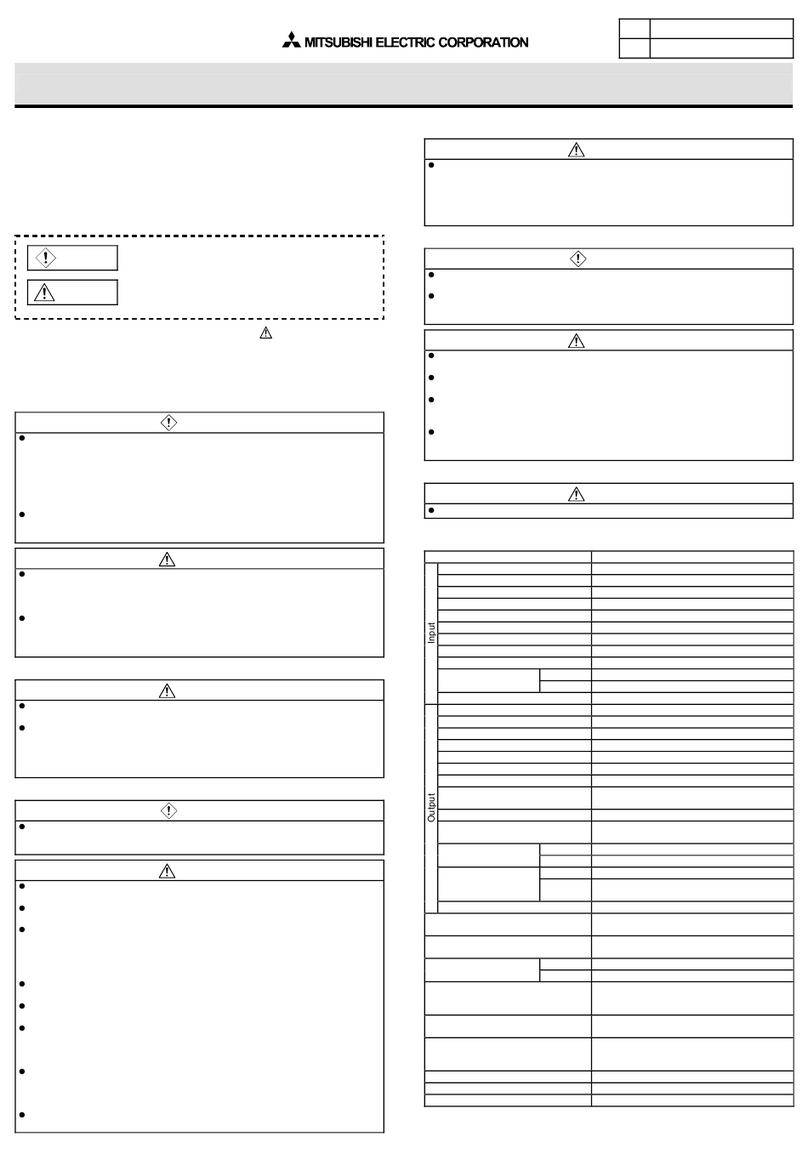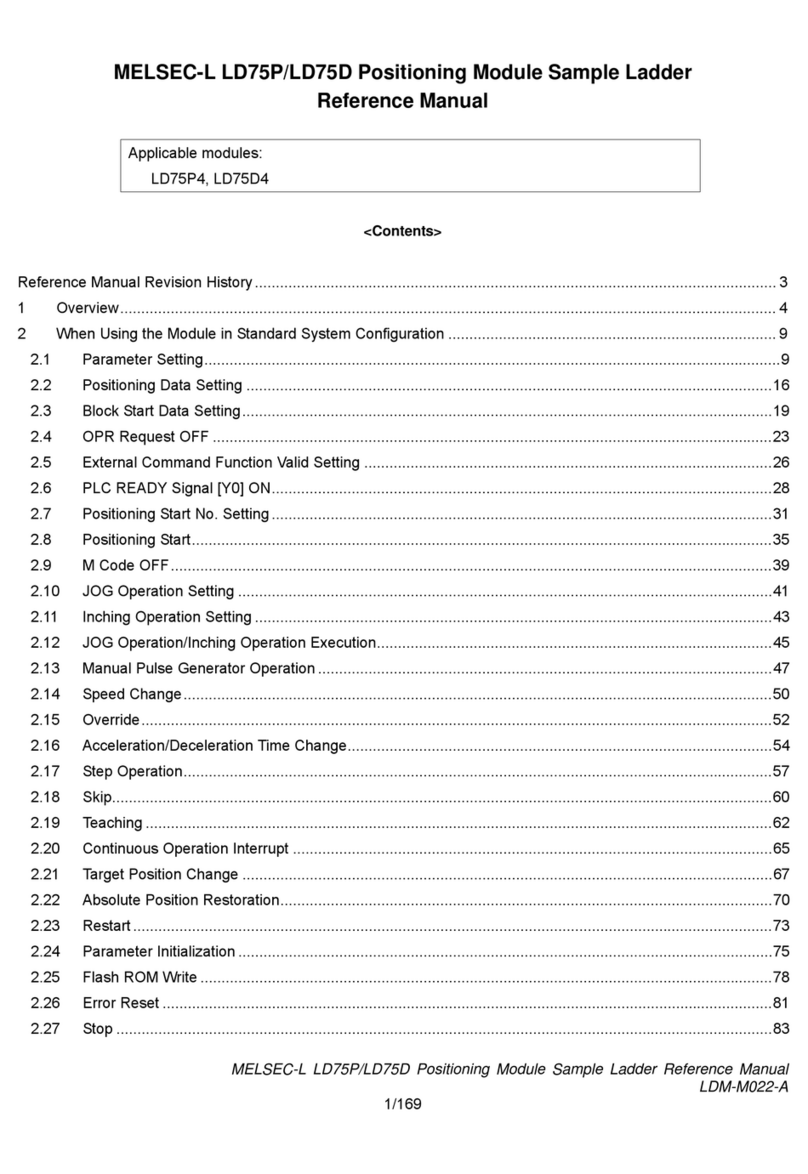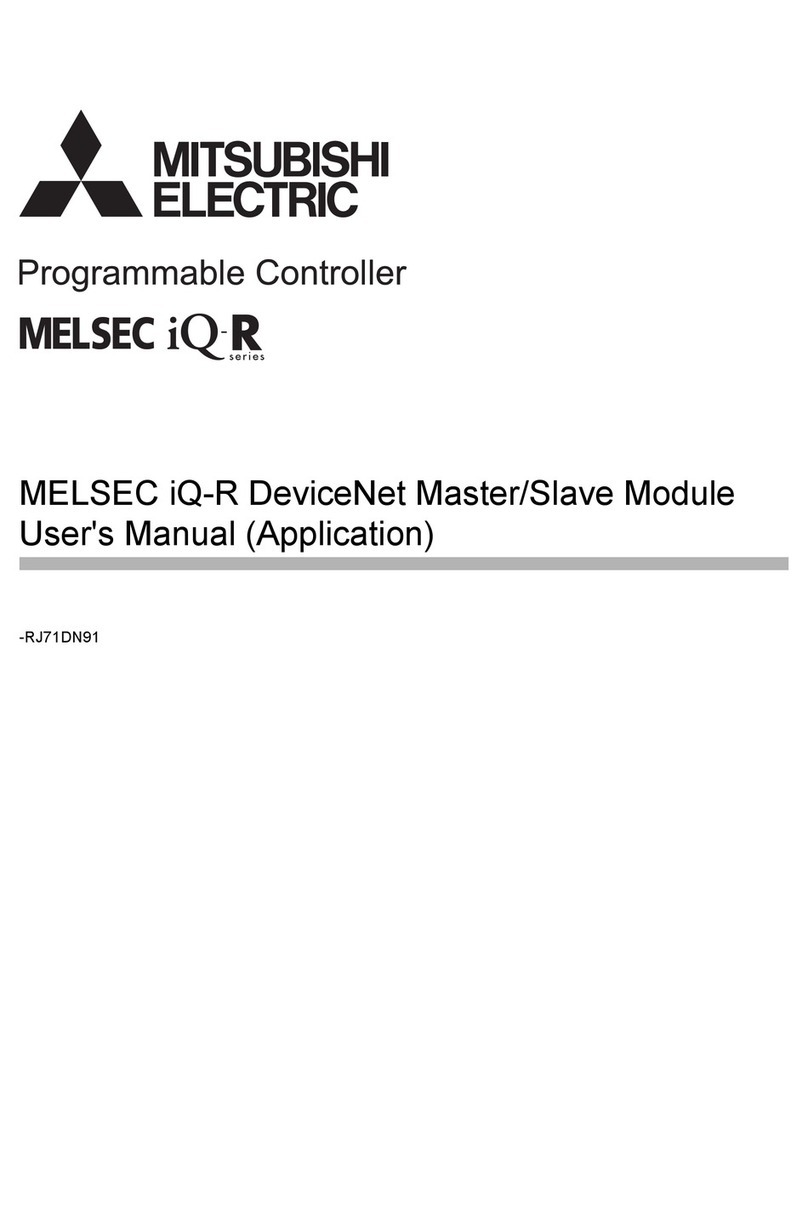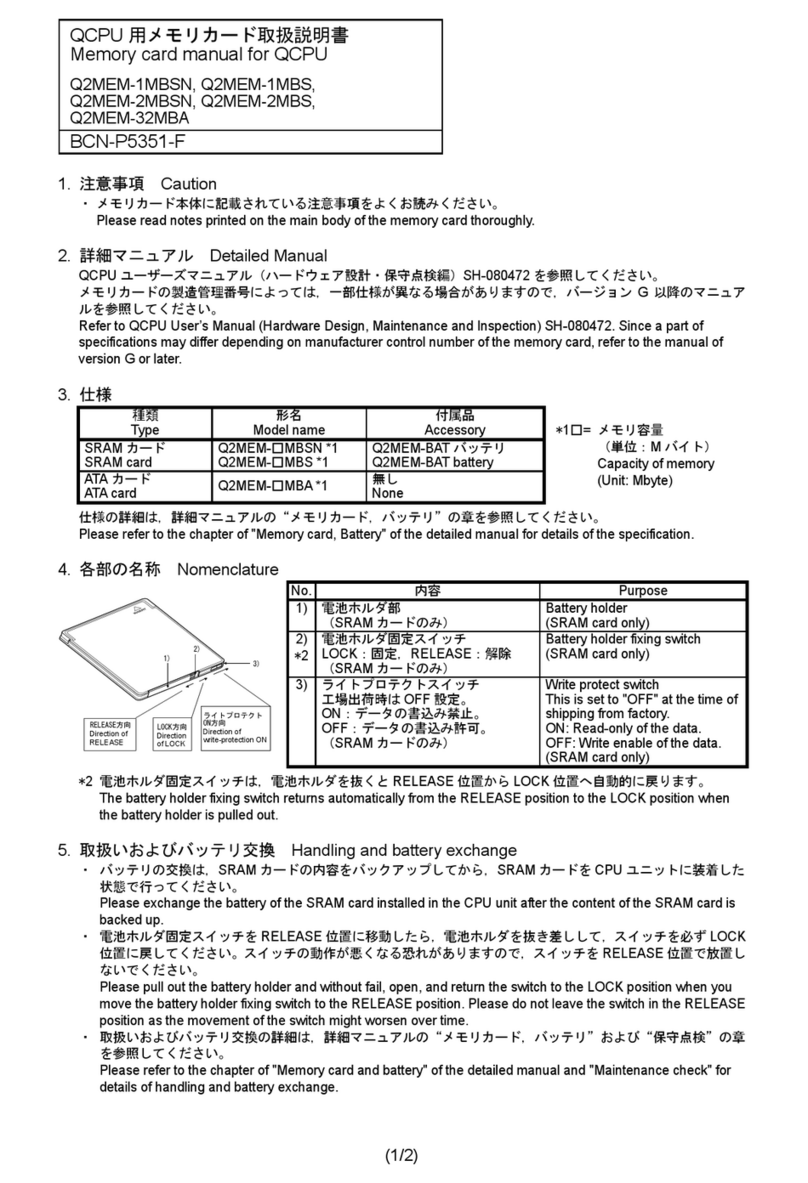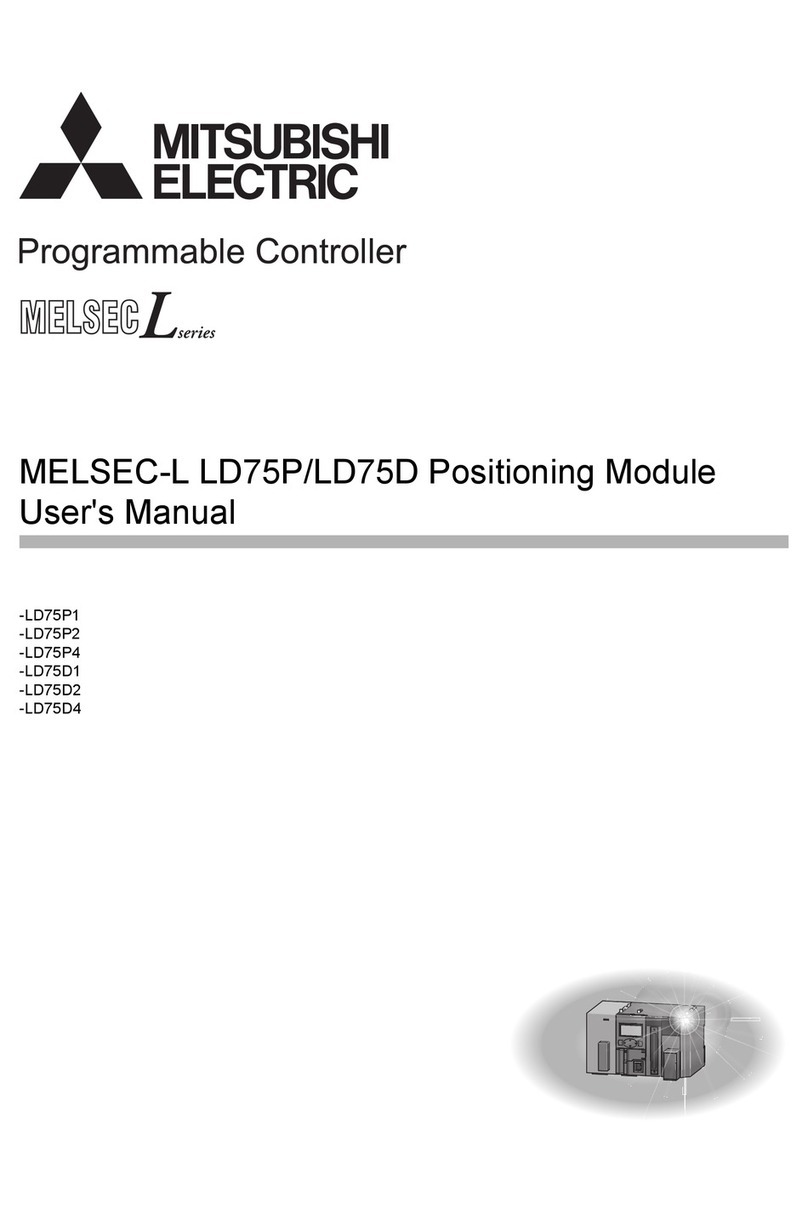Side
B
Side
A
Side
BJAPANESE ENGLISH
HEAD OFFICE : MITSUBISHI DENKI BLDG MARUNOUTI TOKYO 100-8310
HIMEJI WORKS : 840, CHIYODA CHO, HIMEJI, JAPAN
Guideline for the safety of the user and protection of the FX-USB-AW.
This manual provides usage information for the FX-USB-AW Interface module.
The manual has been written to be used by trained and competent personnel.
Notes on the symbols used in this manual
At various times throughout out this manual certain symbols will be used to
highlight points of information which are intended to ensure the users personal
safety and protect the integrity of equipment. Whenever any of the following
symbols are encountered, its associated note must be read and understood. Each
of the symbols used will now be listed with a brief description of its meaning.
Hardware Warnings
1) Indicates that the identified danger WILL cause physical and
property damage.
2) Indicates that the identified danger could POSSIBLY cause
physical and property damage.
3) Indicates a point of further interest or further explanation.
DISPOSAL PRECAUTIONS
•When disposing of this product, treat it as industrial waste.
INSTALLATION PRECAUTIONS
•Use the module in an environment that meets the general
specifications contained in this manual. Using this module in an
environment outside the range of the general specifications could
result in electric shock, fire, erroneous operation, and damage to or
deterioration of the product.
•Do not disassemble or modify the module. Doing so may cause
failure, malfunction, injury, or fire.
TRANSPORTATION AND MAINTENANCE PRECAUTIONS
•During transportation avoid any impact as the module is a precision
instrument. Doing so could cause trouble in the module.
•If is necessary to check the operation of module after transportation,
in case of any impact damage.
1. Associated Manuals
2. Outline
The FX-USB-AW is a RS-422/USB conversion interface unit to connect the FX series
PLC to a personal computer.
2.1 Product composition
3. Specification
3.1 General Specifications
3.2 Performance Specifications
3.3 System Requirements
*1 For versions earlier than 3.30, the communication port setting can be selected
from COM1-COM4.
For versions 3.30 or later, the communication port setting can be selected from
COM1-COM9.
Manual name Manual No. Description
FX Series
Communication
User’s Manual
JY992D69901
MODEL CODE: 09R708
Manual describing the procedures for
communications and cable wiring
Product FX-USB-AW type interface unit
Included items
USB driver software (CD-ROM)
USB cable (3m (118.1"))
User's Manual (this manual)
Item Description
Operating Temperature 0 to 55 °C (32 to 131 °F)
Storage Temperature -20 to 70 °C (-4 to 158 °F)
Operating Humidity 35 to 85% Relative Humidity, No condensation
Storage Humidity 35 to 90% Relative Humidity, No condensation
Shock Resistance
Conforms to EN 68-2-27: 147m/s2Acceleration,
Action Time: 11 ms
3 times in each direction X, Y, and Z
Noise Immunity 1000 Vp-p, 1microsecond, 30 - 100 Hz, tested
by noise simulator
Required Operating Environment No corrosive gases present, minimal dust
Power DC 5V,supplied by personal computer and
programmable controller
Current consumption RS-422:15mA,USB:30mA
Level Conversion Bidirectional between RS-422and USB
Baud Rate 115200 bits per second, maximum
(The baud rate is different in PLC.)
Conforming standard USB2.0(For full speed)
FX-USB-AW
Connector
specification
To PLC RS-422(MINI DIN 8Pin male)
To a cable USB(MINI B plug female)
Cable
Connector
specification
To FX-USB-AW USB(MINI B plug male)
To PC USB(A plug male)
Length of cable 5m(196.9") at most (Included cable is 3m(118.1").)
OS
MicrosoftWindows98, Windows98SE
MicrosoftWindowsMillemuium Edition
MicrosoftWindows2000
MicrosoftWindowsXP
Software
SW!D5C-GPPW-E (GX Developer)
FX-PCS/WIN-E*1
FX-PCS-VPS/WIN-E
Programmable
controller
FX0, FX0S, FX0N, FX1S, FX1N, FX2N, FX2NC
FX2N-10GM, FX2N-20GM, FX2N-1RM-E-SET
•If a communication error message is indicated while operating the programming tool
(when executing 'Write to PLC', 'Read from PLC', or 'Monitor'), disconnect the USB
cable once (from either the PC or the FX-USB-AW) and connect it again. Then clear
the error message and choose Write, Read, or Monitor again.
•The programming tool may not be operated properly due to a contact failure at
connectors or breaking of wire.
Make sure to save the program before transferring or changing it.
4. Outside Dimensions and Part Names
5. System Configuration
Connected equipment and connected cable
•Please refer to the specific PLC manual for a PLC not mentioned above.
6. Connecting Procedure
1) Turn OFF the power supply of the PLC.
2) Connect the USB (MINI B plug male) connector of the USB cable to the FX-USB-
AW.
3) Connect the RS-422 (MINI DIN 8Pin male) connector of the FX-USB-AW to the
PLC.
4) Connect the USB (A plug male) connector of the USB cable to the Personal
computer.
5) Turn ON the power supply of the PLC.
6) Turn ON the power supply of the Personal computer.
7) Make sure the POWER lamp of the FX-USB-AW is lit.
(The POWER lamp of FX-USB-AW lights when power is supplied normally by the
personal computer.)
Connected equipment Baud rate
Cable for
personal
computer
connection
Programmable
controller
FX0, FX0S, FX0N, FX1S 9.6 kbps
USB cable of 5m
(196.9") at most
(Included cable is
3m (118.1"))
FX1N 19.2 kbps or less
FX2N (Earlier than Ver.3.00),
FX2NC(Earlier than Ver.3.00) 9.6 kbps
FX2N (Ver.3.00 or later),
FX2NC(Ver.3.00 or later) 19.2 kbps or less
Positioning
unit
FX2N-10GM, FX2N-20GM 9.6 kbps
FX-10GM,FX-20GM 9.6 kbps
Programmable
cam switch FX2N-1RM-E-SET 9.6 kbps
15
(0.6")
Unit: mm (inches)
1)RS-422 Connector
MINI DIN 8Pin male
2)USB Connector
MINI B plug female
3)POWER LED:
Lighting while power is
correctly supplied.
(LED color: green)
4)SD LED:
Lighting while sending data.
(LED color: red)
5)RD LED:
Lighting while receiving data.
(LED color: red)
6)USB Connector
(To FX-USB-AW)
MINI B plug male
7)USB Connector (To PC)
A plug male
Weight: 0.02kg (0.05lbs)
Color: Brown smoke
2)
45(1.78")
17(0.67")
1) 3) 4) 5)
21
(0.83")
USB cable
(included with the product)
6)
7)
FX-USB-AW
MITSUBISHI
FX-USB-AW
PW
SD
RD
FX
(RS-422)
B
- PLC
- Positioning unit
- Programmable cam switch
FX-USB-AW
Personal
computer
USB cable for PC connection
(included with the product)
+
Connect to the
programming port.
B
Driver for communication
Install.
USB
port
MITSUBISHI
FX-USB-AW
PW
SD
RD
FX
(RS-422)
7. Method of Installing Driver
The procedure for installing the driver is explained below.
A Windows XP installation follows.
•With Windows 98, Windows 98SE, Windows Millemuium Edition, and Windows
2000, the installation method will vary.
When the installation of the driver is canceled during the following process, the
installation is not carried out correctly.
If the installation is canceled, uninstall the driver and install it again.
Please refer to Chapter 9 for the instructions on uninstalling the driver.
Please install the driver with the to procedure bellow.
1) When the USB cable is connected to the personal computer, the following
screen is displayed. (Installation of the software for FX-USB-AW)
Insert the included CD-ROM (USB driver software) into the personal
computer's CD-ROM drive.
Click [ Next > ].
The installation of the FX-USB-AW software will begin.
- A window to select the location of the installation files.
Please select the CD-ROM drive.
2) The following screen is displayed. (Only in Windows XP)
Click [ Continue Anyway ].
3) The following screen is displayed.
Click [ Finish ].
The installation of the FX-USB-AW software will finish.
- When using Windows Millemuium Edition of Windows 98 or Windows 98SE
installation of the USB Serial Port software begins, and ends automatically.
The CD-ROM (USB driver software) can be removed from the personal
computer at this time.
- If using Windows 2000 or XP, proceed to step 4).
4) The following screen is displayed.
Click [ Next > ].
The installation of the USB Serial Port software will begin.
- A window to select the location of the installation files.
Please select the CD-ROM drive.
5) The screen of 2) is displayed. (Only in Windows XP)
Click [ Continue Anyway ].
6) The following screen is displayed.
Click [ Finish ].
The installation of the USB Serial Port software will finish.
The CD-ROM (USB driver software) can be removed from the personal
computer at this time.
8. Installation Confirmation of Driver
The procedure for confirming the installation of the driver is described below.
A Windows XP example follows.
•In Windows XP, click [ Start ] →[ Control Panel ] →[ System ] →[ Hardware ] →
[ Device Manager (D) ] and the window below will be displayed.
Please confirm the COM number to which the FX-USB-AW is allocated (COM and
LPT).
•When using Windows Millemuium Edition of Windows 98 and Windows 98SE,
Windows 2000
A screen that is equivalent to the one below is displayed by clicking [ My Computer ]
→[ Control Panel ] →[ System ] →[ Device Manager ] in the menu of the personal
computer.
Check following:
- FX-USB-AW/FX3U-USB-BD is indicated at A).
- FX-USB-AW/FX3U-USB-BD (COM *) is indicated at B).
* indicates the COM number used in FX-USB-AW.
- Install the driver again when is displayed.
Match the COM number of the programming software to the COM number displayed
here.
Setting GX Developer:
Double-click [ Online ] →[ Transfer setup ] →[ Serial ] of PC side I/F.
Select the same COM number as the COM number of the personal computer when
the PC side I/F serial setting Dialog Box appears.
Click [ OK ] of [ Connection Setup ] screen to end.
A)
B)
9. Method for Uninstalling Driver
The procedure for uninstalling the driver is explained below.
A Windows XP example follows.
Please uninstall the driver by the procedure below.
1) Detach the USB cable from the personal computer.
Click [ Start ] →[ Control Panel ] →[ Add or Remove Programs ] in the menu of
the personal computer, the window below will be displayed.
- In case of Windows Millemuium Edition of Windows 98 and Windows
98SE,Windows 2000
A screen that is equivalent to the one below is displayed by clicking
[ My Computer ] →[ Control Panel ] →[ Add/Remove Programs ] in the menu of
the personal computer.
Click [ Change/Remove ].
2) The following screen is displayed.
Click [ Continue ].
3) The following screen is displayed.
Click [ Finish ].
10. Troubleshooting
If communication cannot be established between the PLC (as well as a positioning
unit or a programmable cam switch) and a PC using FX-USB-AW, confirm the
following status by checking POWER LED, SD LED, and RD LED in FX-USB-AW.
The status of SD LED and RD LED.
State of POWER
LED Contents
POWER LED is lit.
The DC5V power supply from the personal computer is
normally supplied. In case of no communication, check
the status of SD LED and RD LED.
POWER LED is not
lit.
The DC 5V power supply from the personal computer is
not supplied. Check the items below.
• Confirm that the specified cable is used to connect
the FX-USB-AW and the personal computer.
• Confirm whether the power supply is supplied to
personal computer.
The status of SD
LED and RD LED. Contents
SD
Blinking Communicating correctly
Extinguished
• Confirm that the power supply is supplied to the
personal computer.
• Confirm the PC and the PLC are connected
properly with the specified cable.
• Confirm that the communication setting and
connected PLC are correctly set in the software.
Refer to the software manual.
RD
Blinking Receiving correctly
Extinguished
• Confirm that the power supply is supplied to
PLC.
• The PLC will not operate when a configuration that
exceeds the DC 5V or DC 24V capacity is used.
It will also be impossible to communicate normally.
• Confirm that the specified cable is used to connect
the PC and PLC.
• Confirm that the communication setting and
connected PLC are correctly set in the software.
Refer to the software manual.
FX-USB-AW INTERFACE MODULE
USER'S MANUAL
•This manual contains text, diagrams and explanations which guide the
reader in the correct installation and operation of the FX-USB-AW Interface
module. It should be read and understood before attempting to use the unit.
•If in doubt at any stage of the installation of FX-USB-AW, consult a
professional electrical technician who is qualified and trained to the local
and national standards which apply to the installation site.
•If in doubt about the operation or use of the FX-USB-AW please consult the
nearest Mitsubishi Electric distributor.
•This manual is subject to change without notice.
•MicrosoftWindowsis either registered trademarks or trademarks of
Microsoft Corporation in the United States and/or other countries.
•The company name and the product name described in this manual are the
registered trademarks or trademarks of each company.
2004 Mitsubishi Electric Corporation
Manual Number JY997D13201
Revision A
Date Jan. 2004