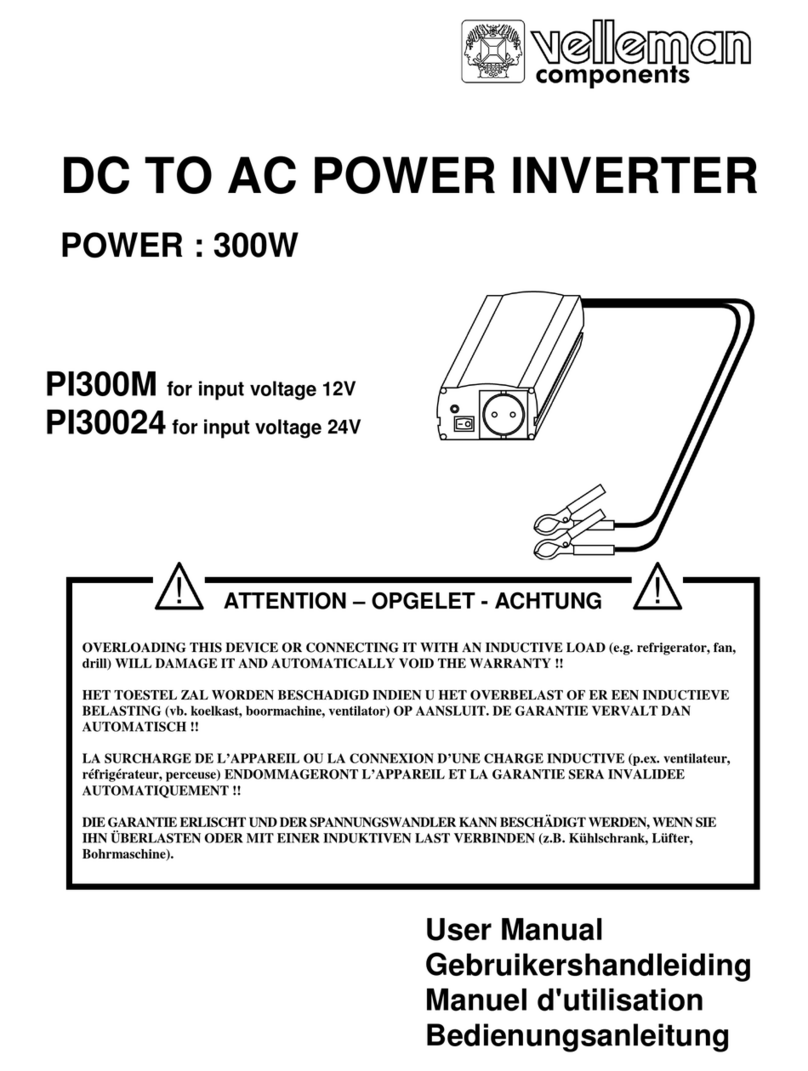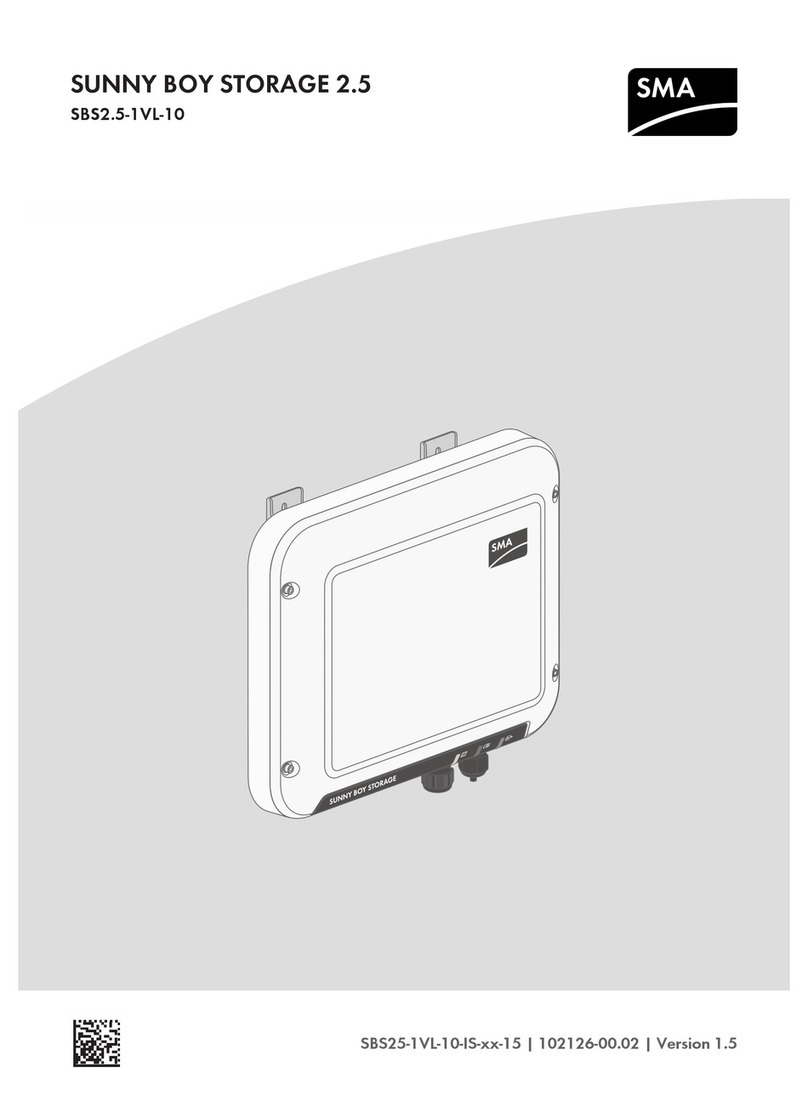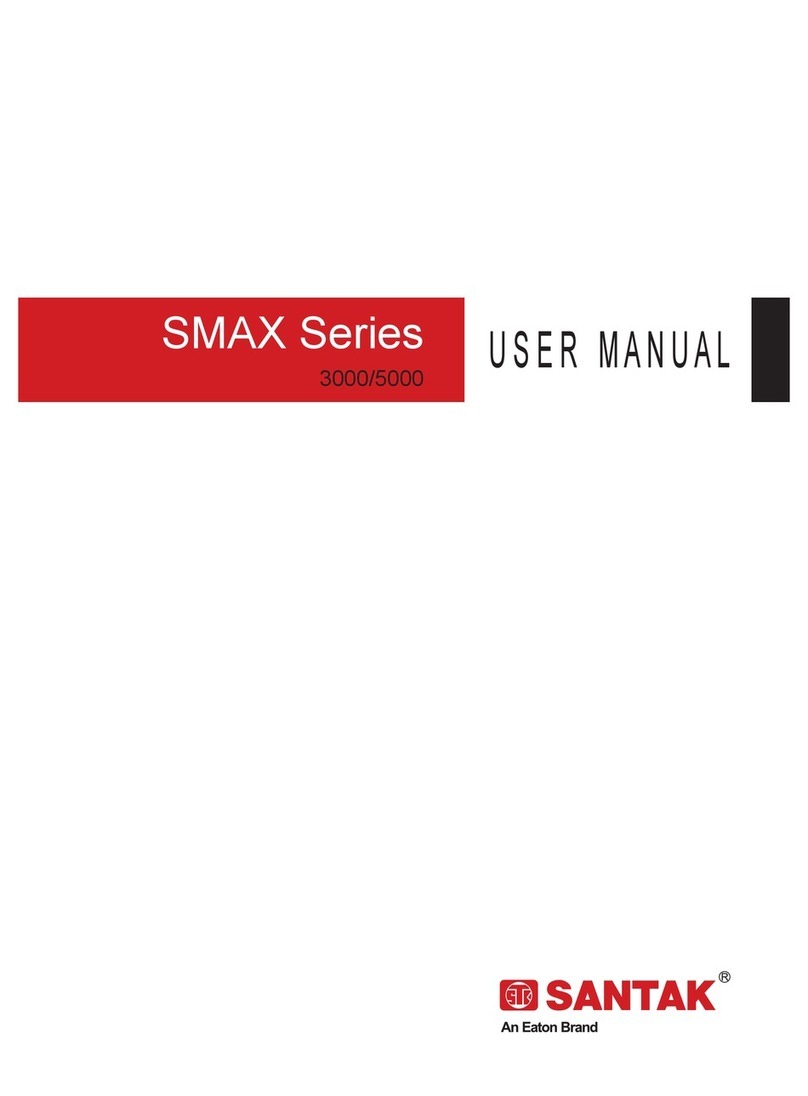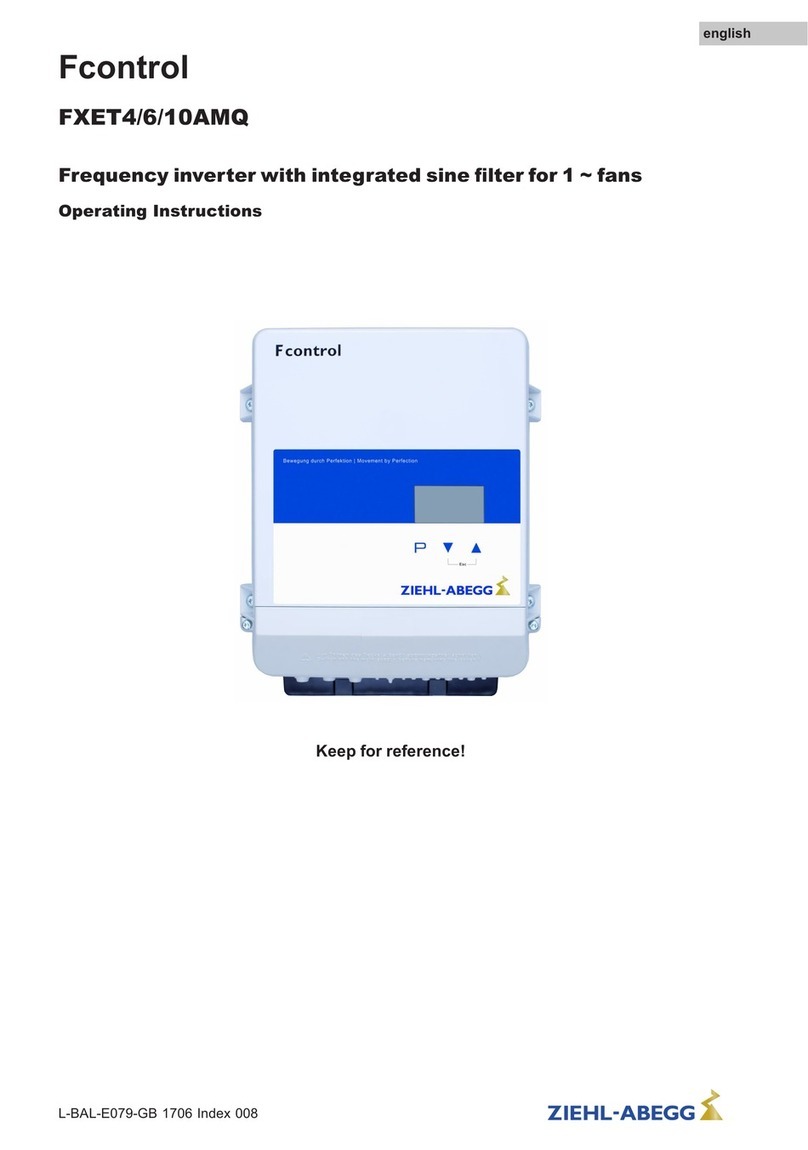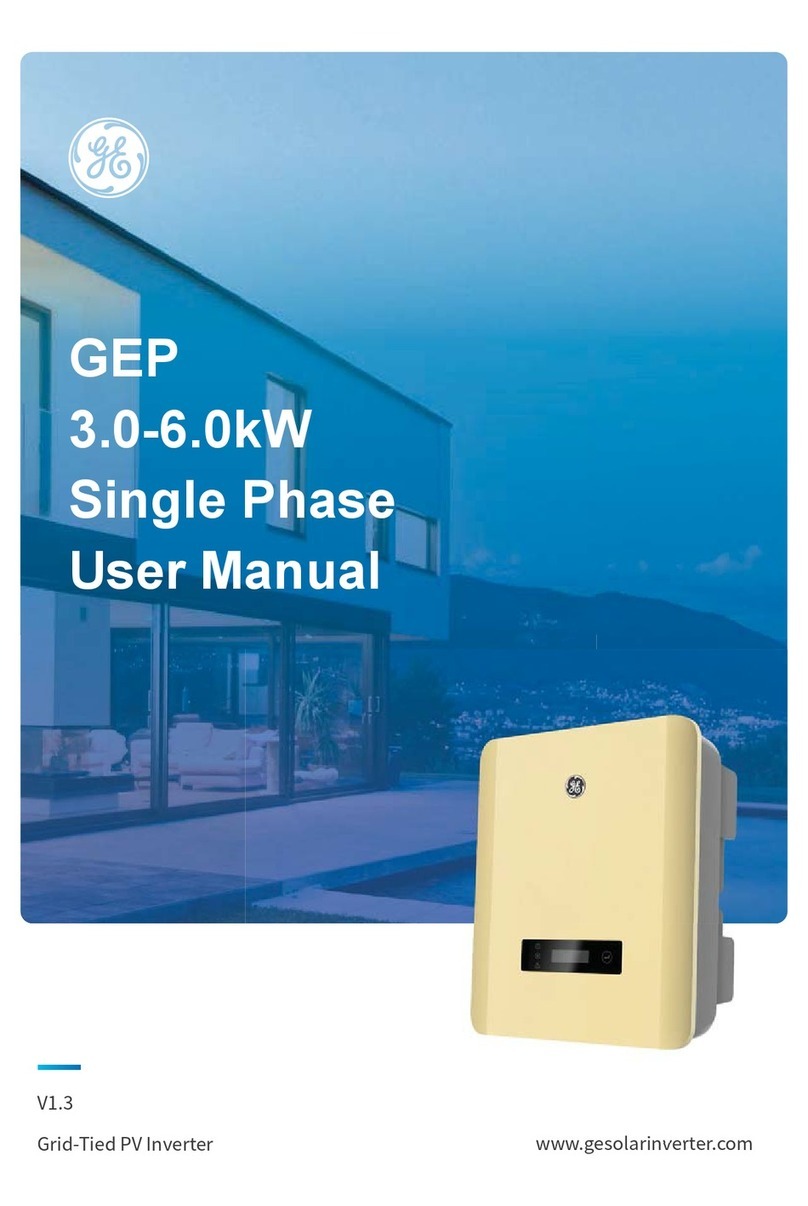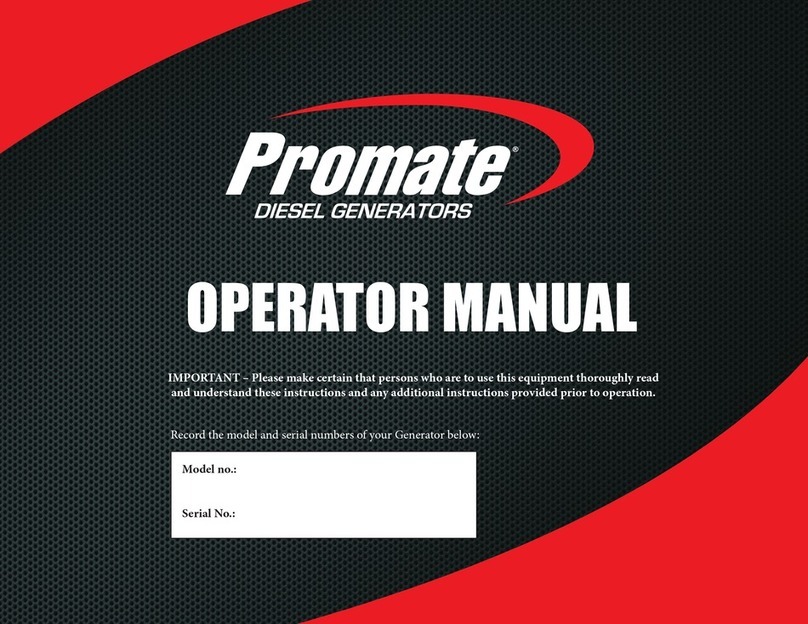Mitsubishi GOT1000 Series User guide
Other Mitsubishi Inverter manuals

Mitsubishi
Mitsubishi FR-E520-0.1K-NA User manual

Mitsubishi
Mitsubishi FR-E5P User manual

Mitsubishi
Mitsubishi FREQROL-U100 User manual

Mitsubishi
Mitsubishi FR - S500 User manual

Mitsubishi
Mitsubishi FR-A846-00023 User manual

Mitsubishi
Mitsubishi 700 Series User manual

Mitsubishi
Mitsubishi H2i-R2-1 User manual

Mitsubishi
Mitsubishi ST-D Series SP-D Series User manual

Mitsubishi
Mitsubishi FR-A500 Series User manual

Mitsubishi
Mitsubishi FR-E540-0.4K-EC User manual

Mitsubishi
Mitsubishi FR-A800-E User manual

Mitsubishi
Mitsubishi 700 Series User manual

Mitsubishi
Mitsubishi FR-A800 User manual

Mitsubishi
Mitsubishi FR-HEL Series User manual

Mitsubishi
Mitsubishi FR-E 500 User manual

Mitsubishi
Mitsubishi FR-A7NC User manual

Mitsubishi
Mitsubishi FR-F800-E User manual

Mitsubishi
Mitsubishi FR - S500 User manual

Mitsubishi
Mitsubishi FR-E 540 EC User manual

Mitsubishi
Mitsubishi FREQROL-E700 User manual