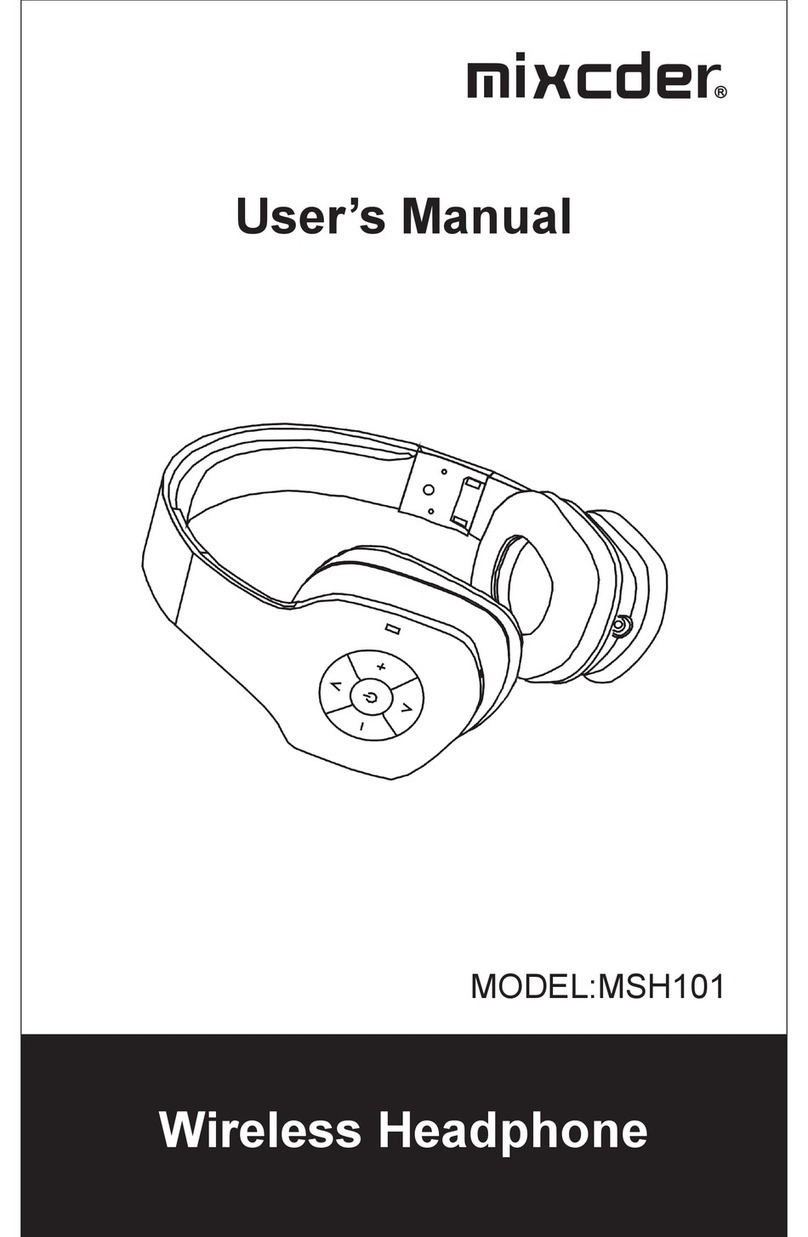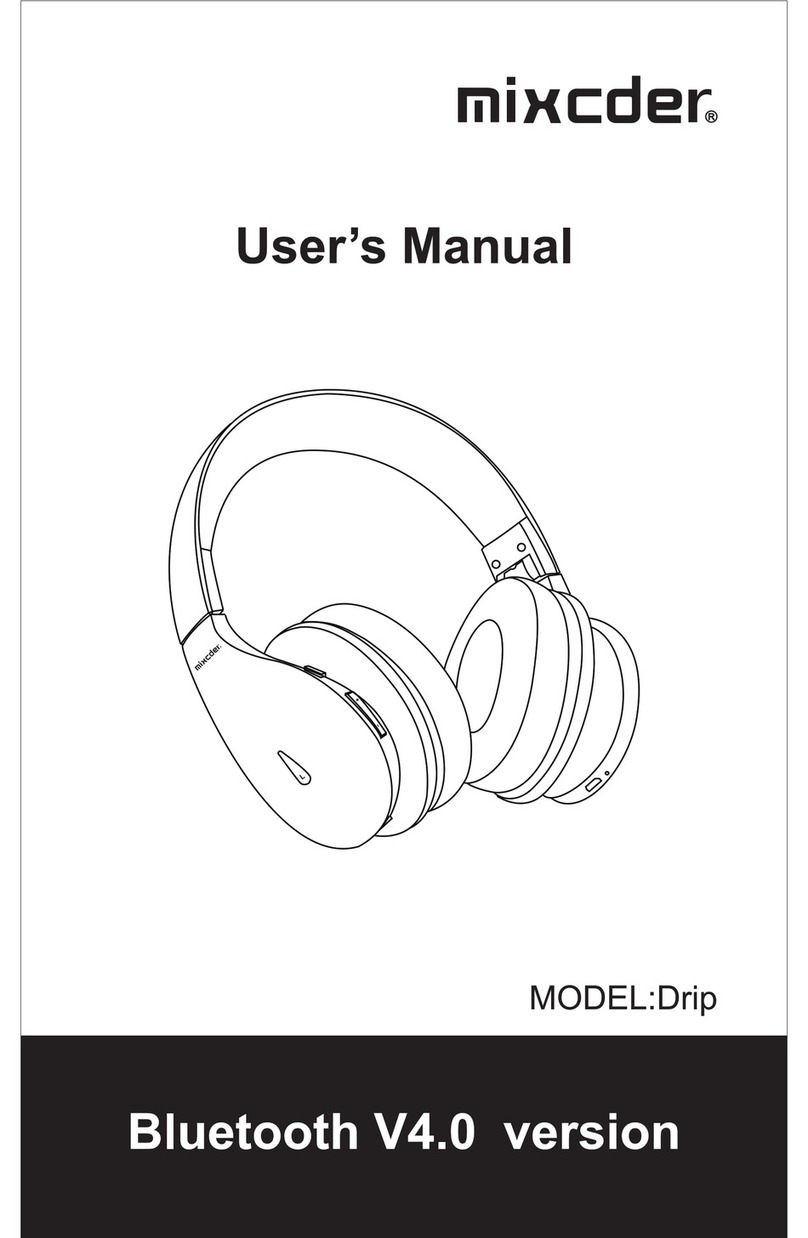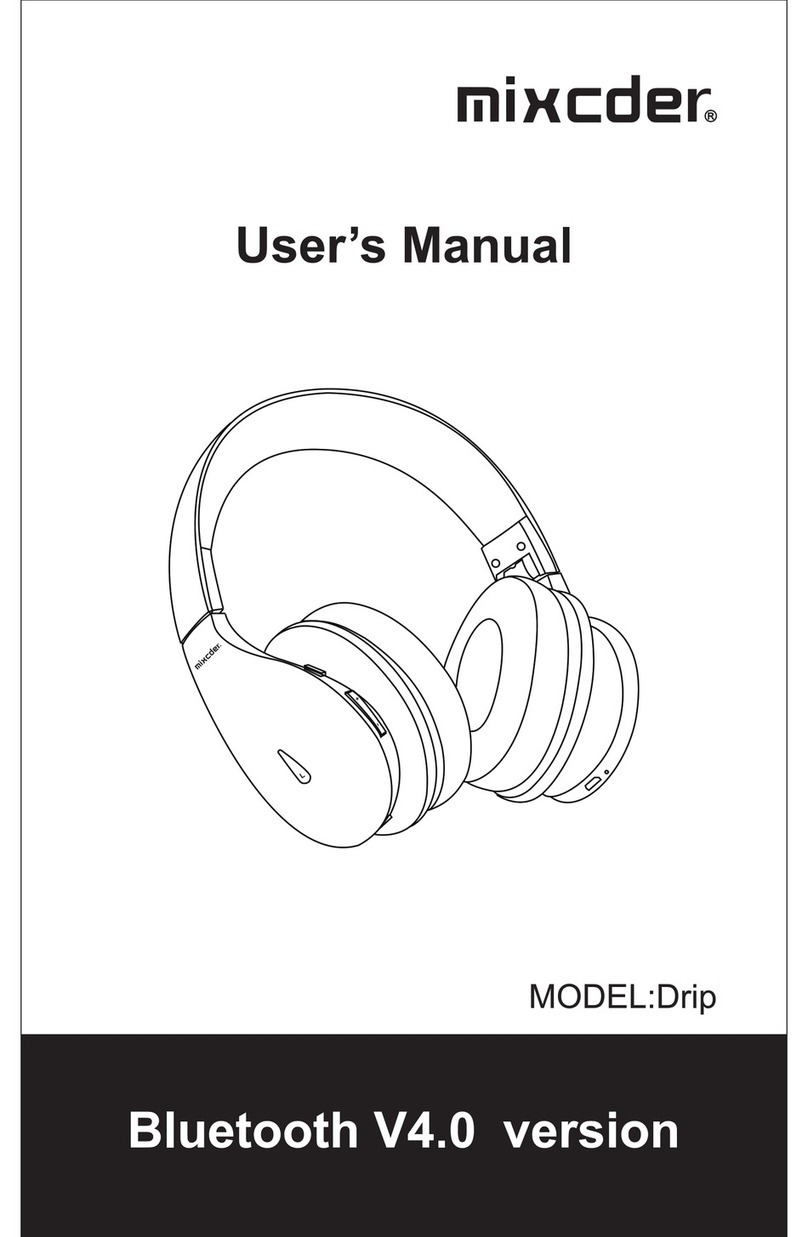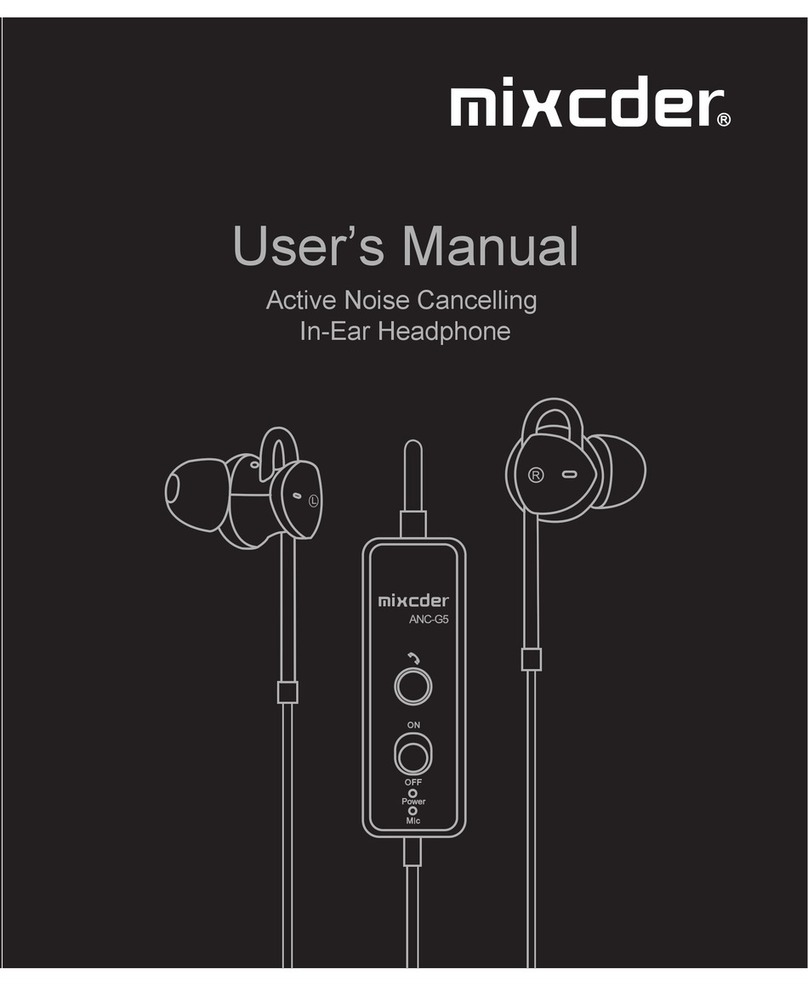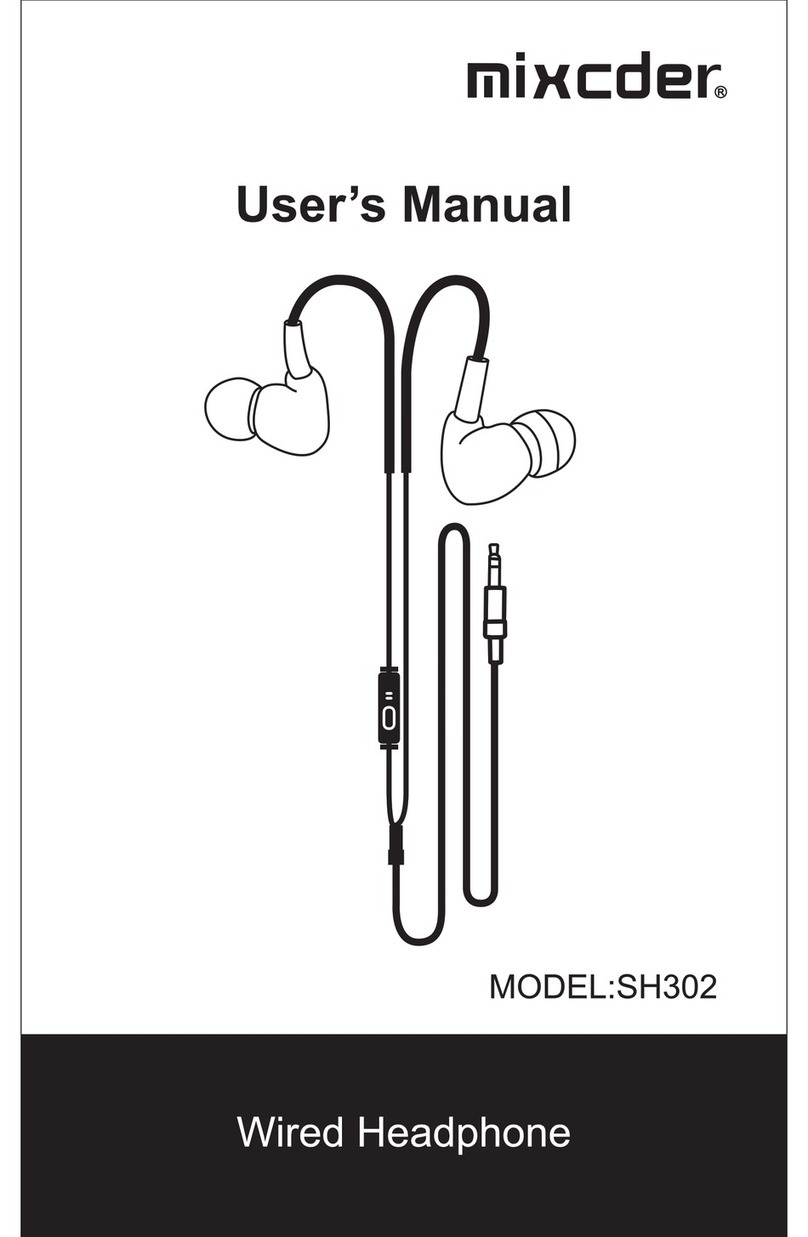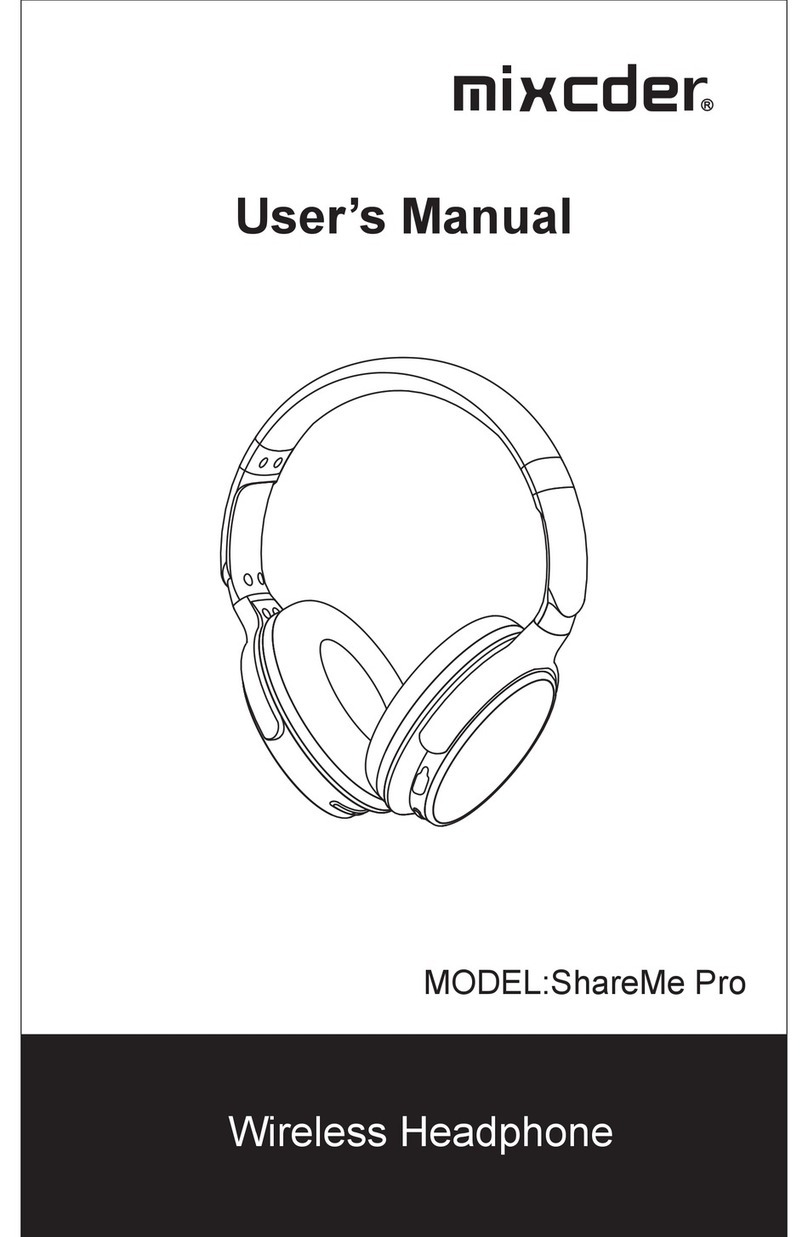EN-4
5-4 Connecting to paired devices
The secondary headphone The primary headphone The Bluetooth-enabled device
The music or audio program will be shared among two
headphones and the Bluetooth-enabled device simultane-
ously.
1. Make sure the headphones and the connected Bluetooth-
enabled device are off.
2. Do not place all devices more than one meter away from
each other.
3. Press and hold the power buttons located on each of
headphones for 8-10 seconds until the LED flashes blue and
red alternately, which means pairing mode.
4. Two headphones will pair to each other automatically. Once
successfully paired, one headphone voices “Connected, left
channel” and the LED flashes blue and red alternately, which
means the primary headphone. The other headphone voices
“Connected, right channel” and the LED turns to solid blue,
which means secondary headphone.
5. Start Bluetooth function of the device and select the
“Mixcder ShareMe 7” to pair the primary headphone.
1. Mixcder ShareMe 7 will pair with the last paired device
automatically when turning on. But for some computers or
laptops you will need to manually pair every time.
2. If you use ShareMe function to turn the primary headphone
on firstly, it will be connected to the paired device automati-
cally. Then turn the secondary one on, the secondary one will
automatic connect to the primary one.
3. Conversely, if you use ShareMe function to turn the
secondary headphone on firstly, it will be connected to the
paired device automatically. Then turn the primary one on, the
secondary one will disconnect to the paired device and
6. Once successfully paired, the LED turns to solid blue. You
will hear “Second device connected”.
STEP 1
Connect two headphones
to each other
STEP 2
Pair the primary headphone
to the device
The secondary headphone
The primary headphone The bluetooth-enabled device
Connected firstly
Connected next
transfer the connection to the primary one automatically. The
primary one will connect to the paired device directly.