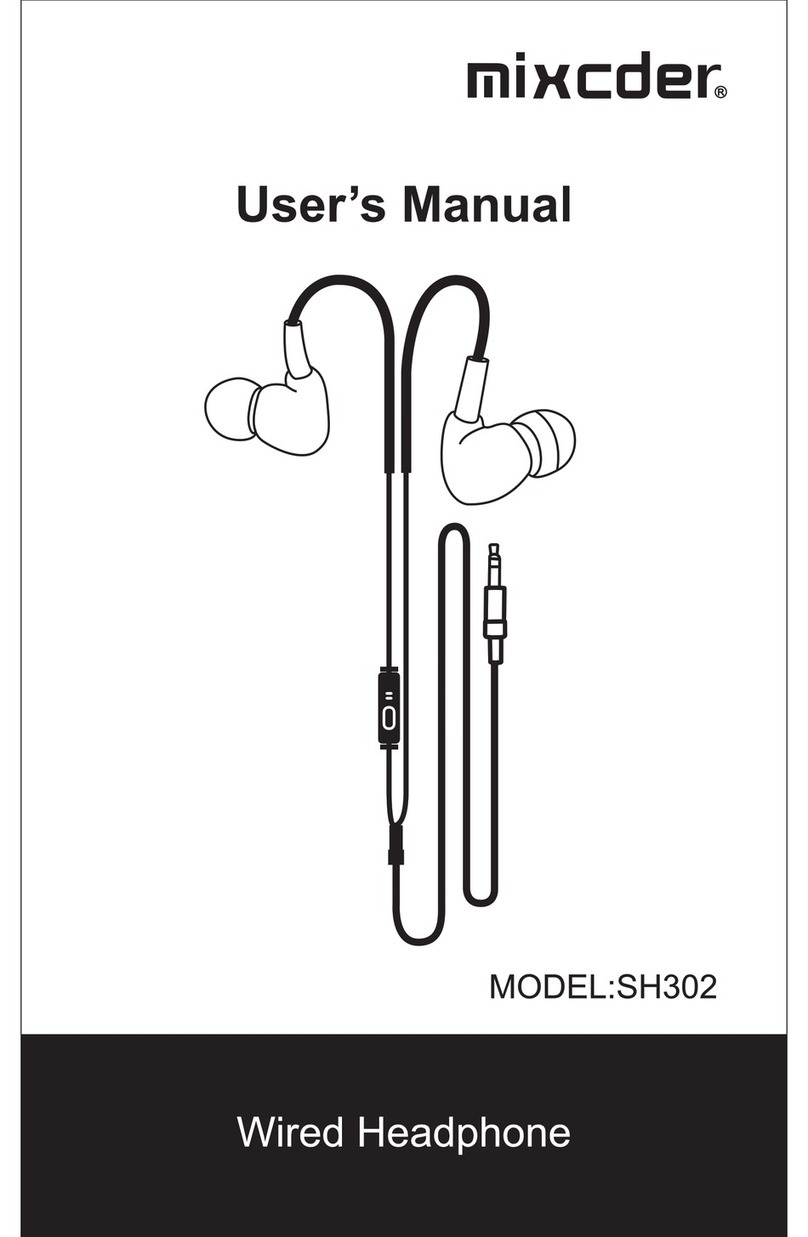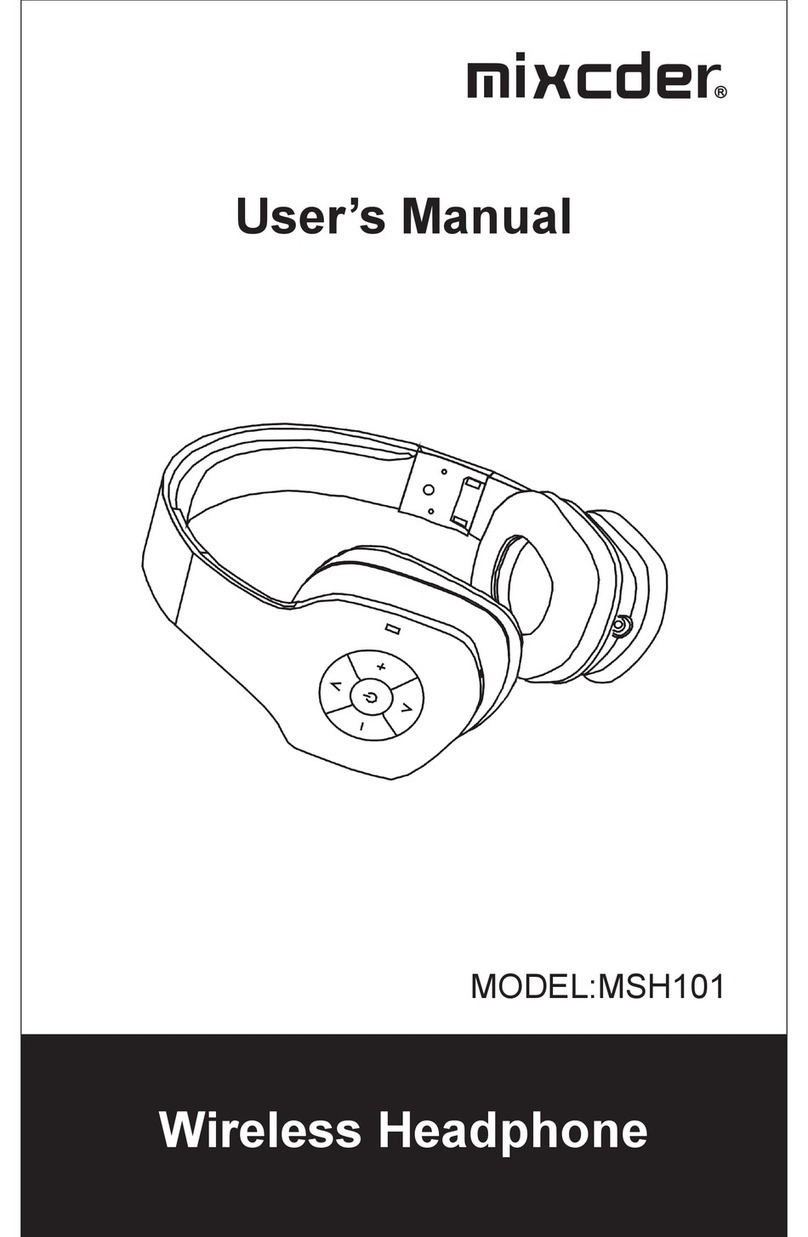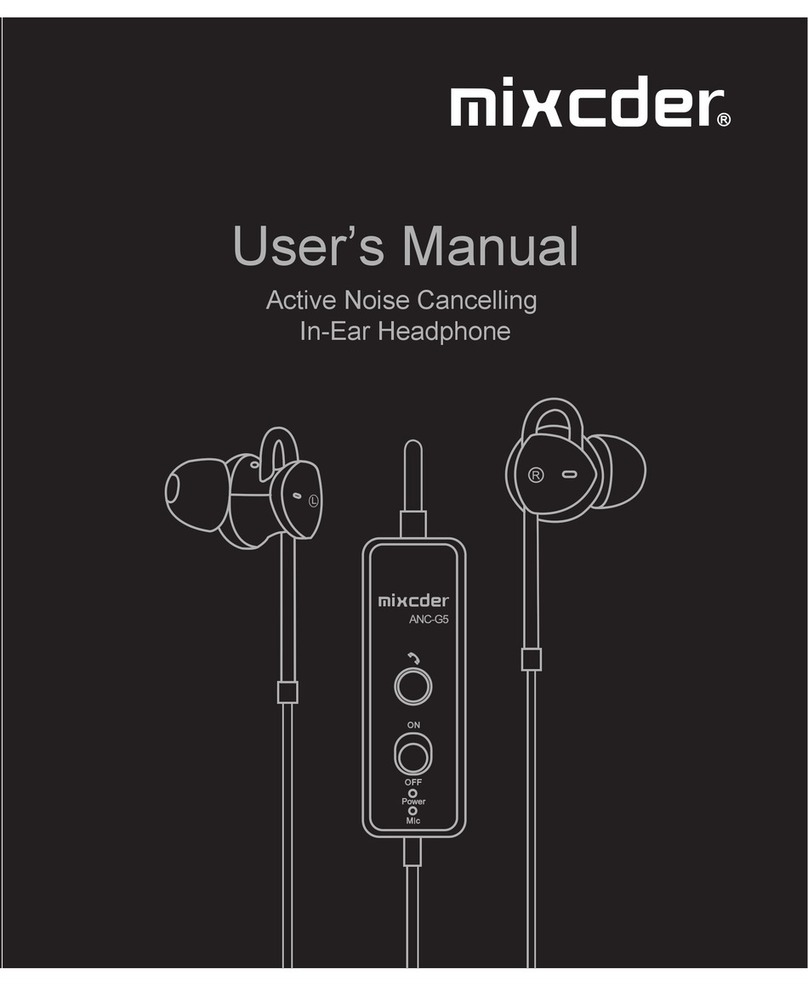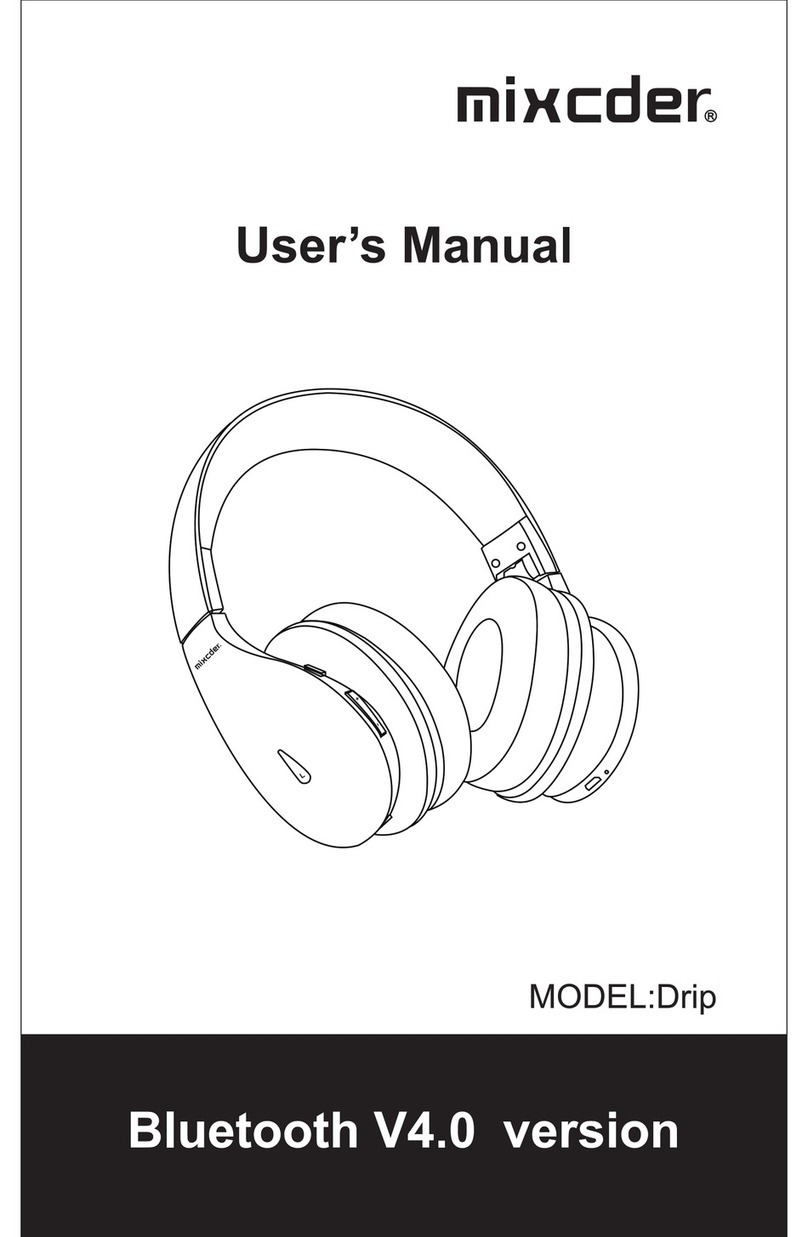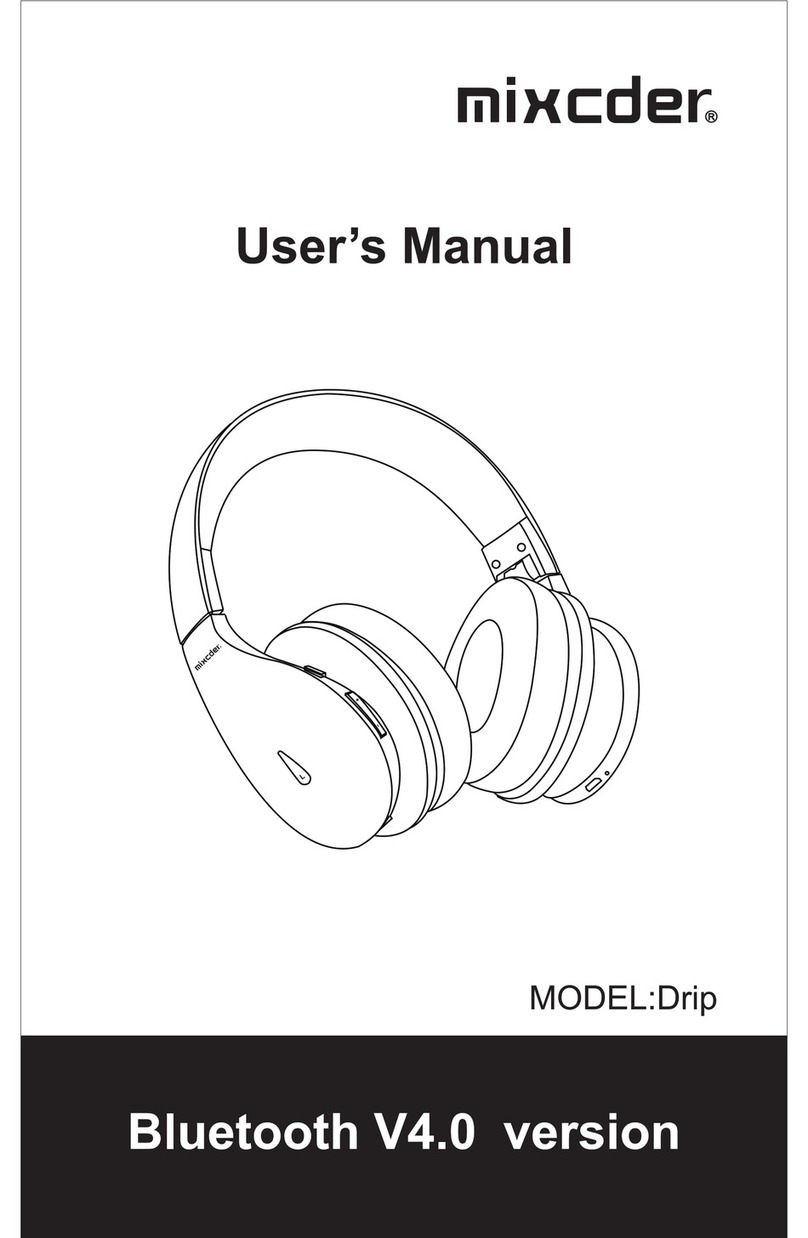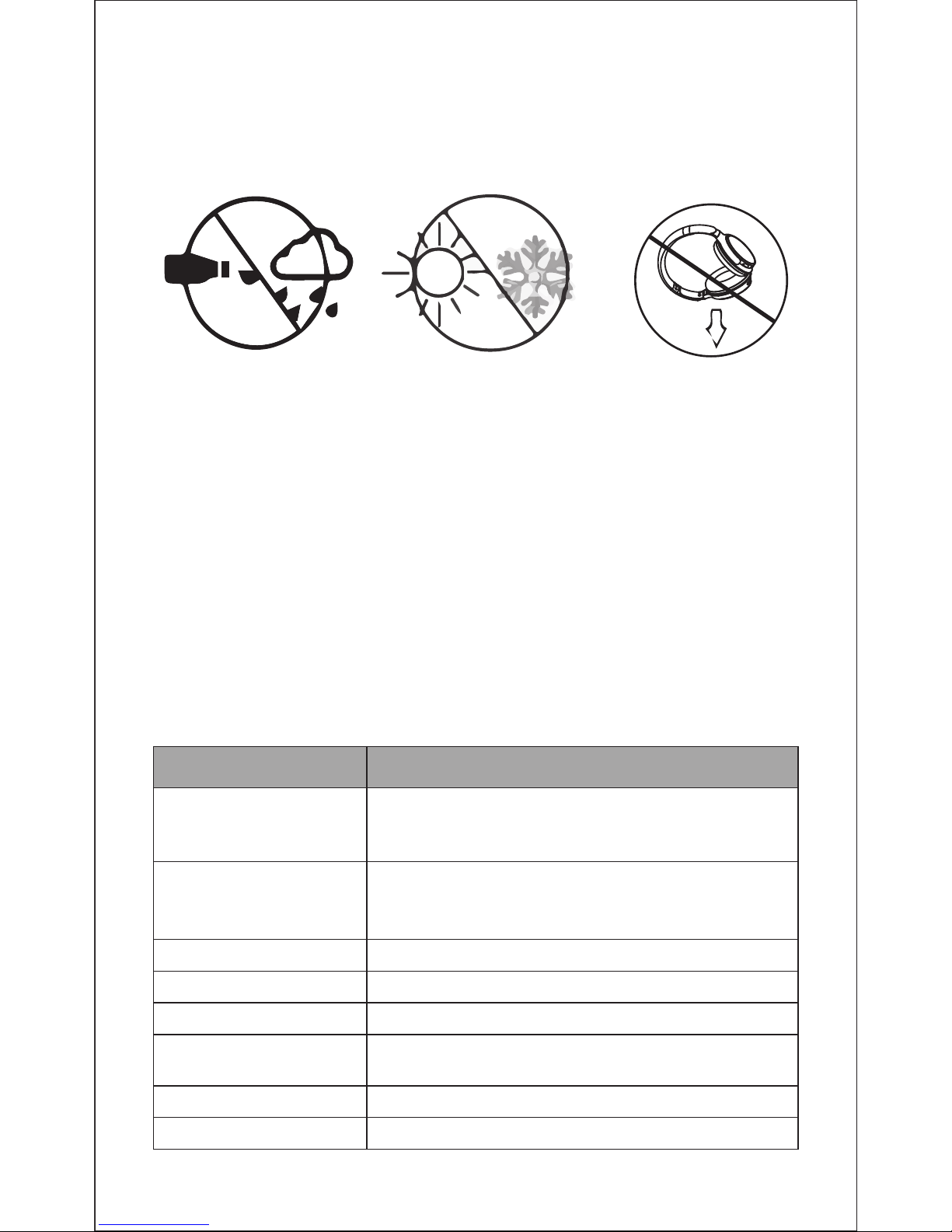EN-3
6. As soon as the system detects the new device and select
“Mixcder ShareMe Pro". Once successfully paired, the LED
turns to solid blue. You will hear “Pairing successfully”.
5-2 Pairing the headphone with a phone
1. Make sure the headphone is off.
2. Do not place both devices more than one meter away from
each other.
3. Press and hold the power button for 5-6 seconds until the
LED flashes blue and red alternately, which means pairing
mode.
4. Start Wireless function on your phone and search for new
devices.
5. Select the “Mixcder ShareMe Pro” to pair. Once successfully
paired, the LED turns to solid blue. You will hear “Pairing
successfully”.
5-3 ShareMe function
The music or audio program will be shared among two
headphones and the Wireless-enabled device simultane-
ously.
1. Make sure the headphones and the connected Wireless-
enabled device are off.
2. Do not place all devices more than one meter away from
each other.
3. Press and hold the power buttons located on each of
headphones for 5-6 seconds until the LED flashes blue and
red alternately, which means pairing mode.
4. Two headphones will pair to each other automatically. Once
successfully paired, one headphone voices “Connected, left
channel” and the LED flashes blue and red alternately, which
means the primary headphone. The other headphone voices
“Connected, right channel” and the LED turns to solid blue,
which means secondary headphone.
5. Start Wireless function of the device and select the “Mixcder
ShareMe Pro” to pair the primary headphone.
6. Once successfully paired, the LED turns to solid blue. You
will hear “Pairing successfully, second device connect”.