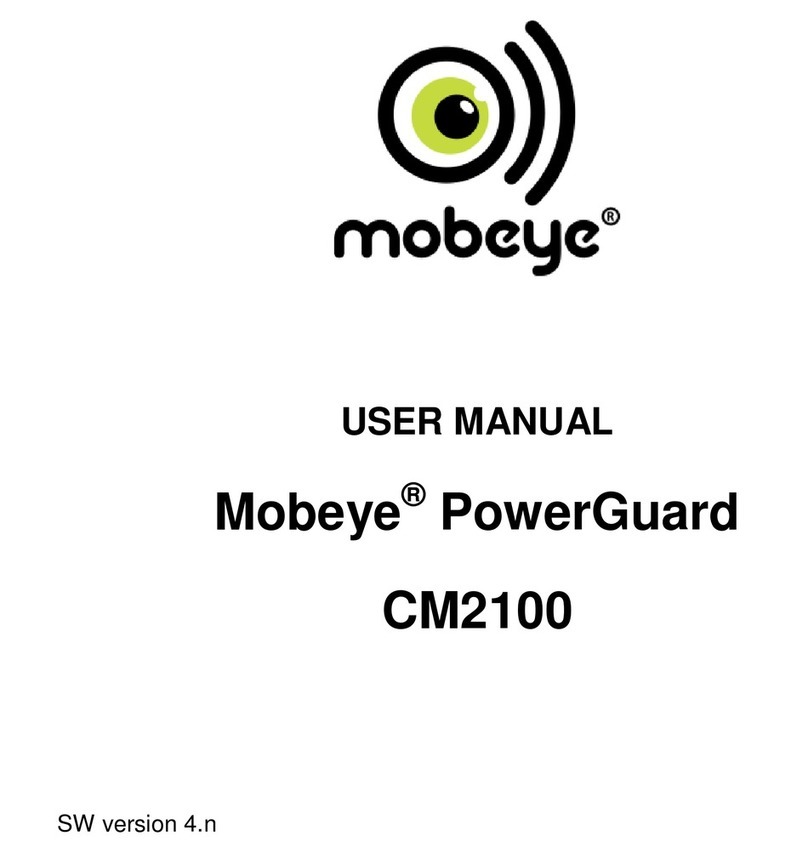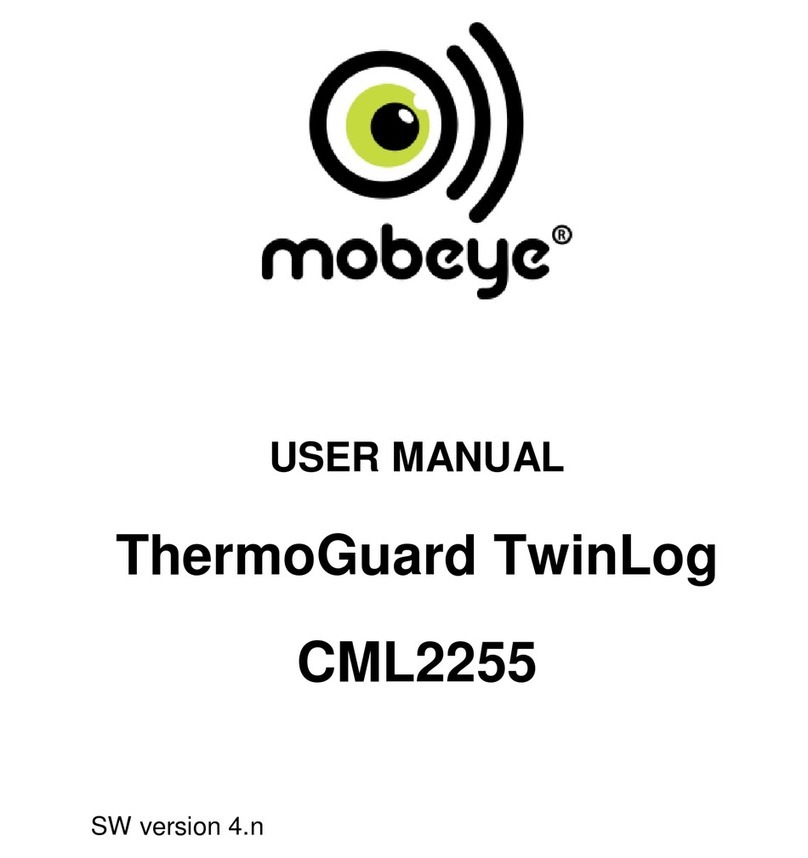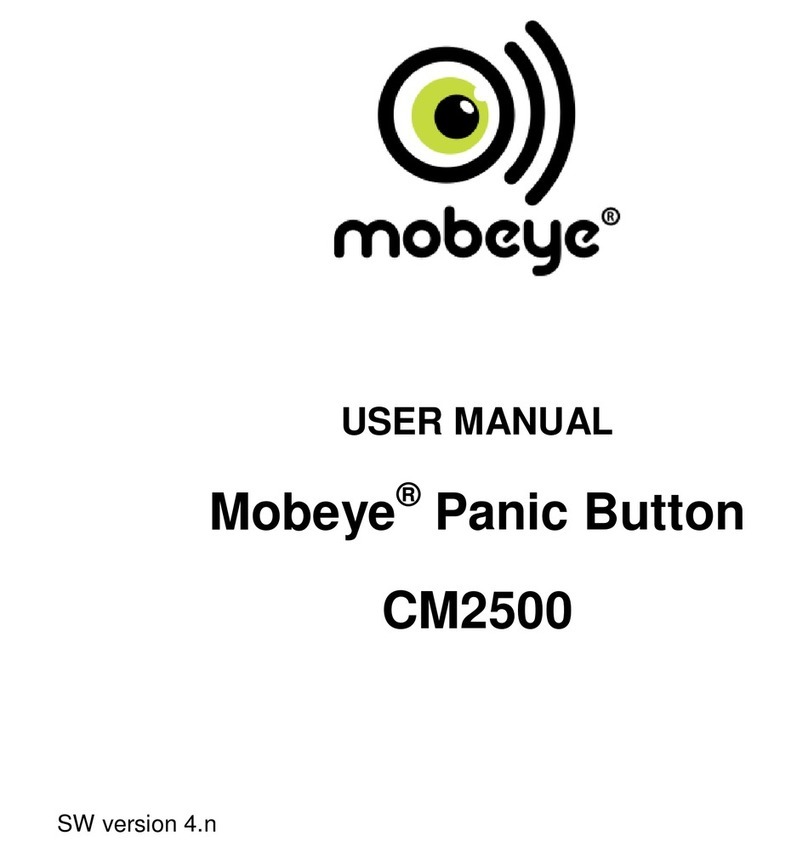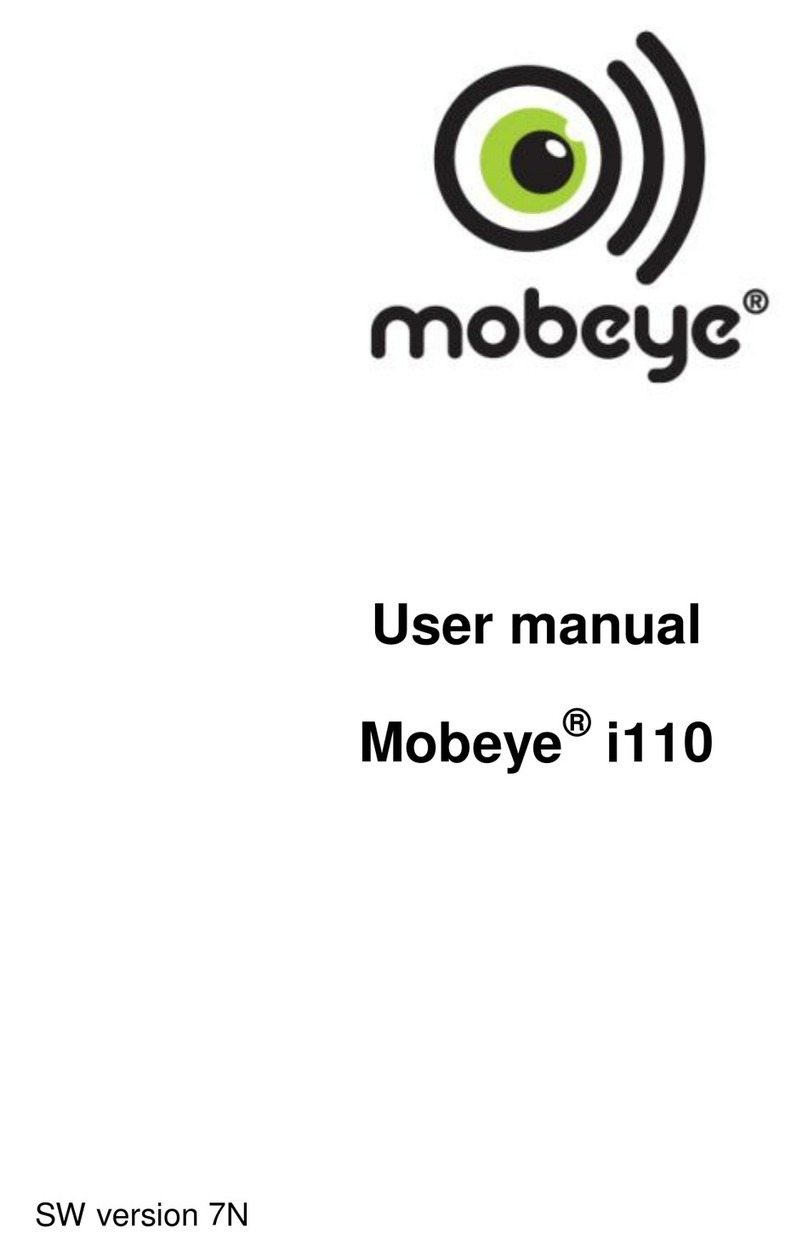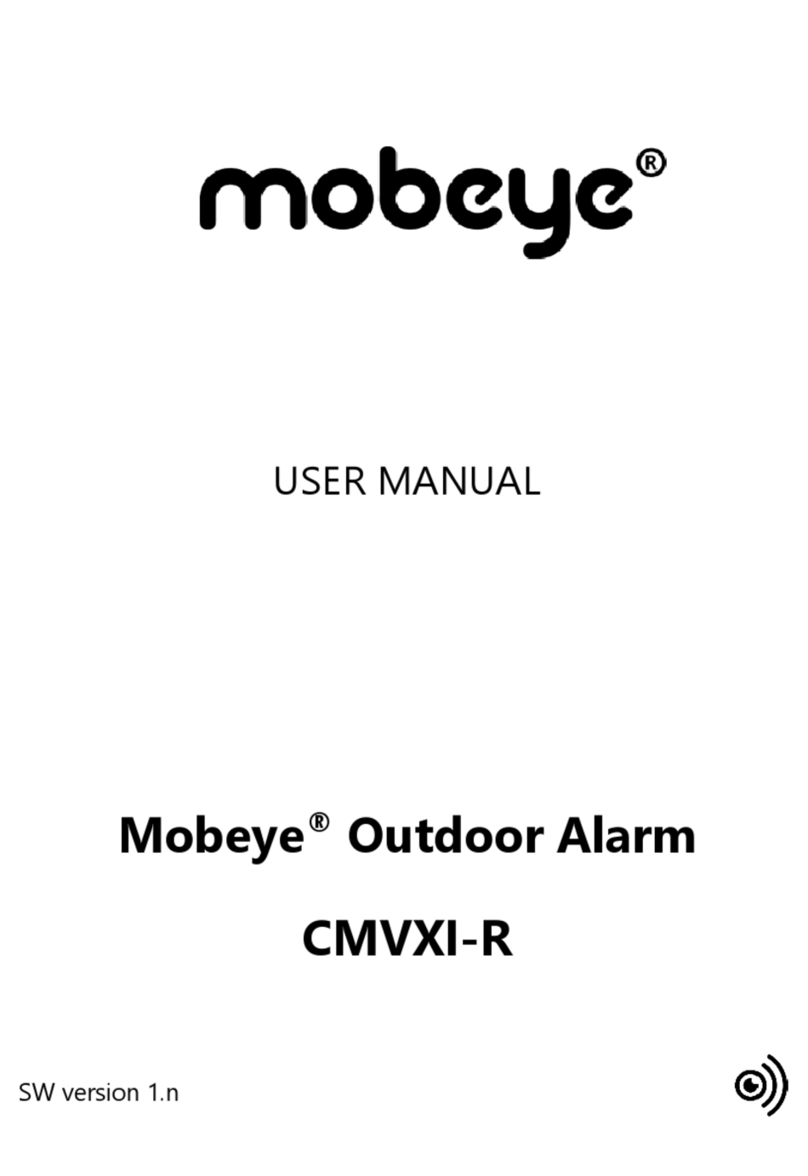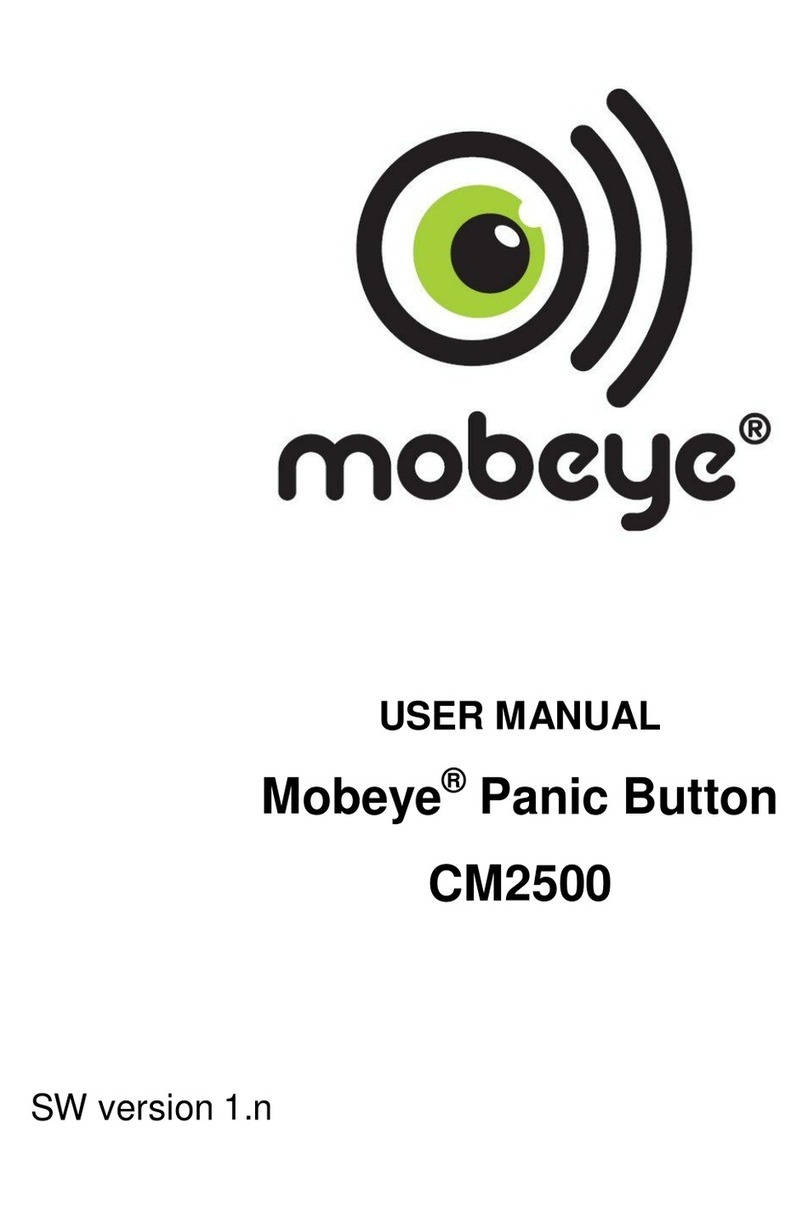6
forwarded to the ‘alarm contacts’ and it calls the phone numbers programmed in
by the user. When the power is restored, the Mobeye CombiGuard sends a
‘power restored’ message via the portal.
- The output switches after an incoming SMS command.
- When the batteries need to be replaced, the Mobeye CombiGuard sends a ‘low
battery’ message to the Mobeye Internet Portal. The portal forwards this to the
‘service’ contacts.
- The unit will send test messages to the portal as communication check (default:
every 7 days). If these are not received in time, the portal sends an exception
message to the ‘service’ contacts.
Chapter 5 describes how to influence the standard behaviour.
As described, the Mobeye CombiGuard will, in addition to calling in the event of an
alarm, send various messages to the Mobeye Internet Portal. This is done via data
traffic where possible. As a fallback, the alarm messages are sent to the portal via
SMS. Both methods of communication are included in the flat fee of the SIM card.
Messages can be forwarded from the portal to contacts such as SMS and / or free e-
mail. If the SMS credits run out, the account holder automatically receives a
message to upgrade them online.
2.2 MOBEYE COMBIGUARD WITH OWN SIM CARD
The Mobeye CombiGuard, equipped with your own SIM card, has the following
standard behavior as factory settings:
- In the situation of a temperature alarm, the Mobeye CombiGuard sends an alarm
SMS text message and calls the phone numbers programmed in by the user.
The SMS message contains the text ‘Temperature too high’ or ‘Temperature too
low’, followed by the measured temperature. As soon as the temperature
recovers the numbers will receive an SMS text message containing the text
‘Temperature OK’.
- When the water leak sensor detects water, the Mobeye WaterGuard sends an
alarm SMS text message and calls the phone numbers programmed in by the
user. The SMS message contains the text ‘Mobeye Water alarm’. As soon as the
water detection ends, the numbers will receive an SMS text message containing
the text ‘Water level OK’.