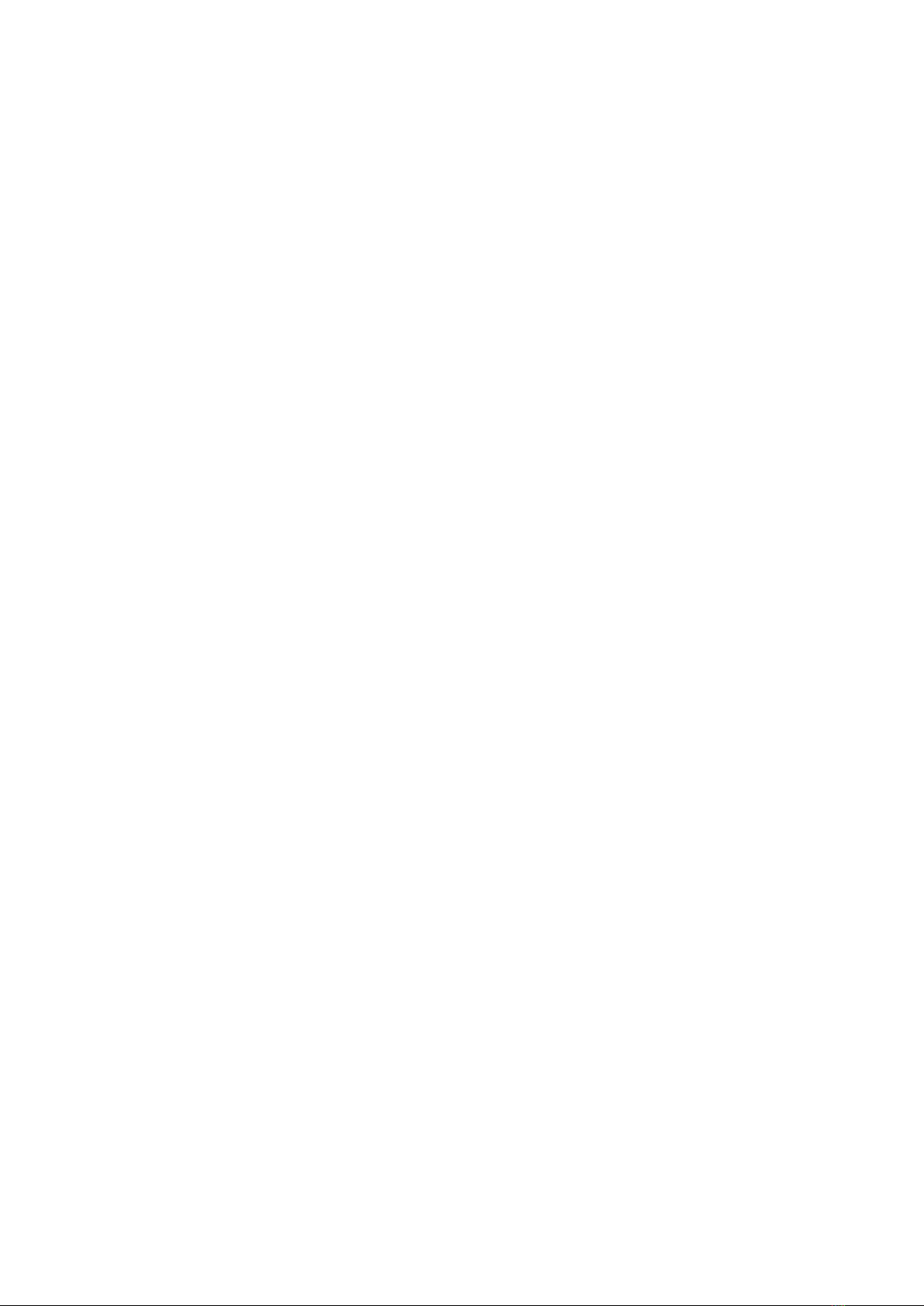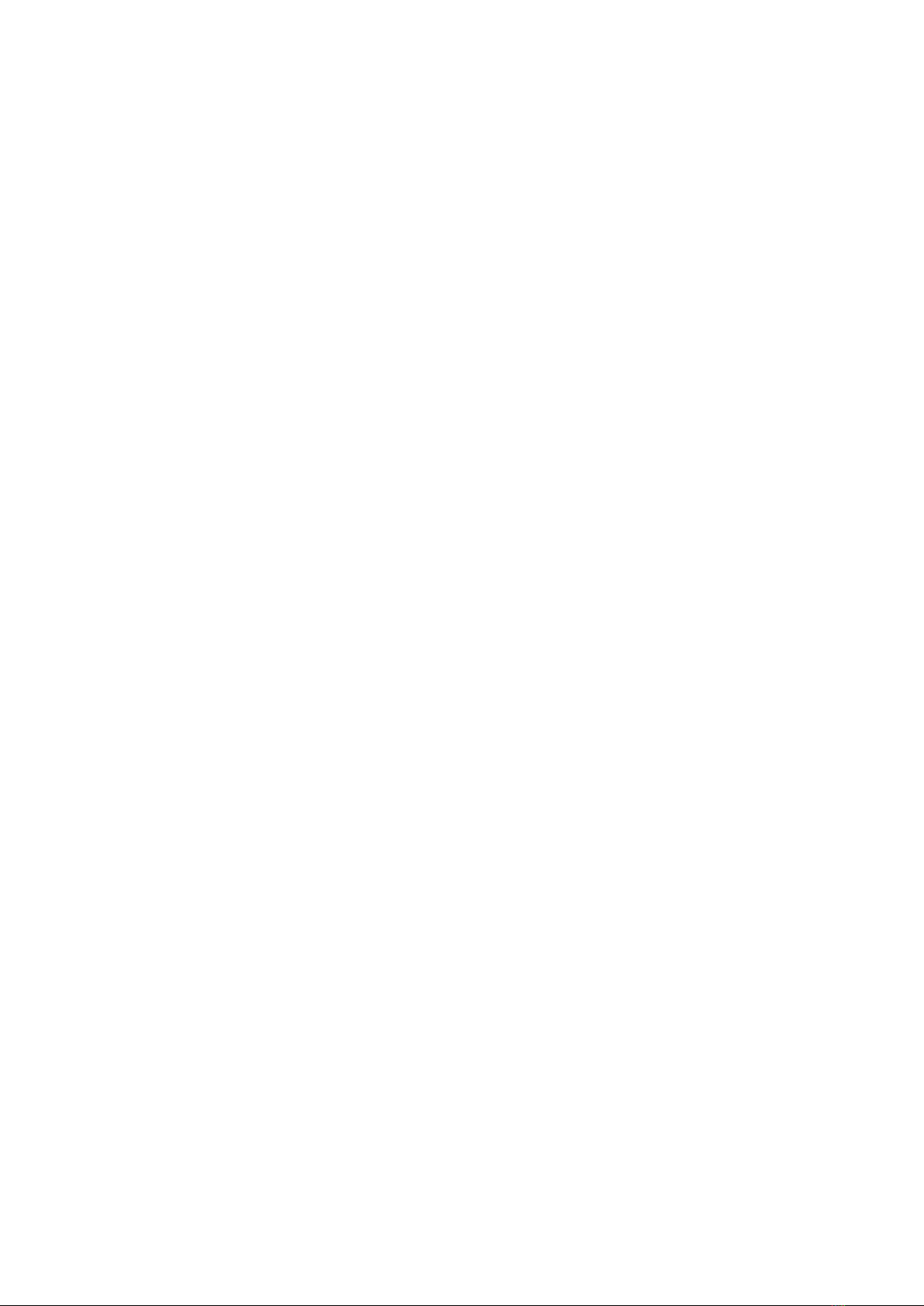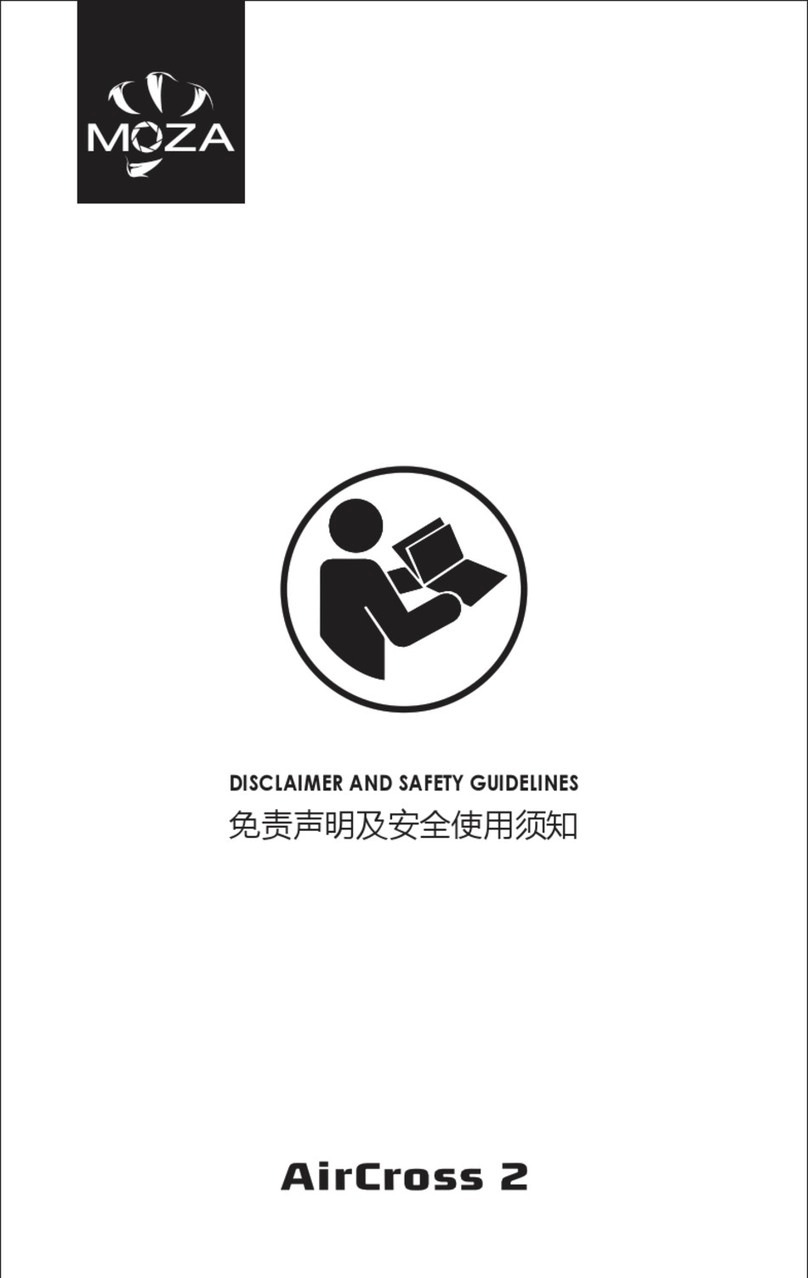5
Safety Guidelines
1. Battery Safety Instructions
The AirCross 2 is equipped with an M2S30QB smart battery. Do not use an unofficial
battery to prevent the gimbal from working properly and causing unnecessary damage.
When a backup battery is needed, please purchase the official battery. Please fully
charge the new battery to activate it before the first use.
•Do not put the batteries into the water or get it wet!
•Do not charge the batteries under fire or extremely hot conditions!
•Do not use or store the batteries near heat sources such as fire or heaters!
•If the batteries leak or give off an odor, remove the batteries from the open fire
immediately!
•Do not use the unqualified adapter to charge the batteries!
•Do not reverse the positive and negative poles!
•Do not put the batteries into fire or heat the batteries!
•Do not short the positive or negative pole with wires or other metal objects. Do not
transport or store batteries with necklaces, hair clips or other metal objects!
•Do not pierce the battery case with nails or other sharp objects. Do not hammer or
pedal the batteries!
•Do not hit, throw or shake the batteries!
•Do not solder the battery poles directly!
•Do not disassemble the batteries in any way!
•Do not put the batteries into microwave or pressure vessel!
•Do not use in combination with primary batteries(such as dry batteries) or batteries
of different capacities, models or varieties!
•Do not use if the batteries emit odor, heat, deformation, discoloration, or any other
abnormality; If the batteries are in use or charging, unplug the power adapter from
the device and stop using it immediately!
•The batteries are only available for MOZA AirCross 2. Do not attempt to connect it to
other products to avoid damage to the batteries or other equipment.
Battery Charging
M2S30QB smart battery is equipped with a Type-C interface, supporting 5V2A low-speed
charging and 9V2A high-speed charging, users can select the matched charger according
to actual needs. Please use the TYPE-C interface to charge the batteries and do not use
external power sources such as wall outlet or car cigarette lighter to charge the
batteries.
Battery Indicator
The M2S30QB smart battery has 4 LED indicators. When it is in charging, 4 indicators will
light up in turn; when it is removed and not charged, users can slightly shake it to check
the battery level. Indicators will light up for 5 seconds and then automatically go off.