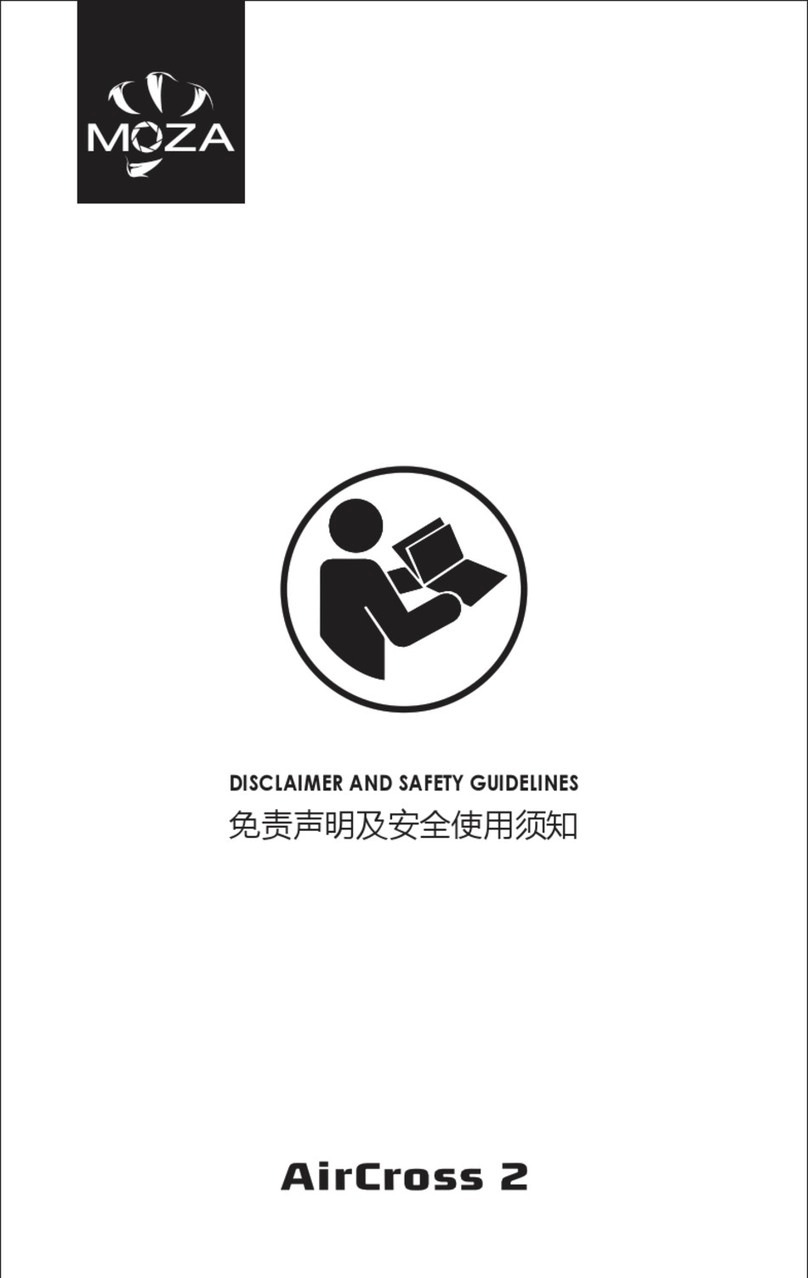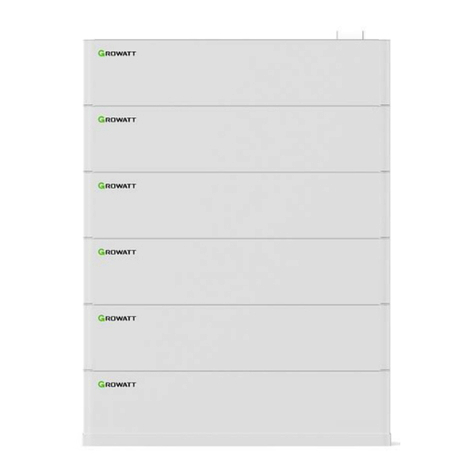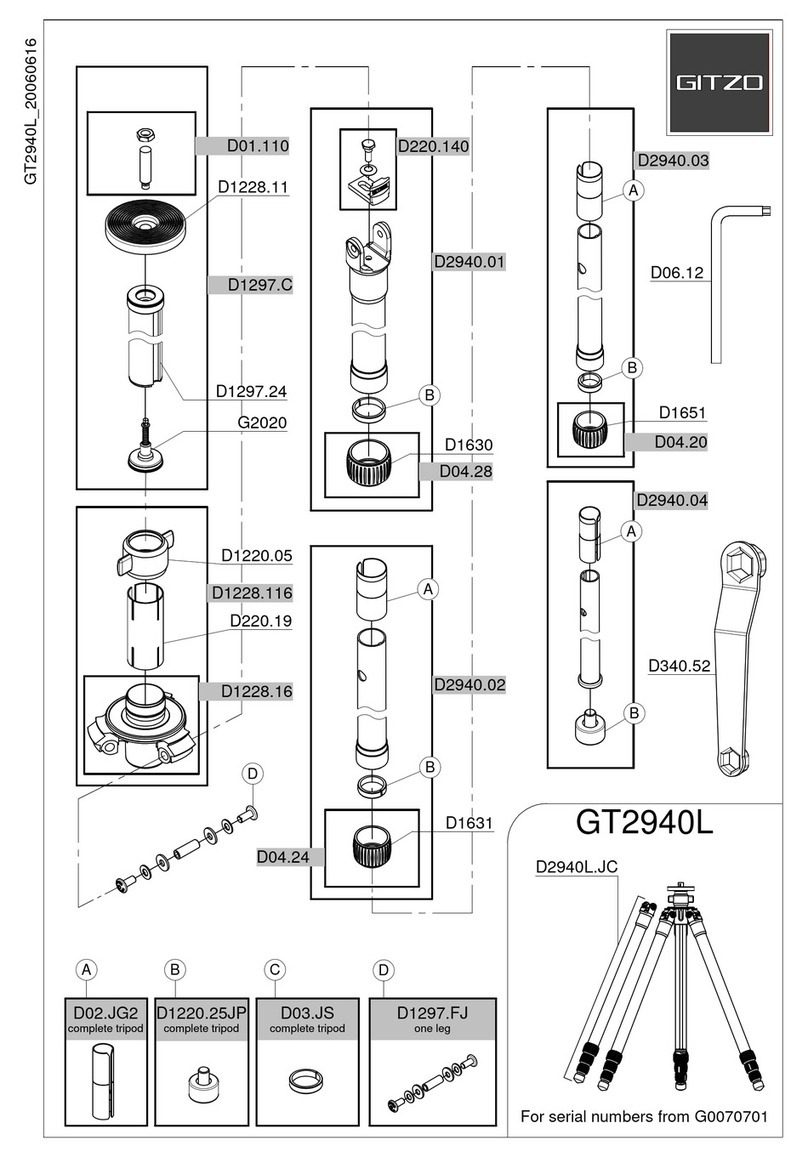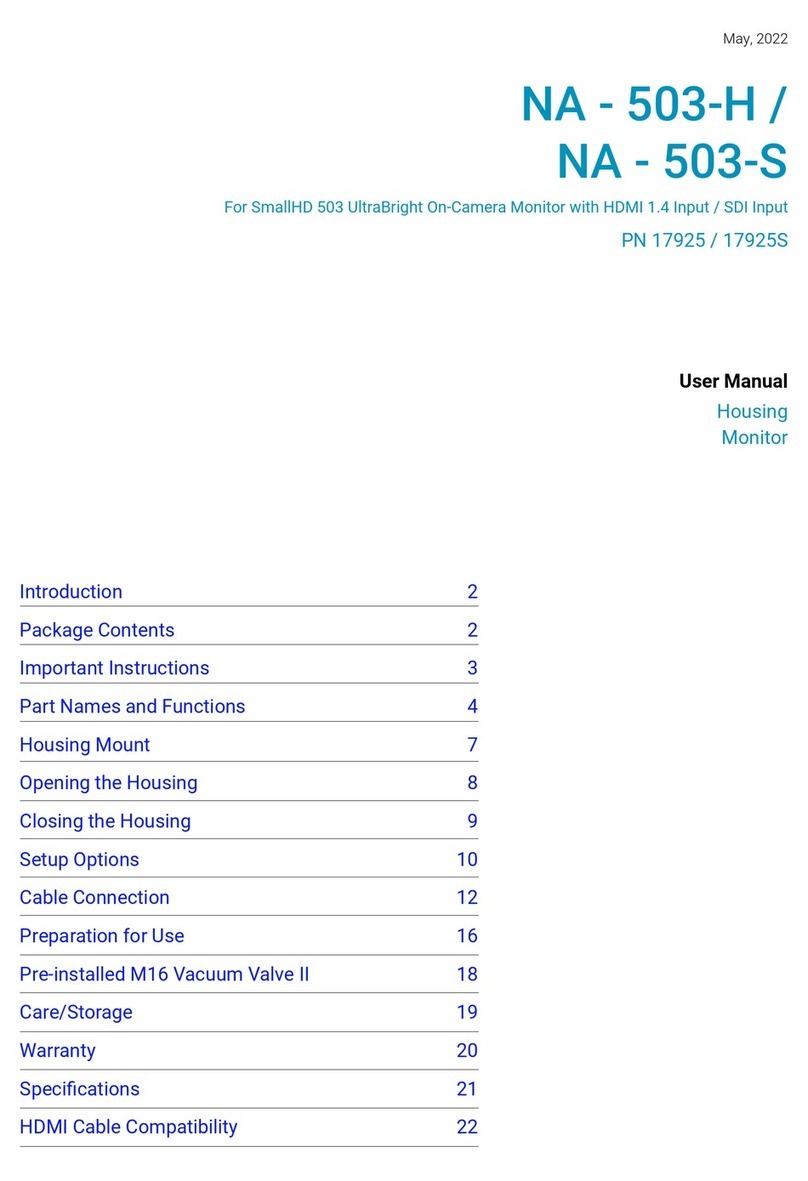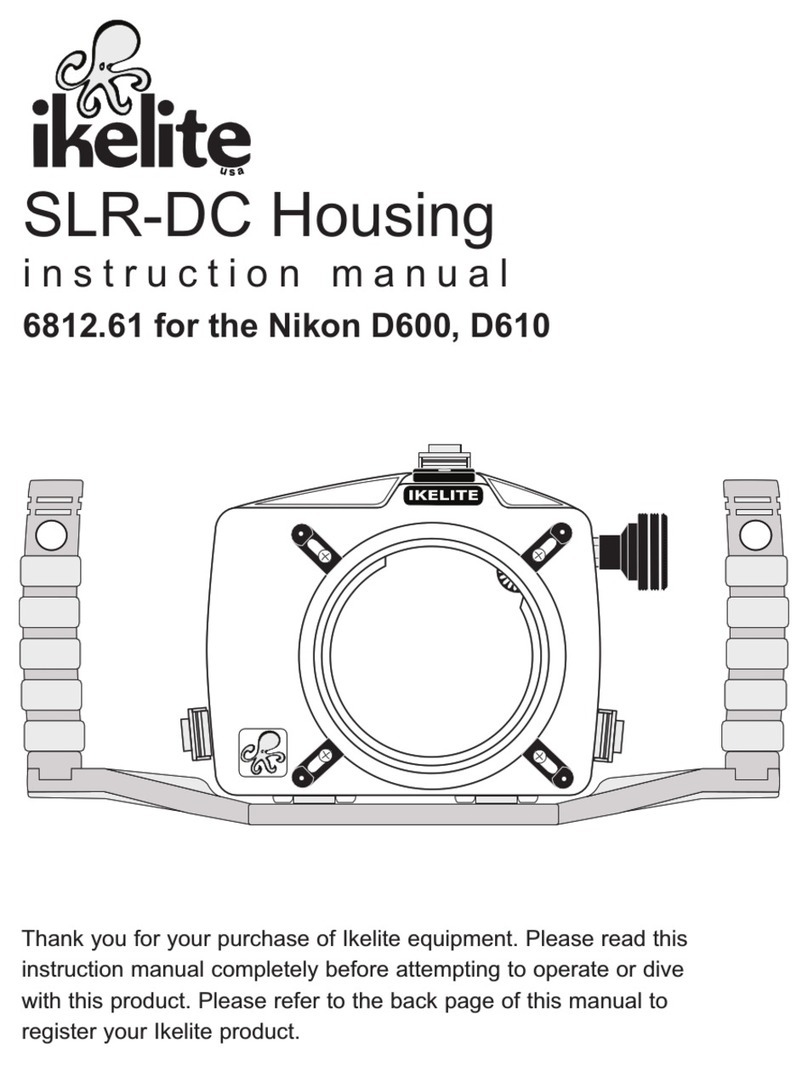Moza NANO SE User manual

User Manual 用户手册

Contents
NANO SE Overview 1
2
4
4
5
7
7
7
8
8
9
10
11
12
12
12
14
Preparation
Unfold and Unlock NANO SE
Install and Balance the Phone
Buttons and Ports
Horizontal/Vertical Mode
Telescopic Rod
Tripod
Sleeping Mode
Bluetooth Connection
Introduction to MOZA Genie App
Firmware Upgrade
Working Mode
Storage
FAQs
NANO SE Registration
Specs

1
NANO SE Overview
Phone Holder Lock
Bluetooth Indicator
Battery Indicator
Power Button
Knob
Telescopic Rod
Remote Controller
Bracket
Tripod
M Button (Top Button)
Remote Controller
Indicator
-Button (Left Button)
+Button (Right Button)
Record Button
(Down Button)
1
2
3
4
5
6
7
8
9
10
11
12
13
14
10
11
13
14
12
1
2
3
4
5
6
7
8 9
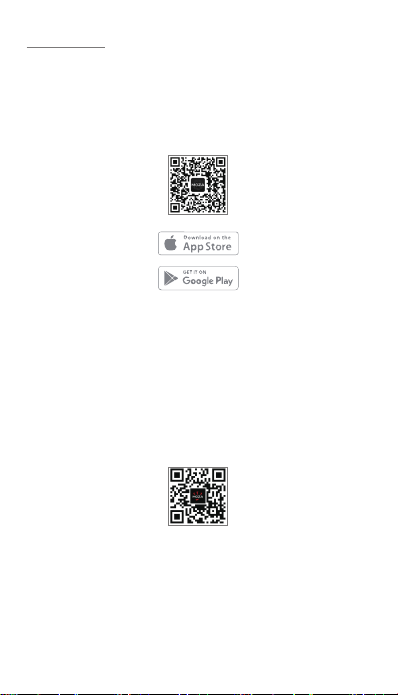
2
Preparation
1. App download
MOZA NANO SE, in conjunction with the MOZA Genie App, displays
high-definition images in real time on your device, recording, shooting,
gimbal settings, using advanced features such as Magic mode, time-lapse
photography, and more.
Scan the QR code below or search and download "MOZA Genie" in the
app store.
2. Tutorial
Access video tutorials on MOZA official YouTube channel.
https://www.youtube.com/channel/UCHBIF5mblt4W0iPRKzU6qPA
Hotline: 0016467400973
Follow us
Note
*System requirements: iOS 10.0 or later, Android 6.0 or later
**iOS users: scan the QR code to download or download on App store
***Android users: download in Google Play

3
1.Before using the NANO SE for the first time, charge the product fully.
Disconnect the product from the charger after charging is completed.
2.Put the phone holder in the unlocked position and install the phone to
NANO SE before turning it on.
3. If the battery indicator shows only 1 bar, it means the battery is too low,
charge the unit as soon as possible.
4. NANO SE is not waterproof. Please do not expose NANO SE to any
liquids. Do not touch it with wet hands. Clean it with a soft dry cloth.
5. When not in use for a long time, please turn off the NANO SE’s power
supply, charge and discharge every 3 months to ensure the battery
activity.
6. If you do not use the product for more than 10 days, please discharge its
battery to 40%-65% and store it to extend the battery life. To avoid core
damage, do not store the battery for long periods of time after it has
been completely discharged.
7. NANO SE is a high-precision control device. Drops or blunt force trauma
caused by external forces can damage the NANO SE and cause
functional issues.
8. After the NANO SE is powered on, make sure that nothing is blocking its
ability to rotate fully.
Notes:

4
Unfold and Unlock NANO SE
Install and Balance the Phone
Unfold NANO SE as shown, adjust the angle according to your shooting
needs.
In the NANO SE’s shutdown state, open the phone clip and install the
phone. The phone clip should be near the middle of the phone. Then
adjust the balance of the portrait and landscape, respectively. To maintain
balance, adjust the position of the phone in the clip when switching
between portrait and landscape shooting orientations.
Turn the phone clip clockwise 90° to unlock the roll motor.
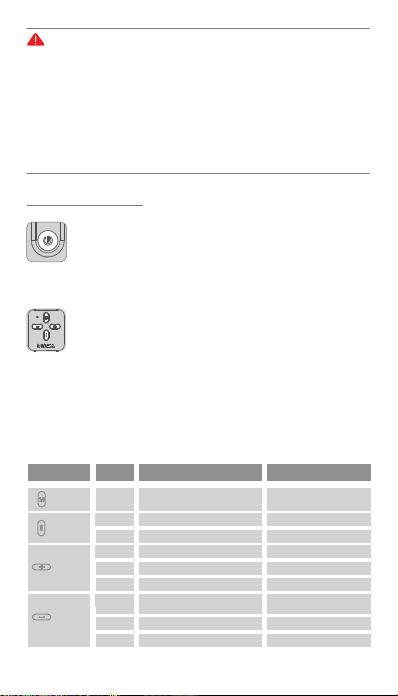
5
**Magic Video: move to next mode
**Magic模式切换至上一个模板
Buttons and Ports
Power Button:
Long press for 3s: Power On/Off, long press the
power button to turn on NANO SE. When the gimbal
is turned on, long press the power button again to
turn it off.
Short press for 0.5s: Sleep Mode/Wake Up
Remote Control:
M Button (Top Button)
Click: Switch between horizontal and vertical shooting modes
Double click: Switch between Follow and Lock mode
Press and hold the M button (top button), then quickly
triple-click the + button (right button):
Reset Bluetooth
When the mobile phone cannot search NANO SE or Bluetooth
connection is failed, NANO SE Bluetooth need to be reset.
Button functions of the remote controller when connected with App or
native camera
1. Install the mobile phone before turning on the gimbal. Battery life of the NANO
SE is affected by the balance of the mobile phone. If the phone is slightly
unbalanced the gimbal may still be functional but movies will be less stabilized
and more battery power will be required.
2. The roll axis can rotate up to 270°, exceeding this limit may cause damage to the
gimbal.
3. NANO SE will vibrate slightly when the phone is not detected, and will enter the
standby mode. After the mobile phone is installed, short press the power button
to use it normally.
4. The phone clip has been designed to prevent accidental clamping.
Operation
Button
Click Start/Stop Recording Shooting/Recording*
***Shooting/RecordingShooting/Recording
Zoom in ***Zoom in
Zoom in to the maximum
**Magic Video:move to previous mode
Magic Photo: shoot again
Double click
Click
Click
Zoom out ***Zoom outHold
Hold
Double click
Triple-click Switch between front and rear camera
***Switch between front and rear camera
Genie App Function
Native Camera Function
M Button
(Top Button)
Record Button
(Down Button)
+ Button
(Right Button)
- Button
(Left Button)
/
/
/
Attention
Zoom out to the minimumDouble click /

6
Note:
*When the native camera is in recording mode, the device will record movies. When
the native camera is in photo mode, the device will take still photos.
**Magic Video can only be used after NANO SE and Genie App are connected.
*** NANO SE only supports some mobile phones, please refer to the official website
compatibility list or consult our after-sales service.
Note:
If the upgrade fails, NANO SE will remain in the upgrade mode, and the
power indicator will flash alternately from bottom to top. Please restart
MOZA Genie App and NANO SE. NANO SE will automatically enter the
upgrade mode after restarting. Please re-upgrade the firmware after
MOZA Genie App and NANO SE Bluetooth are connected.
Charging Port
Angle Adjustment
If the folding part is loose, please tighten the knob.
NANO SE uses a universal USB-type C charging port, the recommended
charging specification is 5V/1A, you need to use your own charger. NANO SE
can use mobile phone chargers or a power bank to charge. The battery will
automatically stop charging when fully charged, disconnect the charger when
fully charged.
Remote Controller Indicator
Bluetooth Light
Off: Bluetooth is disconnected
Solid: Bluetooth connection is success
The indicator will be illuminated when any button is pressed
Flashing: Pairing
Power Indicator
3 grids solid light: 50%-70% battery level
4 grids solid light:75%-100% battery level
2 grids solid light: 25%-50% battery level
1 grid solid light: 0%-25% battery level
Light flashes from bottom to top: charging, solid 4 grids
light when fully charged
Upgrade Mode
Light flashes from top to bottom: NANO SE is in firmware
upgrade mode

7
Charging Port
Angle Adjustment
If the folding part is loose, please tighten the knob.
Horizontal/Vertical Mode
Telescopic Rod
When the gimbal is powered on, click the M button (top button) to switch
between horizontal and vertical shooting.
To extend the telescopic rod, pull upwards on the gray part as shown as
below.
To open the tripod, push up on the telescopic rod, and place the tripod on
a leveled surface.
Adjust the tilt axis angle manually according to the need, if the folding
part is loose, please tighten the knob.
Tripod

8
When NANO SE is powered on, manually turn the roll axis counterclock-
wise toward the built-in motor lock, NANO SE will automatically enter to
sleep mode. Manually rotate the roll axis clockwise to unlock, and then
press the power button for 0.5s to wake up NANO SE.
Sleeping Mode
After NANO SE is powered on, it defaults to Lock Mode, and the phone will
remain level within the range of the motor's movement, and will not follow
the handle rotation.
To switch NANO SE from Lock Mode to Follow Mode, double-click the M
button (Top button). In Follow Mode the phone will follow the handle
rotations. Double-click the M button again to exit Follow Mode.
Working Mode
Follow Mode
Lock Mode
The icon indicates that the roll axis is turned into the built-in motor lock.
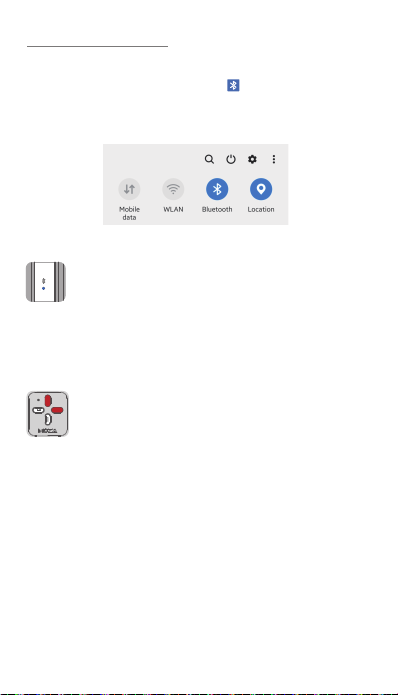
9
MOZA Genie App connection
Turn on Location and Bluetooth on your mobile phone, launch the MOZA
Genie App, click the flashing Bluetooth icon on the App interface, after
searching for the NANO SE signal, click the corresponding Bluetooth icon
of Hi-Nano-SE-12BB4004XXXX in the device list to connect to the device.
After the connection is successful, the NANO SE Bluetooth light will remain
on.
Turn on Location and Bluetooth on your mobile phone, and
select Bluetooth settings menu. Search for NANO SE
Bluetooth signal, click Hi-Nano-SE-12BB4004XXXX Bluetooth
device and pair it (no password is required). After the
connection is complete, the NANO SE Bluetooth light will
remain on. Now you can control the native camera with the
remote controller.
When NANO SE cannot be found or if the connection fails,
press and hold the mode button (top button), and quickly
triple-click the + button (Right button) to reset NANO SE
Bluetooth. After resetting, click the flashing Bluetooth icon on
the MOZA Genie App interface to search for the device, then
reconnect to NANO SE.
Bluetooth Connection
Bluetooth reset
Connecting the phone for native camera control
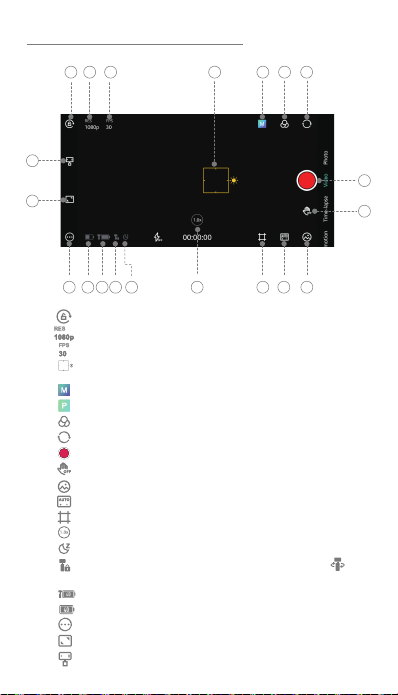
10
Introduction to MOZA Genie App
43 65 721
11 1012131415161718
20
19
8
9
1. Screen orientation lock
2 Screen resolution
3. Video frame rate
4. Focus and metering frame (click on the frame and drag up and
down on the screen to adjust the exposure)
5. Magic Video (only displayed after connecting to NANO SE)/
Magic Photo
6 Filter
7 Switch between front and rear cameras
8 . Record button
9 . Gesture control
10 View photos
11 Automatic (Auto)/Pro (Pro) mode switching
12 Frame ratio / auxiliary line / safe area
13 Zoom factor
14 Sleep mode (icon will only be displayed when NANO SE is in sleep mode)
15. Lock mode status (icon shows the gimbal is in locked mode; the
gimbal is in follow mode)
16. Gimbal power display
17. Phone power display
18. App general settings
19. Clear the screen, do not display the parameters icon
20. NANO SE setting

11
1. Turn on the MOZA NANO SE and connect it to the MOZA Genie App
2. A prompt will appear in the upper left corner of the App interface when
new firmware is available, click the yellow button in the upper left corner to
upgrade the firmware.
Also, you can click the NANO SE setting and “Firmware Upgrade” in the
menu to upgrade.
Notes:
1.Check the battery level of NANO SE and make sure that at least two
of the battery indicator lights are on before upgrading. After NANO SE
is connected to MOZA Genie App, follow the above operations if the
App prompts to upgrade the firmware.
2.Do not exit the MOZA Genie App interface or transfer the App to the
background operation or turn off the NANO SE when upgrading. Pay
attention to the prompt information on the App interface. Restart the
MOZA Genie App and NANO SE after the upgradation is successful.
3.If the upgrade fails, the NANO SE will remain in upgrade mode and
the power light will flash from bottom to top. Restart MOZA Genie App
and NANO SE, the NANO SE will automatically enter into upgrade
mode. Reattempt to upgrade the firmware after connecting the Genie
App and NANO SE.
Firmware Upgrade
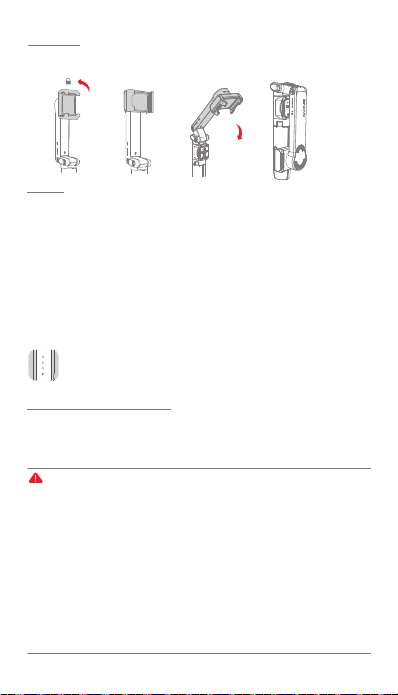
12
Turn off the NANO SE and remove the smartphone, follow the instructions below to
store the NANO SE.
Storage
FAQs
Pairing of remote controller and NANO SE
NANO SE has been paired with the remote controller before leaving the factory, the
following operations are not required unless there is an issue during use.
Please contact MOZA after-sales service and complete the following steps to re-pair
the remote controller and NANO SE, if none of the NANO SE buttons works after
connecting with MOZA Genie App:
Press the menu button (top button) and record button (down button) at the same
time until the remote controller indicator flashes,
After the remote controller indicator flashes, all the battery indicator lights will flash.
When the blinking stops, pairing is complete.
If the first battery light indicator (the light closest to the power button)
flashes after powering on and NANO SE motor is weak, attempt to upgrade
the firmware. If the issue persists, contact MOZA after-sales service.
In order to provide better service and experience, complete register your product
the first time you connect the NANO SE to MOZA Genie App. Enter your email
address in the dialog box and fill in the verification code in the email to complete
the registration.
Attention:
If you do not receive the verification code email from MOZA:
1.1 Ensure the email address you filled in is correct
1.2 Ensure you are accessing to the email address provided in the registration
interface
1.3 Check your spam to make sure our email is not filtered as spam
contact or trusted sender list, and request a new verification code
2. How to receive a new verification code
2.1 The registration interface can re-send the verification code manually every
60 seconds
2.2 Ensure you’ve entered the latest verification code sent or generated, the old
verification code cannot be verified
3. If you have other questions, please contact MOZA after-sales service
The battery indicator flashes:
NANO SE Registration

13
Safety Guidelines
Warning:
1. Do not expose the product to any liquid, do not immerse the product in water or
get it wet. Do not use the product in rain or humid environments. Corrosion may
occur when the inside of the product is exposed to water, which may cause
spontaneous combustion of the battery and may even cause an explosion.
2. If the product catches fire, please use water, water mist, sand, fire blanket, dry
powder, carbon dioxide fire extinguisher to extinguish the fire immediately.
Select the fire extinguishing method in the above recommended order according
to the actual situation.
3. Use the product in an environment where the temperature is between 0℃and
40℃
4. Do not disassemble the product in any way. If the battery is pierced during
disassembly, it will cause the electrolyte inside the battery to leak, and even cause
fire or explosion.
5. Do not hit, crush or throw the product. Do not place heavy objects on the
product.
6. Do not heat the product. Do not put the product in a microwave oven or pressure
cooker.
7. Do not put the product near a heat source (stove or heater, etc.) or leave the
product in a car on a hot day. Do not store the product in an environment above
60°C. The ideal storage environment temperature is 22℃to 28°C. The gimbal will
not be able to resume use when exposed to these extreme temperatures.
Thank you for purchasing the NANO SE. This document is related to your safety and
legal rights and responsibilities.
Before using this product, please read this article carefully to ensure that the
product has been set up correctly. Failure to follow the instructions and warnings in
this article may cause injury to you and people around, and damage NANO SE or
other surrounding objects.
The final interpretation right of this article and all related documents of NANO SE
belongs to Shenzhen Gudsen Intelligent Technology Co., Ltd. (hereinafter referred
to as "Gudsen Intelligent"). It is subject to update without notice. Please visit
www.gudsen.com official website for the latest product information.
By using this product, you are deemed to have read, understood, endorsed and
accepted all the terms and content of this statement. You are solely responsible for
the use of this product and the consequences thereof. You undertake to use this
product for legitimate purposes and agree to the terms and any relevant
regulations, policies and guidelines formulated by Gudsen Intelligent. Gudsen is
not responsible for damage, injury or any legal problems caused by the direct or
indirect use of this product. Users should follow all safety guidelines including but
not limited to this document.
Disclaimer

14
Payload
280g
Product Weight
Size
Unfolded Size: without stick 60.7*48.6*301
with stick 60.7*48.6*690
Supported phone
size
Tripod length
60 ~ 88 mm
94mm
Battery Life
Charging interface
Charging specification
*140 (min)
Battery capacity: 950mAh
10m(Max)
Roll Axis: 270°
Tilt Axis: 180° (Manual adjustment)
*7(h) (Eccentric installation)
*10(h) (Well balanced)
Standard voltage 3.7V
USB Type-C
5V/1A DC
Bluetooth
5.0 BLE
Fastest charging time
Remote control distance
Mechanical Range
250g
Folded Size: 60.7*60.9*171.4
Battery specification
(L*W*H mm)
Product Specifications
Notice: * Laboratory environment test may change according to different
use conditions
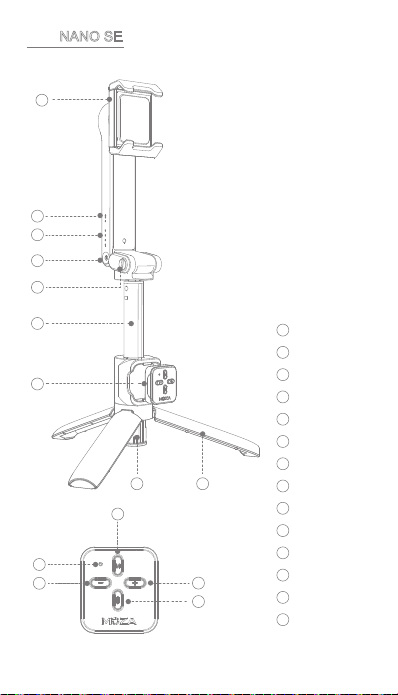
16
认识 NANO SE
手机夹锁扣
蓝牙指示灯
电量指示灯
电源键
伸缩杆
松紧调节旋钮
遥控器
支撑架
三脚架
模式键(上键)
遥控器指示灯
- 键(左键)
+ 键(右键)
录制键(下键)
1
2
3
4
5
6
7
8
9
10
11
12
13
14
10
11
13
14
12
1
2
3
4
5
6
7
8 9
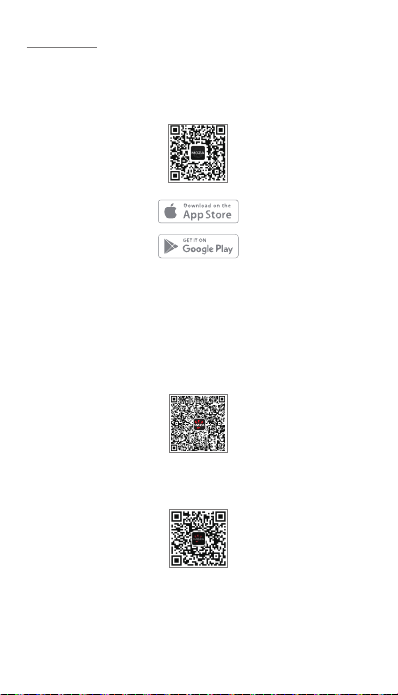
17
使用前准备
1. App下载
MOZA NANO SE 配合 MOZA Genie App 使用,可以在设备上实时显示高清拍
摄画面,进行录制,拍摄,云台设置,使用Magic模式,延时摄影等高级功能。
扫描下面的二维码或者应用商店搜索“ MOZA Genie”下载App。
2. 教程
您可以在微信搜索公众号:魔爪稳定器,在菜单栏>学院教程>影像学院,点
击“#使用教程”,您也可以扫描二维码查阅视频教程。
服务热线:4006403135
人工服务:微信公众号“魔爪稳定器”,菜单栏>精选服务>人工服务
扫码关注
备注
* 系统要求:iOS 10.0或更高版本,Android 6.0或更高版本
** iOS版本请使用浏览器扫描二维码下载
*** Android用户建议在腾讯应用宝下载MOZA Genie

18
1. 请先解开手机夹背后的锁扣,将手机安装到NANO SE以后再开机,请勿空
载。
2. 首次使用前请先给NANO SE充满电,充电完成后请断开产品与充电器连接
3. 若电量指示灯只有1格的时候,为电量过低,请尽快充电。
4. NANO SE 不防水,请勿让NANO SE接触到任何液体。请用柔软的干布清洁
NANO SE
5. 长时间不使用时,请关闭NANO SE电源,每隔3个月充放电一次以保证电池
活性。
6. 若超过 10 天不使用产品,请将电池放电至 40%-65% 电量存放,这样可延
长电 池的使用寿命。切勿将电池彻底放完电后长时间存储,以避免电池进入
过放状态而造成电芯损坏, 将无法恢复使用。
7. NANO SE 为高精度控制装置。摔落或受到外力碰撞可能会使NANO SE损
坏,导致工作异常。
8. 确保NANO SE 电源开启后,云台转动不受外力阻挡。
使用须知
Other manuals for NANO SE
2
Table of contents
Other Moza Camera Accessories manuals
Popular Camera Accessories manuals by other brands
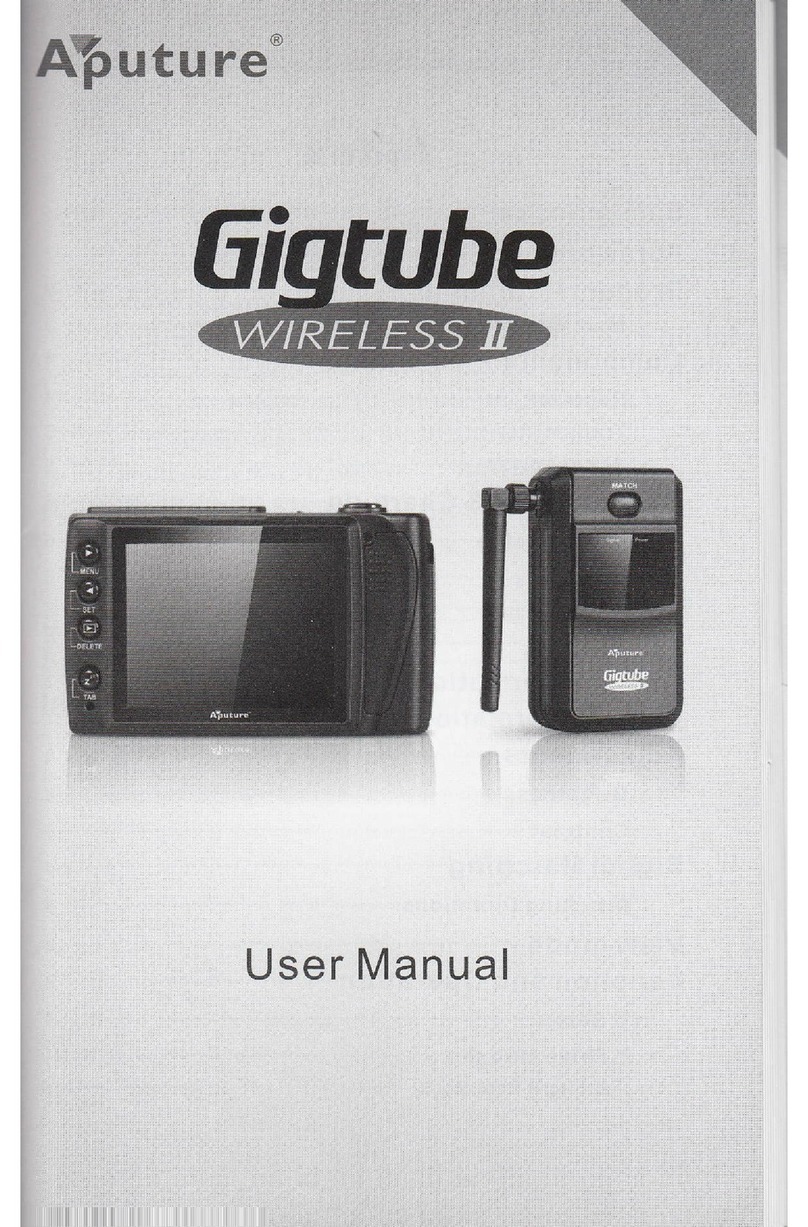
Aputure
Aputure Gigtube Wireless II user manual

Gates Underwater Products
Gates Underwater Products HVX200 Setup, use and care guide

Panasonic
Panasonic HVX200 quick start guide

Lilin
Lilin PIH-302C instruction manual
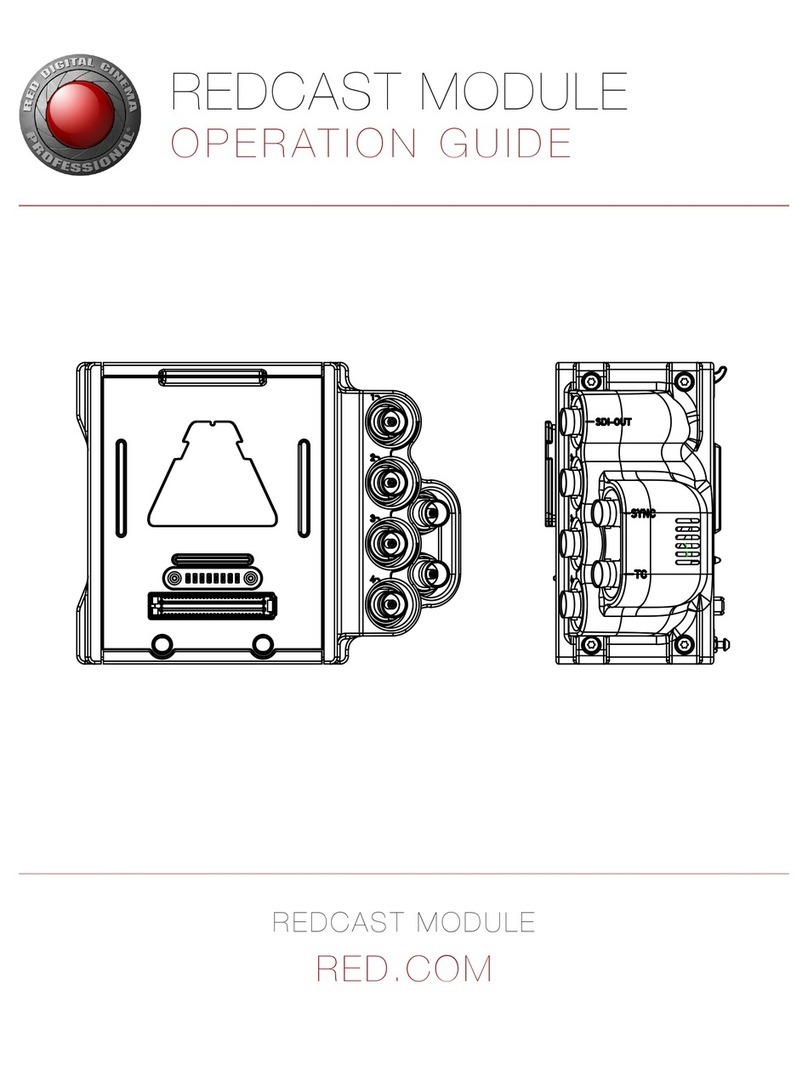
Red Epic
Red Epic REDCAST Operation guide
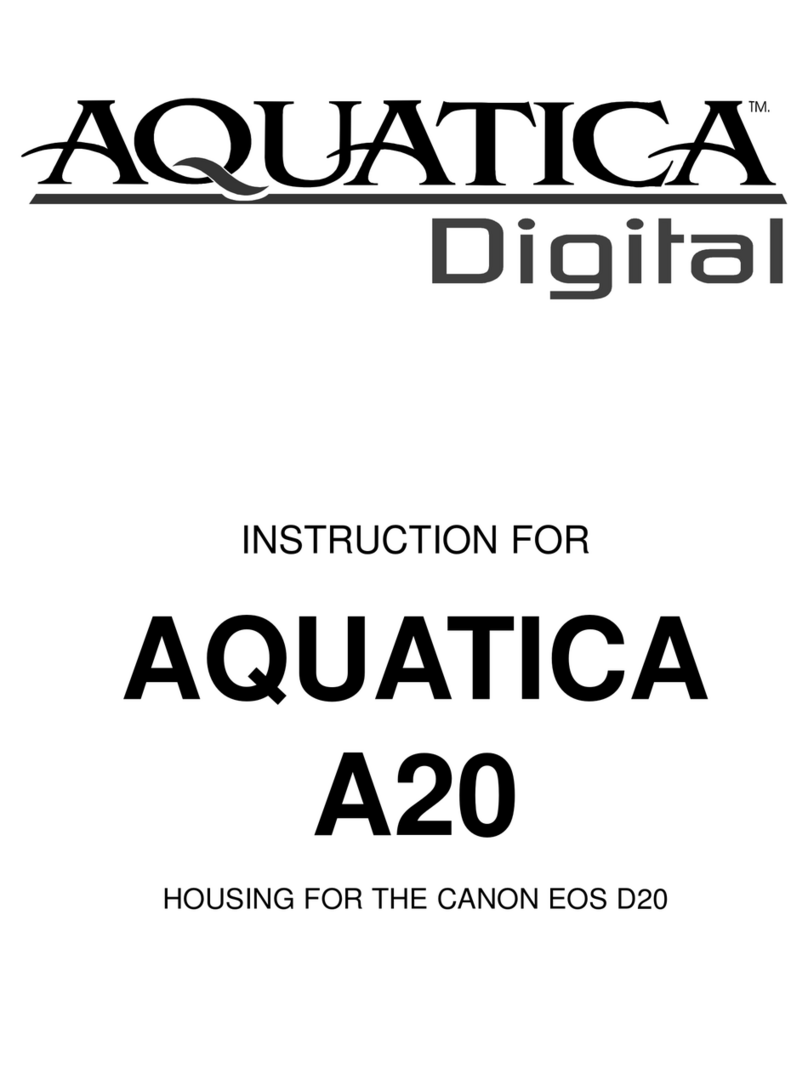
Aquatica Digital
Aquatica Digital A20 instruction manual