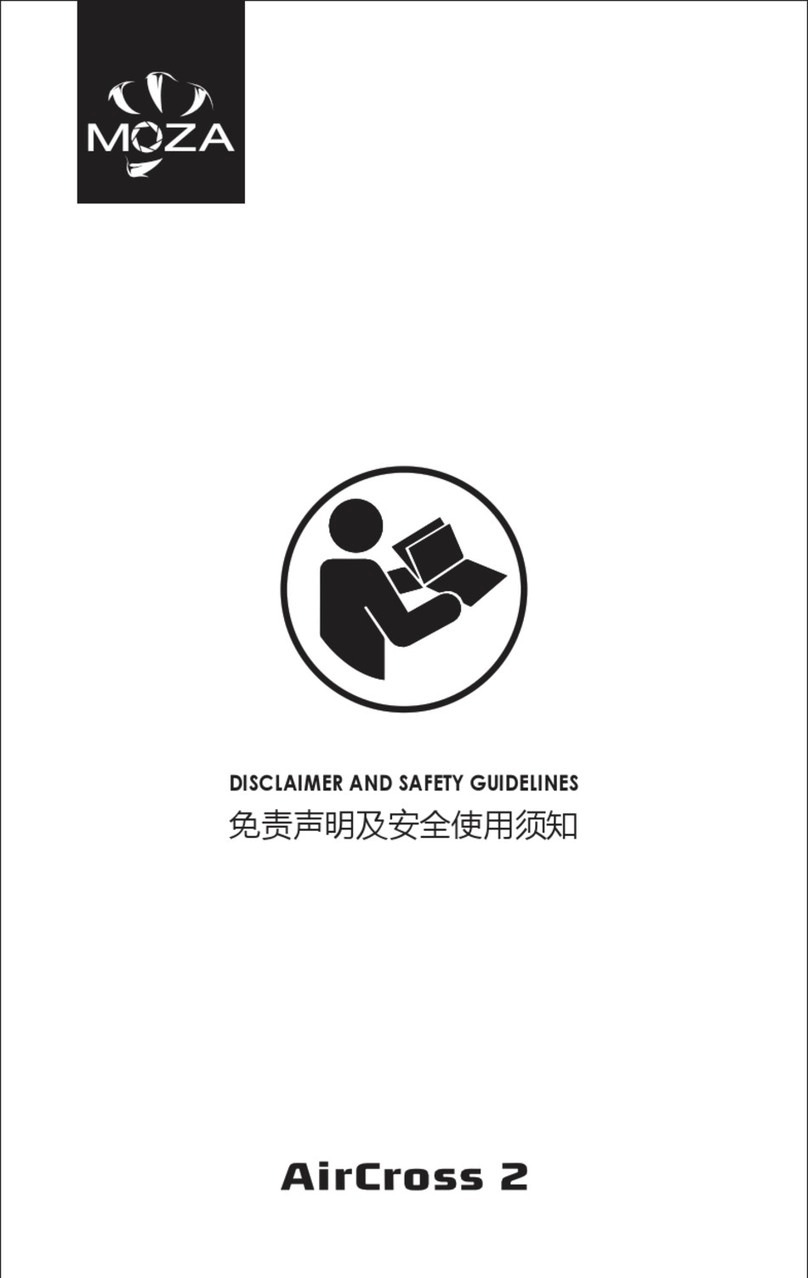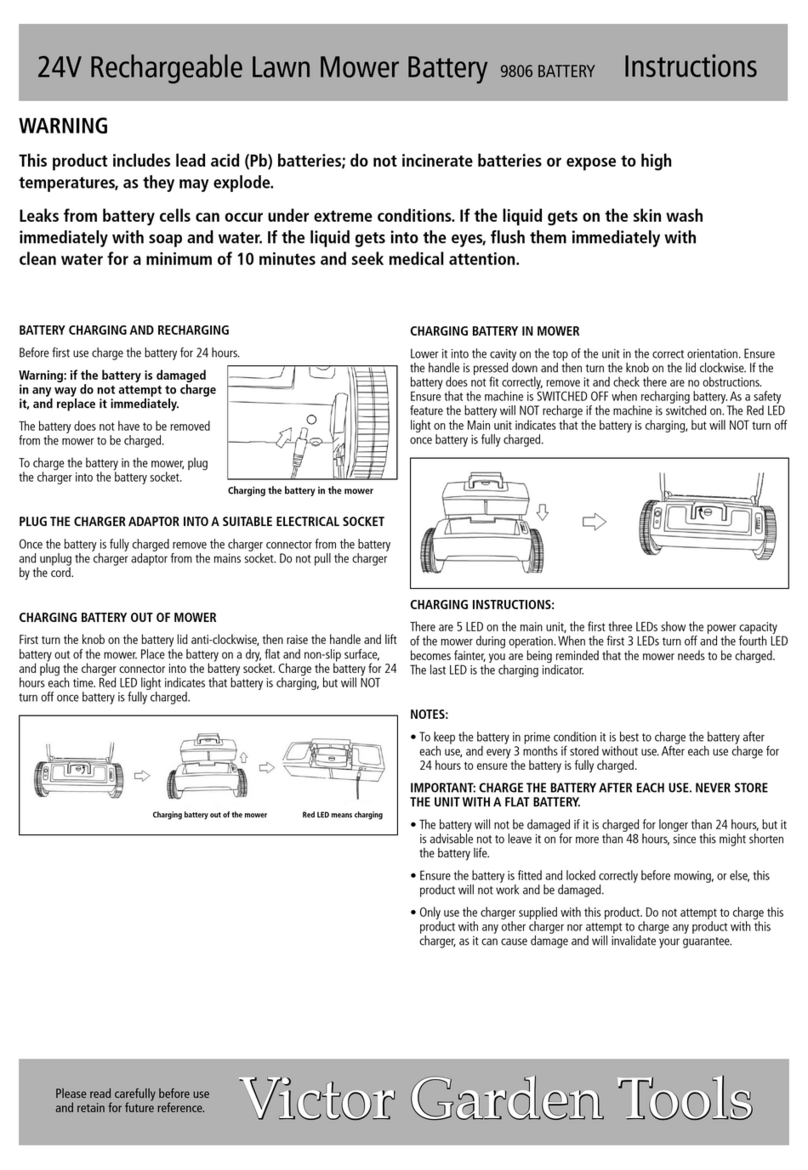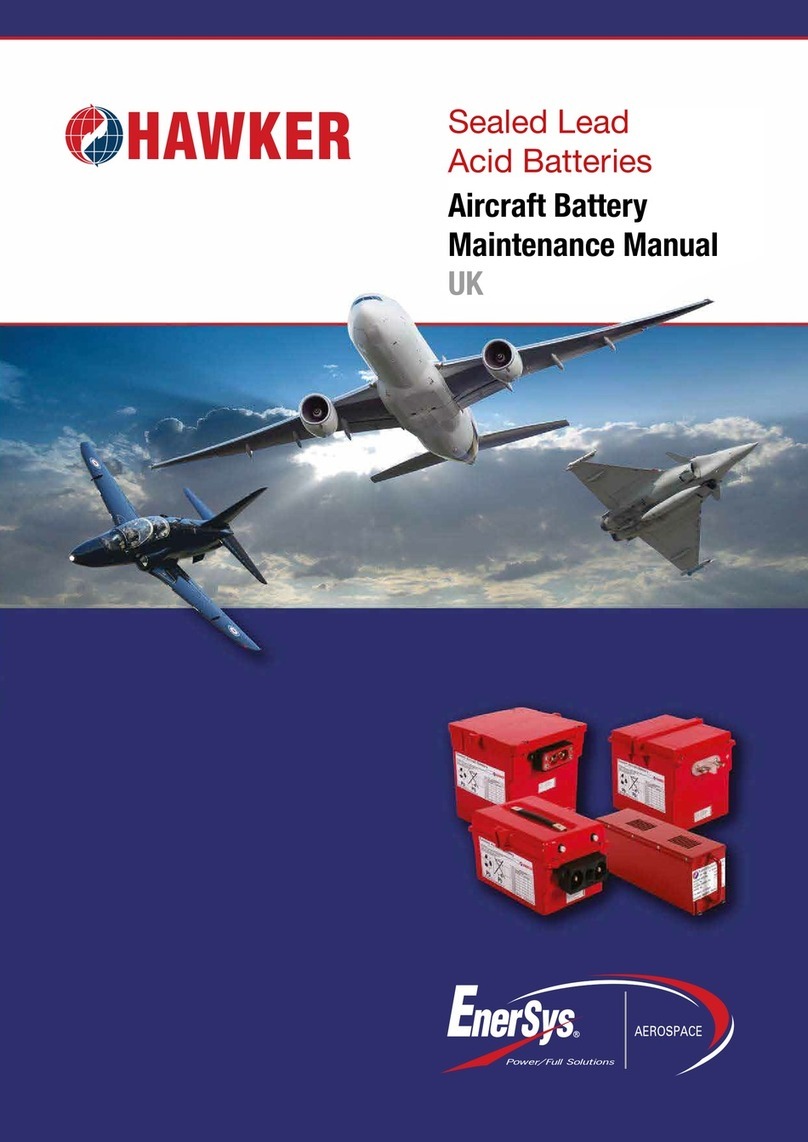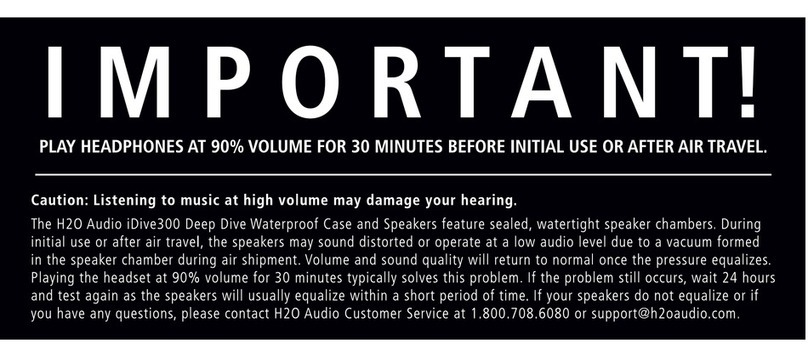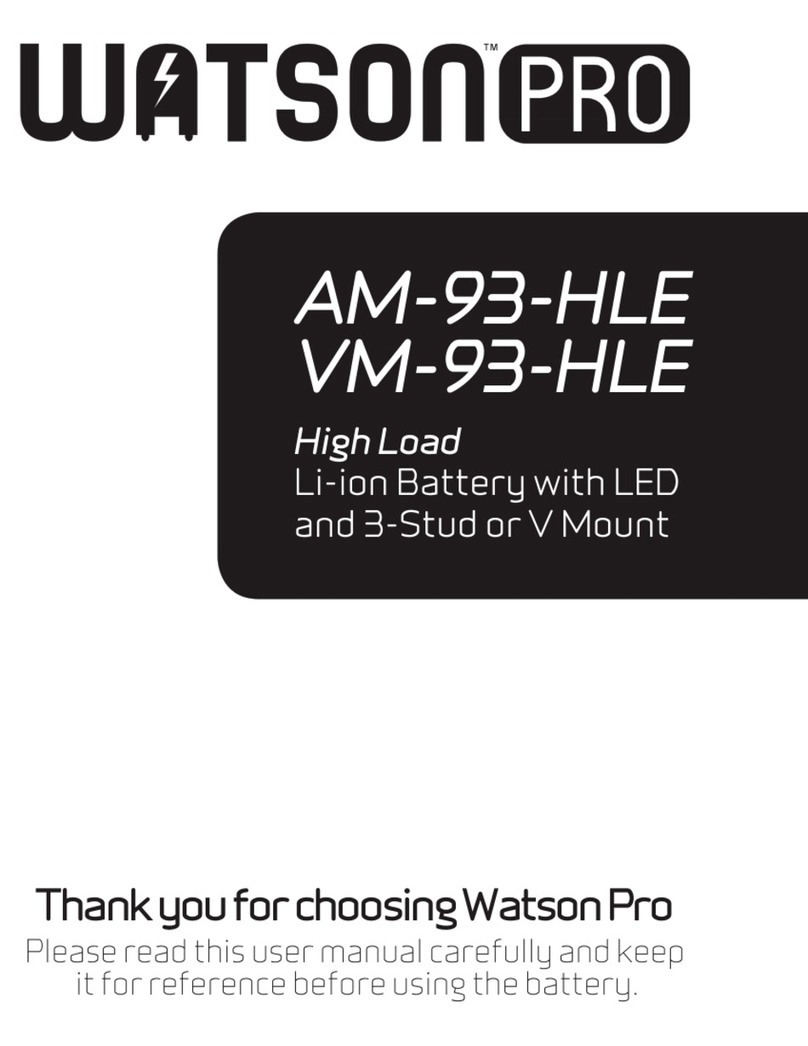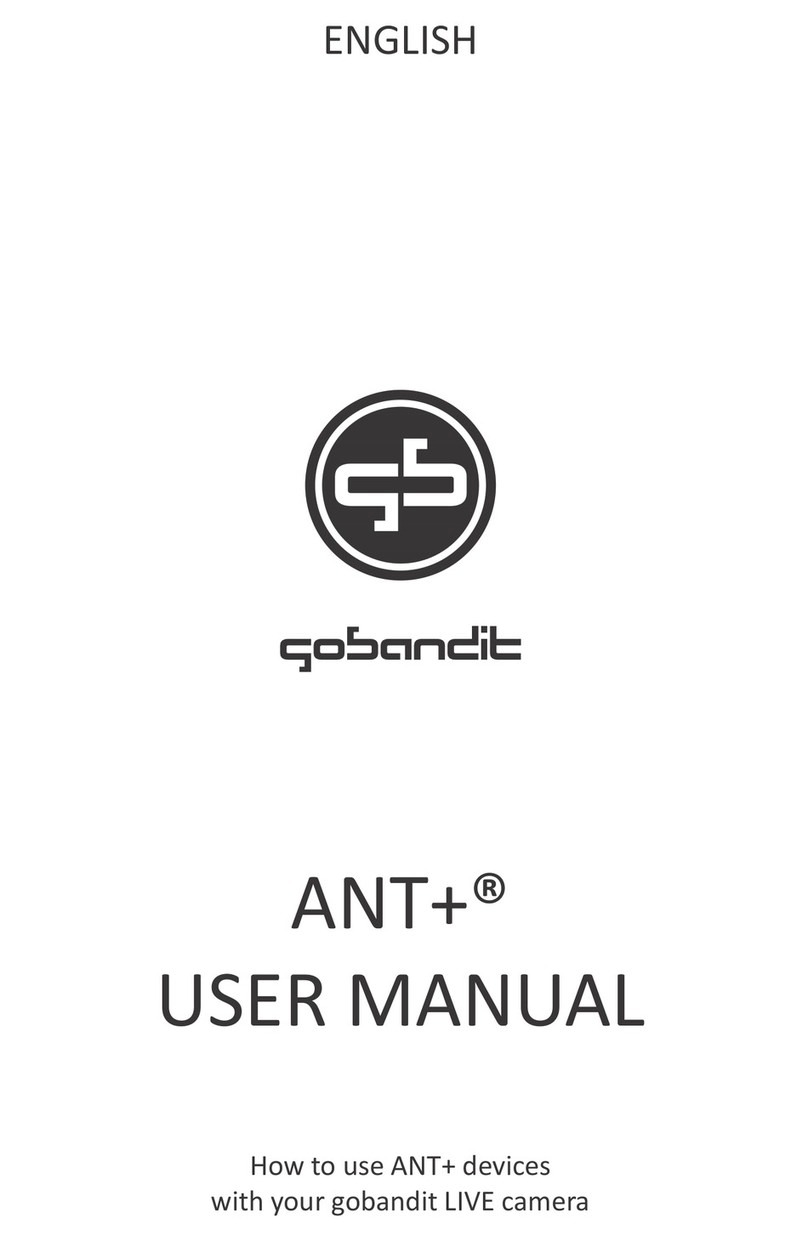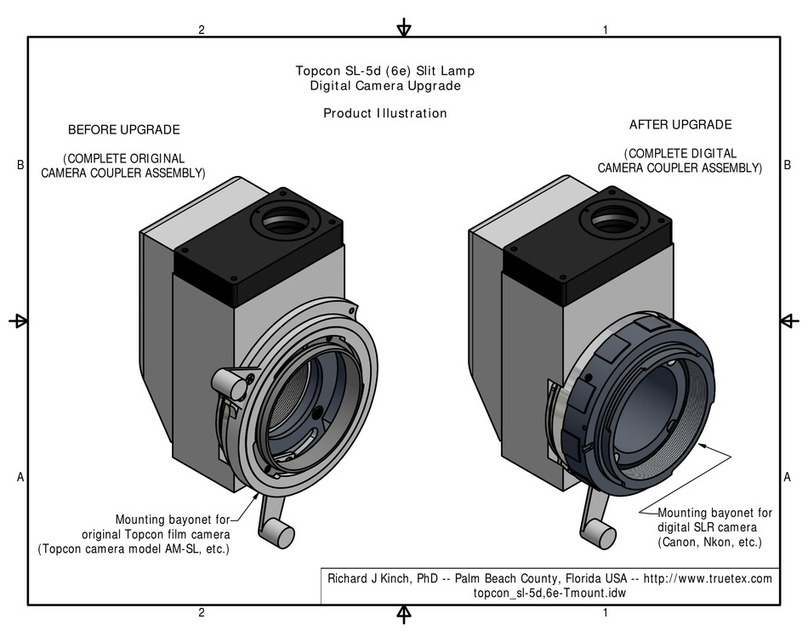Moza Mini MX 2 User manual
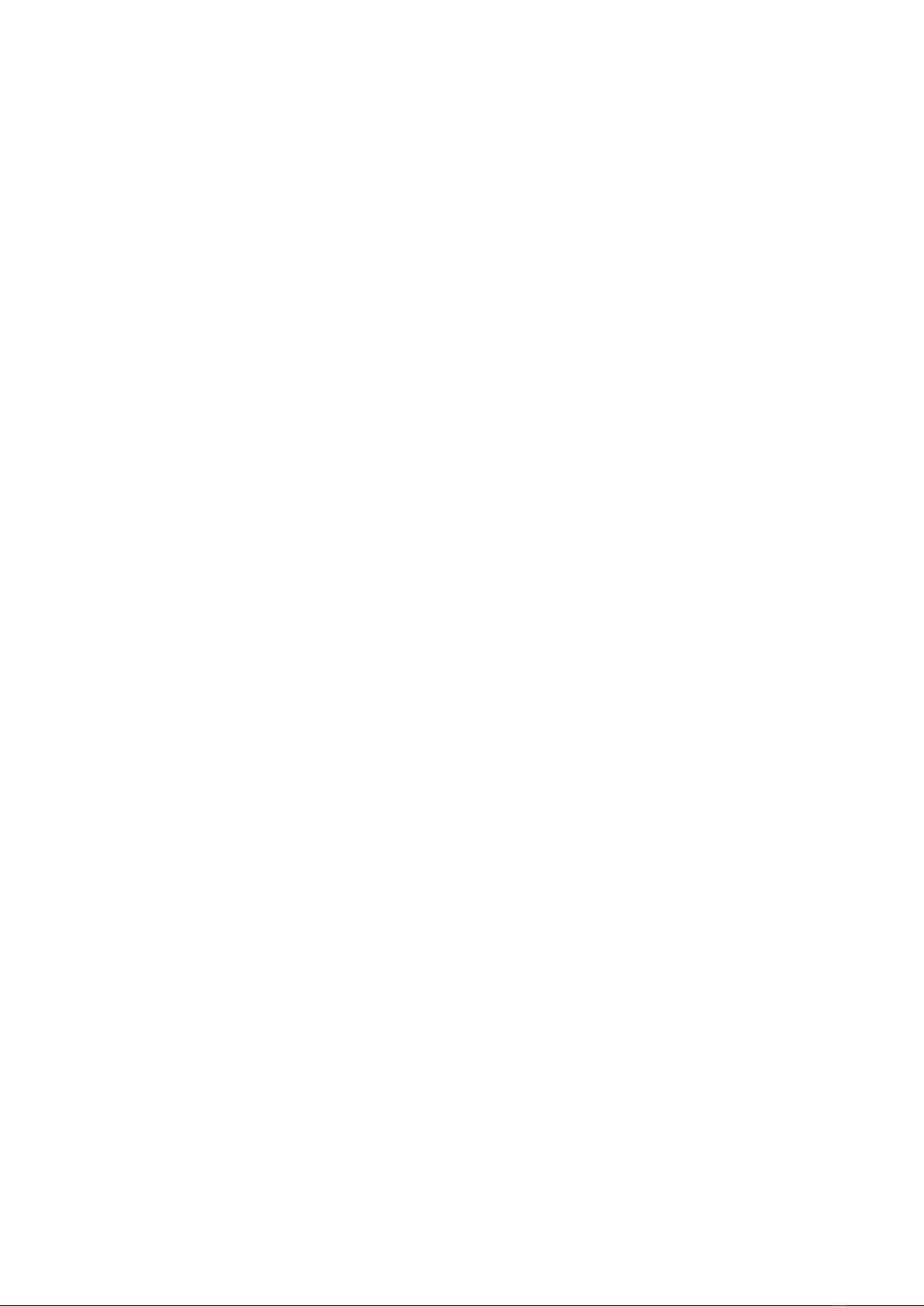
2
English
3 –13
Čeština
14 –25
Slovenčina
26 –36
Magyar
37 –48
Deutsch
49 –60

3
Dear customer,
Thank you for purchasing our product. Please read the following instructions carefully
before first use and keep this user manual for future reference. Pay particular attention
to the safety instructions. If you have any questions or comments about the device,
please contact the customer line.
✉www.alza.co.uk/kontakt
✆+44 (0)203 514 4411
Importer Alza.cz a.s., Jankovcova 1522/53, Holešovice, 170 00 Prague 7, www.alza.cz
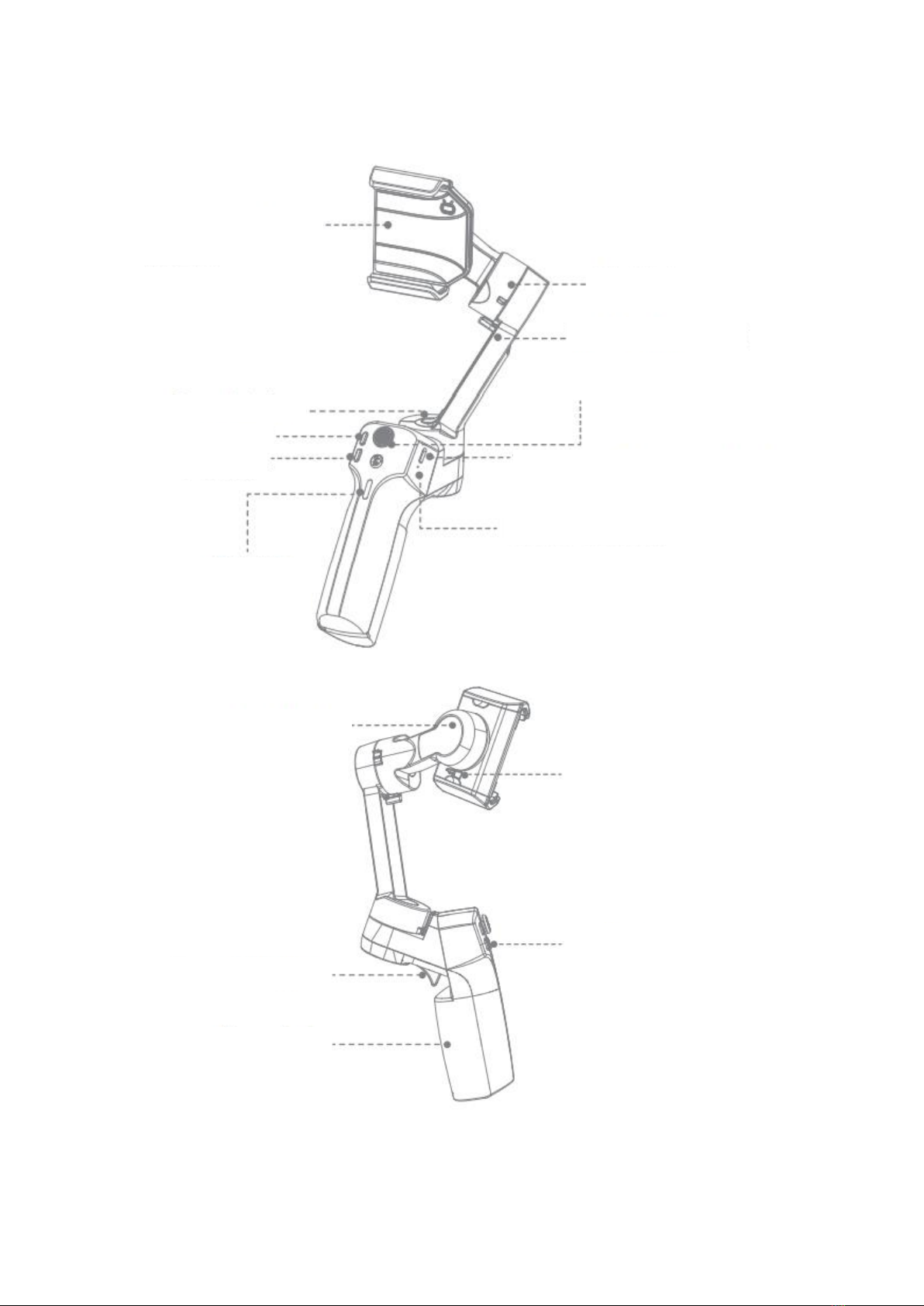
4
Mini MX 2 Overview
Note: Please activate MOZA Mini MX2 with MOZA Genie App before the first use.
Otherwise, normal working functions may be limited.
Electric phone holder
Pan Motor
Zoom +
Zoom -
Power Indicator
Reset Button
Type-C Charging Port
Joystick
Tilt Motor Lock
Tilt Motor
Roll Motor
Smart Trigger
Handgrip
Fn Button
Roll Motor Lock

5
Download APP
You can scan the QR code download the “MOZA Genie” directly, or you can search the
“MOZA Genie” in the APP store & Google Play to download it. (Scan the QR code below to
download the APP)
•The customized “MOZA Genie” APP for Mini MX 2 can help you make better use of
the various functions of the gimbal.
•Please routinely check of the latest version of the MOZA Genie app. Make sure
you have set to automatic update on your mobile smartphone.
Installation and Unlocking
Follow the steps shown in the pictures below and unlock the gimbal.
Phone Holder Operation
Power on and install the phone
Long press the power button to turn on the stabilizer. The phone holder will open
automatically.
Place the phone in the centre of the phone holder, the phone holder will clamp
automatically when a mobile phone is sensed.
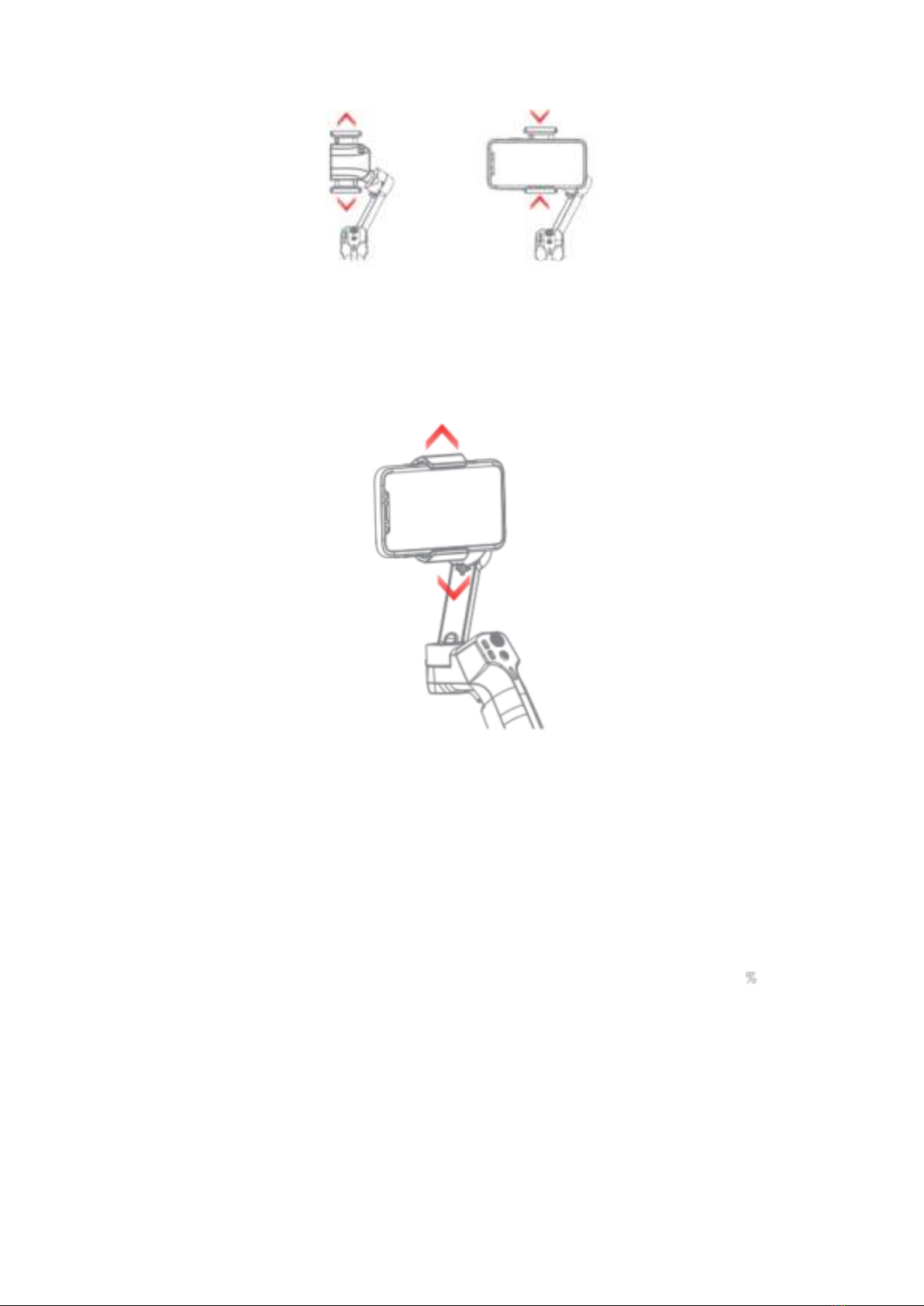
6
Power off and remove the phone
First press the trigger button and hold, while long press the power button, the phone
holder will open automatically.
Then remove the phone, the phone holder will close, and gimbal will turn off when it no
longer senses the phone.
Phone holder operation
Press and hold the trigger button and “+” button: The phone holder will open.
Press and hold the trigger button and “-“ button: The phone holder will close.
Charging
•The MOZA Mini MX 2 has a built-in lithium battery. Before first use, fully charge it
to condition the battery to ensure smooth operation.
•When the power indicator starts flashing, the battery level is less than 20 .
Please charge it in time.
•With a universal Type-C port, Mini MX 2 can be charged by both phone charger
and power bank.
•The battery will automatically stop charging when it gets fully charged. The blue
indicator light will turn off. Please disconnect the charger.

7
Battery Lever Indicators
•The blue indicator light is always on in three bars, and the power is 70%~100%.
•Two bars of the blue indicator light are always on, the battery level is 40%~70%.
•The blue indicator light is always on, and the power is 20%~40%.
•The blue indicator light flashes once, and the battery level is 0%~20%
•The blue indicator light flashes from top to bottom, and the gimbal is in upgrade
mode.
•The blue indicator lights are on from bottom to top, charging.
Note: The indicator light is off after fully charged when power off, and the indicator light
is always on after fully charged when power on.
Connecting to the MOZA Genie App
Refer to the illustration, installing the phone and balancing the gimbal.
Long press the function button for 3s to power on the gimbal, turn on the Bluetooth on
the phone, launch MOZA Genie App.
Click the Bluetooth icon in the main interface of MOZA Genie App to search for
connectable devices, select the device with the connection prefix as Mini MX 2. After
successful connection, the gimbal will automatically enter the shooting interface.
Mini MX 2 Activation
Enter the APP main interface to select the gimbal to be connected, the activation prompt
box will prop up, click Activate. After the activation is completed, the gimbal will work
normally. If activation fails, please try to reactivate, if it fails again, please follow the
prompts to contact customer service.
Button function (MOZA Genie App Control)
Fn button
Long press: on/off
Power on and enter standby mode (phone not clipped/unlocked)

8
Single press: shutter, record/stop
Wake up (gimbal in standby mode)
Double press: switch to video mode/photo mode
Triple press: Horizontal and vertical mode switching
Joystick
Move upwards: phone camera goes up
Move downwards: phone camera goes down
Move leftwards: phone camera goes left
Move rightwards: phone camera goes right
Inception mode: Move leftwards, roll axis rotates counter clockwise.
Move rightwards, roll axis rotates clockwise
Zoom +
Click and hold: Zoom in
Single press: Pan-tilt follow
Double click: Automatically zoom in to maximum
Zoom –
Press and hold: Zoom out
Single press: FPV Mode
Double click: Automatically zoom out to minimum
Inception Mode: Push the joystick left and right in FPV mode to control the rotation
direction

9
Smart Trigger
Click and hold: All Lock Mode
Double click and hold: Sport Gear Mode
One-Click: Face Tracking and lock in the centre of the shot.
Double click: Re-centre and exit the current mode
Triple Click: Switch between the rear and front-facing camera
Note: Mini MX 2 can control the phone’s original camera to take pictures, record/stop.
When working with a native camera, some key functions cannot be used. It is
recommended to use it with MOZA Genie App. When the App is connected, the current
mode will be displayed on the App.
Firmware upgrade
Turn off the power of the gimbal first, press and hold the ZOOM-button, and click the
function button at the same time until the indicator light flashes from top to bottom, at
this time the gimbal enters the firmware upgrade mode, then connect to the APP, and
click firmware upgrade.
Bluetooth reset
When you cannot search for Mini MX 2 Bluetooth on your phone, please power on the
gimbal, hold + button, then press the power button at the same time until the power
indicator flashes. The the Bluetooth reset is successful.
Product Specification
Payload
280g
Weight
423g
Gimbal Dimension (L*W*H mm)
Unfolded: 120*120*265
Folded: 145*60*180
Supported Phone
Width: 60 ~ 88m
Weight: 143 ~ 280g
Battery Life
24 h (Reference battery life under test
with gimbal well balanced).
Battery Specs
Working voltage: 7.4 V
Battery capacity: 2000 mAh
Charging Time
2.5 Hours
Mechanical Range
Pan: 340°
Roll: 300°
Tilt: 140°
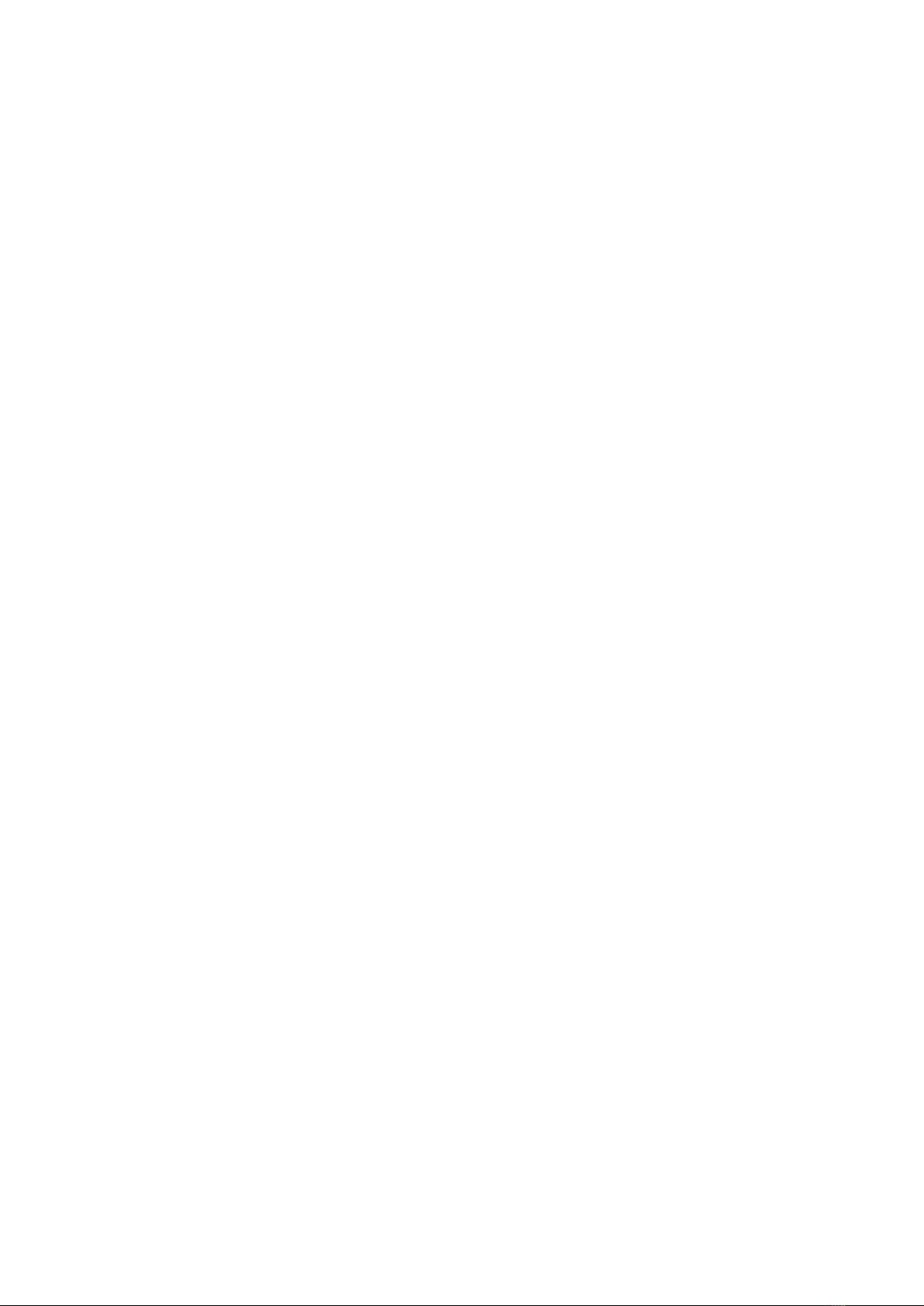
10
Faq
Why does my gimbal automatically enter sleep mode after a short while of usage?
1. Make sure you’ve installed your phone, and check whether the mobile phone is
well balanced. Serious unbalance will cause motor overload and goes to sleep to
protect it.
2. Please have a check whether the indicator flashes quickly, if it does, it means low
battery and the gimbal can not work.
Does the gimbal support fast charging?
1. Fast charging is not supported, the charging specification is 5V/2A
What can I do if there is a delay in the movement and video in my App?
1. Check whether the anti-shake function is turned on in the App, if it is, please turn
off the anti-shake function.
2. If the delay still exists after you turned off the anti-shake function, please
uninstall the App and download it again. If the problem still exists, please contact
our after-sale service.
What should I do if x appears after I opened the App and searched Bluetooth?
1. Close Bluetooth search box in the MOZA genie app, then re-open the search box
and search again the Bluetooth device, try to connect again.
What should I do if the Object Tracking fails?
1. Please try to select a target of a suitable size in a single background environment.
The screen and be clearly visible without any foreground objects.
2. If it still doesn’t work, please try to upgrade the App and gimbal firmware.
What is Magic Mode?
1. The Magic Mode in MOZA Genie App provides some cool short clips filming
templates, you can easily shoot several clips by following the templates.
2. The Magic Mode guide you record and filming from three aspects including
“camera movement” “transition”, “sound effect” to achieve “one step filming”.
3. You just need to hold a button to start shooting, the gimbal will automatically
move according to the scene’s requirements, and some may provide tips to users
on following the camera movement.
What should I do if the indicator light is not on and I can’t turn the gimbal on due to
upgrade failure?
1. When upgrade failure happens, please force your gimbal enter firmware upgrade
mode (also called boot mode, hold zoom- button then press fn button) and
upgrade firmware again.

11
How to operate the Inception Mode?
1. Press Zoom- to switch to FPV Mode
2. Move the joystick left and right to proceed the operation for Inception Mode.
Warranty Conditions
A new product purchased in the Alza.cz sales network is guaranteed for 2 years. If you
need repair or other services during the warranty period, contact the product seller
directly, you must provide the original proof of purchase with the date of purchase.
The following are considered to be a conflict with the warranty conditions, for
which the claimed claim may not be recognized:
•Using the product for any purpose other than that for which the product is intended
or failing to follow the instructions for maintenance, operation, and service of the
product.
•Damage to the product by a natural disaster, the intervention of an unauthorized
person or mechanically through the fault of the buyer (e.g., during transport,
cleaning by inappropriate means, etc.).
•Natural wear and aging of consumables or components during use (such as
batteries, etc.).
•Exposure to adverse external influences, such as sunlight and other radiation or
electromagnetic fields, fluid intrusion, object intrusion, mains overvoltage,
electrostatic discharge voltage (including lightning), faulty supply or input voltage and
inappropriate polarity of this voltage, chemical processes such as used power
supplies, etc.
•If anyone has made modifications, modifications, alterations to the design or
adaptation to change or extend the functions of the product compared to the
purchased design or use of non-original components.
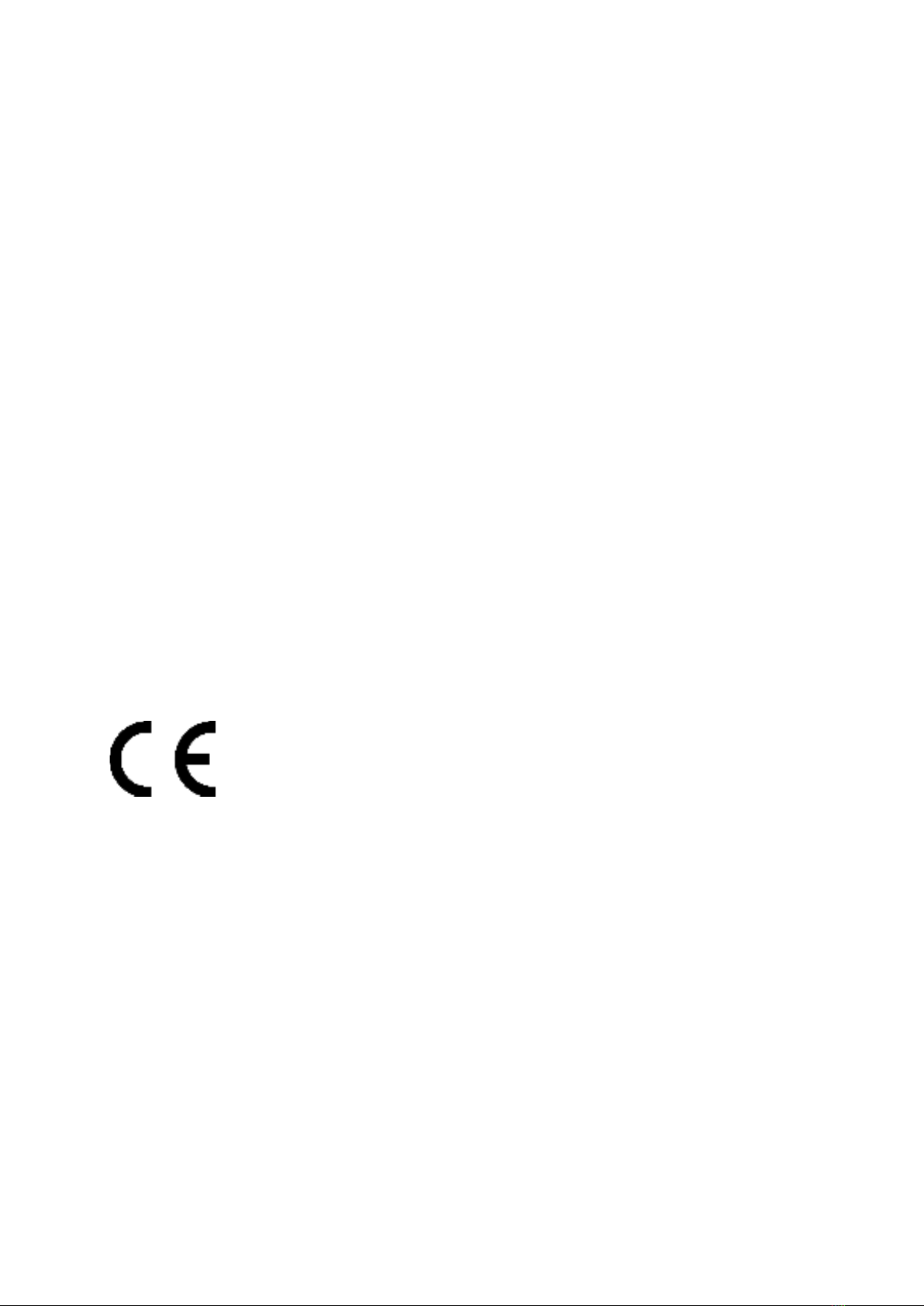
12
EU Declaration of Conformity
Identification data of the manufacturer's / importer's authorized representative:
Importer: Alza.cz a.s.
Registered office: Jankovcova 1522/53, Holešovice, 170 00 Prague 7
CIN: 27082440
Subject of the declaration:
Title: Stabilizer
Model / Type: Mini MX2
The above product has been tested in accordance with the standard(s) used to
demonstrate compliance with the essential requirements laid down in the
Directive(s):
Directive No. 2014/53/EU
Directive No. 2011/65/EU as amended 2015/863/EU
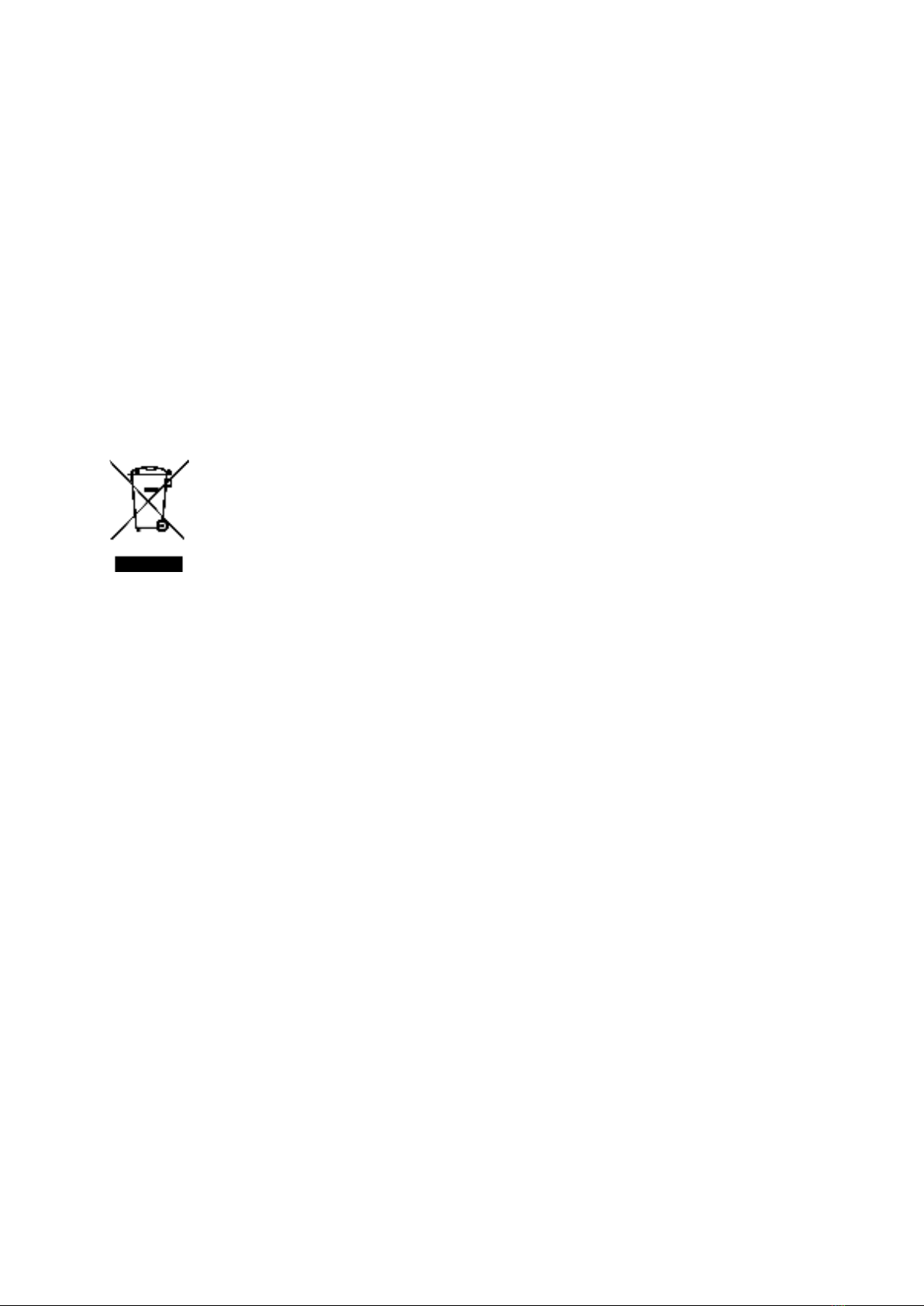
13
WEEE
This product must not be disposed of as normal household waste in accordance with
the EU Directive on Waste Electrical and Electronic Equipment (WEEE - 2012/19 / EU).
Instead, it shall be returned to the place of purchase or handed over to a public
collection point for the recyclable waste. By ensuring this product is disposed of
correctly, you will help prevent potential negative consequences for the environment
and human health, which could otherwise be caused by inappropriate waste handling of
this product. Contact your local authority or the nearest collection point for further
details. Improper disposal of this type of waste may result in fines in accordance with
national regulations.

14
Vážený zákazníku,
Děkujeme vám za zakoupení našeho produktu. Před prvním použitím si prosím pečlivě
přečtěte následující pokyny a uschovejte si tento návod k použití pro budoucí použití.
Zvláštní pozornost věnujte bezpečnostním pokynům. Pokud máte k přístroji jakékoli
dotazy nebo připomínky, obraťte se na zákaznickou linku.
✉www.alza.cz/kontakt
✆+420 225 340 111
Dovozce Alza.cz a.s., Jankovcova 1522/53, Holešovice, 170 00 Praha 7, www.alza.cz

15
Přehled produktu
Poznámka: Před prvním použitím aktivujte MOZA Mini MX2 pomocí aplikace MOZA
Genie. V opačném případě mohou být omezeny běžné pracovní funkce.
Elektrický držák
telefonu
Pan motor
Přiblížit +
Zvětšit -
Indikátor
napájení
Tlačítko Reset
Nabíjecí port typu C
Joystick
Zámek naklápěcího motoru
Motor náklonu
Rolovací motor
Chytrá spoušť
Rukojeť
Tlačítko Fn
Zámek rolovacího motoru

16
Stáhněte si APLIKACI
Můžete naskenovat QR kód a stáhnout si "MOZA Genie" přímo, nebo můžete "MOZA
Genie" vyhledat v APP store & Google Play a stáhnout si ji.
(Pro stažení aplikace naskenujte QR kód níže)
•Aplikace "MOZA Genie" pro Mini MX 2 vám pomůže lépe využívat různé funkce
gimbalu.
•Kontrolujte nejnovější verzi aplikace MOZA Genie. Ujistěte se, že máte na svém
mobilním smartphonu nastavenou automatickou aktualizaci.
Instalace a odemykání
Postupujte podle níže uvedených obrázků a odemkněte gimbal.
Používání
Zapnutí a instalace telefonu
Stabilizátor zapnete dlouhým stisknutím tlačítka napájení. Držák telefonu se automaticky
otevře.
Umístěte telefon do středu držáku, držák telefonu se automaticky upne, jakmile je
mobilní telefon detekován.

17
Vypnutí a vyjmutí telefonu
Nejprve stiskněte a podržte tlačítko spouště a současně dlouze stiskněte tlačítko
napájení, držák telefonu se automaticky otevře.
Poté telefon vyjměte, držák telefonu se zavře a gimbal se vypne, jakmile přestane snímat
telefon.
Obsluha
Stiskněte a podržte tlačítko spouště a tlačítko "+": Držák telefonu se otevře.
Stiskněte a podržte tlačítko spouště a tlačítko "-": Držák telefonu se zavře.
Nabíjení
•MOZA Mini MX 2 má vestavěnou lithiovou baterii. Před prvním použitím ji plně
nabijte, abyste baterii připravili na bezproblémový provoz.
•Když začne blikat indikátor napájení, je úroveň nabití baterie nižší než 20 . Včas
ji nabijte.
•Díky univerzálnímu portu typu C lze Mini MX 2 nabíjet jak nabíječkou telefonu, tak
powerbankou.
•Po úplném nabití se nabíjení baterie automaticky zastaví. Modrá kontrolka
zhasne. Odpojte nabíječku.

18
Indikátory baterie
•Modrá kontrolka svítí vždy ve třech pruzích, když je úroveň baterie mezi
70 % ~ 100 %.
•Modrá kontrolka svítí vždy ve dvou pruzích, když je úroveň baterie mezi
40 % ~ 70 %.
•Modrá kontrolka svítí stále, když je úroveň baterie mezi 20 % ~ 40 %.
•Modrá kontrolka jednou blikne, když je úroveň baterie mezi 0 % ~ 20 %.
•Modrá kontrolka bliká shora dolů, když je gimbal v režimu upgradu.
•Modré kontrolky svítí zdola nahoru při nabíjení.
Poznámka: Při vypnutém napájení kontrolka po úplném nabití nesvítí a při zapnutém
napájení kontrolka po úplném nabití vždy svítí.
Připojení k aplikaci MOZA Genie
Viz obrázek, instalace telefonu a vyvážení gimbalu.
Dlouhým stisknutím funkčního tlačítka po dobu 3 s zapněte gimbal, zapněte Bluetooth
na telefonu a spusťte aplikaci MOZA Genie.
Klepnutím na ikonu Bluetooth v hlavním rozhraní aplikace MOZA Genie App vyhledejte
připojitelná zařízení, vyberte zařízení s předvolbou připojení jako Mini MX 2. Po
úspěšném připojení gimbal automaticky vstoupí do rozhraní pro snímání.
Aktivace Mini MX 2
Vstupte do hlavního rozhraní APP a vyberte gimbal, který chcete připojit, zobrazí se okno
s výzvou k aktivaci, klikněte na tlačítko Aktivovat. Po dokončení aktivace bude gimbal
normálně fungovat. Pokud se aktivace nezdaří, zkuste aktivaci provést znovu, pokud se
opět nezdaří, kontaktujte podle pokynů zákaznický servis.

19
Funkce tlačítka (ovládání aplikace MOZA Genie)
Tlačítko Fn
Dlouhé stisknutí: zapnutí/vypnutí
Zapnutí a přechod do pohotovostního režimu (telefon není připnutý/odemčený)
Jedno stisknutí: závěrka, nahrávání/zastavení
Probuzení: gimbal je v pohotovostním režimu
Dvojité stisknutí: přepínání režimu videa/fotografování
Trojité stisknutí: přepínání horizontálního a vertikálního režimu
Joystick
Pohyb nahoru: fotoaparát telefonu se posune nahoru
Pohyb dolů: fotoaparát telefonu se posune dolů
Pohyb doleva: fotoaparát telefonu se posune doleva
Pohyb doprava: fotoaparát telefonu se posune doprava
Přijímací režim: Pohyby doleva, osa natočení se otáčí proti směru hodinových ručiček.
Pohyb doprava, osa natáčení se otáčí ve směru hodinových ručiček.
Zoom +
Klikněte a podržte - přiblížení
Dvojité kliknutí: Automatické přiblížení na maximum
Zoom -
Klikněte a podržte - oddálení
Jedno stisknutí: FPV režim
Dvojité kliknutí: Automatické oddálení na minimum
Režim otáčení (Inception): Stisknutím joysticku doleva a doprava v režimu FPV ovládáte
směr otáčení.
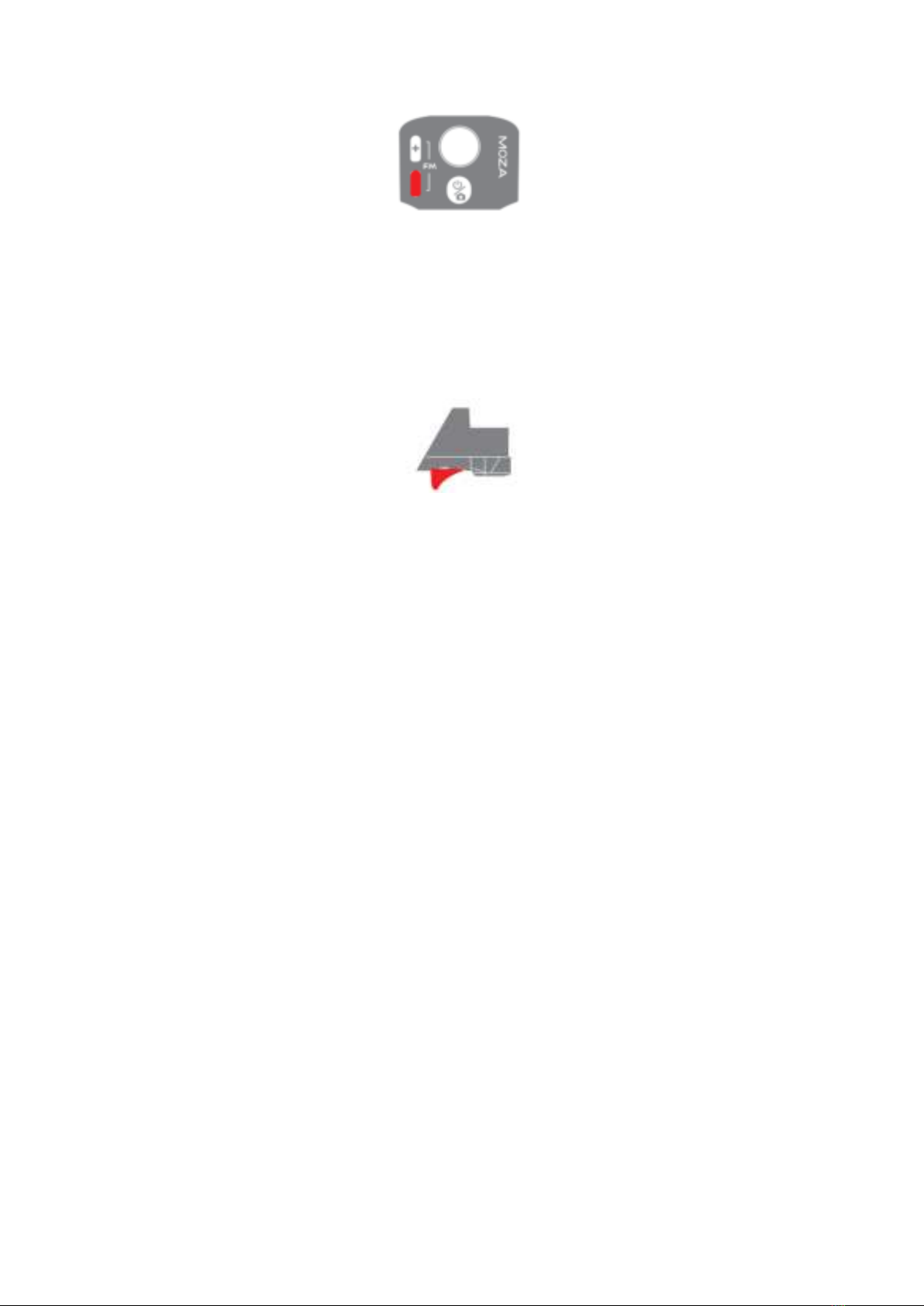
20
Inteligentní spoušť
Klikněte a podržte: Režim zámku
Dvakrát klikněte a podržte: režim Sport
Jedno kliknutí: Režim sledování obličeje a uzamčení ve středu záběru.
Dvojité kliknutí: Znovu vycentrujete a ukončíte aktuální režim.
Trojité kliknutí: Přepínání mezi zadním a předním fotoaparátem.
Poznámka: Mini MX 2 dokáže ovládat původní fotoaparát telefonu a pořizovat snímky,
nahrávat/zastavovat. Při práci s původním fotoaparátem nelze používat některé klíčové
funkce. Doporučuje se používat jej s aplikací MOZA Genie. Po připojení aplikace se na
displeji zobrazí aktuální režim.
Aktualizace firmwaru
Nejprve vypněte napájení gimbalu, stiskněte a podržte tlačítko ZOOM a současně
klikněte na funkční tlačítko, dokud kontrolka nezačne blikat shora dolů, v tomto
okamžiku gimbal přejde do režimu aktualizace firmwaru, poté se připojte k aplikaci a
klikněte na možnost aktualizace firmwaru.
Resetování Bluetooth
Pokud nemůžete v telefonu vyhledat Mini MX 2 Bluetooth, zapněte gimbal, podržte
tlačítko + a současně stiskněte tlačítko napájení, dokud nezačne blikat indikátor
napájení. Reset Bluetooth proběhne úspěšně.
Table of contents
Languages:
Other Moza Camera Accessories manuals