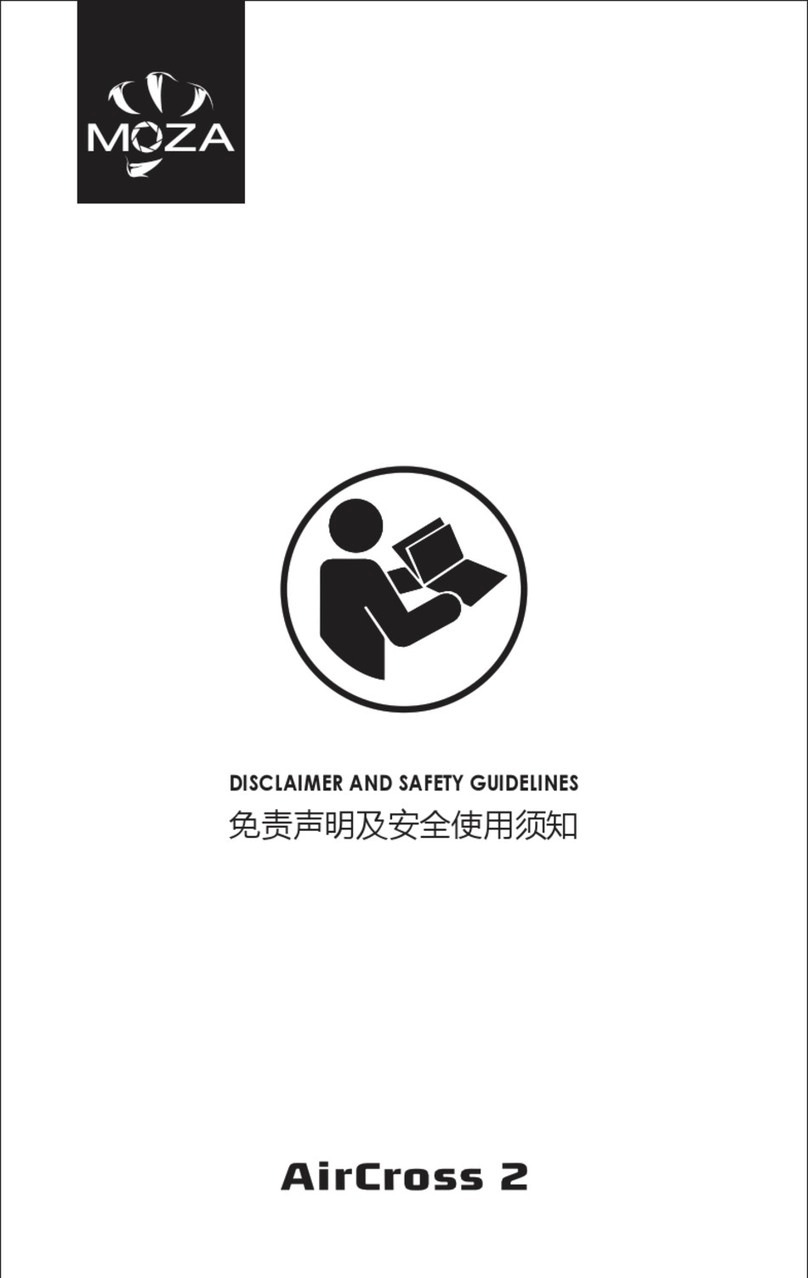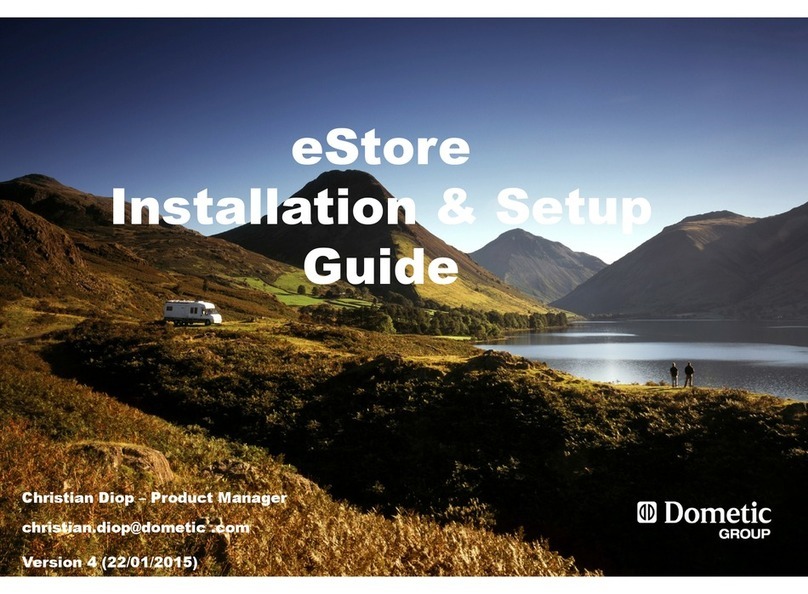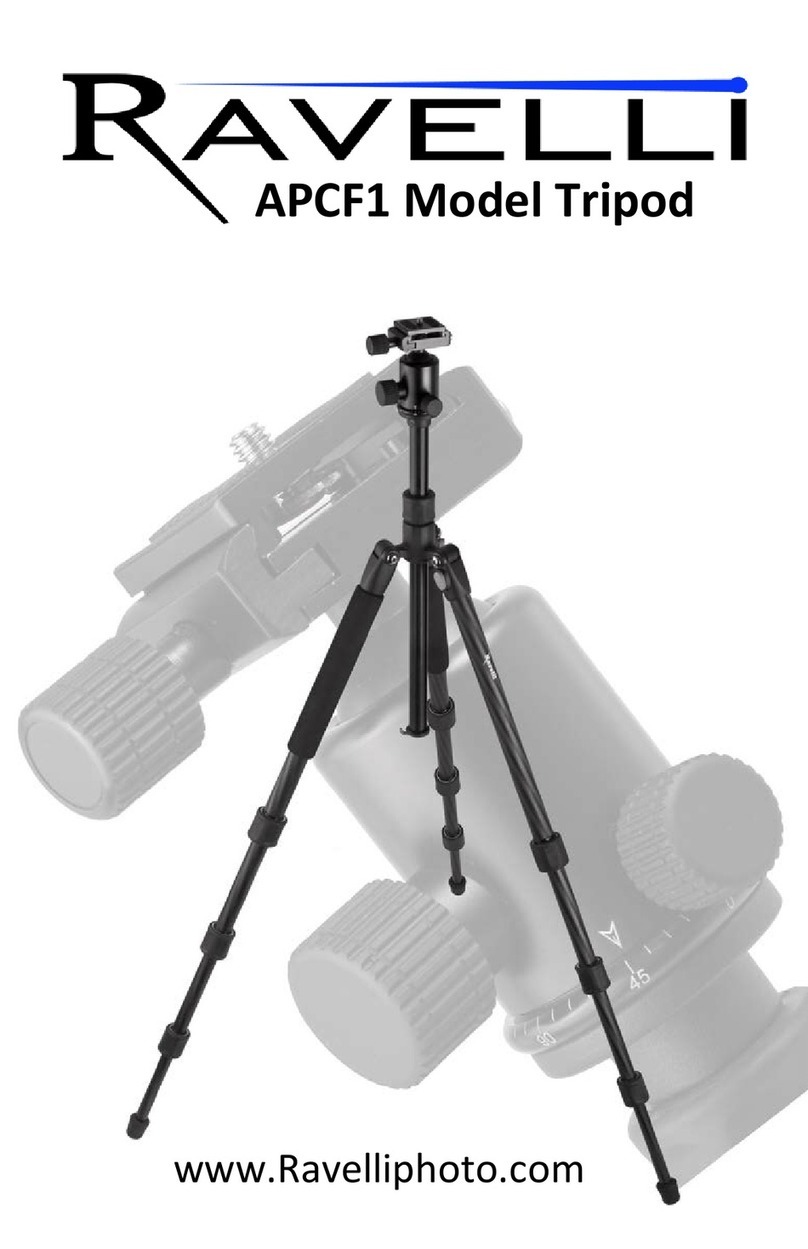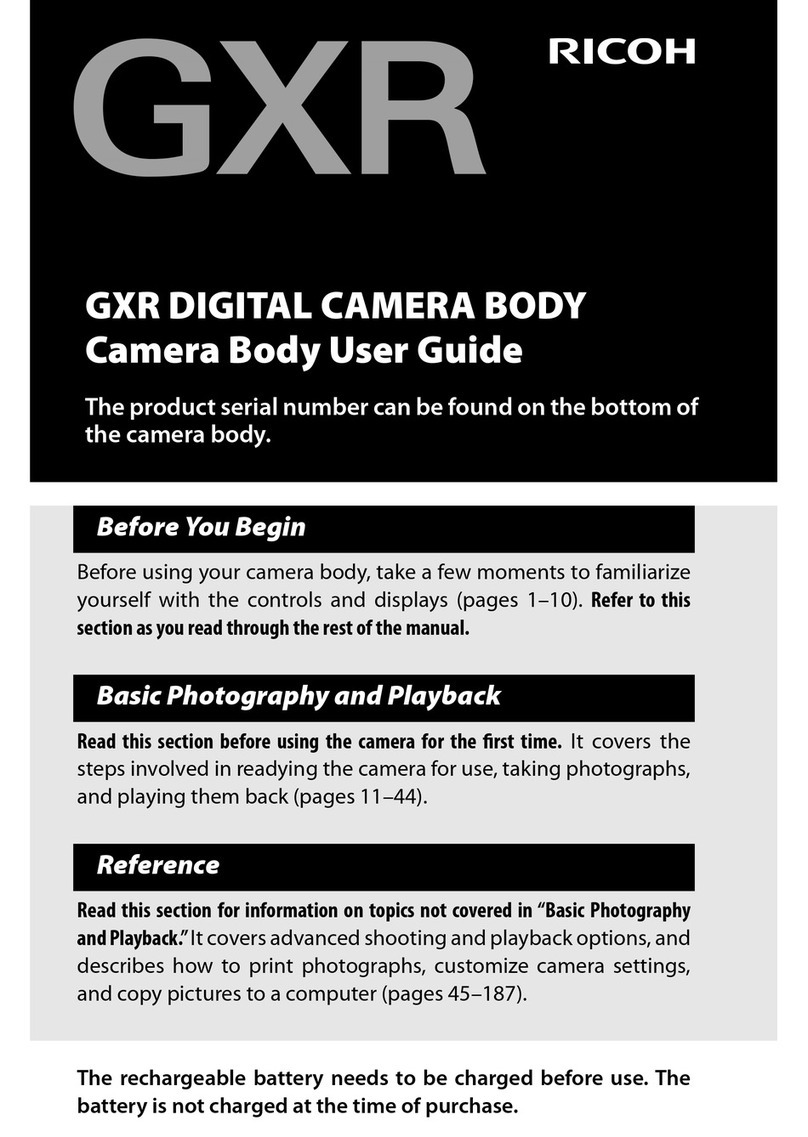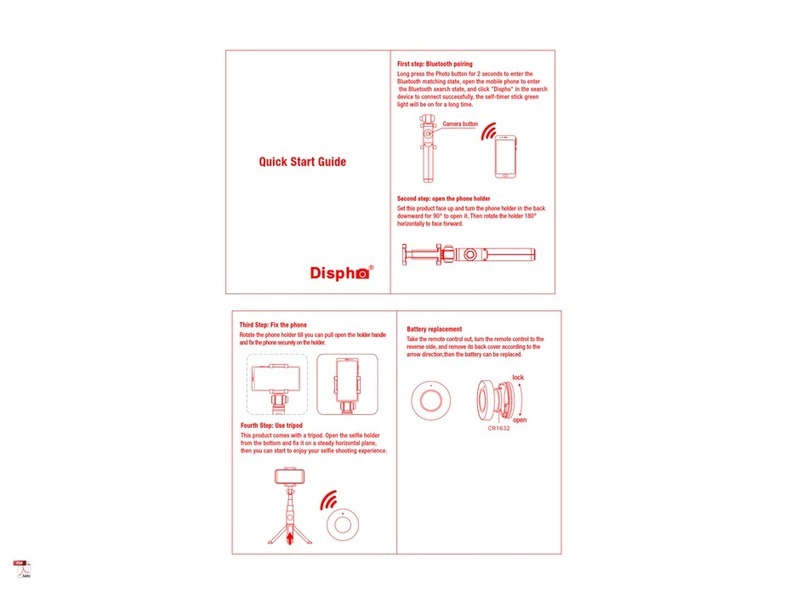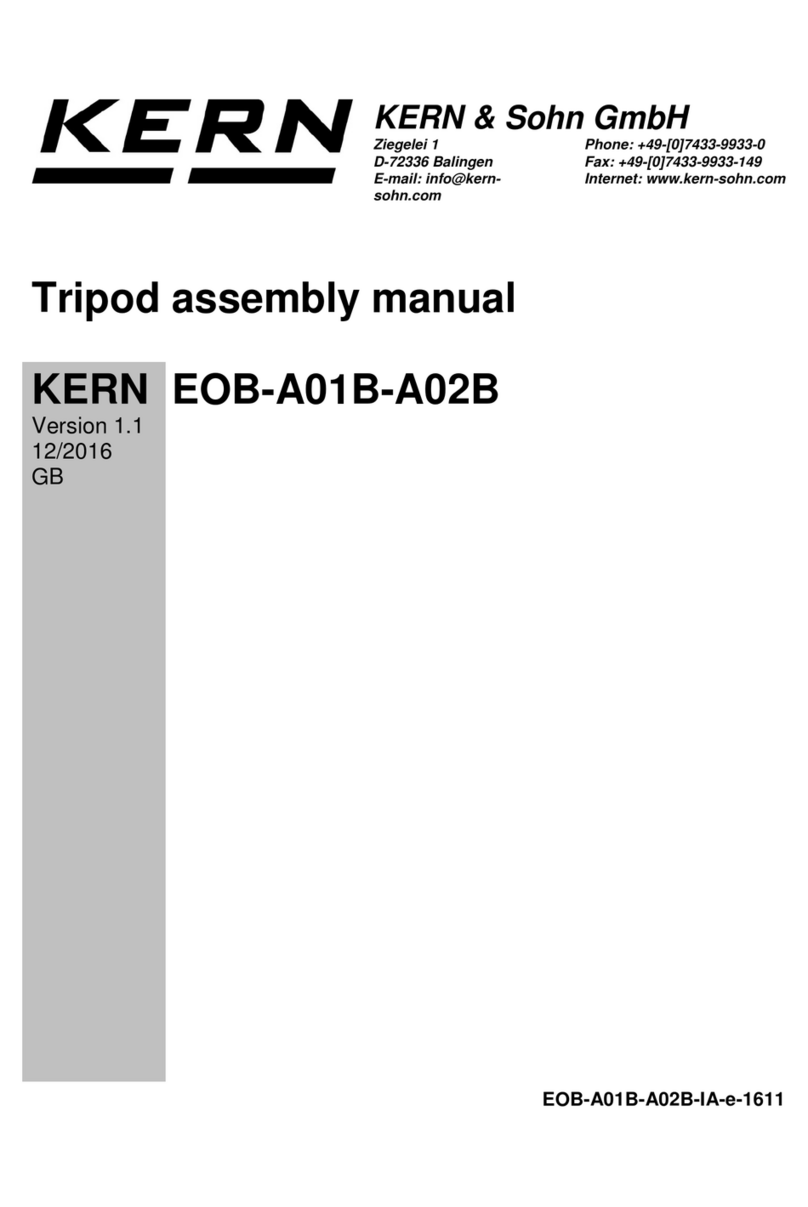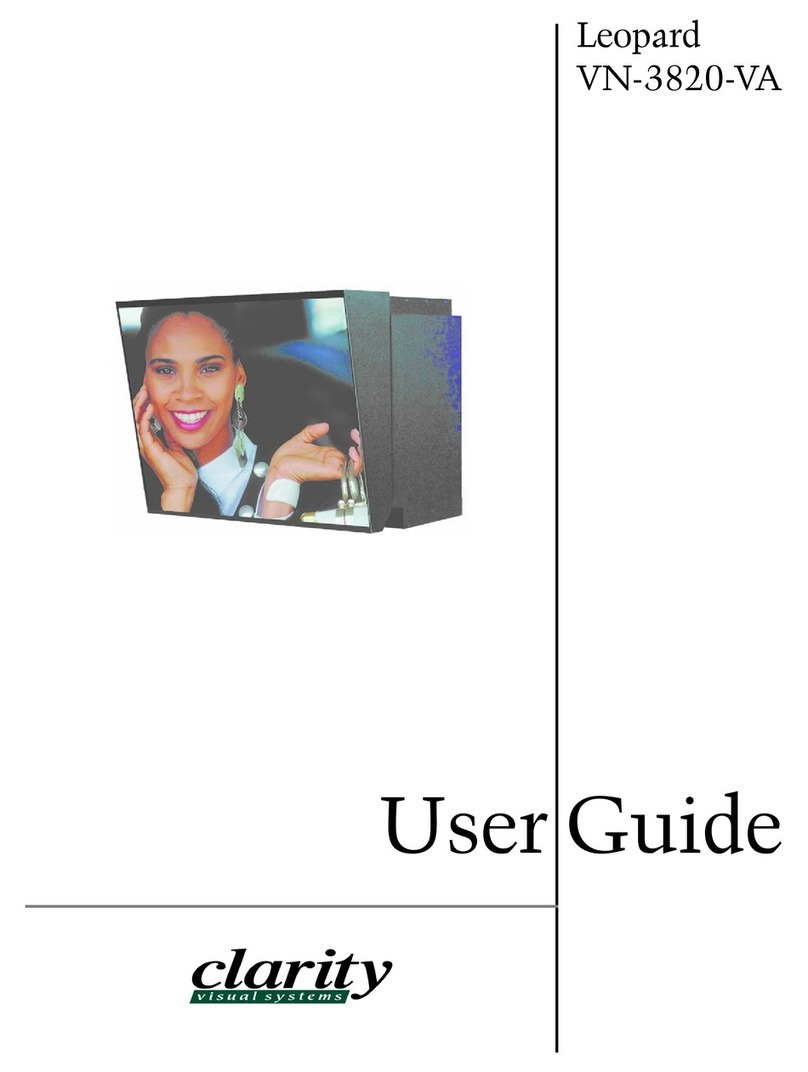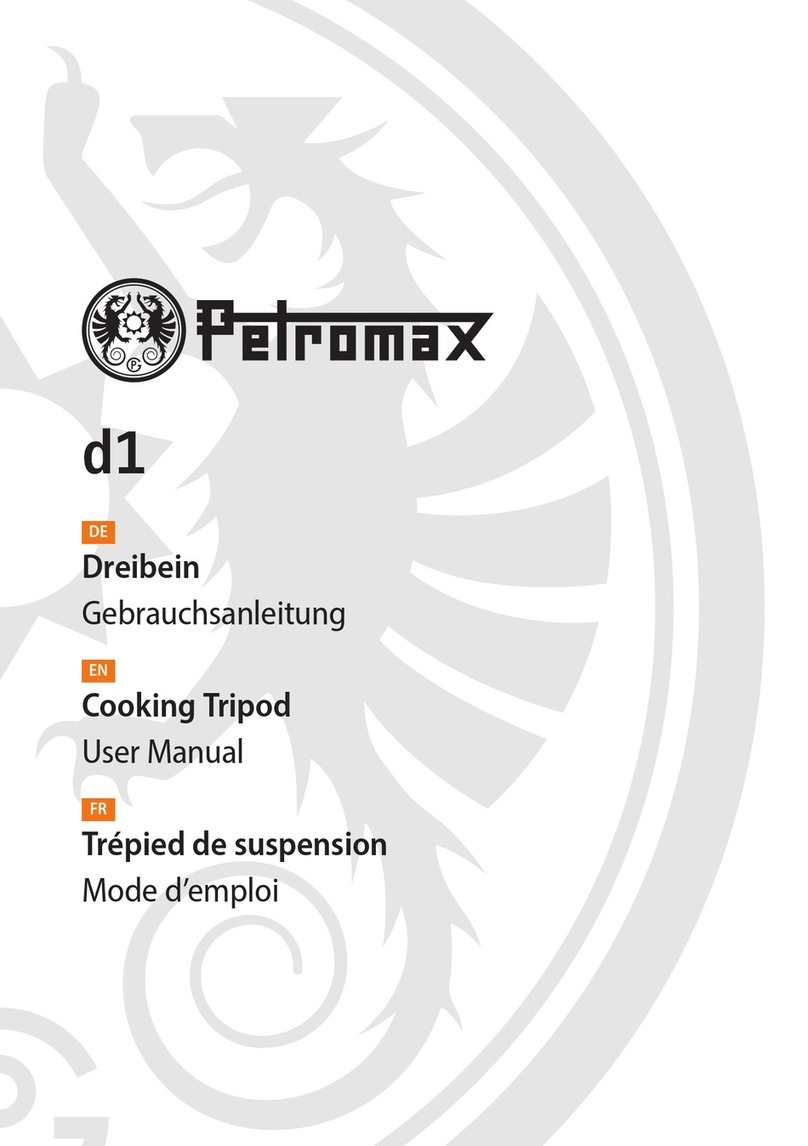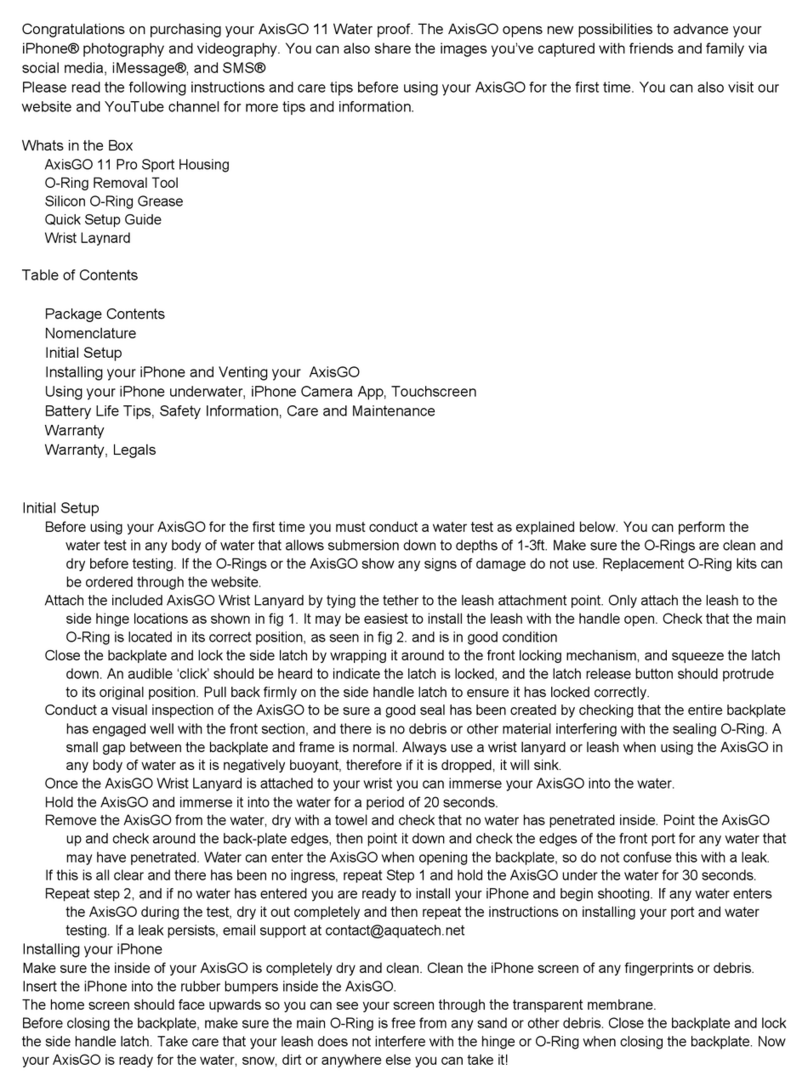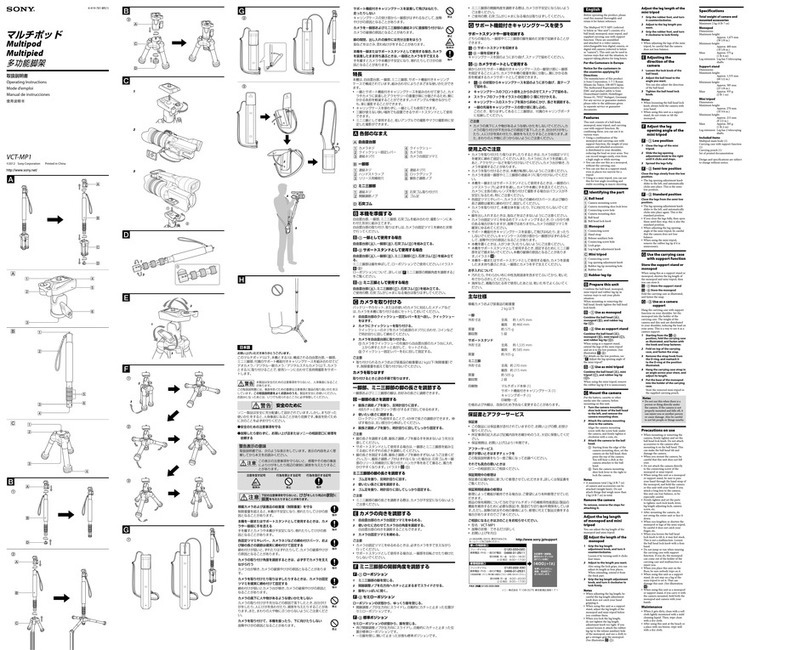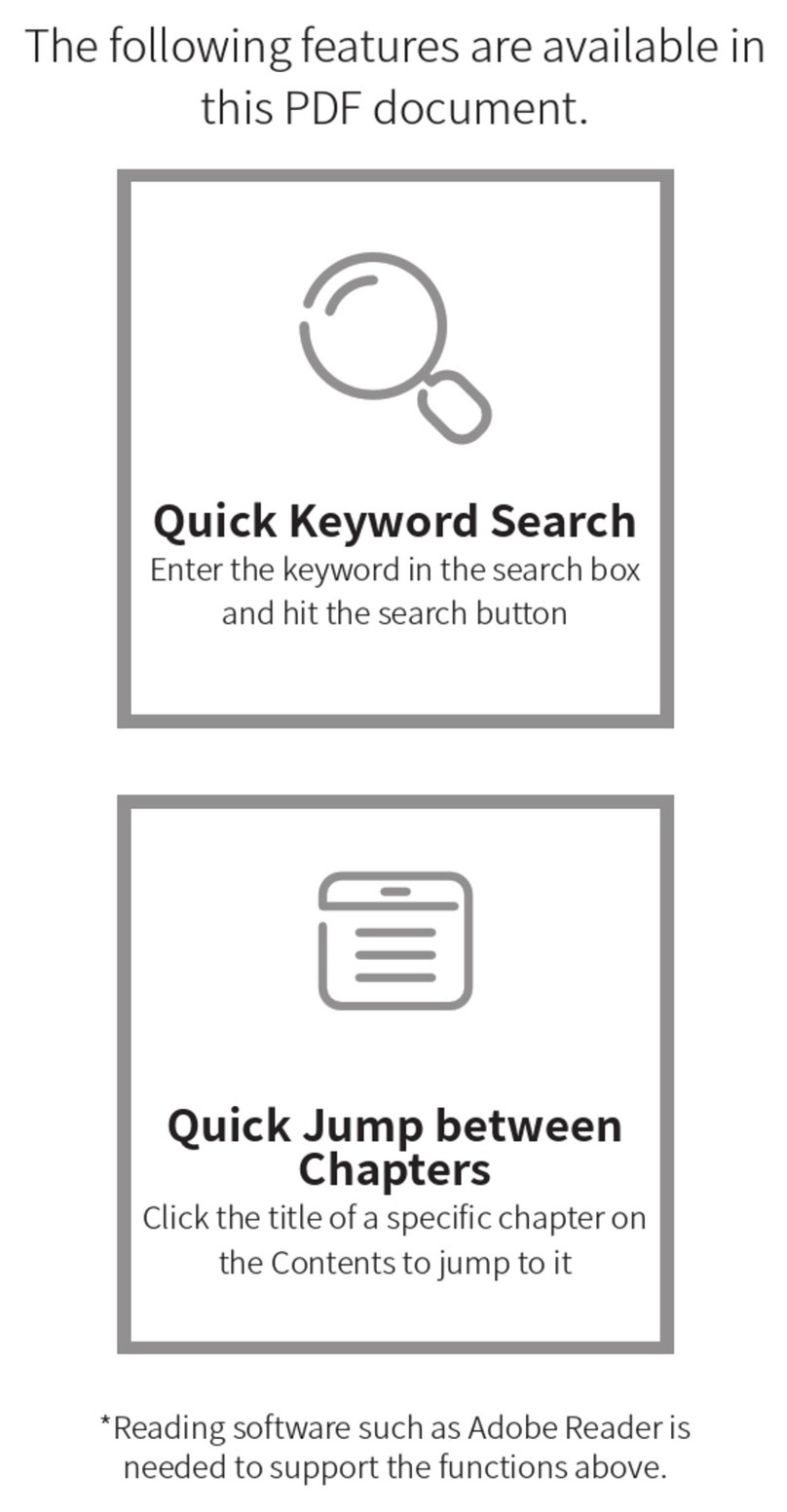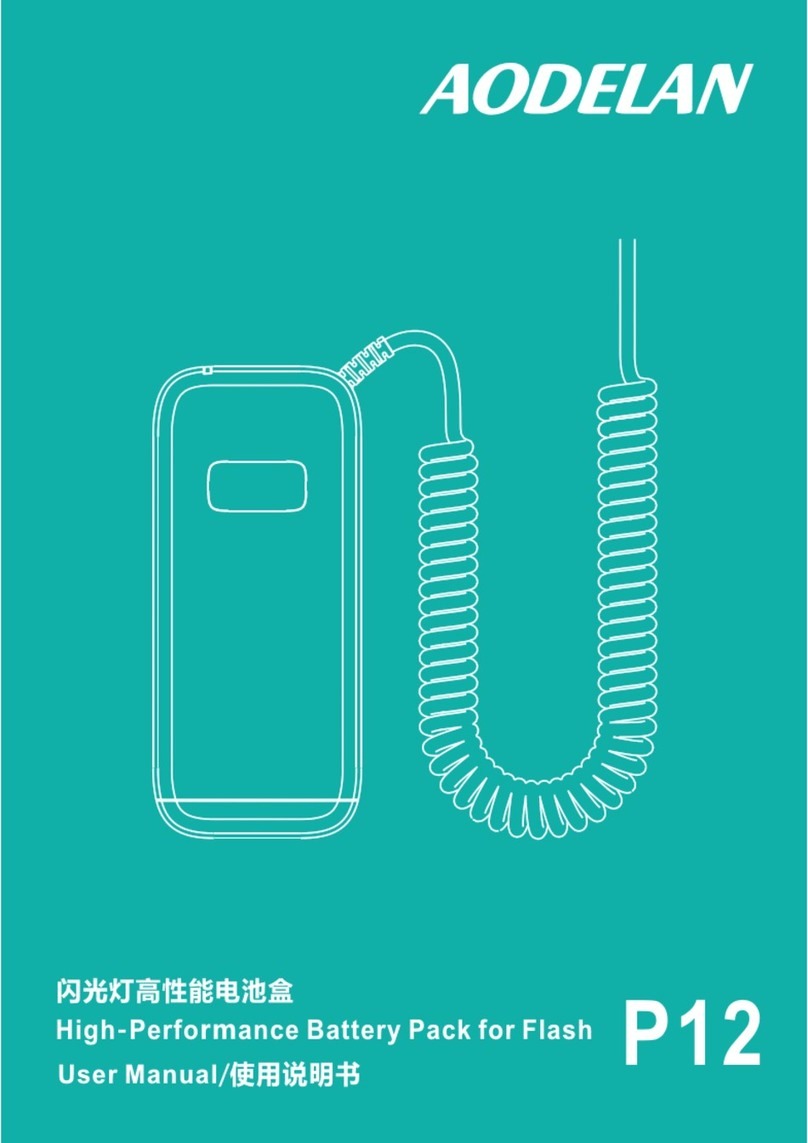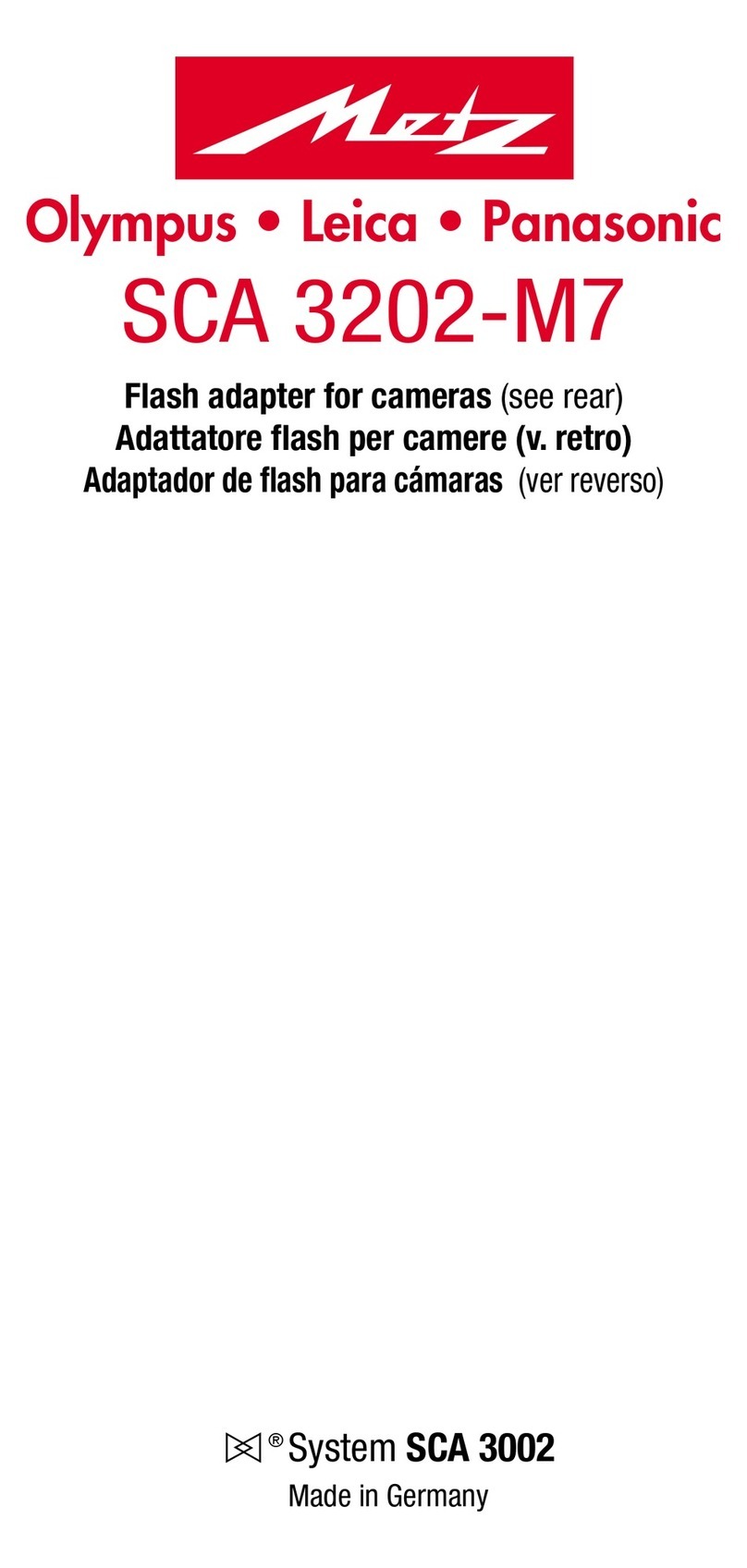Moza Slypod User manual

用户手册
MOZA Slypod

Battery and Charging
The MOZA Slypod comes with a built-in lithium battery. When charging for the first
time, please fully charge the Slypod to activate the battery. Solid red indicates
the Slypod is under charging, solid blue indicates the charging is completed. With
a Type-C interface, the Slypod is able to be charged by a mobile phone charger
or external power bank. It will automatically stop charging when the battery is full.
Note:
1. It’s recommended to use the original charging cable provided in the package!
2. Do not overcharge or over-discharge the battery, otherwise the battery cell will
be damaged.
3. If the battery is idle for a long time, please recharge and discharge it every 3
months to keep it active.
EN......................................................................................................................................1
CH......................................................................................................................................8

1
MOZA Slypod Overview
Adapter (accessory)
Handle
Power Button
Arca-Swiss
Quick Release 1/4” and 3/8” Extension Hole
Indicator Light
Quick Release
Screw
Operation Button
Charging Port
Quick Mounting
Port
Quick Mounting
Port
1/4” Extension Hole
1/4” to 3/8” Adapter Screw
There is a 1/4" extension screw hole on the top of the adapter, and it comes with a 1/4”
to 3/8” adapter screw to meet installation needs of different shooting devices.
Pan-tilt Head
主机
Main Body

2
Handle
Pan-tilt Head
Quick Mounting Port
Pan Knob Screw
Knob Screw
Quick Mounting
Port Pan-Tilt Lock
There is a 3/8" extension screw hole on the bottom of the handle, and it
comes with a 3/8" to 1/4" adapter screw to meet installation needs of
different shooting devices. (Such as monopod, tripod, etc.)
● Loosen the pan knob screw to adjust the pan angle; tighten the screw
to fix the pan angle.
● Loosen the tilt knob screw first, press it inward to rotate the quick release
baseplate to adjust the tilt angle (±90°)
● Stop pressing the screw, then tighten it to fix the tilt angle.
● Slide the quick release plate onto the baseplate, tighten the pan-tilt
lock to fix the release plate;
● Loosen the pan-tilt lock, press the safety lock to detach the release
plate from the baseplate;
● The quick release plate is equipped with1/4” and 3/8” screws to meet
different mounting needs.
1/4” Screw Hole
3/8” Screw Hole
3/8” to 1/4” Adapter
Screw
1/4” Screw Hole
Safety Lock
Pan-tilt Lock 3/8” Screw Hole
Quick Release
Baseplate
Quick Release Plate

3
Arca-Swiss Quick Release
Mounting the handle
Align the 1/4’’ screw hole on the handle with the 1/4’’ screw on the bottom of the
main body, turn the handle anticlockwise to tighten it.
Turn the handle clockwise to detach the handle from the main body.
Mounting
Mounting the pan-tilt head
Slide the pan-tilt head into the groove at the top of the pole, make part 1 and
part 2 fully fit. Turn the screw ring 3 clockwise to secure the head onto the pole.
Loosen the screw ring 3, then turn the knob screw 4 anticlockwise to detach the
head from the pole. After the P&T head is detached,reset the quick release knob.
(Mounting the adaptor) The same method as mounting the pan-tilt head.
Arca-Swiss quick release on the main body has a 1/4” screw hole and a 3/8”
screw hole to meet various extension needs. When the Slypod is horizontally
mounted on a tripod via the Arca-Swiss quick release, the Slypod can be
used as a motorized slider.
3/8” Screw Hole
1/4” Screw Hole
4
4

4
App Operation
Note: It's required to active the device according to instructions before first
operation. Please refer to the latest App version. When the Slypod is controlled
by the App, other buttons will be disabled except for the power button.
Getting Started
App Download
Scan the QR code below or search in the
App Store to download the MOZA Master
App.
Device Connection (Wireless)
Download the "MOZA Master" App.
a. Turn on the Slypod and mobile phone Bluetooth.
b. Launch the "MOZA Master", select the device to connect.
c. Enter the operation interface after connection is completed.
Button Operations
Power Button
Power on
Stop
Turn Off + Reset
(Blinking red)
Long
press
Click
once
Double
click
Triple
click
Photo taking control
via the shutter cable
Device status
Static
Static
Extend
Extend
Keep extending and
continue to accelerate
Keep retracting and
continue to accelerate
Retract
Retract
Click all three buttons at the same time: reset(blinking white)
Start to extend
Accelerate by one gear
Accelerate by one gear
Decelerate by one gear
Decelerate by one gear
Start to retract
Extend+
Start to extend and
continue to accelerate Retract and continue to
accelerate
Extending decelerates first,
then start to retract
Retracting accelerates
first, then start to extend
Long press +/- buttons at the same time: automatic
reciprocating mode (The blue light lasts for 1s
indicate a mode switch.)
Retract-
Long press for 3 seconds: Power on/off
IOS Android

5
Slide the red operation point to any position, the Slypod will move according to
the sliding path
● Regular Mode
● Segmentation Mode
Select the segmentation mode, add a path ( 5 paths can be added in
maximum), and then slide the operation point to any location. Set the running
time of each path separately. Tap to start and the device will move according to
the set path and speed.
Long press: Extending
Release: Stop extending
Moving speed setting
Current movement distance
Maximum extension length
Tap to start
Reset
path
Tap to
confirm
Tap to
reset
Path
number
Moving
up
Moving
down
Tap to the red
area to set the
running time
Path running
time setting
Tap “Confirm”
to complete
setting
Long press: Retracting
Release: Stop retracting
Beginning
(number shows
the distance from
the origin)
End (number
shows the
distance from
the origin)

6
● Color Setting
Enter the operation interface, select Color Setting, up to 5 kinds of indicator light
colors can be set based on personal preference.
Firmware Upgrade
Firmware is required to be upgraded in the charging state. Turn on the device, connect
it to the App, enter the operation interface and then start the firmware upgrade.
The device must be restarted after the upgrade succeeds. If the upgrade fails, the
process needs to be repeated until the upgrade succeeds.
● Step Time-lapse
Select step mode to set step length, cycle, residence time and step movement time.
After the setting is completed, tap “Start” and the device will move according to the set
step length, speed and cycle.

7
Calibration
Calibration is needed when there is abnormality with the device. There are two ways to
calibrate the Slypod: Click all three buttons (power, +, -) at the same time.Enter the
operation interface to start calibration in the App.
Please subscribe Gudsen MOZA official YouTube channel for the latest tutorials.
Charging
Uncover the rubber sleeve over the charging port, the Type-C interface is inside. The
Slypod can be charged by mobile phone charger, mobile power bank, etc. It will
automatically stop charging when the battery is full, please disconnect the charger then.
(It is recommended to use the original charging cable provided in the package)
Solid red
Solid blue
Status Indicator
Charging
Charging completed
Power on Solid green
Under-voltage alarm Solid orange
Low voltage alarm Blinking red + automatic reset &shutdown
(unable to power on when pressing the power button)
Blinking green for 1sStart/stop running switch
Blinking blue for 1s
Testing/operating
modes switch
Storage Length: 585mm(grip excluded)
Expanded Length: 996mm
Size
Weight
Max Diameter: 54mm
Main Body: 769g
PTZ Head: 310g
Grip:118g
Payload Vertical: 9kg
Horizontal: 4Kg
Operating speed Highest: 28mm/s
Lowest: 0.15mm/s
Operating Voltage 8.5v -12.6v
Battery Life
Working Temperature - 10℃- 50℃
Communication
Interface
Bluetooth
2.4G
Type-C
Battery Model Lithium ion Battery
Battery Capacity 600mA/h
Battery Voltage 11.1V
Type-C USBCharging Port
Charging Voltage 5V
Charging Time 90min
120min
Slypod
Specifications

8
电池及充电说明
Slypod使用内置锂电池,首次充电使用时,请先给Slypod充满电以激活电池,保证产品顺
利使用。红灯常亮表示设备充电中,蓝灯常亮显示充电完成。Slypod使用Type-C接口,手
机充电器、移动电源等都可以给Slypod充电,电池充满后将停止充电。
1.使用Slypod过程中,请使用包装内提供的原装充电线!
2.切勿过充、过放电池,否则将对电芯造成损害;
3.若长期闲置电池,请每隔3个月左右重新充放电一次以保持电池活性。

9
认识MOZA Slypod
转接件(配件)
1/4“ 扩展螺丝孔
快装接口
1/4“转3/8“螺丝
转接件顶部含有1/4“扩展螺丝孔并配有1/4“转3/8“螺丝,拓展更加丰富,能够
匹配安装不同型号的拍摄设备。
快拆锁 快拆接口
操作按键 充电插口
电源按键
指示灯
阿卡尺寸快装 1/4“,3/8“
扩展螺丝孔
云台
主机
手柄
主机

10
● 旋松航向调节螺丝,调节云台水平旋转的角度旋紧航向调节螺丝,固定云台水
平旋转角度。
● 旋松俯仰调节螺丝,按压俯仰调节螺丝,如图旋转快装支架,调节云台俯仰角
度(±90度)
● 停止按压俯仰调节螺丝,云台内部齿轮咬合,旋紧俯仰调节螺丝,固定云台俯
仰角度。
手柄
云台
快装接口
航向调节螺丝
俯仰调节螺丝
快装支架 云台锁
手柄底部含有3/8“扩展螺丝孔并配有3/8“转1/4“螺丝拓展更加丰富,能够匹配
安装不同型号的拍摄设备。(独脚架、三脚架等)
● 将快装板(四向均可滑入)滑入快装支架内,旋紧台锁,固定快装板与快装支架;
● 旋松云台锁,按压安全销,快装板滑出快装支架,快装板与快装支架分离。
● 快装板顶部含有1/4“扩展螺丝和3/8“扩展螺丝,拓展更加丰富,能够匹配安
装不同型号的拍摄设备。
1/4“ 螺丝孔
3/8“ 螺丝孔
3/8“ 转1/4“ 螺丝
1/4“螺丝
安全销
云台锁 3/8“螺丝
快装支架
快装板

11
手柄与主机部分
将手柄上1/4 “螺丝孔对准主机1/4 “螺丝。旋转手柄直至扭紧,完成手柄与主机部分组
装。
主机与云台部分
将云台底端快装接口1推入主机顶端快拆接口2,两者连接后,顺时针旋转锁紧旋钮3,将
主机与云台两者固定连接 ;逆时针旋转锁紧旋钮3,再逆时针旋转松开快拆锁旋钮4,则将主
机与云台两者分离。云台拆卸后,复位快拆锁旋钮。
组装
阿卡尺寸快装
(转接件组装)方法与云台组装相同
主机上阿卡尺寸快装含有1/4“扩展螺丝孔和3/8“扩展螺丝孔,拓展更加丰富,能够匹
配安装不同型号的拍摄设备。(连接独脚架、三角架等,此时slypod呈滑轨形态)
3/8“螺丝孔
1/4“螺丝孔
4
4

12
开机使用
连接设备(无线连接)
下载并安装“MOZA Master”APP
a. 打开手机蓝牙打开设备电源
b. 打开MOZA Master选择要连接的产品,点击连接,完成连接,
c. 连接成功后选择产品,进入该设备的操作界面。
操作说明
APP操作方法介绍
电源
开机
立即停止
关机+立即复位
(红灯闪烁)
长按
单击
双击
三击
连接快门线后
控制拍照
设备状态
静止状态
静止状态
伸长状态
伸长状态 持续加速
持续加速
缩短状态
缩短状态
同时单击 ”电源、+、-“ 三键归零自校准(白灯闪烁)
启动伸长
加速一档
加速一档减速一档
减速一档
启动缩短
伸长+
启动伸长并持续加速 启动缩短并持续加速
持续减速至缩短最大速度
持续加速至缩短
最大速度
+-同时长按进入自动往复模式
(蓝灯亮1S表示模式切换成功)
缩短-
注意:首次连接需根据引导流程进行产品激活。请以最新版本APP为准;如有更新,
恕不另行通知,请关注各大应用商城。通过App控制Slypod时,除了电源键,其余的
物理按键将会失效。
长按3S:开机/关机
IOS Android
APP下载
您可以直接扫描二维码下载“MOZA
Master”,也可以直接在手机应用商店
中搜索“MOZA Master”进行下载

13
● 分段变成控制
选择分段模式,添加路径(点击 添加路径最多可添加5段路径)后,滑动路径条至任意点。
分别设置每段路径的运行时间。点击运行,设备将按照设置的路径方向和速度进行移动。
长按设备上移
松开停止运动
设置设备上下移动速度
显示当前设备
移动距离
设备伸出
最大长度
设置路径
运行时间
点击确定
设置成功
长按设备下移
松开停止运动
点击开始运行
重置路径
设置
点击
重置
路径序号
显示
向上移动
向下移动
点击
确认
起点(数字
显示当前移
动位置)
点击红色路
径条设置路
径运行时间
终点(数字显
示当前移动位
置)
滑动红色操作点从起点至任意位置,设备会跟随滑动
● 普通模式

14
● 步进延时摄影
选择步进模式,设置步进长度,循环周期,停留时间与步进运动时间。设置完成,点击开
始,设备将按照所设置的步进长度、速度与周期进行步进移动。
固件升级
Slypod的固件升级必须在充电状态下进行。在充电状态下,打开设备,连接App进入操作
界面选择固件升级,即可进行固件升级。固件升级成功后须重启设备。如升级失败则需重
复升级过程,直至升级成功。
● 灯色设置
选择灯色设置,可设置五种指示灯灯光,点击即可设置。

15
设备充电
打开充电插口胶套外壳,内部是Type-C接口,手机充电器、移动电源等都可以给Slypod充电
,电池在充满后将停止充电,请断开充电器。(建议使用包装内提供的原装充电线)
设备校准
当设备工作异常时,可单击 “电源 、+、- ” 三键归零自校准或通过APP进行设备校准。
详情请扫页尾处二维码观看教程
灯光定义
充电中: 红灯常亮
充电完成: 蓝灯常亮
开机: 绿灯常亮
欠压报警: 红灯+绿灯亮(橙黄色)
低压报警: 红灯闪烁+自动归位停机(按开机键红灯闪烁不开机)
绿灯闪烁1s:运行开关切换
蓝灯闪烁1s:测试模式和运行模式切换
收纳长度:585mm(不含手柄)
展开长度:996mm
尺寸
最大直径:54mm
重量 主机:769g
云台:310g
手柄:118g
负载能力 纵向:9kg
横向:4Kg
运行速度 最快:28mm/s
最慢:0.15mm/s
工作电压 8.5v-12.6v
续航时间
工作环境温度
-10℃ -50℃
通信接口
蓝牙
2.4G
Type-C
电池类型 锂离子电池
电池容量 600mA/h
电池电压 11.1V
Type-C USB充电接口
充电电压 5V
充电时间 90min
120min
Slypod
规格参数

产品保修卡
产品保修条例
产品型号
姓名
地址
购买日期
电话
经销商信息(签章)
保修期
自购机日起,Slypod主体保修12个月;电机、智能电池保修3个月。 设备外壳、说明书
、USB线材、包装等不在"一年免费保修服务"范围内,您可以选择有偿服务。
七日内免费退货
自购机日起7日内,根据国家最新三包规定,您可以选择退货(按票面金额一次性退清
货款)、换货(更换同型号同规格的产品)或修理。
八至十五日免费换货或修理
自购机日起第8日至第15日内,主机出现性能故障,并经特约维修中心检测,确认非人
为损坏的本身质量问题,您可以选择换货(更换同型号、同规格产品)或修理;但是更换
的范围,只限于产品主机,其他配件无质量问题,不能更换;购买者在以下条件下不享
受免费保修服务,您可以选择有偿服务。
1. 超过三包有效期的 ;
2. 无三包凭证及有效发货票的,但能够证明该产品在三包有效期内的除外 ;
3. 包修凭证上的型号与修理产品型号不符或者涂改的 ;
4. 非本公司特约维修人员拆动造成损坏的 ;
5. 因不可抗拒力造成损坏的 ;
6. 未按产品使用说明书要求使用、维护、保养而造成损坏的。

Contacts/联络卡
Tutorial/教程
官网 新浪微博 微信
Twitter Facebook YouTube
InstagramOfficial Website Sina Weibo WeChat
固件升级及校准教
程“微信二维码”
固件升级及校准教程
“YouTube二维码”
Firmware Upgrade
and Calibration
WeChat QR
Firmware Upgrade
and Calibration
YouTube QR

Other manuals for Slypod
2
Table of contents
Other Moza Camera Accessories manuals