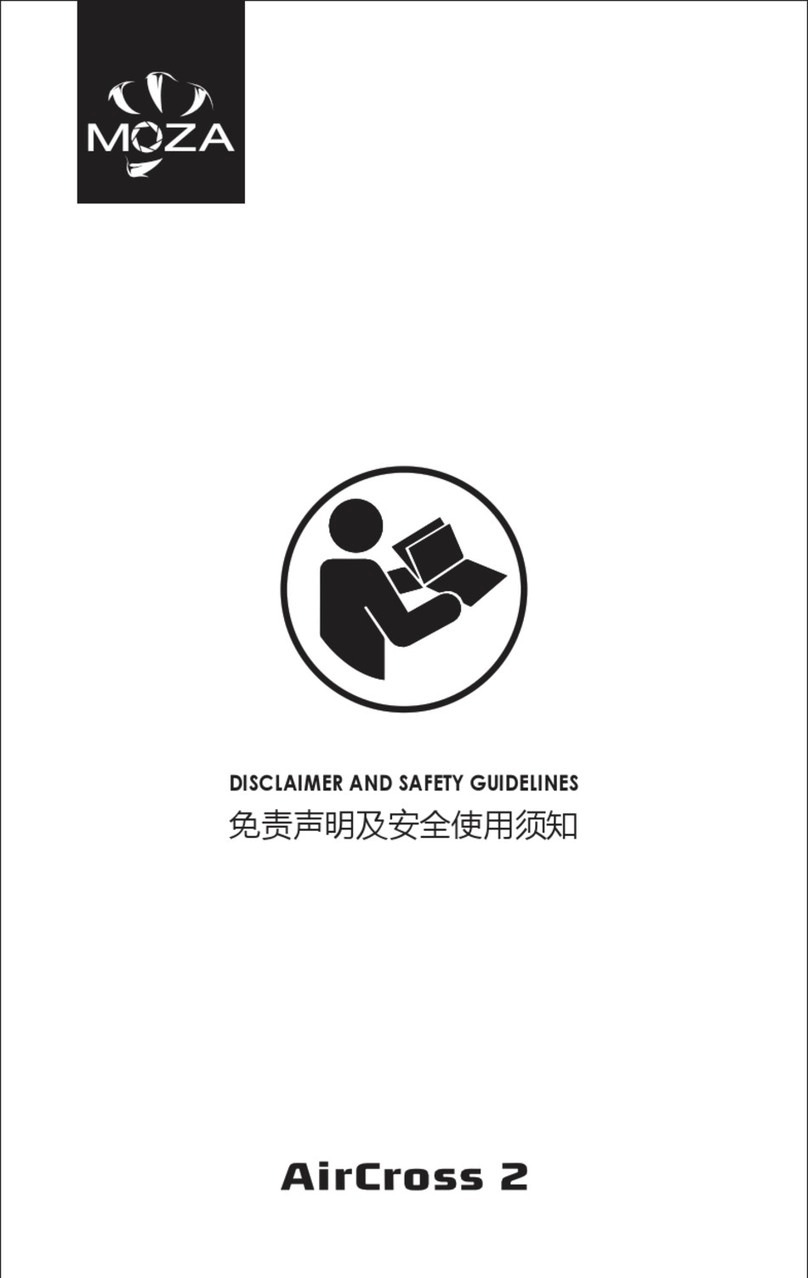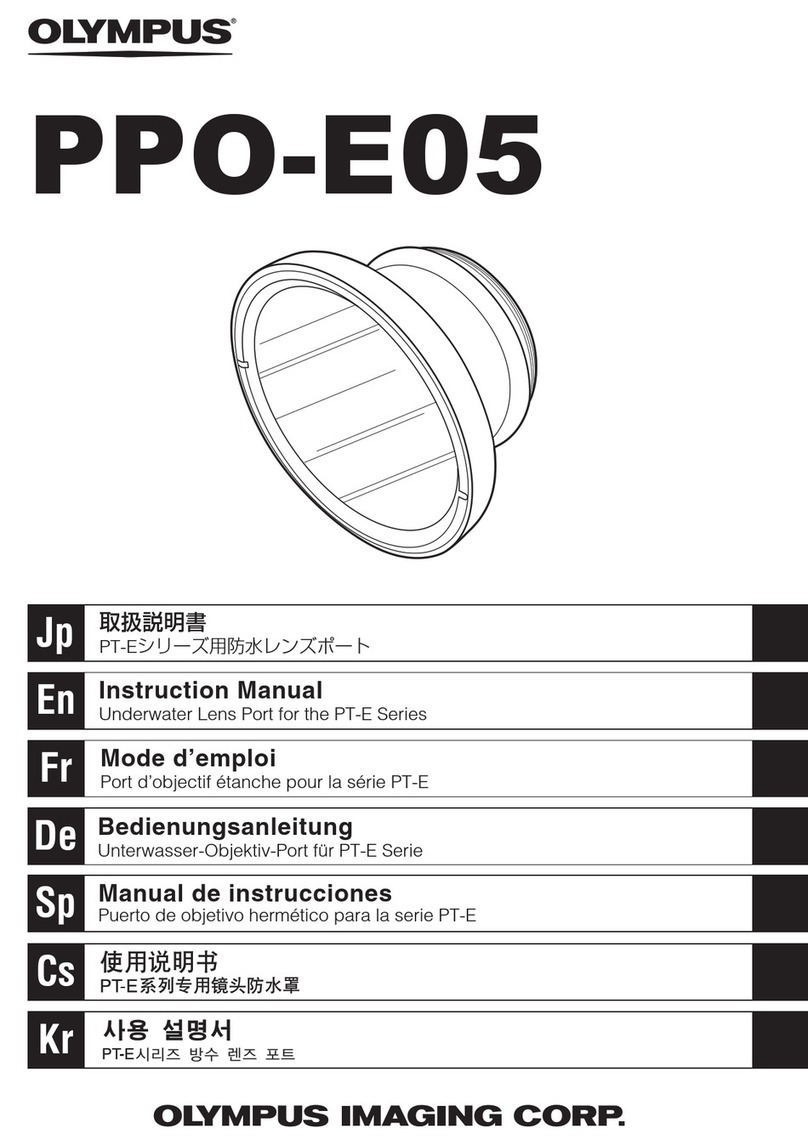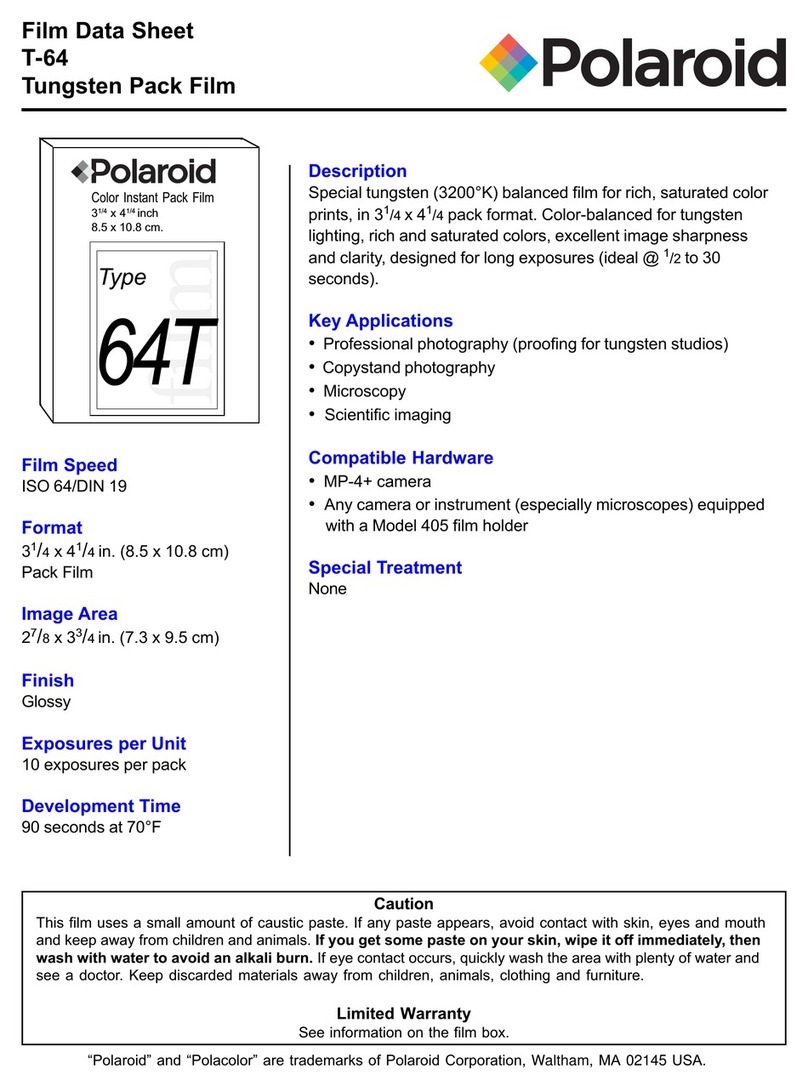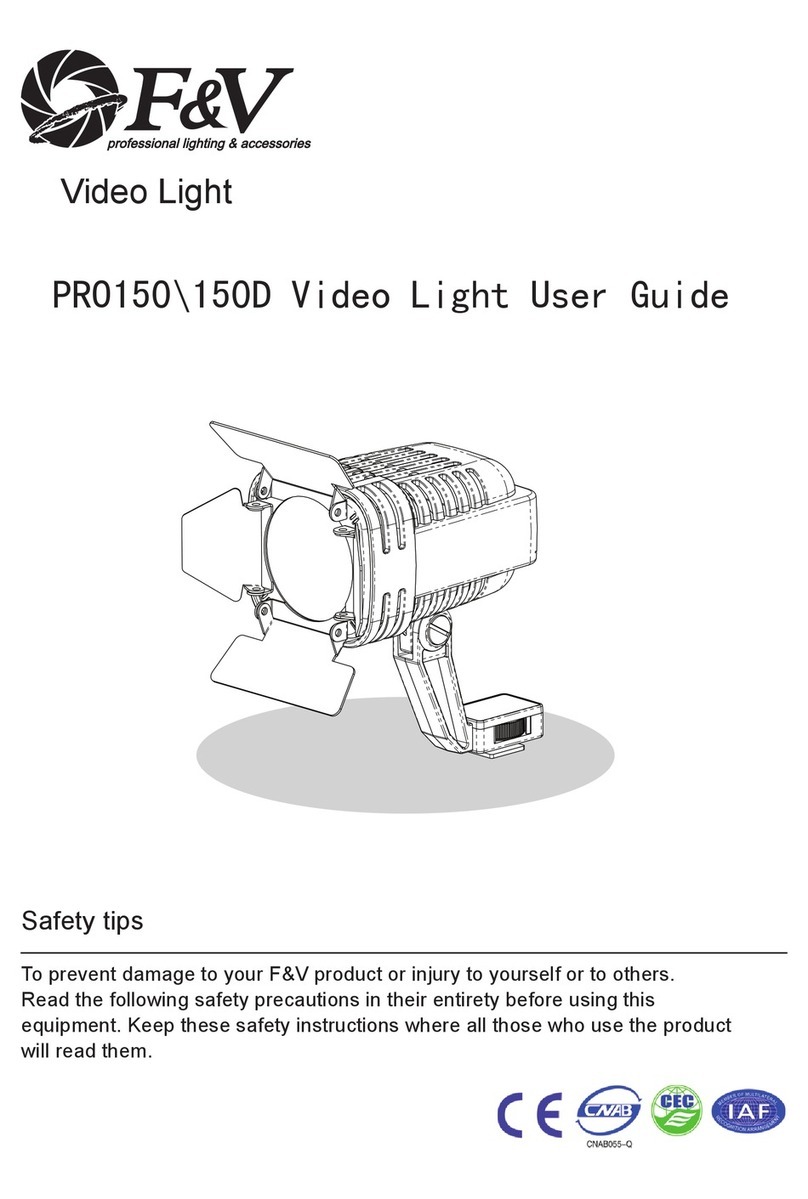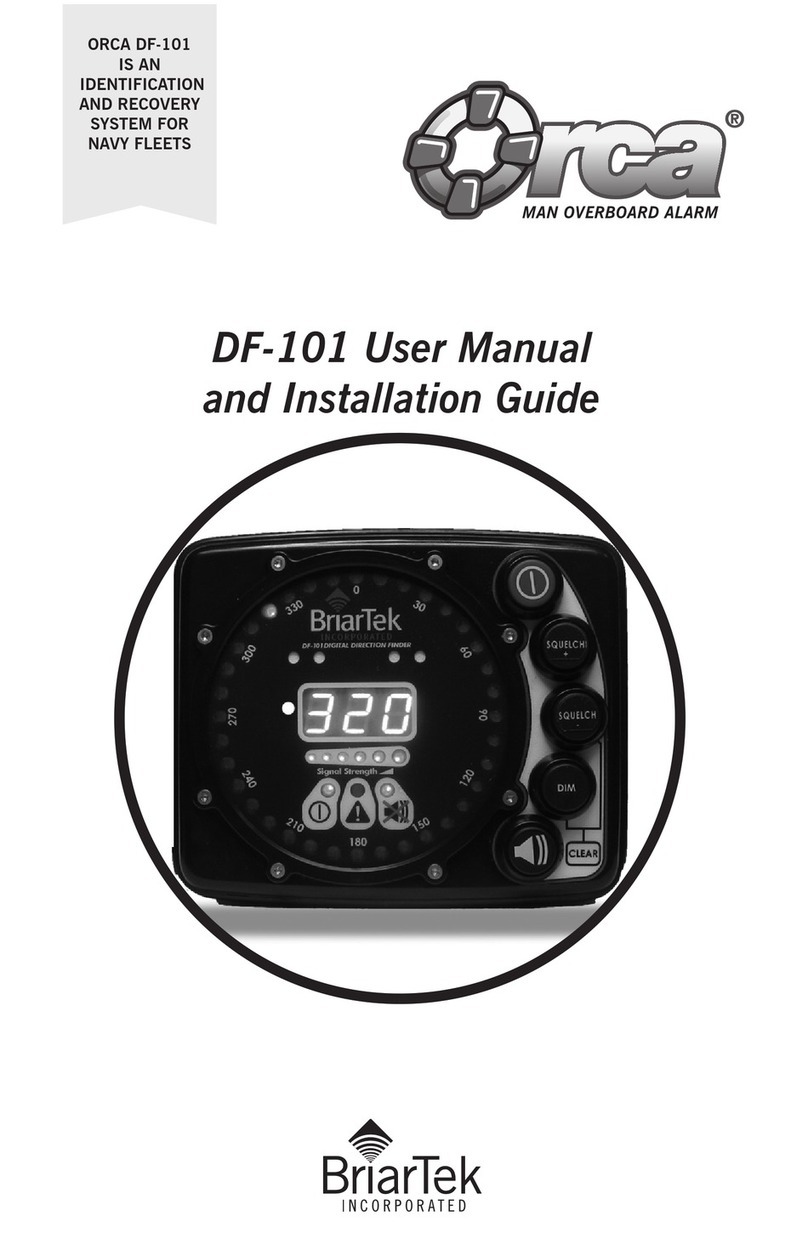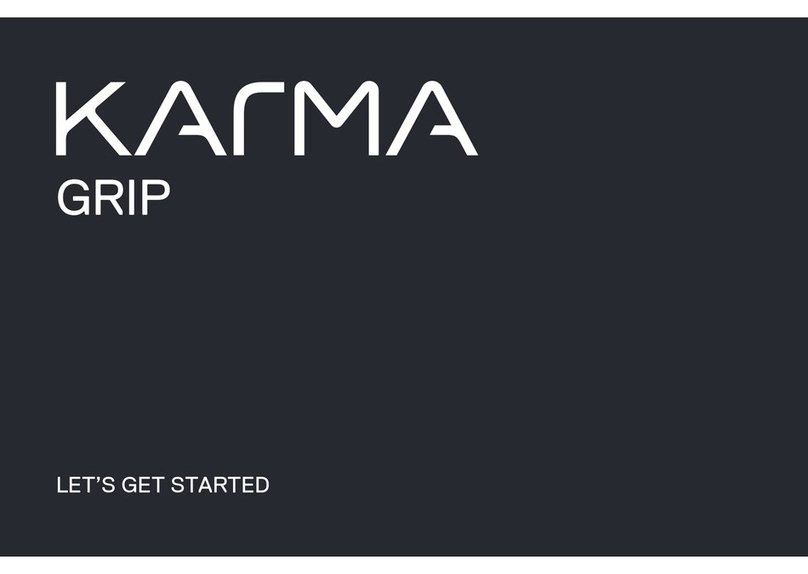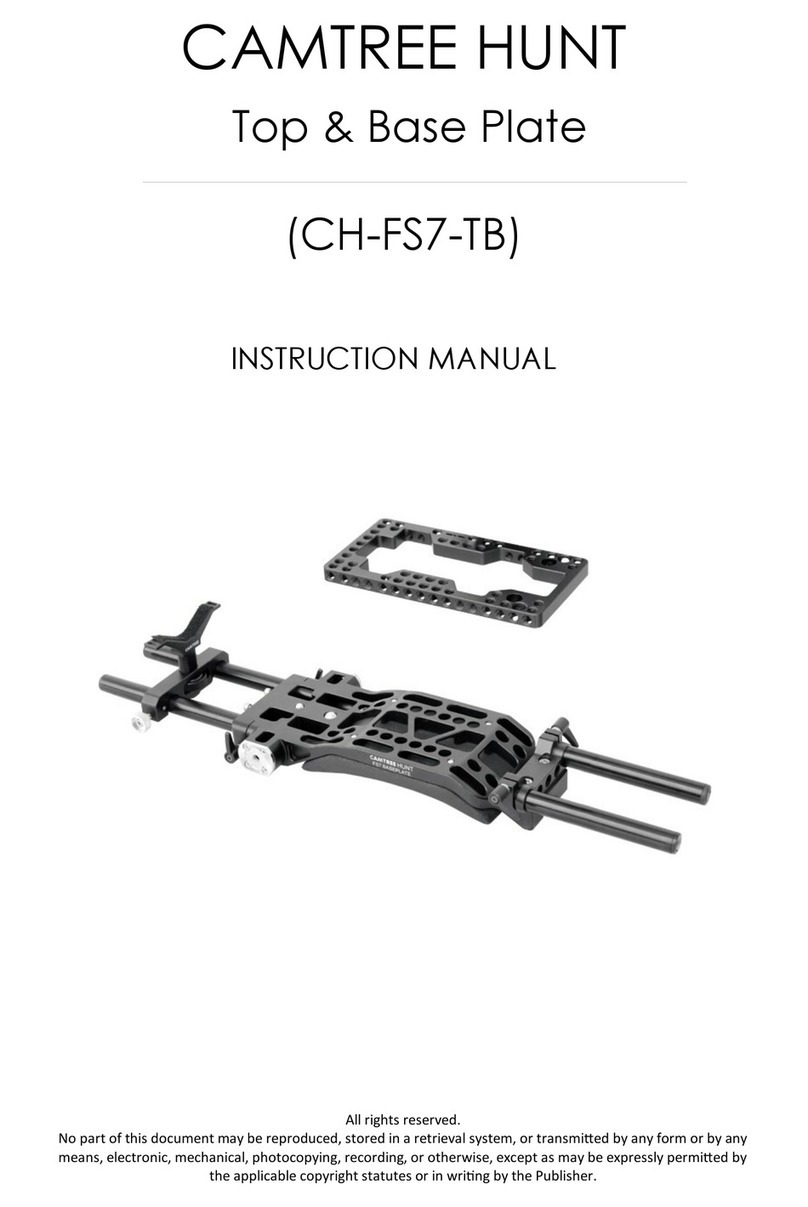Moza Slypod E User manual

SLYPOD E
User Manual • Uživatelský manuál •
Užívateľský manuál • Használati utasítás •
Benutzerhandbuch

2
English
3 –20
Čeština
21 –41
Slovenčina
42 –62
Magyar
63 –84
Deutsch
85 –107
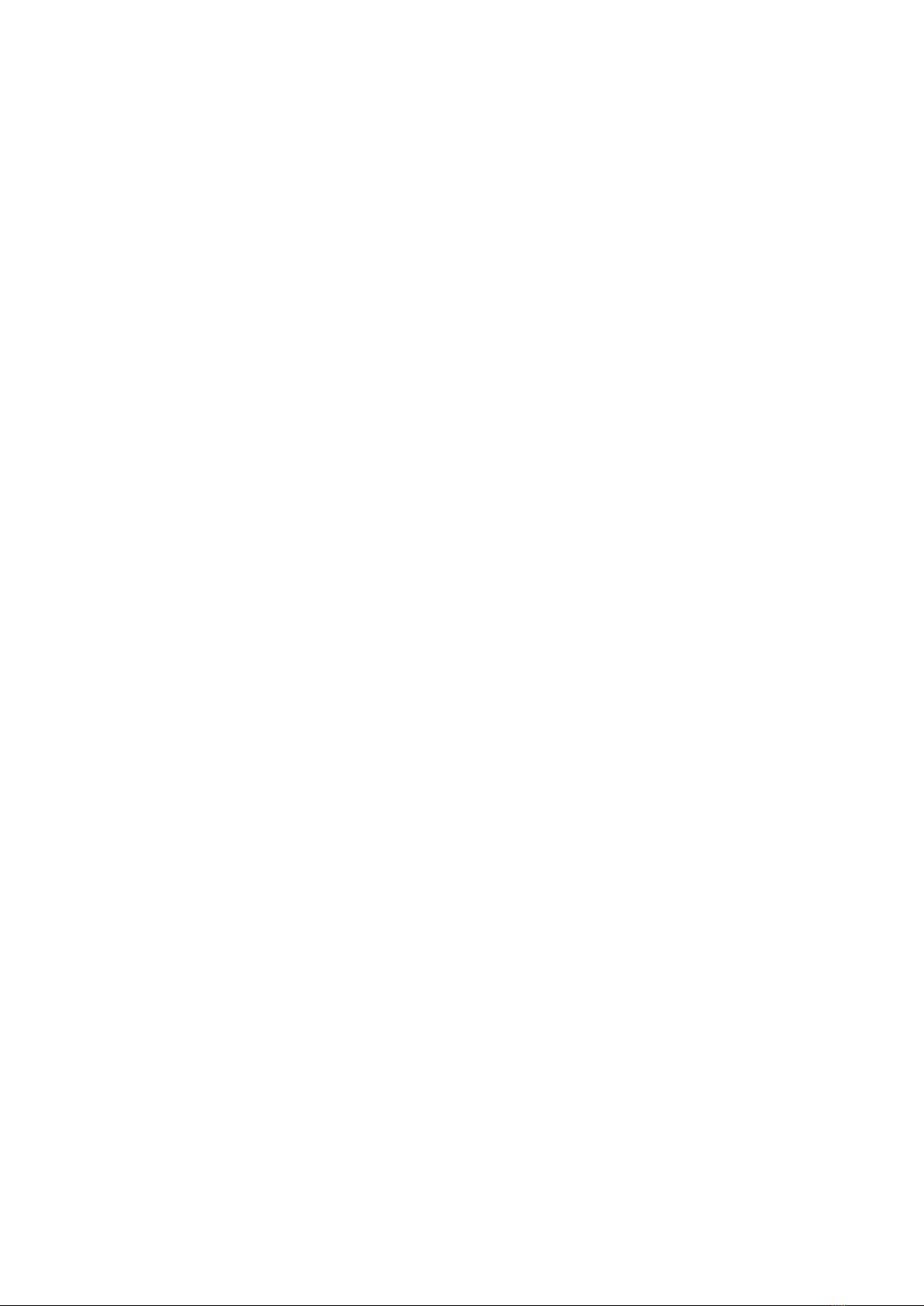
3
The product user guide contains product features, how to use, and the operating
procedure. Read the user manual carefully to get the best experience and avoid
unnecessary damage. Keep this manual for future reference. If you have any questions
or comments about the device, please contact the customer line.
✉www.alza.co.uk/kontakt
✆+44 (0)203 514 4411
Importer Alza.cz a.s., Jankovcova 1522/53, Holešovice, 170 00 Praha 7, www.alza.cz

4
Disclaimer and Warning
•This document is related to the safety use and legal rights of your equipment. Please
read it carefully before the first use.
•By using this product, you are deemed to have read, understood, endorsed and
accepted all the terms and content of this statement. You are solely responsible for
the use of this product and the consequences thereof. You undertake to use this
product for legitimate purposes and agree to the terms and any relevant regulations,
policies and guidelines formulated by Shenzhen Alza Technology Co., Ltd.
(hereinafter referred to as Alza). Alza is not responsible for damage, injury or any
legal problems caused by the direct or indirect use of this product. Users should
follow all safety guidelines including but not limited to this document.
•Mini-MX is professional videography equipment. Users need to have professional
videography and safety knowledge and need to be careful. Please read the user
manual carefully before the first use.
•This product is not a toy and not suitable for use by minors. Do not allow children to
operate this product.
•Do not use with products or accessories that are not provided or recommended by
Alza, and please strictly follow the safety guidelines in the product manual.
•The final interpretation of this document belongs to Shenzhen Alza Technology Co.,
Ltd. Updates are subject to change without notice. Please visit the official website
www.gudsen.com for the latest product

5
Safety Guidelines
Safety Instructions for Charging
Do not use an unofficial charging cable for external DC power to prevent the gimbal
from working properly and causing unnecessary damage.
•Do not put the equipment into the water or get it wet!
•Do not charge the equipment under fire or extremely hot conditions! Do not use or
store the equipment near heat sources such as fire or heaters! If the battery leaks or
gives off an odor, remove the equipment from the open fire immediately!
•Do not use the unqualified adapter to charge the equipment!
•Do not disassemble and install the equipment to prevent the gimbal from working
properly!
•Do not use the equipment extremely harsh environments to prevent the gimbal
from working properly!
•Do not pierce the equipment with nails or other sharp objects. Do
•not hammer or pedal the equipment!
•Do not hit, throw or shake the equipment!
•Do not solder the equipment terminal directly!
•Do not disassemble the equipment in any way!
•Do not put the equipment into microwave or pressure vessel!
•Do not use if the battery emits odor, heat, deformation, discoloration, or any other
abnormality; If the equipment is in use or charging, unplug the power adapter from
the device and stop using it immediately!
Battery Charging
The Slypod E is equipped with a Type-C interface, supporting 5V2A low-speed charging.
The fast charge protocol is not supported. Users can select the matched charger
according to actual needs. Please use the TYPE-C interface to charge the battery and do
not use external power sources such as wall outlet or car cigarette lighter to charge the
battery.
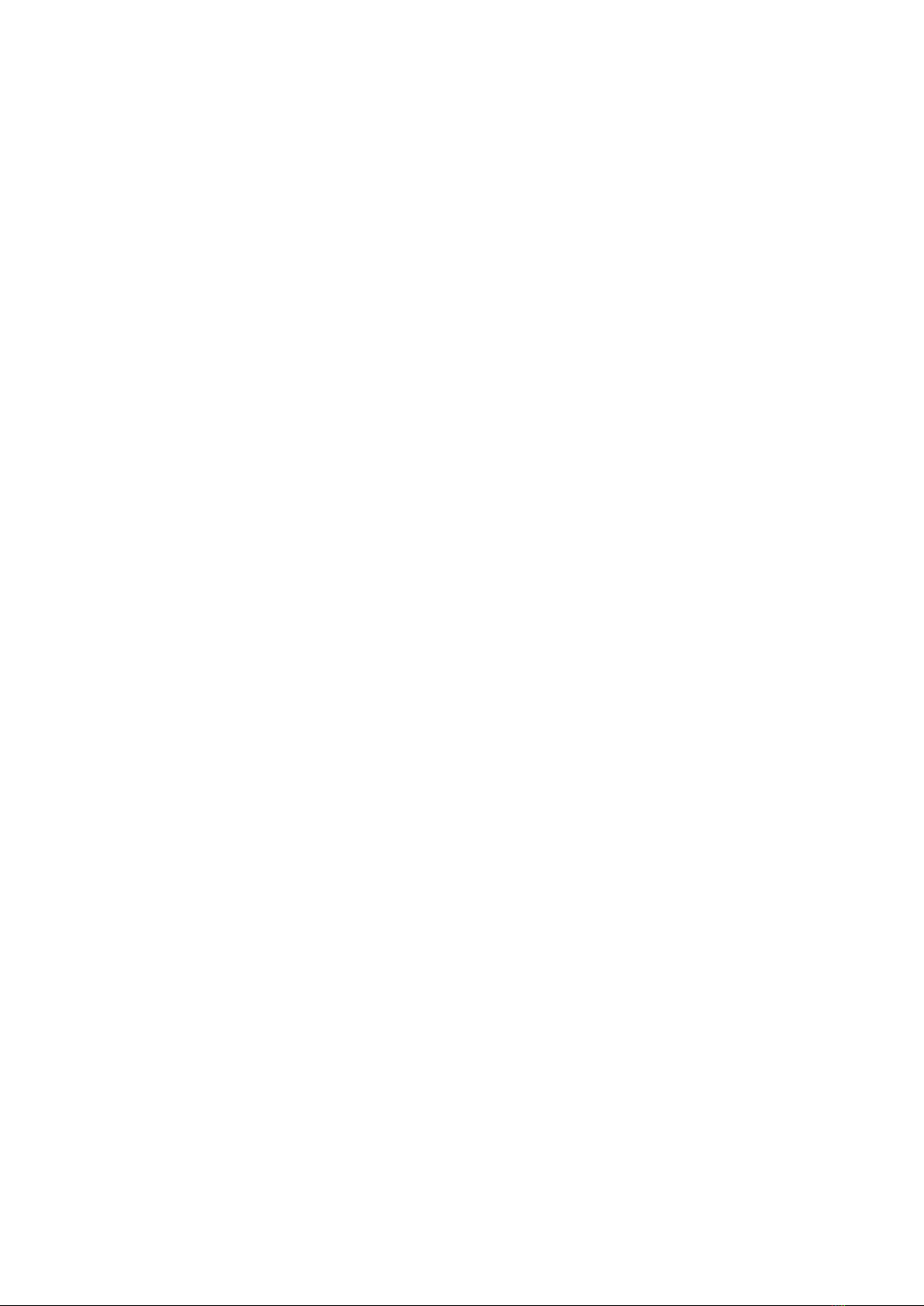
6
Battery Charging Instructions
The MOZA Slypod E has a built-in lithium battery. Fully charge the battery before the first
use to active the battery.The solid red light indicate that the equipment is charging, and
the solid blue light indicate that the charging is complete. With universal Type-C port, the
MOZA Slypod E can be charged by phone charger or power bank.
he charging stops automatically when the battery gets full.
1. Please use the original charging cable provided in the package! (5V 2A low-speed
charging input is supported, the fast charge protocol is not supported)
2. Please do not overcharge or over-discharge the battery. Otherwise the battery will be
damaged;
3. Recharge and discharge the battery every 3 months to keep it activated if it is left
unused for a long time
Battery Protection
The Slypod E has under-voltage, overcurrent protection function. Battery protection
state will be triggered by abnormal conditions such as overuse or short circuit. When the
battery enters the protection state, it stops output with a warning red color light.

7
MOZA Slypod E Overview
1/4” and 3/8” Extension Hole
Quick Release Adapter
Arca-Swiss
Quick Release
Charging
Port
Quick Release
Screw
Operation Button
Main Body
Indicator
Light
Power Button
Quick
Mounting Port
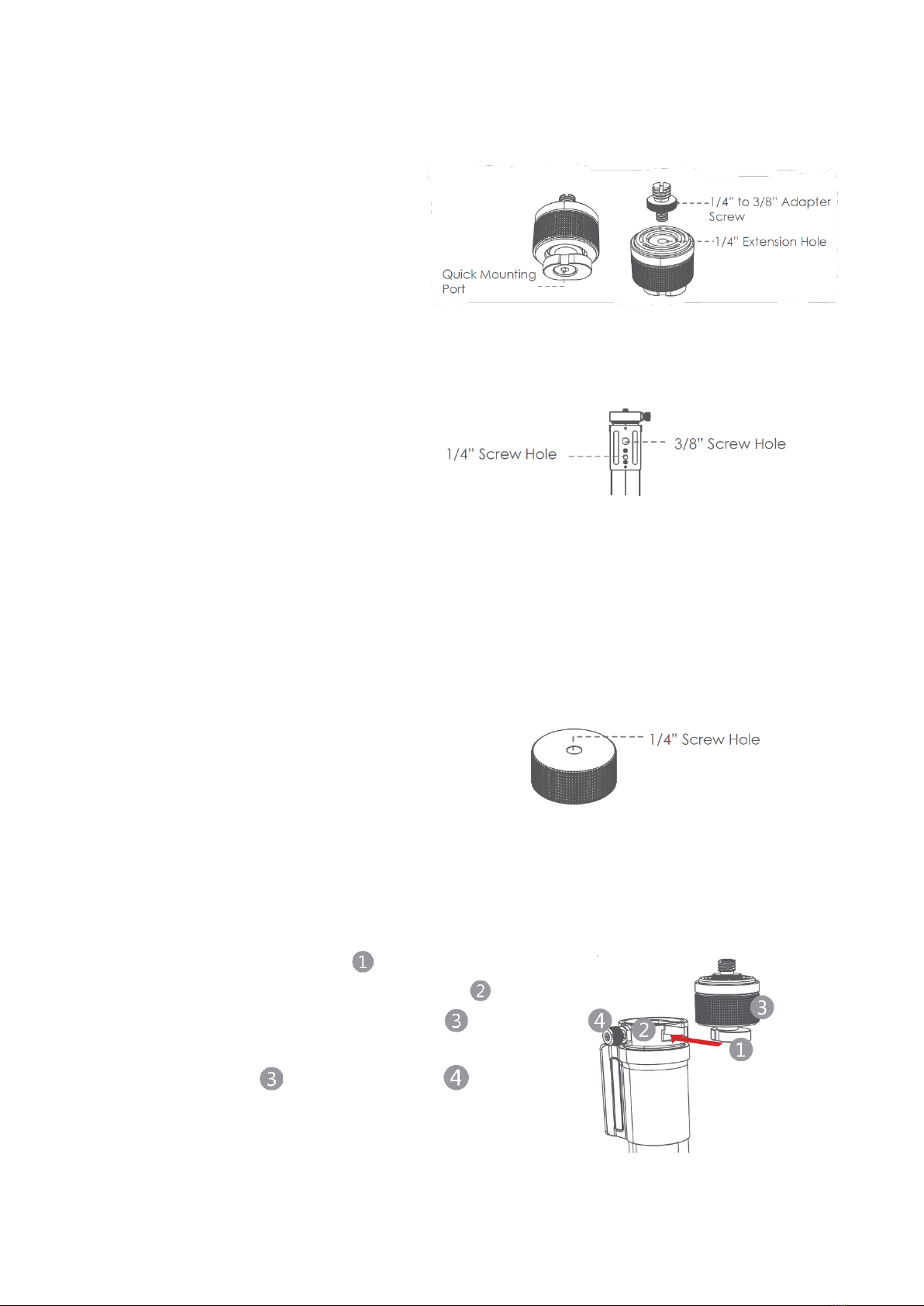
8
Adapter (accessory)
There is a 1/4" extension screw hole
on the top of the adapter, and it
comes with a 1/4” to 3/8” adapter
screw to meet different shooting
devices.
Arca-Swiss Quick Release
There is a 1/4” screw hole and a 3/8”
screw hole on the body of Arca-Swiss
quick release which can meet various
extension needs. (When connecting the
body with monopod or tripod via the
Arca-Swiss quick release, the Slypod E
can be used as a motorized slider)
Tripod
There is a 1/4" extension screw on top of the tripod, which can be used for support and
extension, the tripod can be used as a handle when the legs are not open. (The main
body must be connected to the stand adapter to connect the tripod)
Stand Adapter
There are 1/4" extension screw holes on the stand
adapter which enable the body to connect with
tripod or other accessories to mount different
shooting devices.
Mounting
Mounting the adapter
Push the quick mounting port from the bottom of the
adapter into the groove at the top of the pole until
fully fit. After connected, tighten the knob clockwise to
secure the adapter onto the pole; Turn counter-clockwise
to loosen the knob , then turn the knob counter-
clockwise to detach the adapter from the pole. Reset the
quick release knob after the adapter is detached.

9
Getting Started
Long press for 3 seconds: Power on/off
Button Operations
Power button
Device
status
Extend +
Retract –
Click
once
Photo taking
control via the
shutter cable
Static
Start to extend
Start to retract
―
Extend
Accelerate by one gear
Decelerate by one
gear
―
Retract
Decelerate by one
gear
Accelerate by one gear
Click all three buttons at the same time: reset (blinking white)
Long
press
Power on
Static
Start to extend and
continue to accelerate
Retract and continue
to accelerate
―
Extend
Keep extending and
continue to accelerate
Extending decelerates
first, then start to
retract
―
Retract
Retracting accelerates
first, then start to
extend
Keep retracting and
continue to accelerate
―
―
Long press +/- buttons at the same time:
automatic reciprocating mode (The blue light
lasts for 1s indicate a mode switch.)
Double
click
Stop
―
―
―
Triple
click
Reset + Turn Off
(Blinking red)
―
―
―
App Download
Scan the QR code below or search in the App Store to
download the MOZA Master App.
Device Connection (Wireless)
Download the "MOZA Master" App.
a. Turn on the Slypod E and mobile phone Bluetooth.
b. Launch the "MOZA Master", select the device to connect.
c. Enter the operation interface after connection is completed.
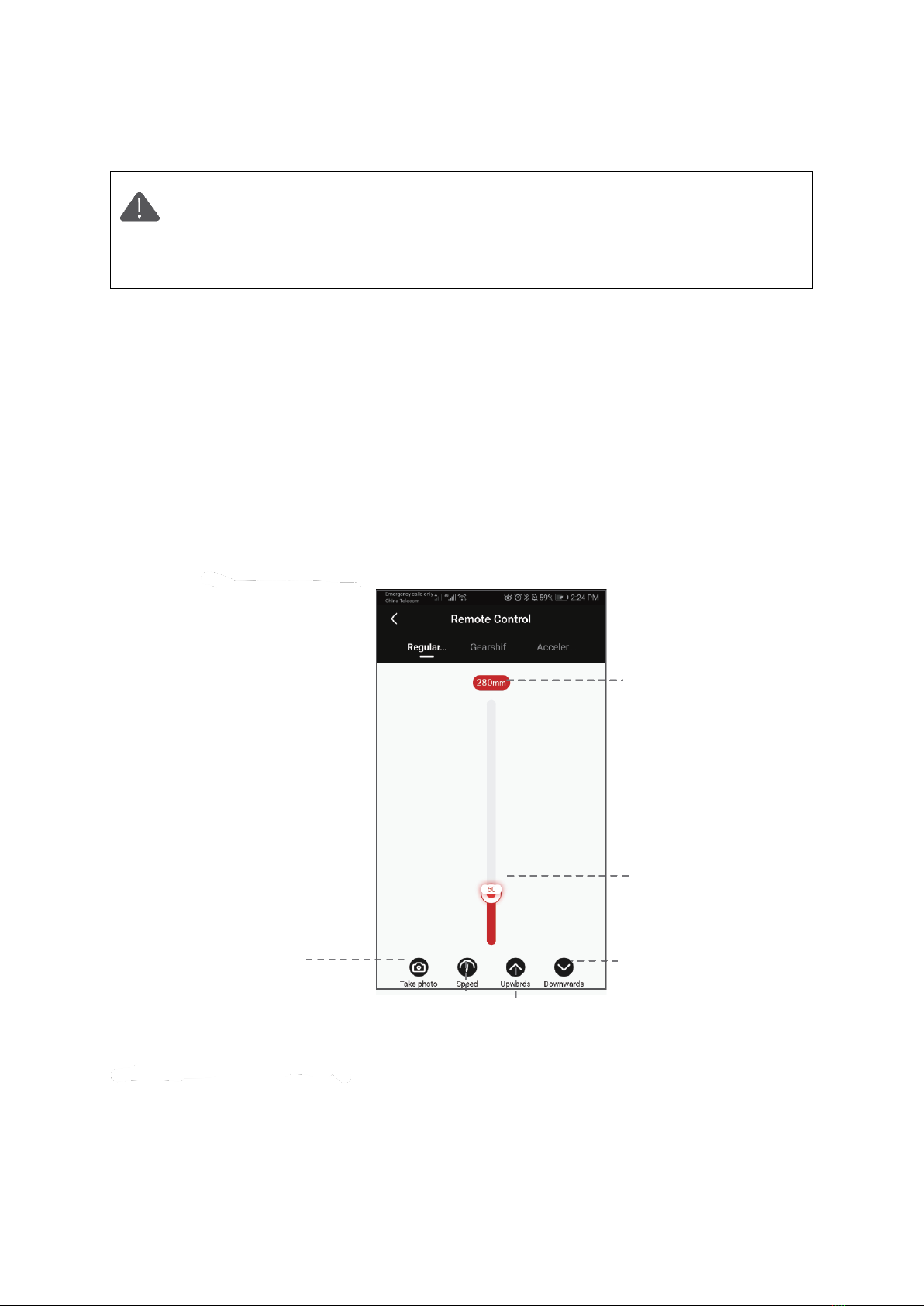
10
App Operation
It is required to activate the device according to the instructions before the
first operation. Please refer to the latest App version. There is no further notice
for App updates, please check on our official website and the App store.
When the Slypod E is controlled by the App, other buttons will be disabled
except for the power button.
Regular Mode
Slide the red operating point from the starting point to any position, the Slypod E will
move accordingly. Release the operating point, the Slypod E will stop moving. Long click
Downwards or Upwards icon, the Slypod E will automatically move up or down. Click
Downwards or Upwards icon again to stop the movement. Click the ‘Take photo’ icon,
and Slypod E will control the camera to take a photo. (Please make sure your Slypod E is
connected with the camera control cable, the camera control cable needs to be
purchased separately). Speed Setting: Click Speed icon to set the speed, and the Slypod
E will move according to the set speed.
Maximum moving
distance is 280mm
Operating Point, the
current movement
distance is 60mm
Long click to control the
movement, click again
to stop movement
Long click to control the
movement, click again to
stop movement
Set the up-and-down
movement speed of
the Slypod E
Control the camera
to take photos
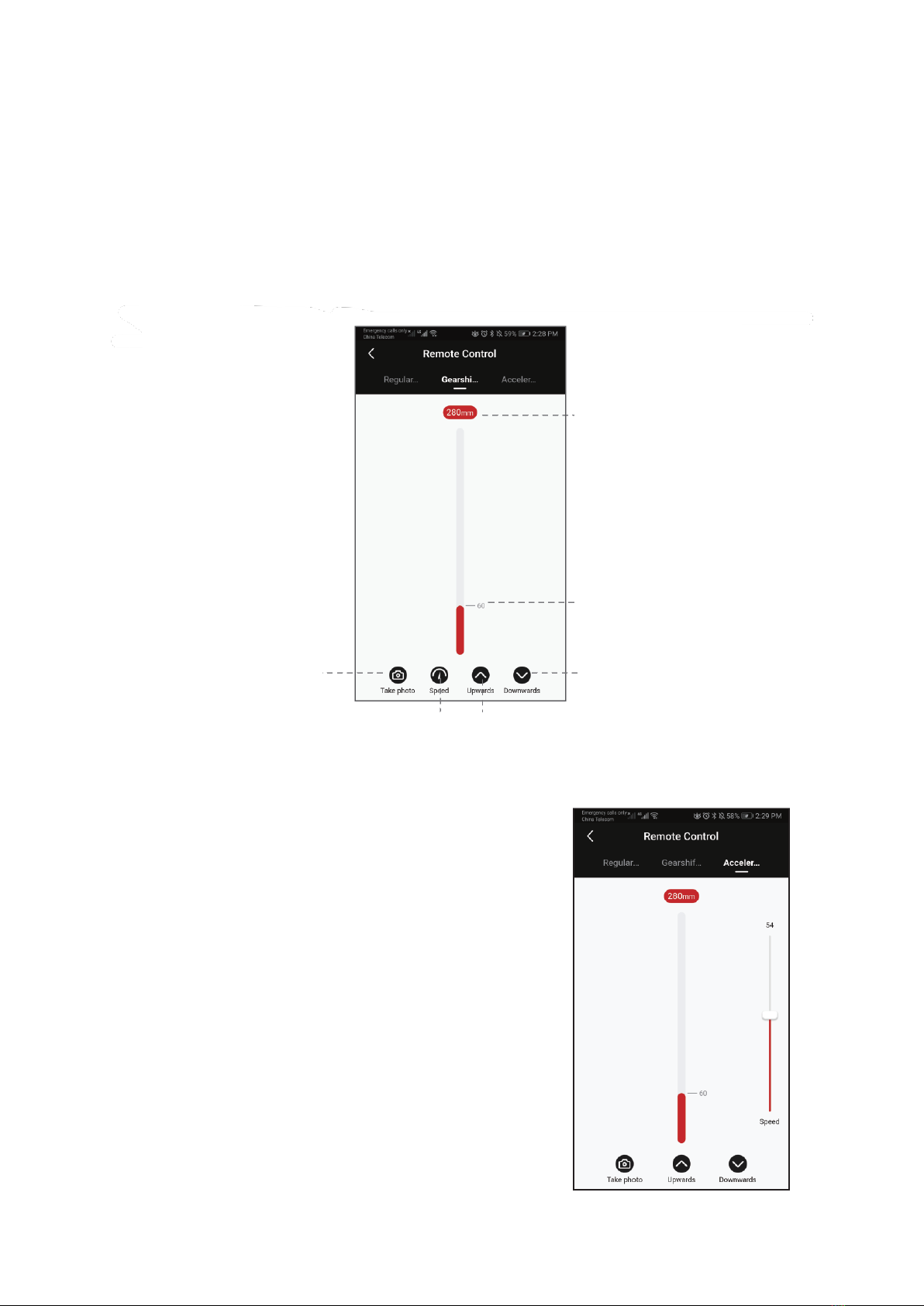
11
Gearshift Mode
Click Upwards or Downwards icon to control the movement of Slypod E. Click again to
stop the movement. Click Take photo icon to control the camera to take a photo. (Please
make sure your Slypod E is connected with the camera control cable, the camera control
cable needs to be purchased separately). Speed Setting: Click speed icon to set the
speed, the Slypod E will move from the current speed to the set speed and then
decelerates to the end position. (The end position speed is 0)
Acceleration Mode
Click Upwards and the device will move up
automatically; click again and the device stops moving.
Click Downwards and the device will move down
automatically; click again and the device stops moving.
Click ‘Take photo’, the Slypod E controls the camera to
take a photo. (Slypod E needs to be connected to the
camera with the camera control cable, the camera
control cable needs to be purchased separately) Speed
setting: Drag the white mark to set the device
acceleration speed, and the device will continue to
accelerate to the end position according to the set
speed (When the Slypod E extends to 280mm or
retracts to 0mmit will reach the setting speed)
Control the camera
to take photos
Maximum moving
distance is 280mm
Set the up-and-down
movement speed of
the Slypod E
Click to control the movement,
click again to stop movement
Click to control the
movement, click again
to stop movement
The current movement
distance is 60mm

12
Segmentation Mode
Select the segmentation mode, add a path (Click to add the path. 5 paths is the most
that can be added, click confirm before adding the next path).Slide the S operating point
and the E operating point to any position to set the starting position and end position of
the first path. Slide the E operating point to set the end position of the second, third,
fourth or fifth path. Then, the starting point of the next path will be the end position of
the previous one.
Click to confirm the path and set the running time. The next path can be added after
confirming the path. Click Confirm and the Slypod E will run according to the setting
after the countdown is over. At this point, enter the Segmentation time-lapse interface,
click on the red circular area, the Slypod E can control the camera to take pictures.
(Slypod E needs to be connected to the camera with the camera control cable)
Click to
delete
the
path
Click to
reset the
path
Click to add
the path
Path
number
S operation
point
E operation
point
Tap to the red
area to set the
running time
Tap to the red
area to set the
running time
End (number
shows the
distance from
the origin)
Click to confirm the
path before adding
the next path.
Click to start
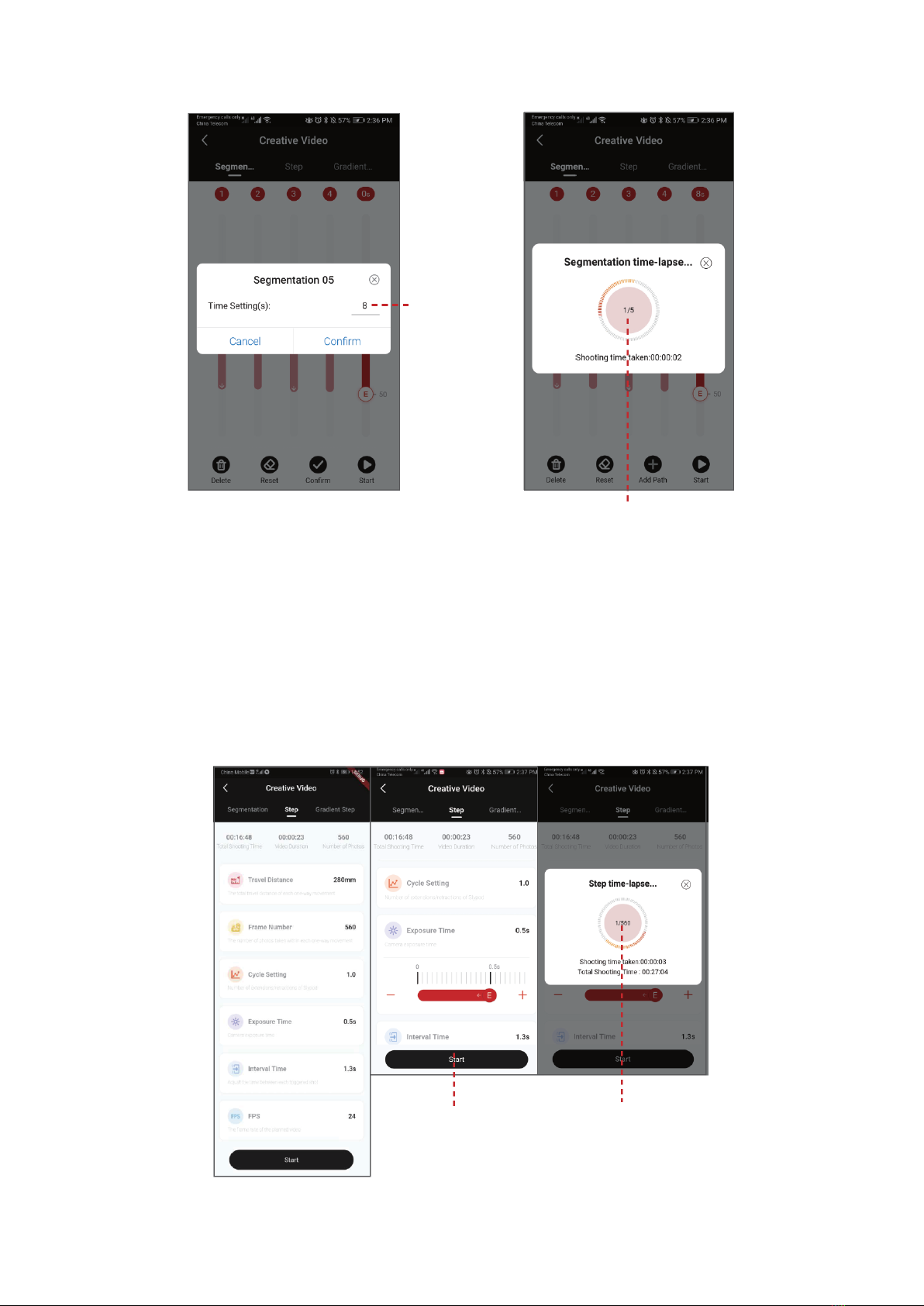
13
Step Time-Lapse
Select Step mode to set Travel Distance, Frame Number, Cycle Setting, Exposure Time,
Interval Time and FPS. Click “+”“-” to adjust the parameter, click to start, the Slypod E will
run according to the set parameters, the interface will display Shooting Time Taken,
Total Shooting Time, Total number of photos. Enter the Step time-lapse interface, click
on the red circular area, the Slypod E can control the camera to take pictures. (Slypod E
needs to be connected to the camera with the camera control cable)
Set path
running time
Click on the red circular area, the
Slypod can control the camera to
take pictures
Click Start, the Slypod
E will run according to
the setting
Click on the red circular
area, the Slypod E can
control the camera to
take pictures
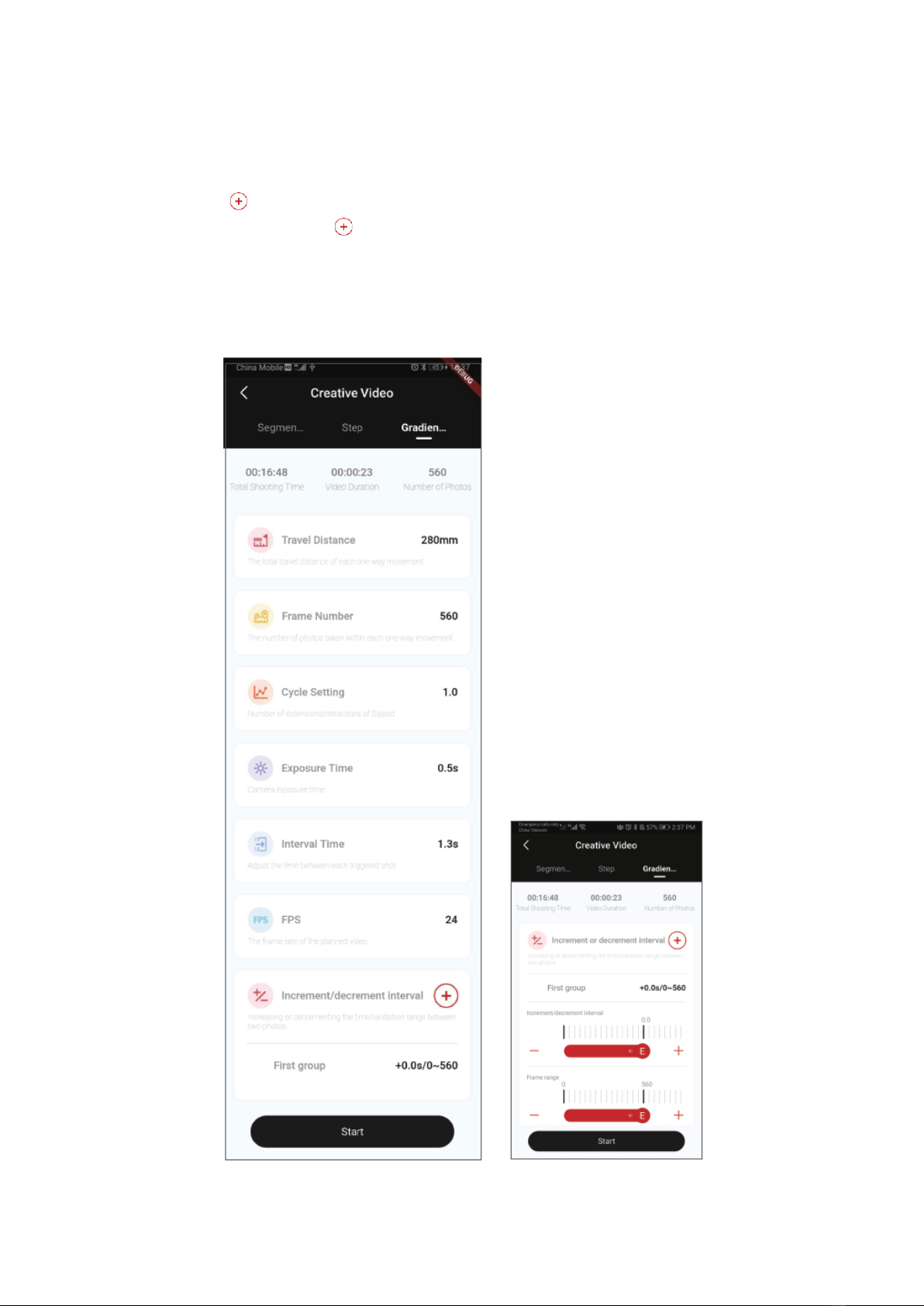
14
Gradient Step Time-Lapse
Select the gradient Step Time-Lapse and set the travel distance, frame number, cycle
setting, exposure time, interval time, FPS, increment and decrement of interval. For the
first time, click to add the first group of increment or decrement of time and frame
number, and click again the to add a second group (5 groups can be added at most).
Click Start, the device will move according to the settled parameters. The interface will
show the total shooting time, video duration, and the number of photos. During the
shot, click the center red area, the Slypod E will control the camera to take photos.
(Slypod E and camera need to be connected with camera shutter control cable)

15
Setting-Indicator Light
Enter the operation interface, select Setting-Indicator Light, up to 5 kinds of indicator
light colors can be set based on personal preference.
Click to start the Gradient Step
Time-lapse
Click to control the camera

16
Firmware Upgrade
Updating the firmware of Slypod E should be done in the charging state. When in
charging state, turn on the device, connect it to the App, enter the operation interface
and start the firmware upgrade. The device must be restarted after the firmware
upgrade succeeds. If the upgrade fails, the process needs to be repeated until the
upgrade succeeds.
Color Definition
Charging
Solid red
Charging completed
Solid blue
Power on
Solid green
Under-voltage alarm
Solid orange
Low voltage alarm
Blinking red + automatic reset & shutdown
(unable to power on when pressing the power
button)
Start/stop running switch
Blinking green for 1s
Calibration status
Blinking white
Testing/operating modes switch
Blinking blue for 1s
Charging
Uncover the rubber sleeve over the charging port, the Type-C interface is inside. The
Slypod E can be charged by mobile phone charger, mobile power bank, etc. It will
automatically stop charging when the battery is full, please disconnect the charger then
(It is recommended to use the original charging cable provided in the package)
Calibration
Calibration is needed when there is abnormality with the device. There are two ways to
calibrate the Slypod E: Click all three buttons (power, +, -) at the same time. Enter the
operation interface to start calibration in the App. Please subscribe Gudsen MOZA
official YouTube channel for the latest tutorials.
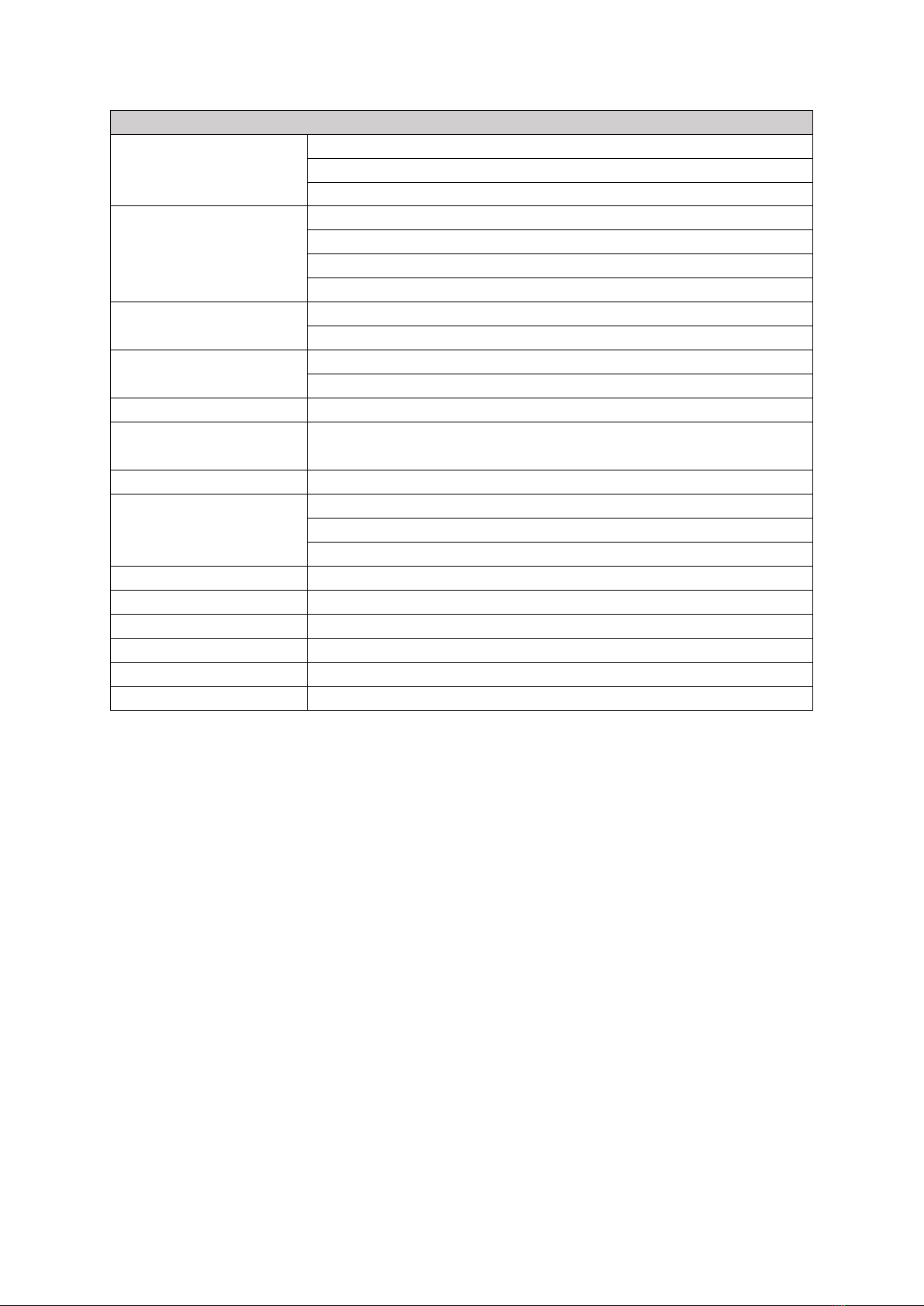
17
Slypod E
Size
Storage Length: 585mm (grip excluded)
Expanded Length: 996mm
Max Diameter: 54mm
Weight
Main Body: 918g
Adapter: 73g
Tripod: 195g
Stand Adapter: 54g
Payload
Vertical: 9kg
Horizontal: 4kg
Operating speed
Highest: 28mm/s
Lowest: 0.15mm/s
Operating Voltage
8.5v-12.6v
Battery Life
120min
Working Temperature
-10°C –50°C
Communication
Interface
Bluetooth
2.4G
Type-C
Battery Model
Lithium-ion Battery
Battery Capacity
600mAh
Battery Voltage
11.1V
Charging Port
Type-C USB
Charging Voltage
5V
Charging Time
90min
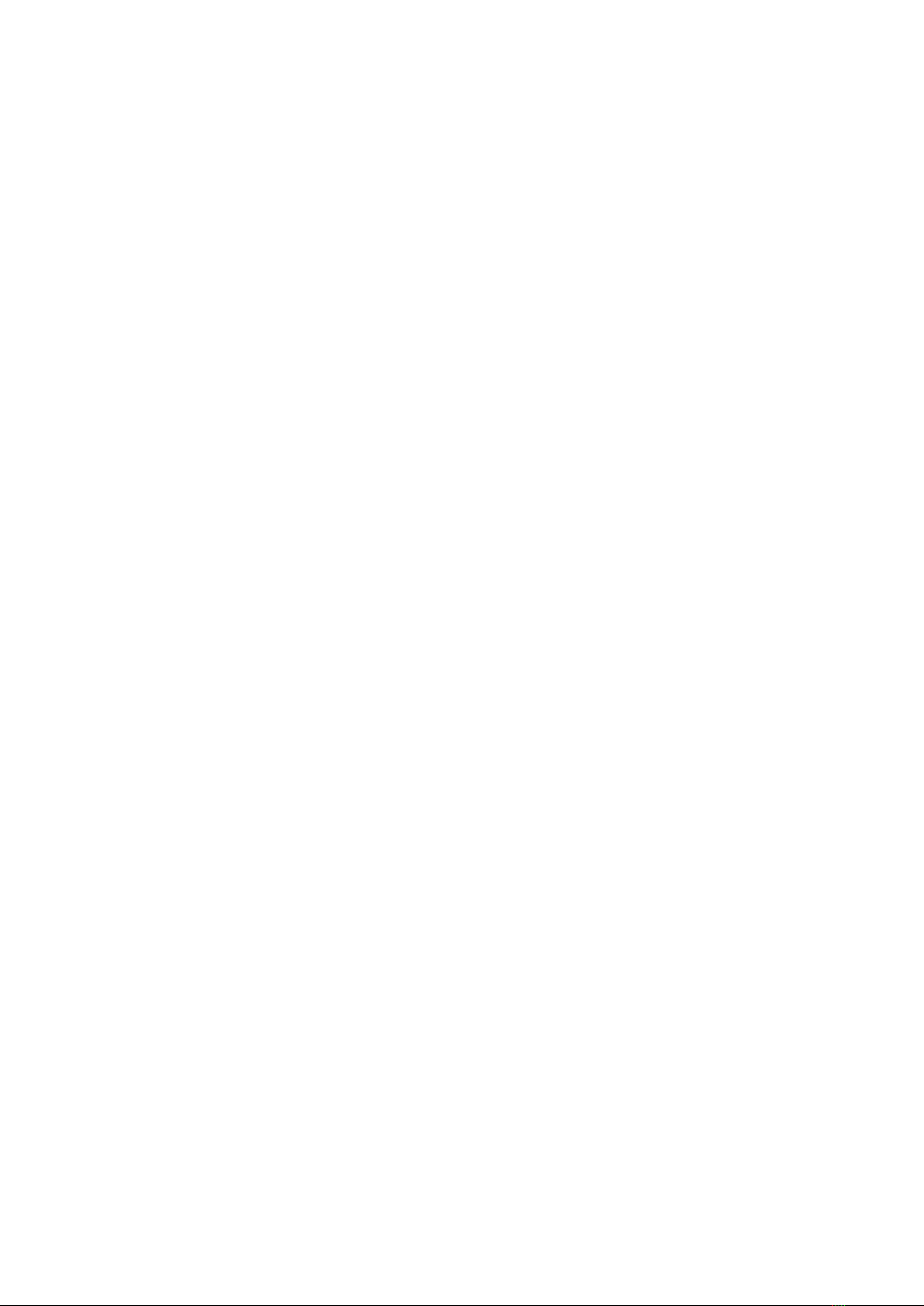
18
Warranty Conditions
A new product purchased in the Alza.cz sales network is guaranteed for 2 years. If you
need repair or other services during the warranty period, contact the product seller
directly, you must provide the original proof of purchase with the date of purchase.
The following are considered to be a conflict with the warranty conditions, for
which the claimed claim may not be recognized:
•Using the product for any purpose other than that for which the product is intended
or failing to follow the instructions for maintenance, operation and service of the
product.
•Damage to the product by a natural disaster, the intervention of an unauthorized
person or mechanically through the fault of the buyer (e.g. during transport, cleaning
by inappropriate means, etc.).
•Natural wear and aging of consumables or components during use (such as
batteries, etc.).
•Exposure to adverse external influences, such as sunlight and other radiation or
electromagnetic fields, fluid intrusion, object intrusion, mains overvoltage,
electrostatic discharge voltage (including lightning), faulty supply or input voltage and
inappropriate polarity of this voltage, chemical processes such as used power
supplies, etc.
•If anyone has made modifications, modifications, alterations to the design or
adaptation to change or extend the functions of the product compared to the
purchased design or use of non-original components.
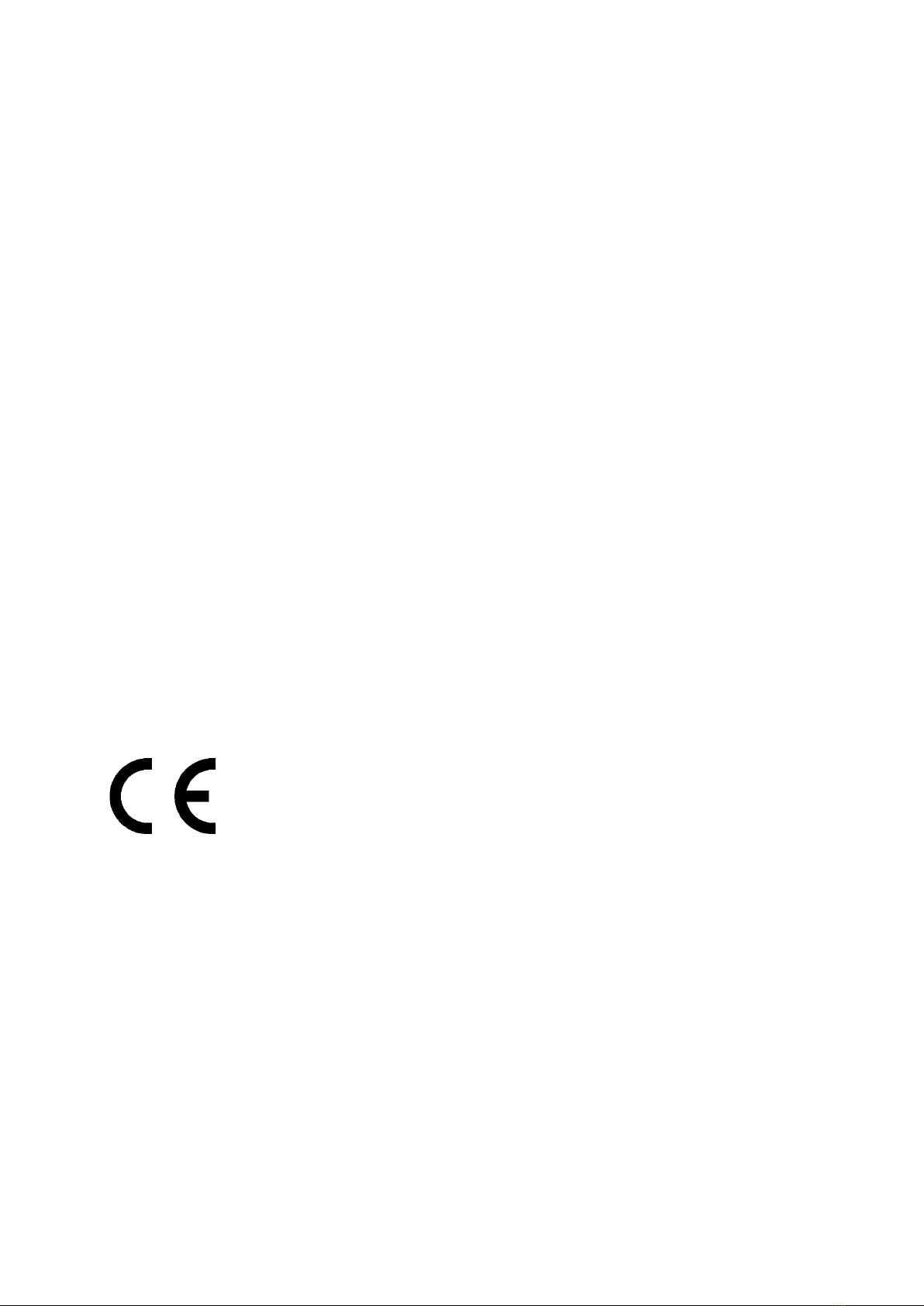
19
EU Declaration of Conformity
Identification data of the manufacturer's / importer's authorized representative:
Importer: Alza.cz a.s.
Registered office: Jankovcova 1522/53, Holešovice, 170 00 Prague 7
IČO: 27082440
Subject of the declaration:
Title: Moza Slypod E
Model / Type: Slypod E
The above product has been tested in accordance with the standard(s) used to
demonstrate compliance with the essential requirements laid down in the
Directive(s):
Directive No. (EU) 2014/53/EU
Directive No. (EU) 2011/65/EU as amended 2015/863/EU
Prague, 03.09.2021

20
WEEE
This product must not be disposed of as normal household waste in accordance with
the EU Directive on Waste Electrical and Electronic Equipment (WEEE - 2012/19 / EU).
Instead, it shall be returned to the place of purchase or handed over to a public
collection point for the recyclable waste. By ensuring this product is disposed of
correctly, you will help prevent potential negative consequences for the environment
and human health, which could otherwise be caused by inappropriate waste handling of
this product. Contact your local authority or the nearest collection point for further
details. Improper disposal of this type of waste may result in fines in accordance with
national regulations.
Other manuals for Slypod E
1
Table of contents
Languages:
Other Moza Camera Accessories manuals
Popular Camera Accessories manuals by other brands
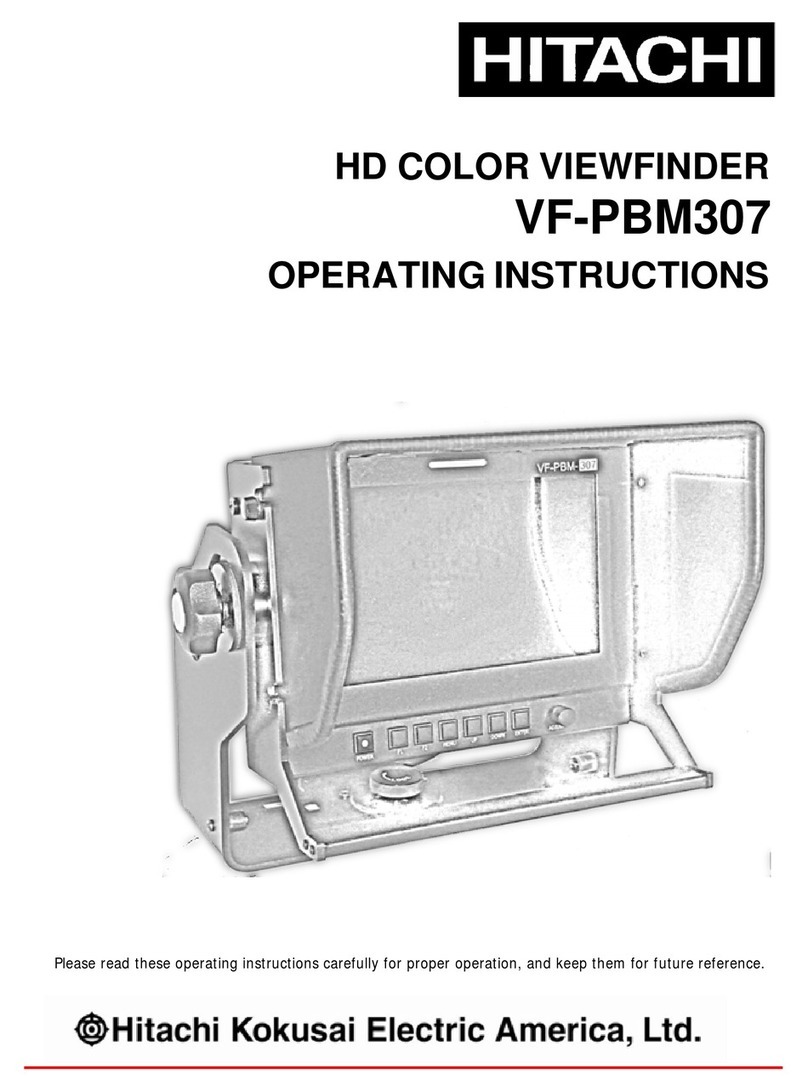
Hitachi
Hitachi VF-PBM307 operating instructions

Riwall PRO
Riwall PRO RAB 240 Translation of the original instructions
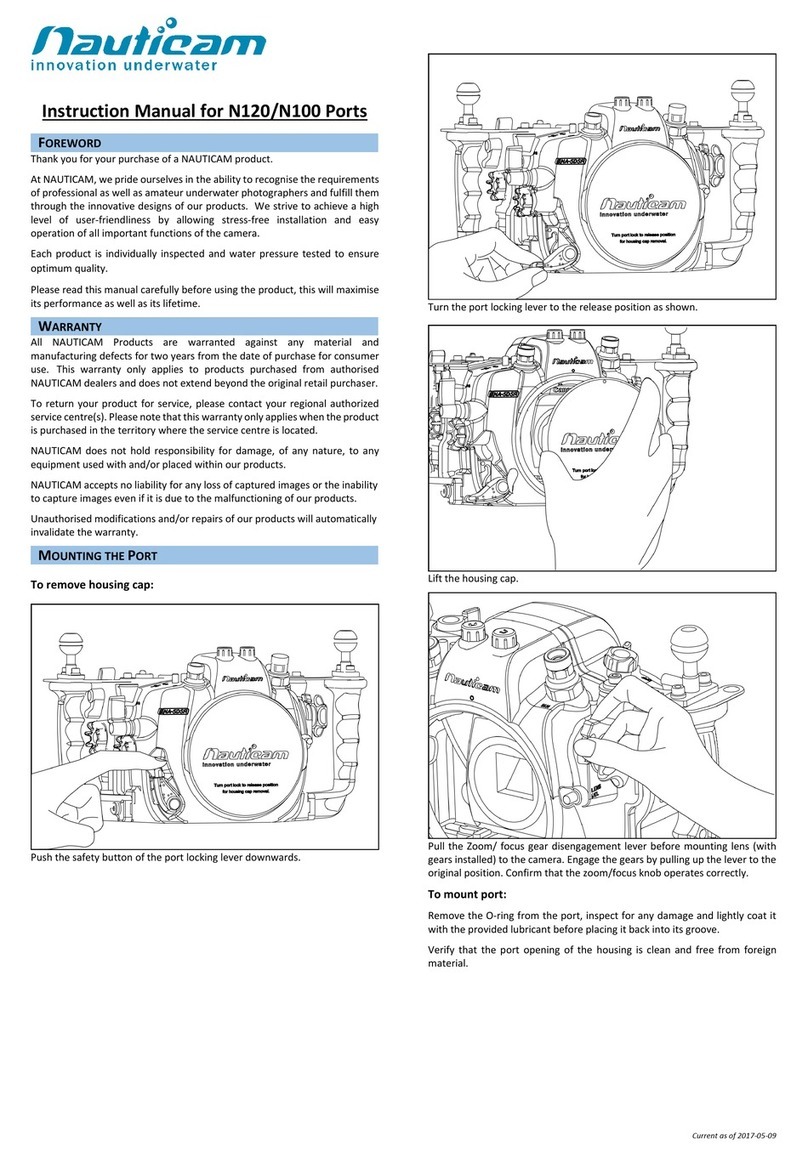
Nauticam
Nauticam N120 Series instruction manual
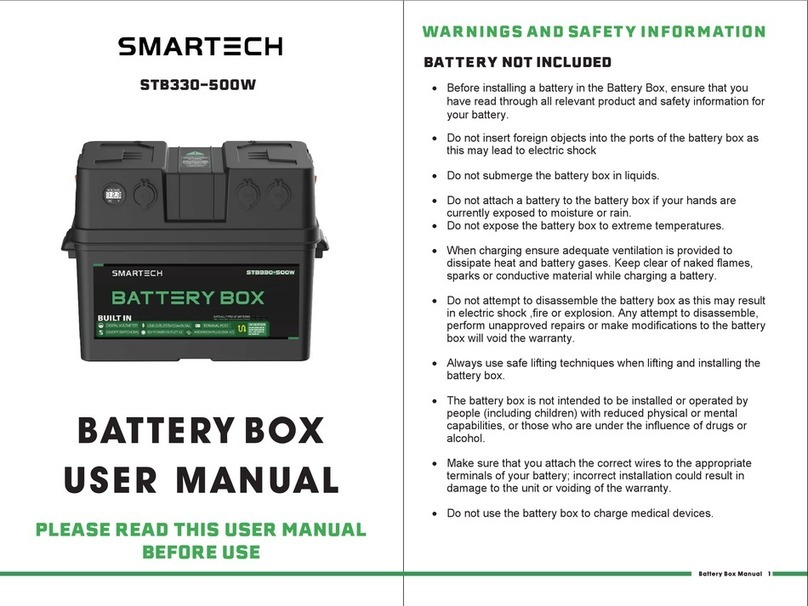
Smartech
Smartech STB330-500W user manual

Tuuci
Tuuci OCEAN MASTER MAX DUAL operating instructions

Manta 5
Manta 5 HYDROFOILER XE-1 quick start guide