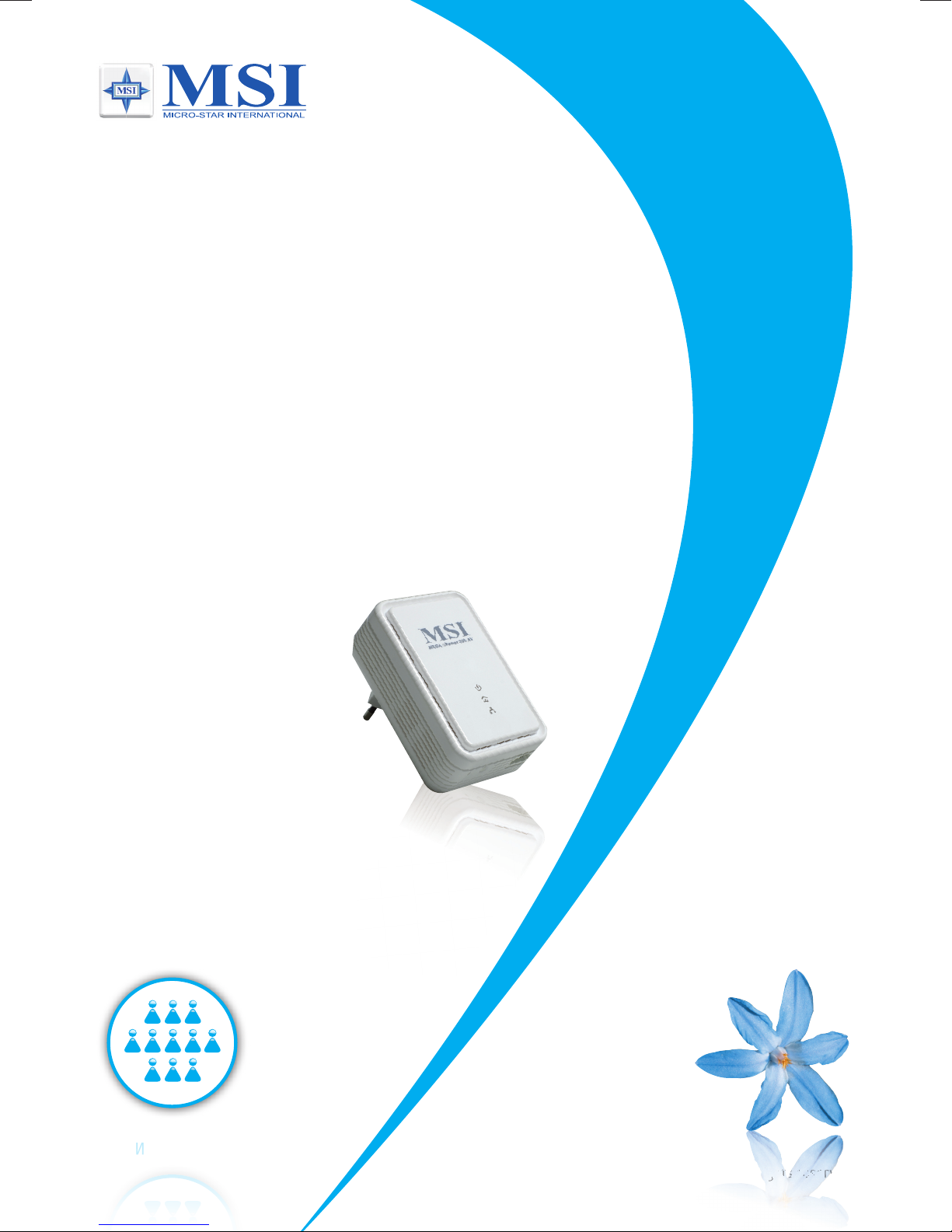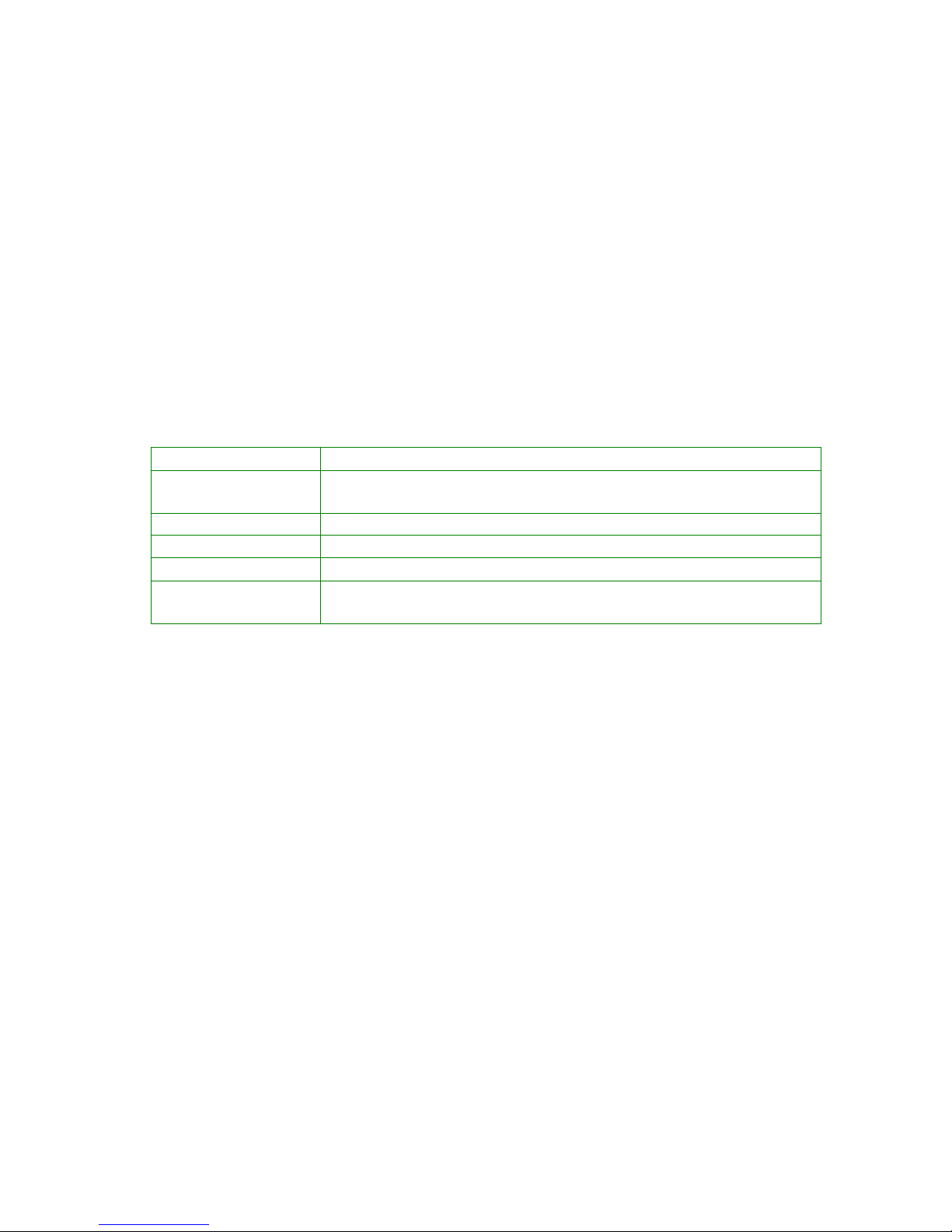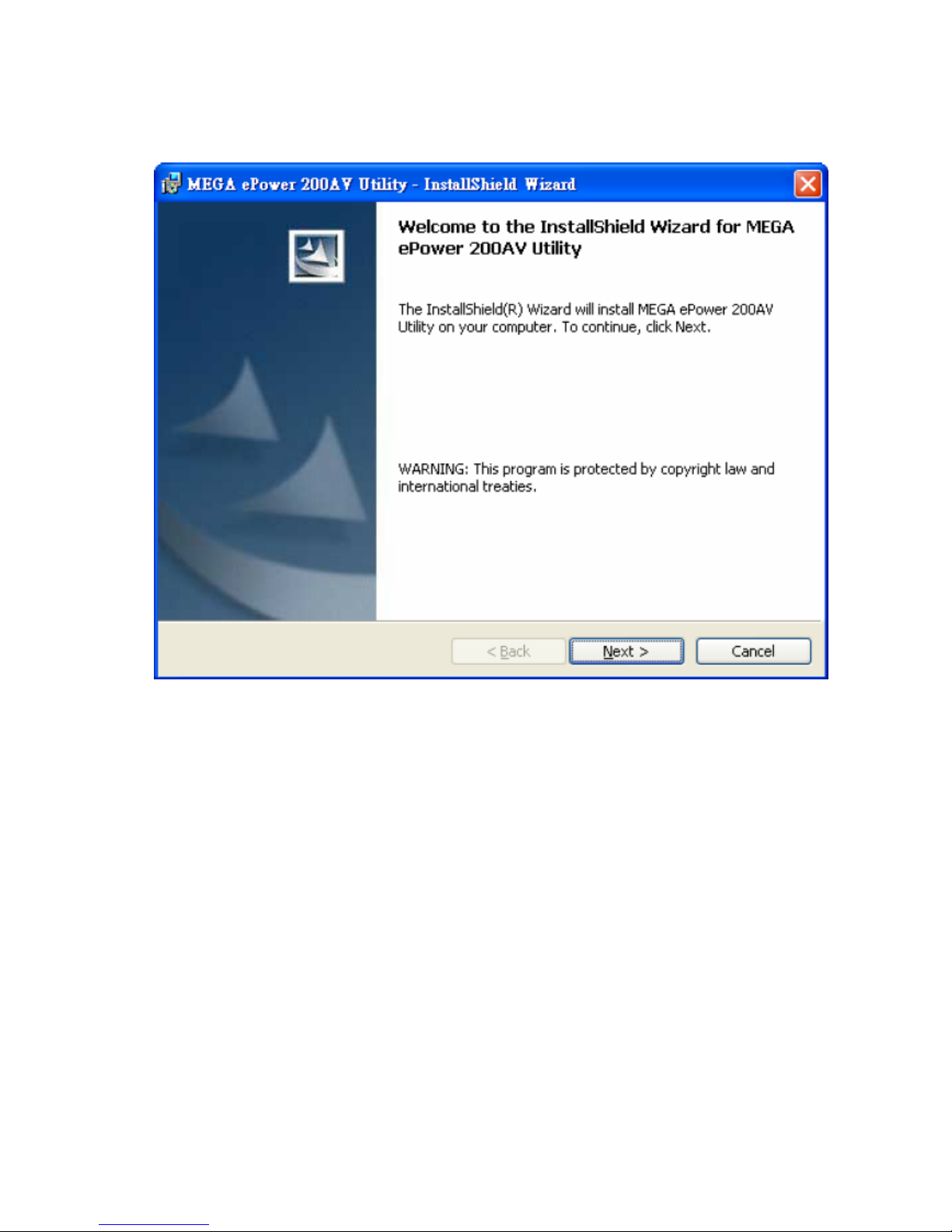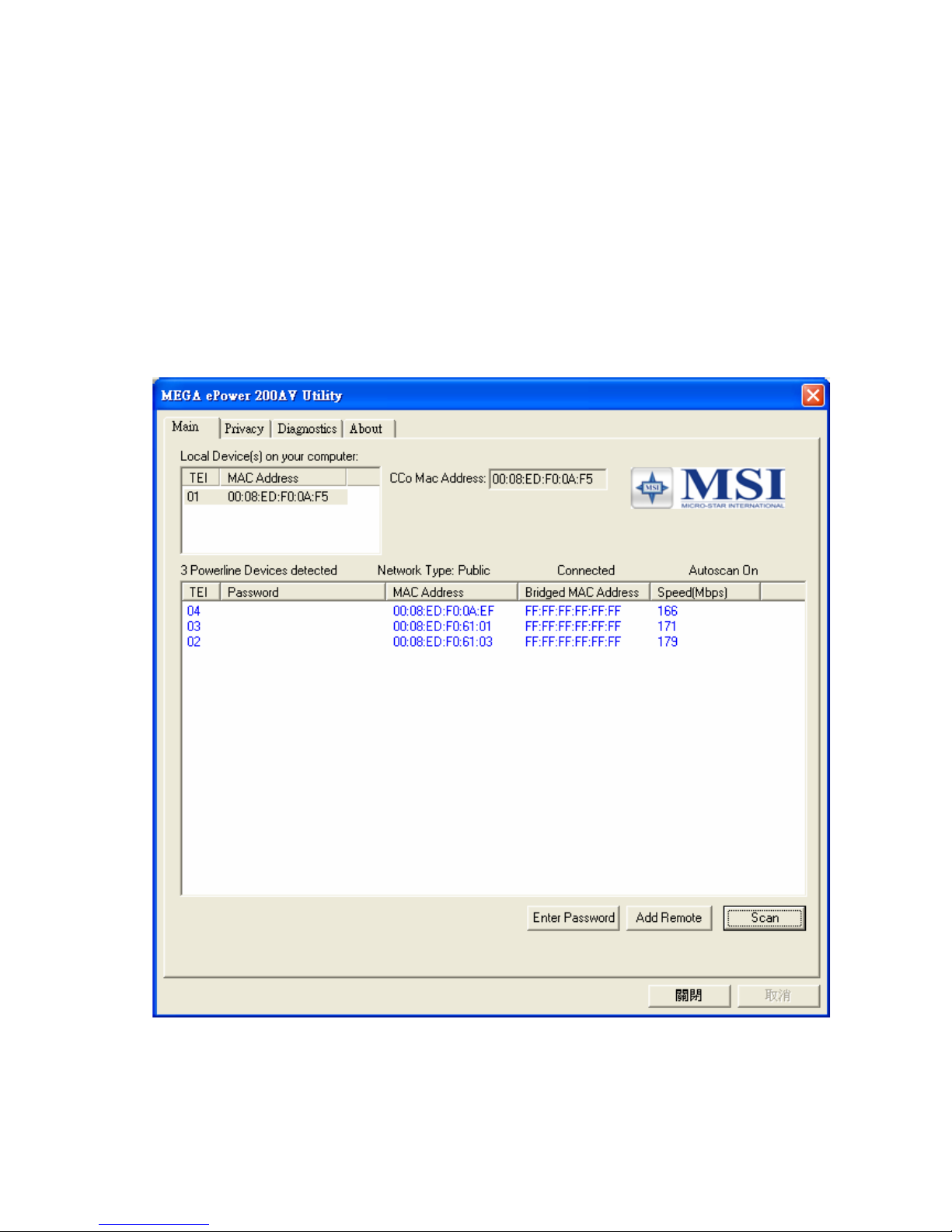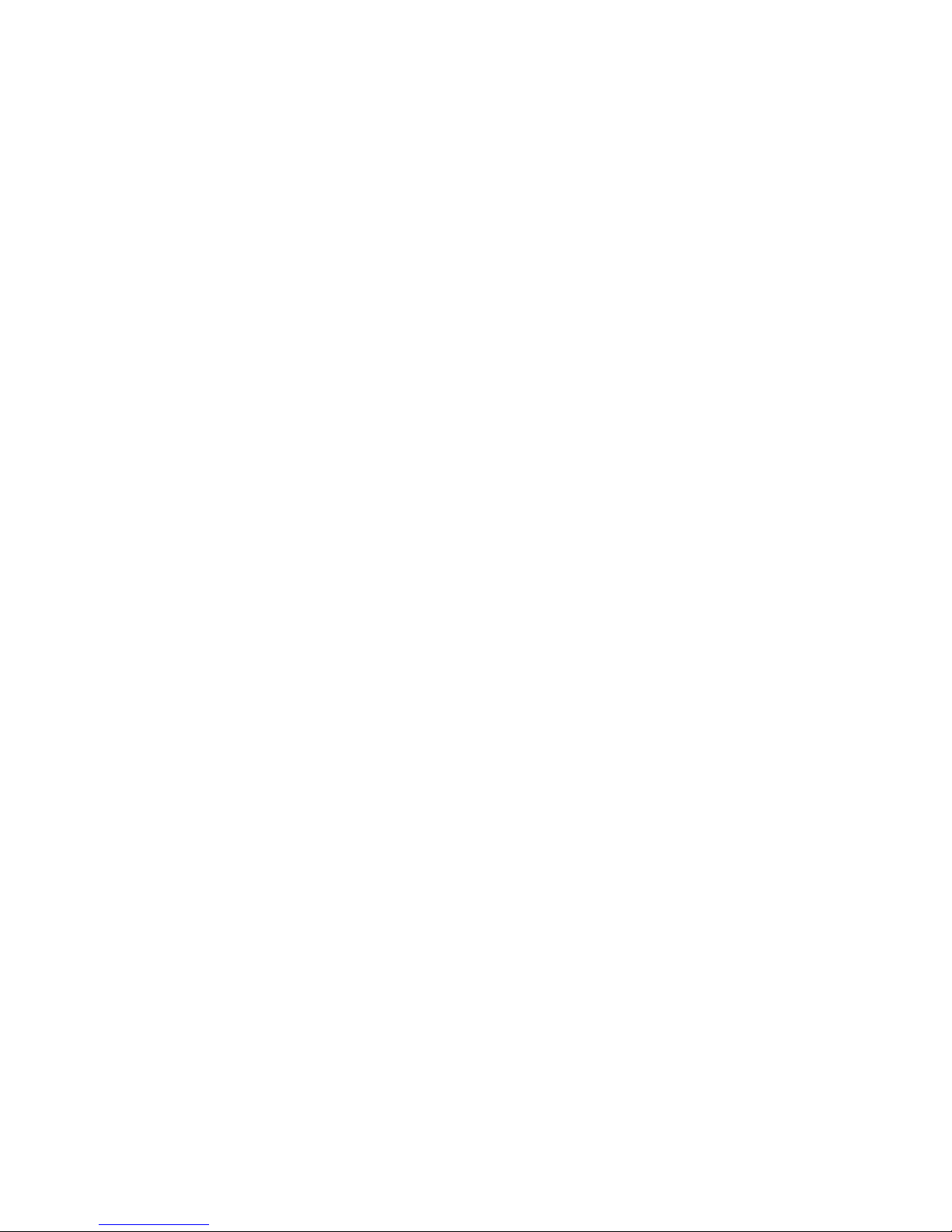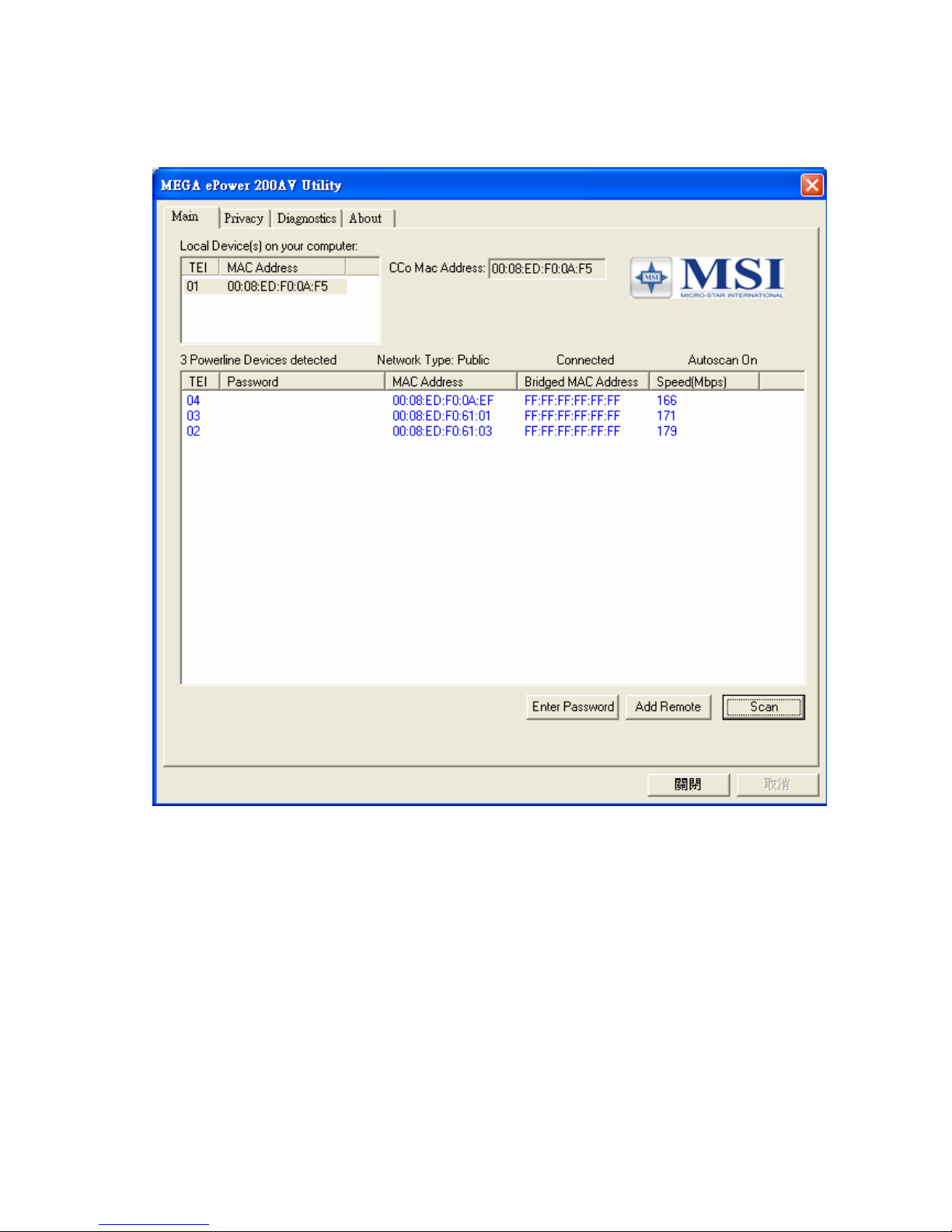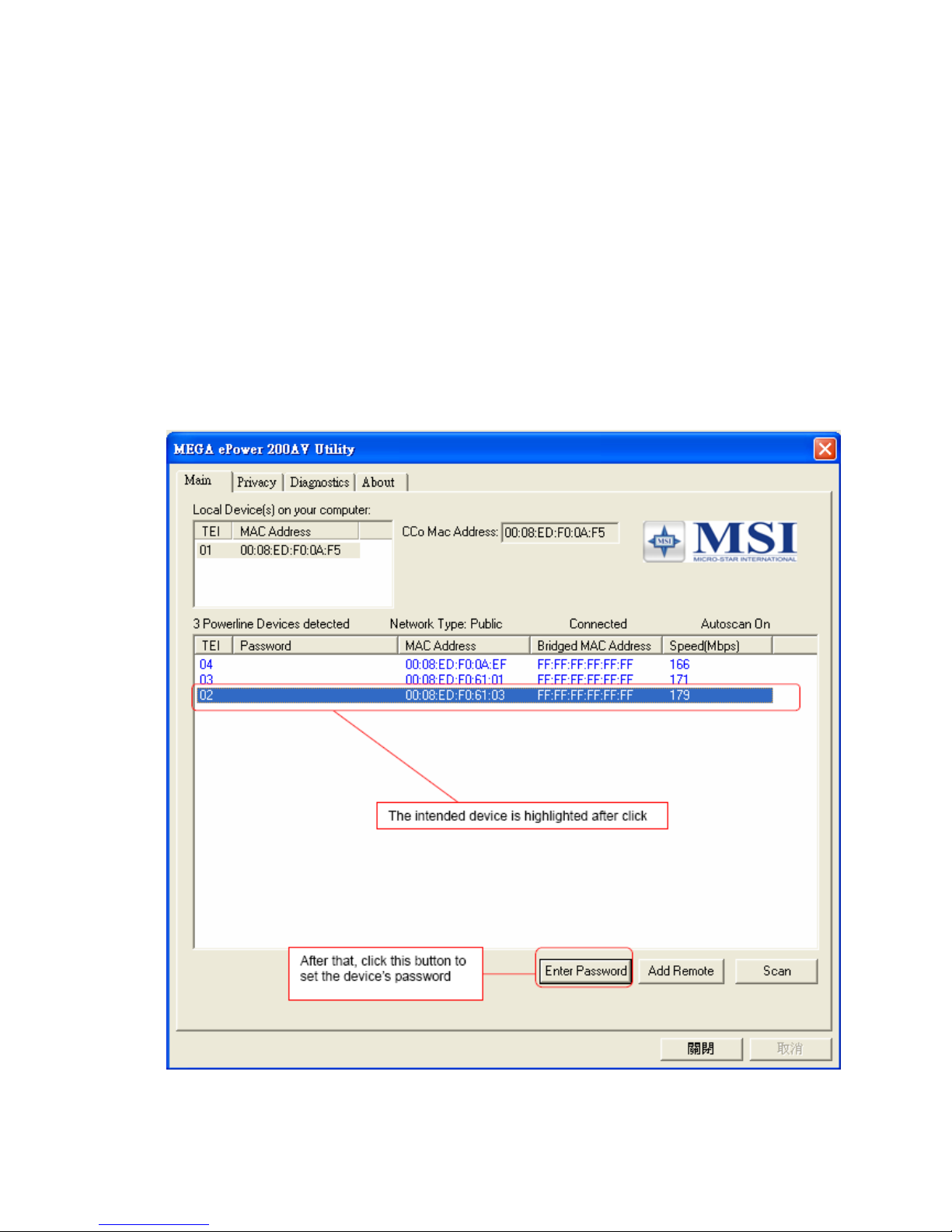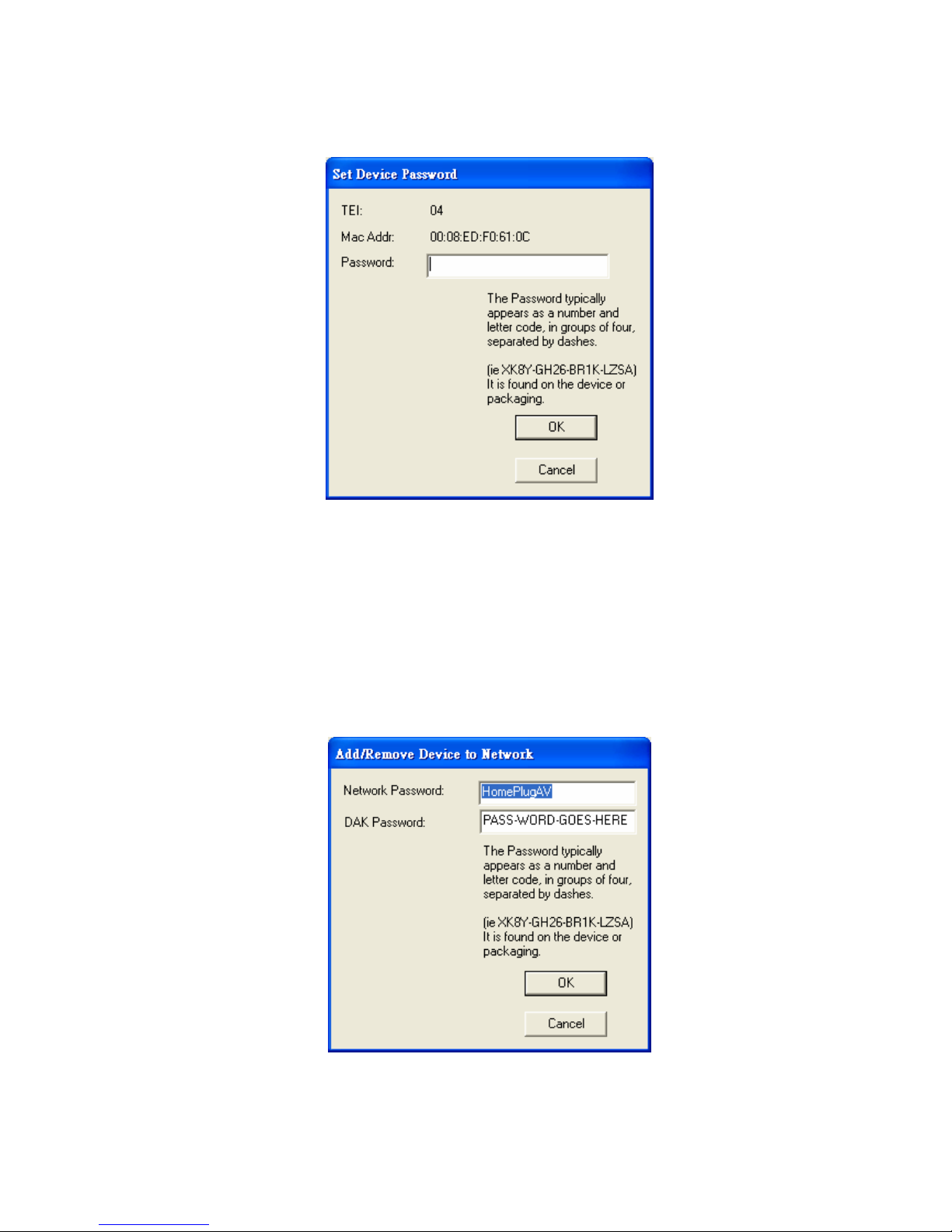6
2.How to use
There are four Tabs (Main, Privacy, Diagnostics, About) in the Utility program layout.
Each Tab will launch a different frame and provide different functions. Sec. 2.1~2.4
explains each frame’s functions:
2.1. Main Frame
The “Main” frame will list all the 200Mbps PLC-Ethernet Bridge devices logically
connected in current available Powerline networks.
Upper Window
The upper window, entitled “Local Device(s) on your computer”, shows all the local
200Mbps PLC-Ethernet Bridge devices directly connected to your computer via
Ethernet. In most cases, there is only one device shown in the window. If you have
more than one NIC (Network Interface Card) on your computer and each of them
connects 200Mbps PLC-Ethernet Bridge devices, you will find more than one local
200Mbps PLC-Ethernet Bridge devices shown in the upper window. The Utility will
scan the Powerline network periodically to search for all the 200Mbps PLC-Ethernet
Bridge devices, and keep the information updated.
CCo MAC Address
This window shows the MAC Address of the “CCo”(Central Coordinator) inside this
Powerline network. The CCo is automatically appointed by the Powerline network
and cannot be changed unless the original CCo is unplugged.
Lower Window
The lower window lists all the 200Mbps PLC-Ethernet Bridge devices discovered in
the current logical Powerline networks. This window will report each 200Mbps
PLC-Ethernet Bridge device’s connection status, as shown in Figure 4: