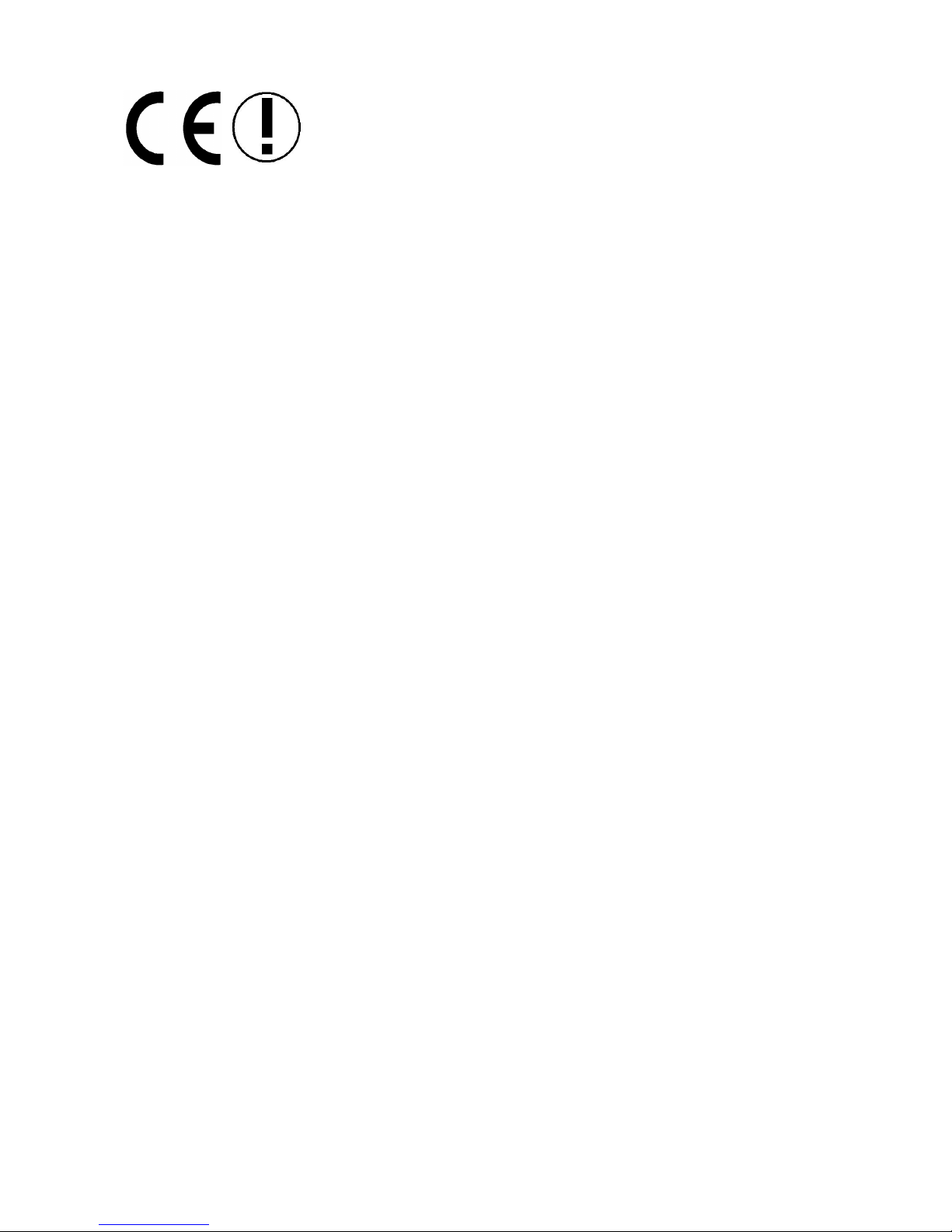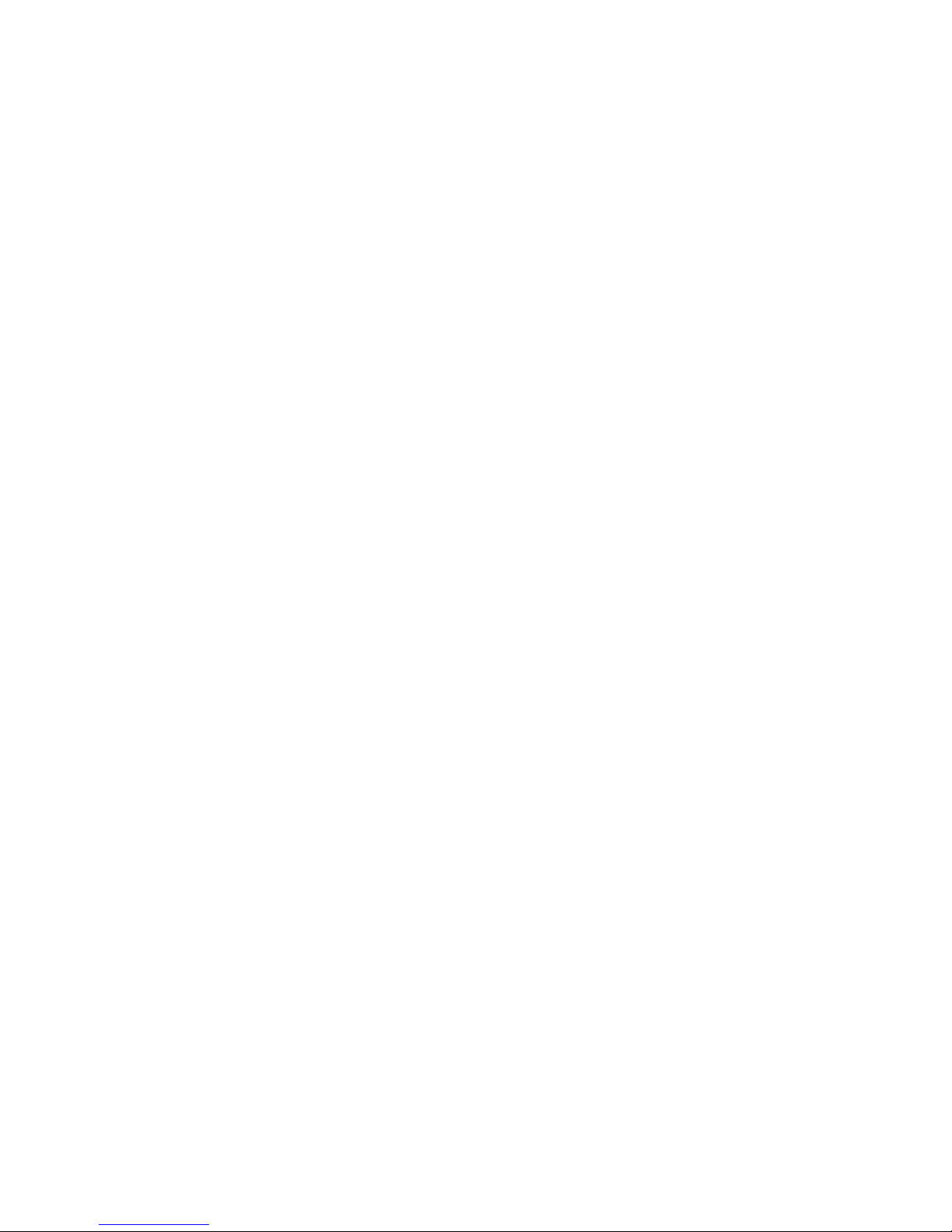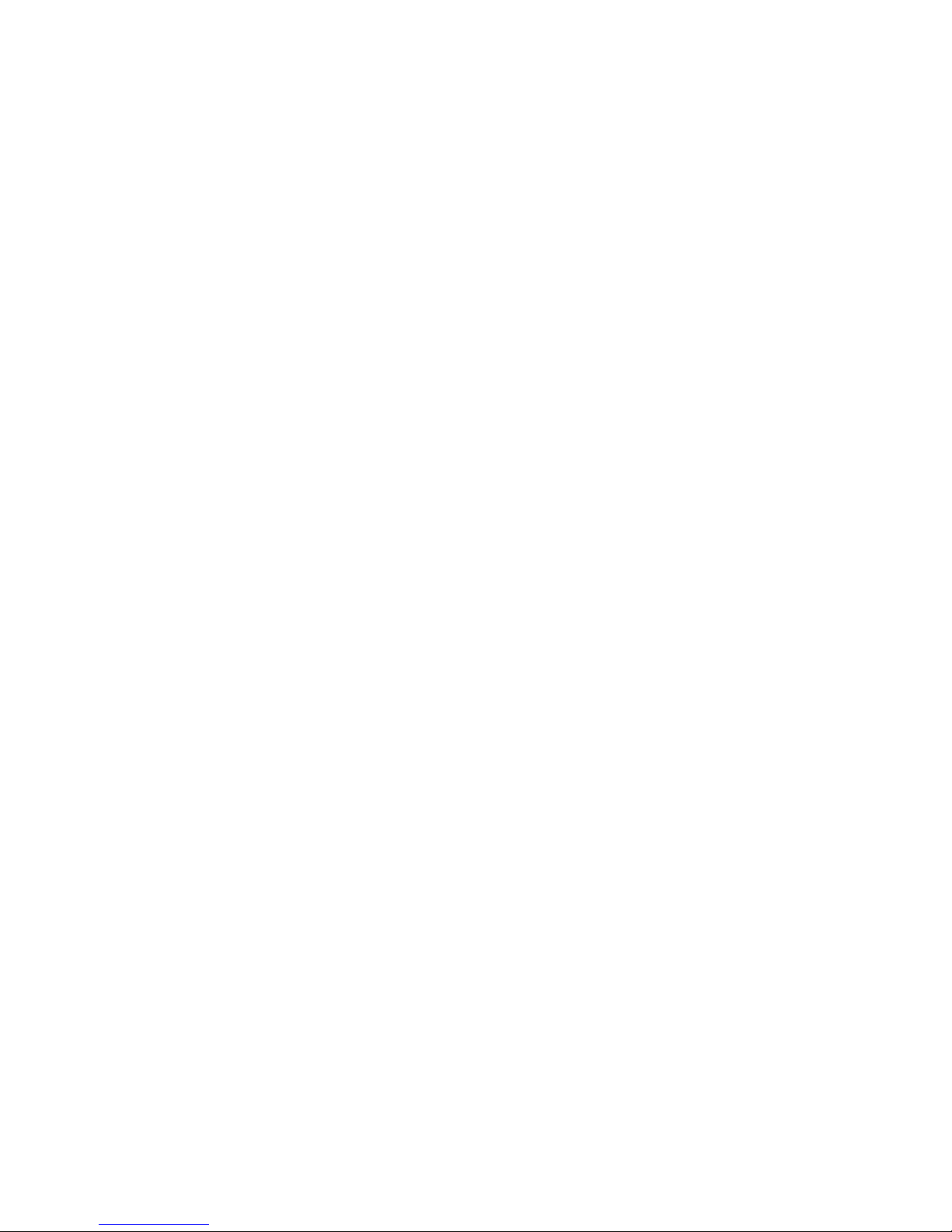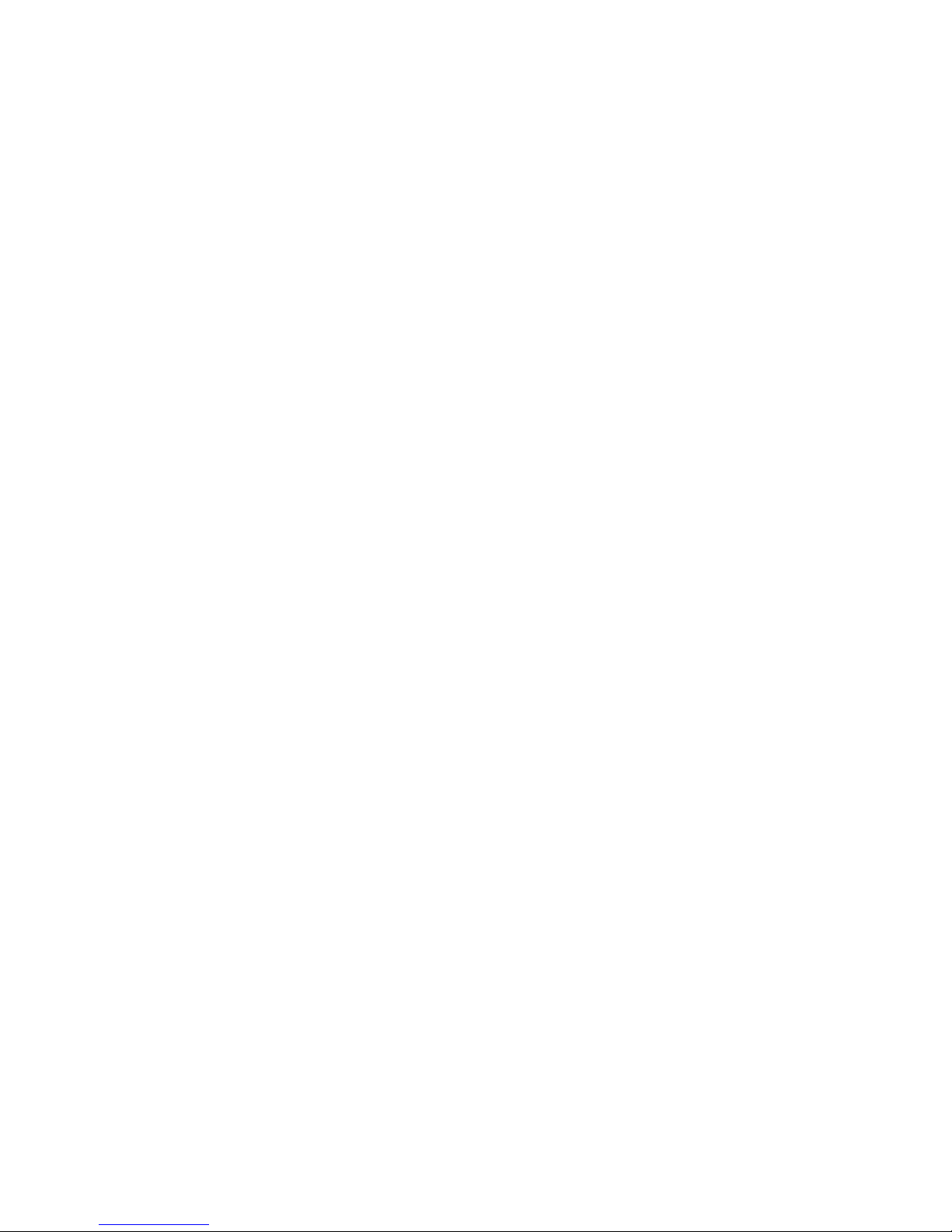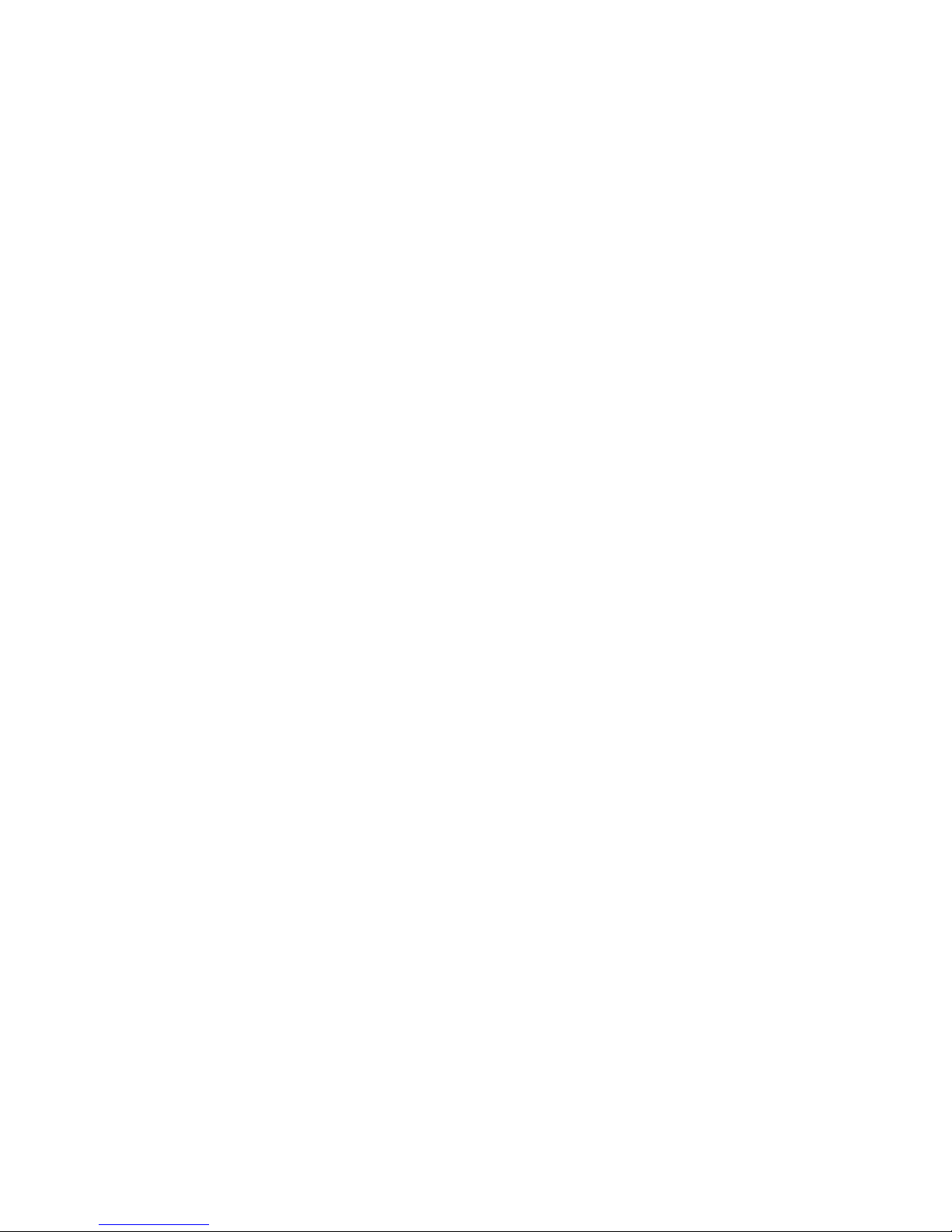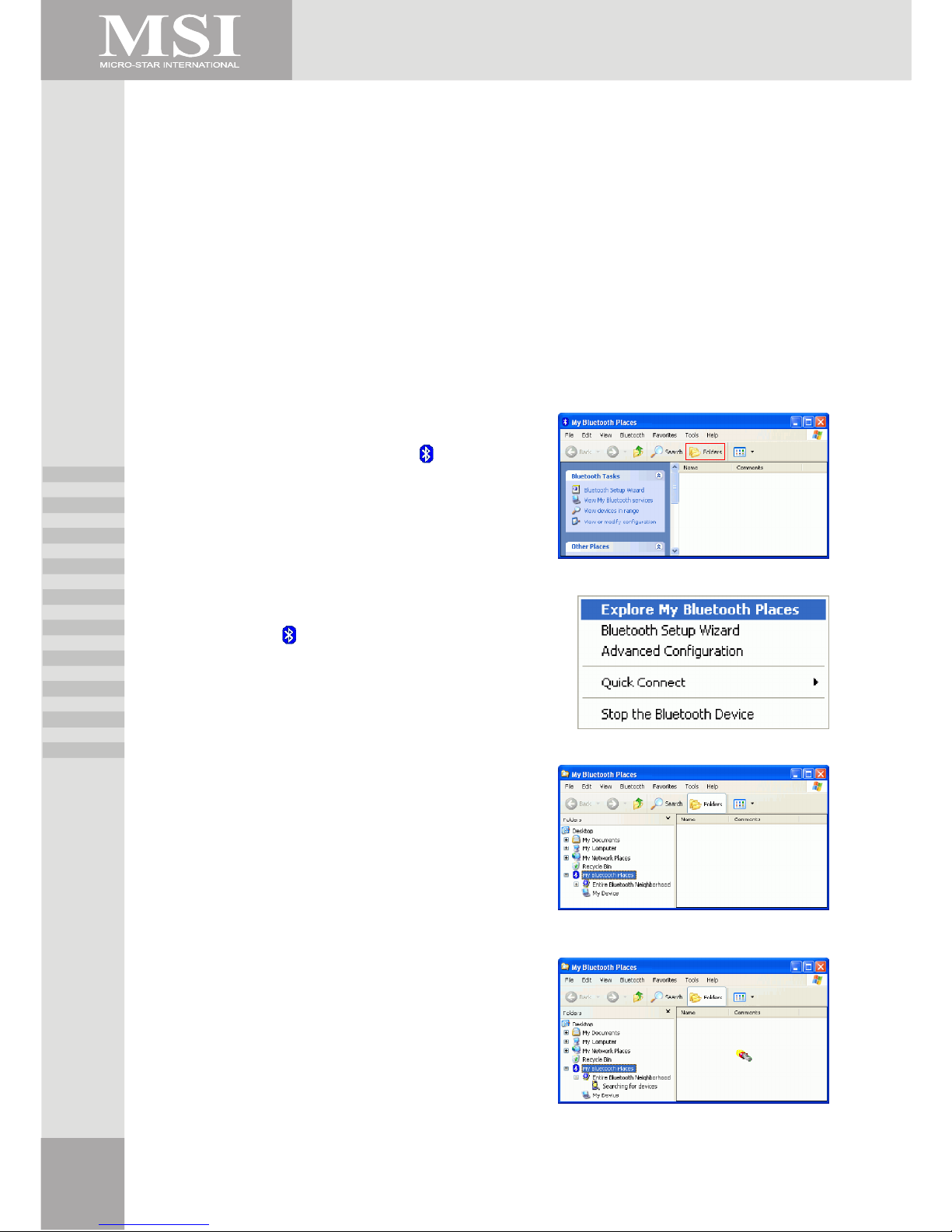AddorDeleteaBluetoothSerialPort................................................................ 32
Dial-upNetworking Service..........................................................................................32
ConfiguretheDial-upNetworkingService.......................................................... 33
FaxService................................................................................................................33
ConfiguretheFaxService................................................................................. 33
FileTransferService...................................................................................................33
ToUsetheFile TransferService........................................................................ 33
HeadsetService.........................................................................................................34
HardwareRequirements.................................................................................... 34
ConfiguretheHeadsetService.......................................................................... 34
UsageExamplewithaBluetoothTelephone....................................................... 34
Network Access.........................................................................................................35
SetupforWindows98SE&WindowsMe........................................................... 35
SetupforWindows2000andWindowsXP......................................................... 35
VerifytheServerSetup..................................................................................... 36
PIMItemTransfer.......................................................................................................36
Configure......................................................................................................... 36
CloseaPIMItemTransferConnection.............................................................. 37
DefaultBusiness CardSelection....................................................................... 37
Change theSelectedPIM.................................................................................. 37
ChooseaDefaultBusinessCard....................................................................... 38
PIMSynchronization..................................................................................................38
HardwareSettings................................................................................................................39
AdvancedSettings......................................................................................................39
AccessibilitySettings..........................................................................................................40
AllowOtherDevicestoDiscoverthisComputer............................................................40
Control the TypesofDevicesthatareAllowedtoConnect tothisComputer..................40
ChooseanAudioNotificationFile................................................................................40
LimitAccess tothisComputertoSpecificRemoteDevices..........................................40
DiscoverySettings...............................................................................................................41
PeriodicSearchforDevices........................................................................................41
DeterminetheDevicesthatWillbeReported...............................................................41
DiscoverSpecificDevices...........................................................................................41
RemoveaDevicefromtheListofDevicestobe Discovered..........................................41
TemporarilyOverridetheDiscoveryofSpecificDevices.................................................42
Security ........................................................................................................................43
Authentication......................................................................................................................43
Authorization.......................................................................................................................43
BluetoothDeviceIdentity......................................................................................................44
Encryption ........................................................................................................................44
LinkKey ........................................................................................................................44
Pairing Devices....................................................................................................................44
ToPairwithAnotherDevice.........................................................................................45
ToEnableorDisableSecureConnection.....................................................................45
ToRemovePairing......................................................................................................45
Passkey ........................................................................................................................45
SecureConnection...............................................................................................................45
SecurityRequestDialog Box................................................................................................45
iii