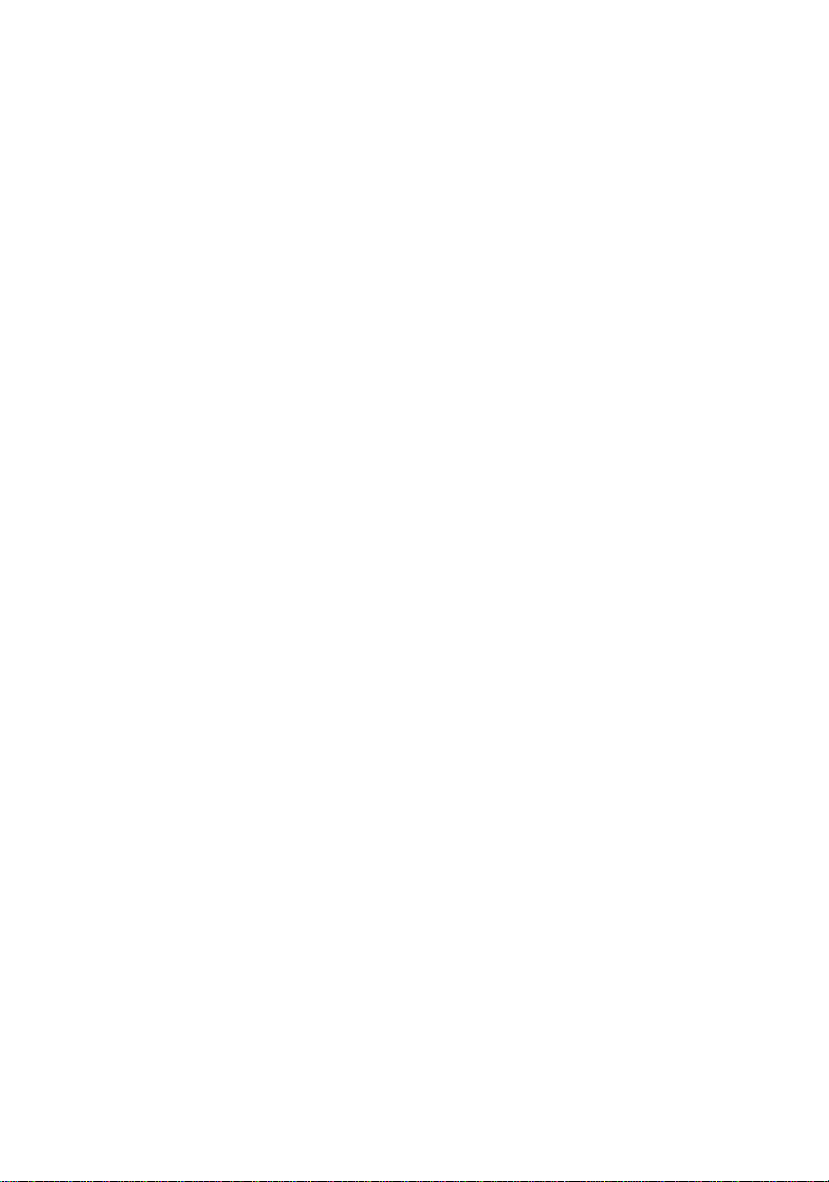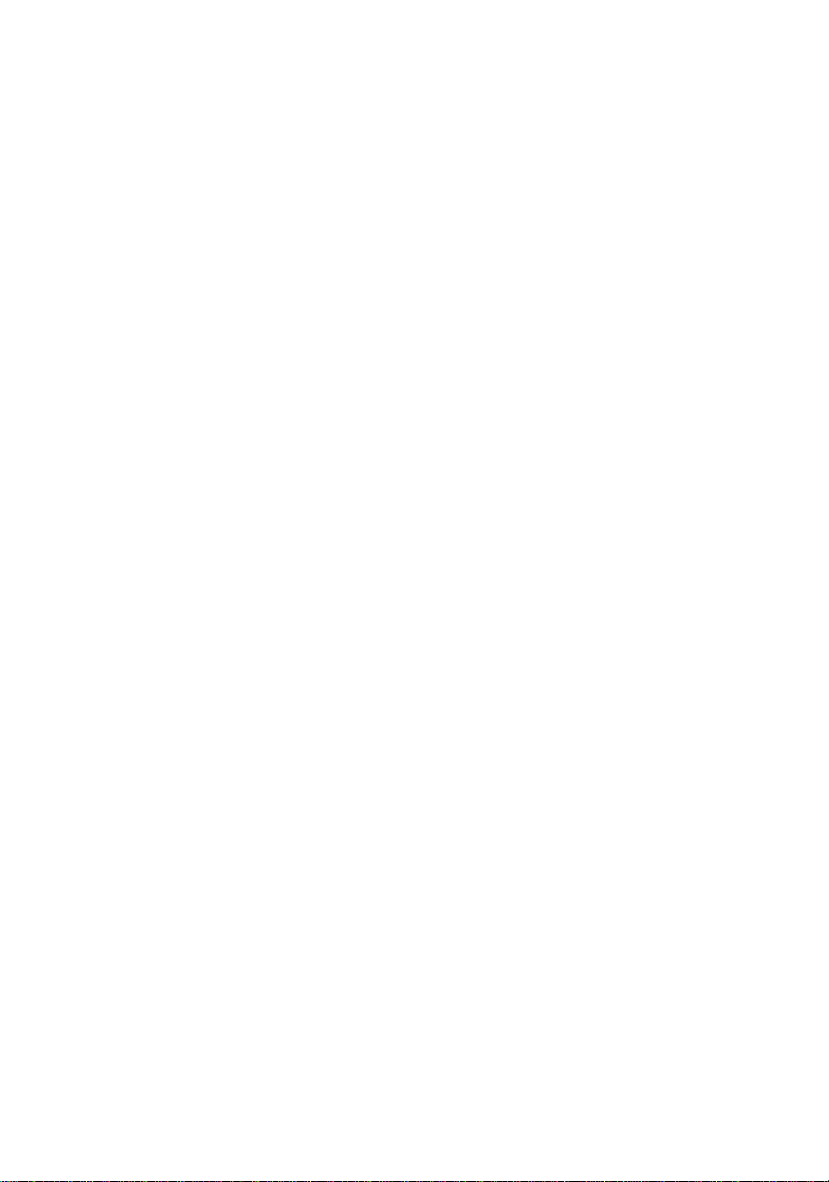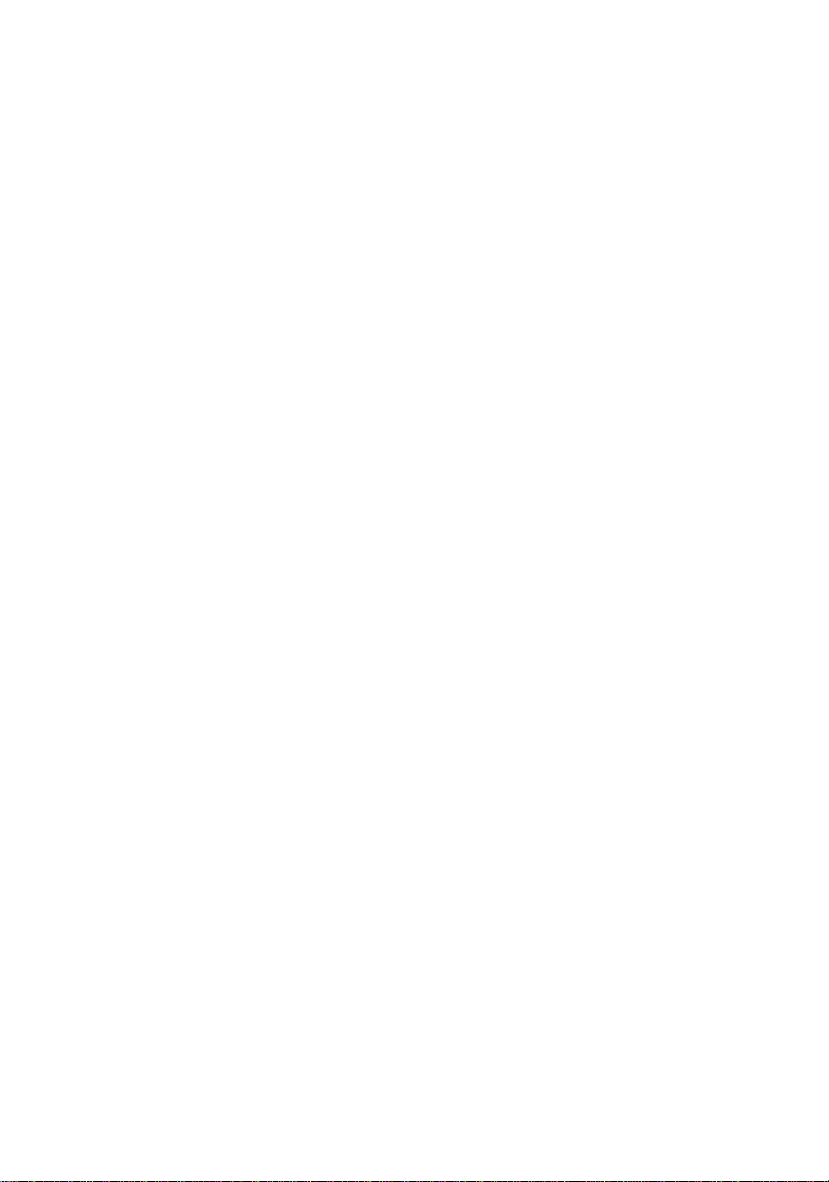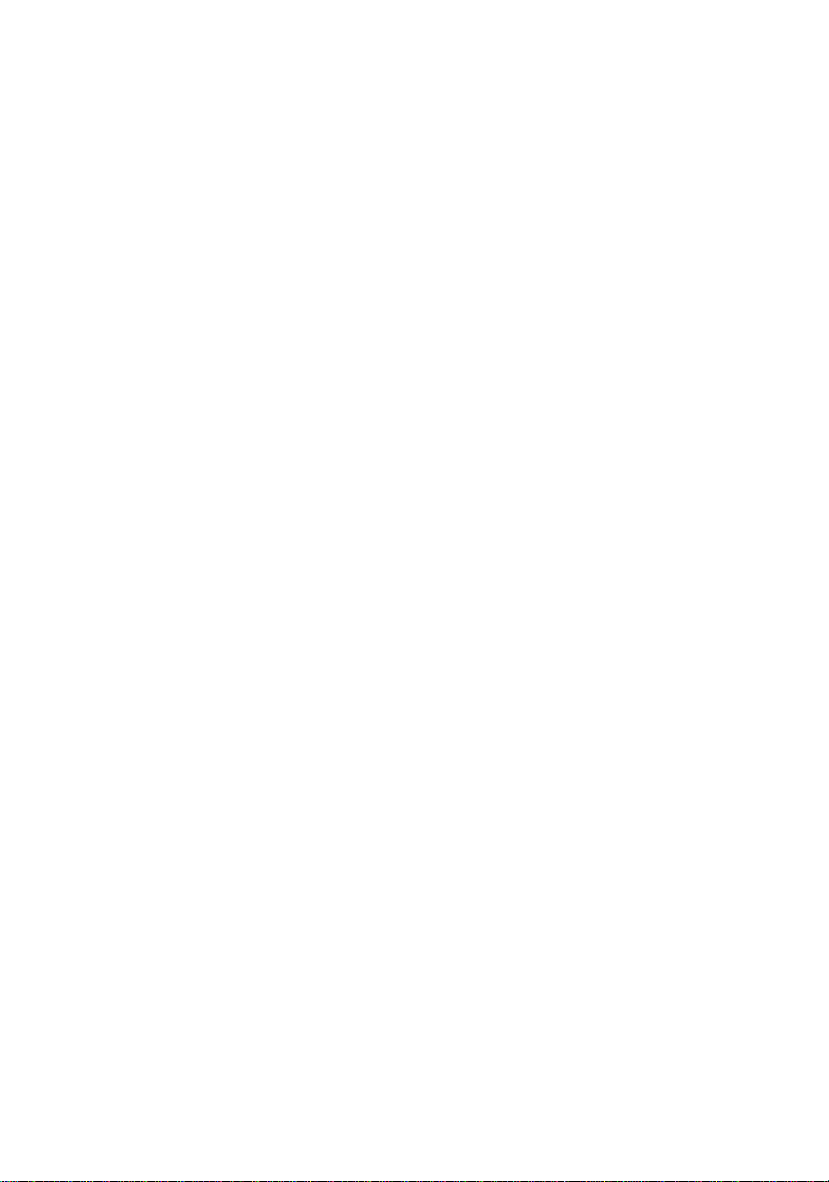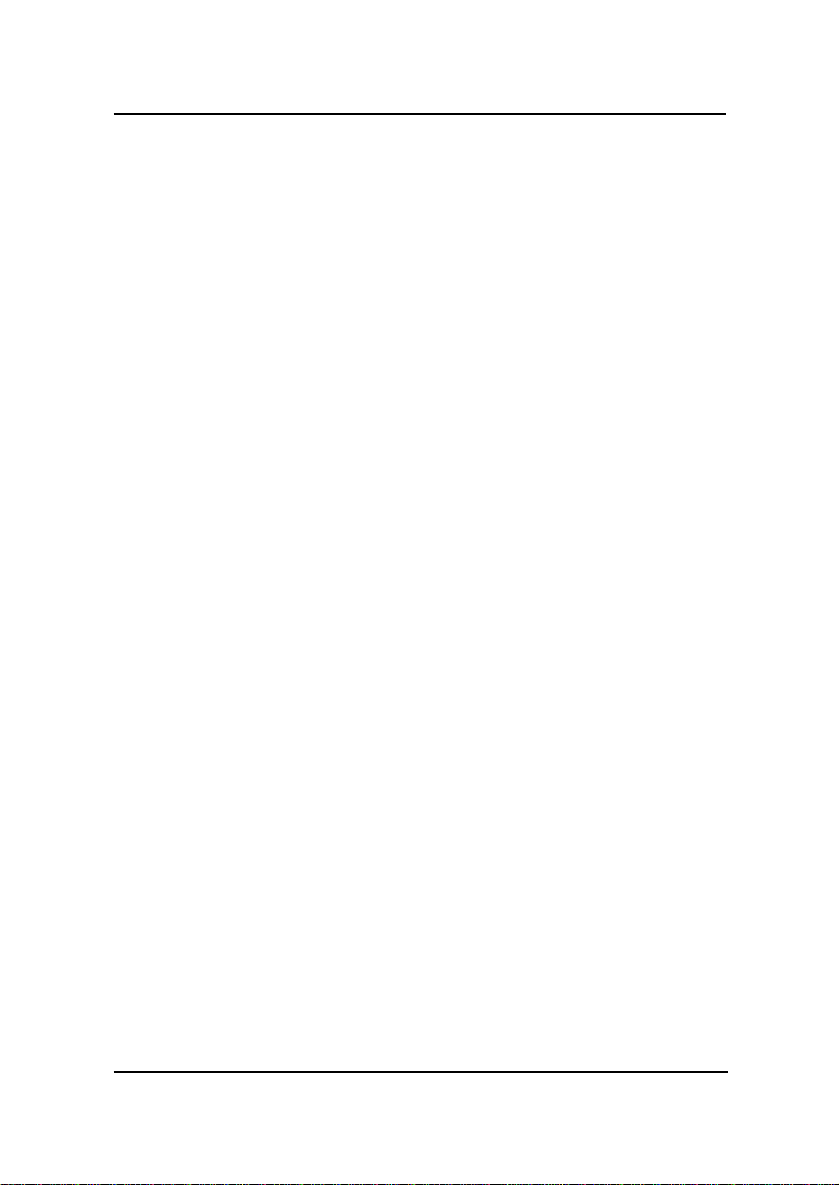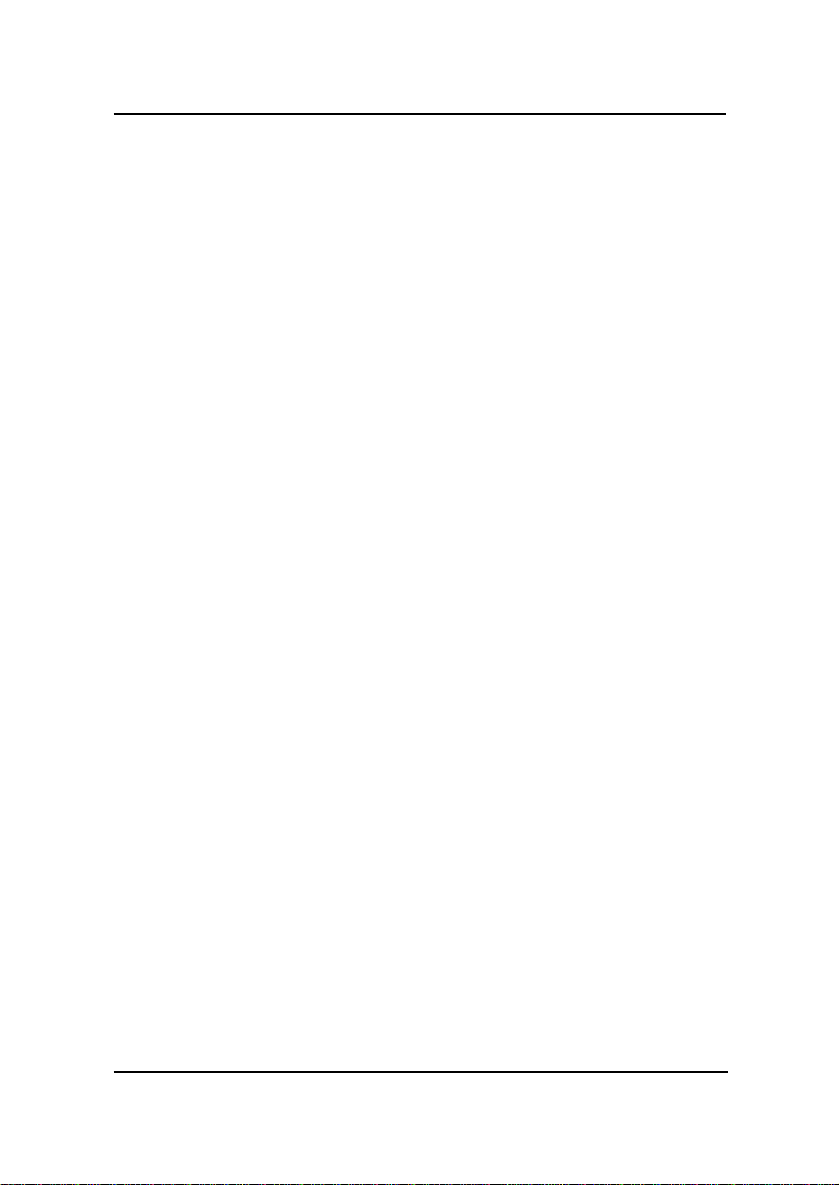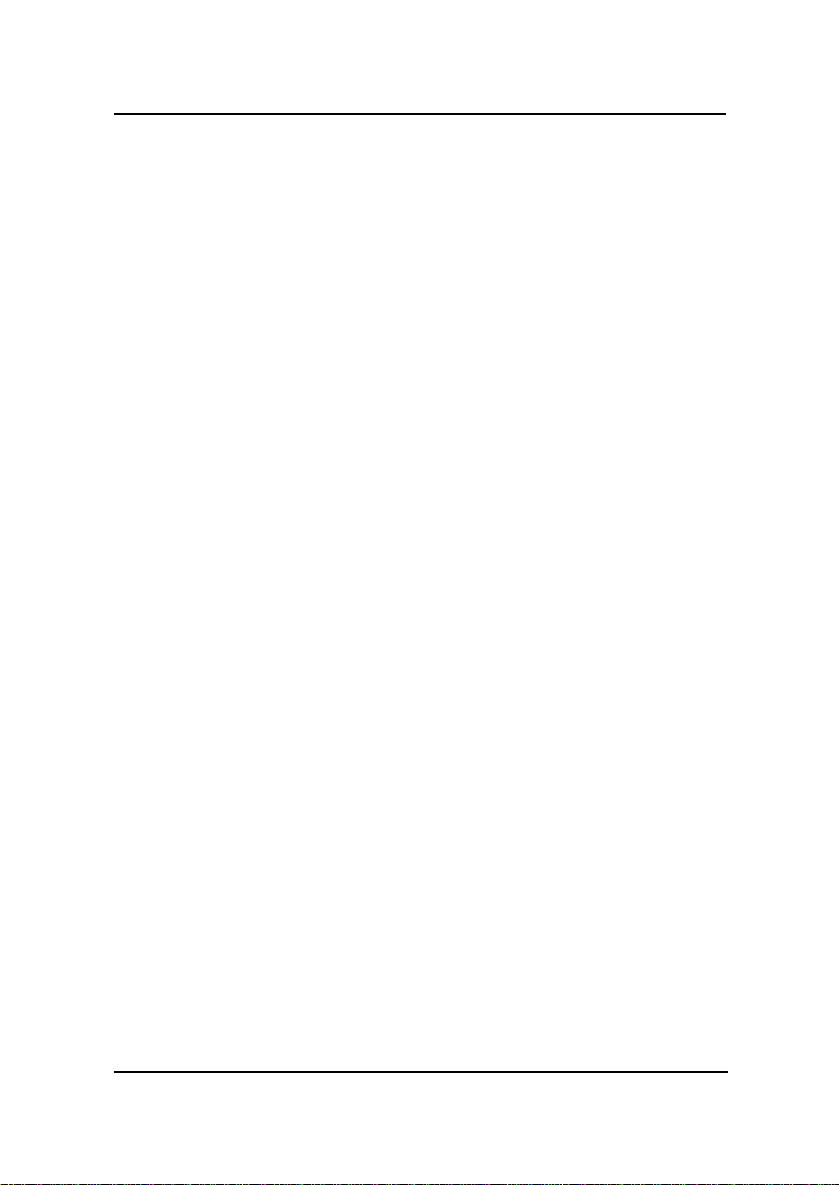MSI MS-6111 User manual
Other MSI Motherboard manuals

MSI
MSI FM2-A85XMA-P33 series User manual

MSI
MSI 865P Neo User manual

MSI
MSI MAG Z590 TOMAHAWK WIFI User manual

MSI
MSI Z87M-G43 Series User manual
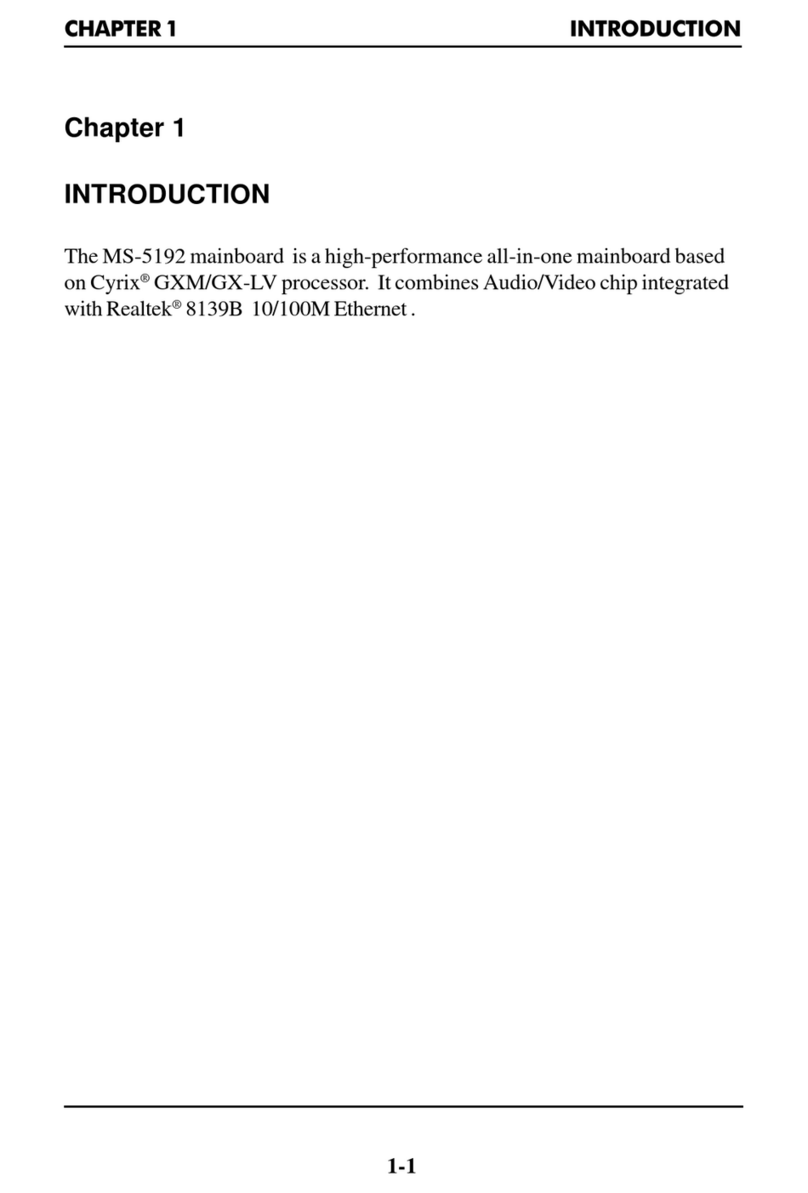
MSI
MSI MS-5192 User manual

MSI
MSI NF725-C35 Series User manual
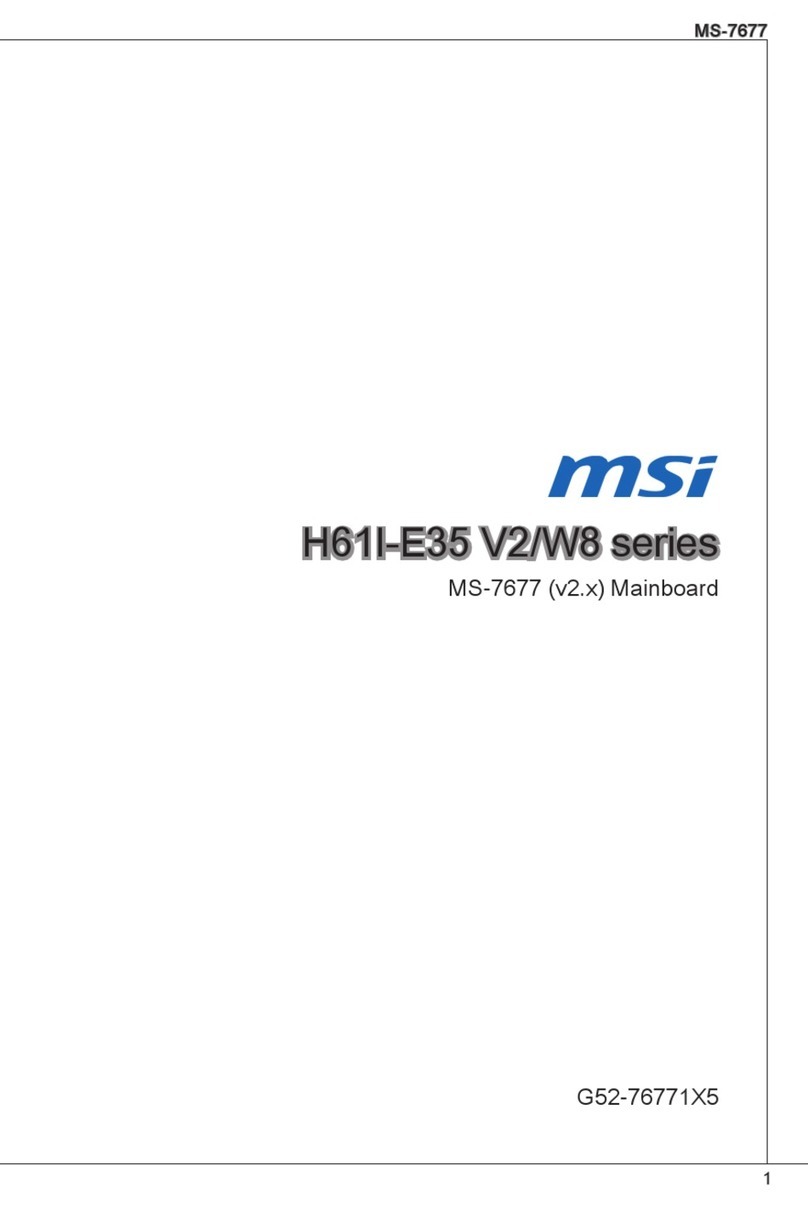
MSI
MSI H61I-E35 V2/W8 Series User manual
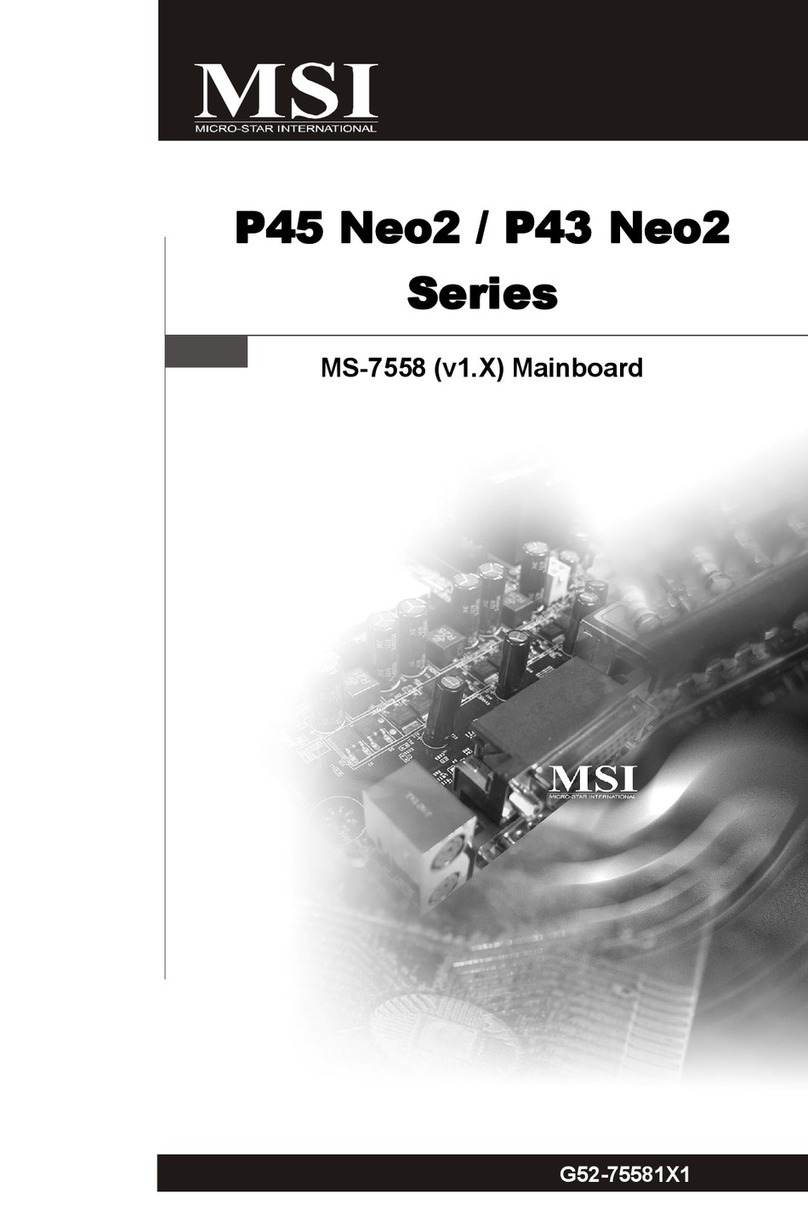
MSI
MSI P45 Neo2 Series User manual

MSI
MSI Z270-A PRO User manual

MSI
MSI MS-7173 User manual

MSI
MSI P45 Neo3 V2 Series User manual

MSI
MSI A55M-E45 V2 User manual

MSI
MSI 88GMA-E35 FX User manual

MSI
MSI H170M PRO-VDH User manual
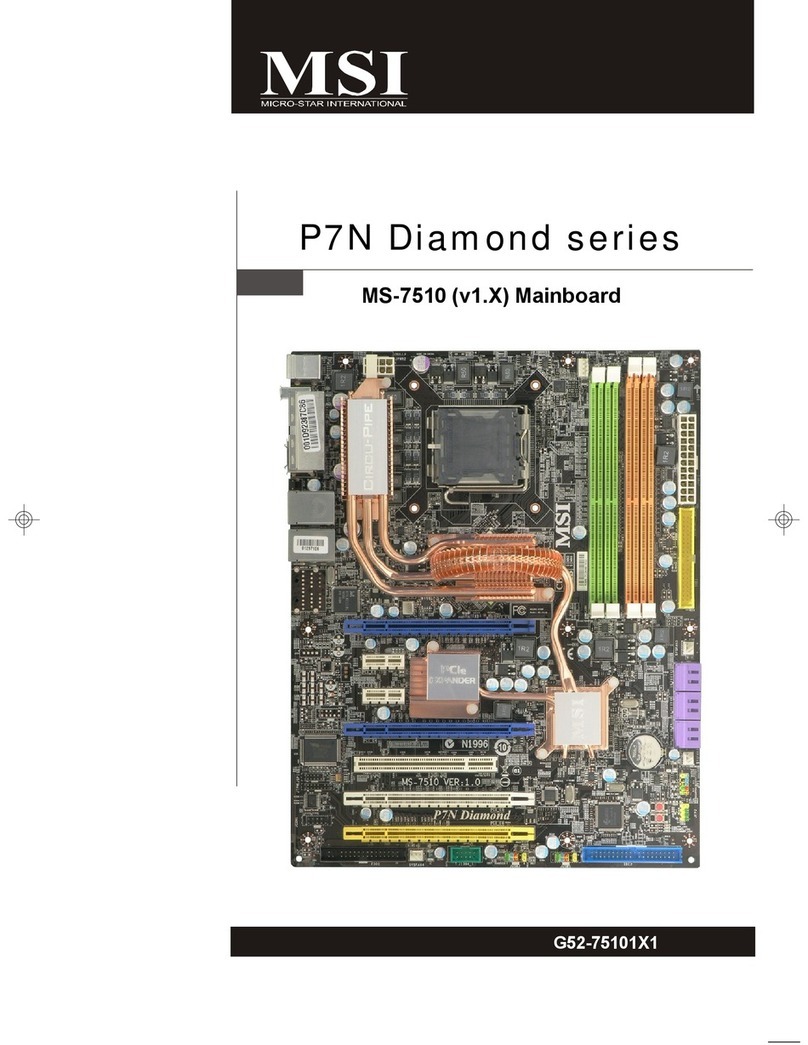
MSI
MSI P7N Diamond series MS-7510 User manual
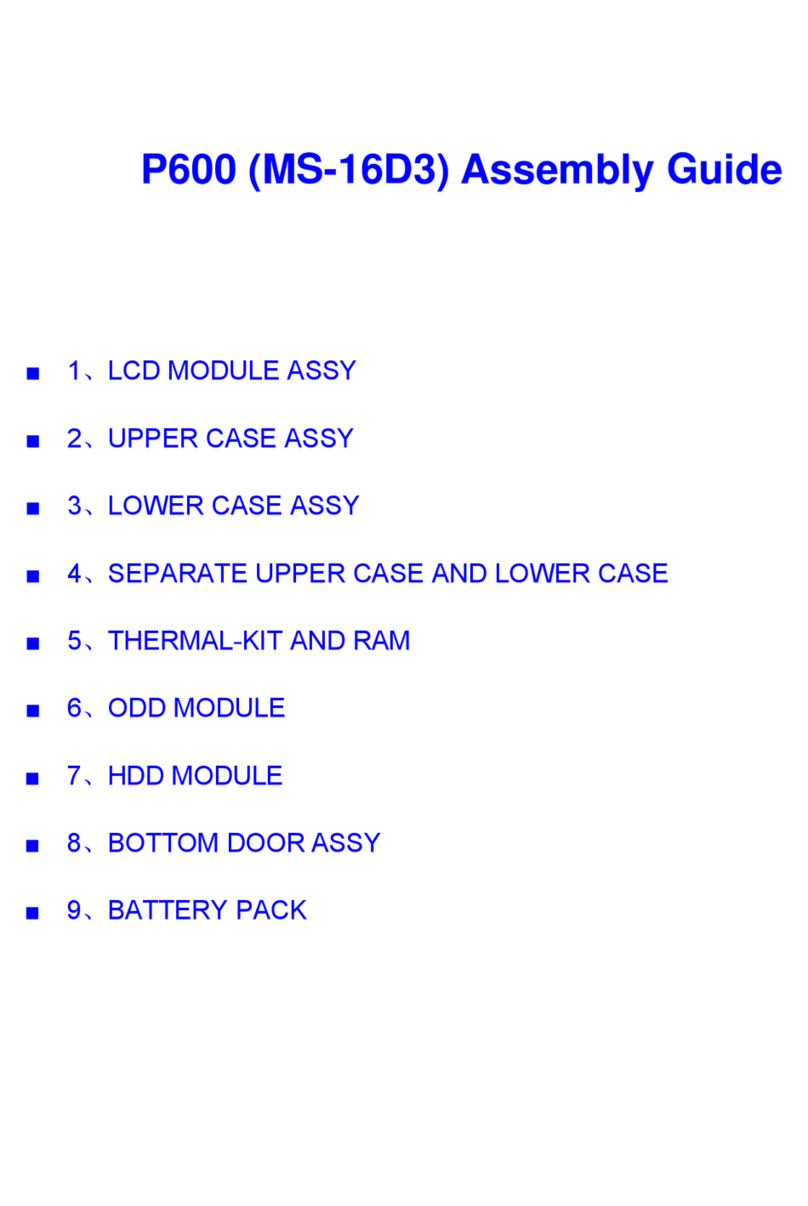
MSI
MSI MS-16D3 User manual

MSI
MSI MPG Z390M GAMING EDGE AC User manual

MSI
MSI MEG Z390 ACE User manual

MSI
MSI MAG B660 TOMAHAWK WIFI DDR4 User manual
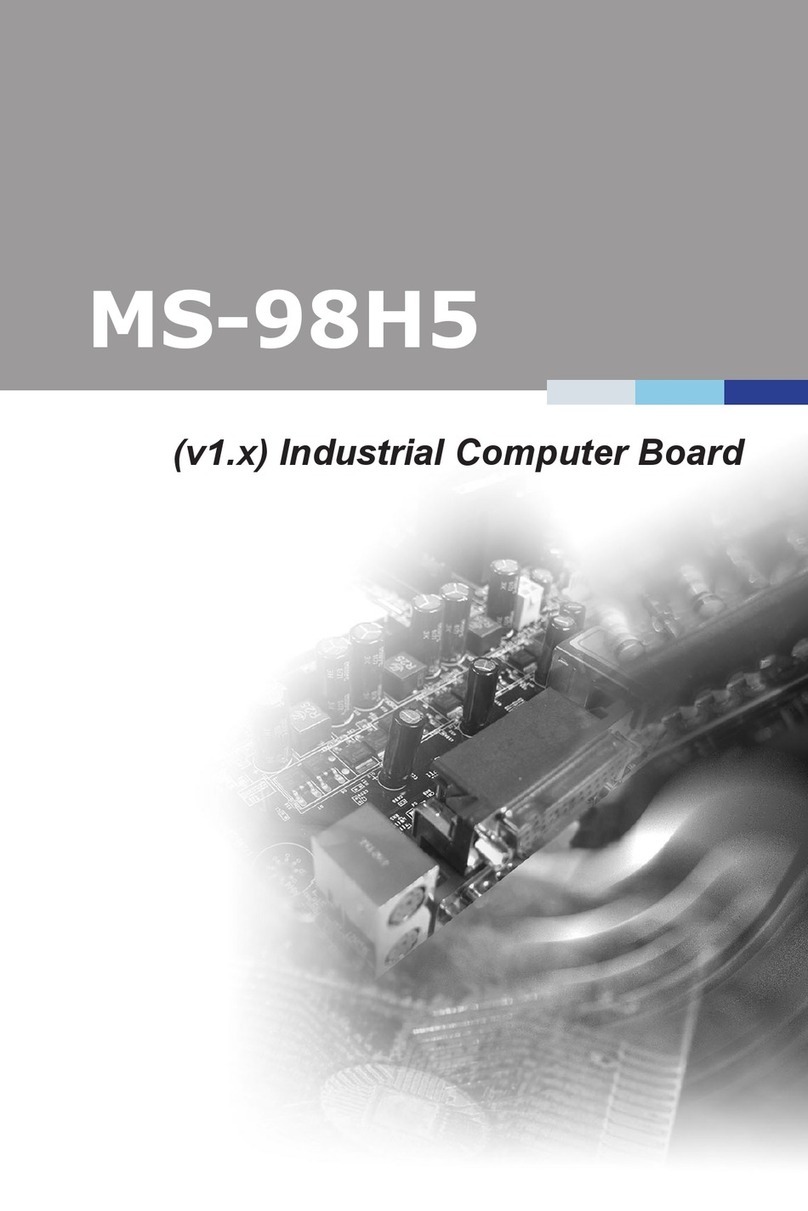
MSI
MSI MS-98H5 User manual