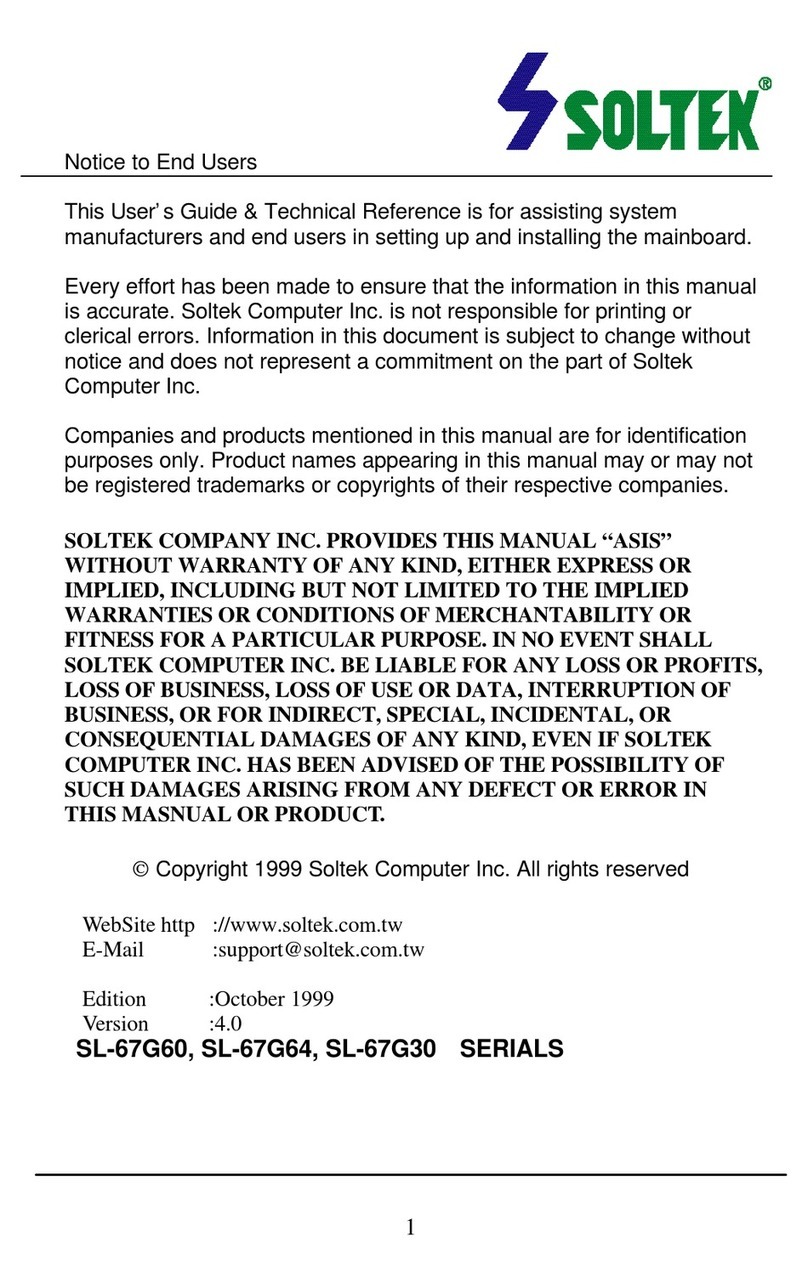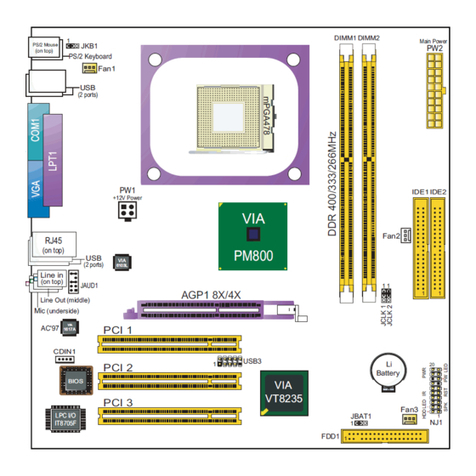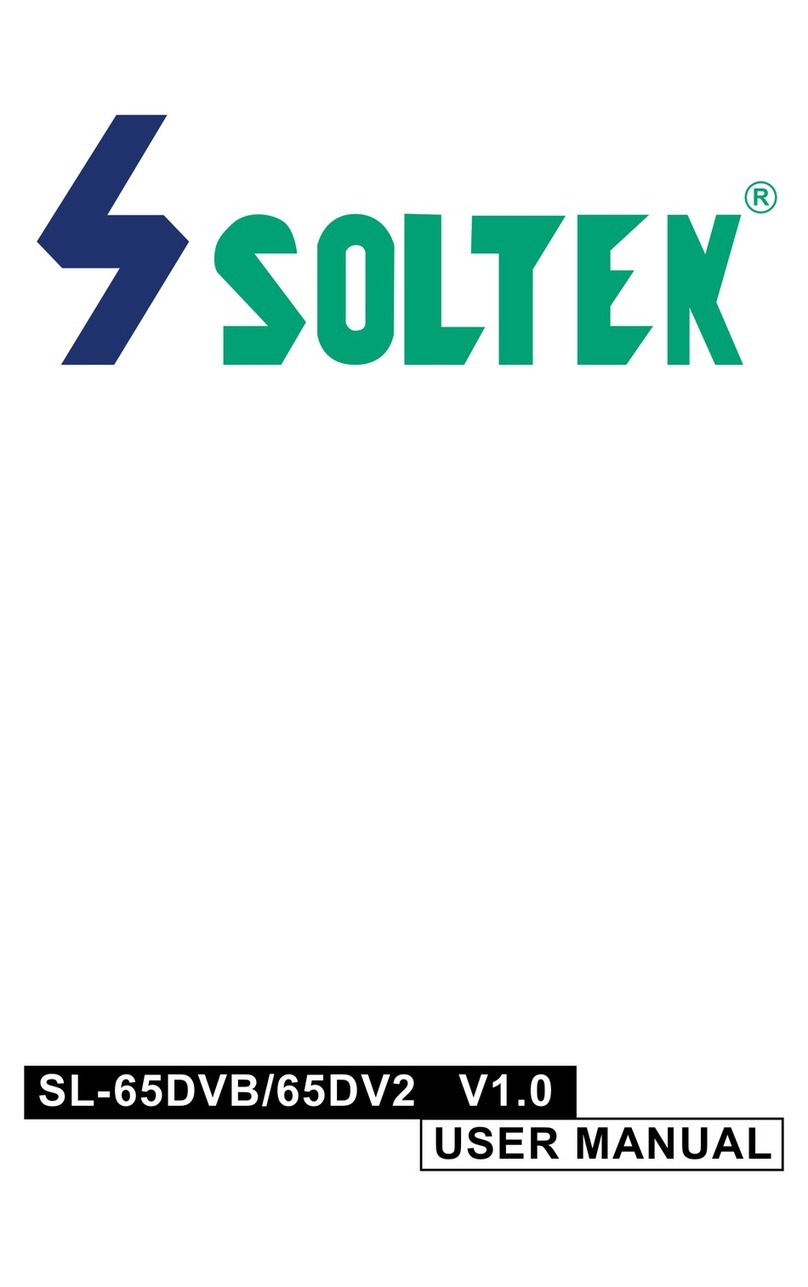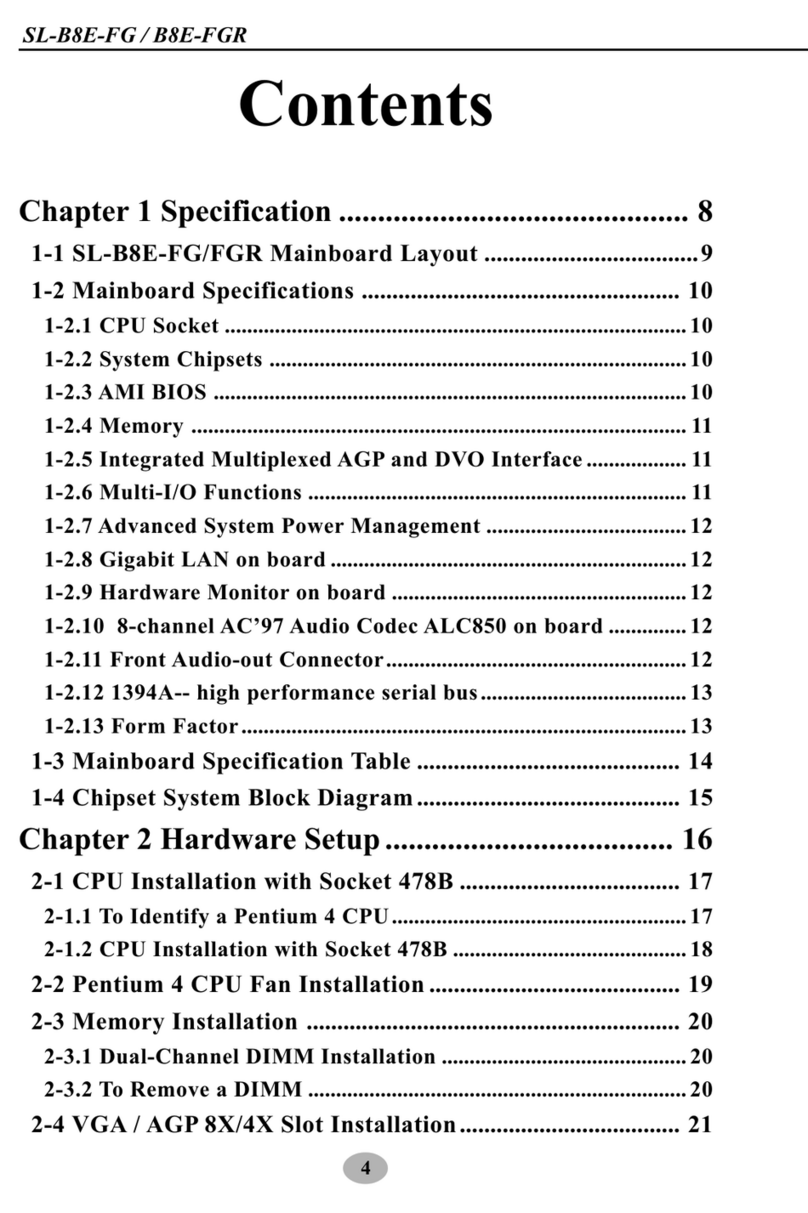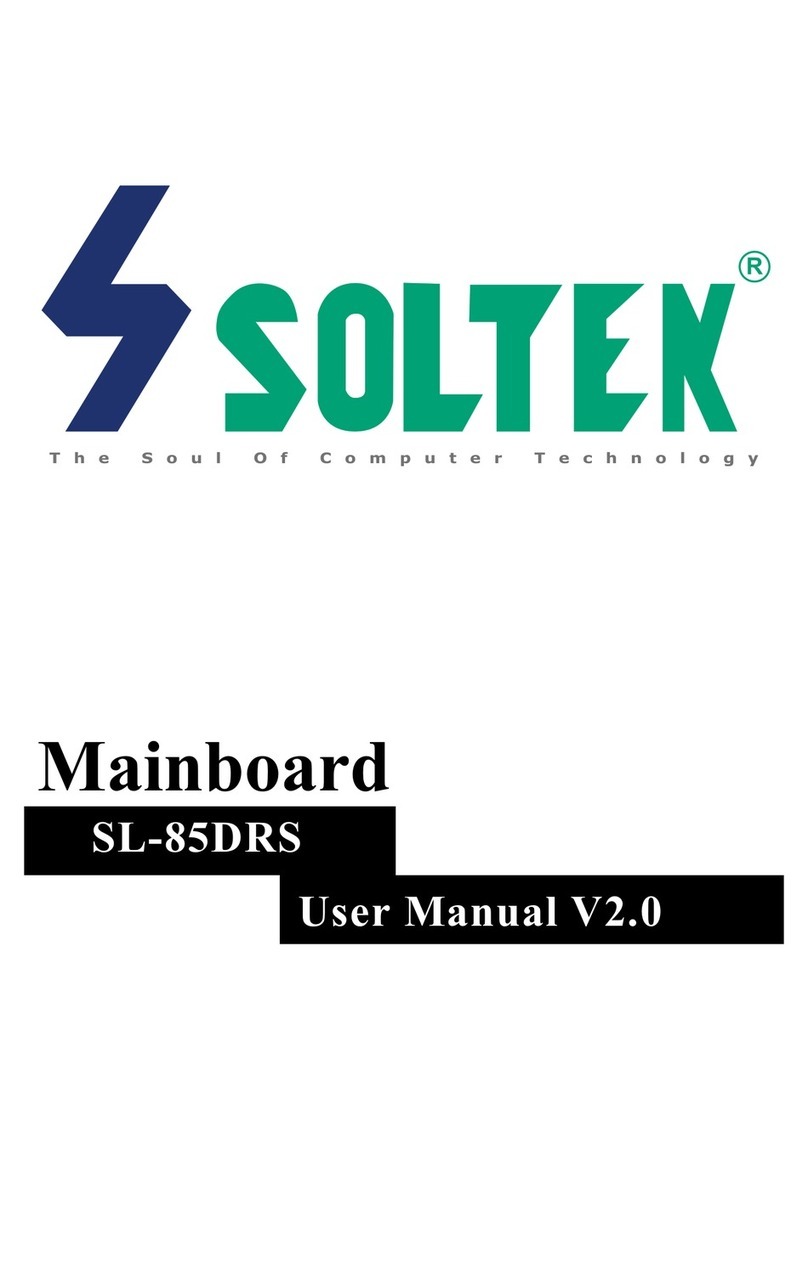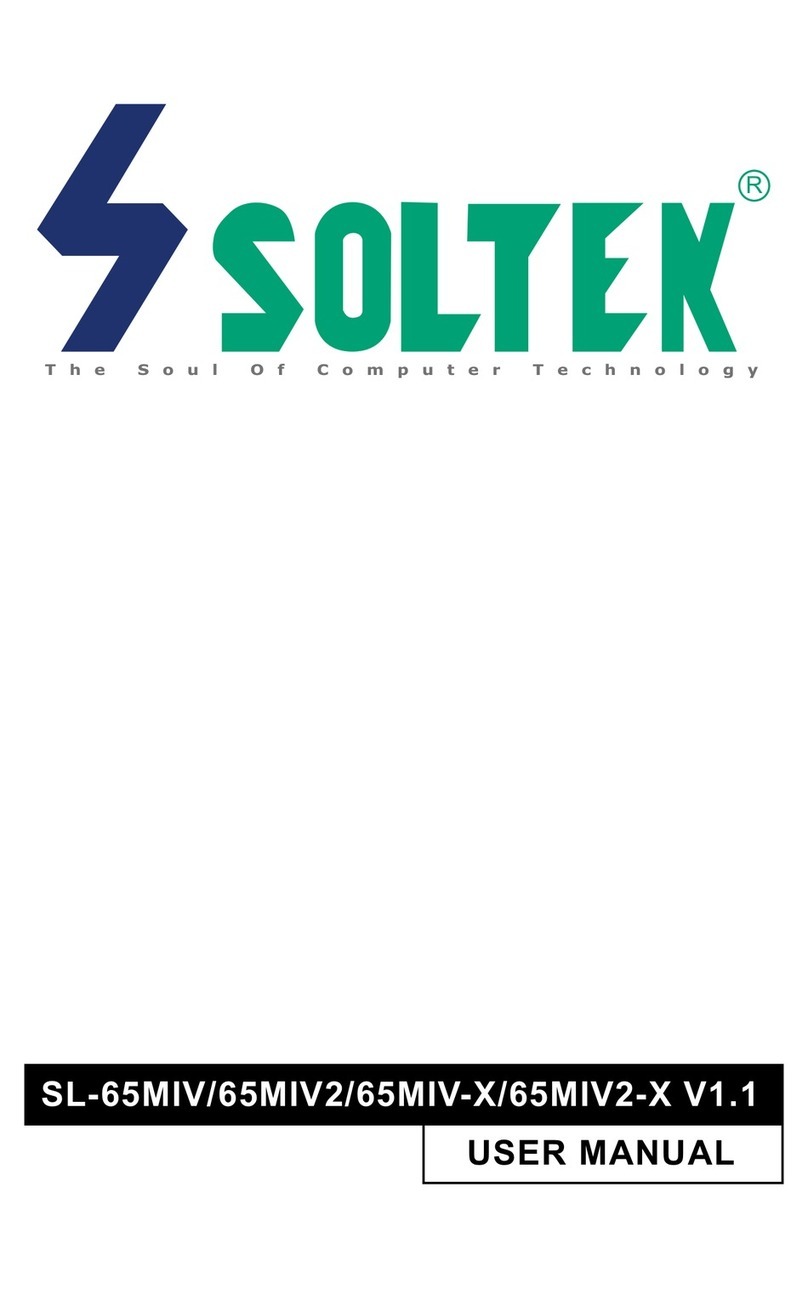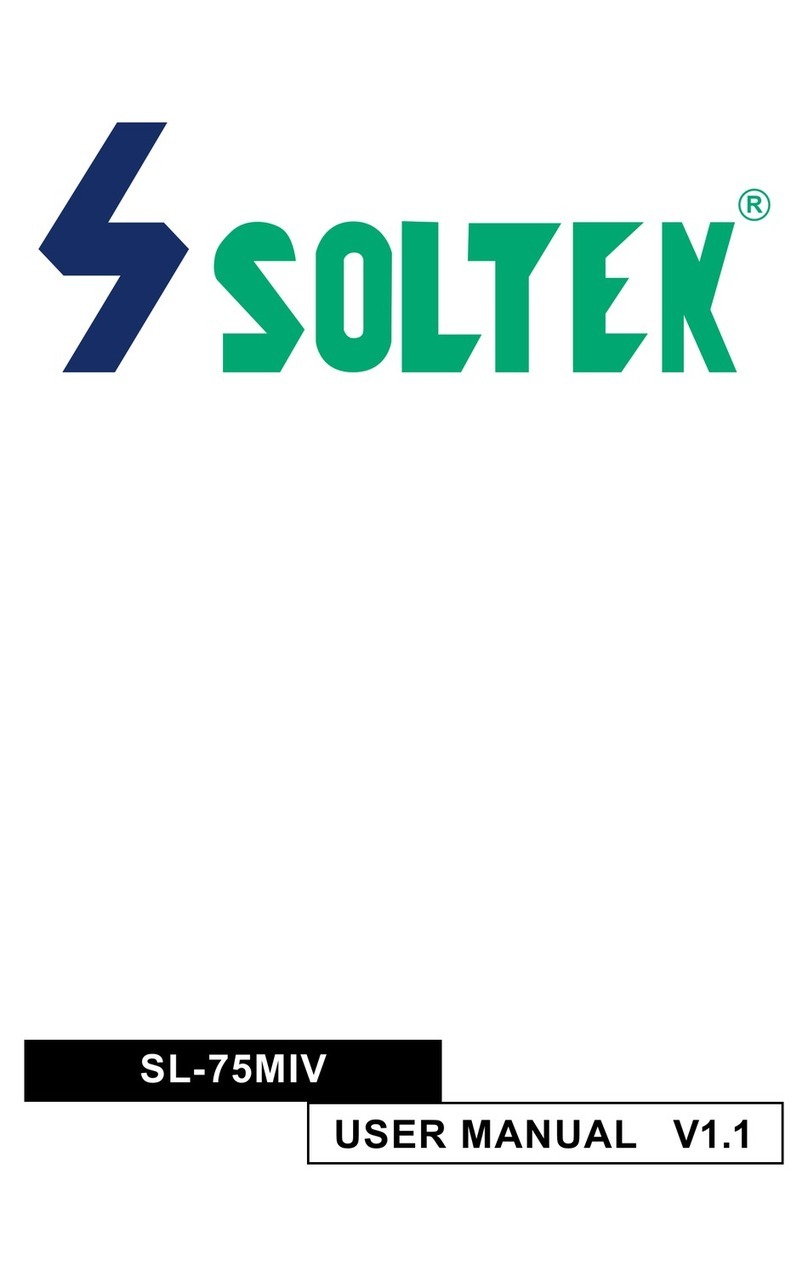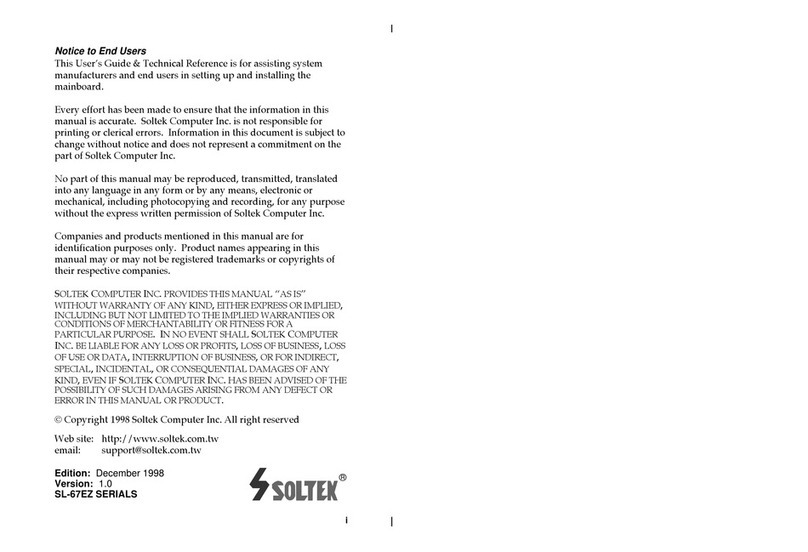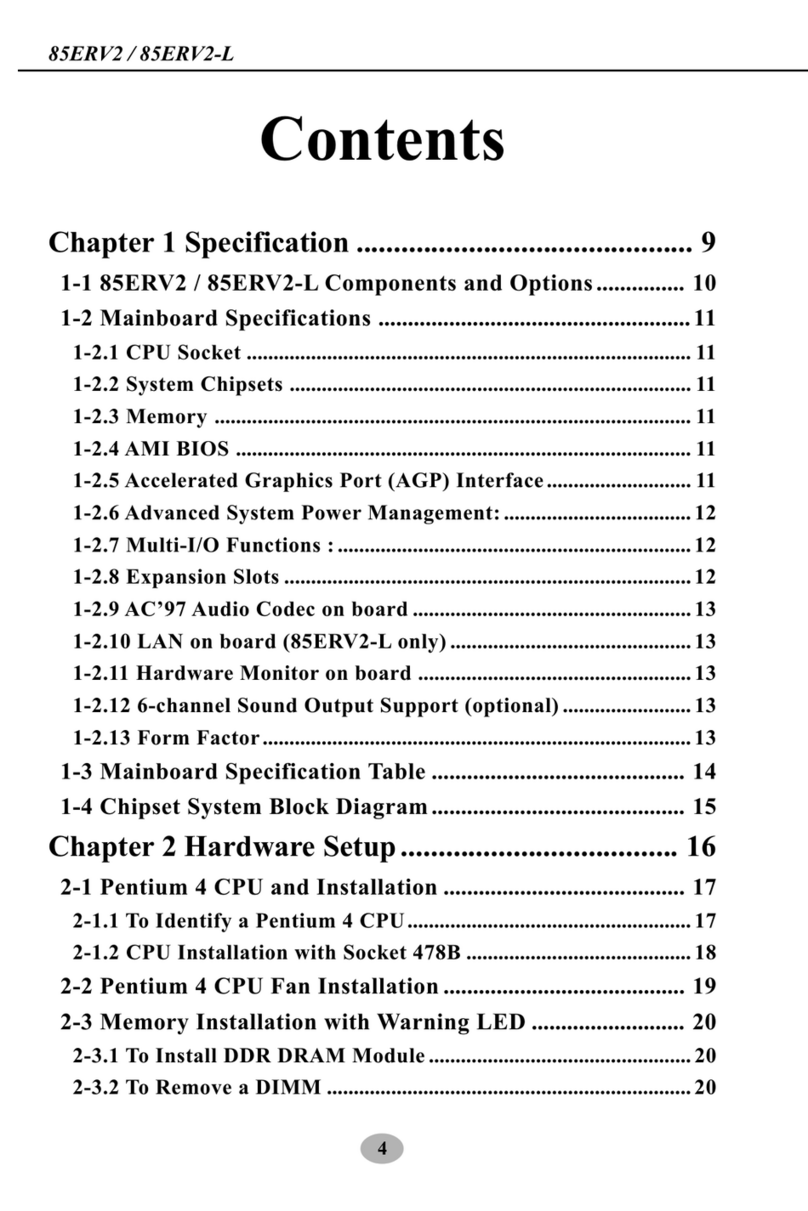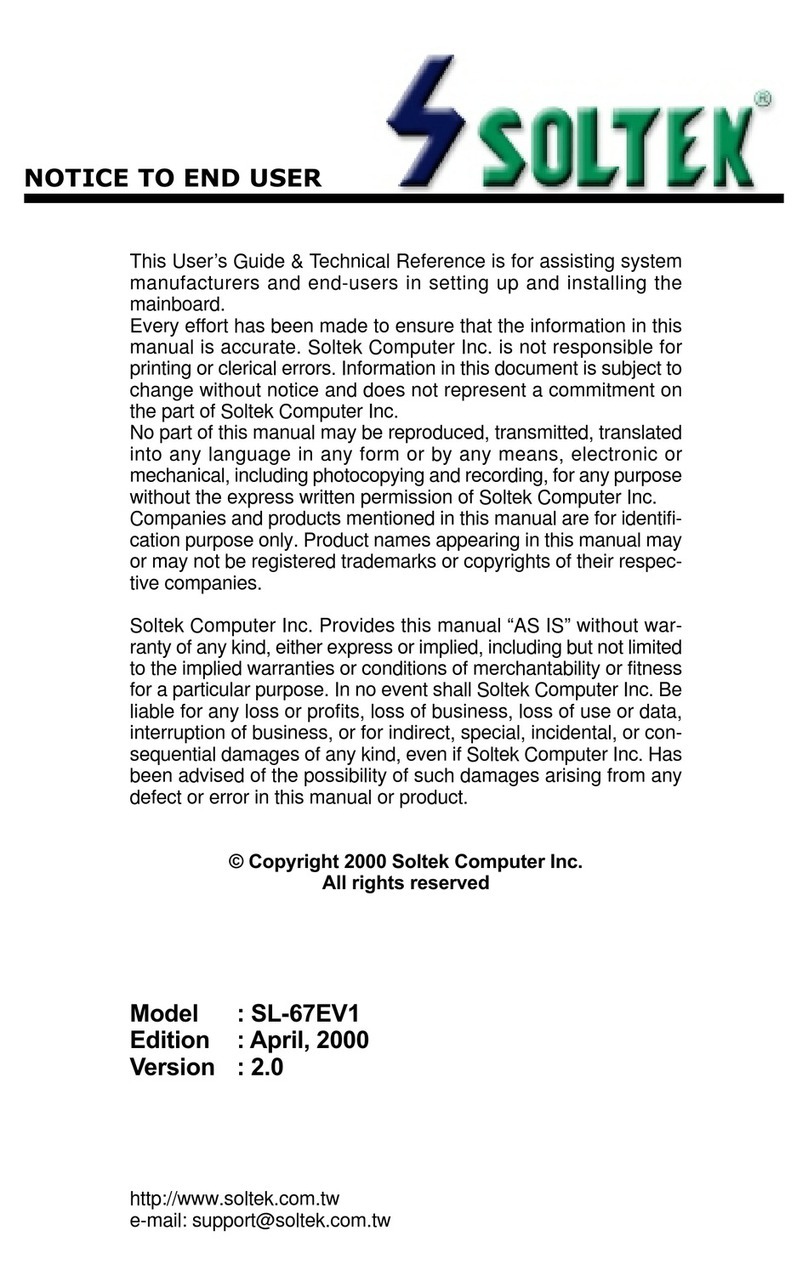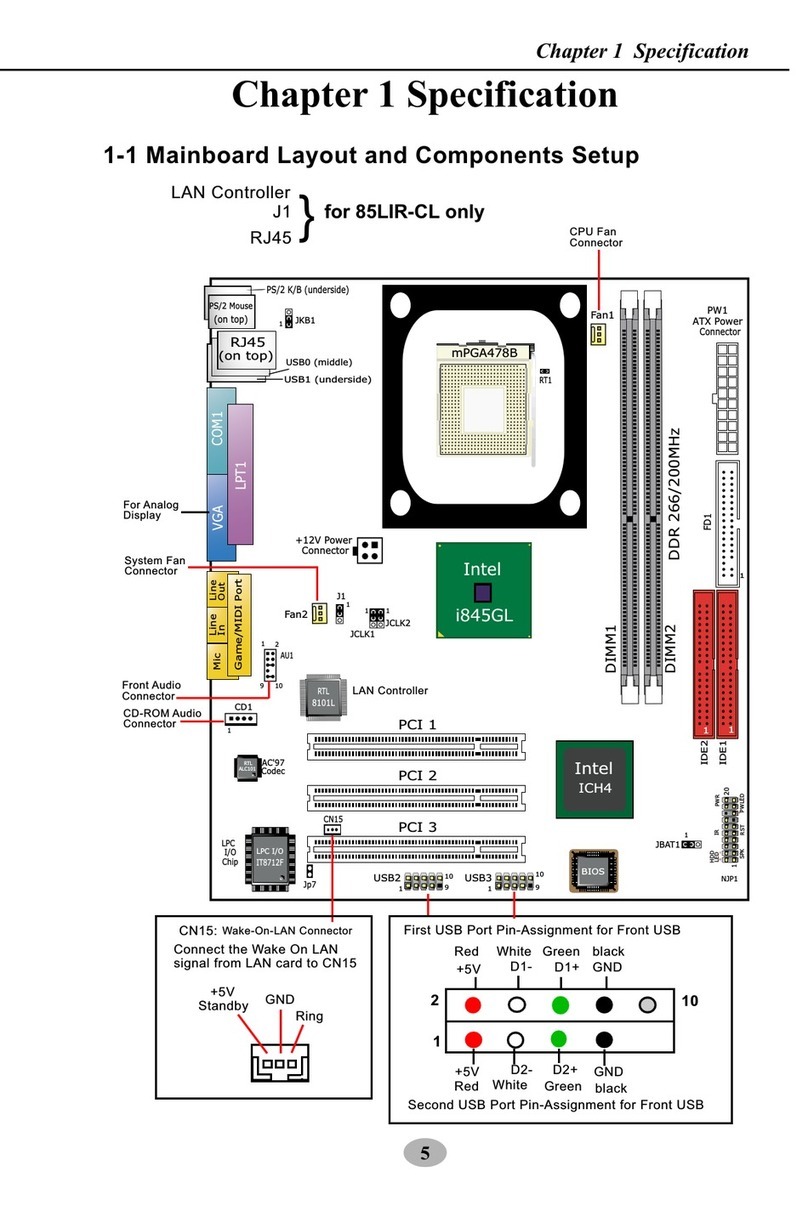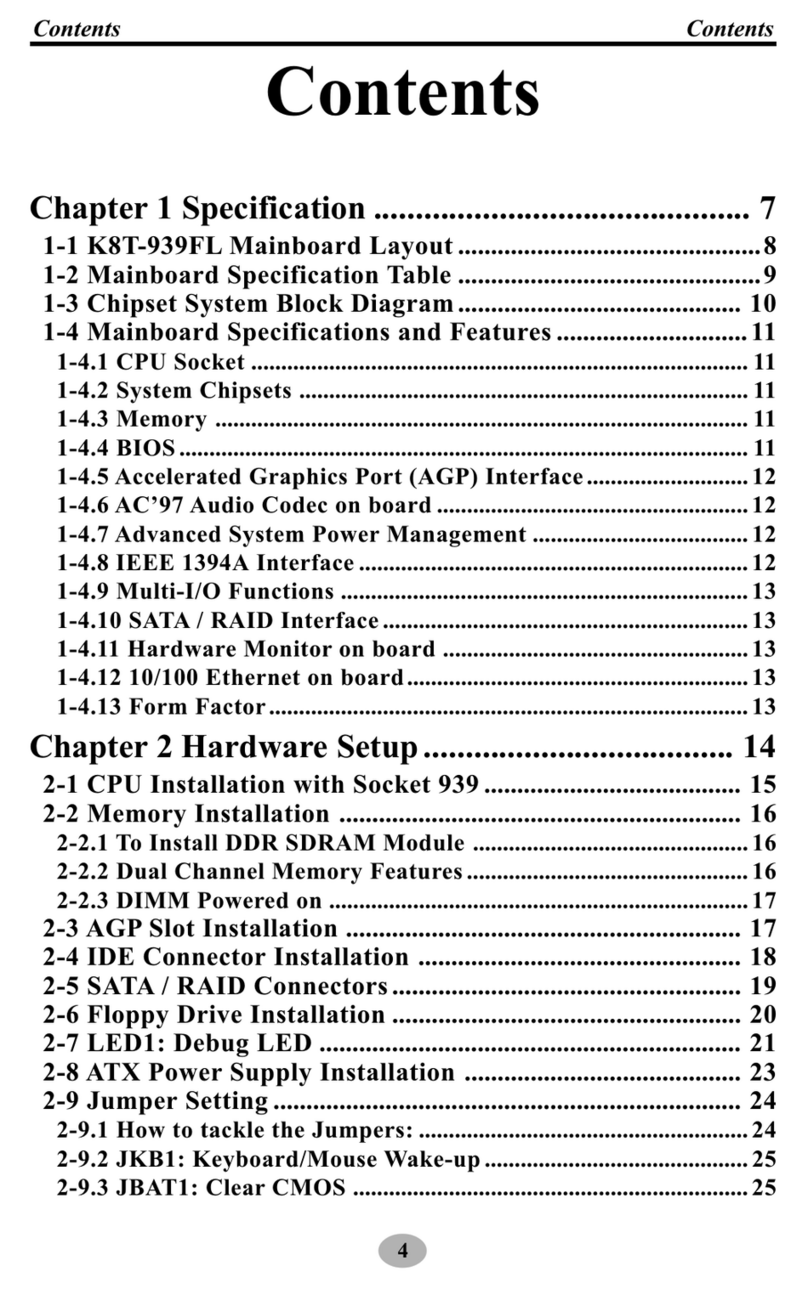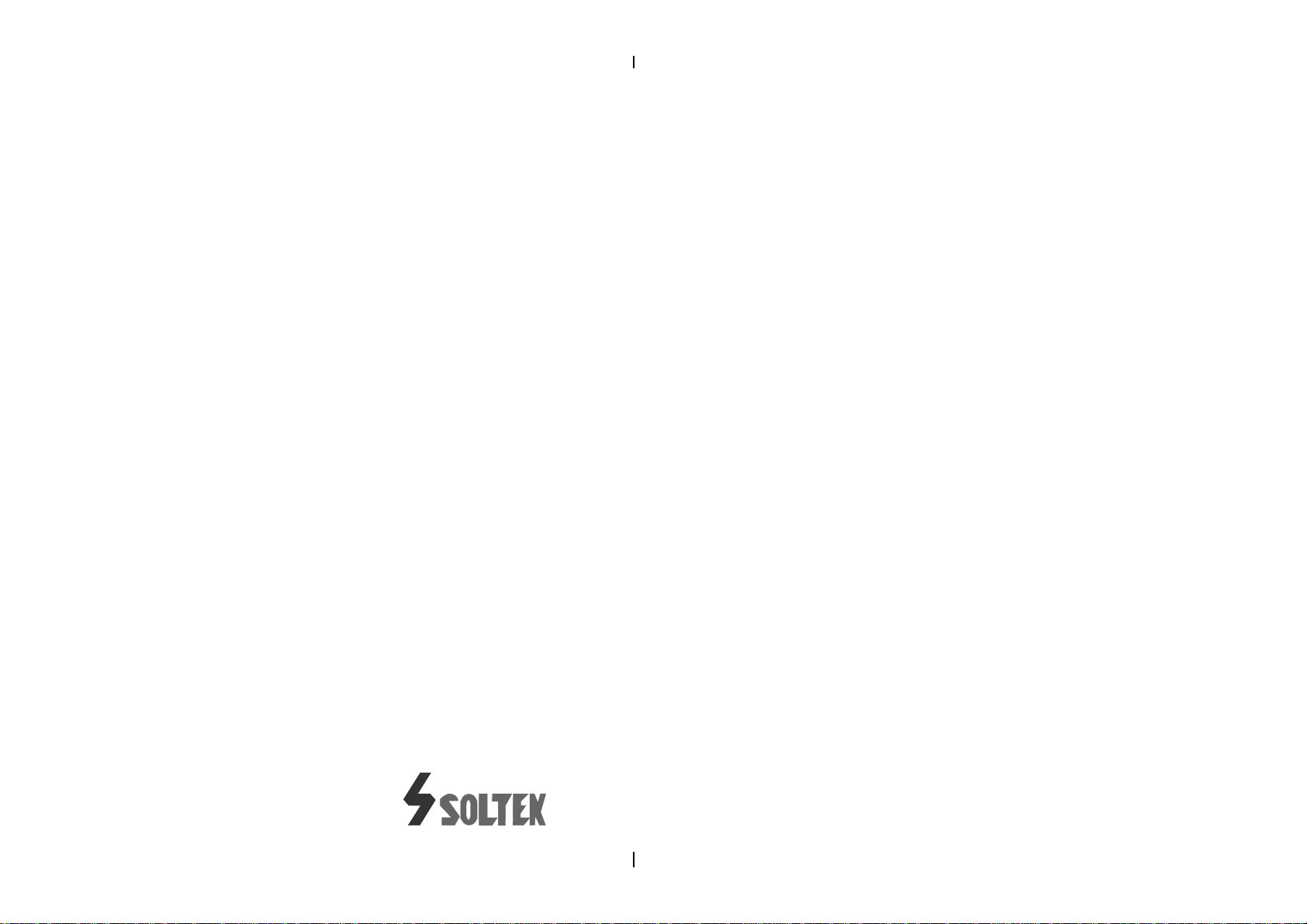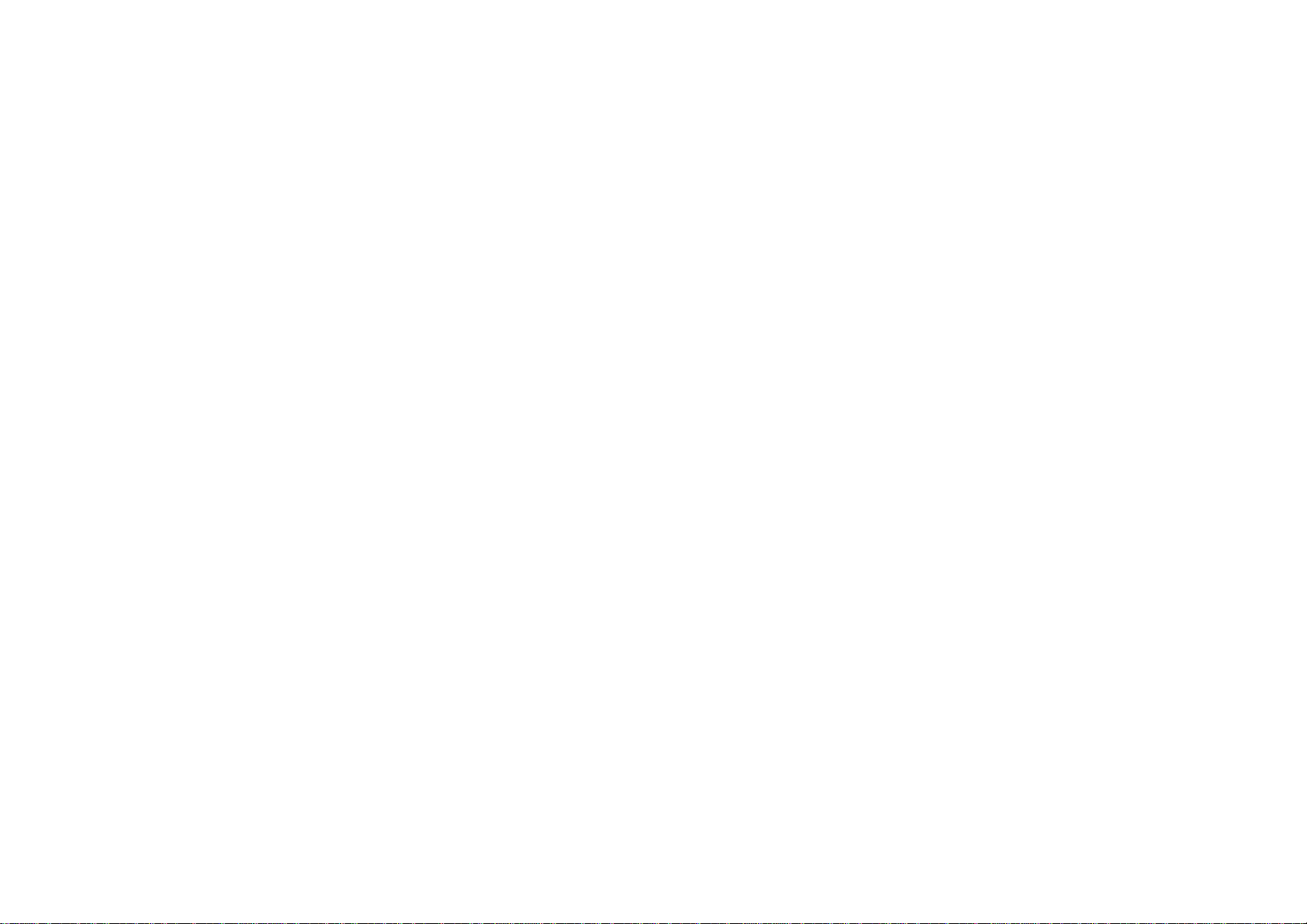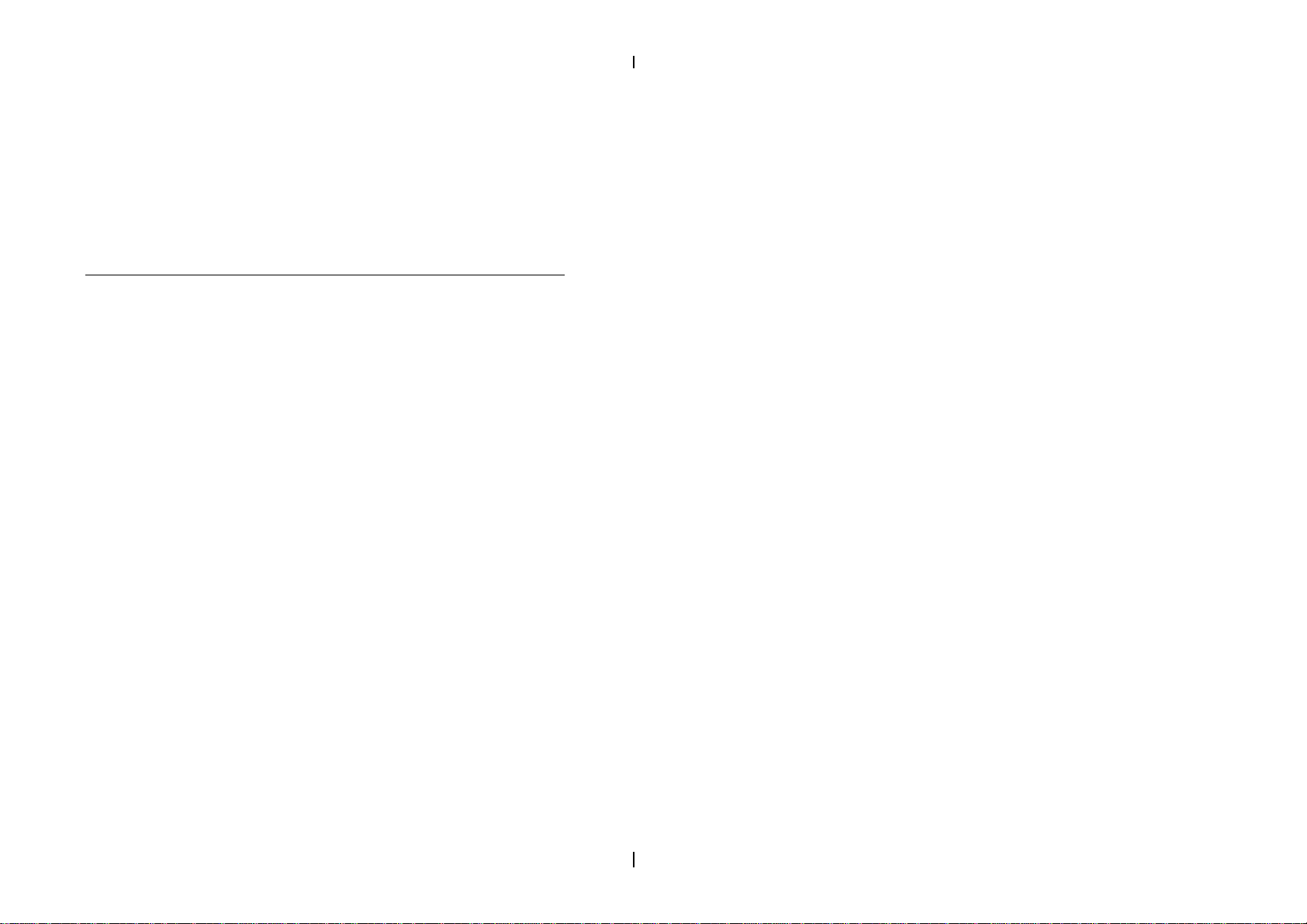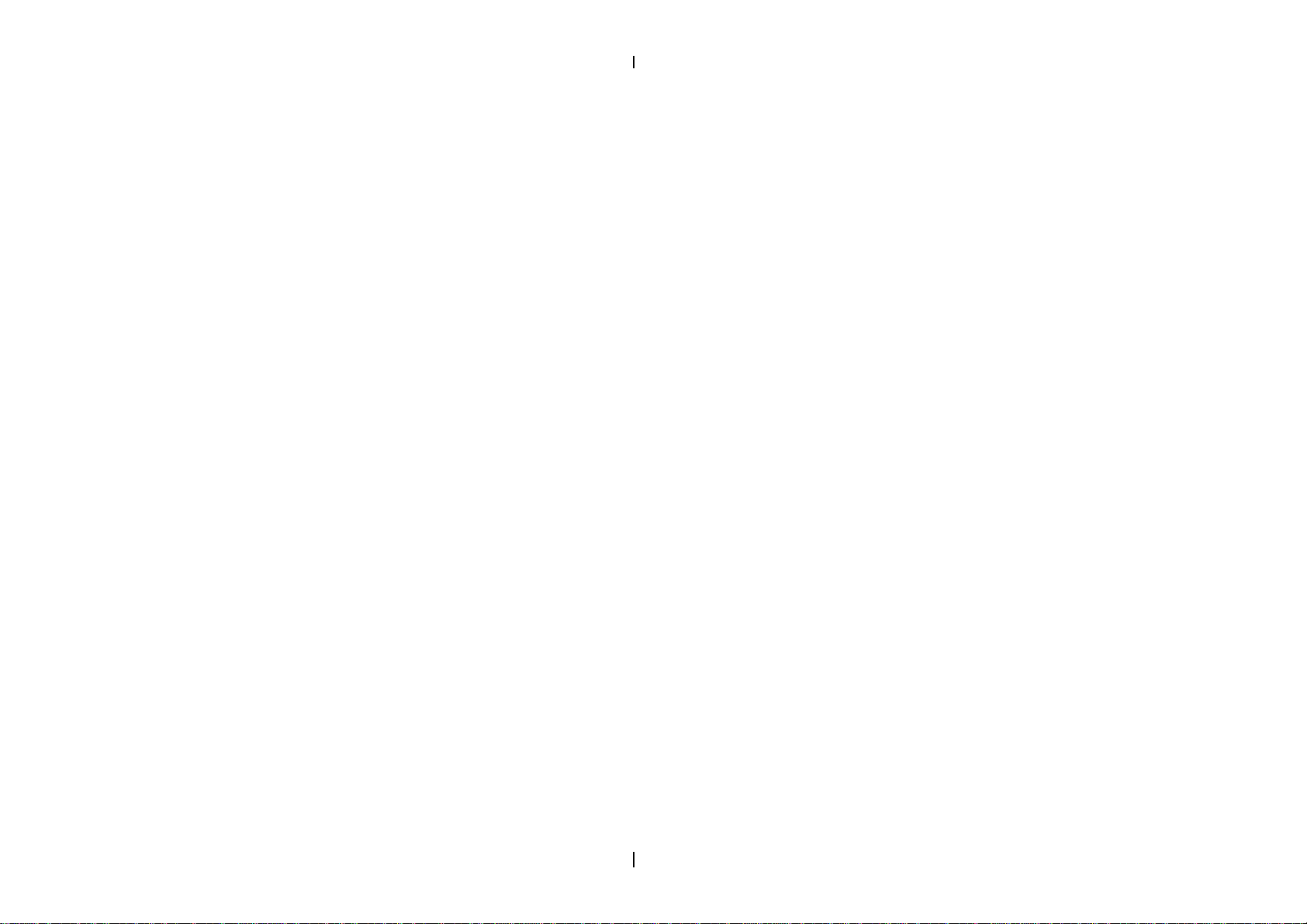iv
Jumper Settings ------------------------------------------------------------- 12
FANX: Onboard FAN (12V) Connector ------------------------ 12
JBAT1: Clear CMOS Data ------------------------------------------ 12
JP1: Onboard Sound Chip Enabled/Disabled ---------------- 12
J5, J6: Sound Amplifier Control (Speaker/Line Out) ------- 13
SW1: 5Ð6 Bus Clock Select ----------------------------------------- 13
SW1: 1Ð4: Bus Ratio Select ----------------------------------------- 14
IDE LED Activity Light: (J2 pin1Ð4)------------------------------ 14
Sound Connector:----------------------------------------------------- 14
J3/J4: CD-ROM Audio Connector ------------------------- 14
Game/MIDI Port ------------------------------------------------ 14
Mic: Microphone Jack ----------------------------------------- 14
Line In: Audio in Jack ----------------------------------------- 14
Speaker Out/Line Out: Audio Out Jack ------------------ 14
Infrared Port Module Connector (J2 pin6Ð10) ----------------- 15
J2 pin12, 13: PWR Switch------------------------------------------- 15
SLEEP Switch (J2 pin14, 15) ---------------------------------------- 15
Speaker Connector (J1 pin1Ð4) ------------------------------------ 15
Reset Switch (J1 pin5, 6)--------------------------------------------- 15
JSB1: Audio Socket (SB Link)-------------------------------------- 15
Power LED and Keylock Switch (J1 pin8Ð12)------------------ 15
JWOL1: Wake On Lan (WOL) Connector ---------------------- 16
Turbo LED (J1 pin14, 15)-------------------------------------------- 16
J2 Switch Signal Summary ----------------------------------------- 17
J1 Switch Signal Summary ----------------------------------------- 18
Chapter 3: BIOS Setup ---------------------------------------19
Standard CMOS Setup ---------------------------------------------------- 20
BIOS Features Setup ------------------------------------------------------- 22
Chipset Features Setup --------------------------------------------------- 26
Power Management Setup ----------------------------------------------- 29
PnP/PCI Configuration Setup ------------------------------------------ 33
Load Setup Defaults ------------------------------------------------------- 37
Integrated Peripherals ---------------------------------------------------- 38
Supervisor/User Password---------------------------------------------- 41
IDE HDD Auto Detection ------------------------------------------------ 42
Save & Exit Setup ---------------------------------------------------------- 42
Exit Without Saving ------------------------------------------------------- 42