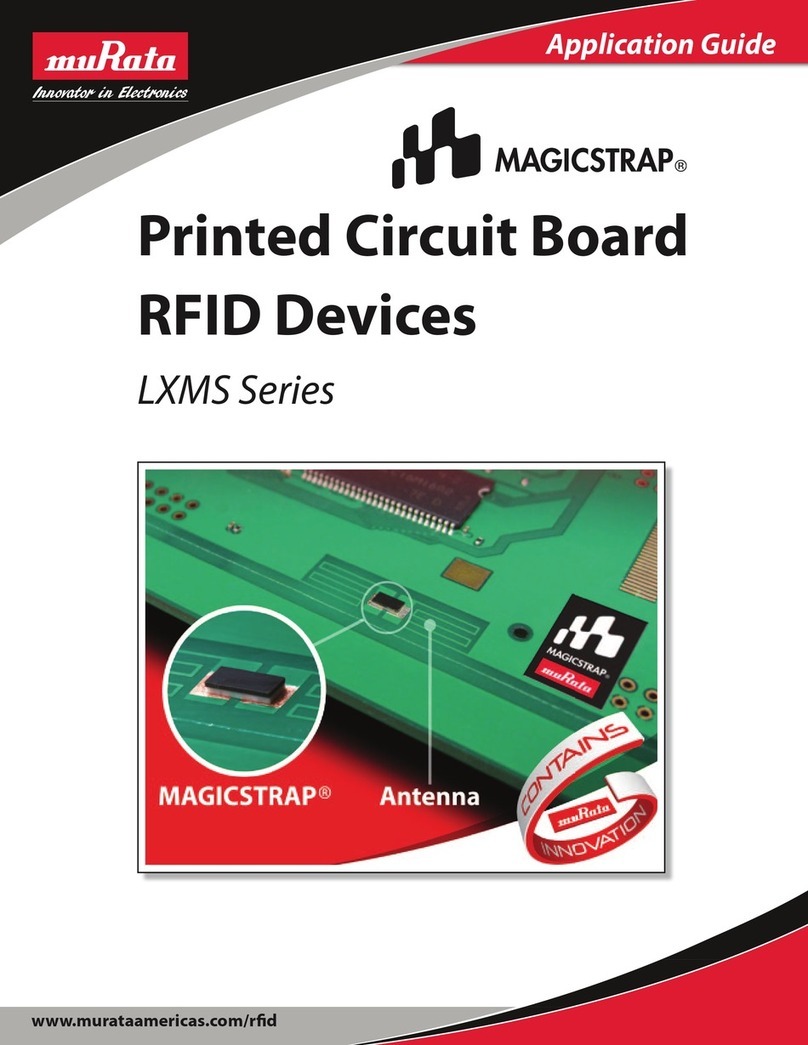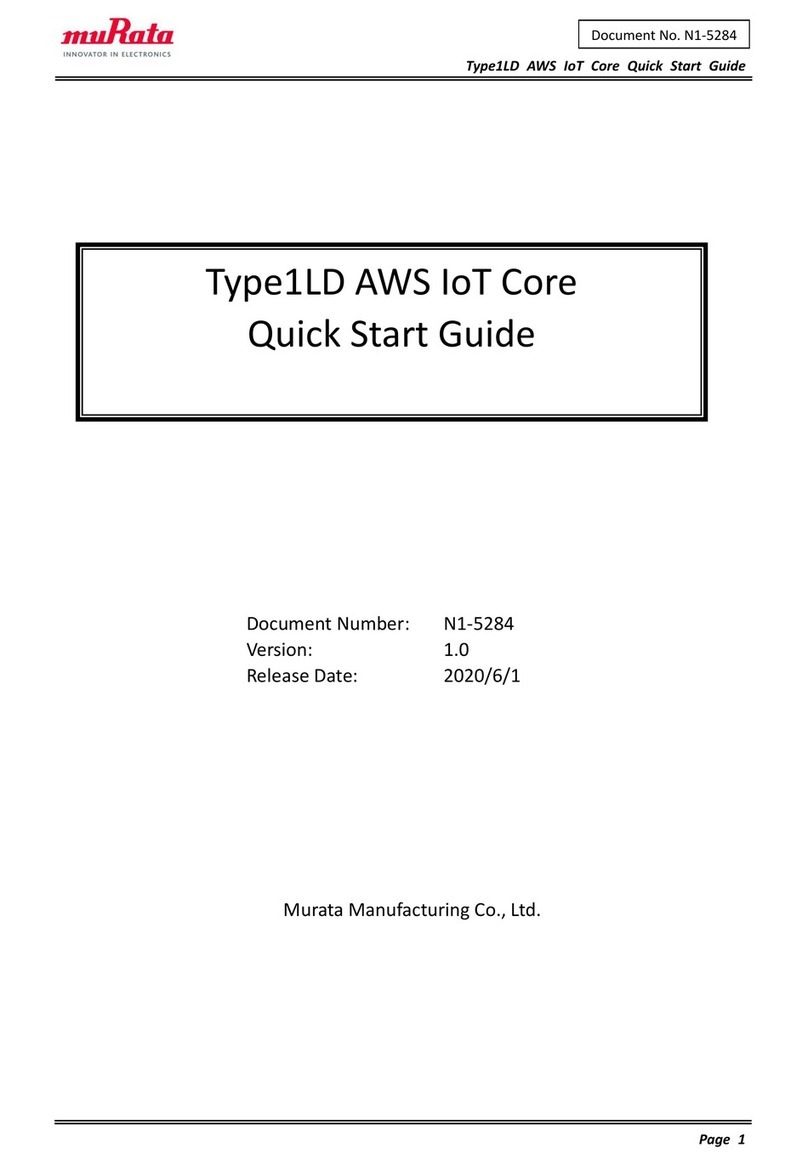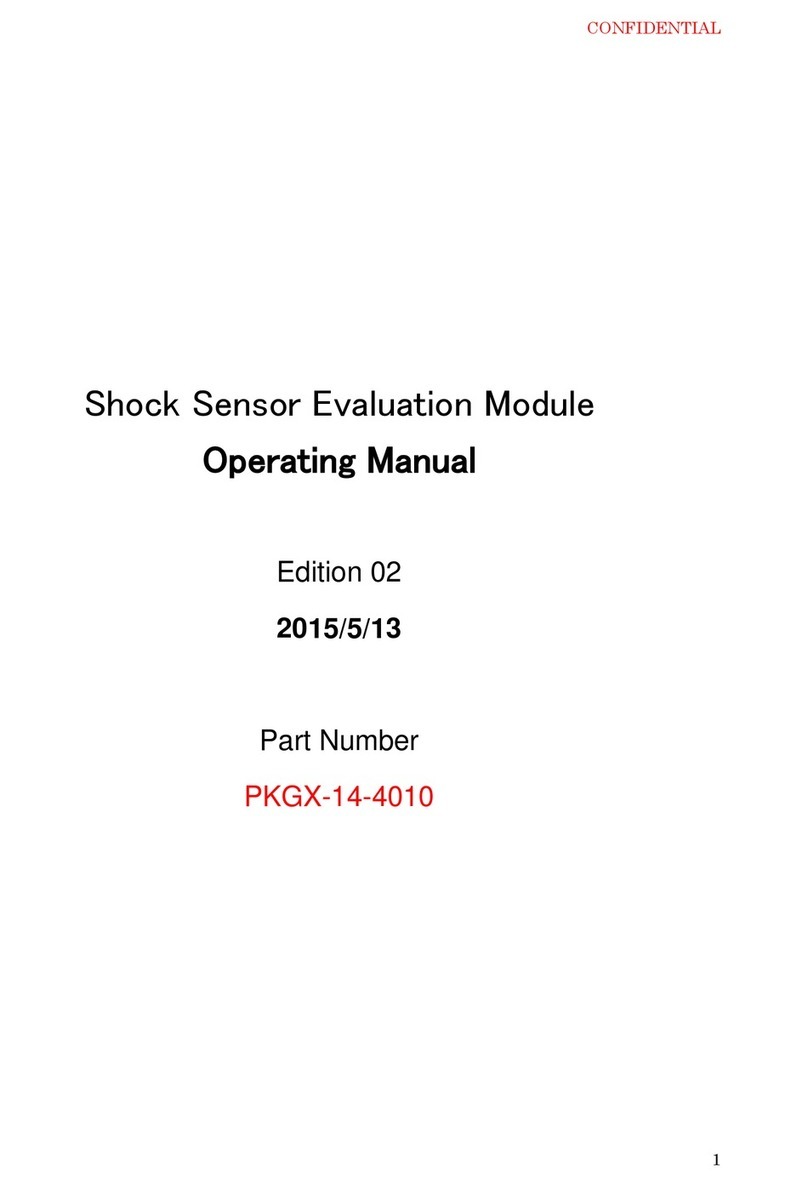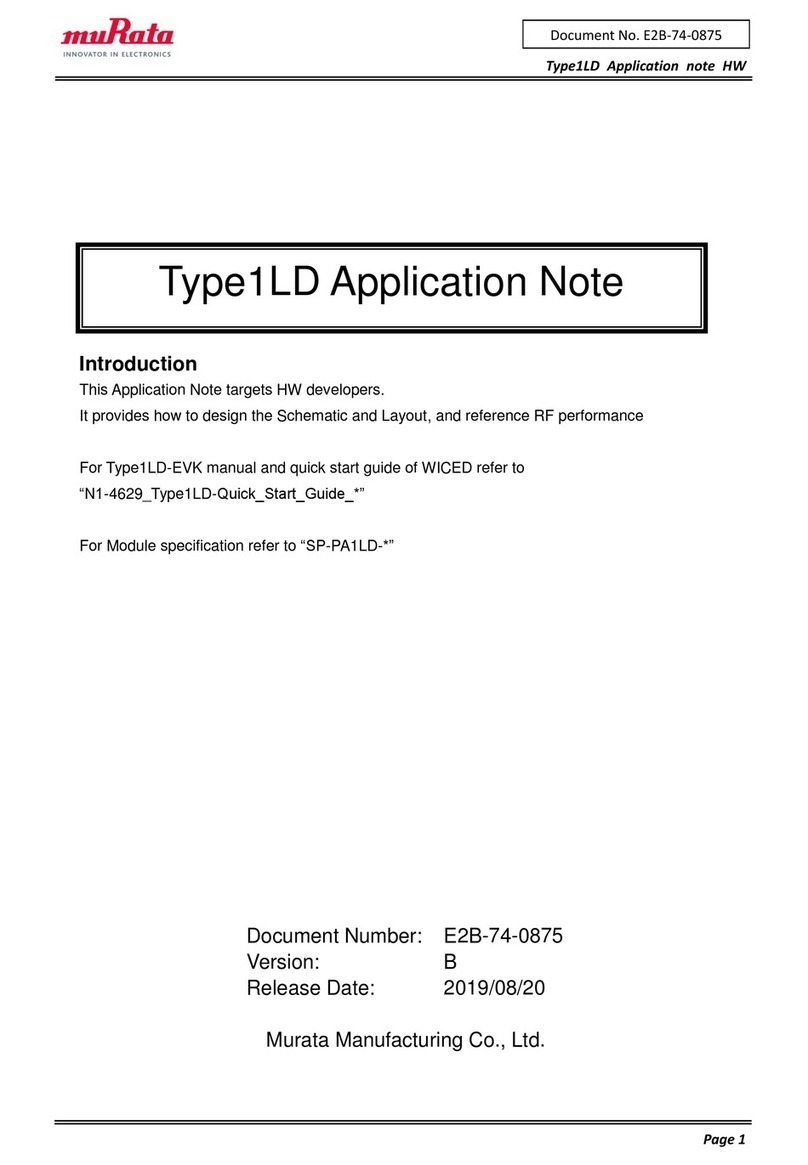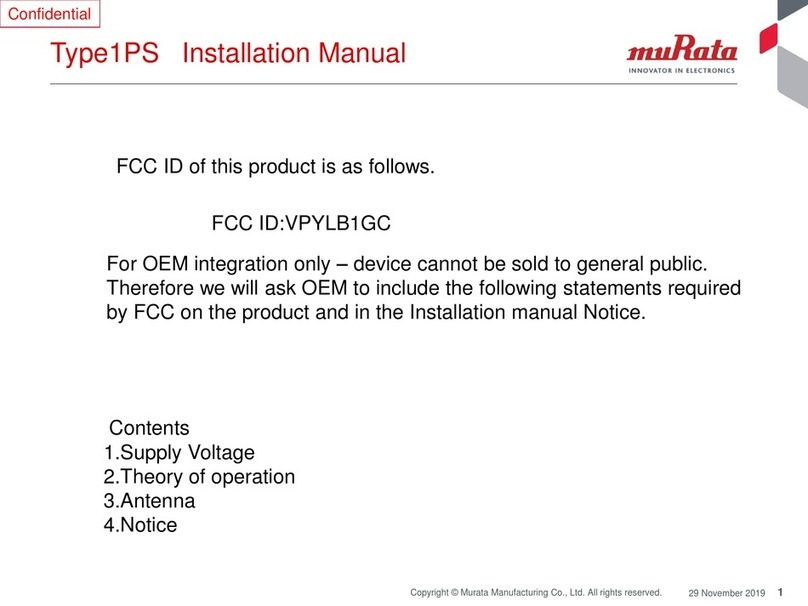1b - Assign IP addresses to the SEM2411Ds using IP Hunter
When connecting the SEM2411D to a network without a DHCP or BOOTP
server, or in situations where they will not be used to set the IP addresses, the
SEM2411D CD has a device detection and IP setting utility named IP Hunter.
This utility will detect all Cirronet Ethernet devices on the local network, even
those with no IP address. For those units without an IP address, IP Hunter can
set the IP address and then open a browser session with that device to allow for
further configuration. The IP Hunter will display devices that already have IP
addresses and will open browser sessions with those units, but will not change
the IP address already set.
If the PC is not connected to the SEM2411D or an active network, the Ethernet
adapter will not be active. Depending on the PC, it can take up to 30 seconds
once the PC is connected to an active network or SEM2411D for the PCs net-
work card to become active. After verifying that the computer’s Ethernet Link
LED is on, open IP Hunter by double-clicking on the file “IPHunter.exe” on the
SEM2411D CD. Click on the Search button to begin the search for Cirronet
devices; only Cirronet Ethernet devices will be displayed. Ethernet devices from
other manufacturers will not be displayed, even if they have no IP address.
Any Cirronet devices found will be displayed on the screen along with the IP
address (if any), the netmask, the MAC address and the DHCP host name.
Double-clicking on a device with an IP address of 0.0.0.0 will bring up the IP
change dialog box. Enter the desired IP address and the default netmask will
automatically be entered. A new Host Name may be entered if desired;
however, the MAC Address cannot be changed.
Note: IPHunter will allow any IP address to be set. If an IP adress is set that is
not on the same subnet as the PC running IP Hunter, communications with that
SEM2411D will no longer be possible from that PC.
Click OK and the IP address will be entered in the SEM2411D and displayed in
the IP Hunter window.
2- Set one SEM2411D as the Master
When using SEM2411Ds, one unit - and only one - must be set as the “Master”.
All other SEM2411Ds must be set as “Slaves”. When shipped from the factory,
all SEM2411Ds are set as Slaves. In typical installations, the Master SEM2411D
is the SEM2411D connected to the central Ethernet network.
HTML Setup (Browser Session)
Double-click on the IP number in IP Hunter or enter the IP Address in your
browser to launch an HTML setup session. Alogin screen will display. Enter the
default Username, "admin" and default Password, "Cirronet" (case sensitive).
Click on OK and the main browser window will display. The Confiuration
Parameters will appear on the left browser pane with the change/edit fields
displaying in the main browser window (right pane). Click on the Bridge Settings
link in the left browser pane.
Bridge Settings
Click on the drop down arrow to the right of the Mode: field and select either
“Master” or “Slave”. Remember that one - and only one - SEM2411D may be
set as the Master.
Filtering
The SEM2411D includes a provision for the filtering of multicast and broadcast
packets. In many networks, there are sufficient multicast and/or broadcast
packets to slow the overall performance of the SEM2411D. Based on the
number of broadcast and multicast packets, they can consume a substantial
amount of the RF bandwidth. By turning filtering on, the SEM2411D will ignore
these packets and limit transmission to packets with specific device addresses.
In some instances, it is desirable to have the SEM2411D transmit the multicast
and broadcast packets; in such cases, filtering should be disabled. Note that
filtering broadcast packets also filters multicast packets but filtering multicast
packets does not filter broadcast packets.
If requiring a login is desired, select “Yes” from the drop down menu and the
Username/Access-code, Password and (Password) Verify fields will become
active. If requiring a login is not desired, selecting No grays out the fields and
renders them inactive.
Click on Apply then click on Save Settings to store the system configuration
changes in non-volatile FLASH memory. The user may either click on “Reset” to
reboot the processor, click on “Logout” to end the browser session or simply
close the browser window.
3 - Run a communications test.
To run a communications test, connect the Master SEM2411D to the central
network. The Slave SEM2411D can be connected to the remote device, network
segment or be left unconnected to any network. With power applied to both
SEM2411Ds - and after the power on reset cycle has been completed - verify
that the Ethernet Link LED on the Master SEM2411D is on.