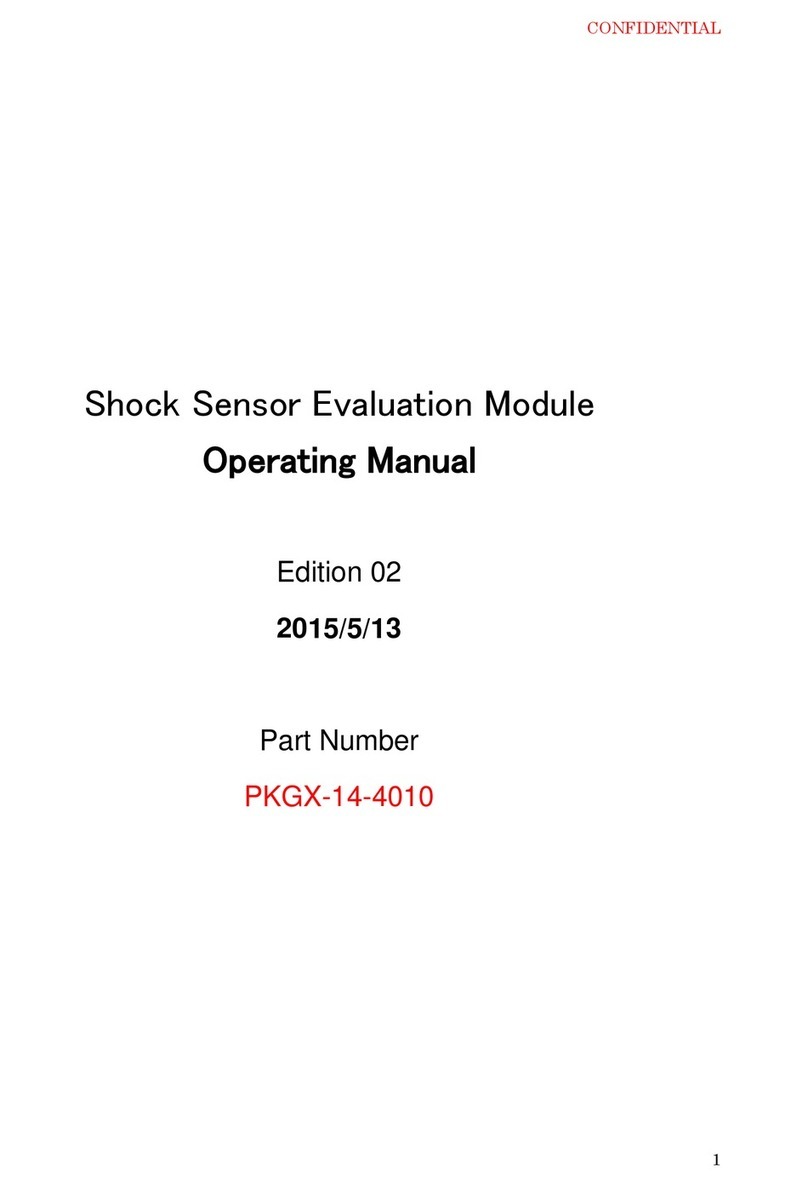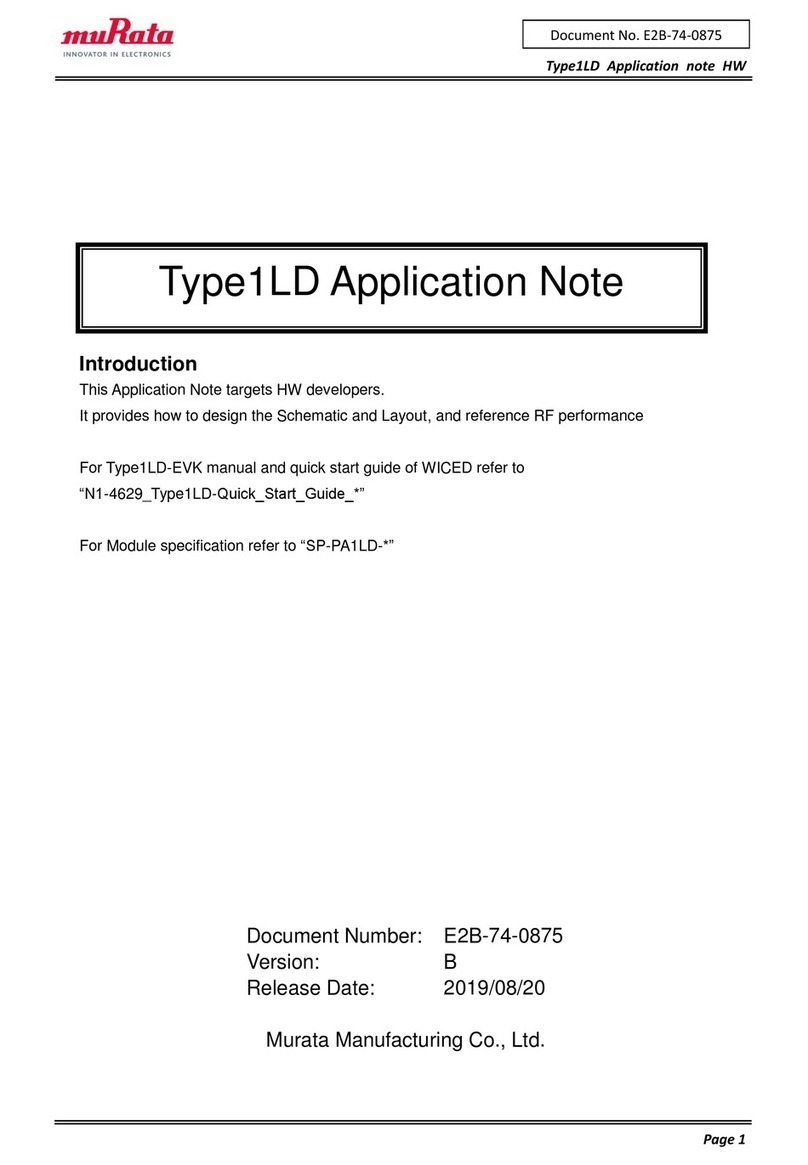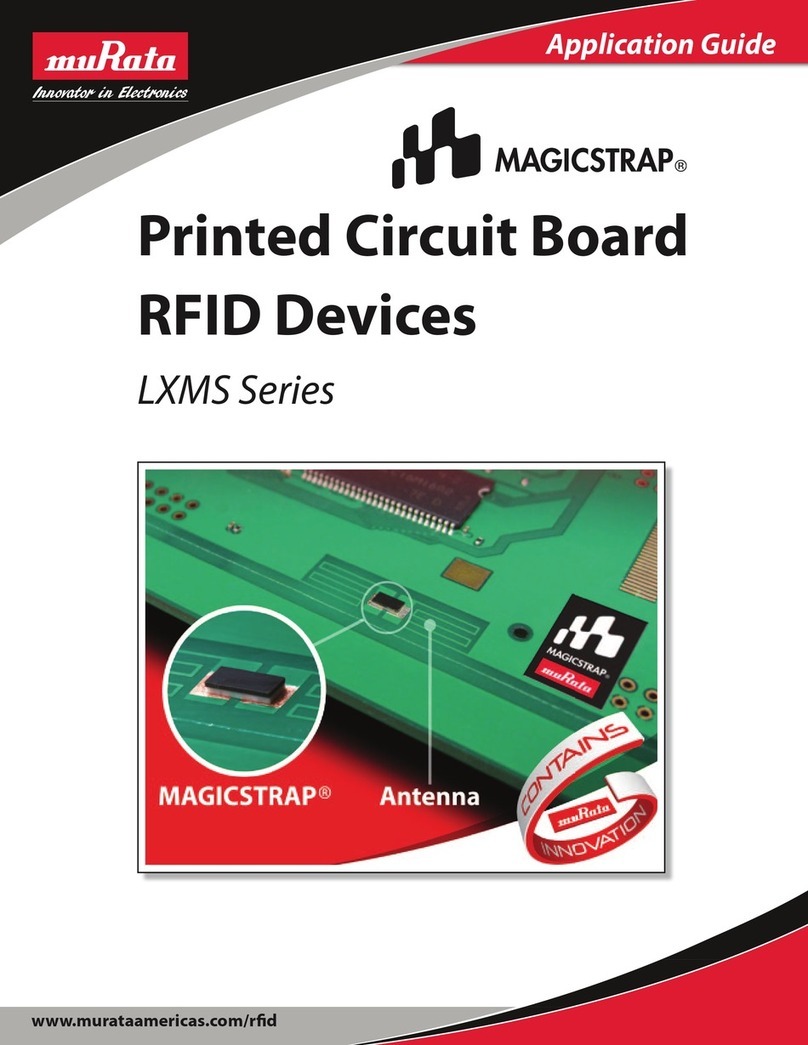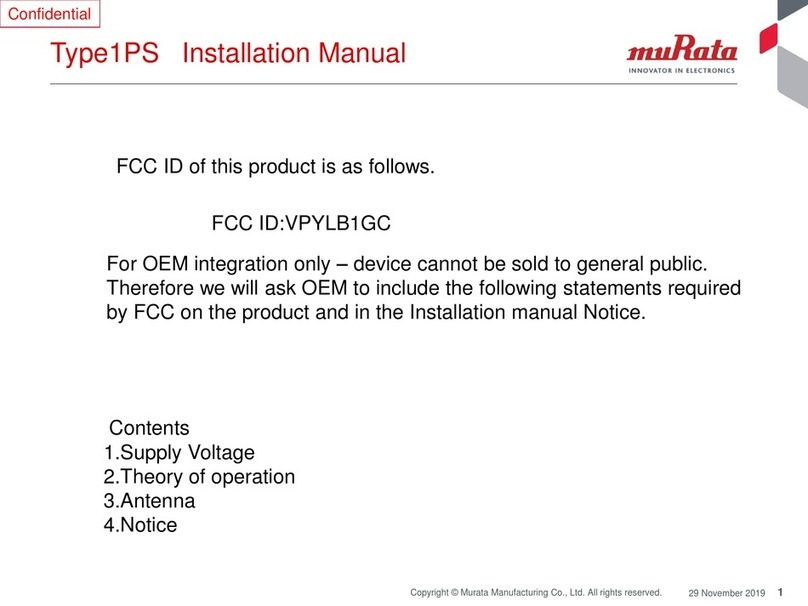Type1LD AWS IoT Core Quick Start Guide
Page 3
Contents
Contents........................................................................................................................................... 3
1. About this Document .......................................................................................................... 4
1.1. Purpose and Scope ............................................................................................................ 4
1.2. Prerequisites ..................................................................................................................... 4
2. Evaluation Board................................................................................................................ 4
3. Setting up AWS IoT Core.................................................................................................... 5
4. Setting up Certificate Files for WICED............................................................................. 9
5. Checking Your AWS Endpoint............................................................................................ 9
6. Running Applications ....................................................................................................... 10
6.1. Running Publisher Application ...................................................................................... 10
6.2. Running Subscriber Application .................................................................................... 13
6.3. Running AWS Shadow Application ................................................................................ 16