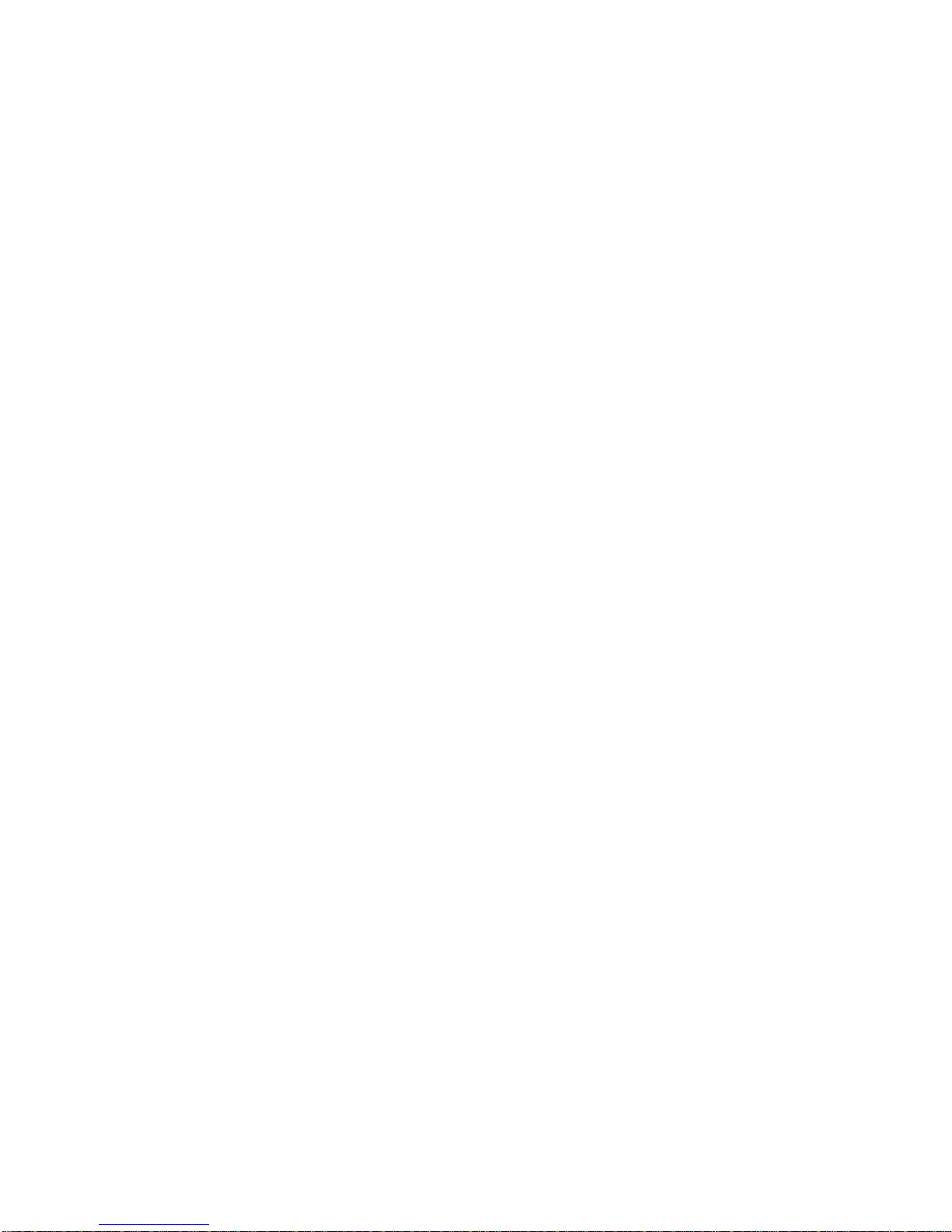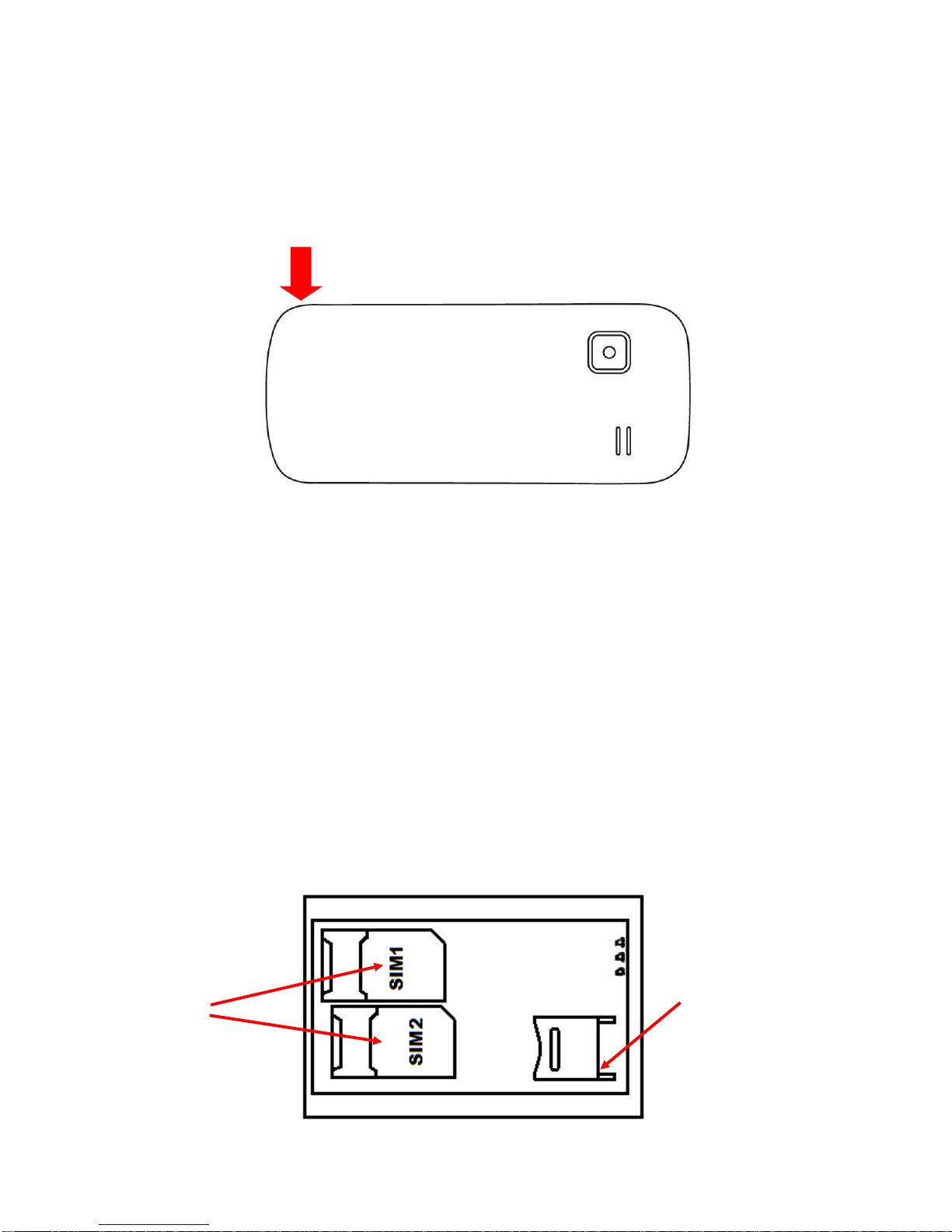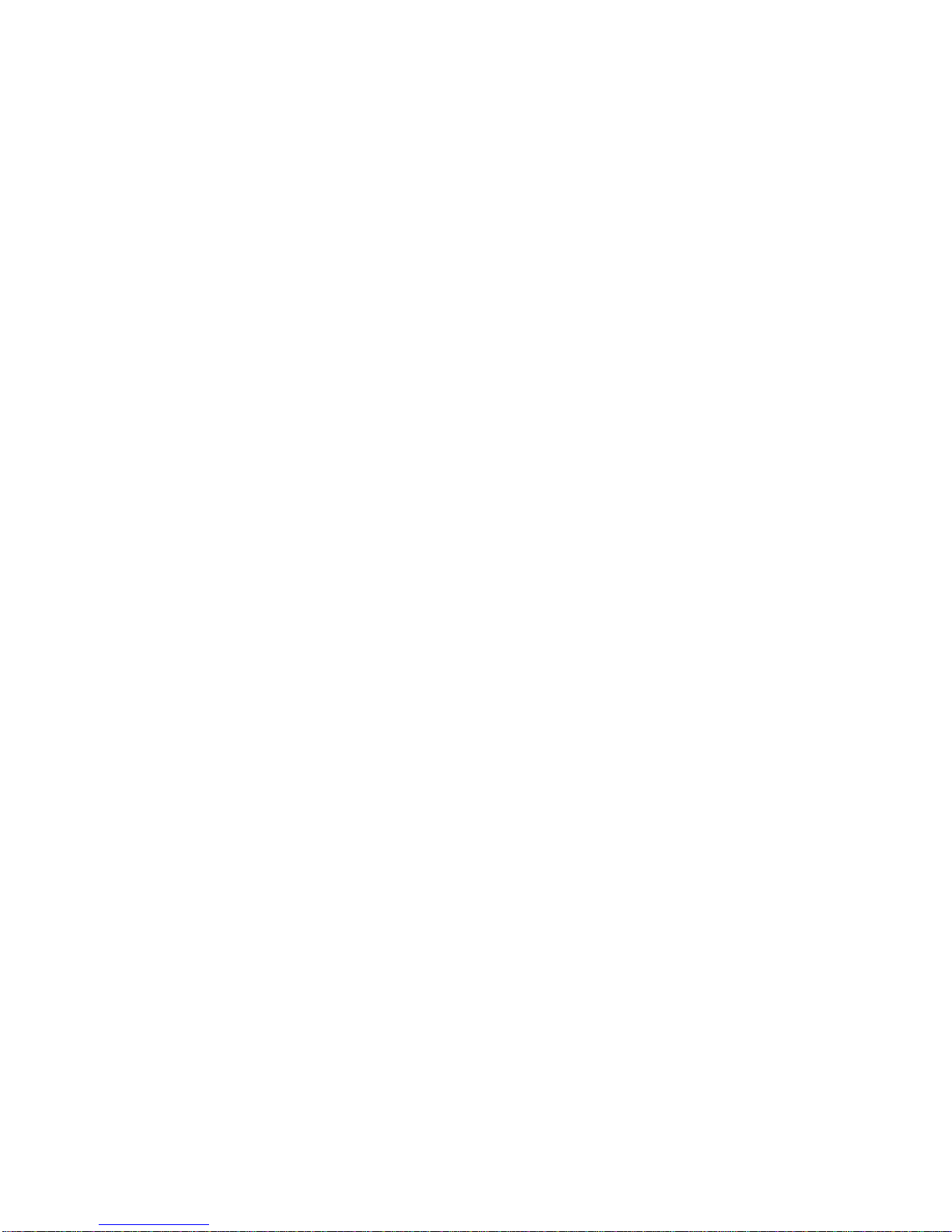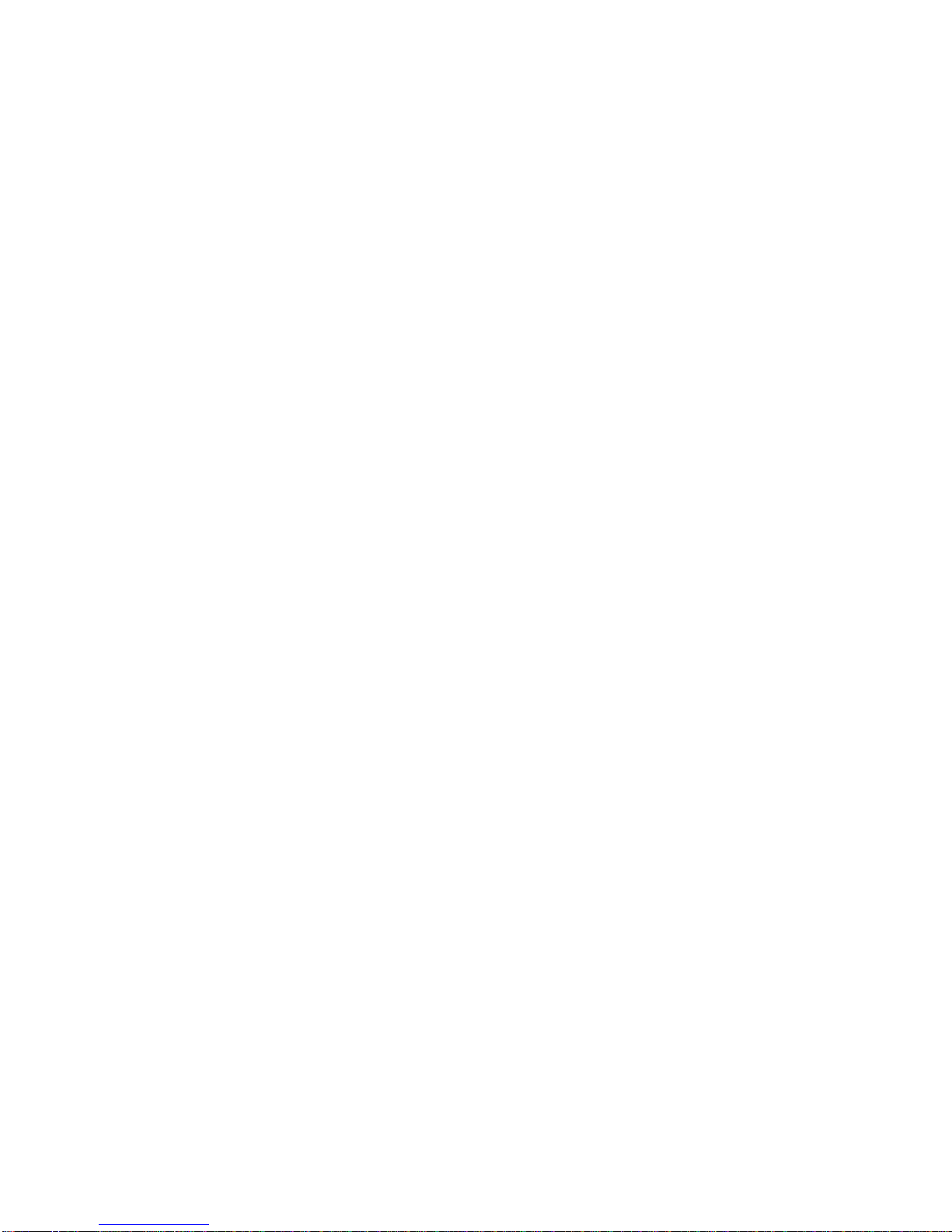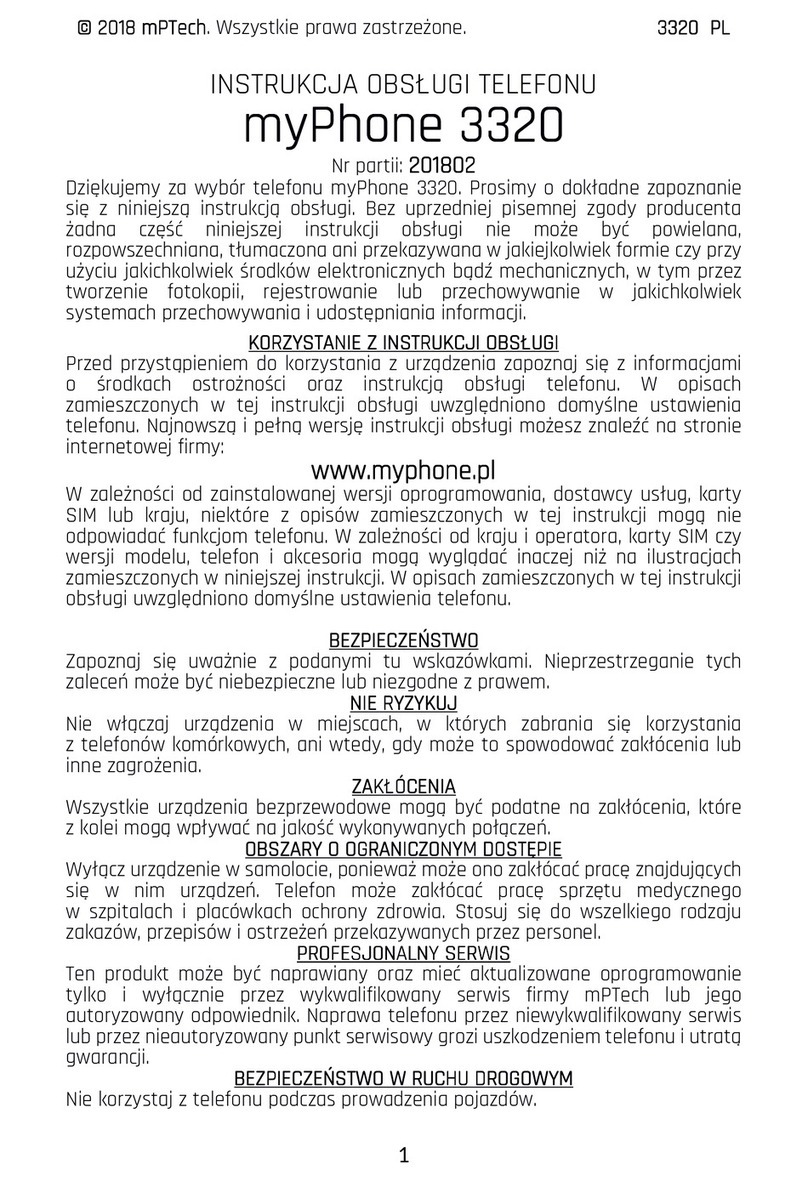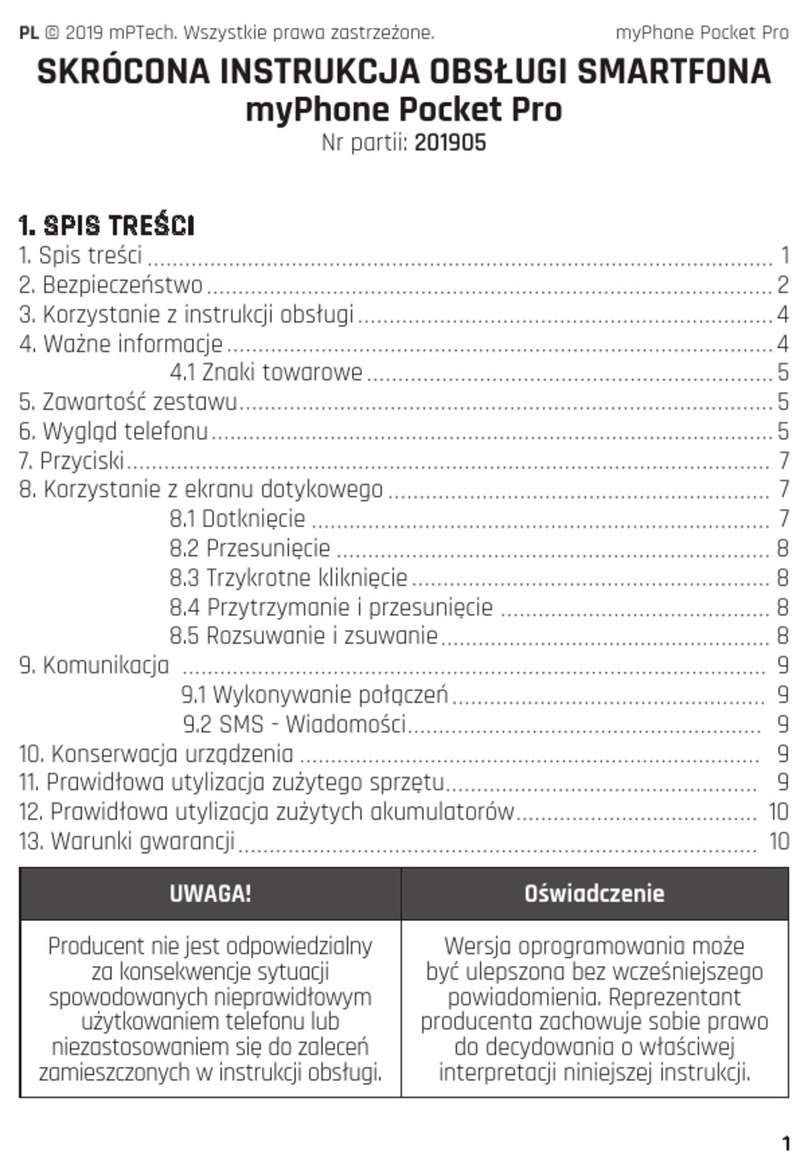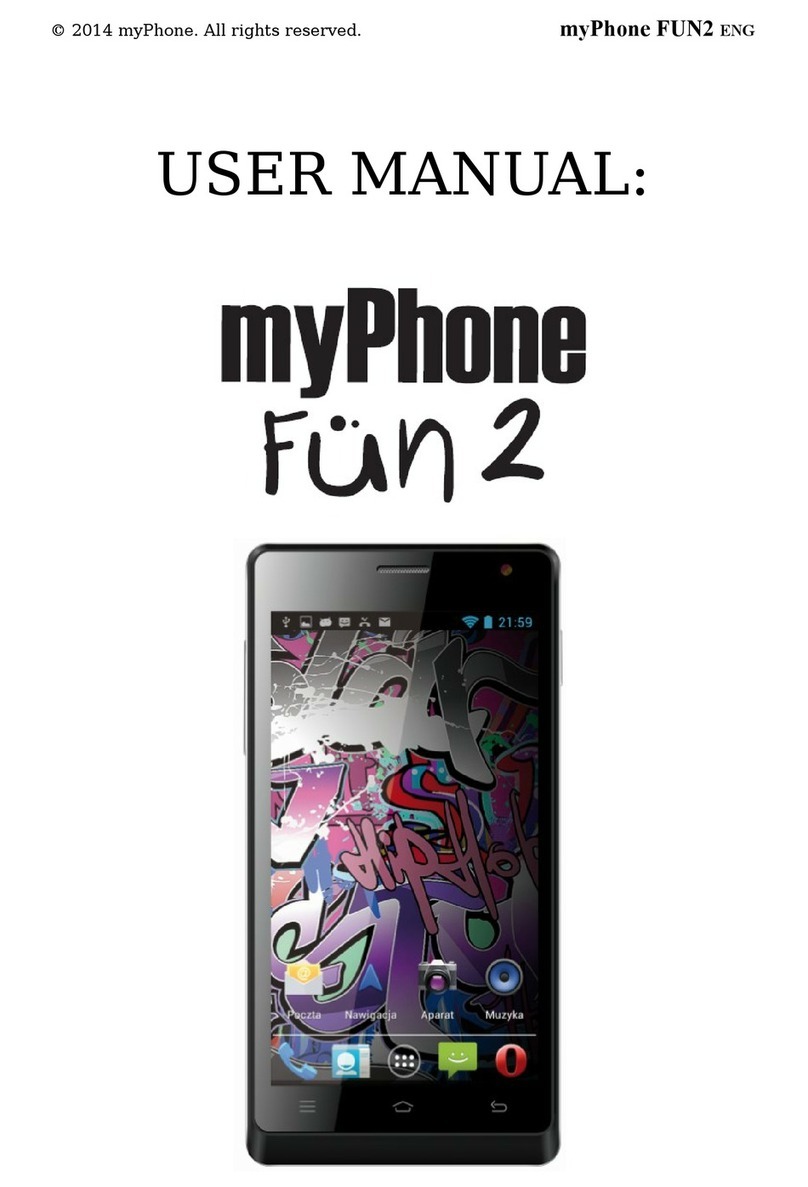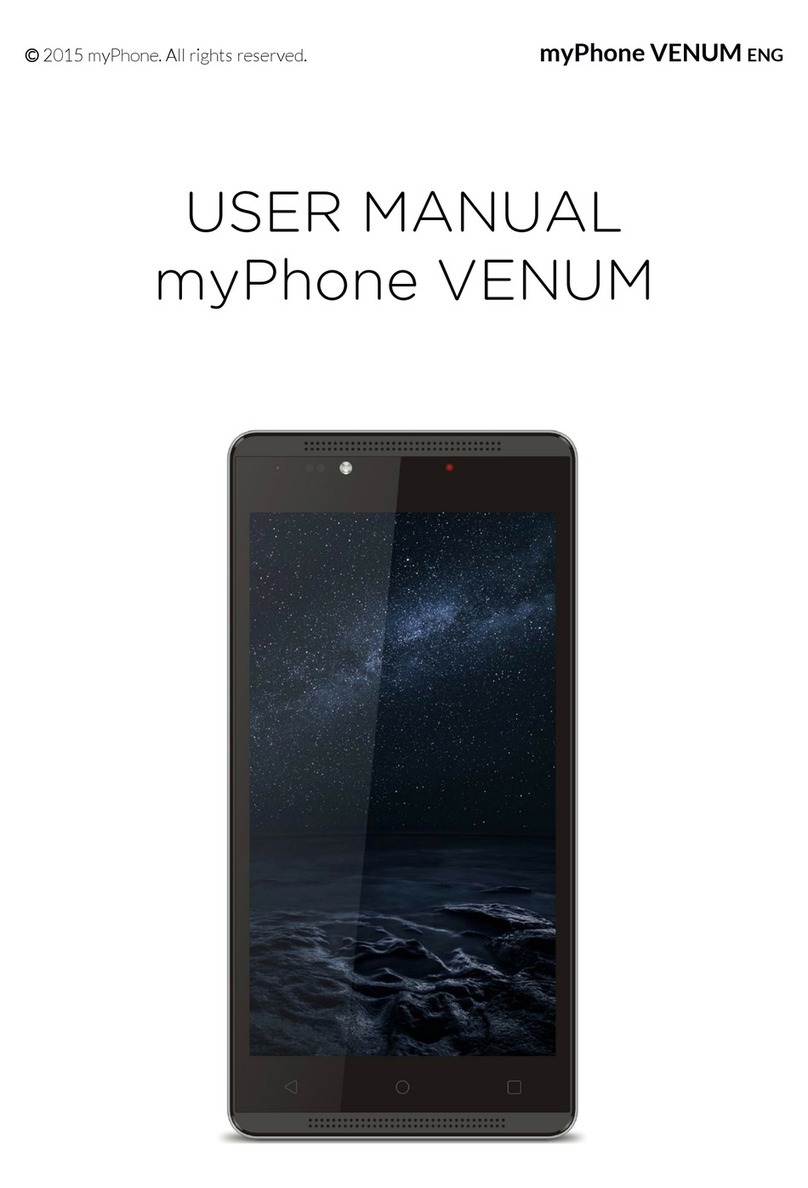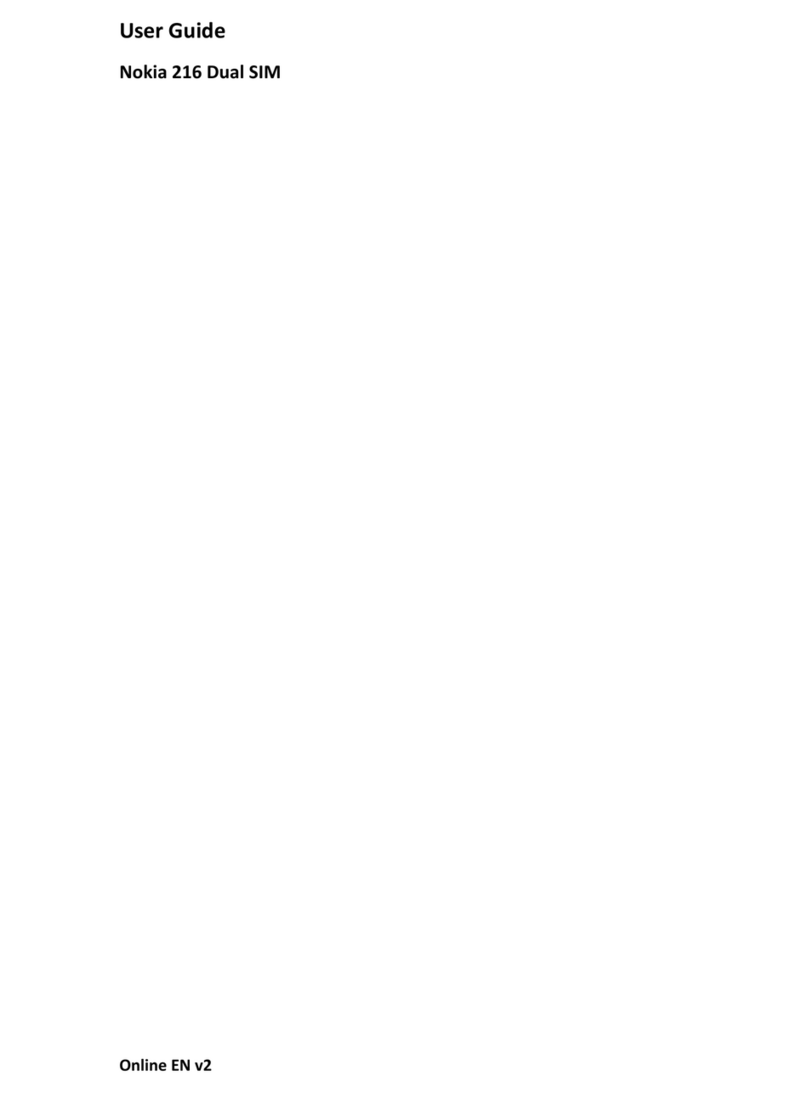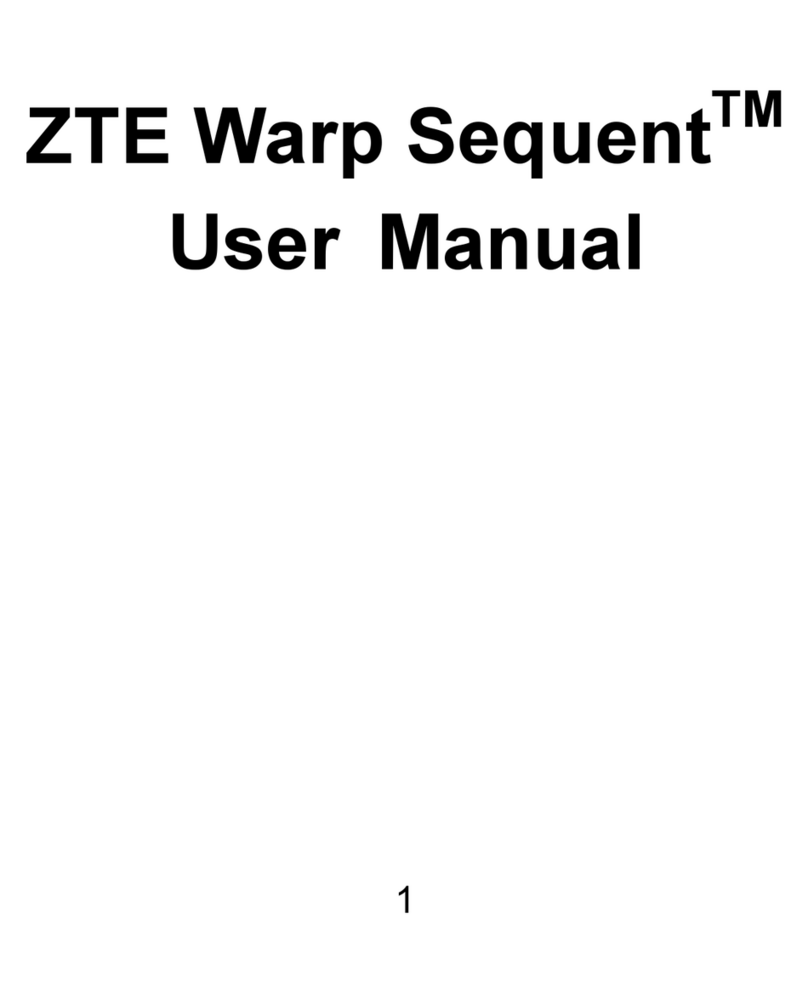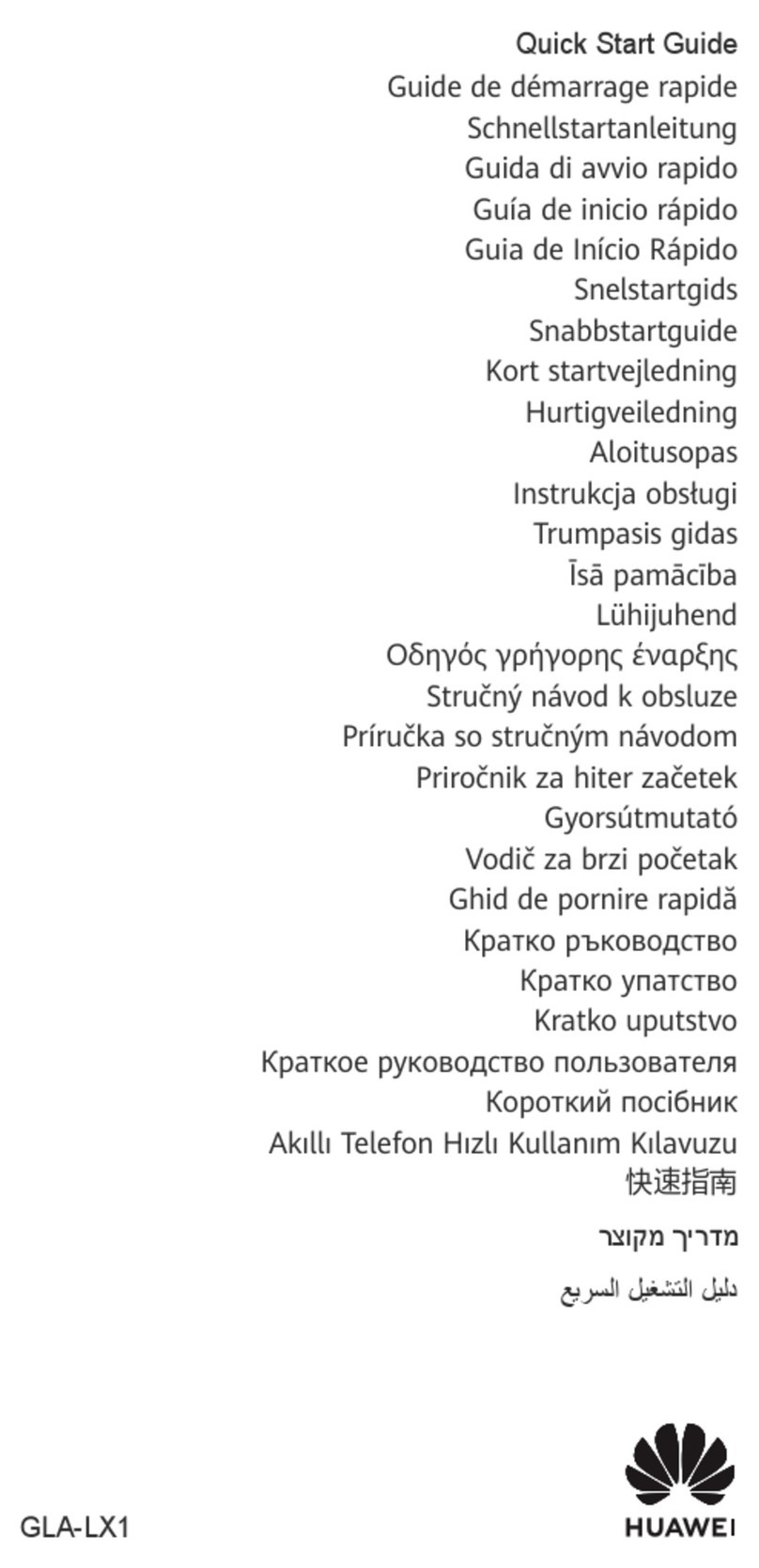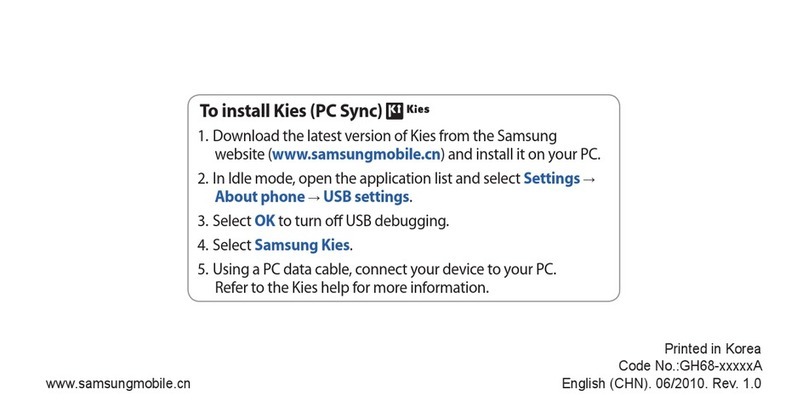© myPhone 2014. All rights reserved. myPhone 3200i
8
Speed dial .................................................................................25
Dual SIM ..................................................................................26
Connecting the phone to PC .....................................................27
International calls......................................................................27
4. Other features...........................................................................27
Date and time setting ................................................................27
Display settings.........................................................................29
Call settings ..............................................................................29
Alarm configuration..................................................................29
Calculator..................................................................................30
Factory settings.........................................................................31
Flashlight..................................................................................31
Phonebook ................................................................................31
Audio player .............................................................................32
Sound recorder..........................................................................33
Calendar....................................................................................34
Bluetooth ..................................................................................34
Pairing Bluetooth devices......................................................35
Sending files via Bluetooth....................................................36
Camera......................................................................................36
Taking photos........................................................................36
Video recording.....................................................................37
Icons in myPhone 3200i ...........................................................37
Troubleshooting........................................................................38
5. Care and maintenance..............................................................40
Proper battery use ........................................................................41
Care and maintenance...............................................................41
Safety information ....................................................................41
Safety while driving...............................................................41
Environment safety................................................................42
Technological criteria ...............................................................43
Certification information (SAR)...............................................43