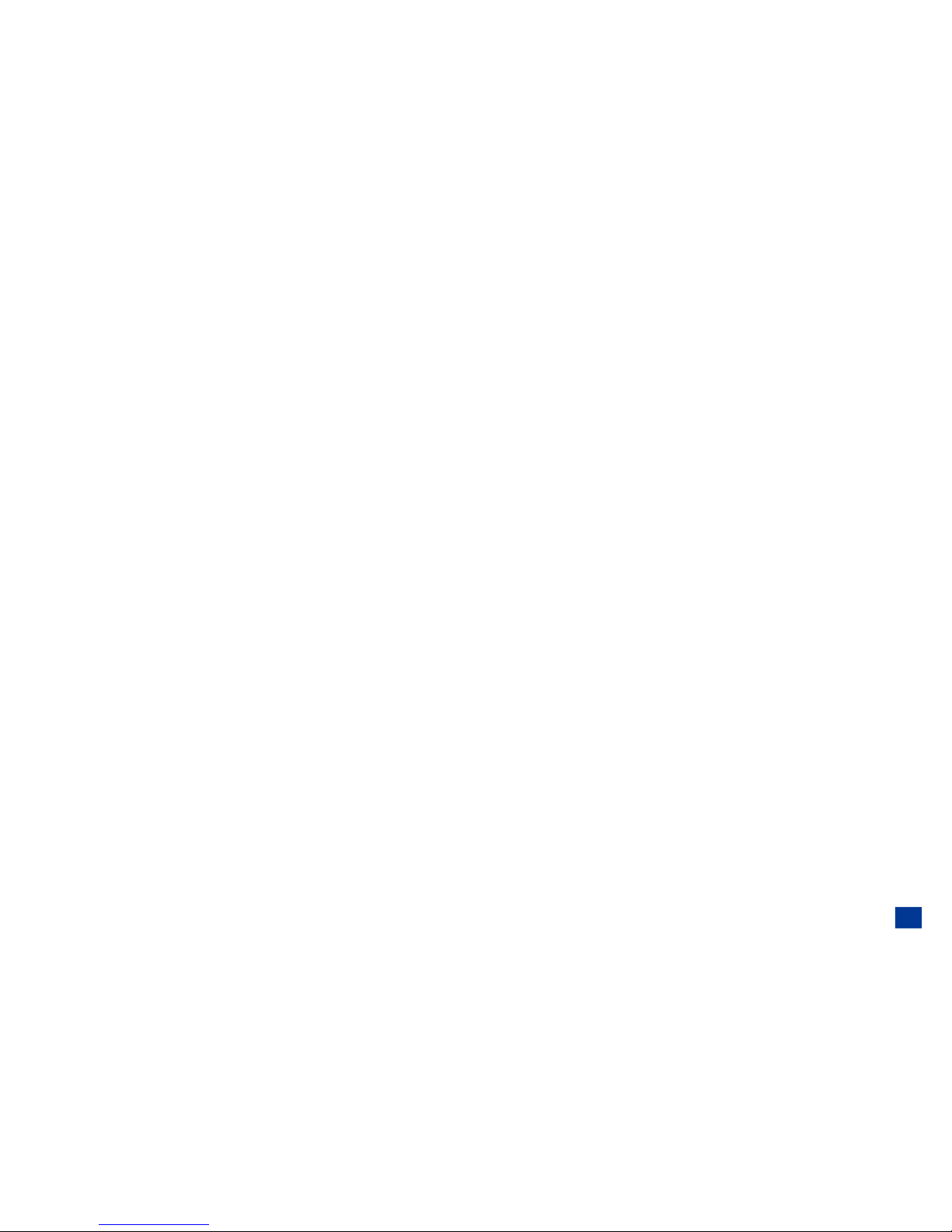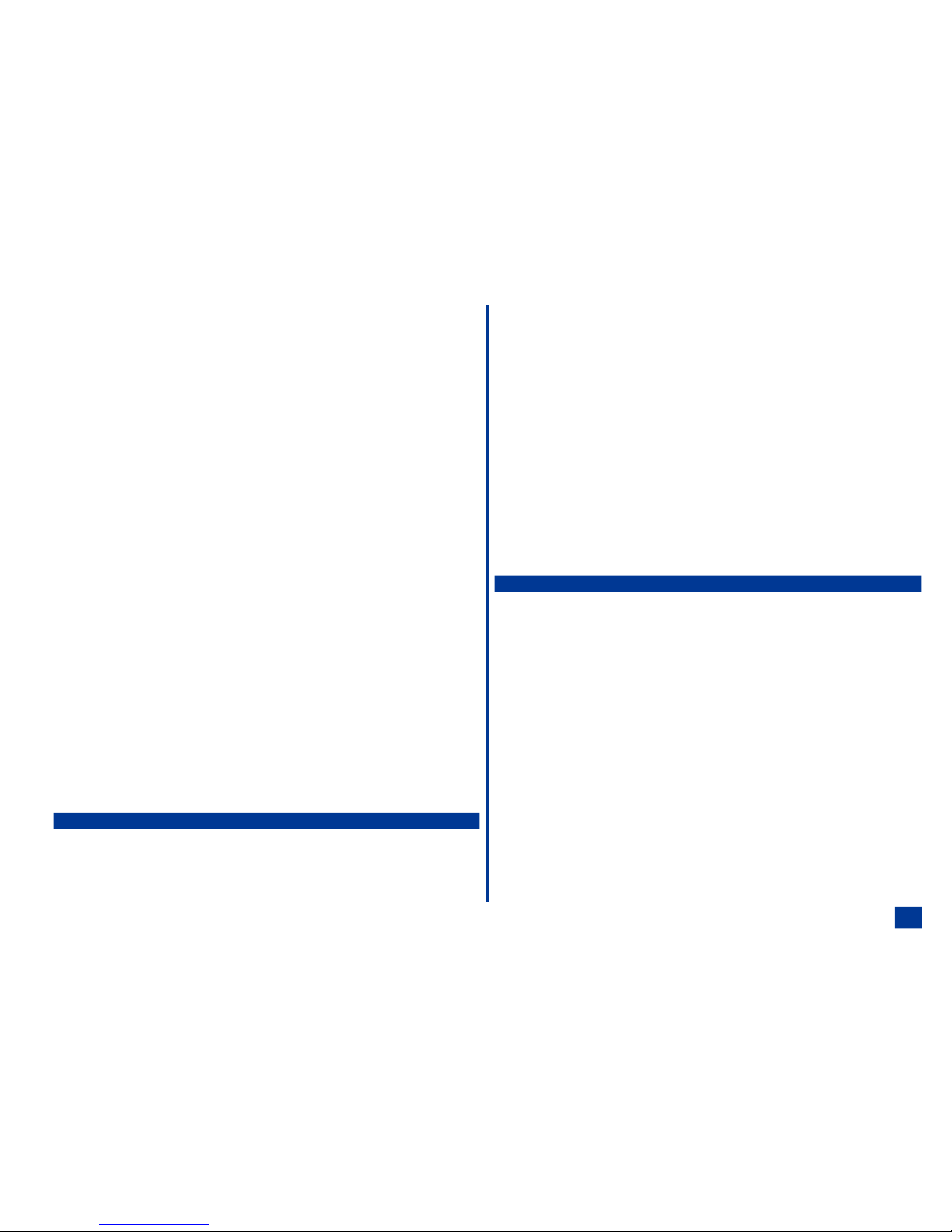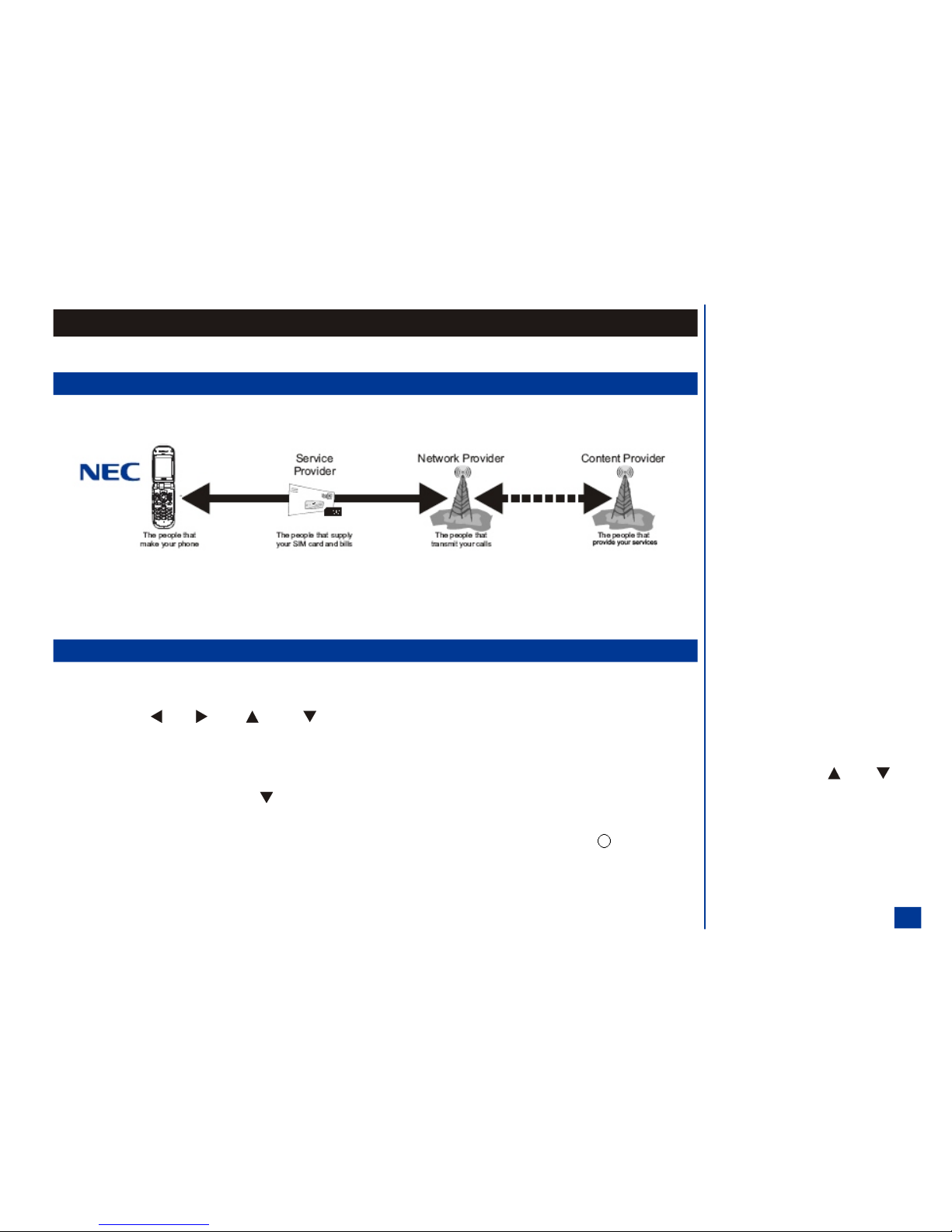Unsuccessful Calls/Auto Redial ......................24
Call Features ................................25
Caller ID .................................25
Sending Your Own Number .......................25
Returning an Unanswered Phone Call .................25
Last Number Redial ...........................25
Plus (+) Dialing .............................25
Emergency Calls ............................26
Entering a Pause (for DTMF Dialing) ..................26
Speed Dialing ..............................26
Dialing a Number in Message Text ...................27
Volume Controls.............................27
Voice Mail ................................27
Forwarding Calls ..............................27
Call Timer..................................28
Using Call Features During a Call .....................28
Placing a Call On Hold .........................28
Call Waiting ...............................28
Mute A Call ...............................28
DTMF Tones ..............................29
New Call.................................29
Conference Calls ............................29
Private Conversation ..........................30
Disconnecting a Party ..........................30
Personalizing Settings 32
Phone Settings ...............................32
Voice Volume................................32
Phone Modes................................33
Mode Selection .............................33
Default Mode Settings..........................33
Default Mode Settings Table ......................34
Changing Mode Settings ........................34
Ring Tune ................................35
Ring Tune Volume ...........................35
Message Tune .............................35
Message Tune Volume .........................36
Key Tone ................................36
Service Tone ..............................36
Vibrate..................................36
Backlight.................................36
Auto Answer...............................37
Answer Options...............................37
Activate Open Fold Answer Option ...................37
Activate Any Key Answer Option ....................37
Activate Send Key Answer Option ...................37
Ring Silencer ................................37
Activate Ring Silencer Option ......................37
Deactivate Ring Silencer Option ....................38
Volume Key.................................38
ALS .....................................38
Own Number ................................38
Language ..................................38
Voice Dialing ................................39
Voice Settings ..............................39
Voice Tag List ..............................40
Memory Status .............................40
Delete All Tags .............................40
Personalization .............................40
Screen Settings...............................41
Main LCD ..................................41
Wallpaper ................................41
Color Theme ..............................41
Display Call Timer ............................42
Auto-hyphenation ............................42
Second LCD ................................42
Display .................................42
Contrast .................................42
Backlight.................................43
Number Display .............................43
Event Display ..............................43
Backlight Color .............................43
Call Settings ................................44
Call Forwarding...............................44
Adding and Editing Profiles .......................44
Deleting a Profile ............................45
Setting Call Forwarding On .......................46
Setting Call Forwarding Off .......................46
Manual Call Forwarding .........................46
Check Call Forwarding Status......................47
Call Waiting.................................47
Setting Call Waiting On/Off .......................47
iv