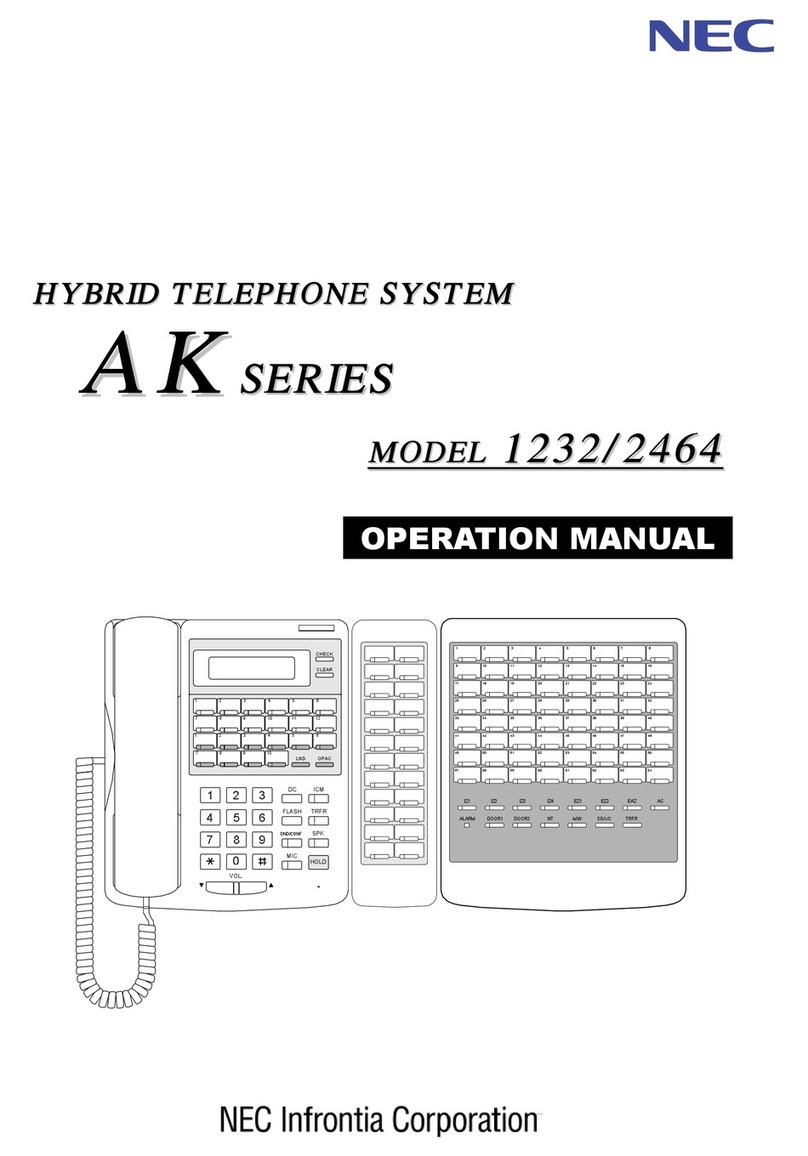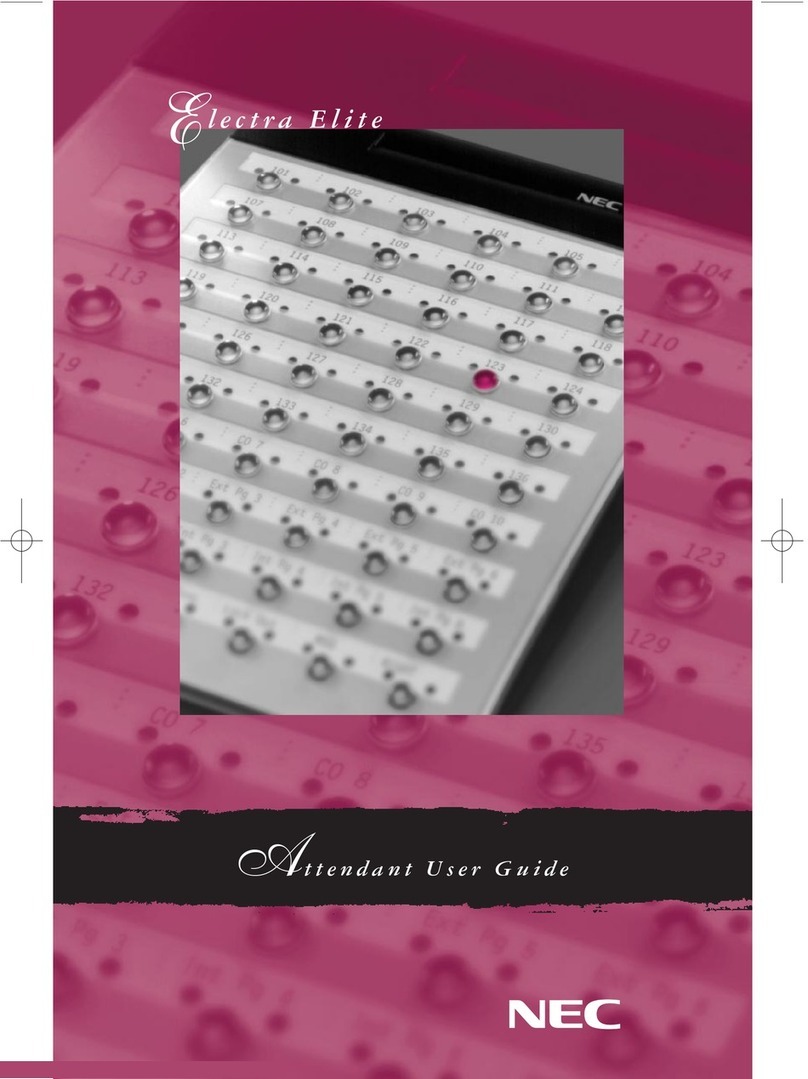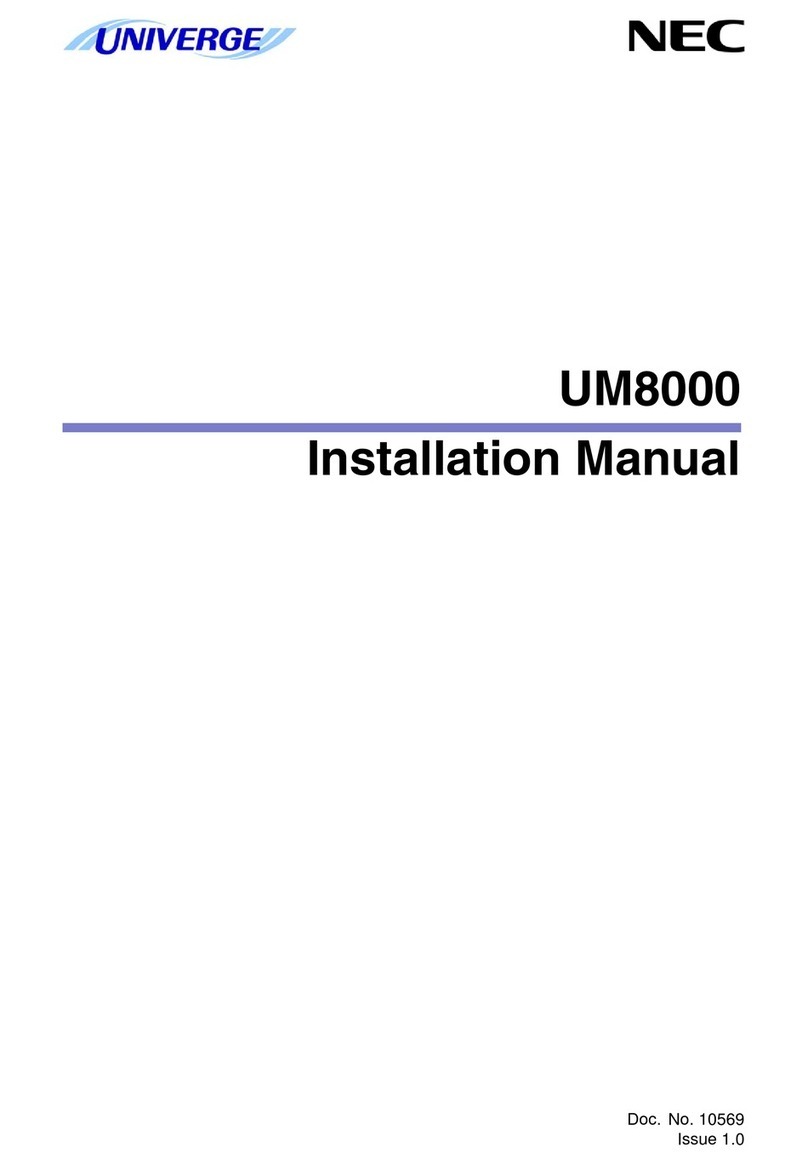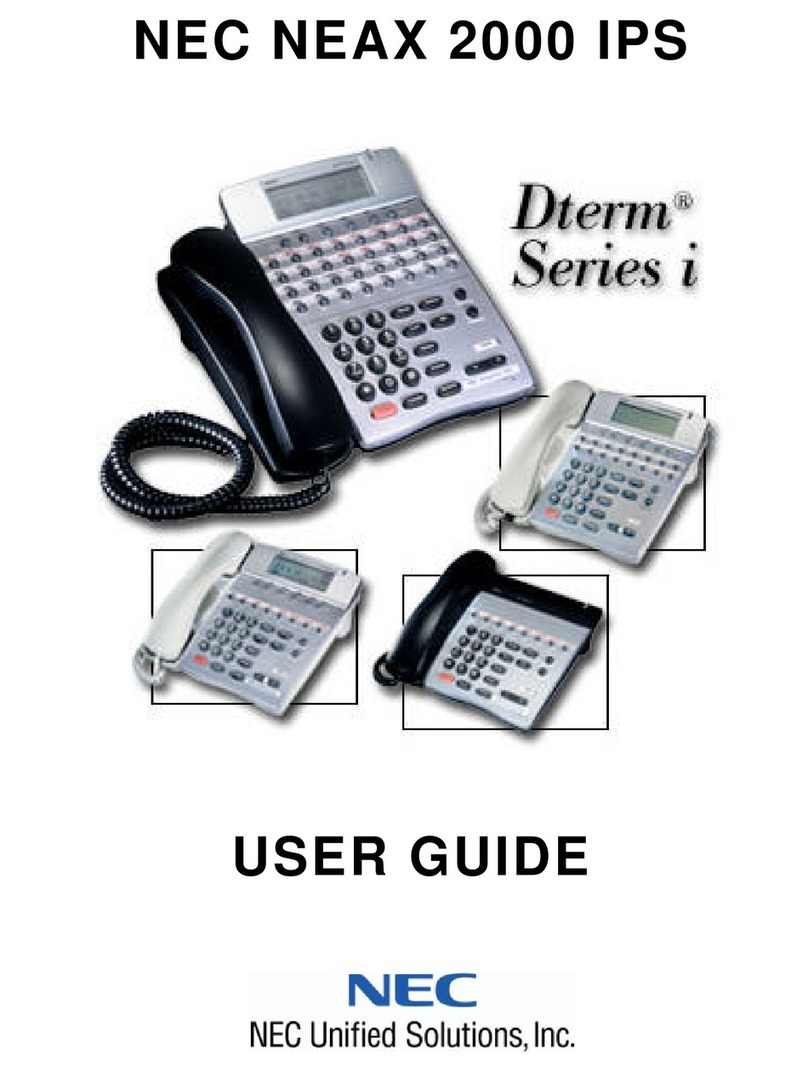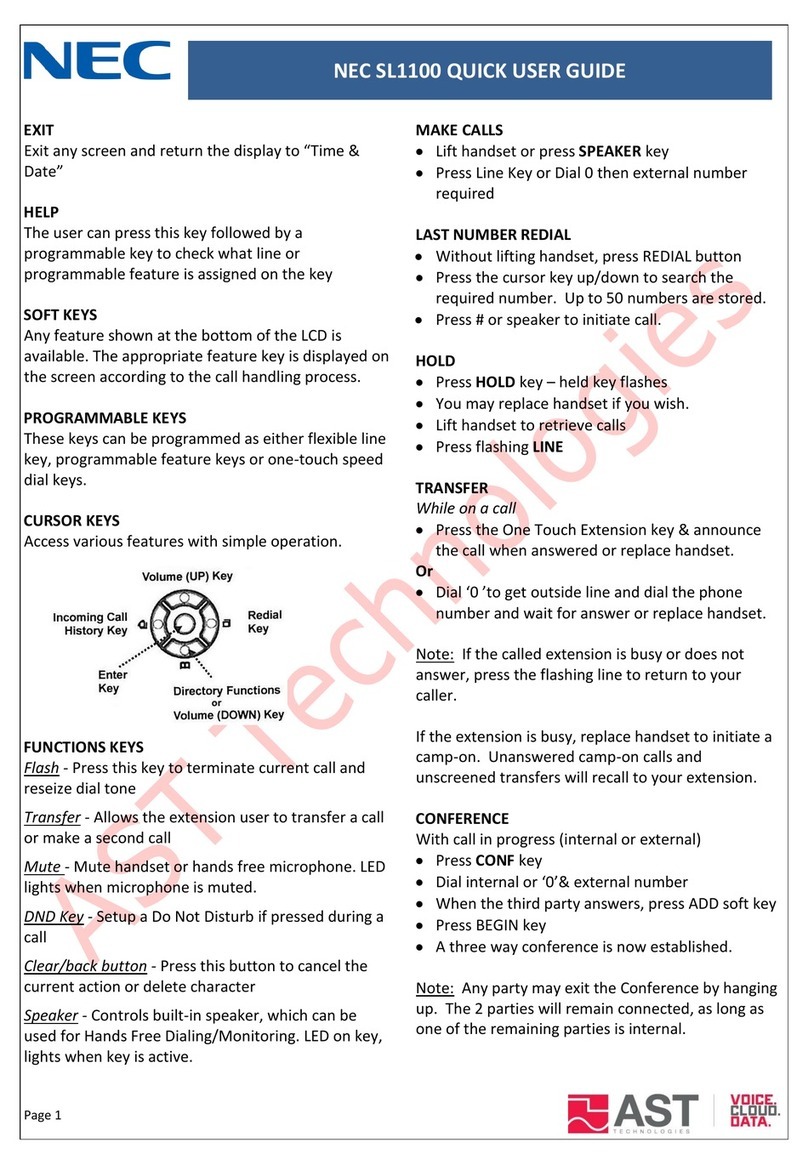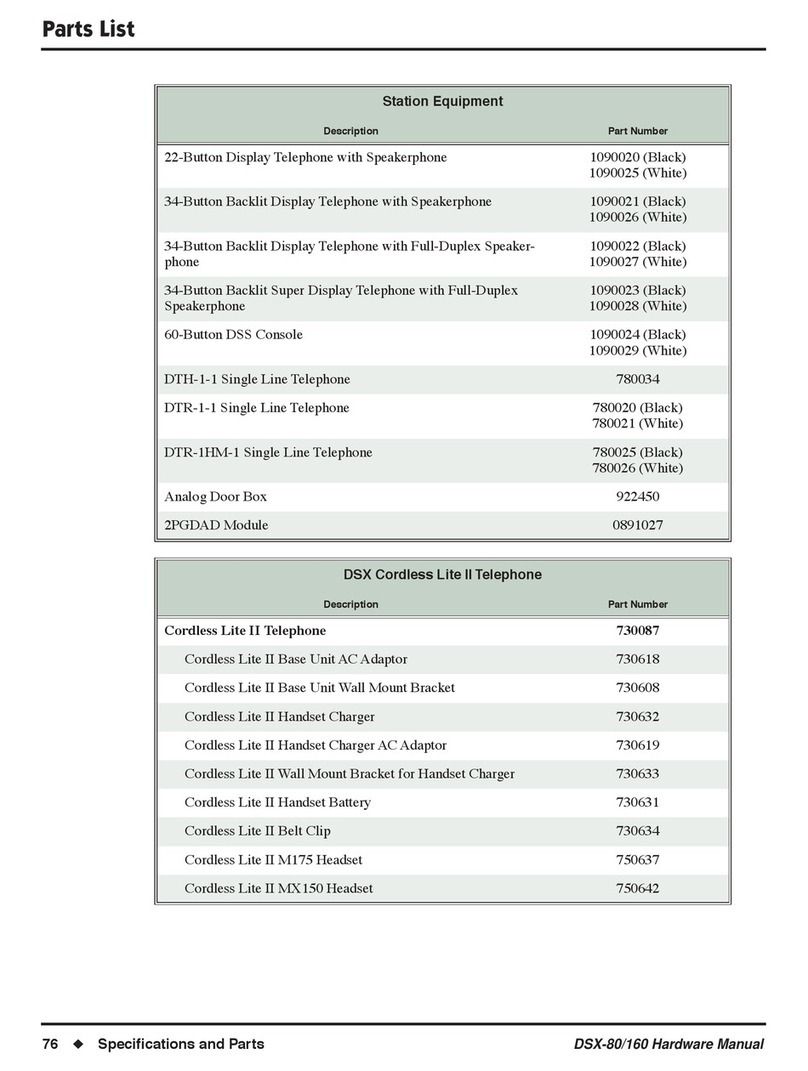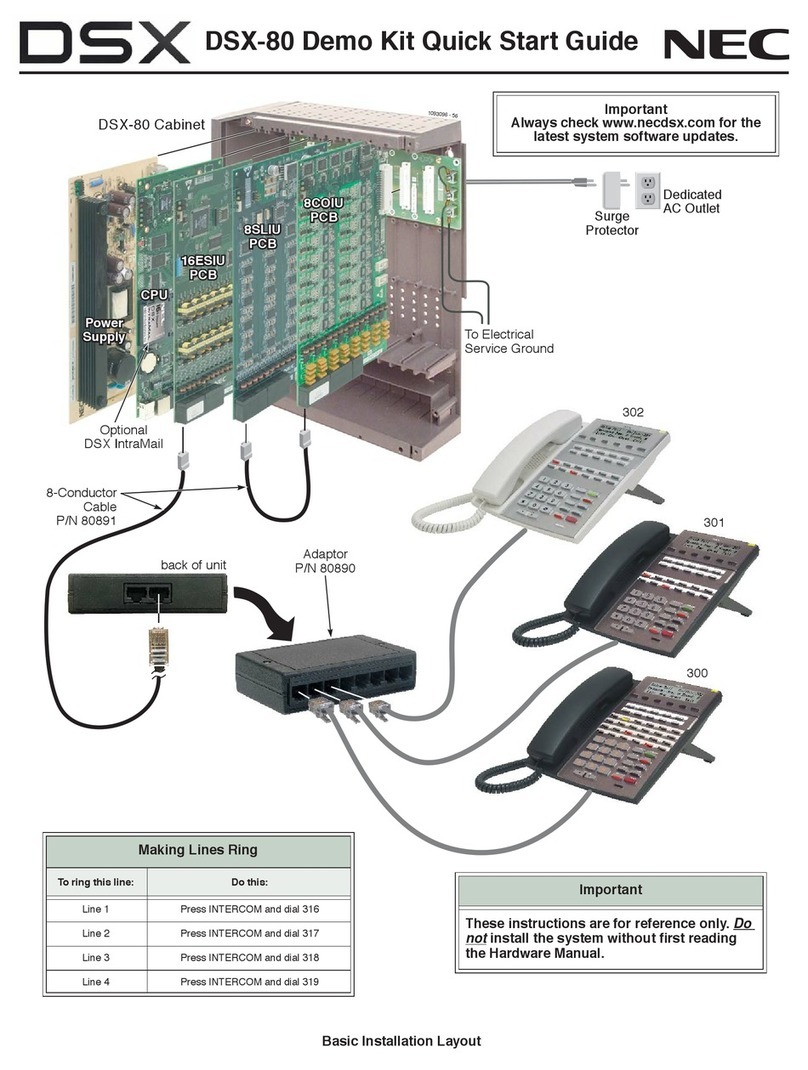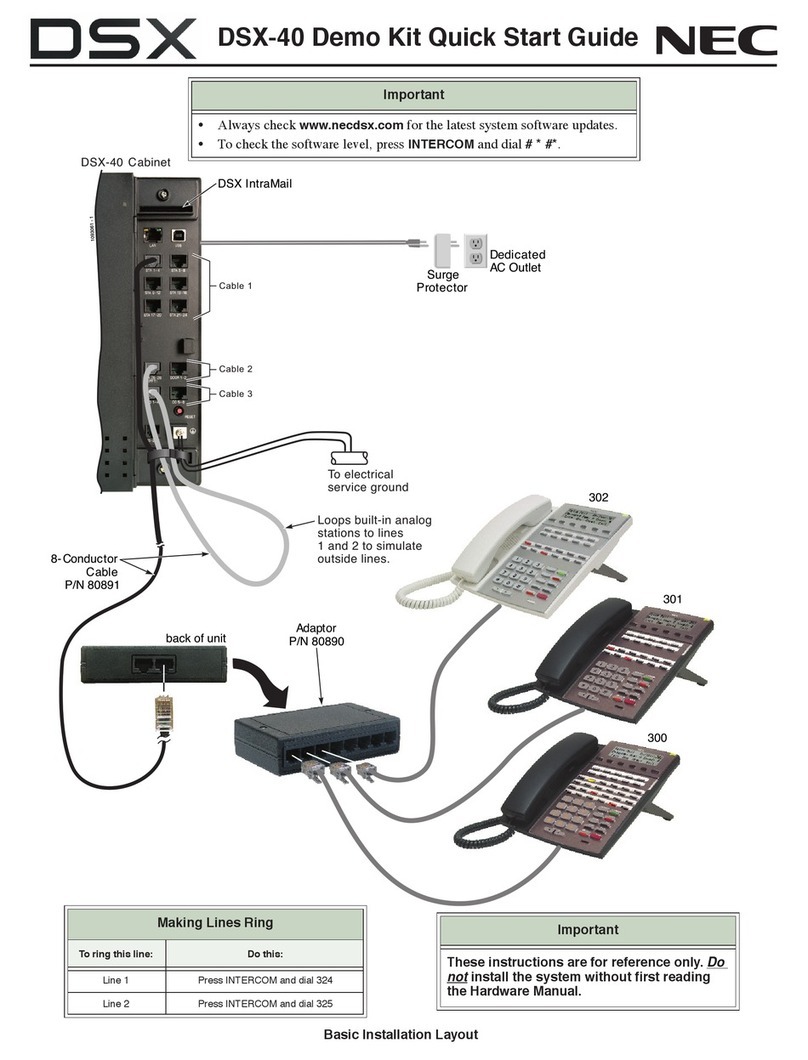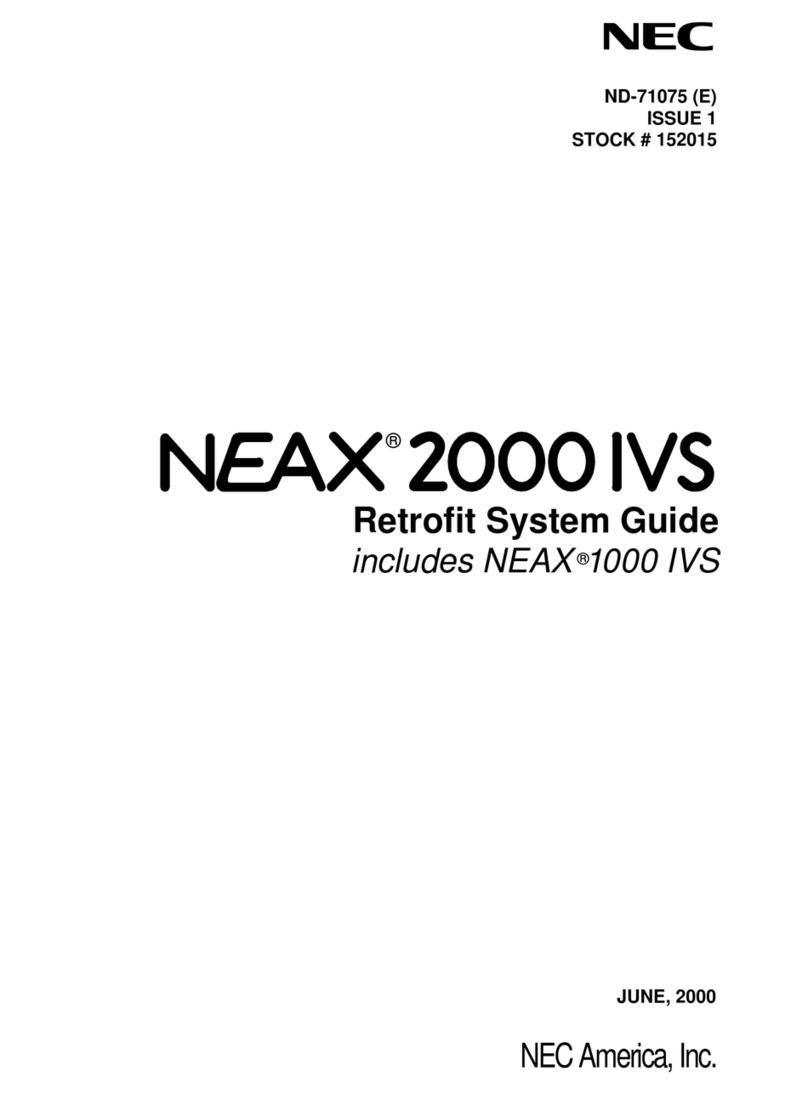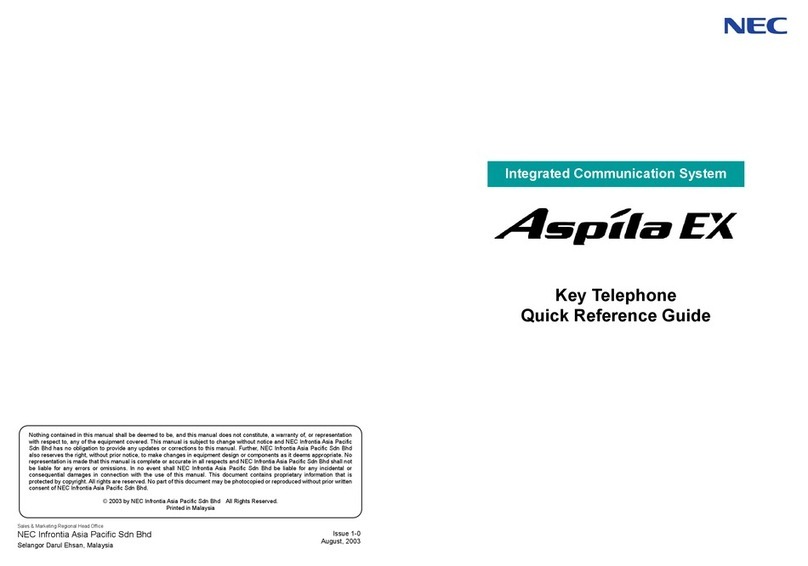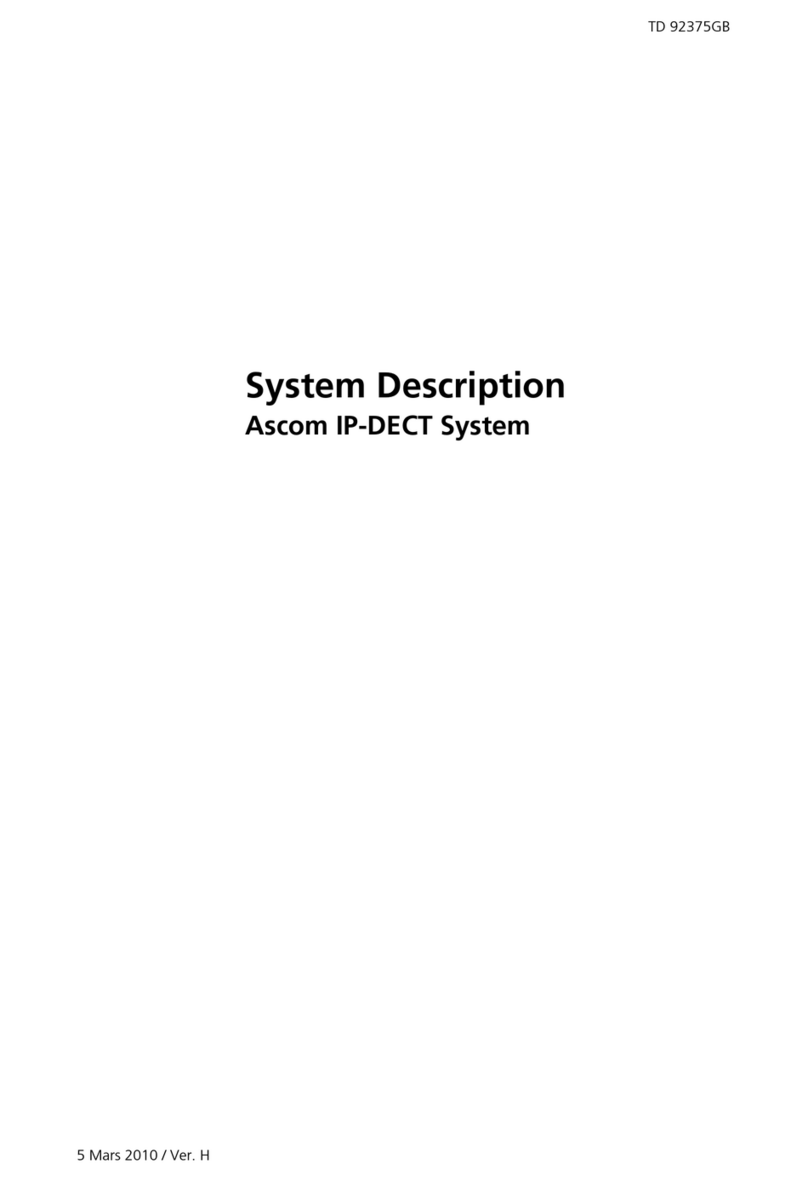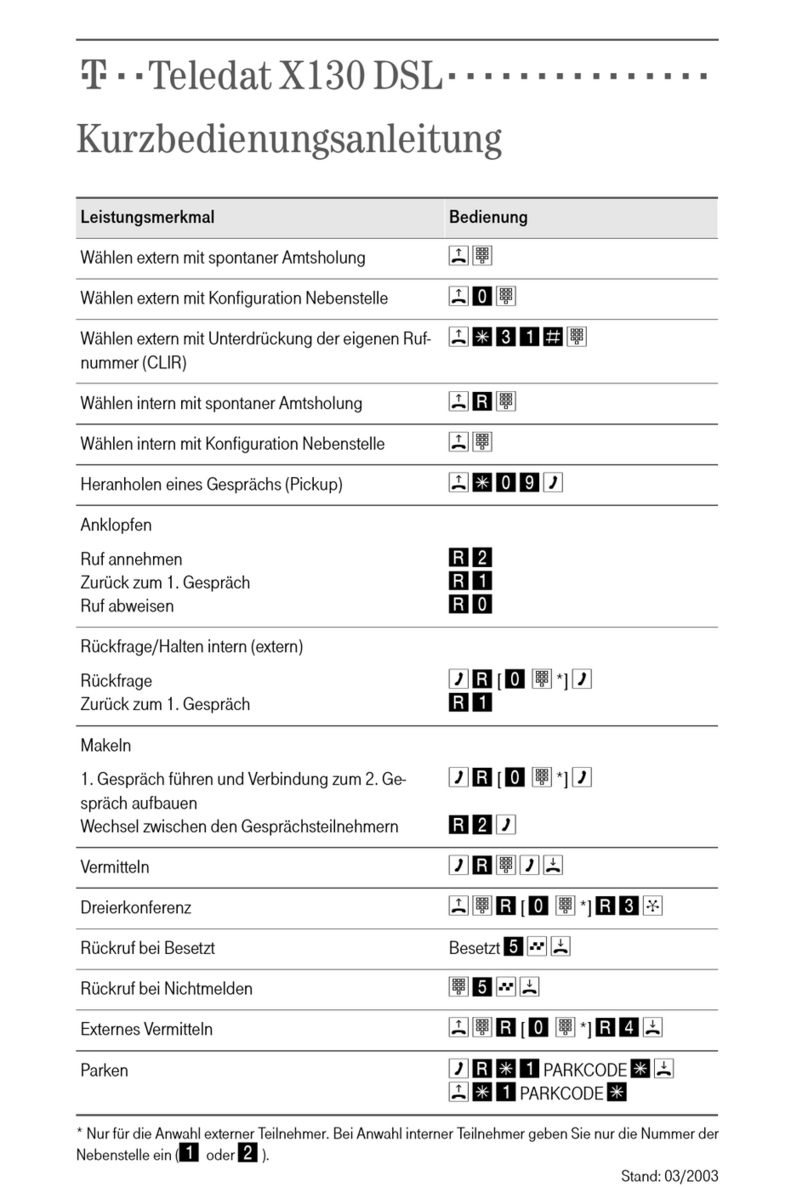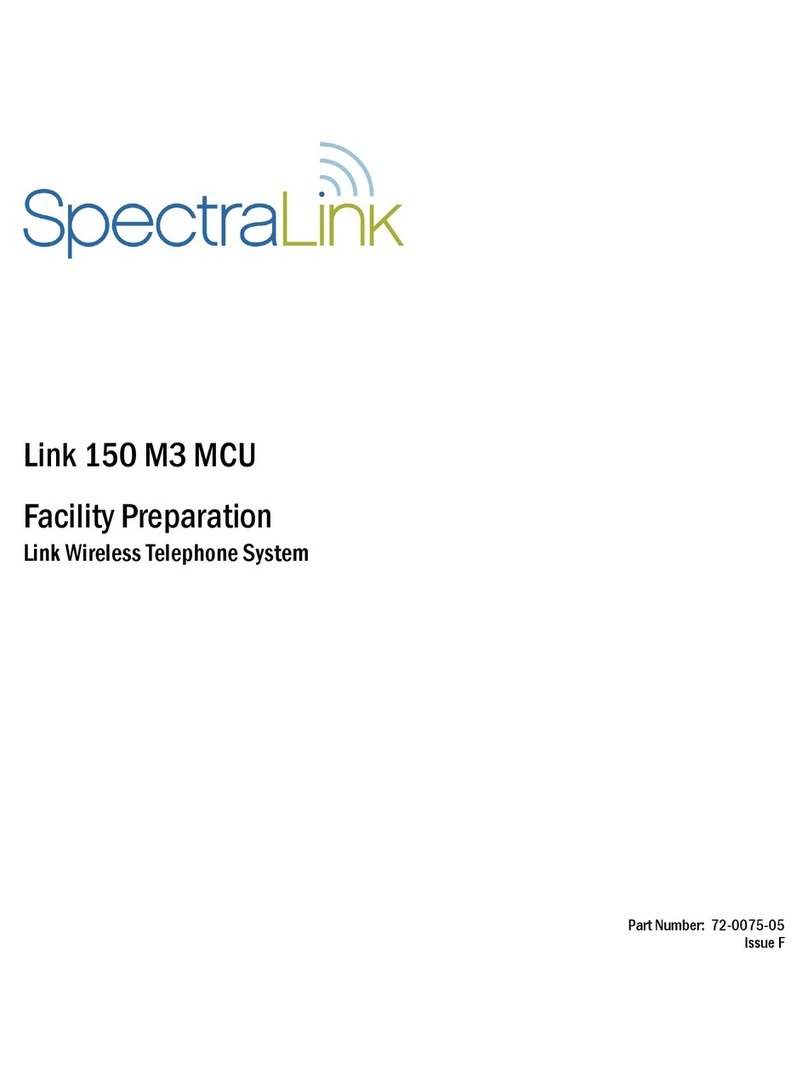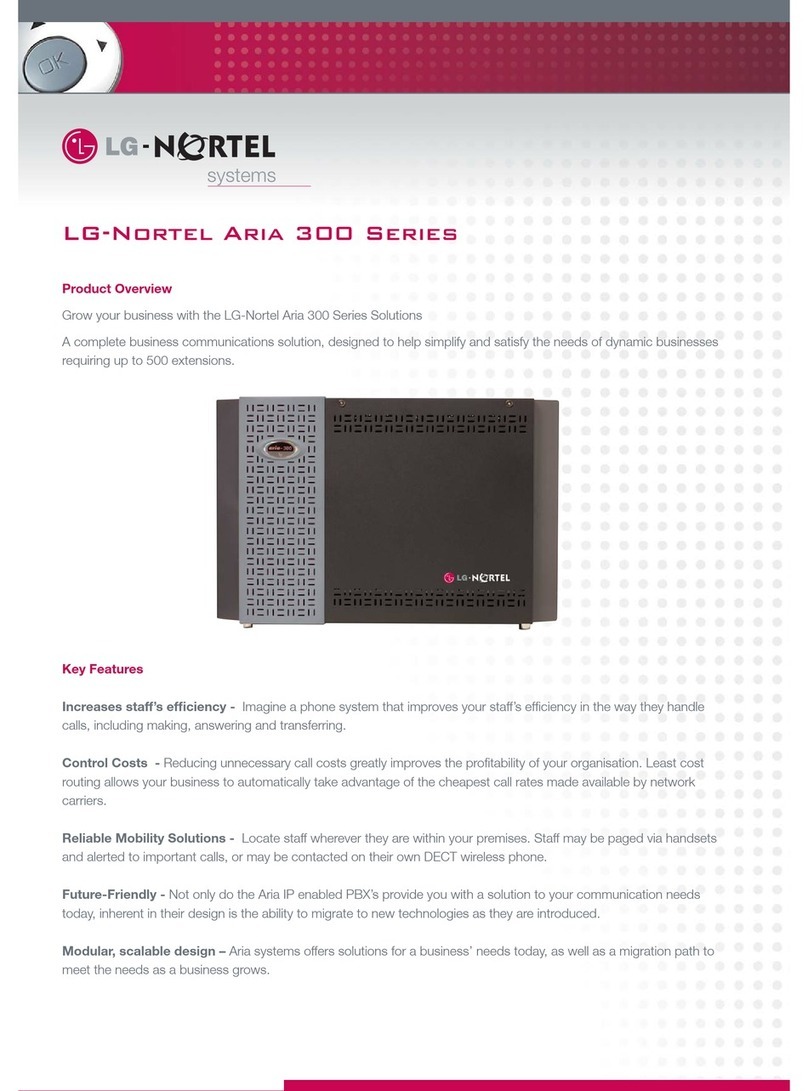Table of Contents
iv
◆
Table of Contents
Aspire S Hardware Manual
Section 4:
Telephones and Optional Equipment. . . . . . . . . . . . . . . . . . . . . . . . . . . . . . . . . . . . . . . . . . . 4-1
2PGDAD MODULE . . . . . . . . . . . . . . . . . . . . . . . . . . . . . . . . . . . . . . . . . . . . . . . . . . . . . . . 4-1
Using a 2PGDAD Module (Figure 4-1 - Figure 4-8) . . . . . . . . . . . . . . . . . . . . . . . . 4-1
LED Indications . . . . . . . . . . . . . . . . . . . . . . . . . . . . . . . . . . . . . . . . . . . . . . . . . . . . 4-2
Setting Up 2PGDAD Module Connections . . . . . . . . . . . . . . . . . . . . . . . . . . . . . . . 4-2
BACKGROUND MUSIC . . . . . . . . . . . . . . . . . . . . . . . . . . . . . . . . . . . . . . . . . . . . . . . . . . . 4-7
Installing Background Music (Figure 4-9) . . . . . . . . . . . . . . . . . . . . . . . . . . . . . . . . 4-7
DOOR BOX . . . . . . . . . . . . . . . . . . . . . . . . . . . . . . . . . . . . . . . . . . . . . . . . . . . . . . . . . . . . . 4-8
Installing a Door Box (Figure 4-10, Figure 4-11) . . . . . . . . . . . . . . . . . . . . . . . . . . 4-8
DSS CONSOLE . . . . . . . . . . . . . . . . . . . . . . . . . . . . . . . . . . . . . . . . . . . . . . . . . . . . . . . . . 4-11
Using a DSS Console (Figure 4-12 - Figure 4-14). . . . . . . . . . . . . . . . . . . . . . . . . 4-11
Installing a 110-Button DSS Console . . . . . . . . . . . . . . . . . . . . . . . . . . . . 4-12
Installing a 24-Button DLS Console . . . . . . . . . . . . . . . . . . . . . . . . . . . . . 4-13
DTERM VOICE SECURITY RECORDER (VSR) . . . . . . . . . . . . . . . . . . . . . . . . . . . . . . 4-14
Dterm Voice Security Recorder (VSR) . . . . . . . . . . . . . . . . . . . . . . . . . . . . . . . . . 4-14
EXTERNAL PAGING . . . . . . . . . . . . . . . . . . . . . . . . . . . . . . . . . . . . . . . . . . . . . . . . . . . . 4-18
External Page (Figure 4-15, Figure 4-55) . . . . . . . . . . . . . . . . . . . . . . . . . . . . . . . 4-18
Installing an External Page System . . . . . . . . . . . . . . . . . . . . . . . . . . . . . . 4-18
EXTERNAL RECORDING SYSTEM / EXTERNAL RINGER. . . . . . . . . . . . . . . . . . . . 4-20
External Recording System or External Ringer (Figure 4-16). . . . . . . . . . . . . . . . 4-20
Installing an External Recording System or External Ringer . . . . . . . . . . 4-20
Programming . . . . . . . . . . . . . . . . . . . . . . . . . . . . . . . . . . . . . . . . . . . . . . . 4-21
HEADSETS. . . . . . . . . . . . . . . . . . . . . . . . . . . . . . . . . . . . . . . . . . . . . . . . . . . . . . . . . . . . . 4-23
Connecting a Headset . . . . . . . . . . . . . . . . . . . . . . . . . . . . . . . . . . . . . . . . . . . . . . . 4-23
IN-LINE POWER ADAPTER (ILPA-R) . . . . . . . . . . . . . . . . . . . . . . . . . . . . . . . . . . . . . . 4-24
Using the In-Line Power Adapter (Figure 4-17) . . . . . . . . . . . . . . . . . . . . . . . . . . 4-24
Conditions . . . . . . . . . . . . . . . . . . . . . . . . . . . . . . . . . . . . . . . . . . . . . . . . . 4-24
Installation . . . . . . . . . . . . . . . . . . . . . . . . . . . . . . . . . . . . . . . . . . . . . . . . . 4-25
KEYSET LABELING. . . . . . . . . . . . . . . . . . . . . . . . . . . . . . . . . . . . . . . . . . . . . . . . . . . . . 4-26
Labeling Your Phone (Figure 4-18) . . . . . . . . . . . . . . . . . . . . . . . . . . . . . . . . . . . . 4-26
Removing the Faceplate: . . . . . . . . . . . . . . . . . . . . . . . . . . . . . . . . . . . . . . 4-26
Replacing the Faceplate: . . . . . . . . . . . . . . . . . . . . . . . . . . . . . . . . . . . . . . 4-26
MUSIC SOURCES . . . . . . . . . . . . . . . . . . . . . . . . . . . . . . . . . . . . . . . . . . . . . . . . . . . . . . . 4-27
Music on Hold (Figure 4-19, Figure 4-20). . . . . . . . . . . . . . . . . . . . . . . . . . . . . . . 4-27
Installing External Music on Hold. . . . . . . . . . . . . . . . . . . . . . . . . . . . . . . 4-27
PHONE ADAPTERS . . . . . . . . . . . . . . . . . . . . . . . . . . . . . . . . . . . . . . . . . . . . . . . . . . . . . 4-29
Using Adapters (Figure 4-21). . . . . . . . . . . . . . . . . . . . . . . . . . . . . . . . . . . . . . . . . 4-29
Removing the Adapter Cover (Figure 4-22) . . . . . . . . . . . . . . . . . . . . . . . . . . . . . 4-30
Data Communication and Hardware Compatibility . . . . . . . . . . . . . . . . . . . . . . . . 4-31
ADA Adapter (Figure 4-23 - Figure 4-30) . . . . . . . . . . . . . . . . . . . . . . . . . . . . . . . 4-32
Installing the ADA Adapter: . . . . . . . . . . . . . . . . . . . . . . . . . . . . . . . . . . . 4-32
ADA2 Adapter (Figure 4-31 - Figure 4-38) . . . . . . . . . . . . . . . . . . . . . . . . . . . . . . 4-35
Installing the ADA2 Adapter: . . . . . . . . . . . . . . . . . . . . . . . . . . . . . . . . . . 4-35
APA and APR Adapters (Figure 4-39 - Figure 4-40). . . . . . . . . . . . . . . . . . . . . . . 4-38
Installing the APA or APR Adapter:. . . . . . . . . . . . . . . . . . . . . . . . . . . . . 4-38
CTA Adapter (Figure 4-39 - Figure 4-40) . . . . . . . . . . . . . . . . . . . . . . . . . . . . . . . 4-41
Installing the CTA Adapter: . . . . . . . . . . . . . . . . . . . . . . . . . . . . . . . . . . . 4-41
CTU Adapter (Figure 4-43 - Figure 4-45) . . . . . . . . . . . . . . . . . . . . . . . . . . . . . . . 4-44
Installing the CTU Adapter: . . . . . . . . . . . . . . . . . . . . . . . . . . . . . . . . . . . 4-44