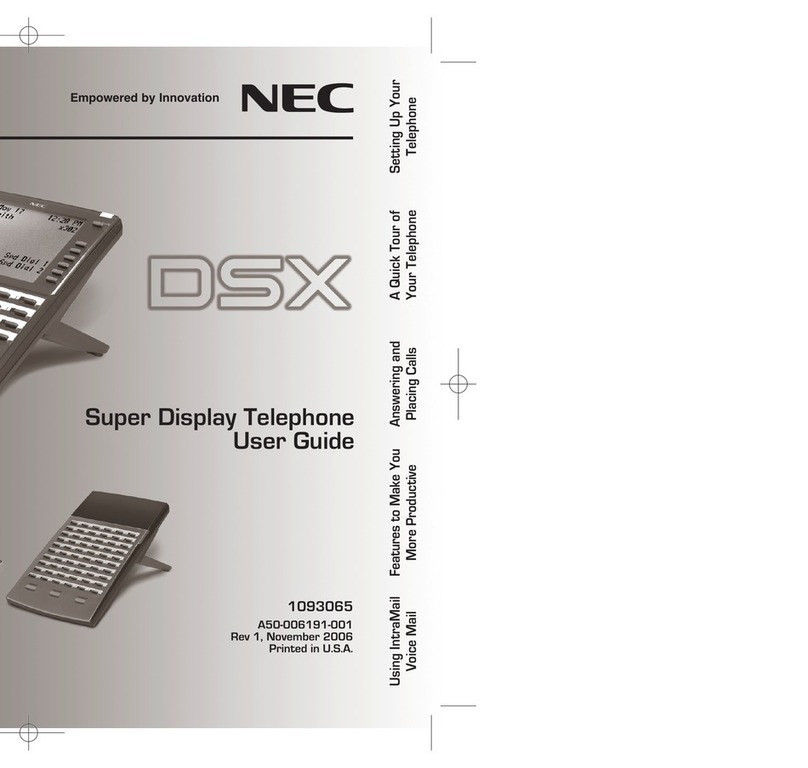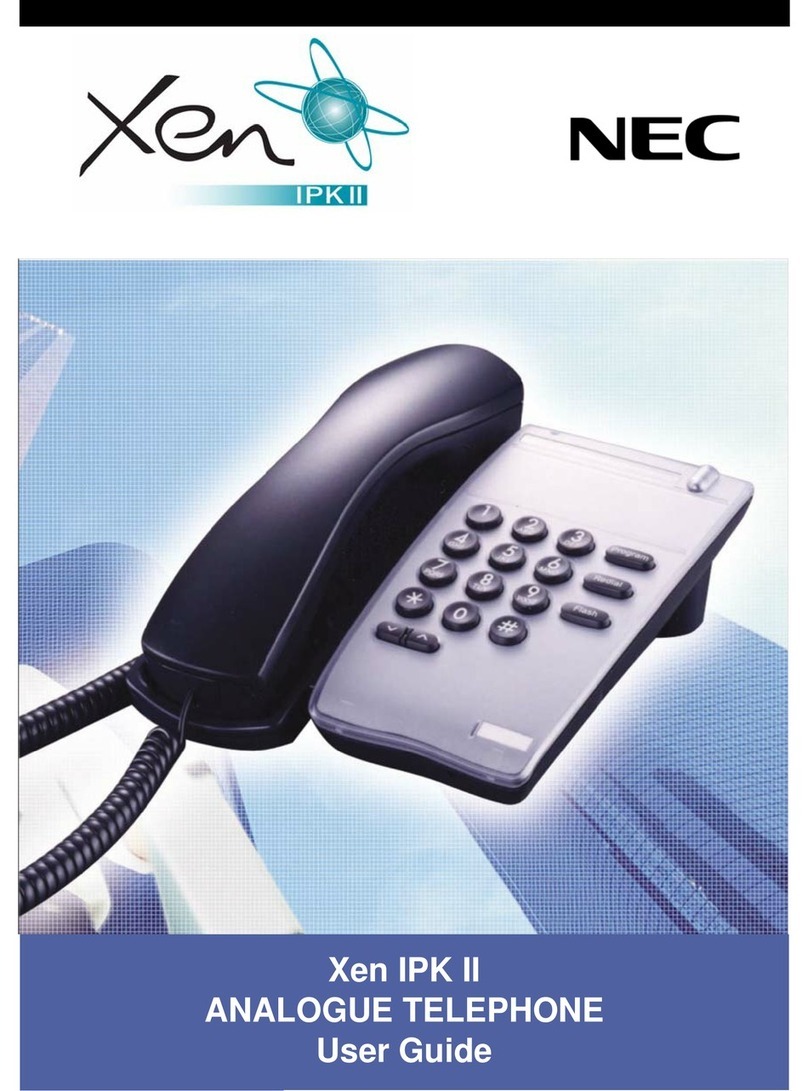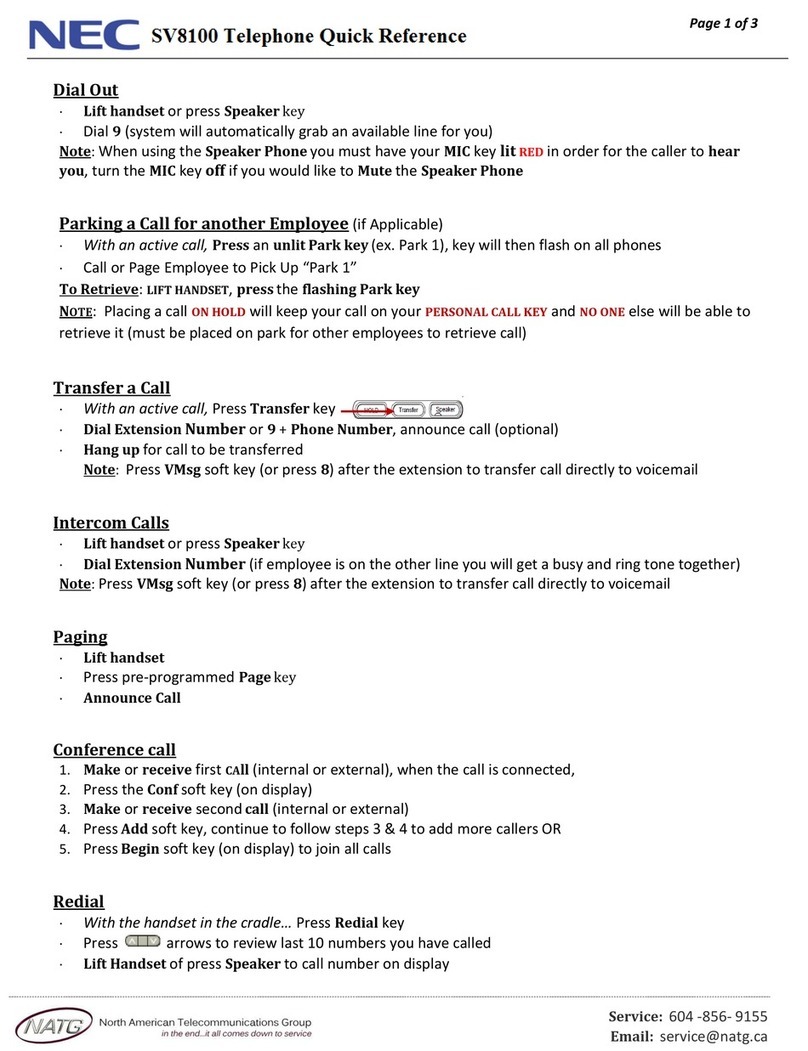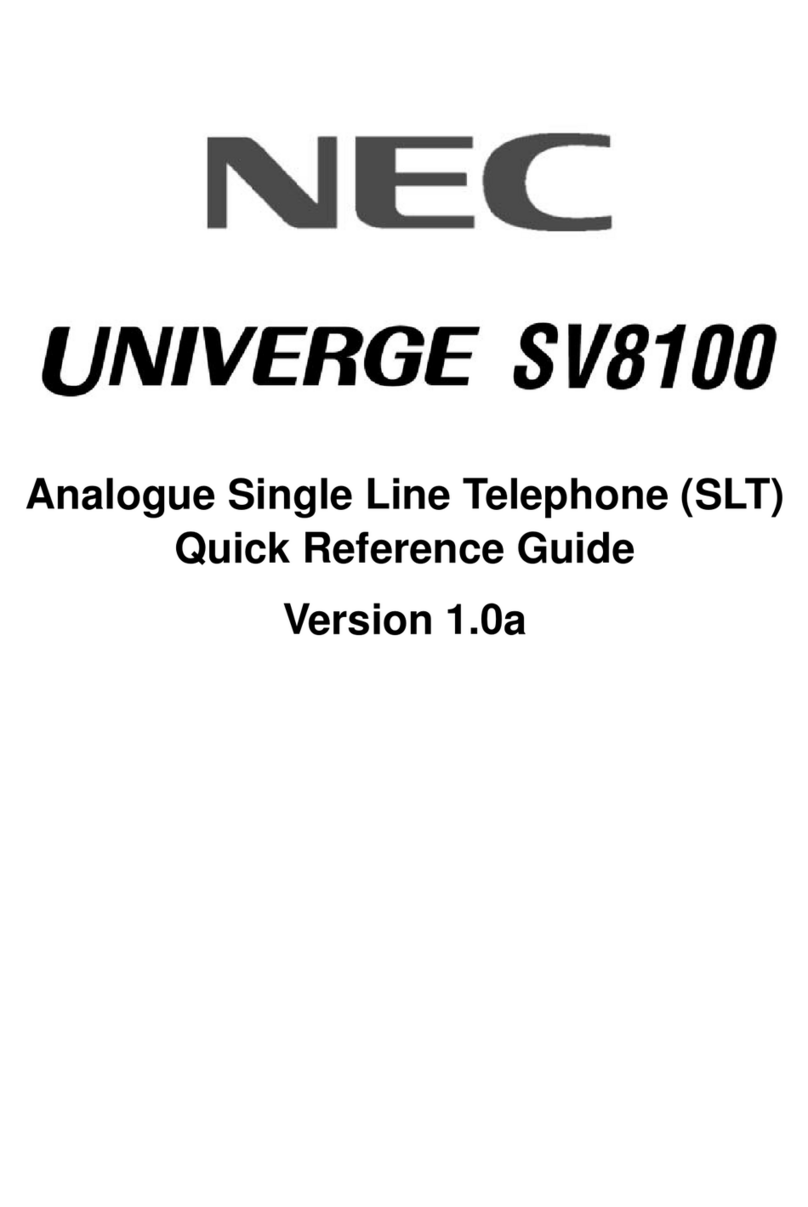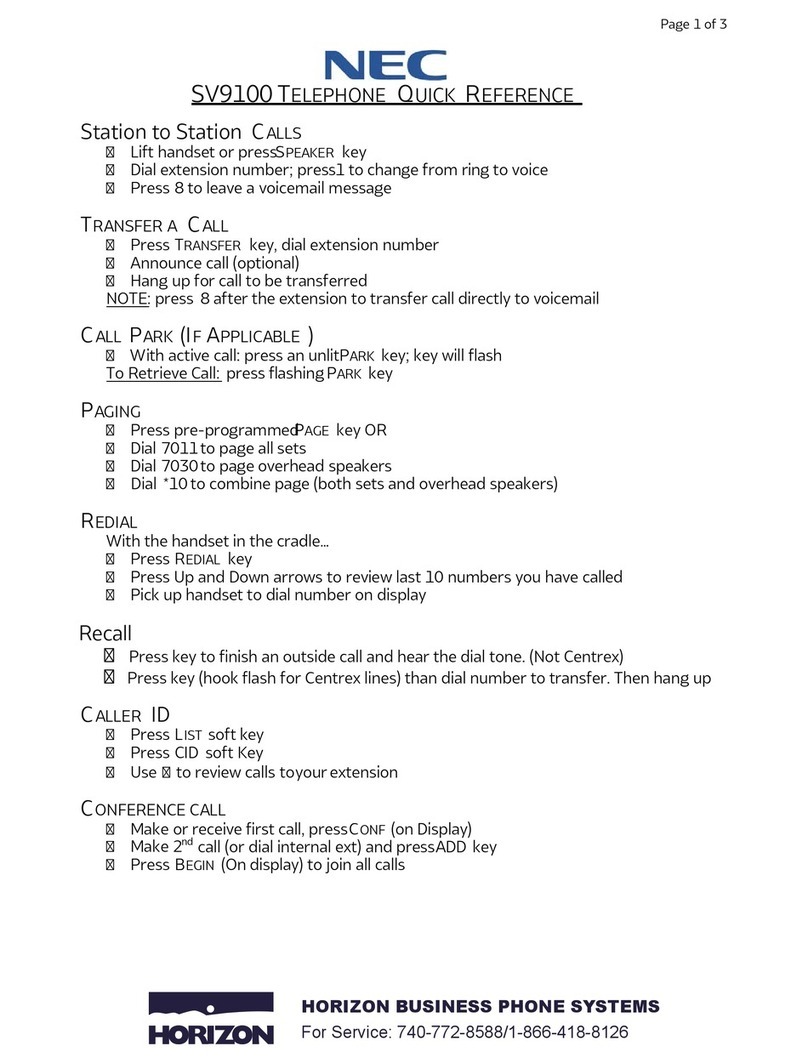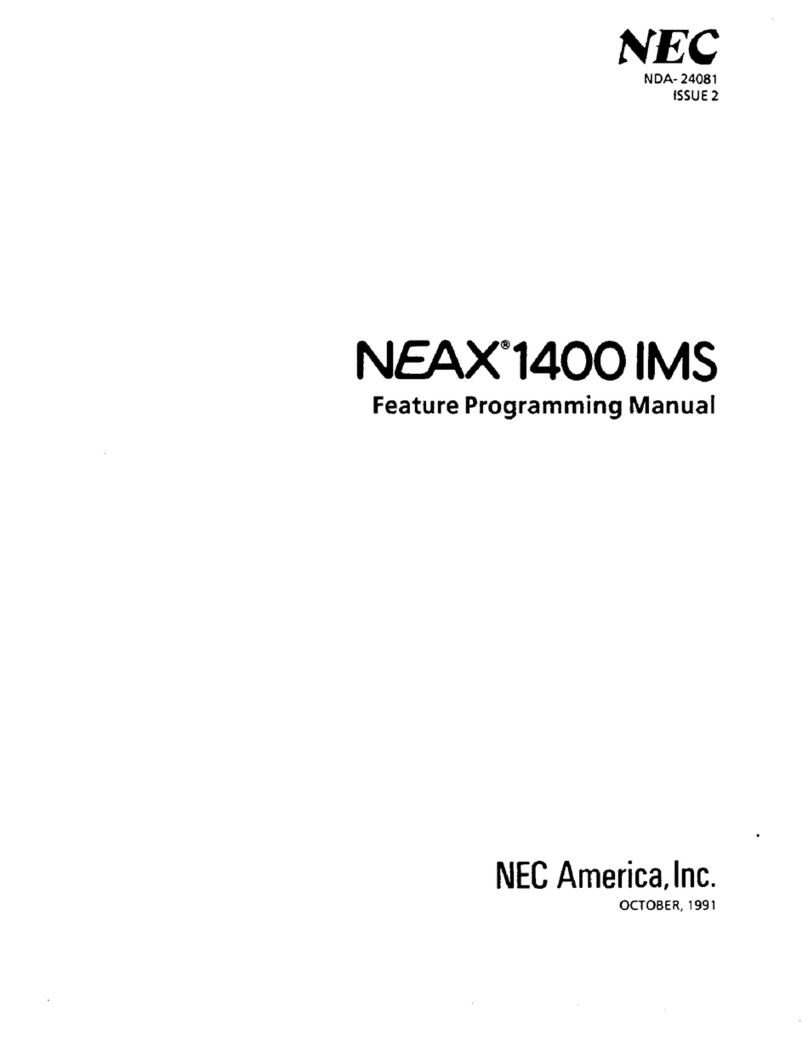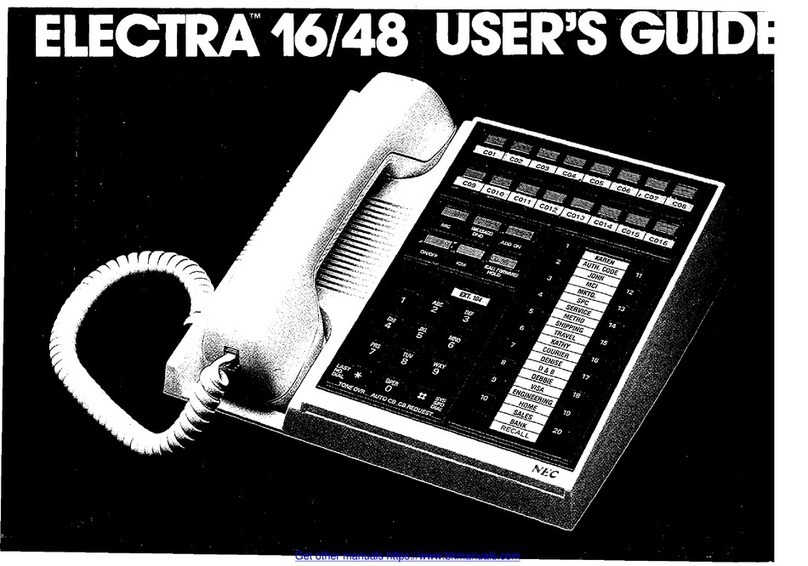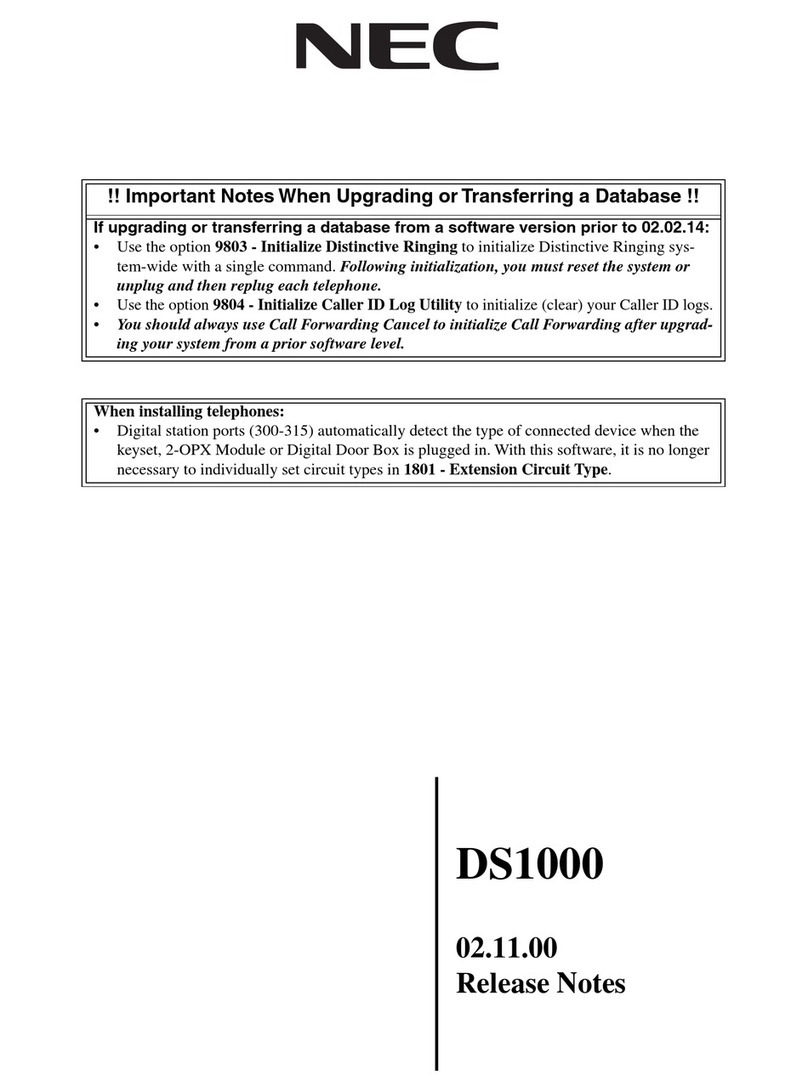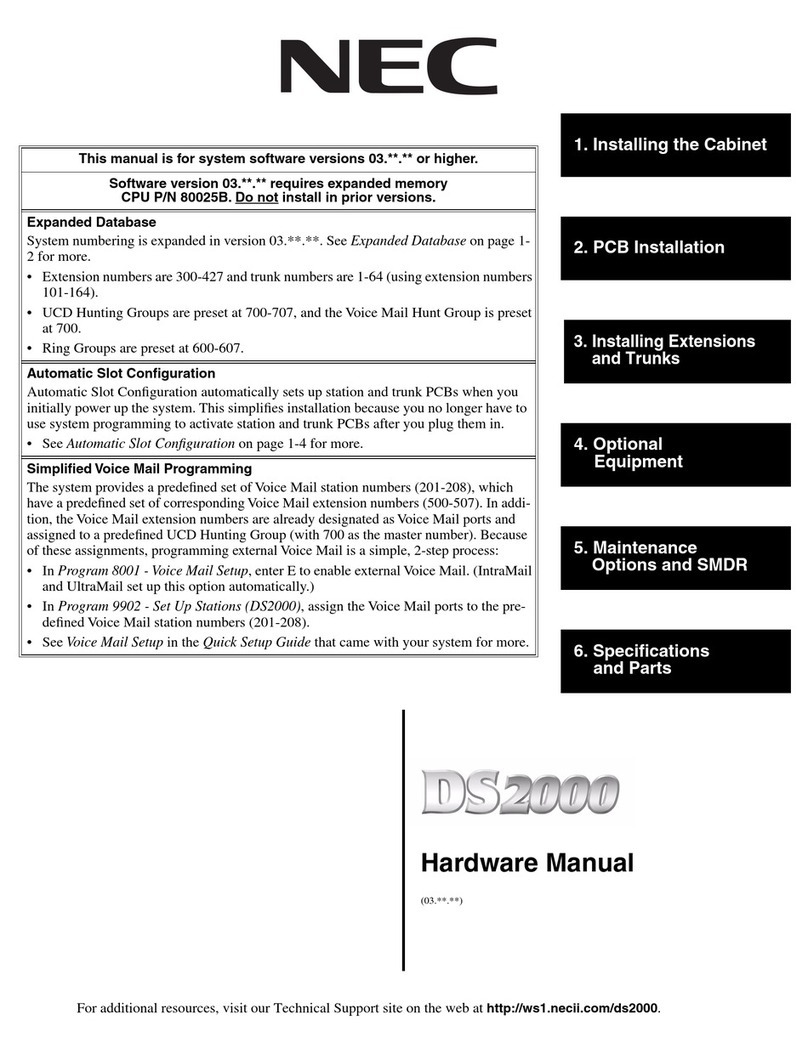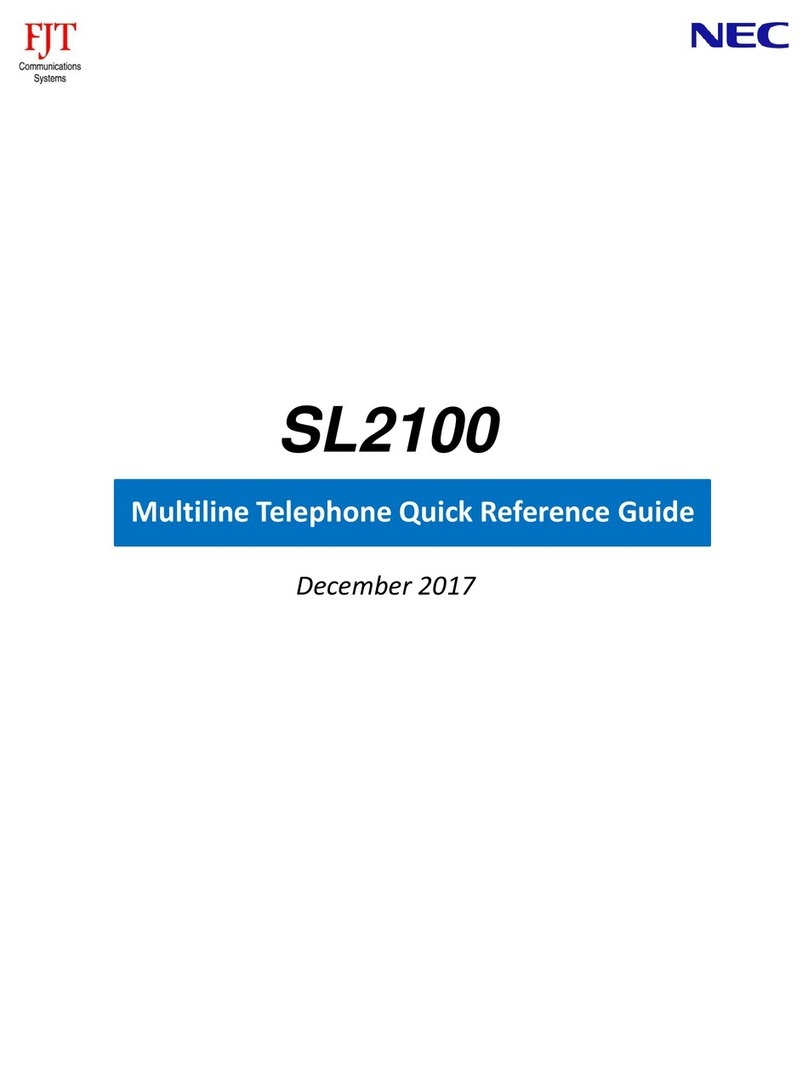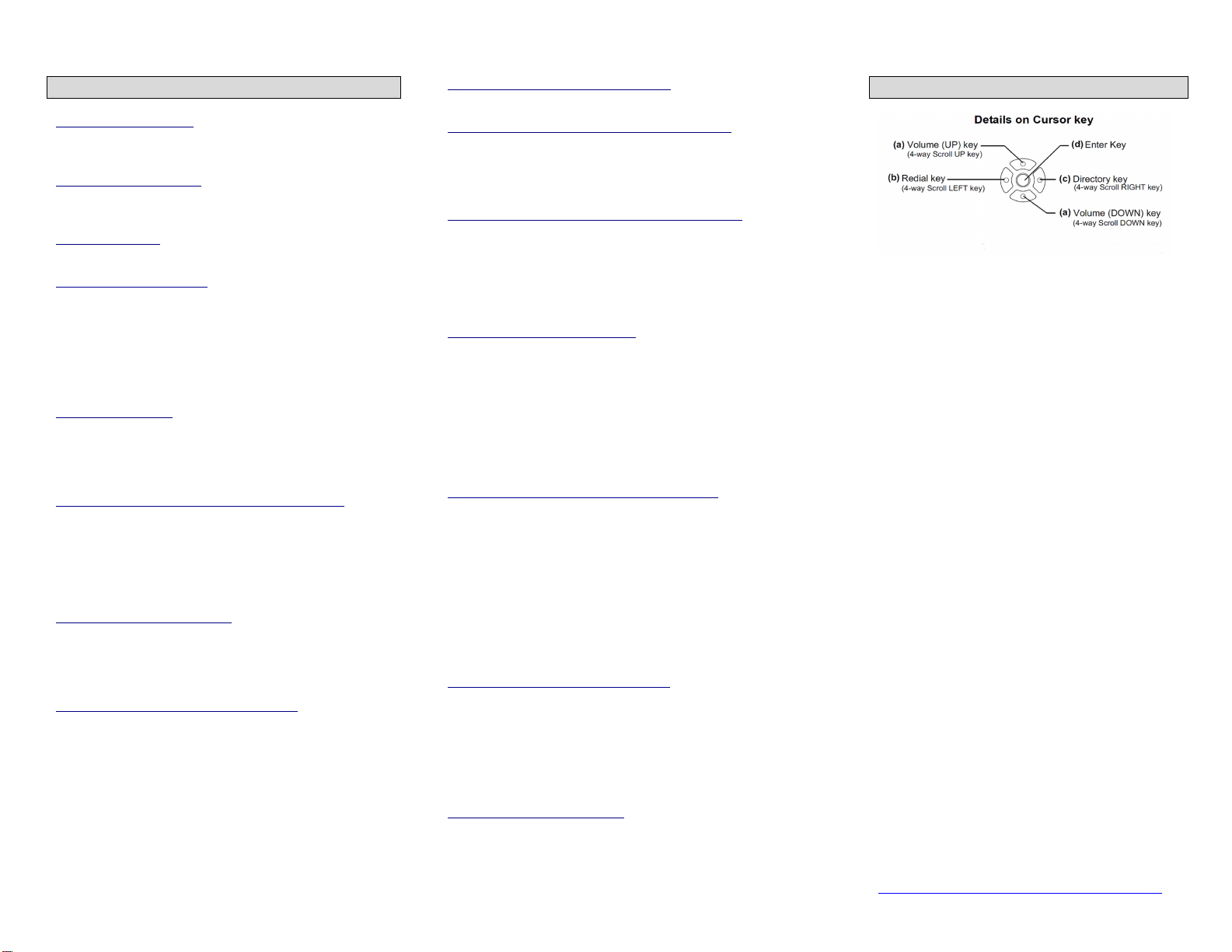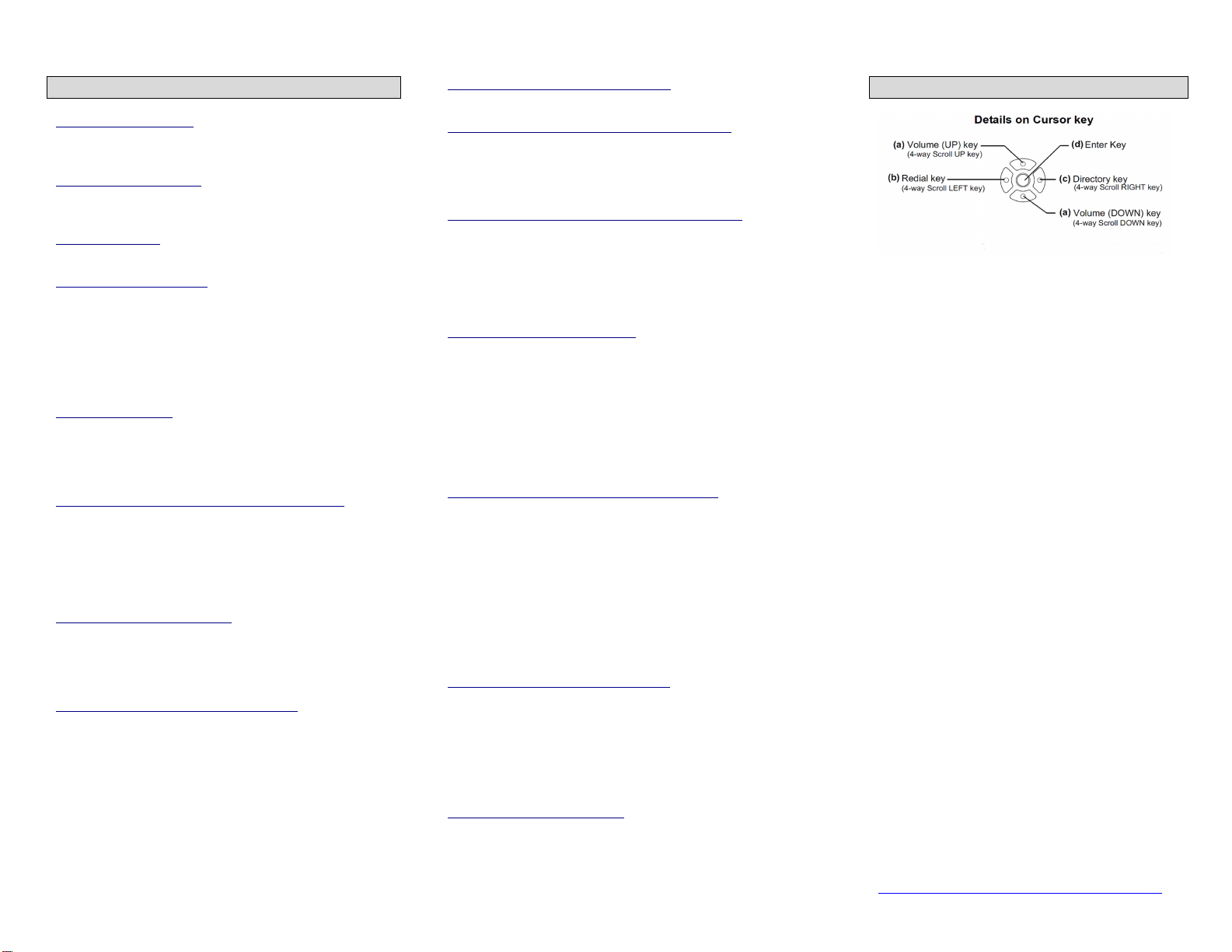
PLACE OUTSIDE CALL
•Lift the HANDSET or press SPEAKER.
•Dial 9and then the phone number.
PLACE INTERNAL CALL
•Lift the HANDSET or press SPEAKER.
•Dial the desired 4 digit extension number.
ANSWER A CALL
Lift the HANDSET or press SPEAKER key.
PLACE A CALL ON HOLD
•Press Hold key once to place caller on hold; press
hold key twice to place caller on exclusive hold
(“e-hold” – only your phone can pick up the call)
•To take call off hold, press the active line
Note 1: you will may need to press the Scroll button to view
screen 1 of the programmable keys and press the line where
the active line is flashing to pick up the call.
TRANSFER A CALL
•With call in progress, press TRANSFER.
•Dial an extension or press a speed dial.
•Remain on the line to announce the call –or- hang up
to release call from your phone.
TRANSFER A CALL DIRECTLY INTO VOICEMAIL
•With call in progress, press TRANSFER and dial
4000.
•When you hear the main Voicemail System menu,
dial the desired extension and press #.
•Hang up; the caller is now connected to the dialed
individual’s Voicemail.
CONFERENCE CALL (3-WAY)
•With your first call in progress, press TRANSFER.
•Dial the second phone number.
•When the second party answers, press the CONF
soft key to connect all callers.
CALL FORWARD ALL CALLS (FWD ALL)
TO SET:
•Press SPEAKER and press the FDA soft key.
•Dial the telephone number.
•After a pause the LCD will show SET.
•Press SPEAKER to go back on hook.
•The FDA soft key will show a * to indicate it is active.
TO CANCEL:
•Press SPEAKER and press the FDA soft key.
•Dial *to cancel. (CANCEL will display in LCD.)
•Press SPEAKER to go back on hook.
MUTE YOUR HANDSET OR HEADSET
Press the MUTE soft key; you will see an * when line is muted.
AUTOMATICALLY ANSWER ANY RINGING LINE
•Press FEATURE + ANSWER to automatically answer
any ringing line on your telephone. (ANSWER will
remain lit).
•Press FEATURE + ANSWER again to disable.
DIAL A NUMBER FROM THE MISSED CALLS LIST
•Press the Center Cursor (ENTER) button twice to
access the missed calls list.
•Use the UP and DOWN cursor keys to scroll through the
list.
•Press the “OK” soft key to dial desired number or press
EXIT to exit menu.
PROGRAMMING A SPEED DIAL
•Press FEATURE.
•Press the “Speed Call” key you would like to program.
•Enter the phone number exactly as you would dial it.
•Press FEATURE again to save.
Note 1:You can’t delete a speed dial, but you can program a new
phone number over it.
Note 2: You can program any key as a speed dial that isn’t already
programmed for use. (These Keys are identifiable by the display
reading “SPEED CALL”)
PROGRAMMING A NAME FOR A SPEED DIAL
•Press the NAME soft key
•Use the number pad to enter in the latters in the name.
•There are 3 levels of menu options, accessed by
scrolling with the >>> key
oUse the -> to move the cursor to the right to
input double letters
o–Eu-l = Capital letters, -Eu-s = small letters –
press this softkey to toggle between the two
options.
•Scroll to the 3rd screen and press the SET soft key to
save the name. Top LCD will display “Speed Set.”
CREATE LOCAL PHONE DIRECTORY
Your phone can store up to 100 additional names and phone
numbers. If you with to add Local Phone Directory Numbers:
•Press MENU, DIRECTORY, LOCAL, then ADD
•Use the number pad to enter in the latters in the name,
then press OK (see menu descriptions above)
•Enter the phone number and press OK. Top LCD will
display “Entry added!”
CHANGING YOUR RINGTONE
•Press the FEATURE key + 3, the current ring tone will be
heard.
•Continue pressing 3 to scroll through the ring tones.
•When desired ring tone is heard press the FEATURE key
to set.
ENTER KEY
Press this key to access Missed Calls and Voice Mail.
Note: You will need to program the extension for
Voicemail shortcut in order to use it; to do so: press
Feature, press the center cursor key, dial 4000, and
press Feature again. “Speed set” will show in the top
LCD panel.
UP/DOWN ARROWS
Up/Down arrows on the Cursor Key will allow you to
do the following:
•Change the contrast of the LCD while the
phone is idle.
•Change the ringer volume while the phone is
ringing.
•Control the volume of the person speaking
during conversation.
LEFT ARROW/REDIAL
•Press LEFT ARROW/REDIAL on the Cursor
Key. (Last phone number dialed will appear in
the LCD.)
•Press LEFT ARROW/REDIAL to toggle
through the phone numbers.
•When the number you want to call is displayed
in the LCD, press the *key to activate dialing.
Note:Your phone will store the last 10 phone calls.
RIGHT ARROW/DIRECTORY
•Press RIGHT ARROW/DIRECTORY on the
Cursor Key. (LOCAL) & SYSTEM will appear
in the LCD.)
•You can select which phonebook you’d like to
access
NEC DT430 Multi-Line Phone
QuickGuide
For additional instructions please visit
http://www.oxy.edu/its/services/telecommunications
How To Use Your Telephone