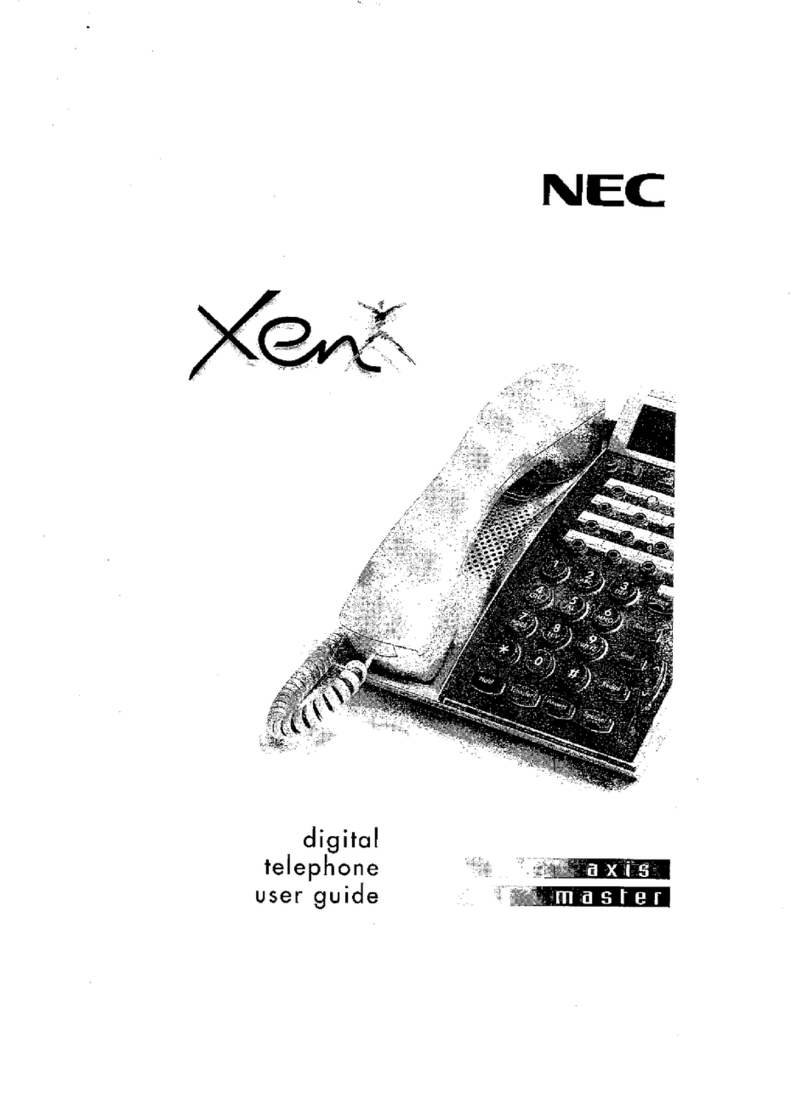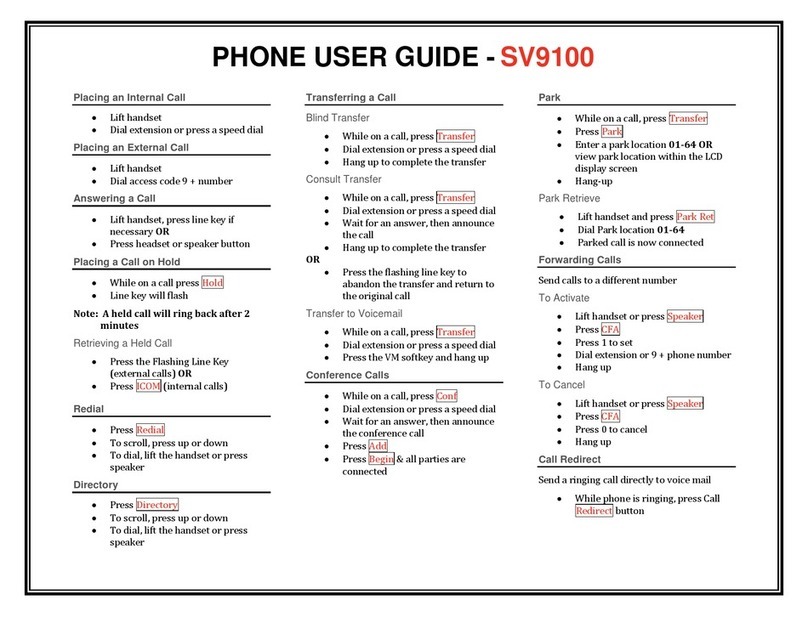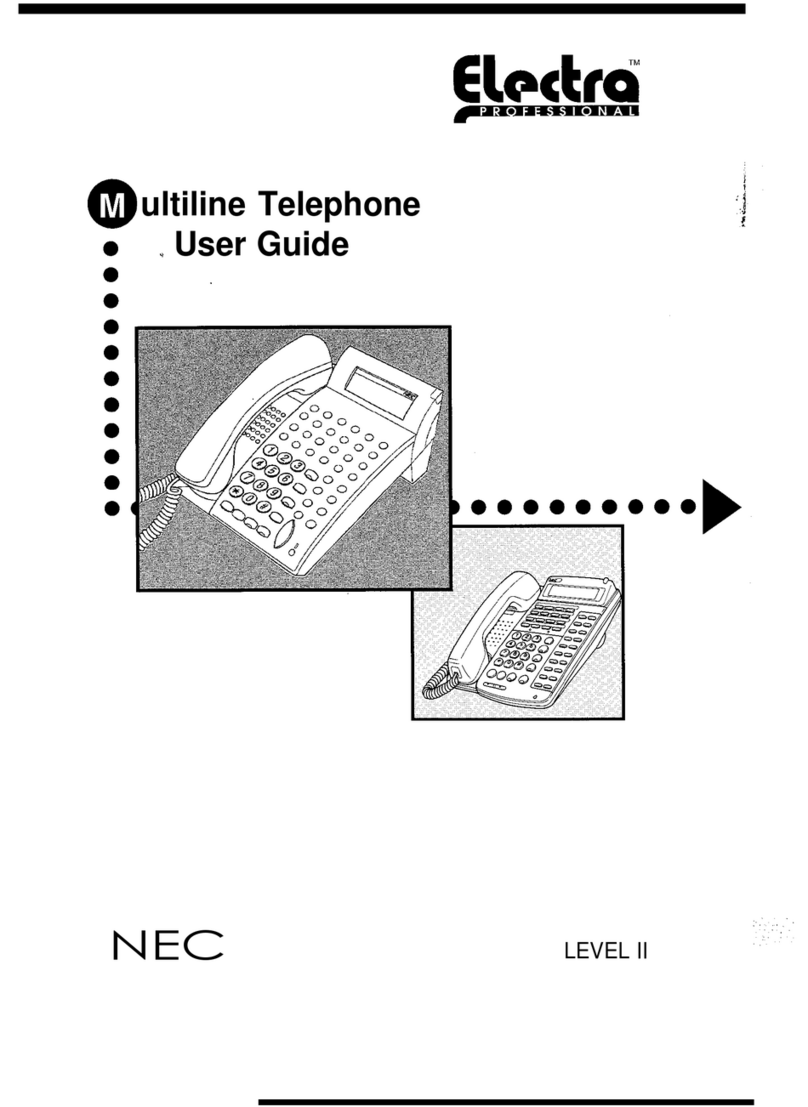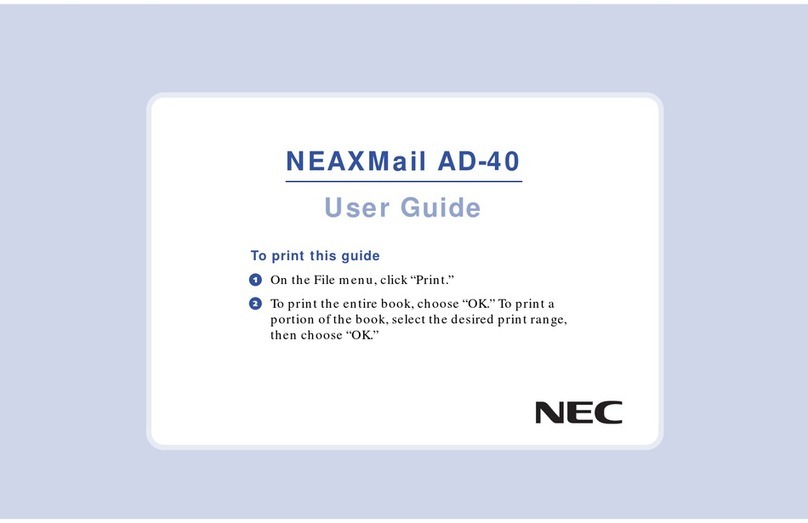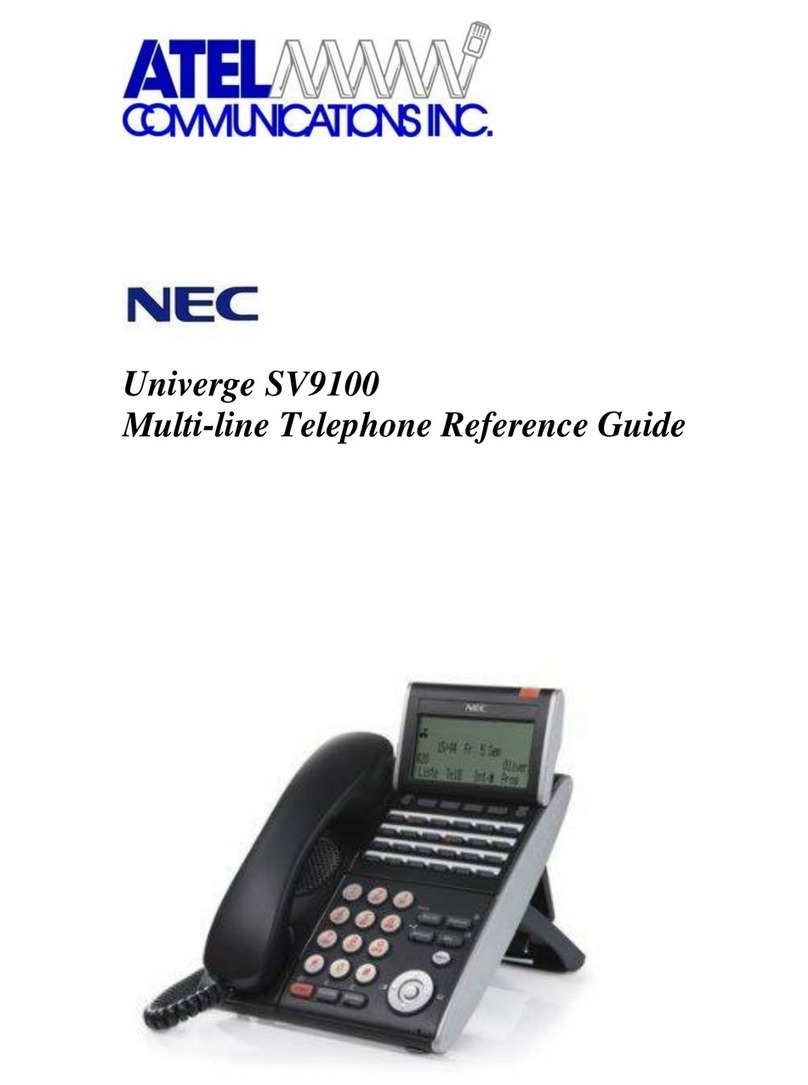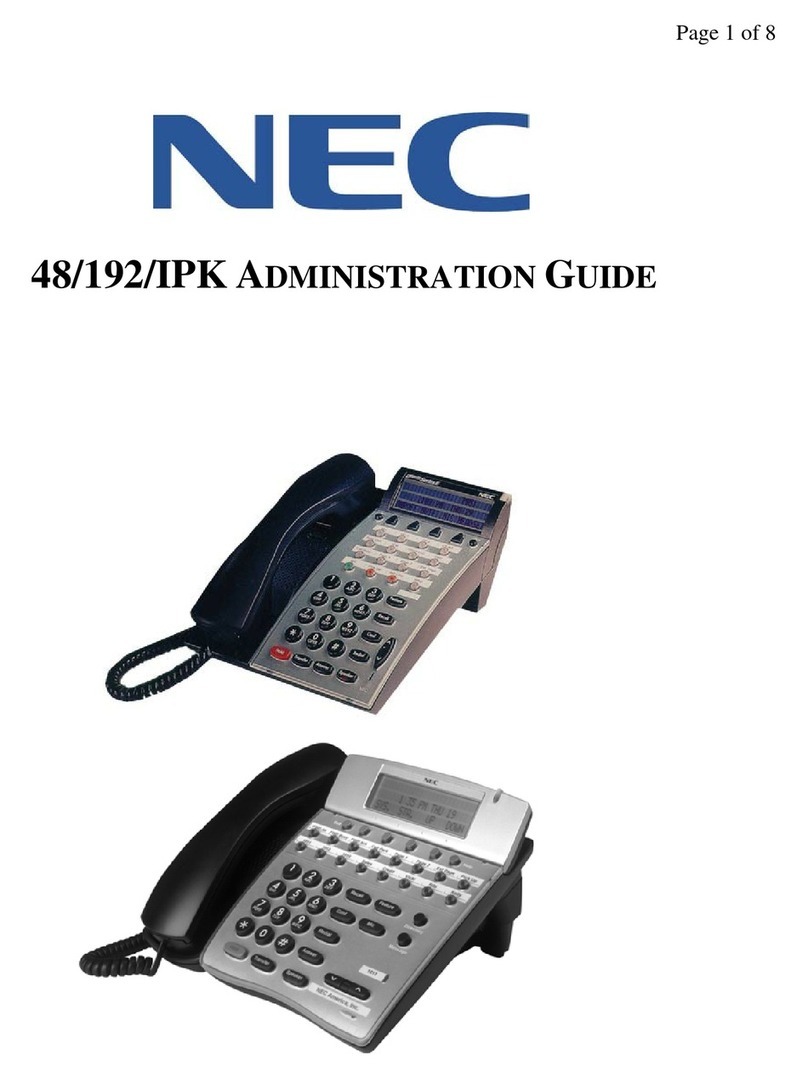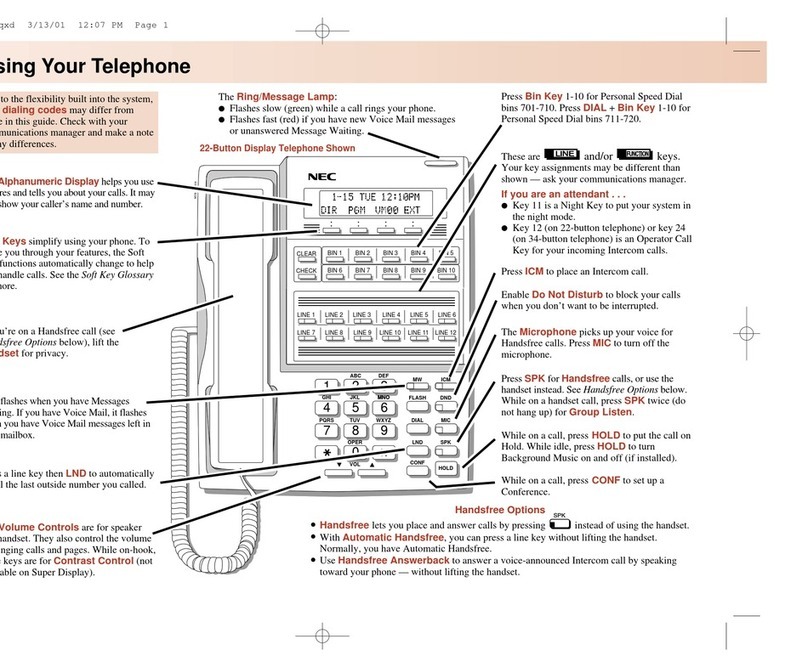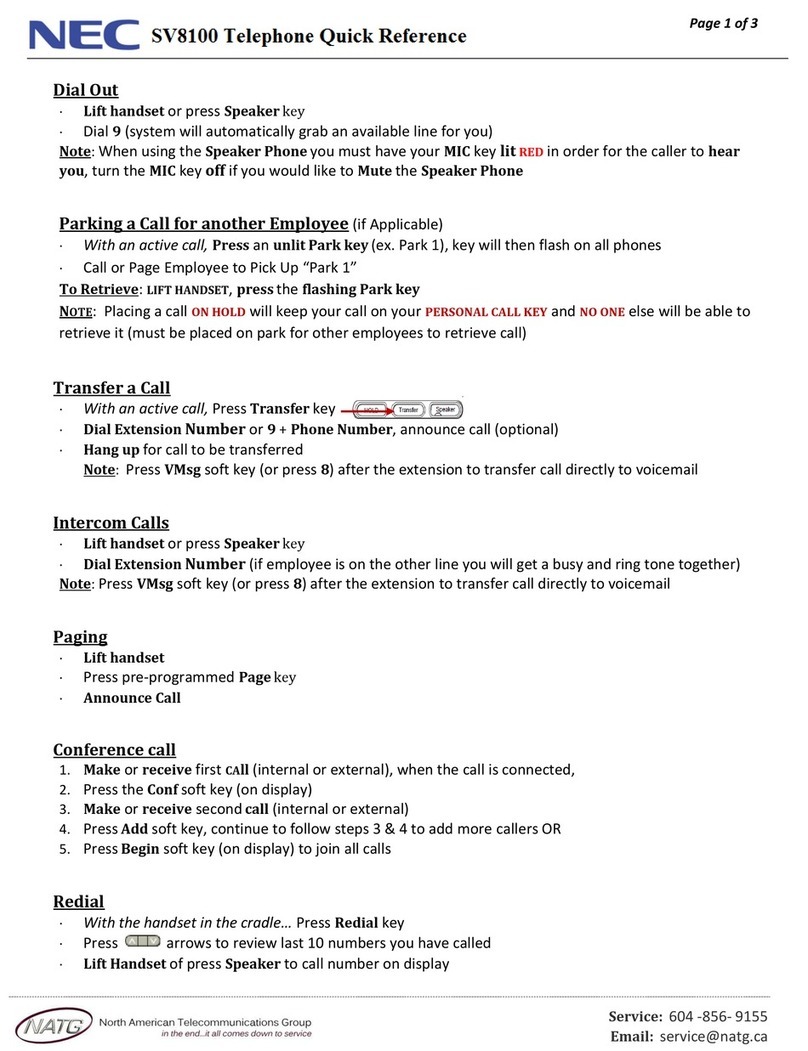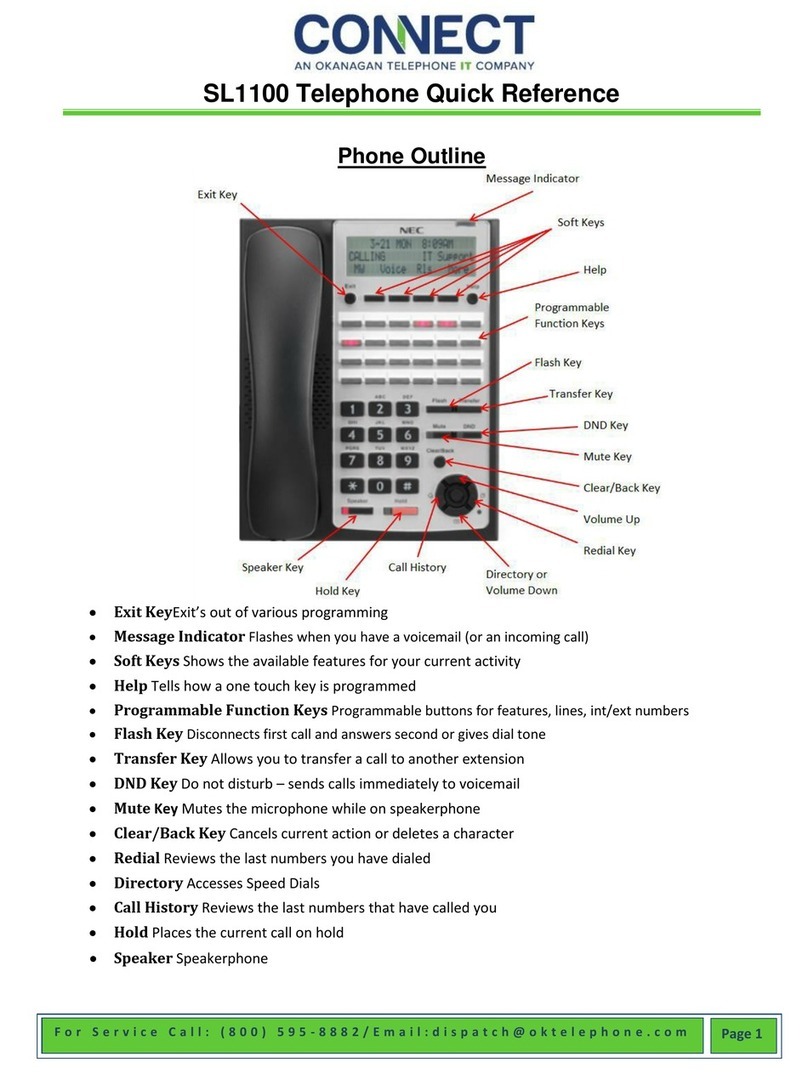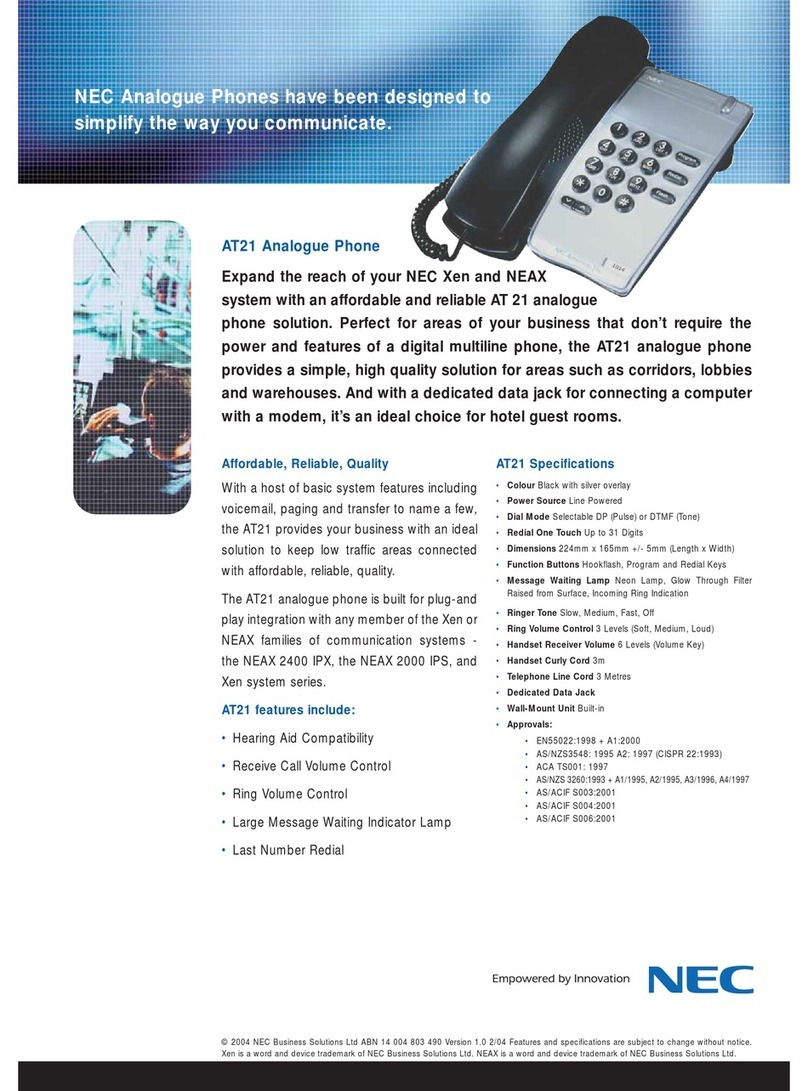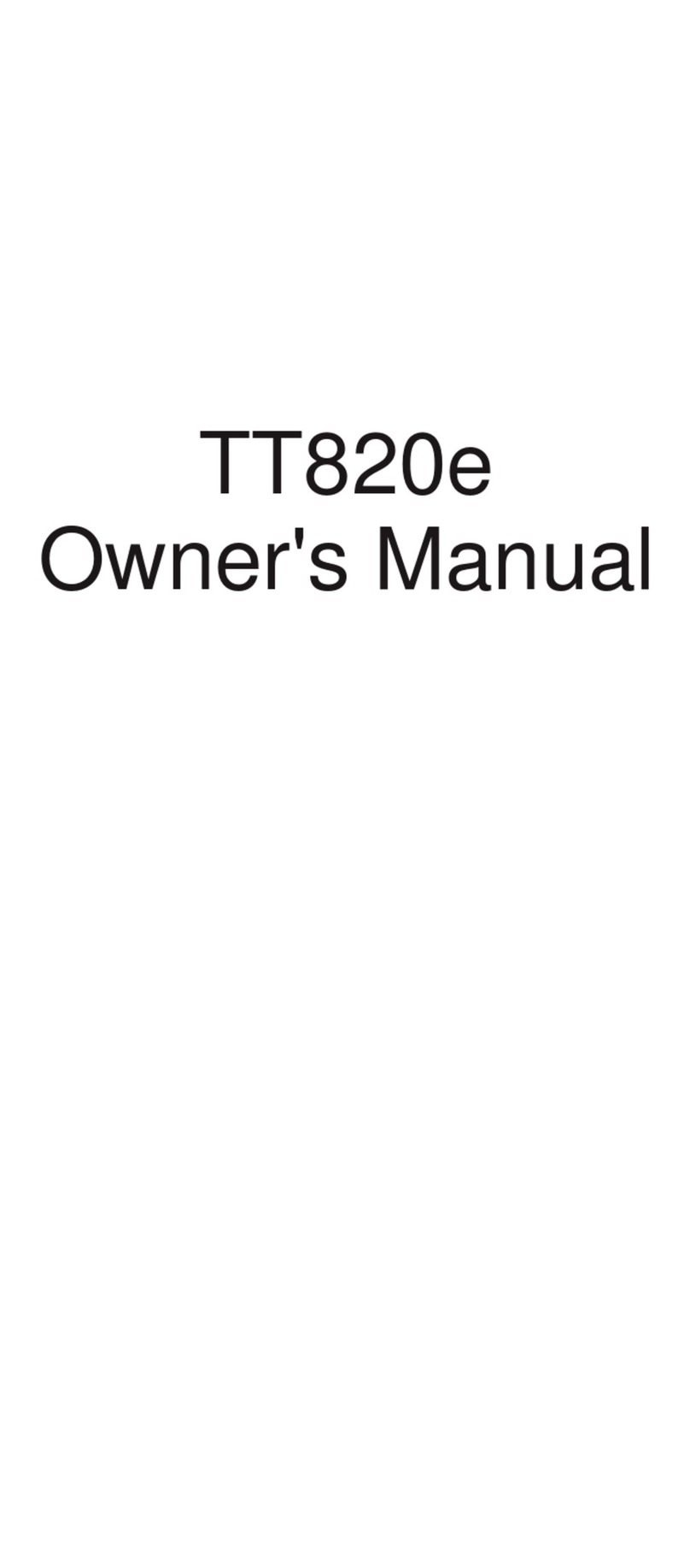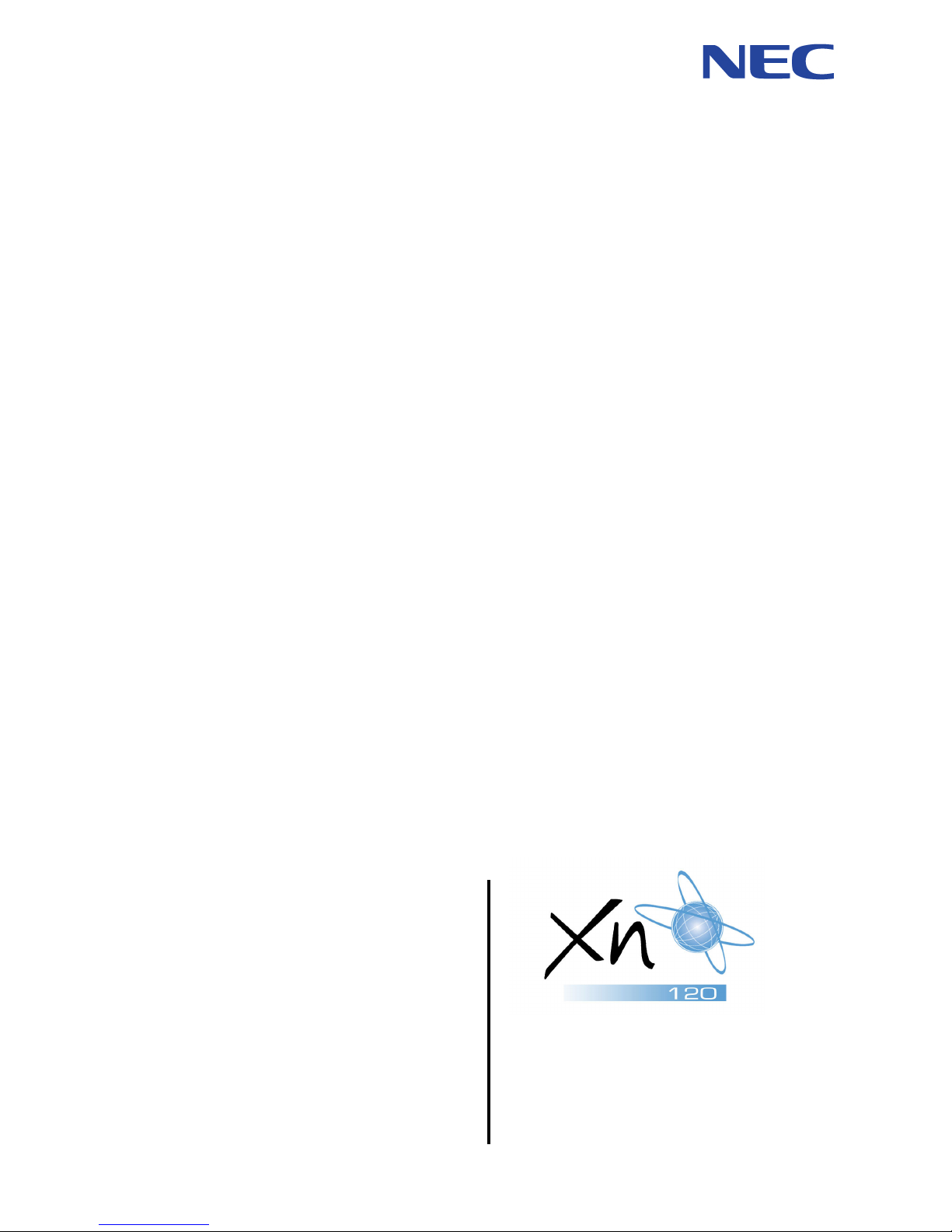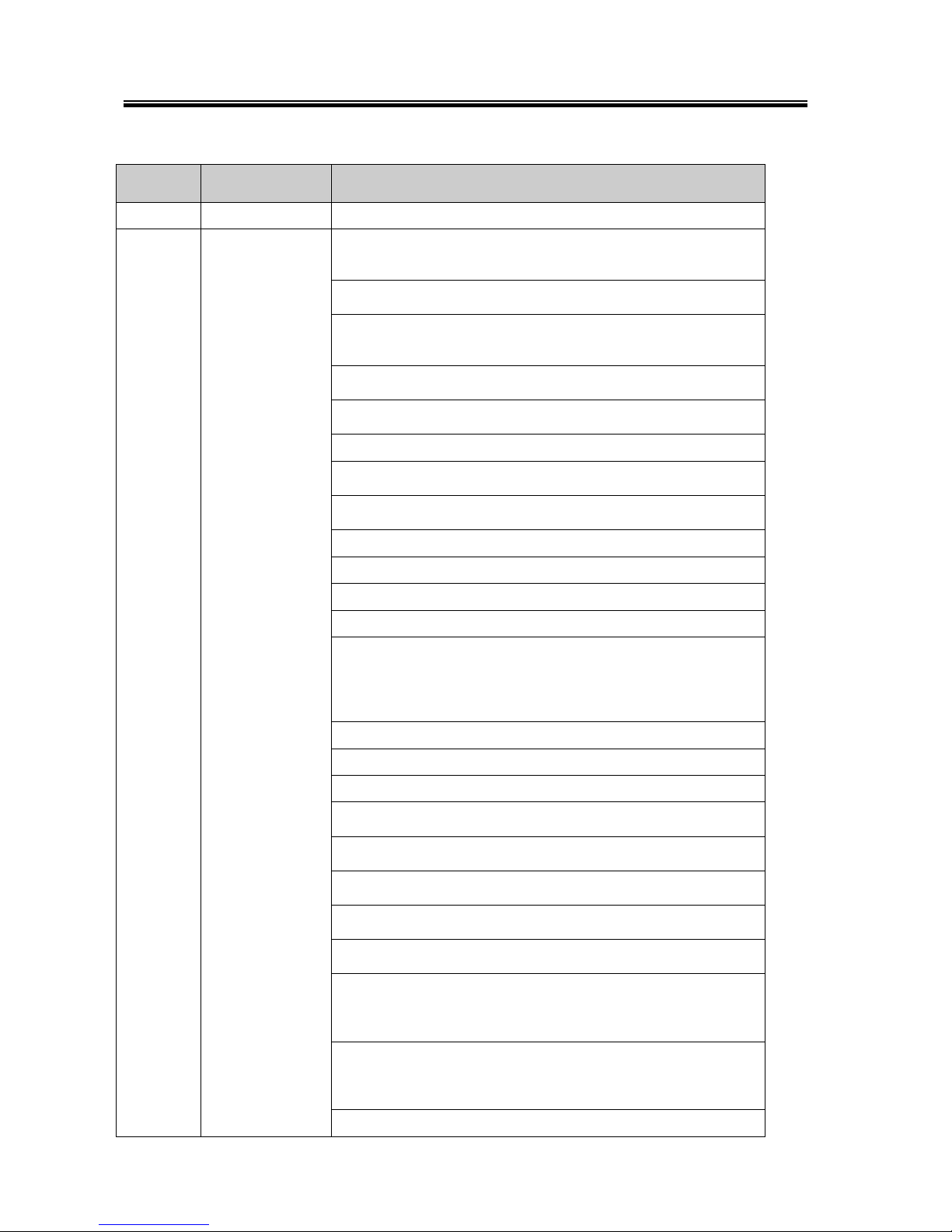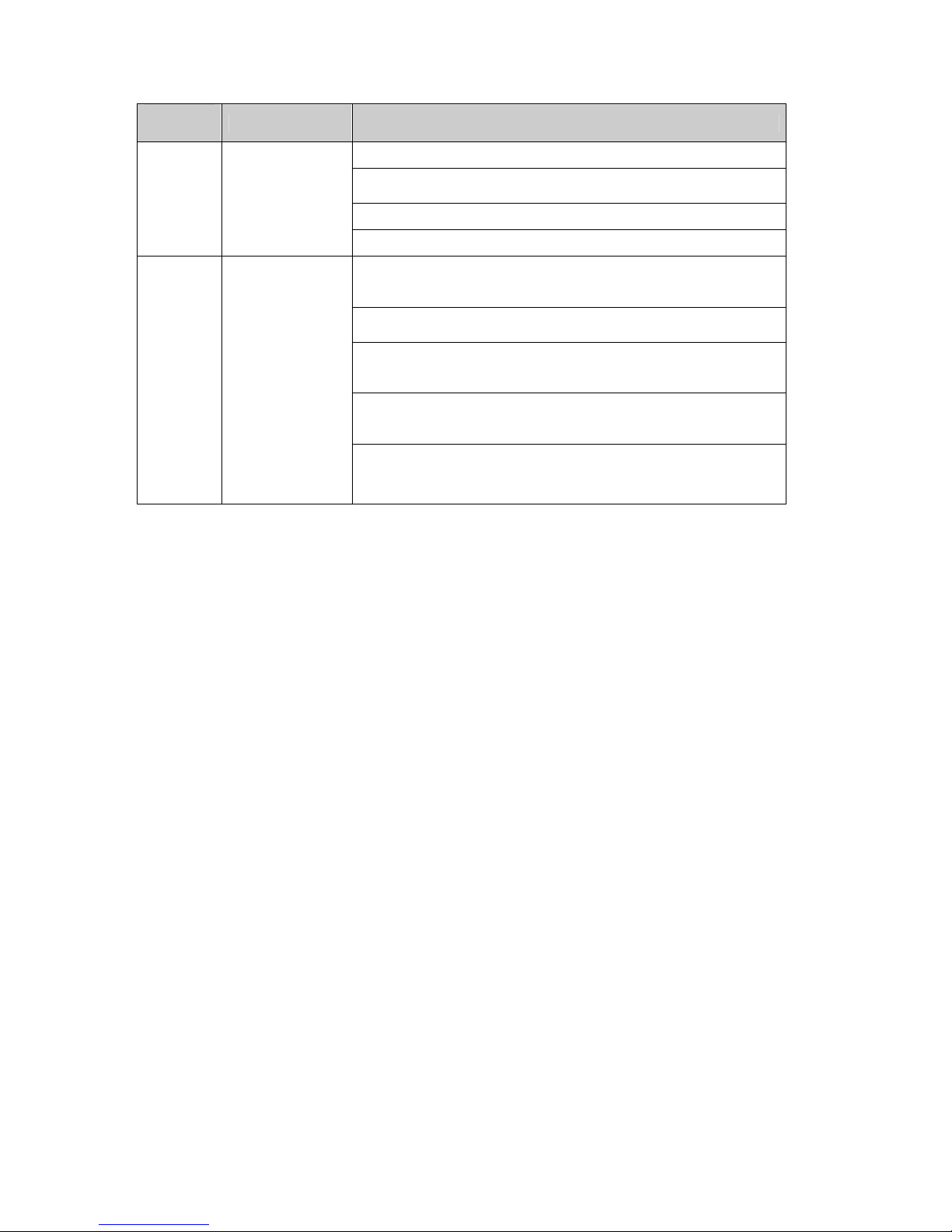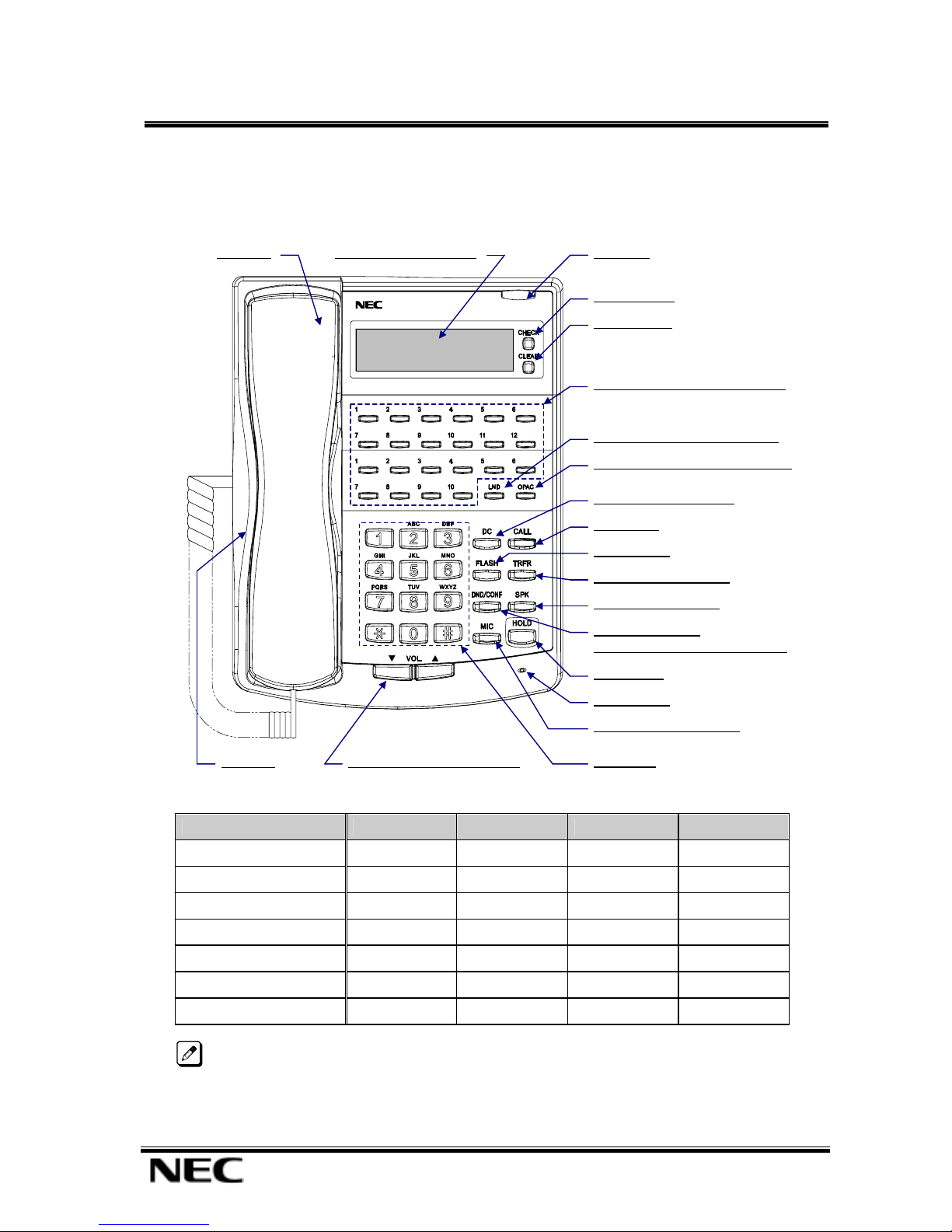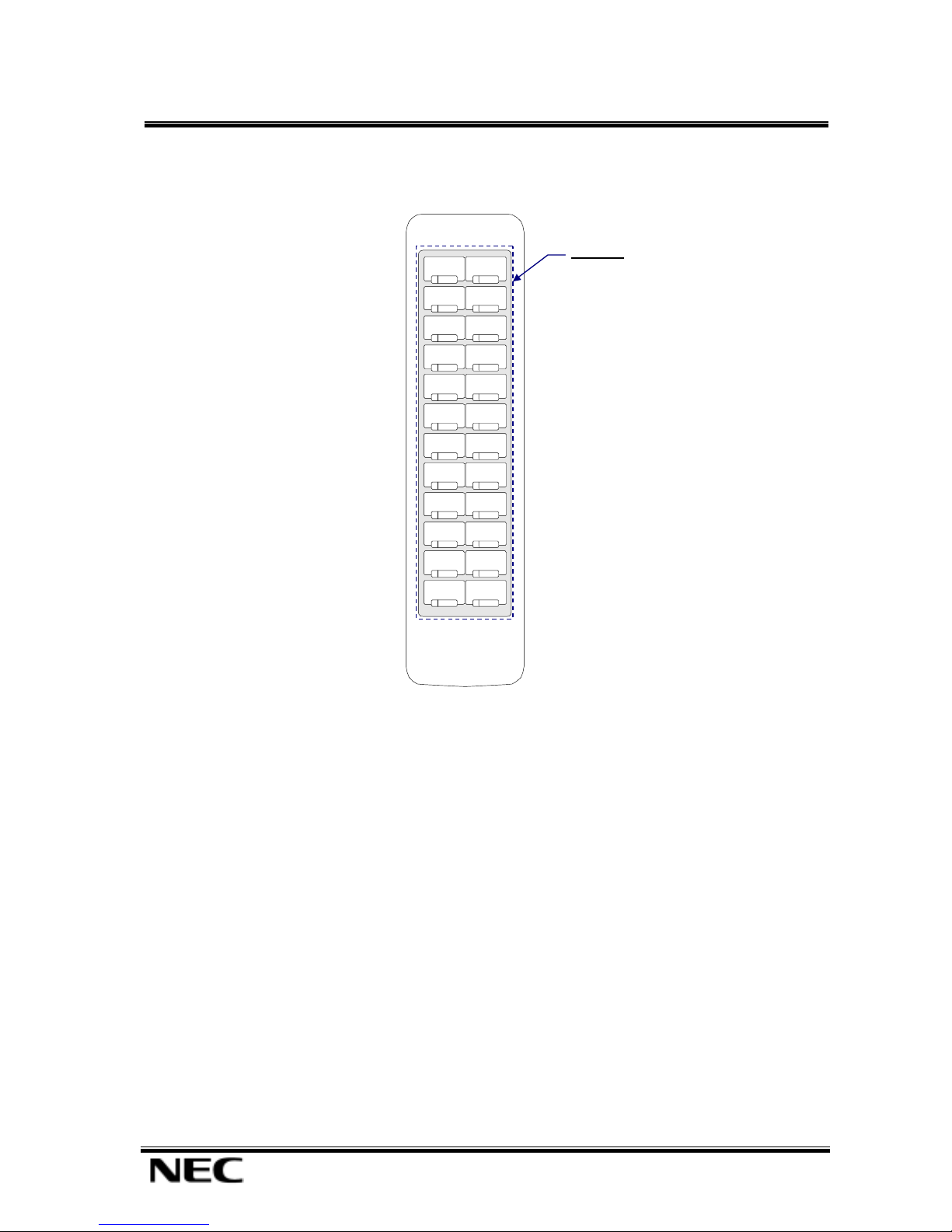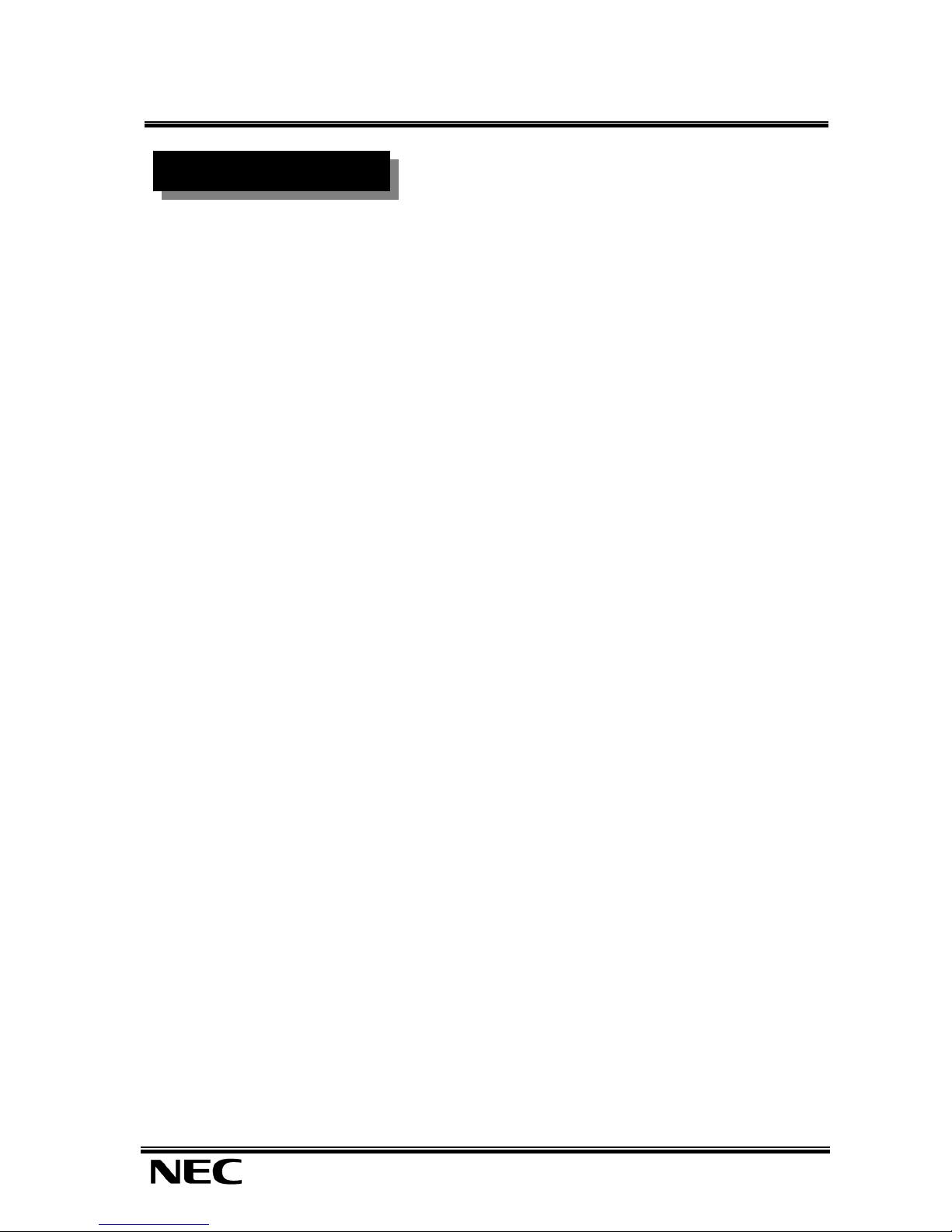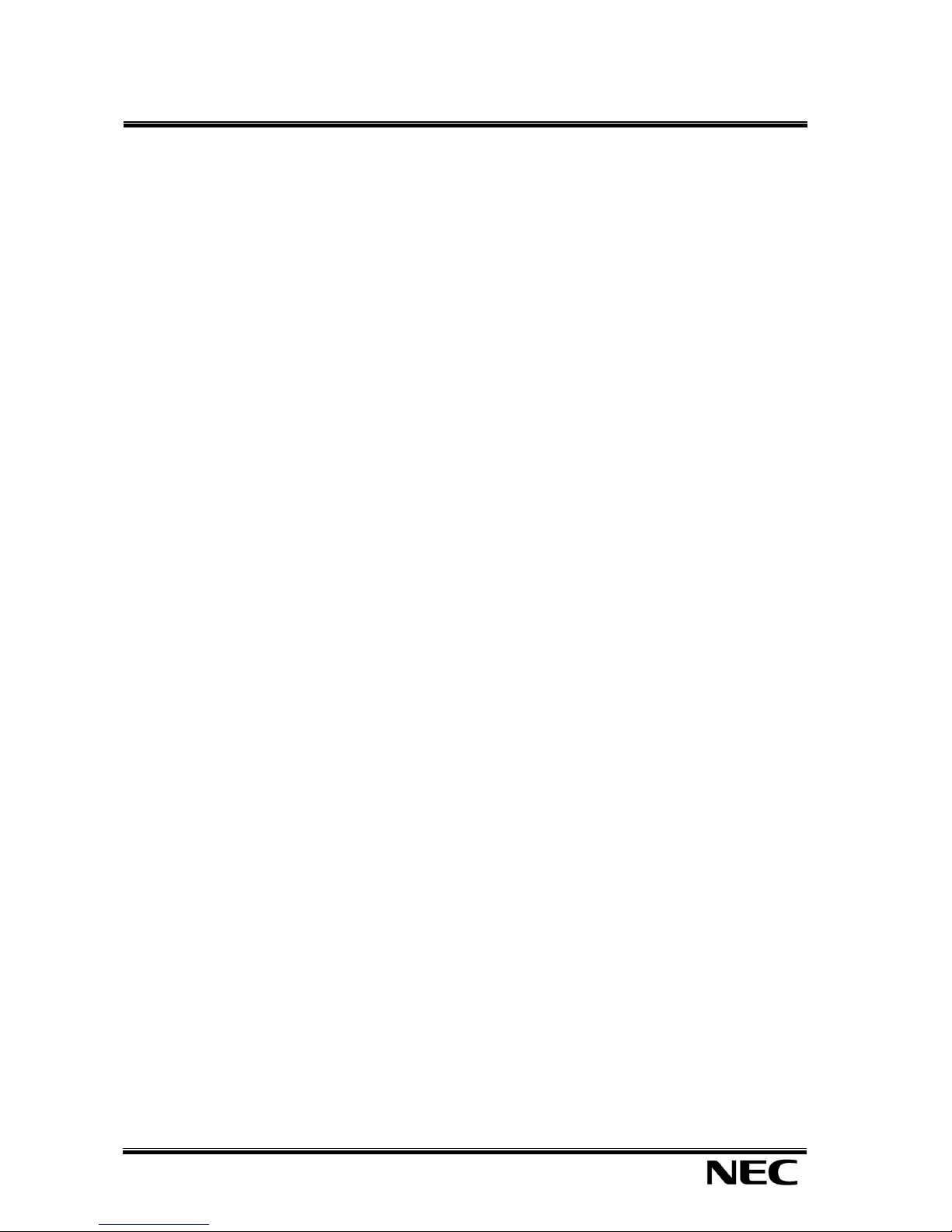Features
Features Manual
5
Abbreviated Dialling
n Description
Abbreviated Dialling gives an extension user quick access to frequently called numbers. This saves
time, for example, when calling a client with whom they deal often. Instead of dialling a long
telephone number, the extension user just dials the Abbreviated Dialling code.
There are three types of Abbreviated Dialling: Common, Group and Personal. All co-workers can share
the Common Abbreviated Dialling numbers. All co-workers in the same Abbreviated Dialling Group
can share their Group’s Abbreviated Dialling numbers. Personal Abbreviated Dialling numbers are
available only at a user’s own extension. The system has 2000 Abbreviated Dialling bins that you can
allocate between Common and Group Abbreviated Dialling. Each telephone has 20 Personal
Abbreviated Dialling bins that are independent of the 2000 system bins.
Each Abbreviated Dialling bin can store a number up to 36 digits long.
When placing an Abbreviated Dialling call, the system normally routes the call through Trunk Group
Routing or ARS (whichever is enabled). Or, the user can pre-select a specific trunk for the call. In
addition, the system can optionally force Common Abbreviated Dialling numbers to route over a
specific Trunk Group. User pre-selection always overrides the system routing.
Common Abbreviated Dialling
At default the system has 900 Common Abbreviated Dials set by Program 13-01-03. Although there
are 2000 abbreviated dialling bins available we do not recommend that you increase the quantity of
Common Abbreviated Dial bins (since the Personal Abbreviated bins are also accessed with bin
numbers 900-919 by the user).
The entries of the Common Abbreviated bins can be set either with Program 13-04-01 or with Service
Code 853. They can be dialled by pressing the DC key or Service Code 813 followed by the bin
number.
Group Abbreviated Dialling
At default there are no groups assigned in Program 13-02-01. There are up to 32 groups available. You
can set the quantity of bins available for each group; the quantity must be in multiples of 10. The bins
used for each group cannot overlap any other group or the Common Abbreviated bins.
The entries of the Group Abbreviated bins can be set either with Program 13-04-01 or with Service
Code 854. They can be dialled by Service Code 814 followed by the bin number.
When using Service Codes 854 and 814 the bin number starts at 000 for each group regardless of the
actual start bin number defined in Program 13-02-01.
Personal Abbreviated Dialling
There are 20 Personal bins available for each extension.
The entries of the Personal Abbreviated bins can be set with Service Code 853 at each telephone. They
can be dialled by Service Code 814 followed by the bin number 900-919.
DSS Console Chaining
DSS Console chaining allows an extension user with a DSS Console to chain to an Abbreviated
Dialling number stored under a DSS Console key. The stored number dials out (chains) to the initial
call. This can, for example, simplify dialling when calling a company with an Automated Attendant.
You can program the bin for the company number under one DSS Console key and the client’s
extension number under the other DSS Console key. The DSS Console user presses the first key to call
the company, waits for the Automated Attendant to answer, then presses the second key to call the
client extension. See Programming below for additional details.
The DSS Console user can also chain to an Abbreviated Dialling number dialled manually, from a
Programmable Function Key or a One-Touch Key.