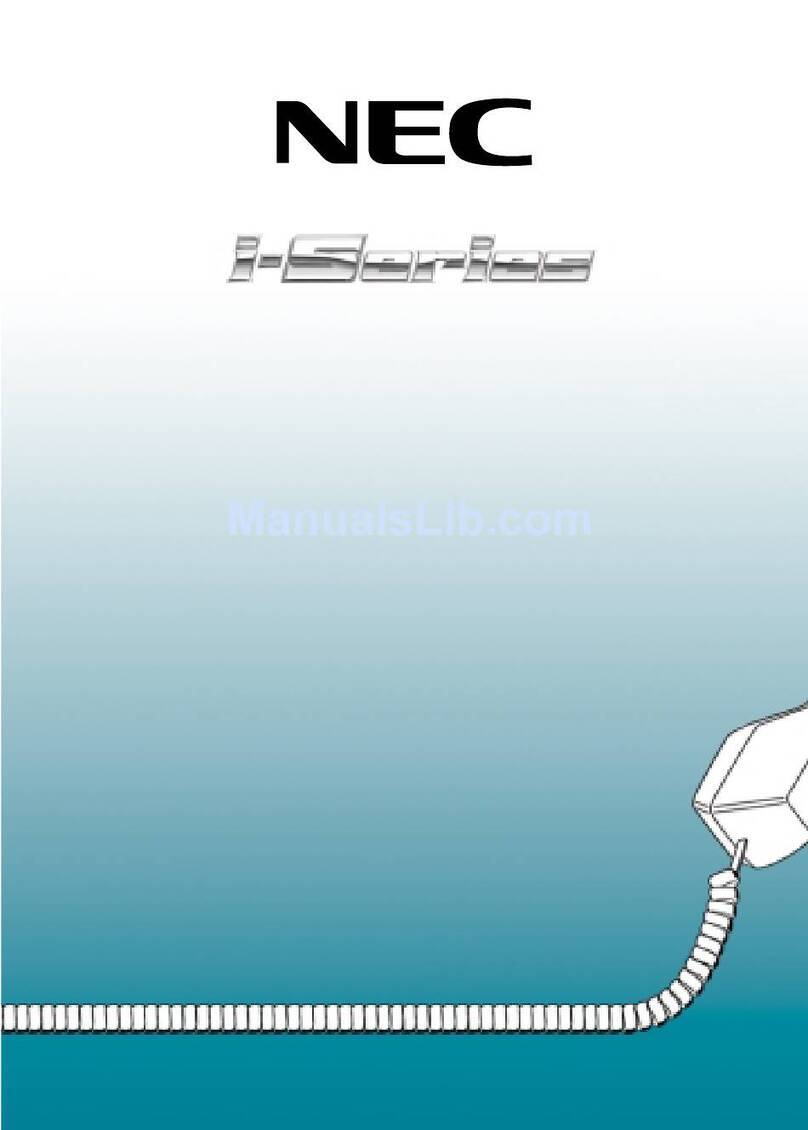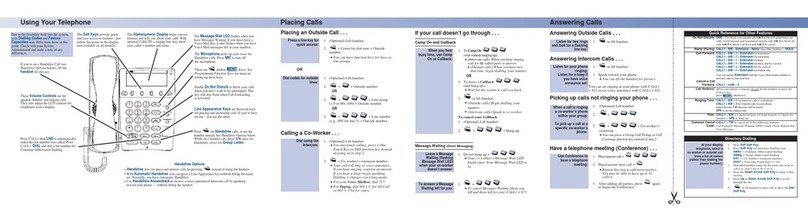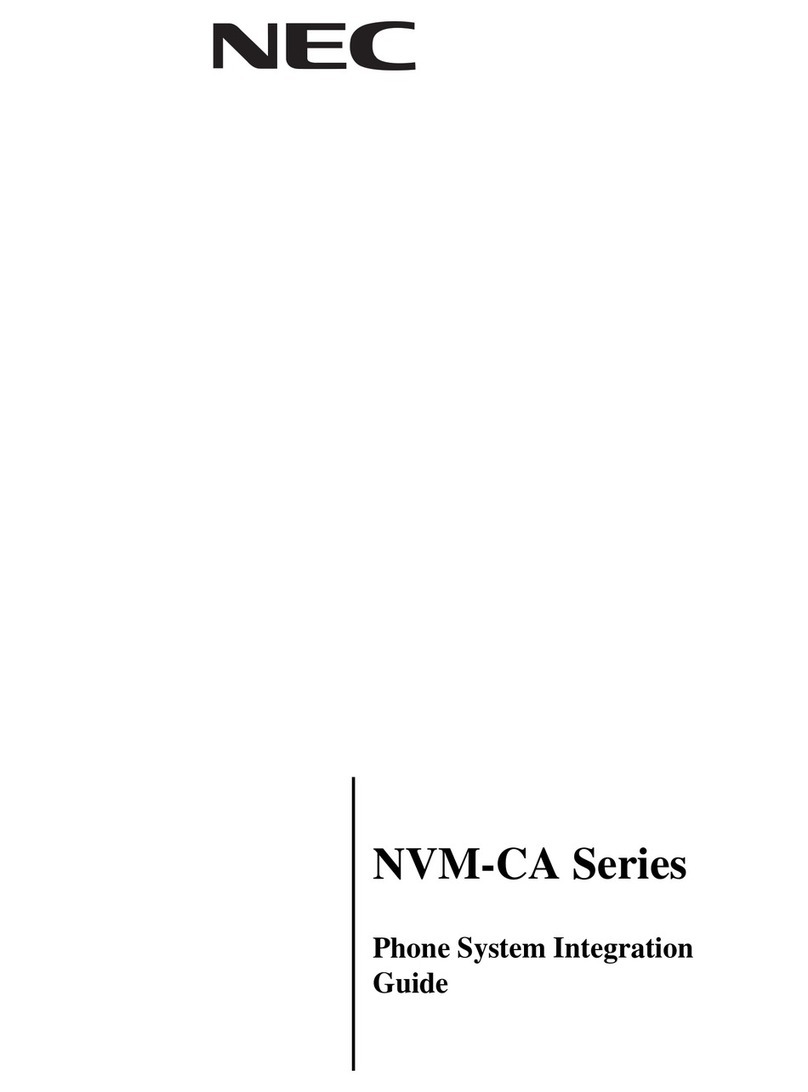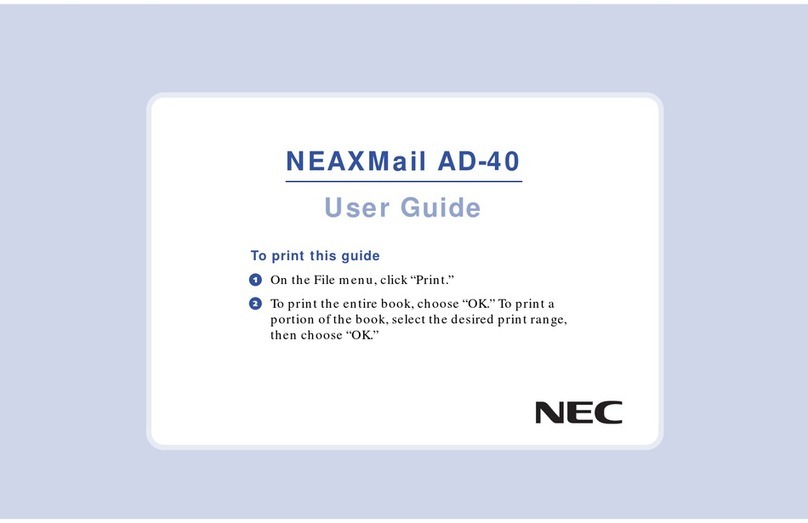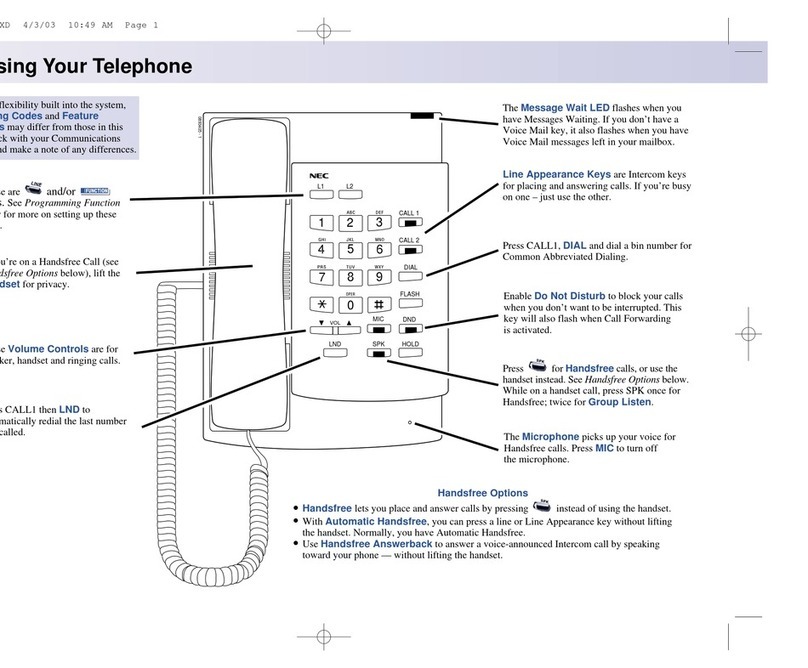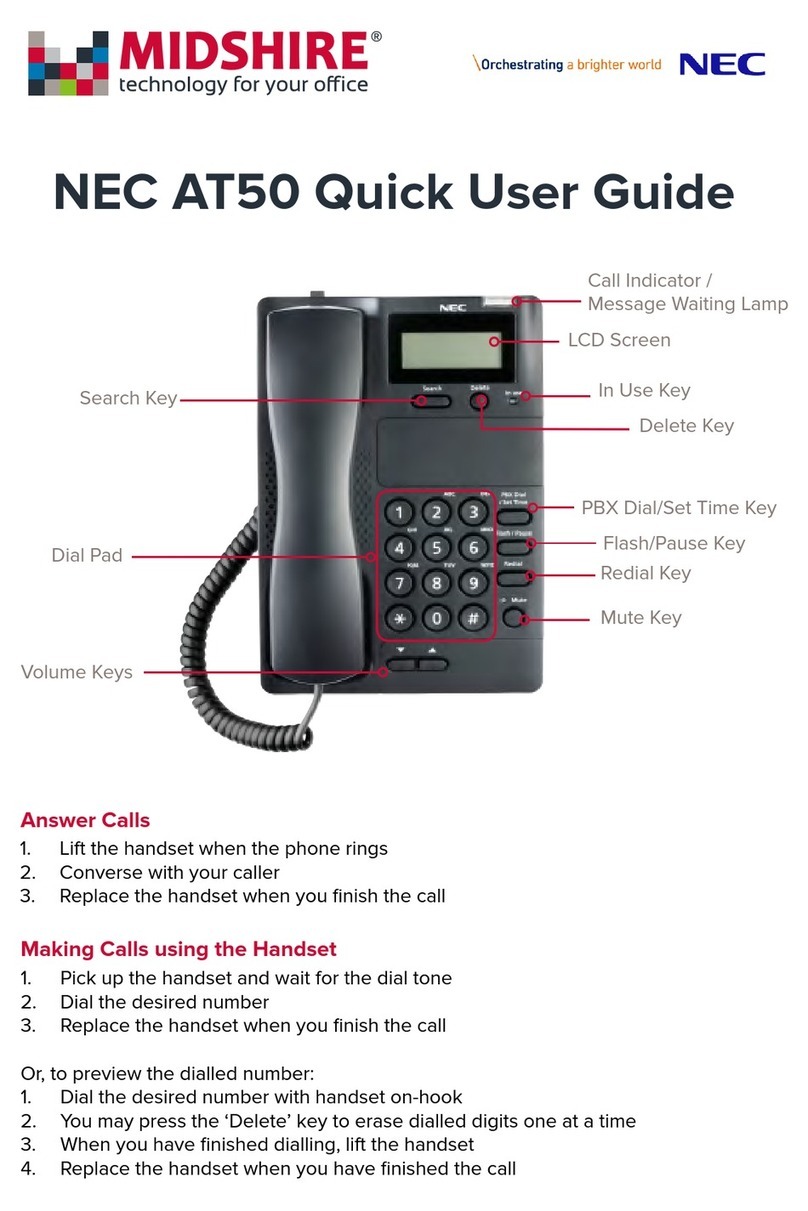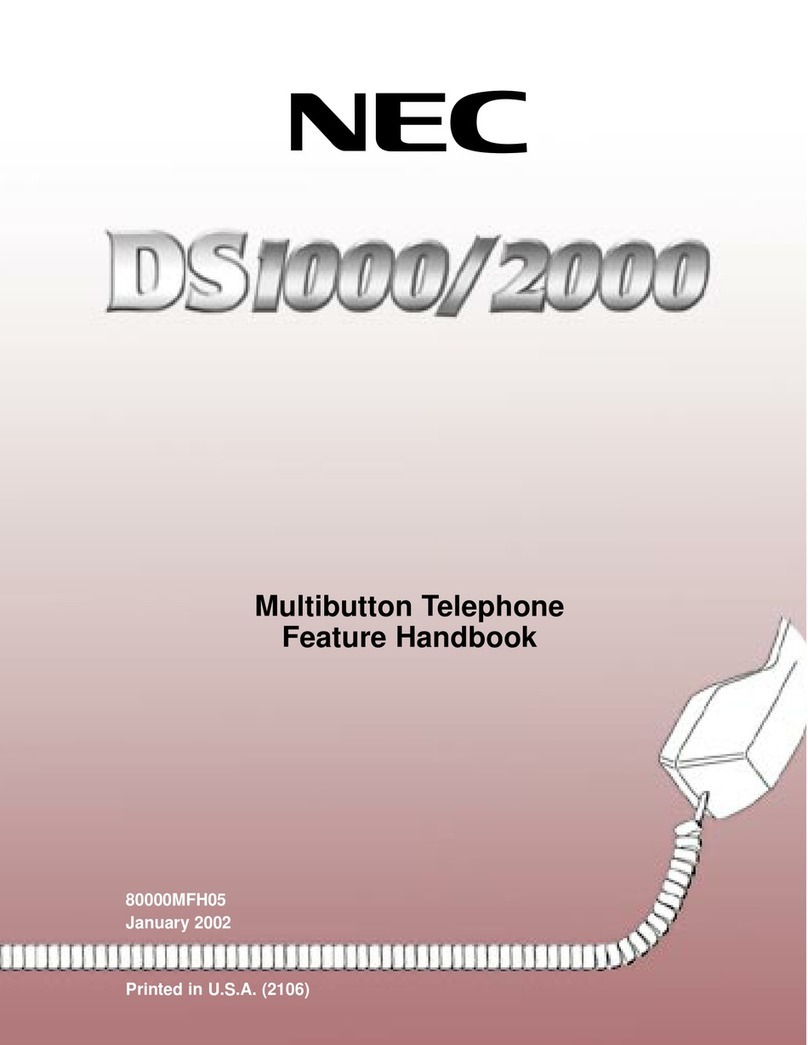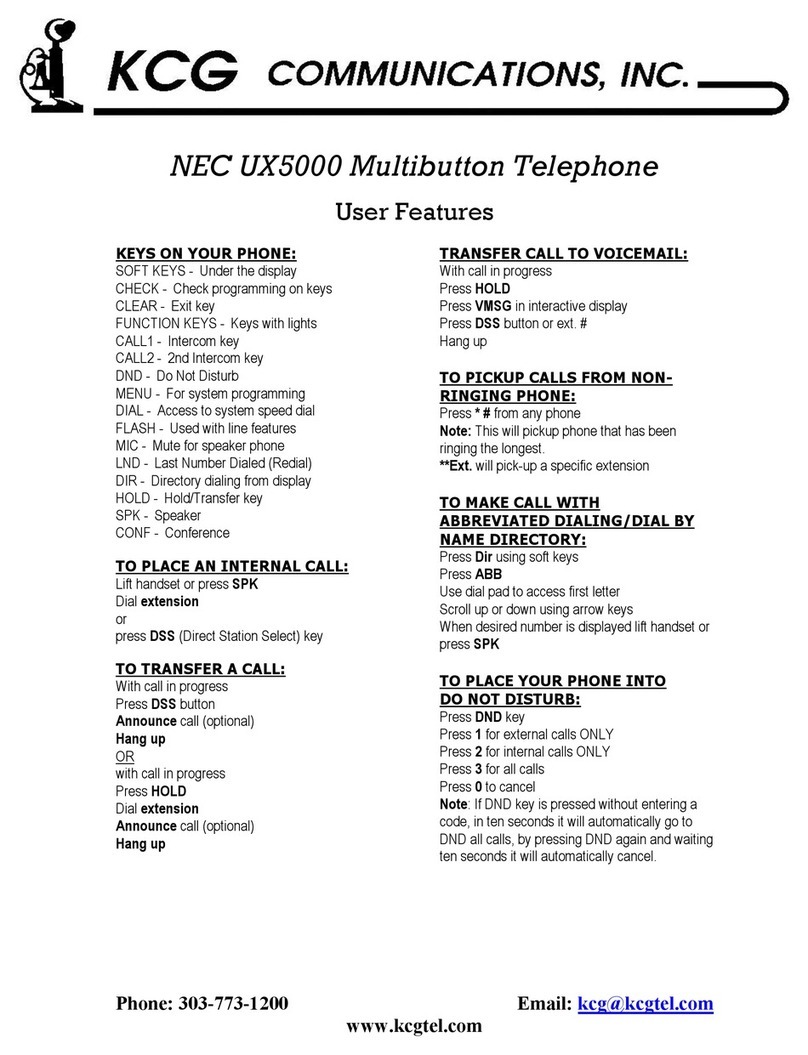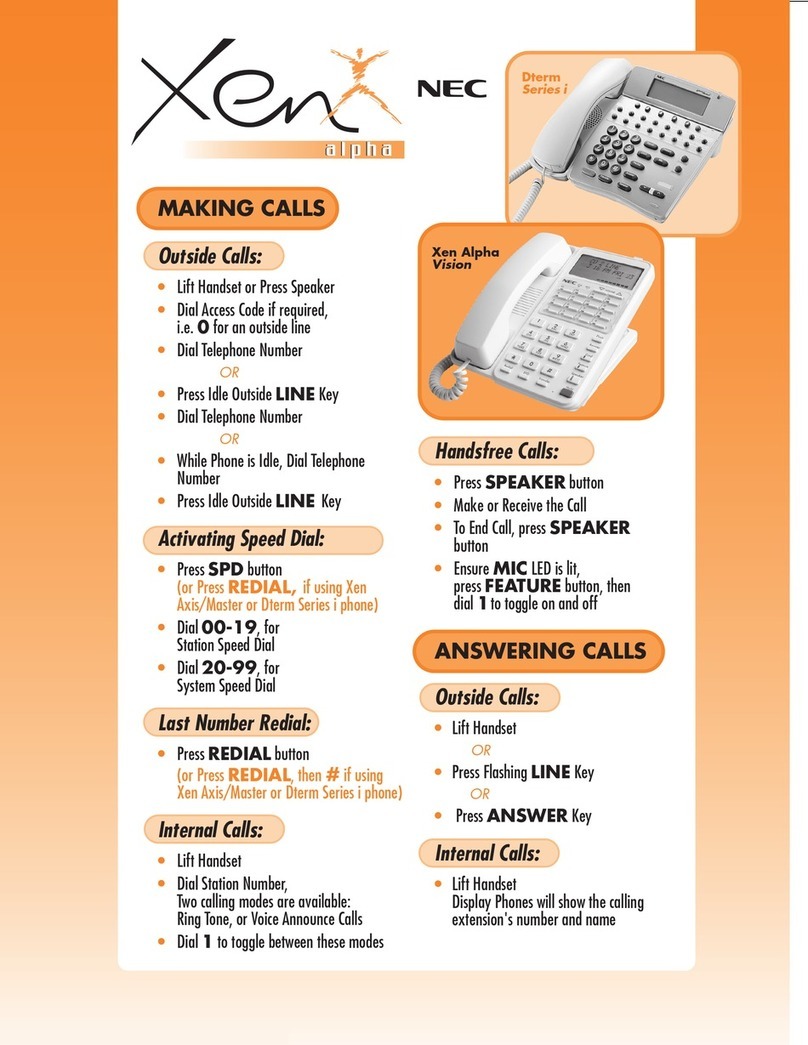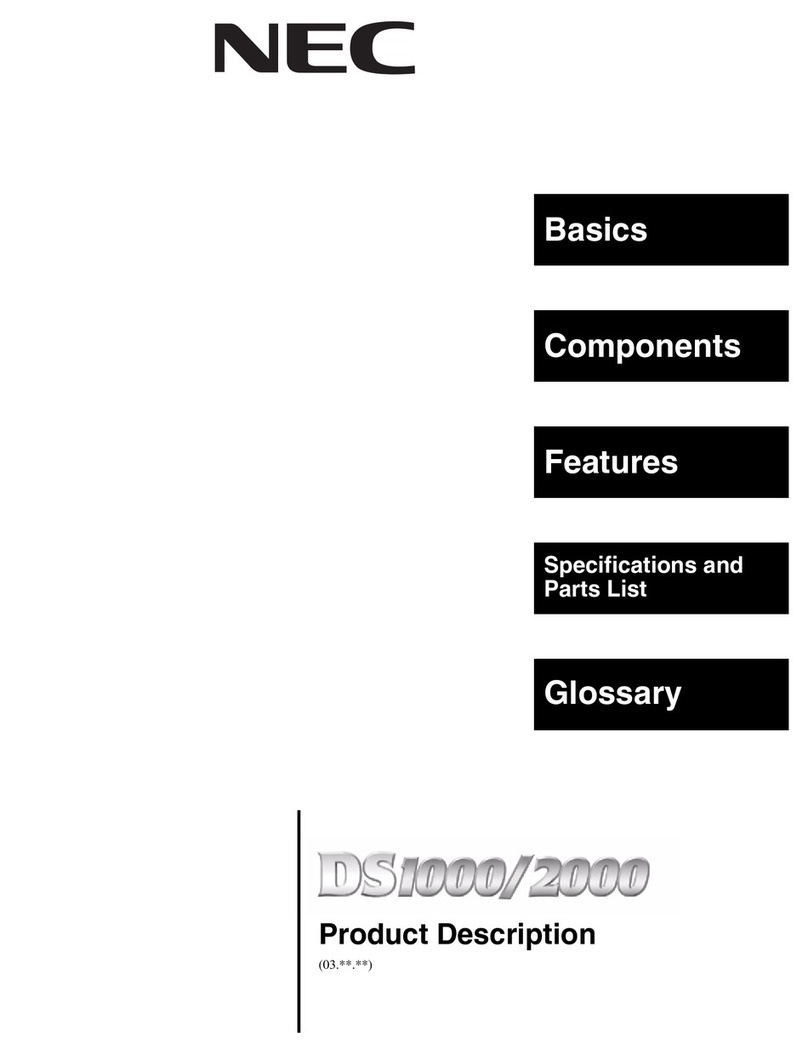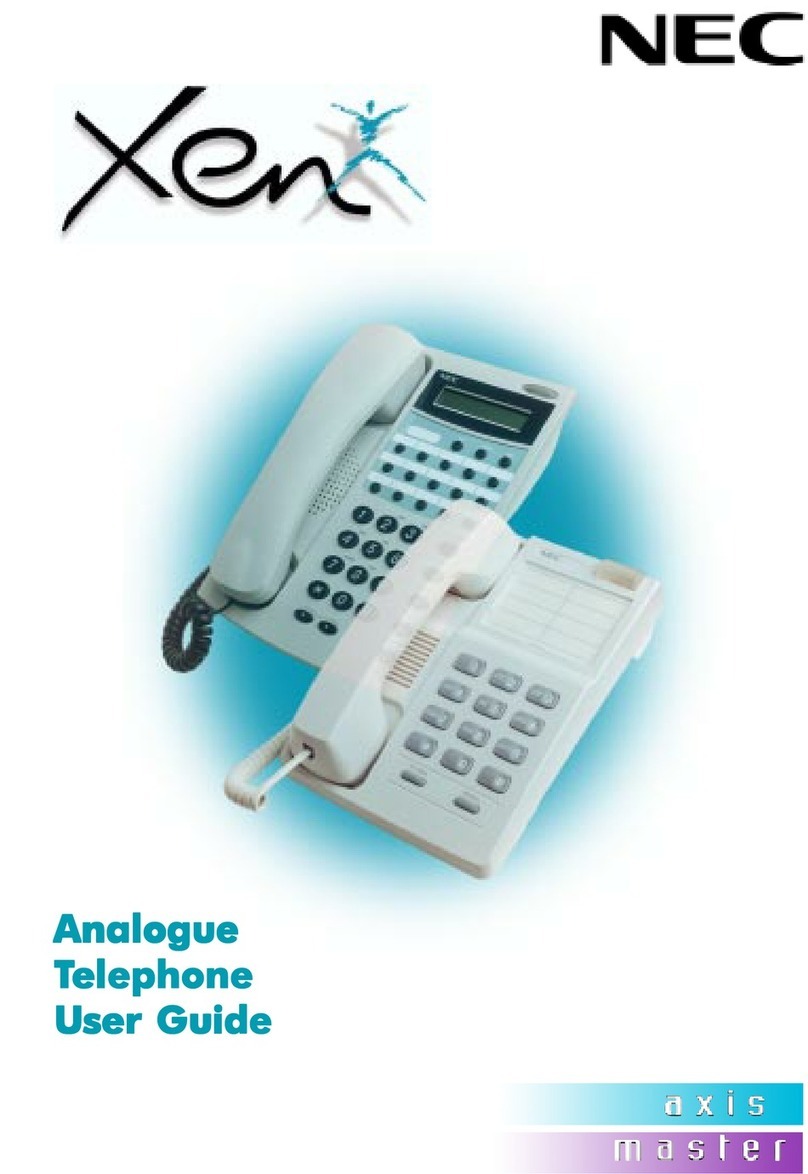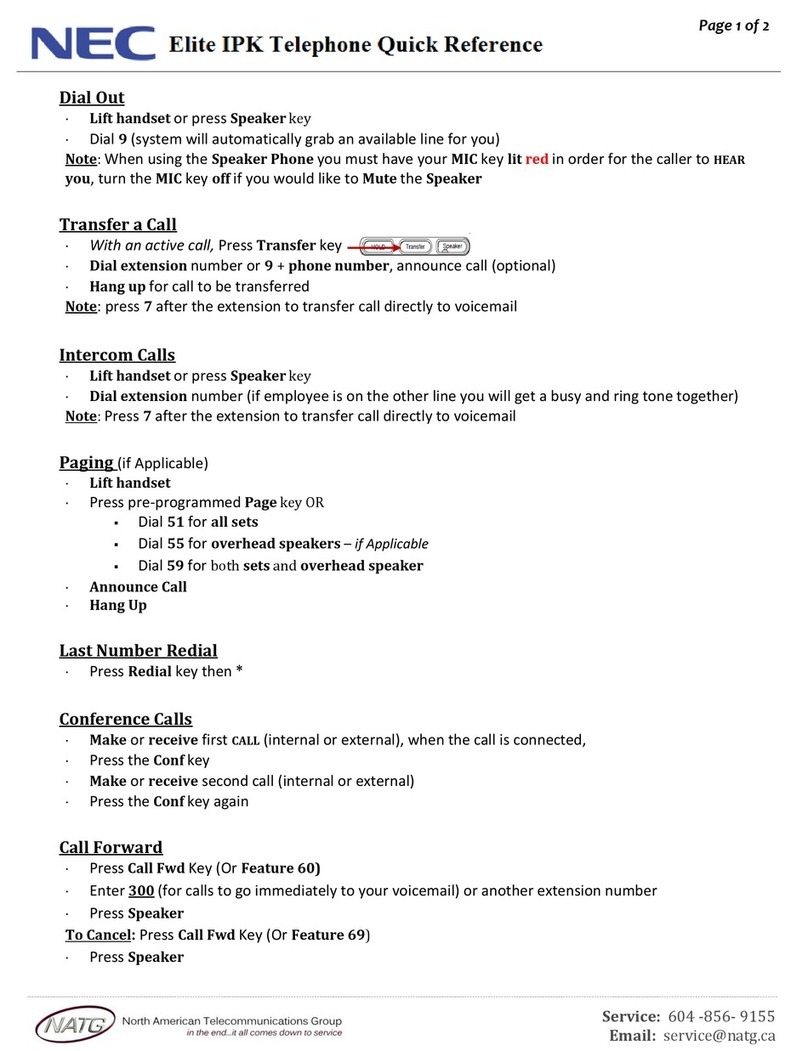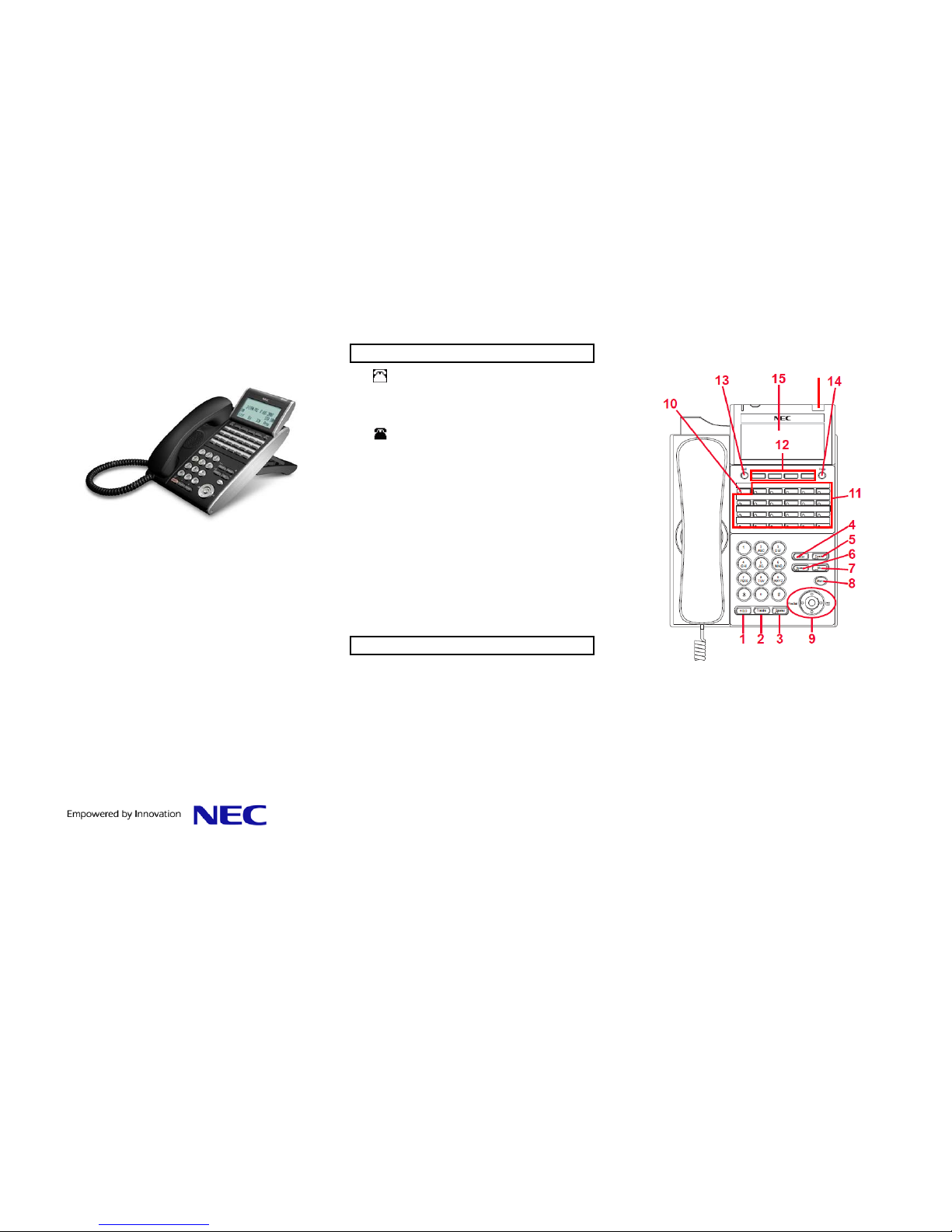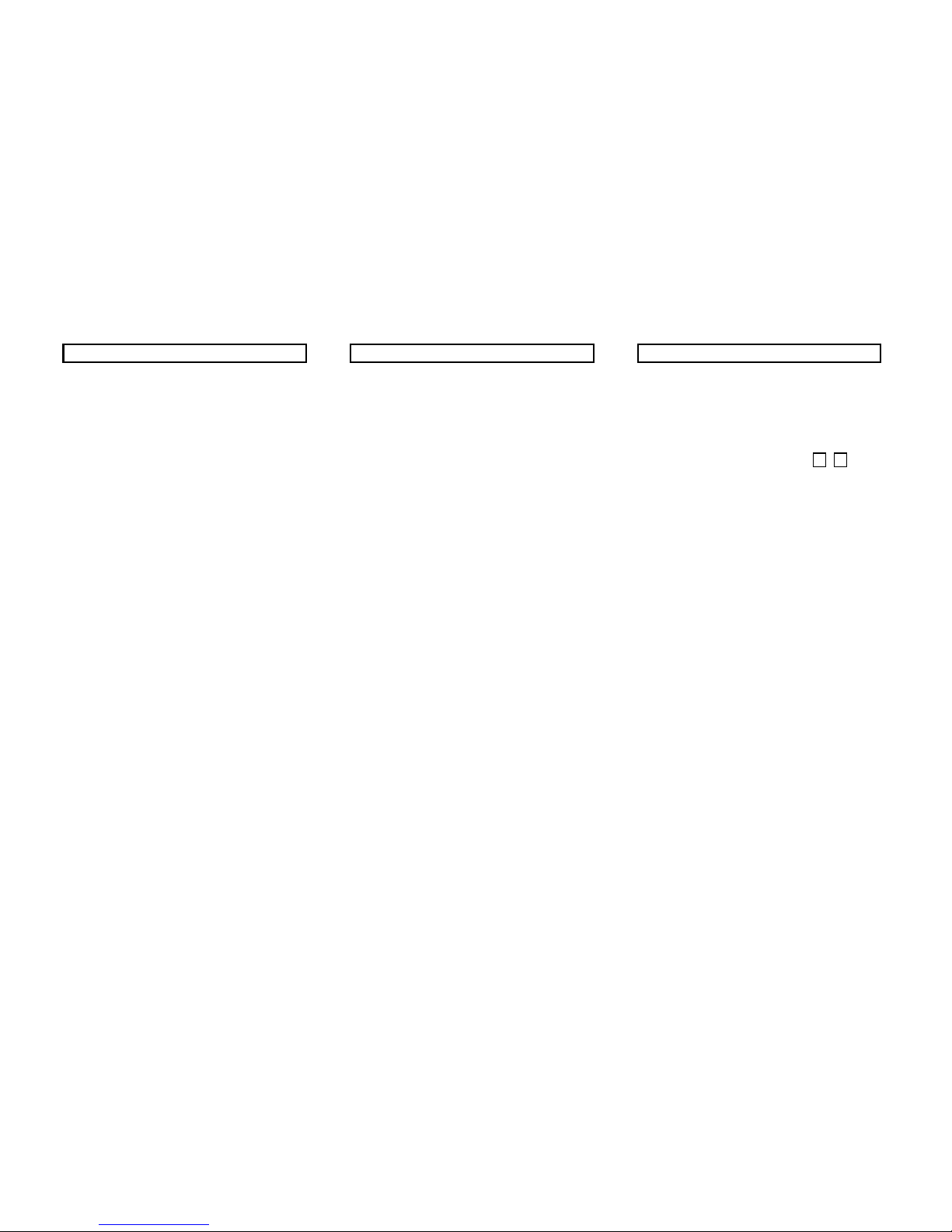●Redial–Pressingthiskeyre‐dialsthelast
numberdialed.
●Directory–Pressingthiskeyopens
PersonalDirectorymenu.
●SUp/TDown–Usedtoadjust
speaker/receivervolumeandringervolume.
●SoftRingVolume:Press(UP)or(DOWN)key
whilesoftringtoneisplaying.
●RingerVolume:Press(UP)or(DOWN)key
whilenotinaconversationandsoftringtoneis
notplaying.
10. LineKey–owntelephonenumber.
11. ProgrammableKeys/SpeedDialKeys–
ProgrammablekeyscanbeadditionalLineKeys
orSpeedDialKeys.Pressakeytogetdialtone
forthatline,ortoautomaticallydialthespeed
dialnumberorstarcode.
12. SoftKeys–TheSoftKeysshowtheavailable
featuresforyourcurrentactivity.Anyfeature
shownatthebottomoftheLCDisavailable.
13. Exit–ThiskeyallowsyoutoexitfromtheMenu
orHelpmodeandgobacktothetelephonemain
screen.
14. Help–PressthiskeyandthenpresstheSoftKey
todisplayinformationaboutthatSoftKey.
15. LCD–Displayscallinformationandoptions,
Menuinformationandsoftkeys.
16. CallIndicatorLamp–attopcornerofthedisplay
flasheswhenacallisofferedtothephone.
SOFTKEYS
Softkeysarebuttonsthatchangefunctiondepending
onthesituation.Theircurrentfunctionishighlighted
immediatelyabovethebuttonontheLCDscreen.
●NewCall–Generatedialtoneforacall.
●Voicemail–Automaticallydialsthevoicemail
extensiononyoursystem.
●EndCall–Terminatesthecurrentcall.
●Conference–Initiates/completesaconference.
●Resume–TakethecalloffHoldstatus.
●Dial–Dialsthenumber.
●Delete–Deletethelastdigitentered(backspace).
●Conference–Initiates/completesaconference.
●Reject–TransferstoyourVoiceMailorcovered
conditions.
BASICSETTINGS
Toadjusthandsetvolume
Presstheup/down S Tcursorkeyintheoff‐
hookstatusorduringacall.
Toadjustspeakervolume
Presstheup/down S Tcursorkeyduring
speakerphoneoperation,orduringacallthatisbeing
playedonthespeaker.
Toadjustringtonevolume
Presstheup/down S Tcursorkeyduring
ringing.
ToadjustLCDcontrast
PresstheMenukeyandselect 3UserSettings,
4LCDContrast,thenusethesoftkeystoadjustthe
LCDcontrast.
CALLHISTORY
YoucanviewinformationaboutMissedCalls,Placed
CallsandAnsweredCallsonyourtelephone.The
phonestorescallinformationthemostrecent50
calls,displayingthenewestentriesfirst.Formultiple
phonecallsfromthesametelephonenumber,the
mostrecenttimeanddateinformationforthat
numberisshown.IfyouhaveaPersonalDirectory
entryforanumberinyourCallHistory,thename
fromthePersonalDirectoryisshown.
The iconappearsinthedisplaywhenthereisa
missedcall.Onceyoucheckthemissedcallloginthe
CallHistoryinformation,thisicondisappears.
ToviewMissedCalls
1. PresstheMenukey.
2. Select 2CallHistory.
3. Select 1Missed.
4. UsetheUpandDownsoftkeystoscrollthrough
themissedcallinformation.
ToviewPlacedCalls
1. PresstheMenukey.
2. Select 2CallHistory.
3. Select 2Outgoing.
4. UsetheUpandDownsoftkeystoscrollthrough
theplacedcallinformation.
ToviewAnsweredCalls
1. PresstheMenukey.
2. Select 2CallHistory.
3. Select 3Incoming.
4. UsetheUpandDownsoftkeystoscrollthrough
theansweredcallinformation.
Issue:May2010DT730QuickUserGuide2