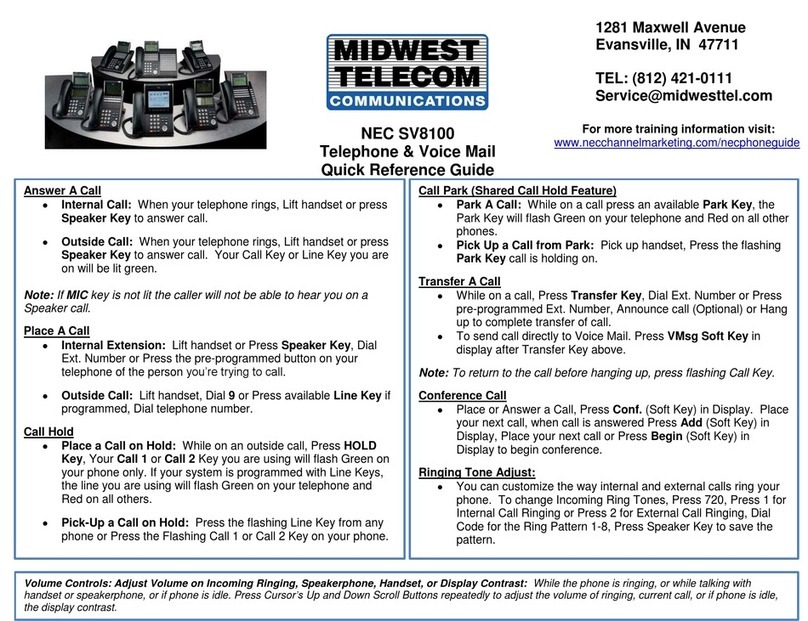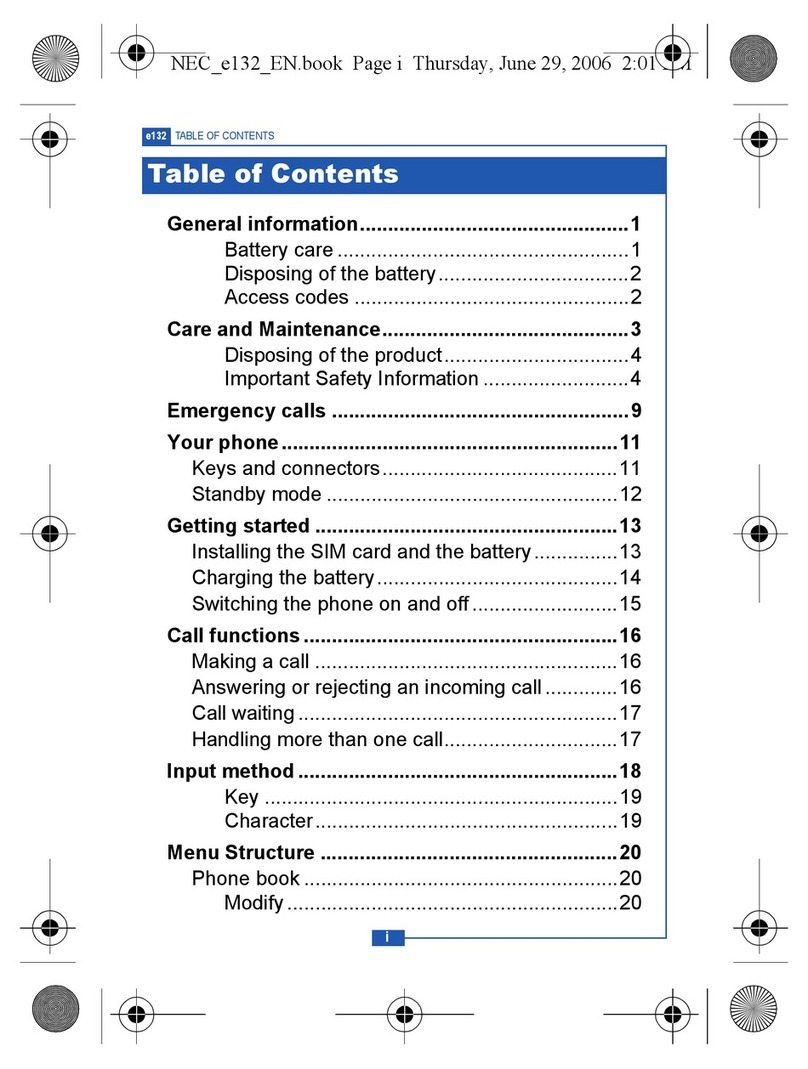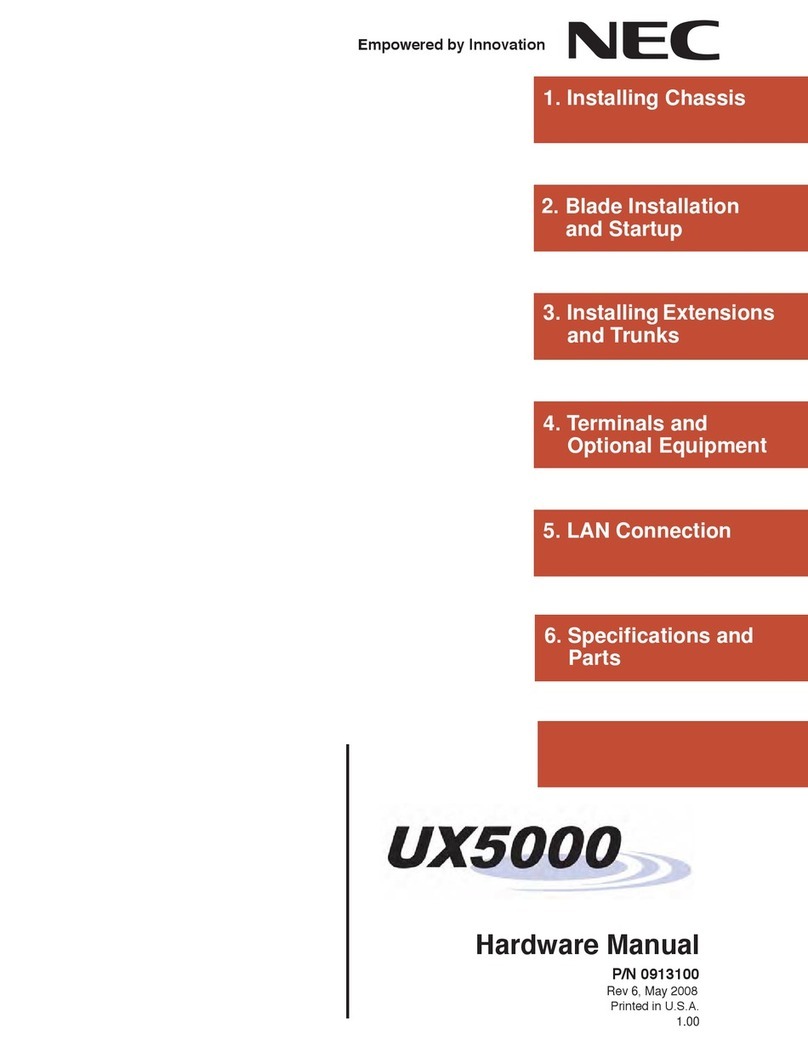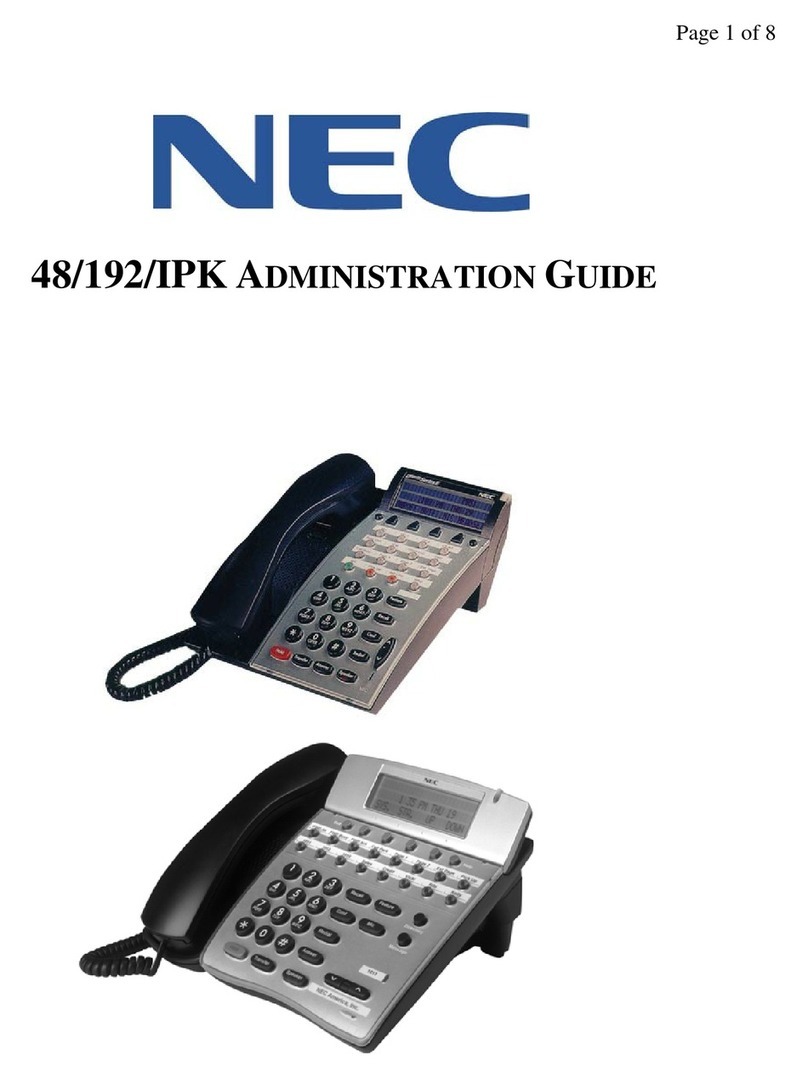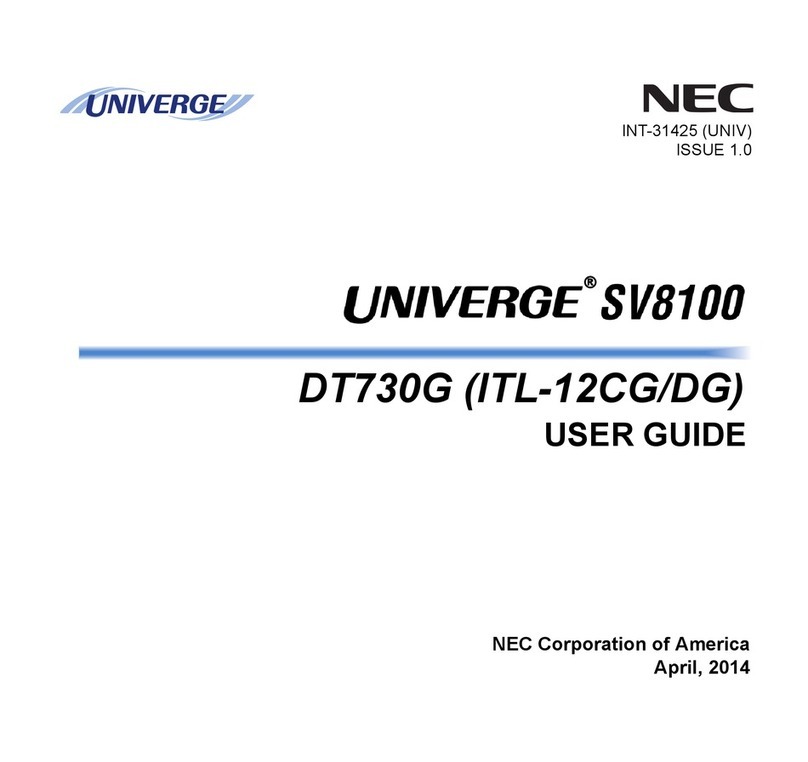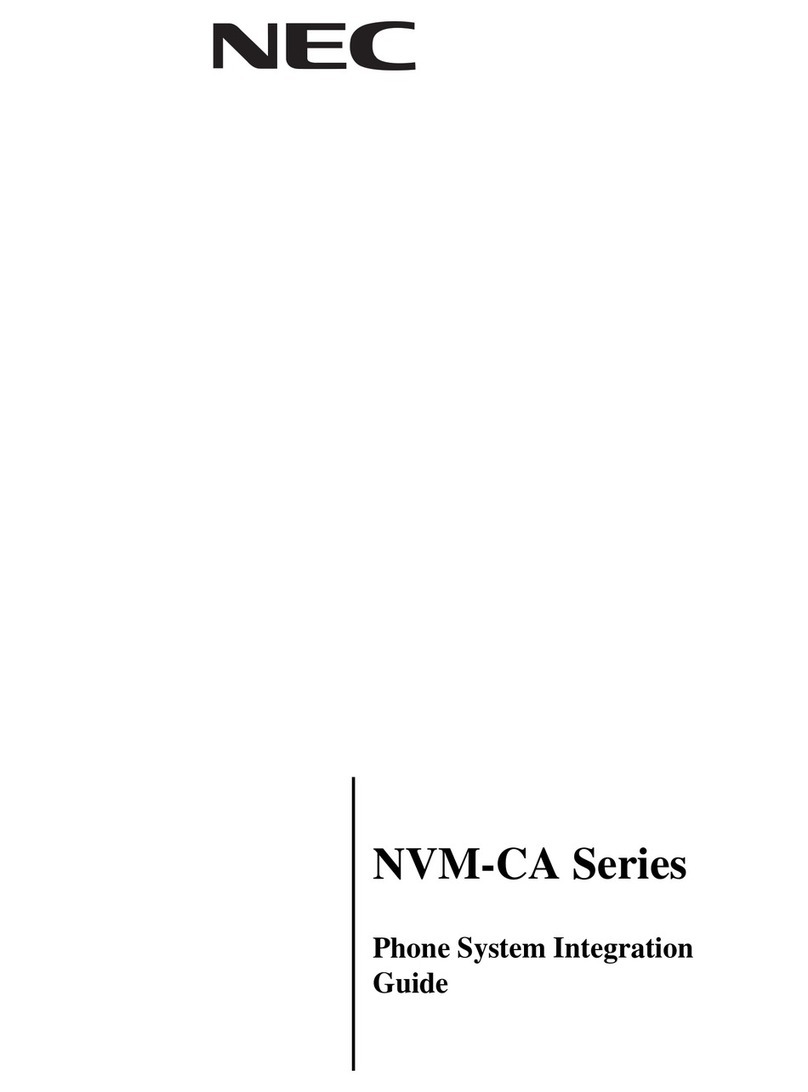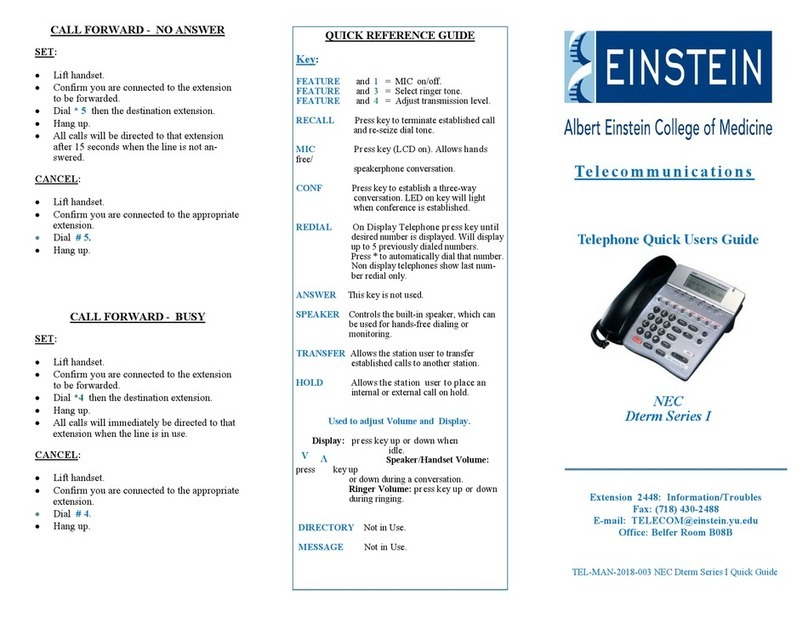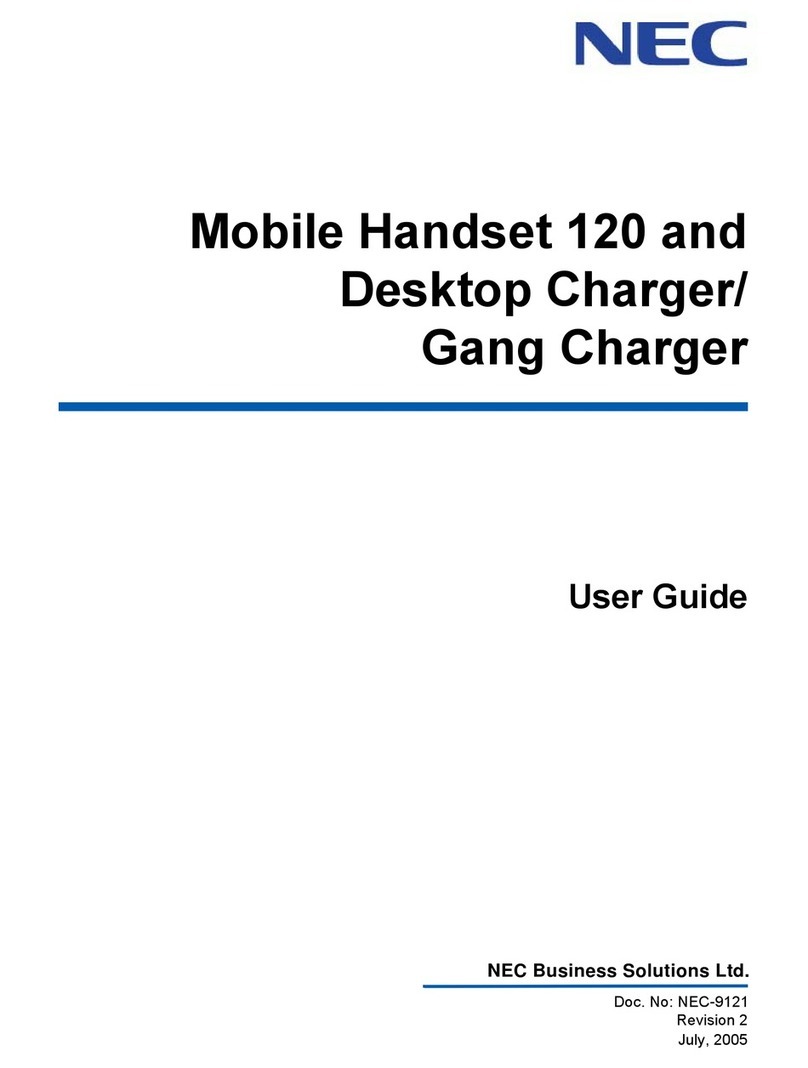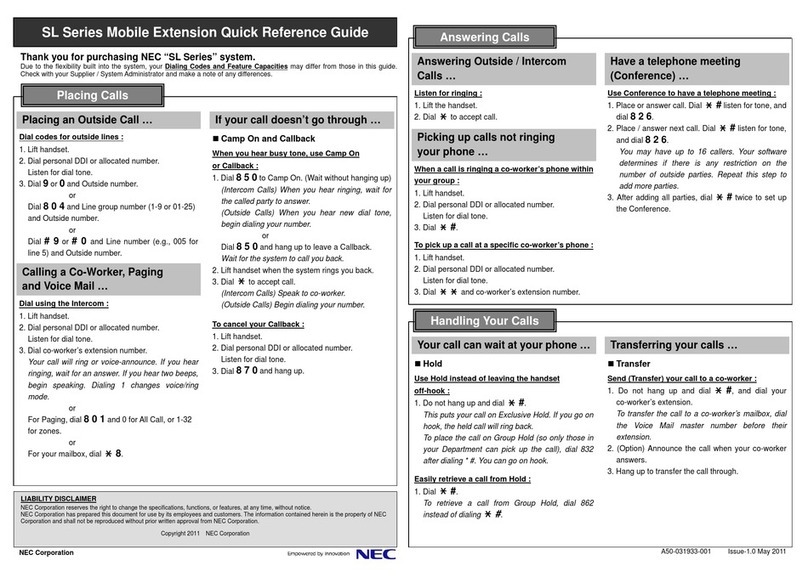Table of Contents
Chapter 1 Introduction to the NEC SV8100 Keyphone................................... 4
Overview.........................................................................................................4
Key Description ..............................................................................................5
Display Options...............................................................................................7
Quick Reference Table....................................................................................8
Chapter 2 Using your NEC SV8100 Keyphone................................................. 9
Overview.........................................................................................................9
Making Calls.................................................................................................10
Answering Calls............................................................................................12
Transferring Calls .........................................................................................13
Holding Calls ................................................................................................14
Call Forwarding .......................................................................................15-16
Chapter 4 Customising your Keyphone........................................................... 17
Overview.......................................................................................................17
Personal Speed Dials.....................................................................................18
Alarm Reminder; Key touch tones ..............................................................19
Phone Settings...............................................................................................20
Programming 1-touch Keys..........................................................................21