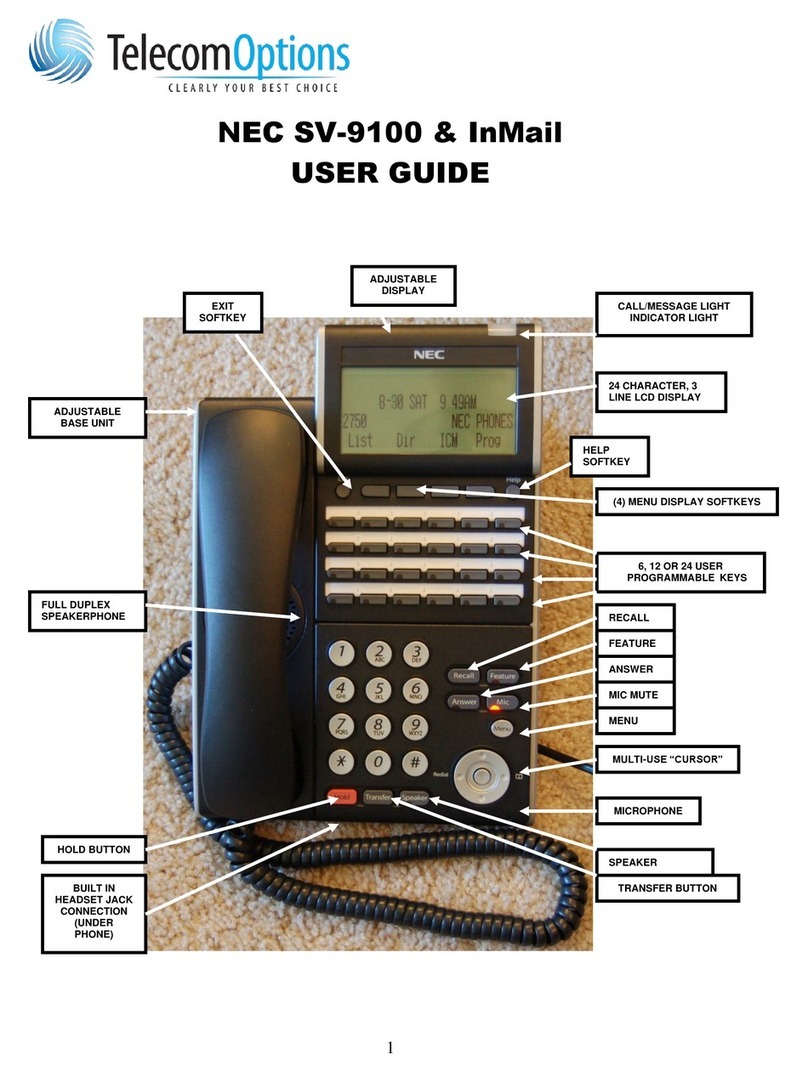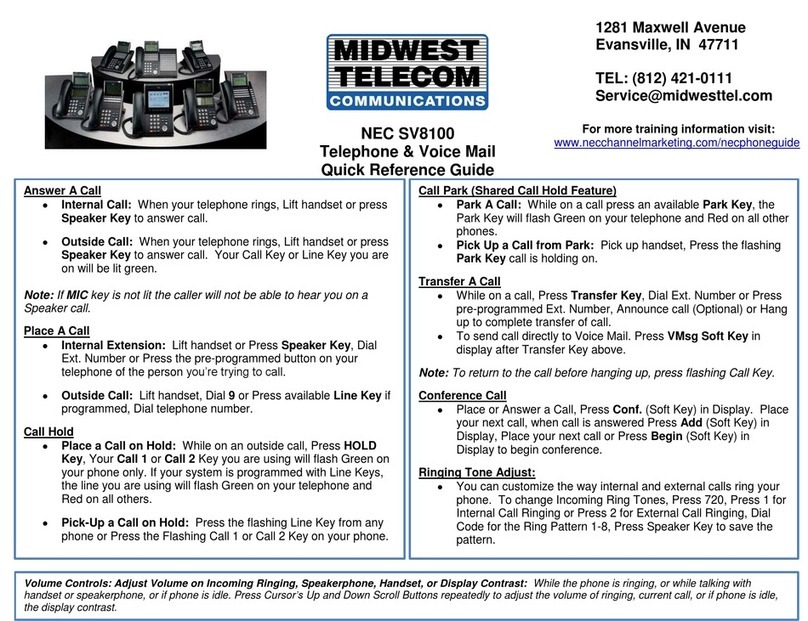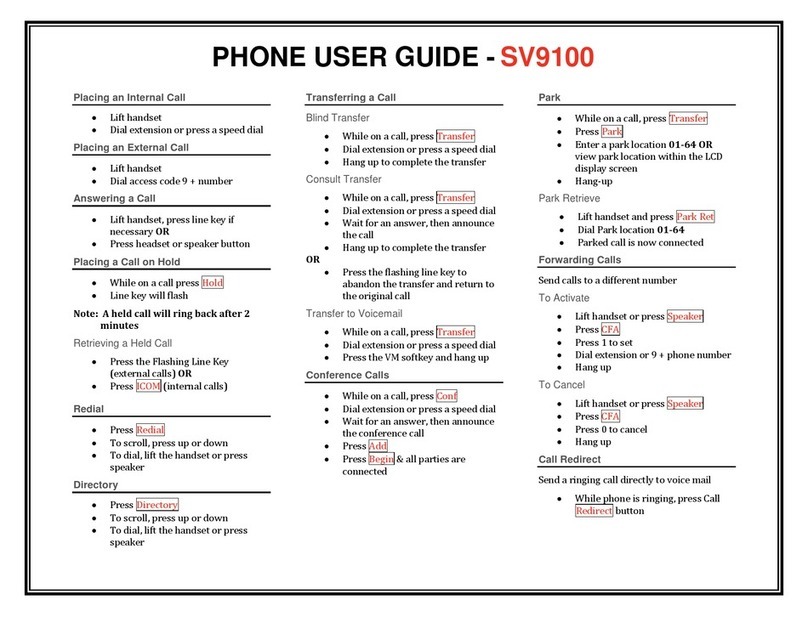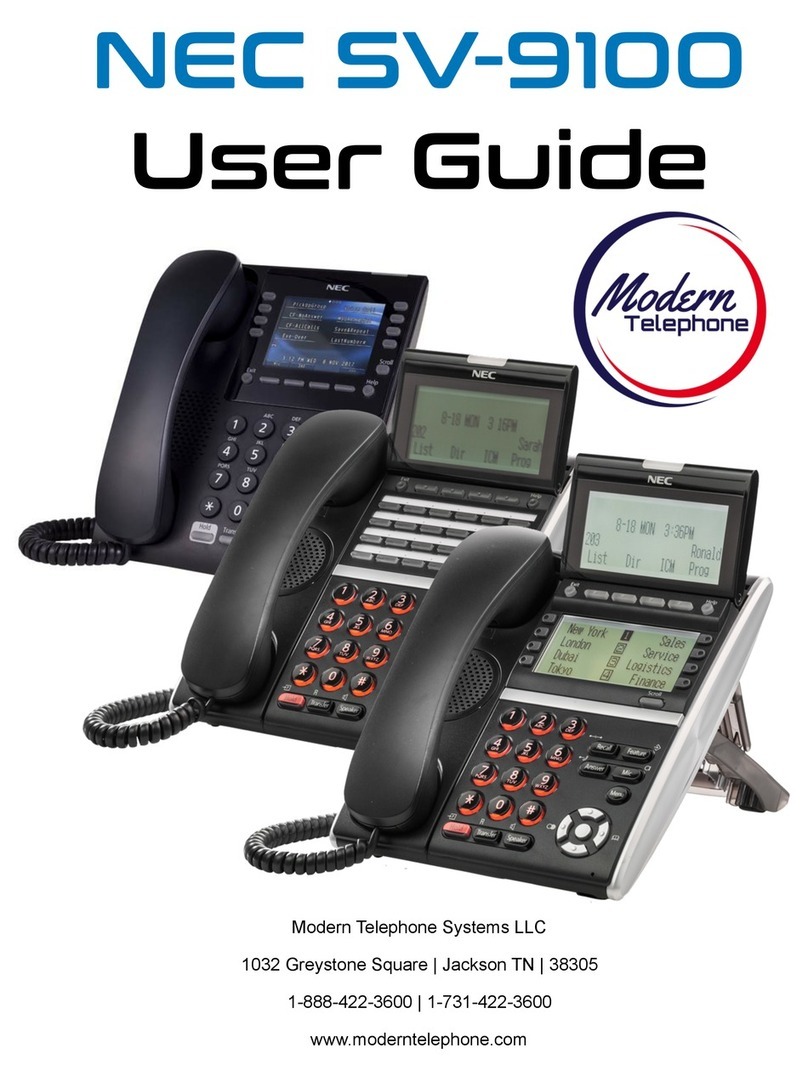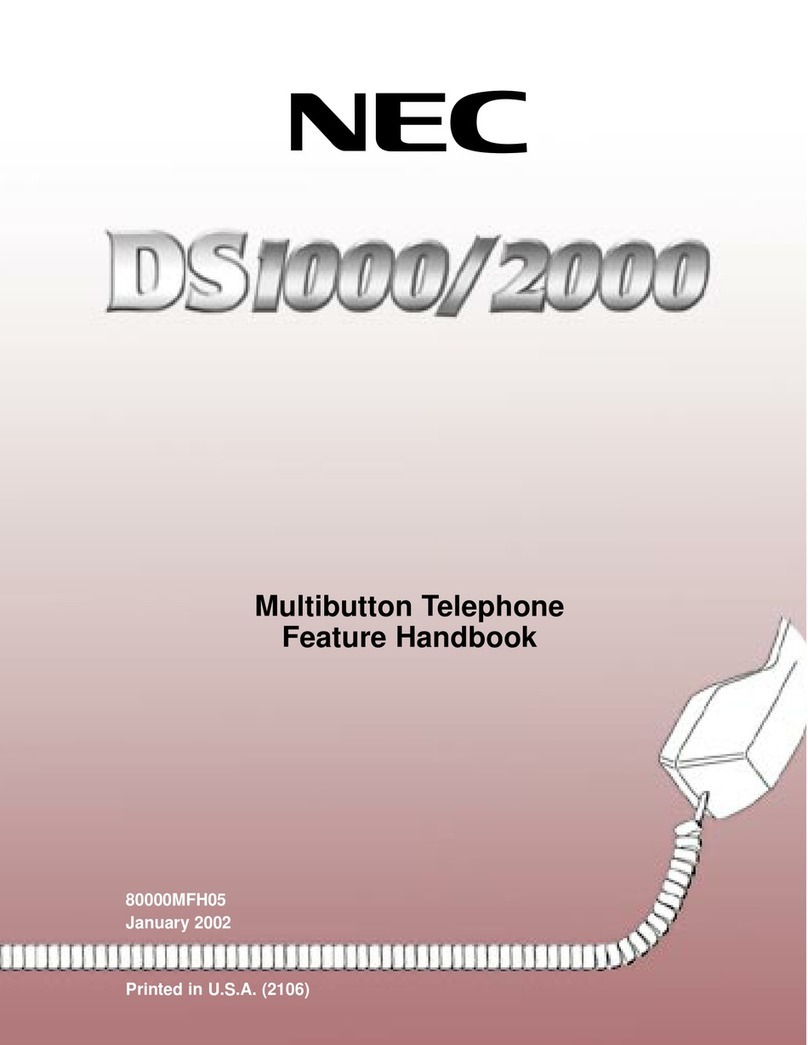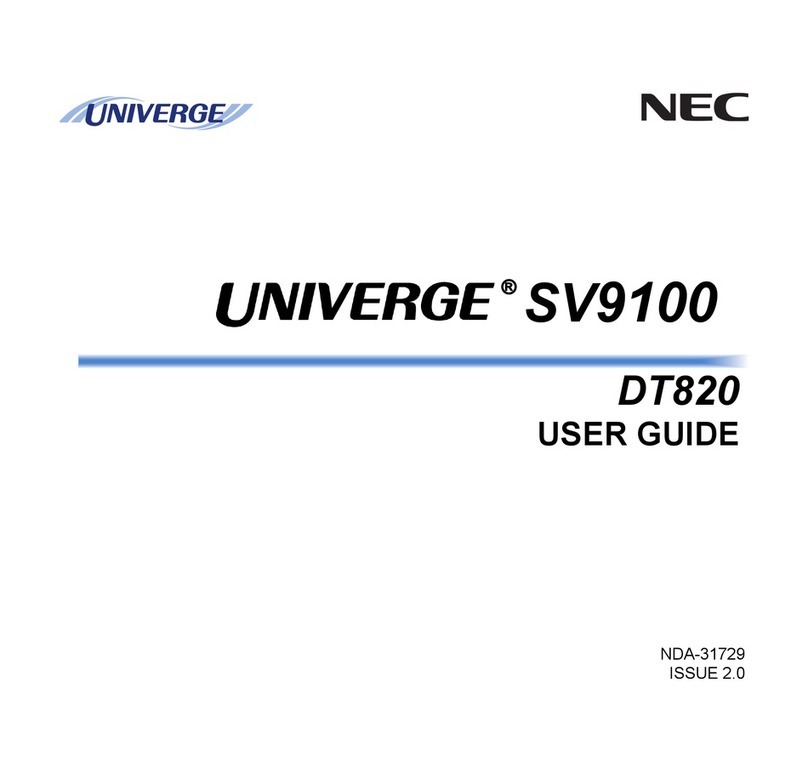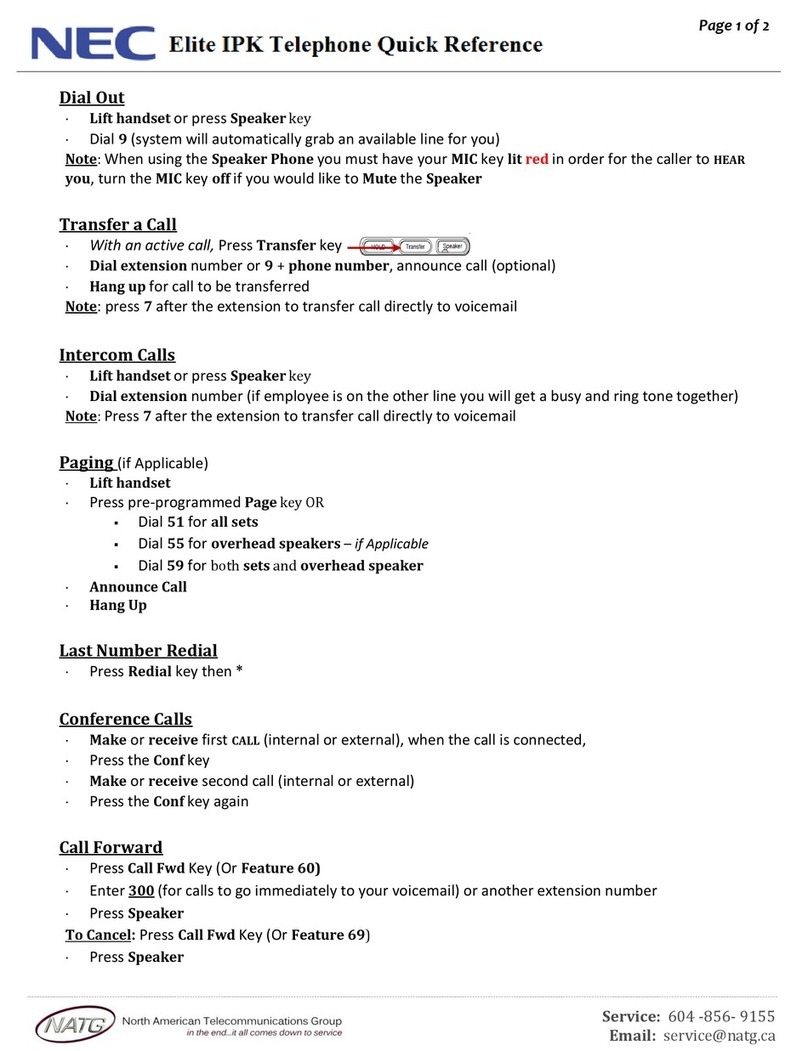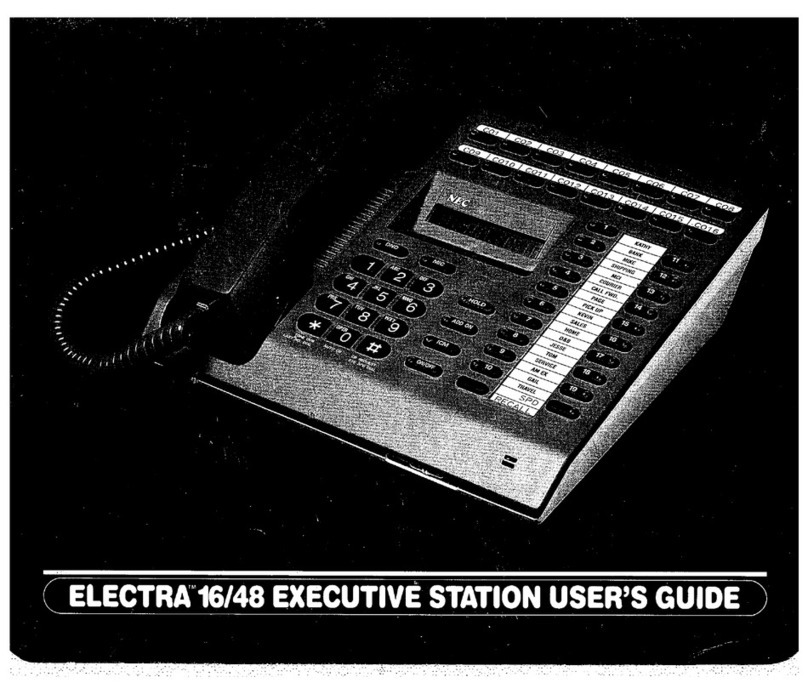2
For Your Convenience
u An existing Appearance Key cannot be overwritten without the Appearance Key first being erased.
u Programmable Function Keys (General Key Code) can be erased by entering Service Code 00.
Common Service Codes:
01 DSS/One-Touch Key 10 Call Forward – Immediate
03 DND Key 11 Call Forward – Busy
04 Background Music (ON/OFF) 12 Call Forward – No Answer
05 Headset Key 13 Call Forward – Busy/No Answer
08 Incoming Caller ID List 14 Call Forward – Dual Ring
19 External Zone Paging 15 Call Forward – Follow Me
20 External All Call Paging 16 Call Forward – Select Option
21 Internal Zone Paging 17 Call Forward – Device
22 Internal All Call Paging 29 Repeat Redial
27 Abbreviated Dial – Common/Personal 30 Saved Number Redial
28 Abbreviated Dial – Group 31 Memo Dial
Programming a Function Key
Programmable Function Keys can be assigned as Appearance Keys (e.g. Trunks) or General Keys (e.g.
DSS/One-Touch). Press the Function Key to activate the assigned function without dialling the Service Code.
Service
Code
General Key Code
CALL
8
Function Key
5
Additional Data
? ?
SPK
1?
11
Programming a DSS/One-Touch Key
Programmable Function Keys can be assigned as DSS (Direct Station Selection) or One-Touch Keys. You can
place an Outside or Intercom call by pressing this key without dialling the number.
u Function Keys with one or two colour LEDs programmed as DSS keys will provide extension status
indication, Idle=Off, Busy=lit. This is known as Busy Lamp Field (BLF) indication.
u When storing an outside telephone number, the Trunk Access Code (normally 9) must be added to the
start of the number. Up to 36 digits can be stored.
u To program another key, press the next Programmable Function Key instead of the SPK Key to finish.
HOLD SPK
CALL 8Function Key
5 0
Telephone Number
Extension Number
???
? ?
Trunk
9