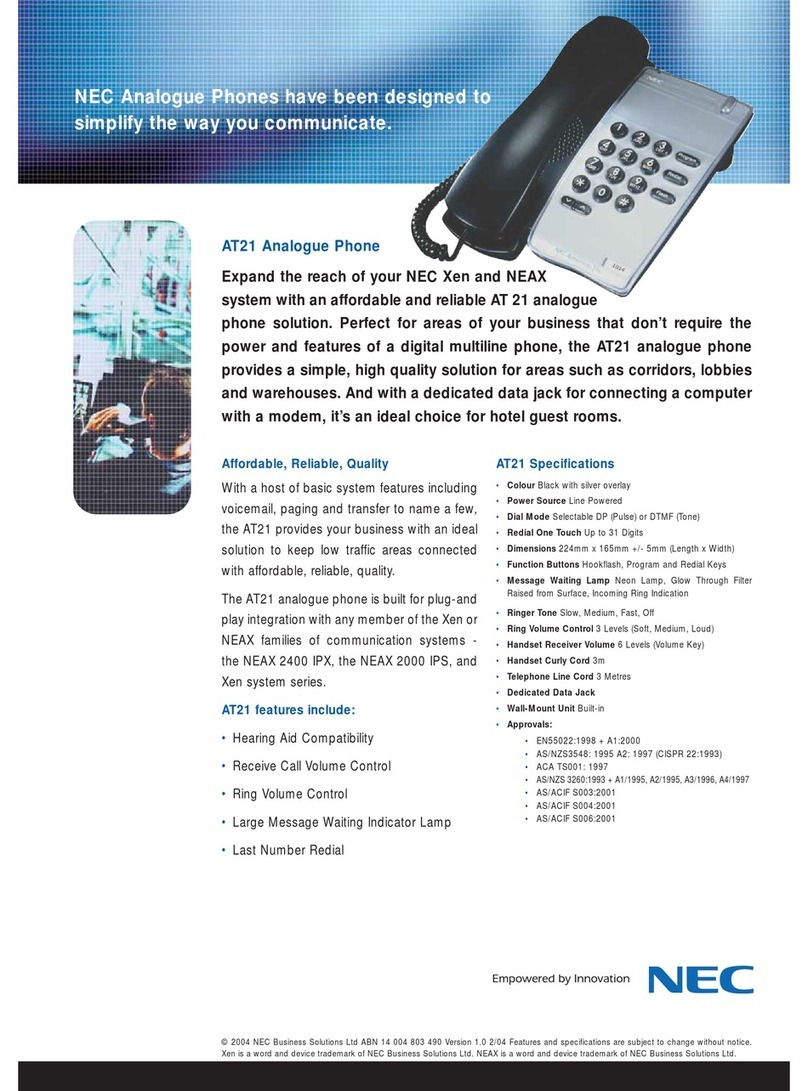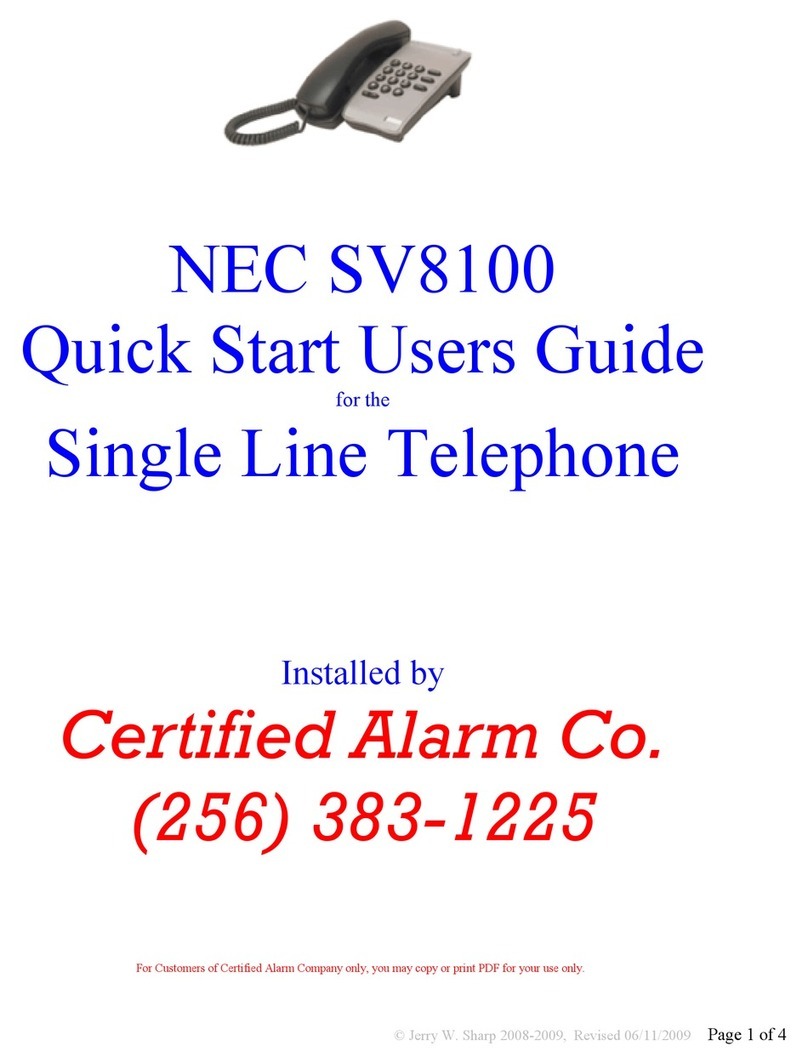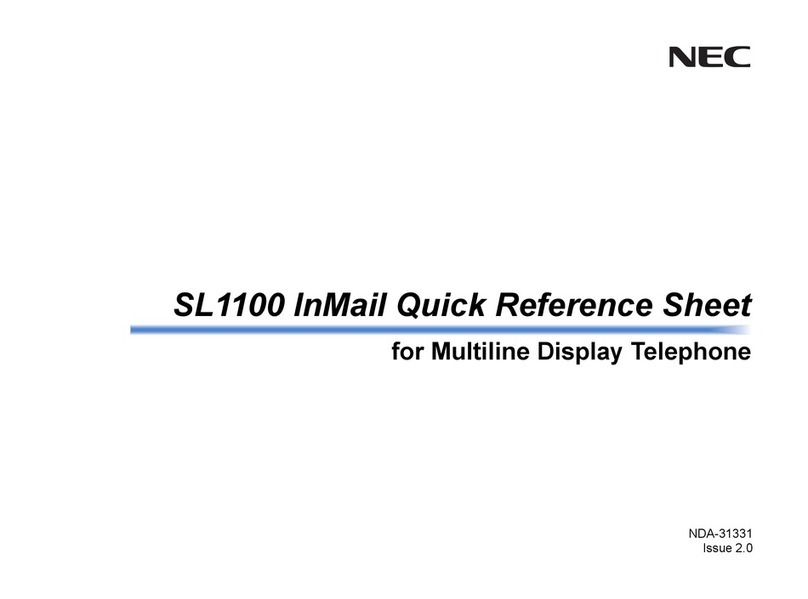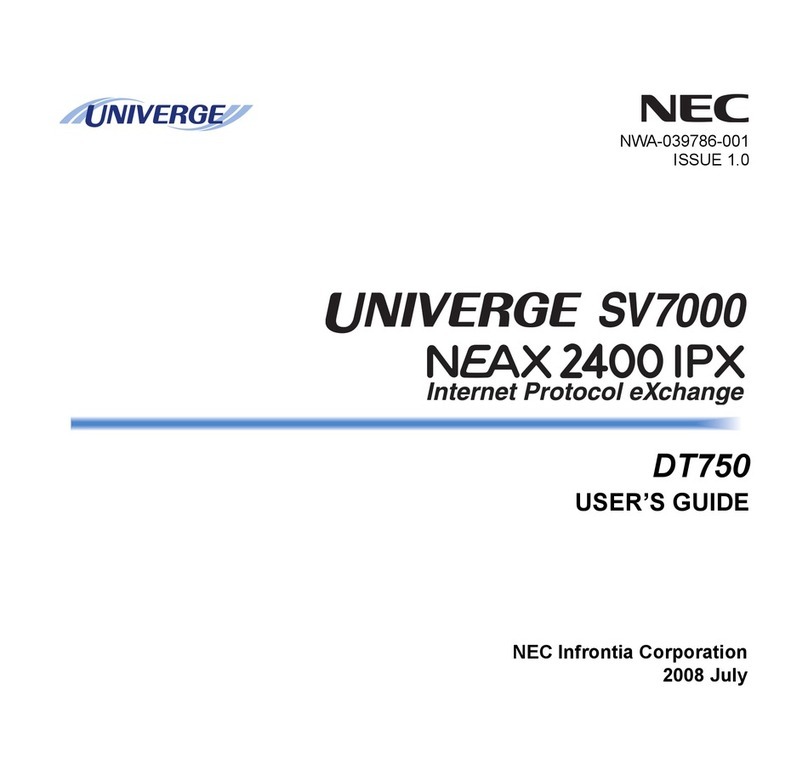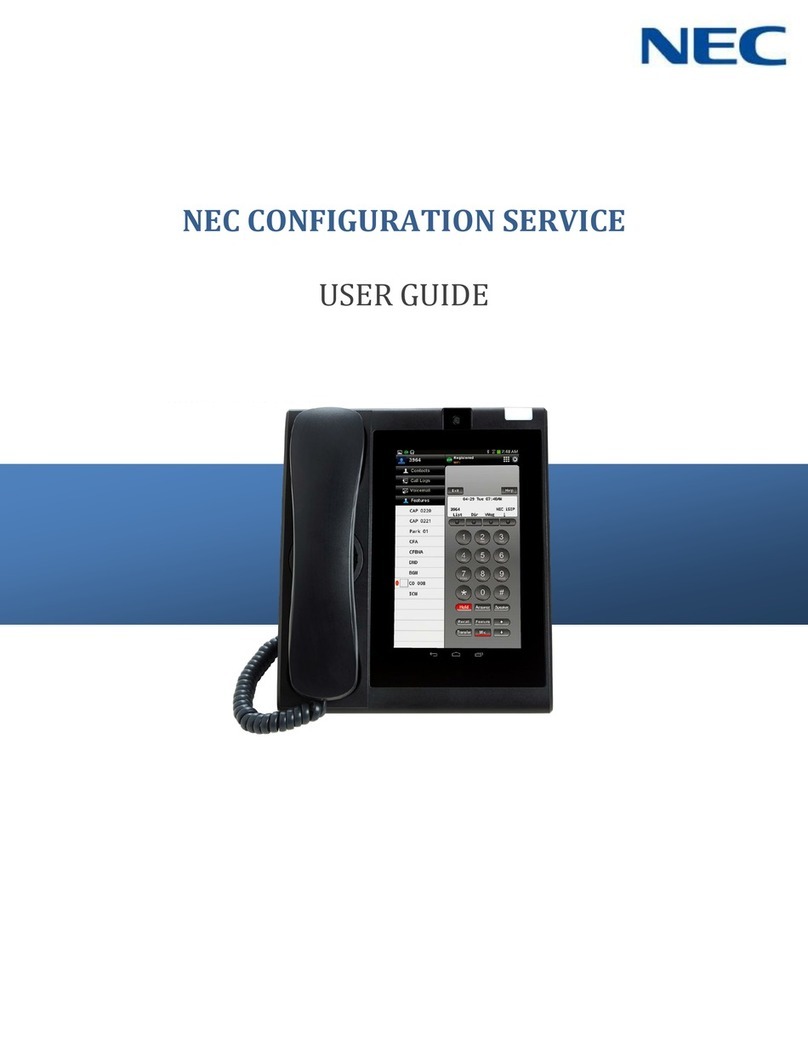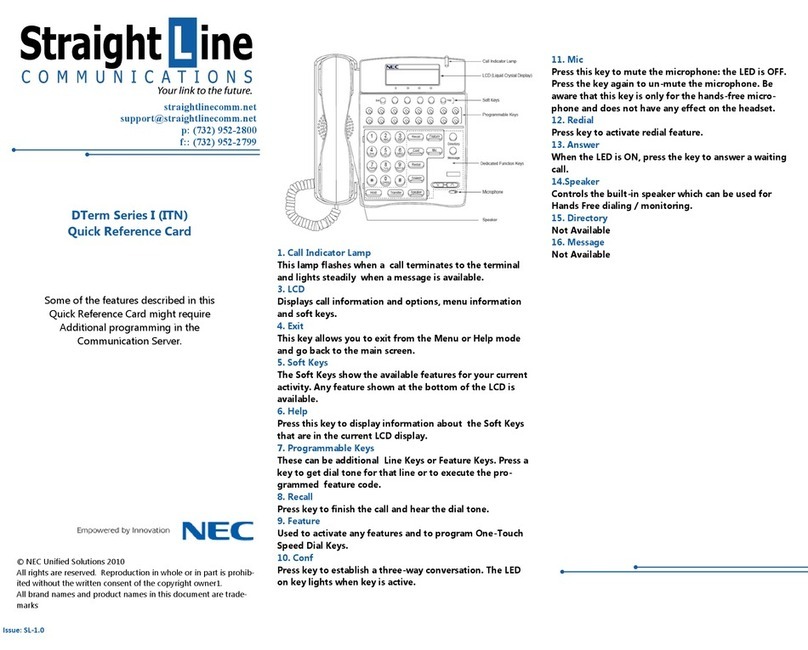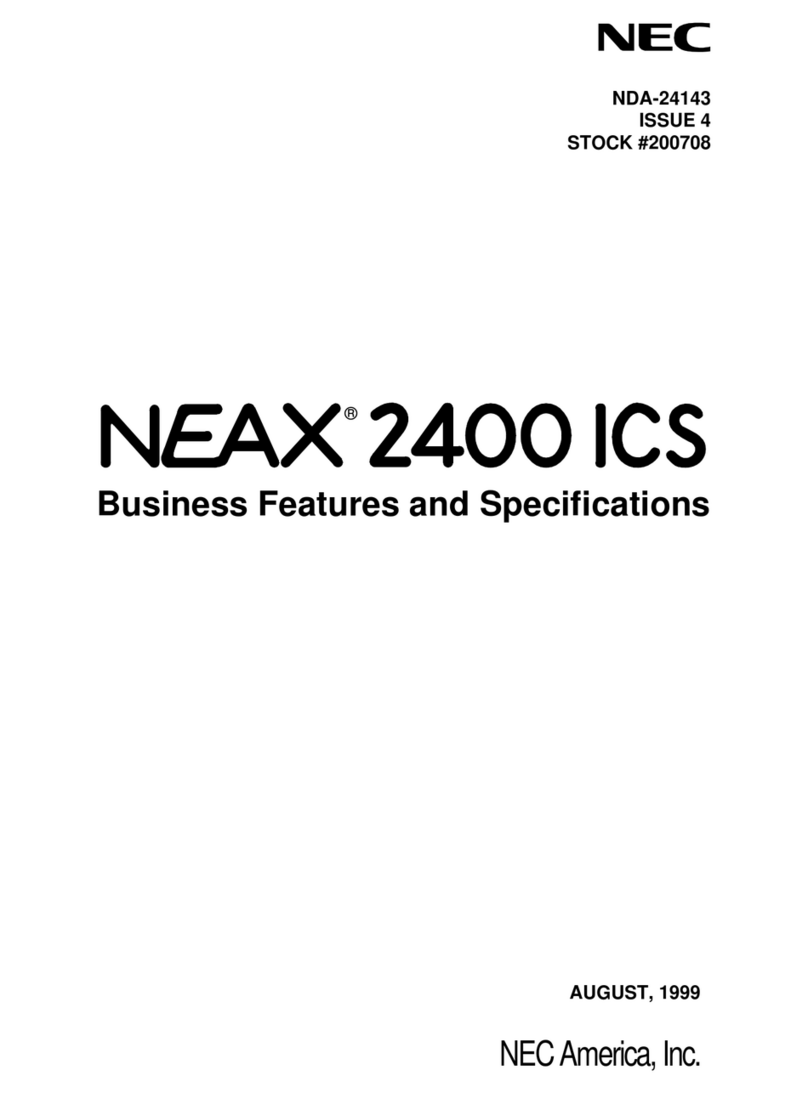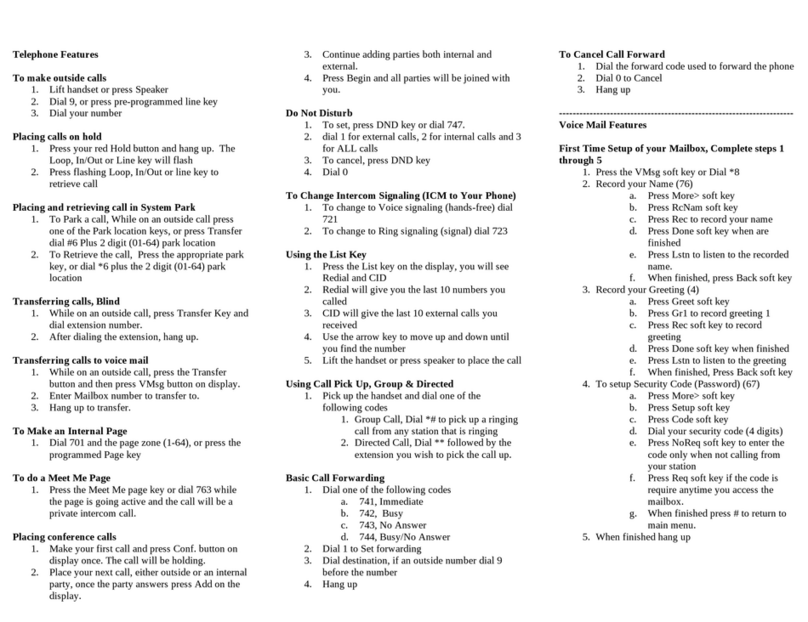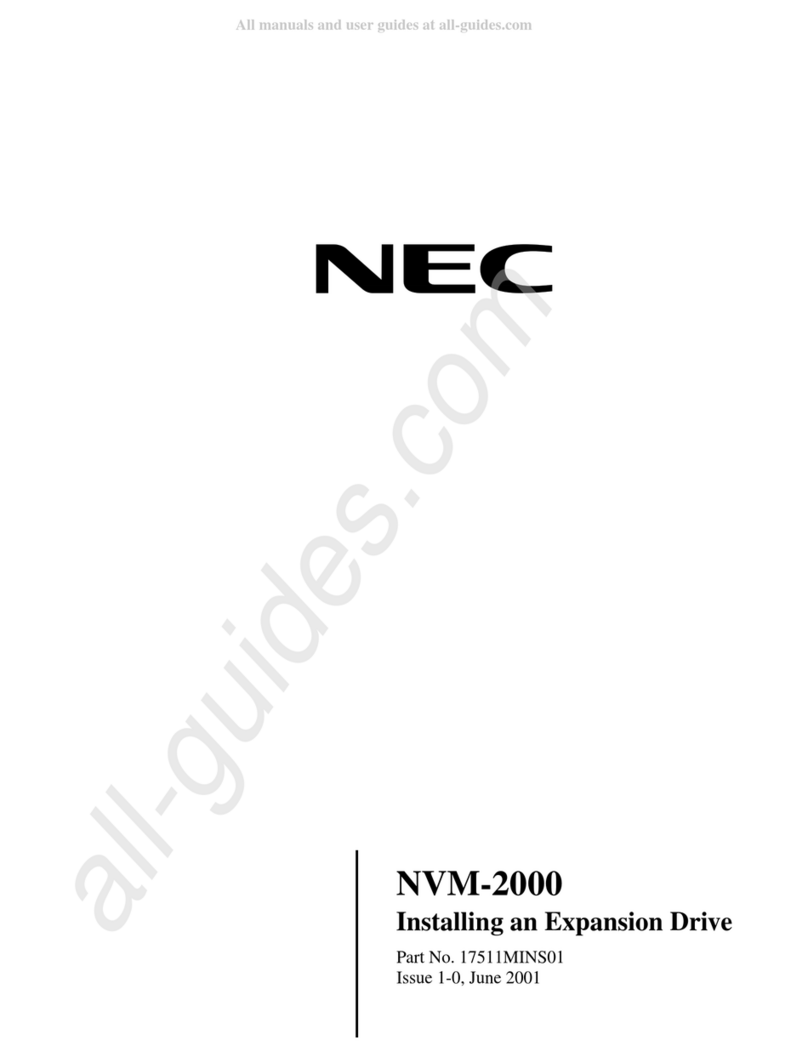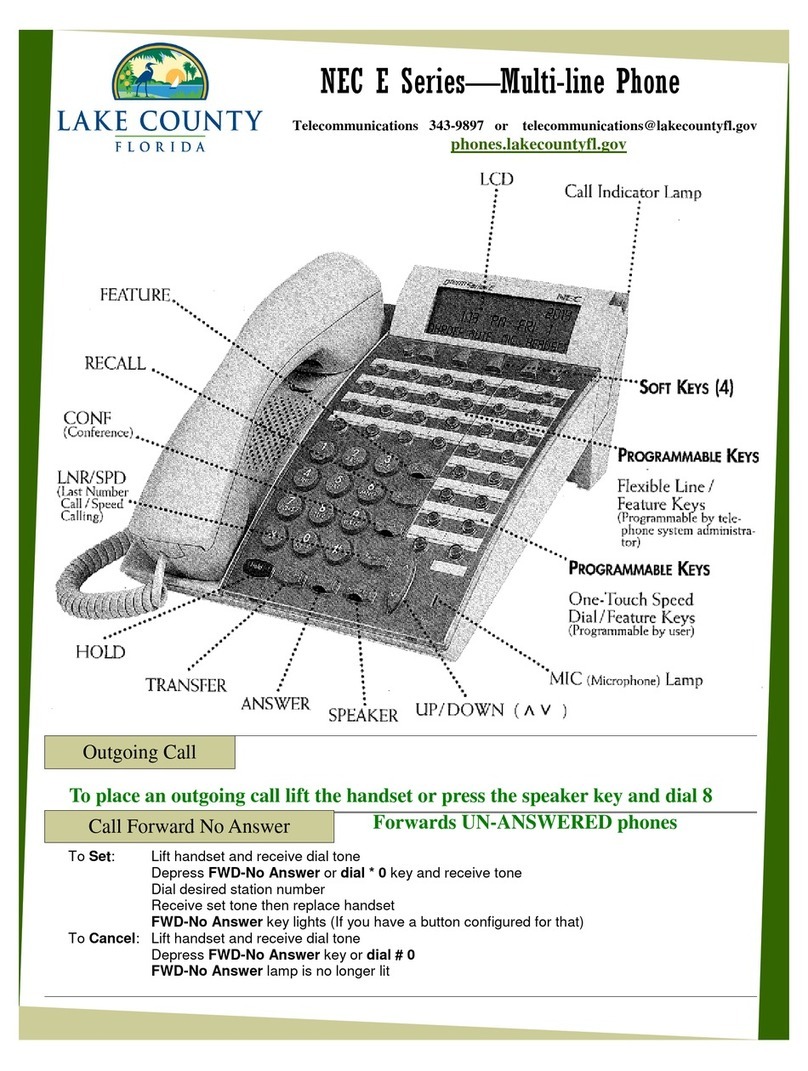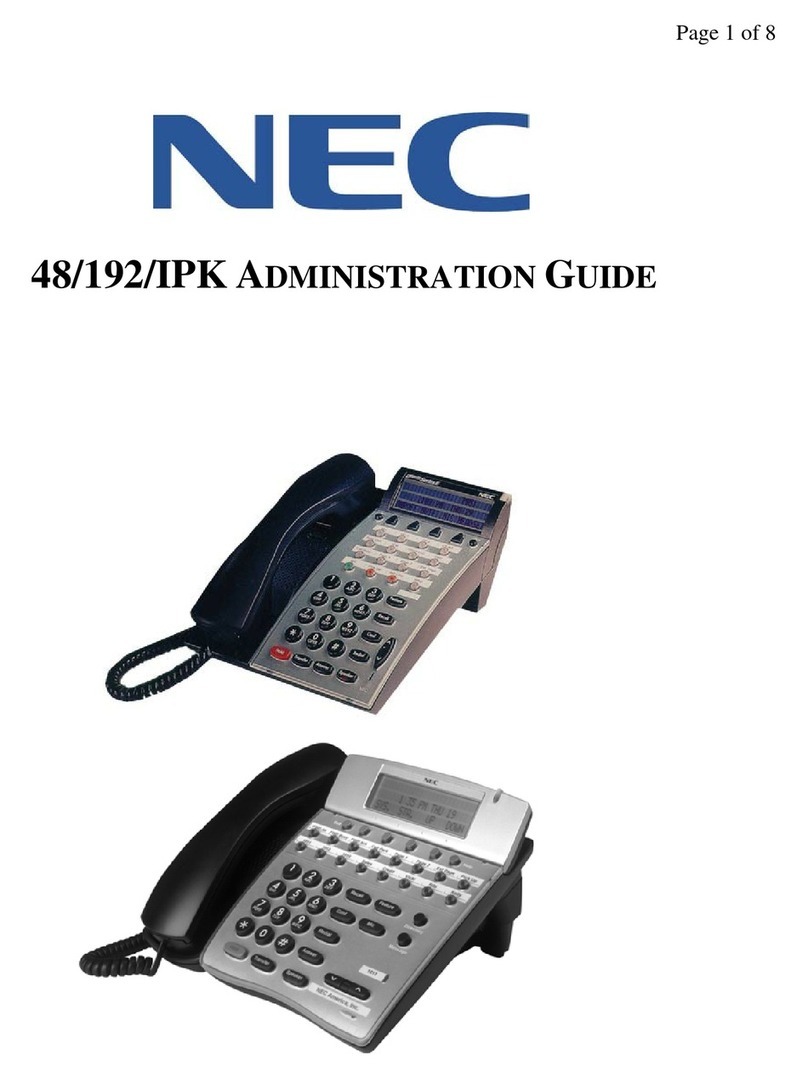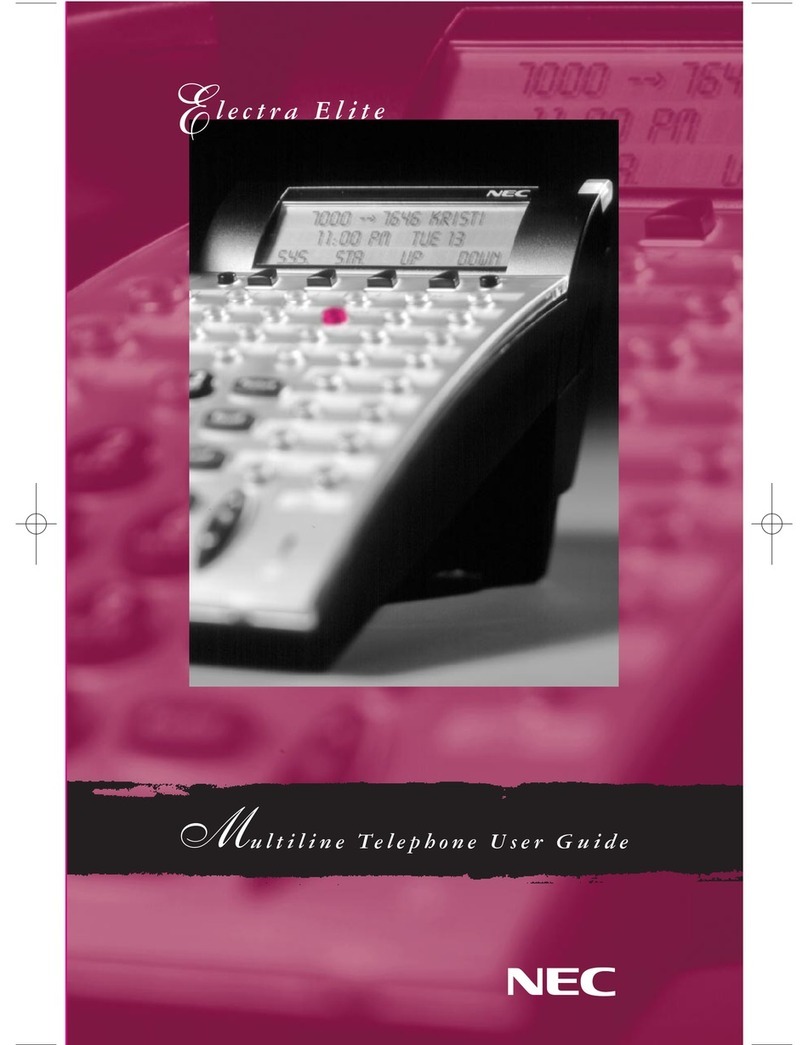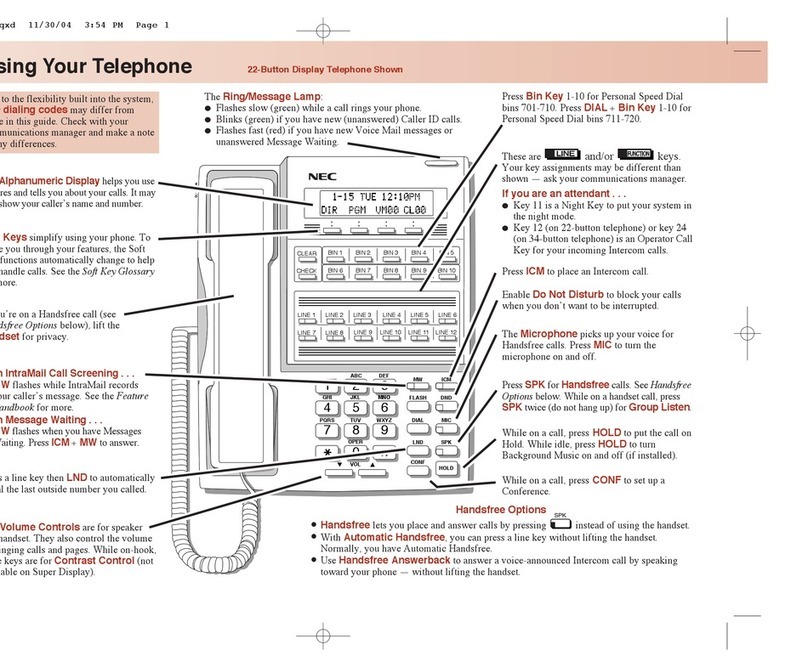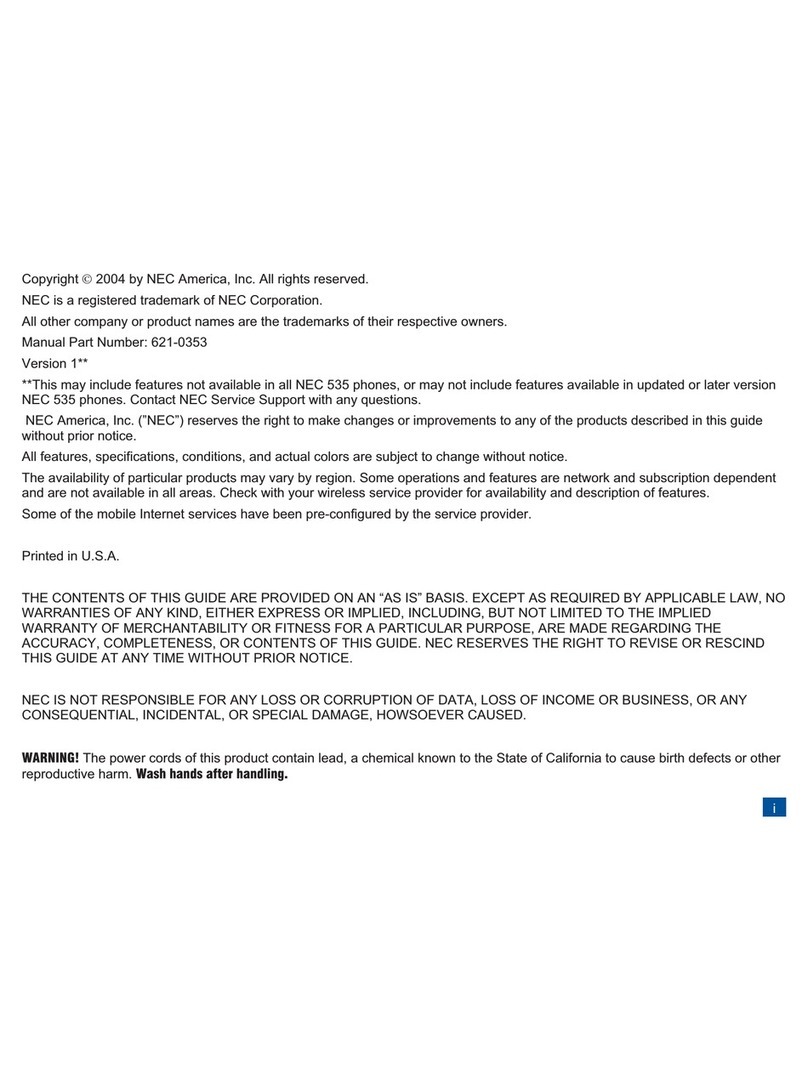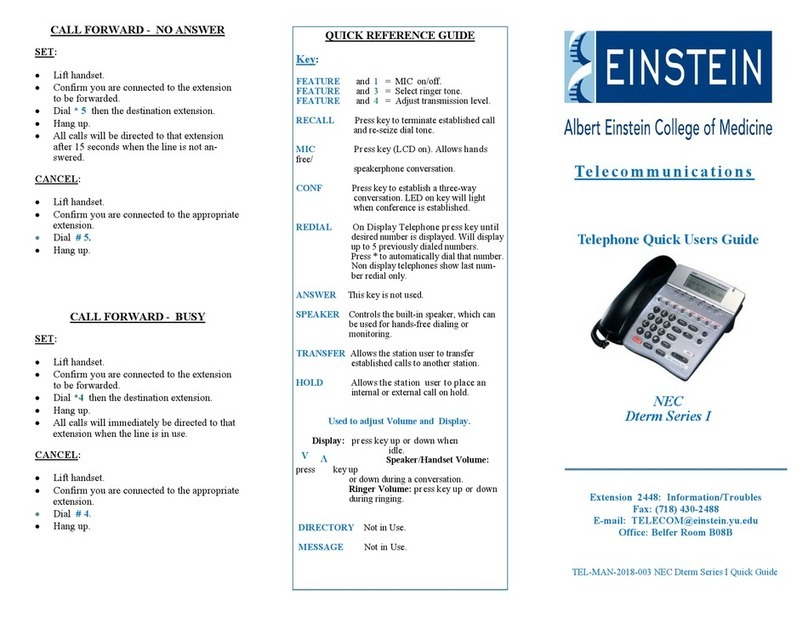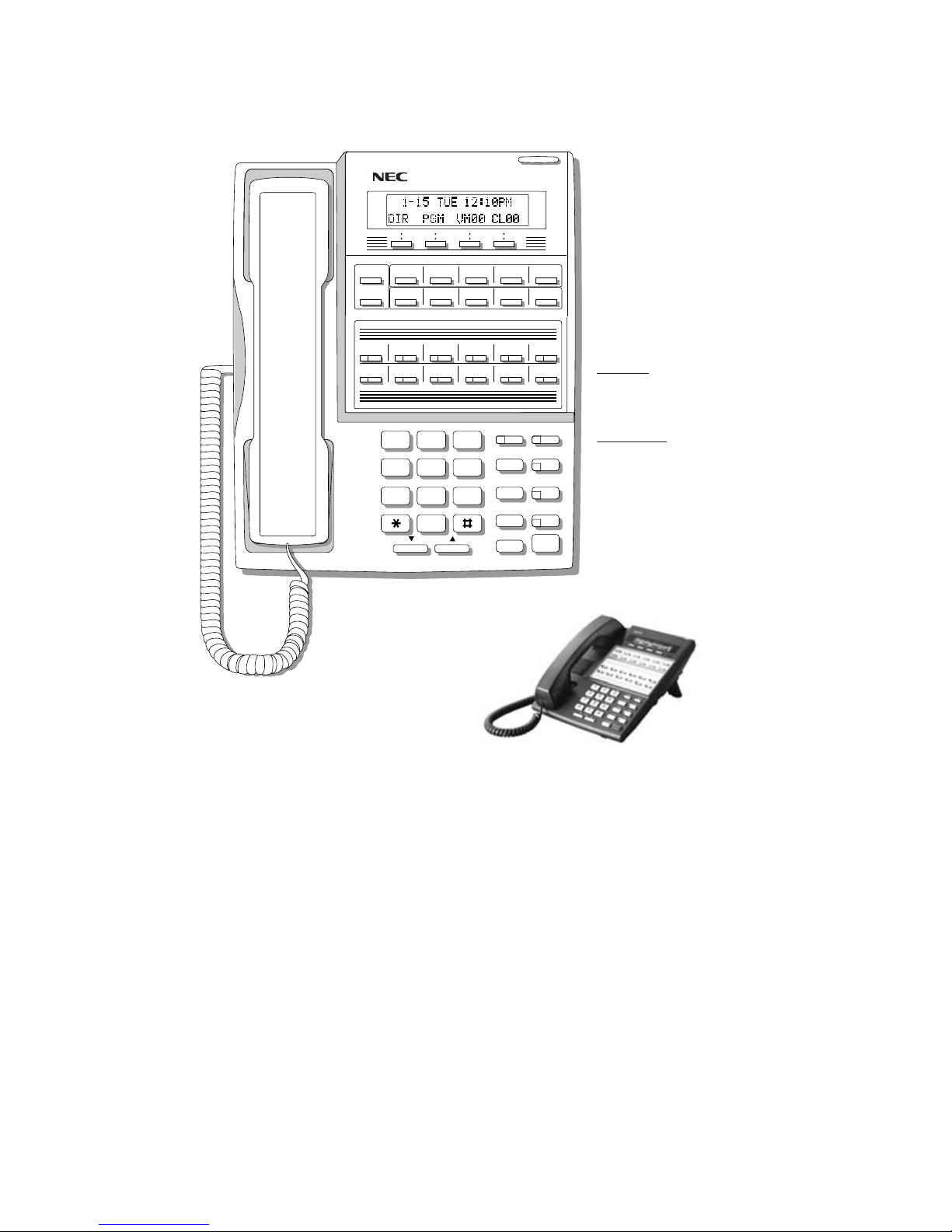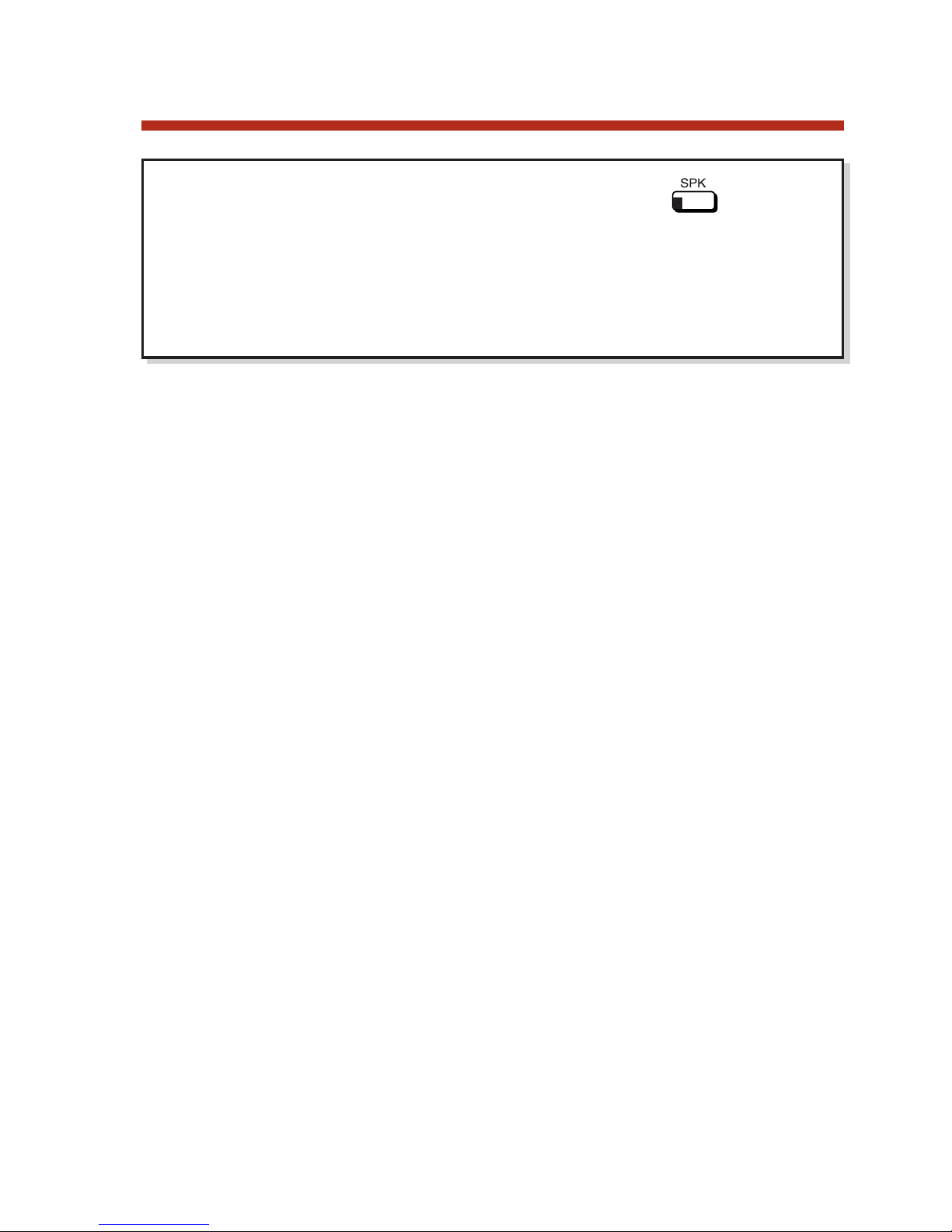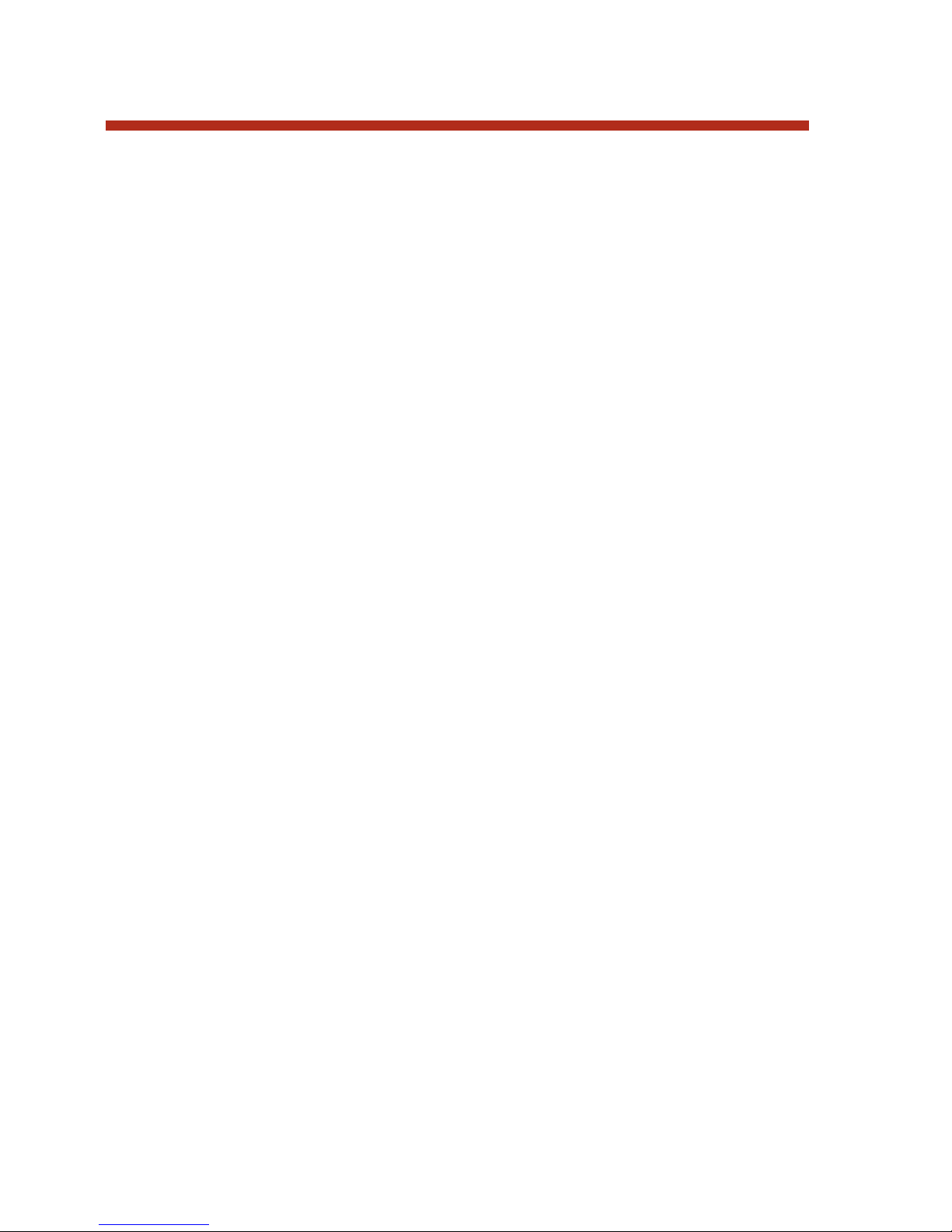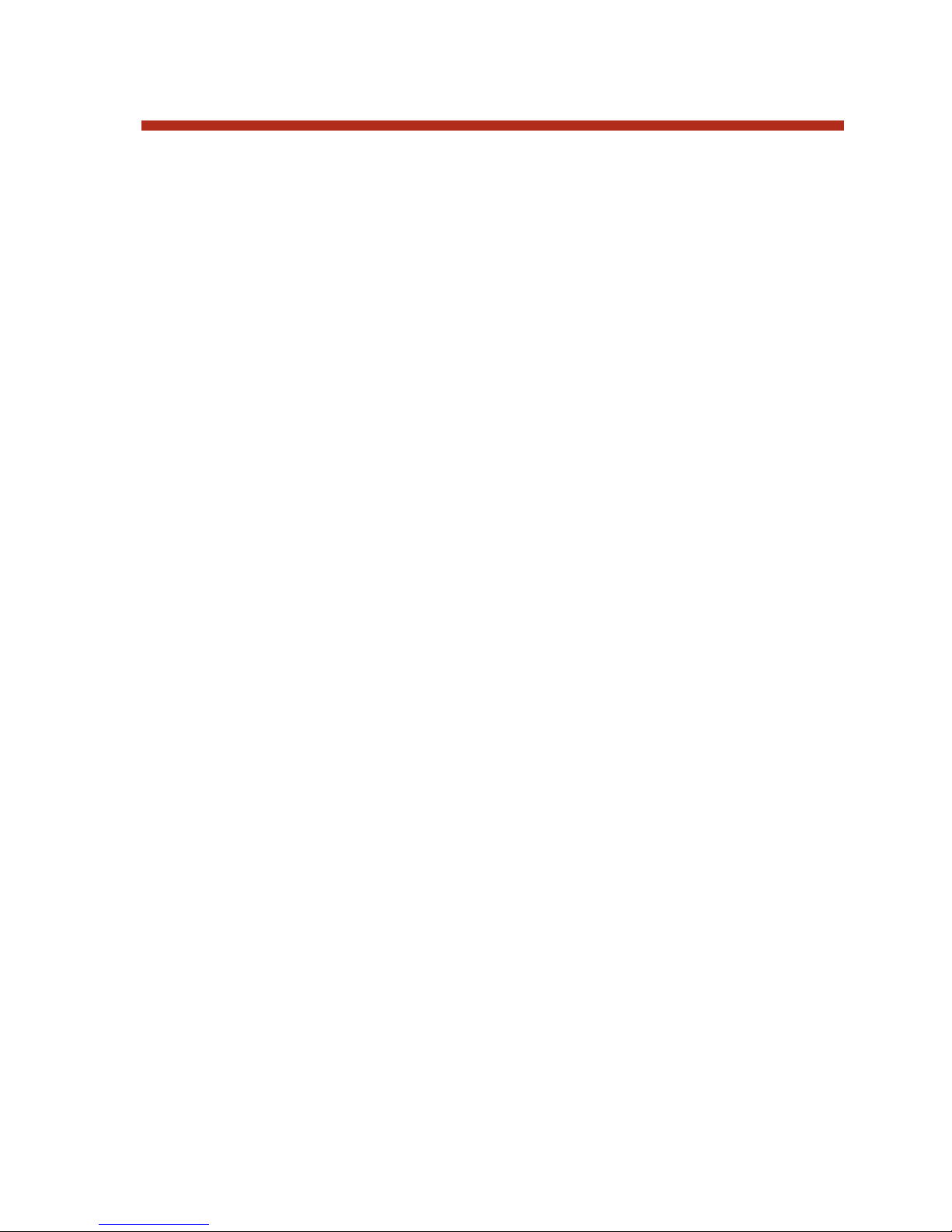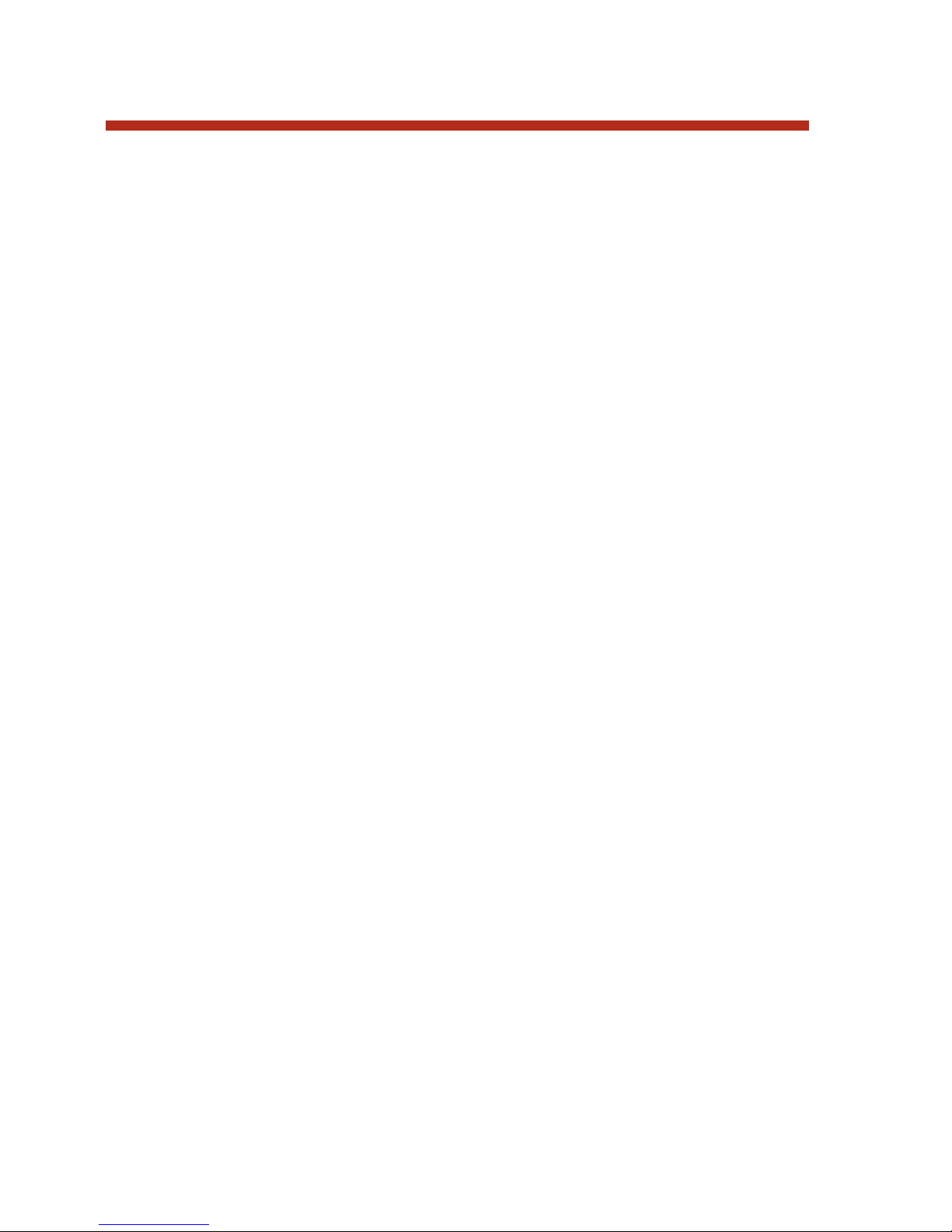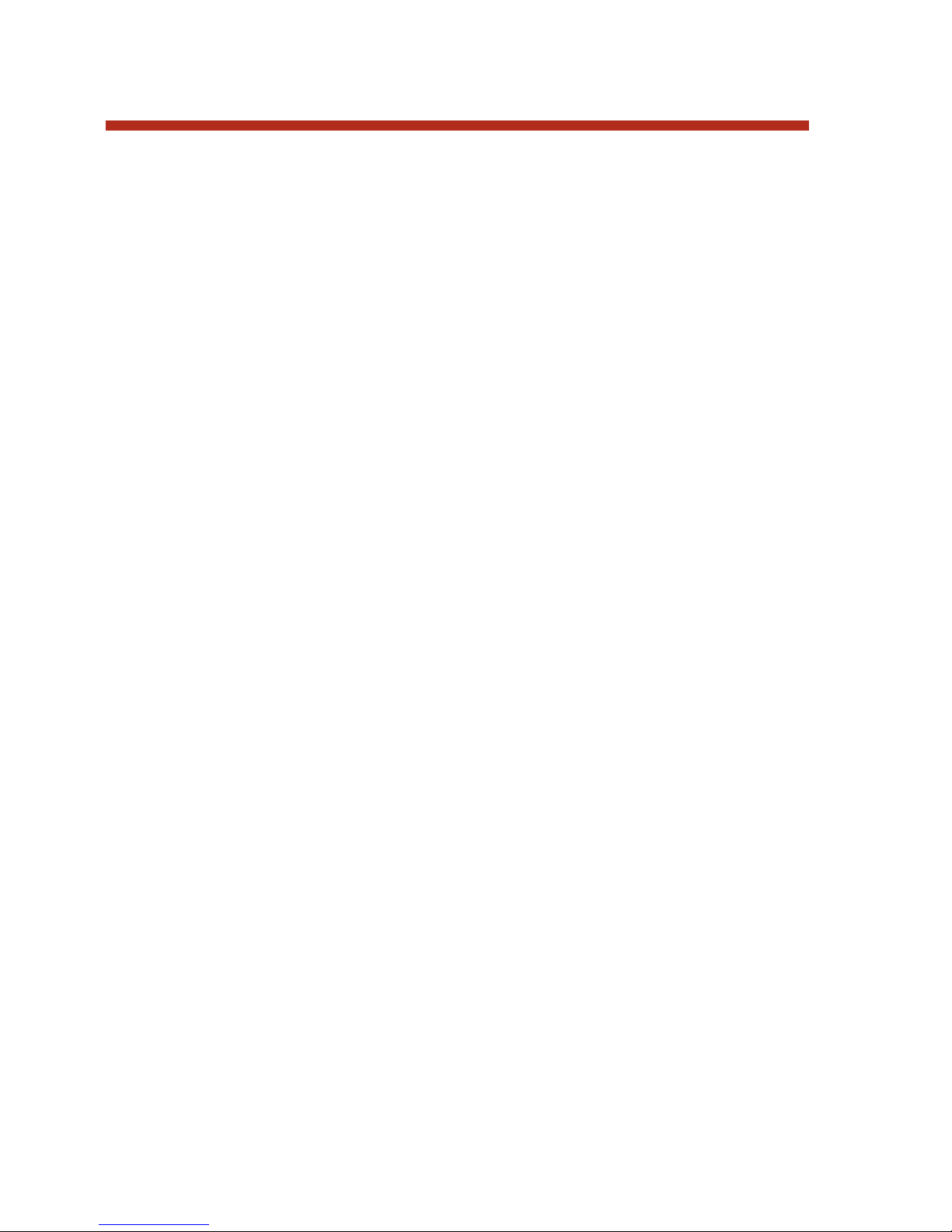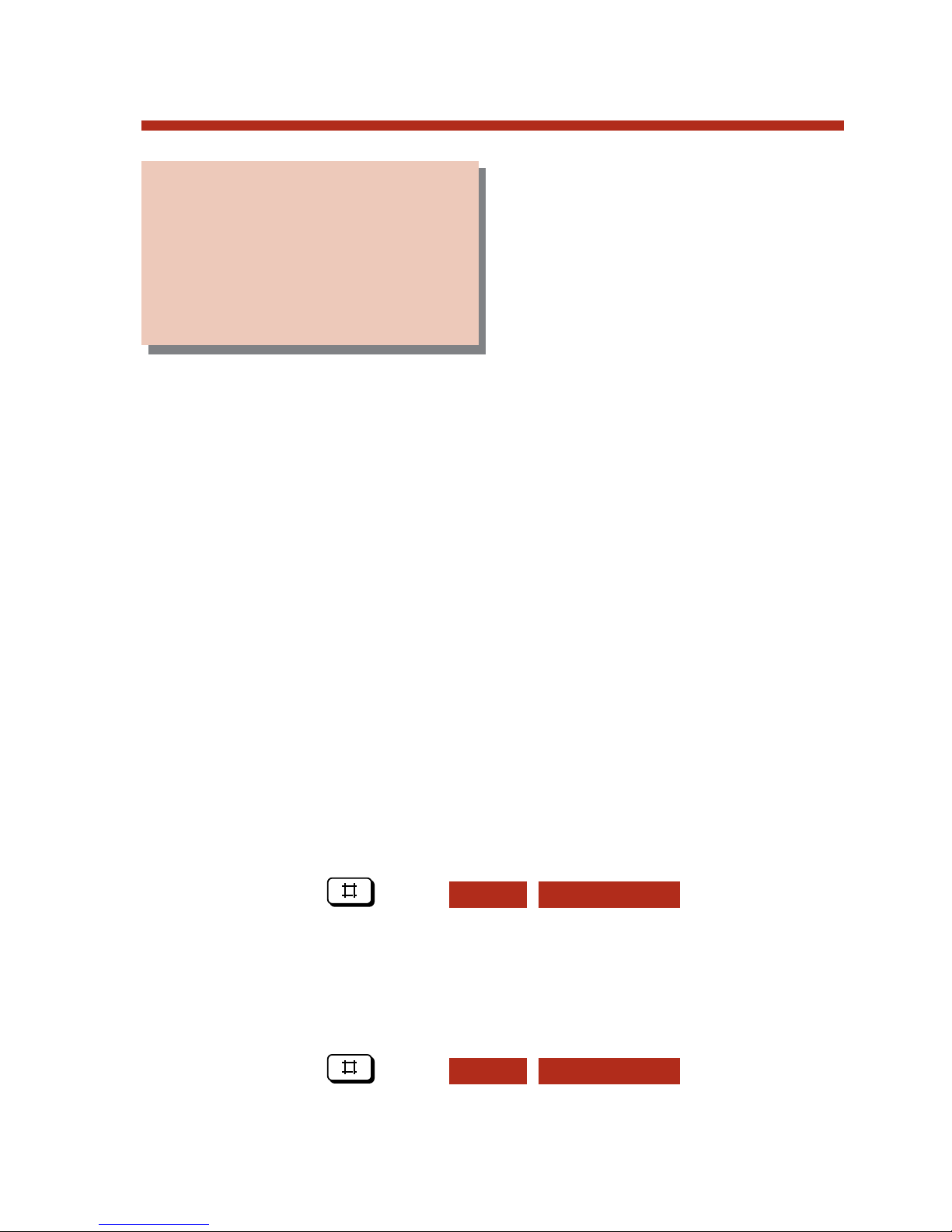Second Call Caller ID . . . . . . . . . . . . . . . . . . . . . . . .36
Third Party Caller ID Check . . . . . . . . . . . . . . . . . . .36
Caller ID Logging...........................................................38
Caller ID Logging at your 22-Button or 34-Button
Display Telephone . . . . . . . . . . . . . . . . . . . . . . . .38
Caller ID Logging at your Super Display Telephone .41
Central Office Calls, Answering.....................................44
User Programmable Feature . . . . . . . . . . . . . . . . . . . .44
Central Office Calls, Placing ..........................................45
Store and Forward . . . . . . . . . . . . . . . . . . . . . . . . . . .45
Conference ...................................................................50
Dial Number Preview .....................................................51
Correcting the Displayed Digits . . . . . . . . . . . . . . . . .51
Dial Number Preview Editing Example . . . . . . . . . . .52
Direct Station Selection (DSS) .......................................53
User Programmable Feature . . . . . . . . . . . . . . . . . . . .53
Direct Station Selection Console...................................54
Default DSS Console Key Assignments . . . . . . . . . . .58
Directed Call Pickup ......................................................61
Directory Dialing............................................................62
Distinctive Ringing.........................................................64
Distinctive Ring Configuration . . . . . . . . . . . . . . . . .65
Extension Override . . . . . . . . . . . . . . . . . . . . . . . . . .70
Key Ring Override . . . . . . . . . . . . . . . . . . . . . . . . . . .74
Administration . . . . . . . . . . . . . . . . . . . . . . . . . . . . . .78
Do Not Disturb..............................................................84
Do Not Disturb at your 22-Button or 34-Button
Telephone . . . . . . . . . . . . . . . . . . . . . . . . . . . . . . .84
Do Not Disturb at your Super Display Telephone . . . .85
Do Not Disturb Override ...............................................88
Door Box.......................................................................89
Extension Locking .........................................................91
Locking and Unlocking Your Extension . . . . . . . . . . .91
Entering or Changing Your PIN Number . . . . . . . . . .92
Extension Hunting.........................................................99
Flash............................................................................100
Forced Trunk Disconnect ............................................101
Group Call Pickup .......................................................102
User Programmable Feature . . . . . . . . . . . . . . . . . . .102
Table of Contents
ii
80000MFH07_02.qxd 6/2/04 9:38 AM Page ii