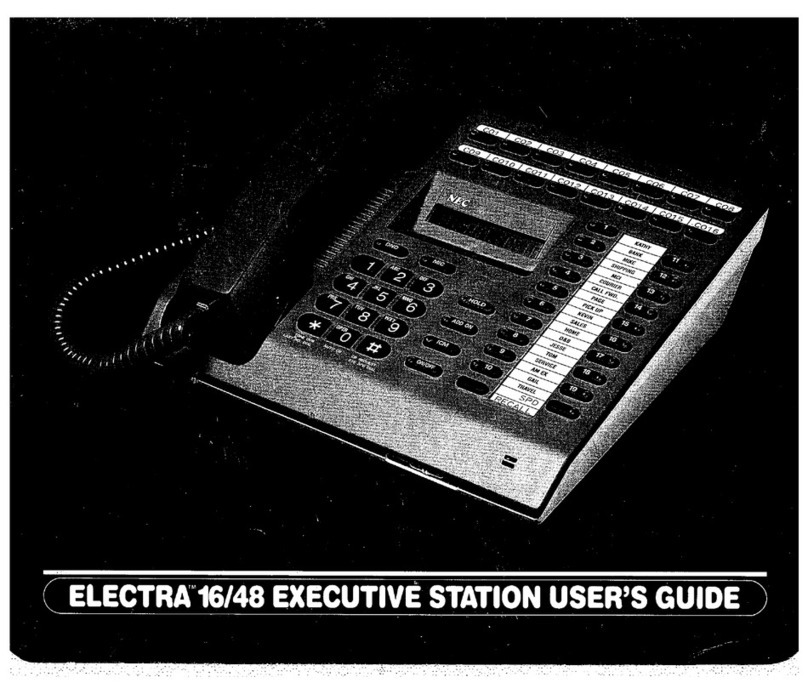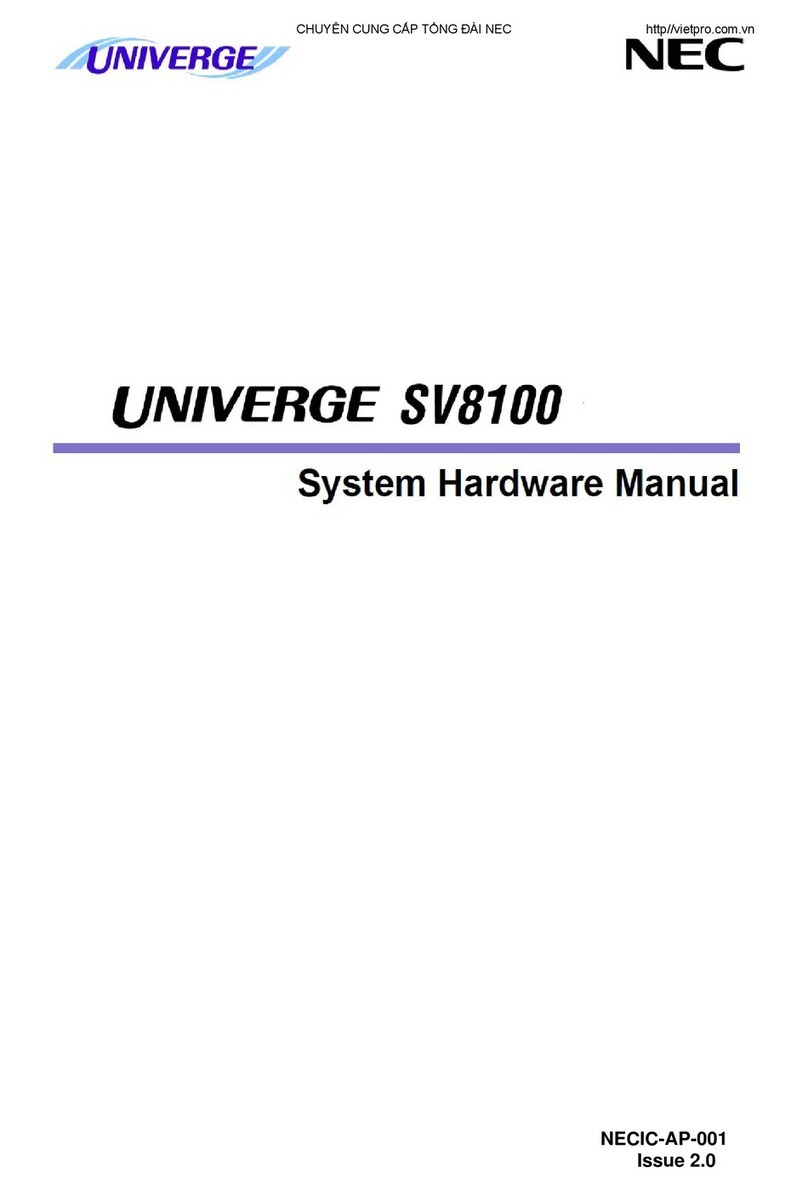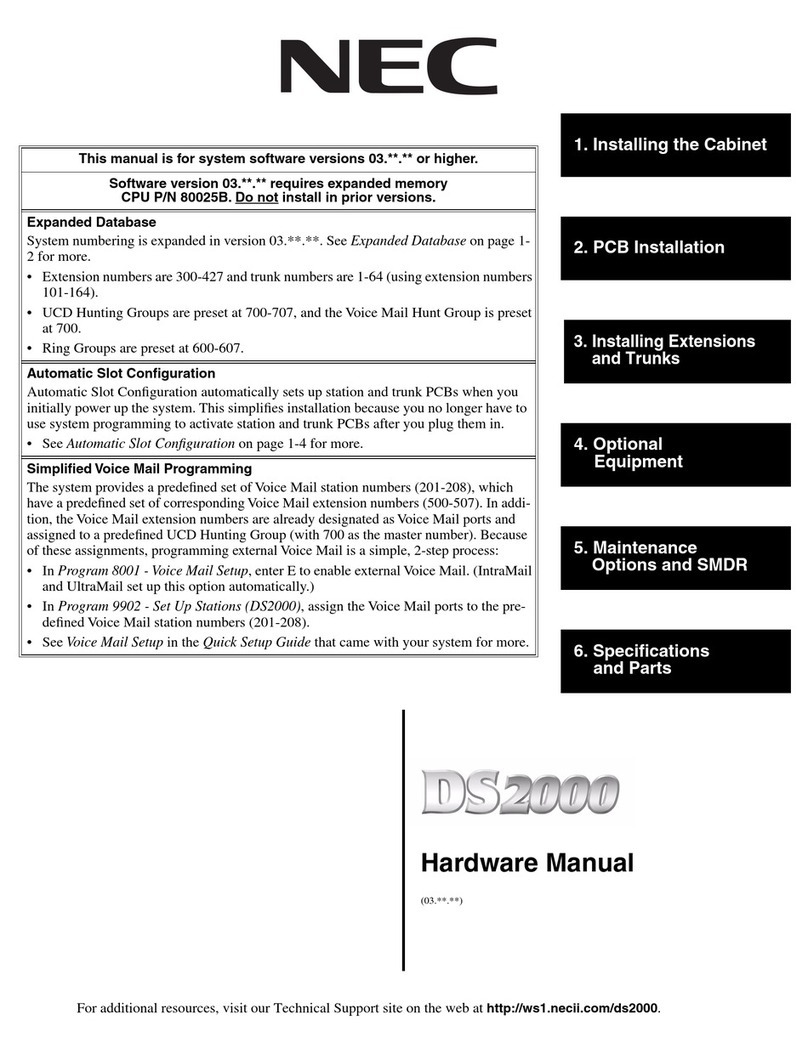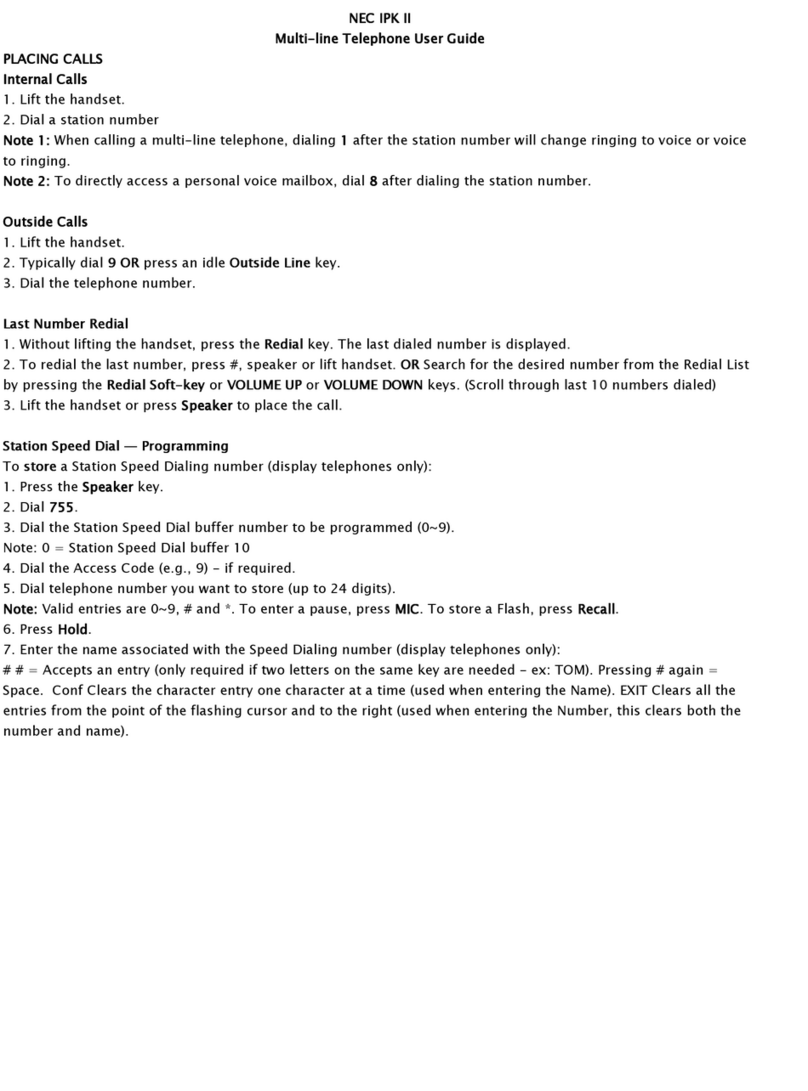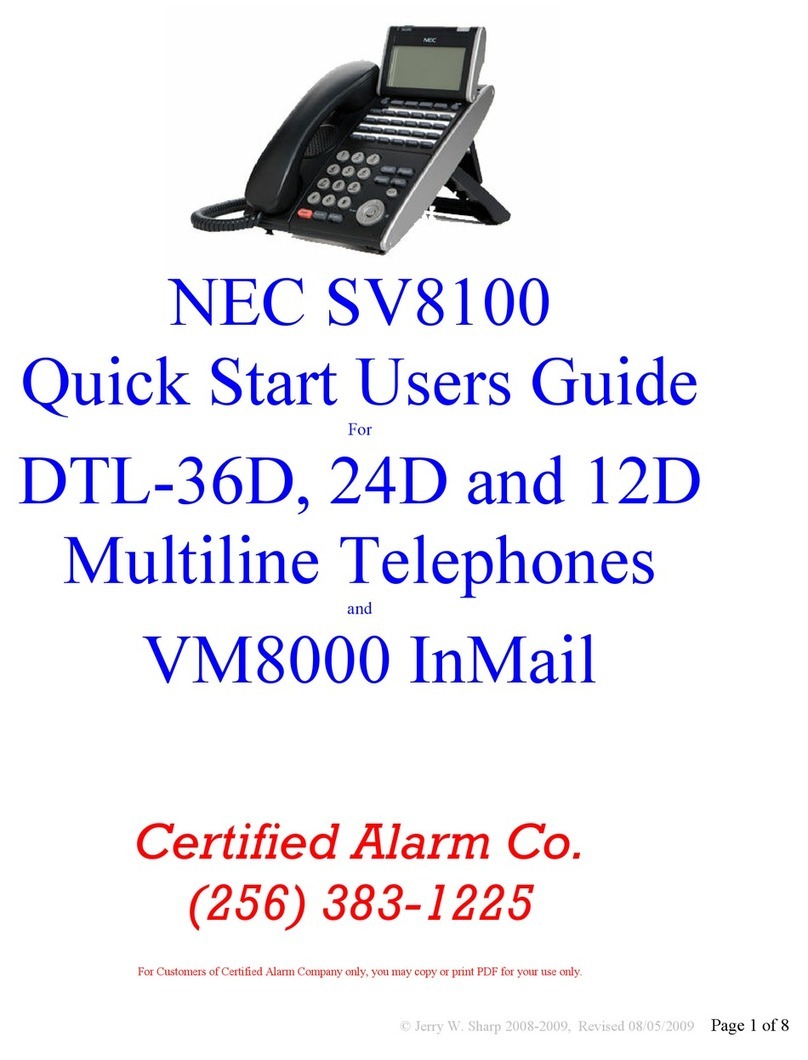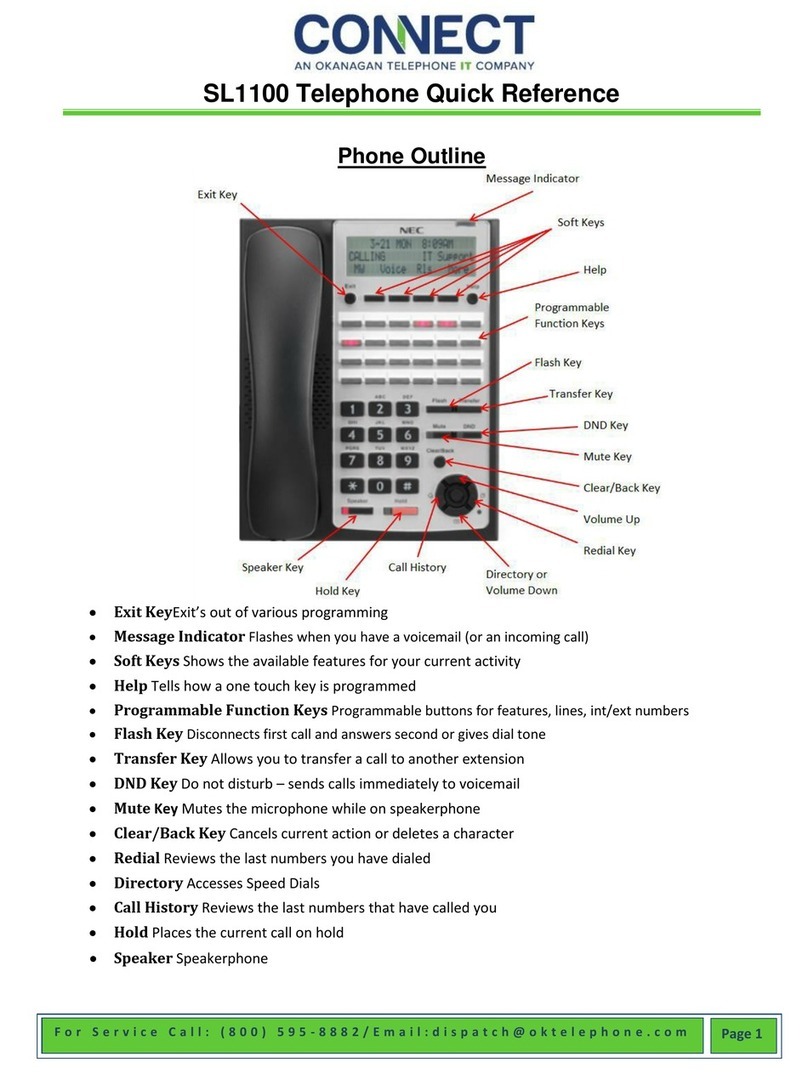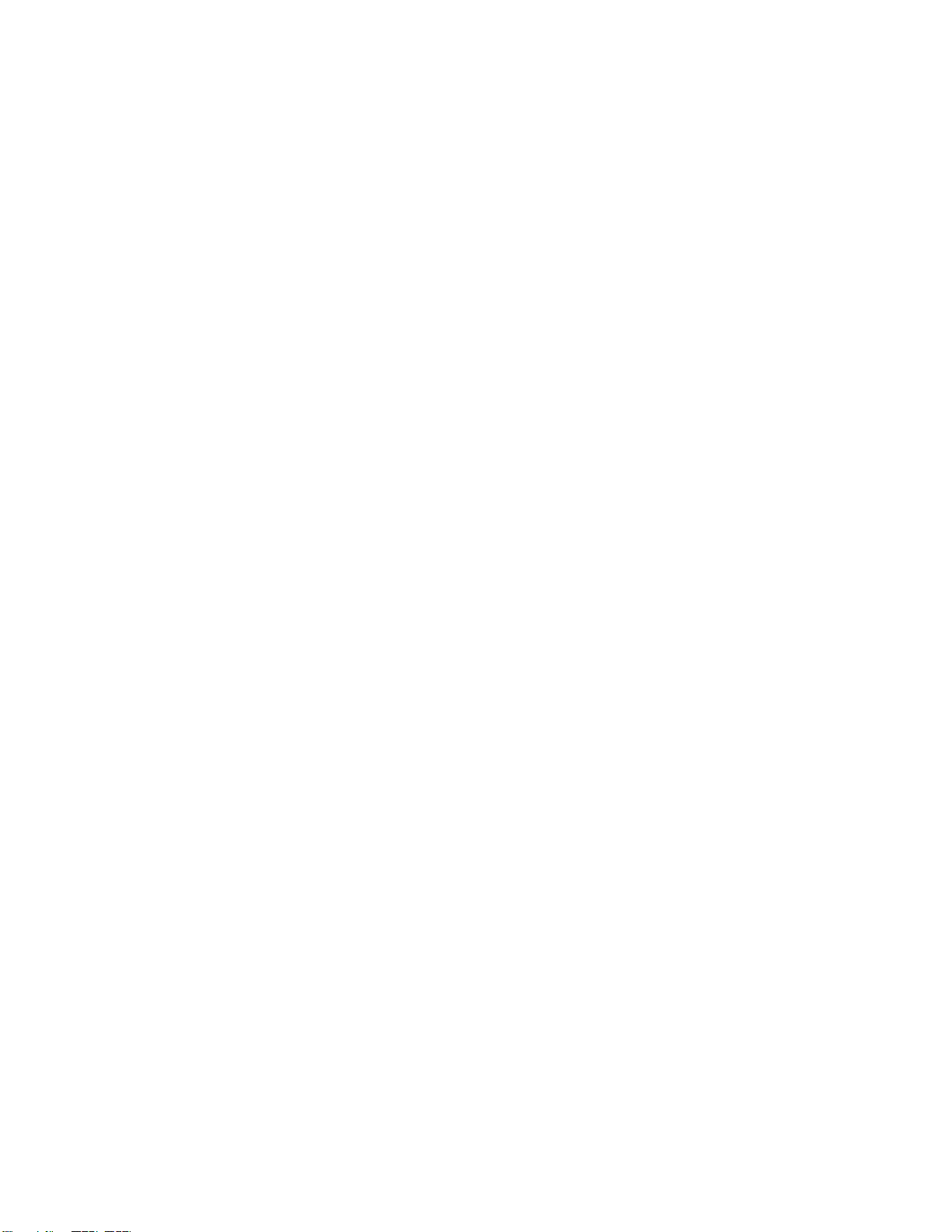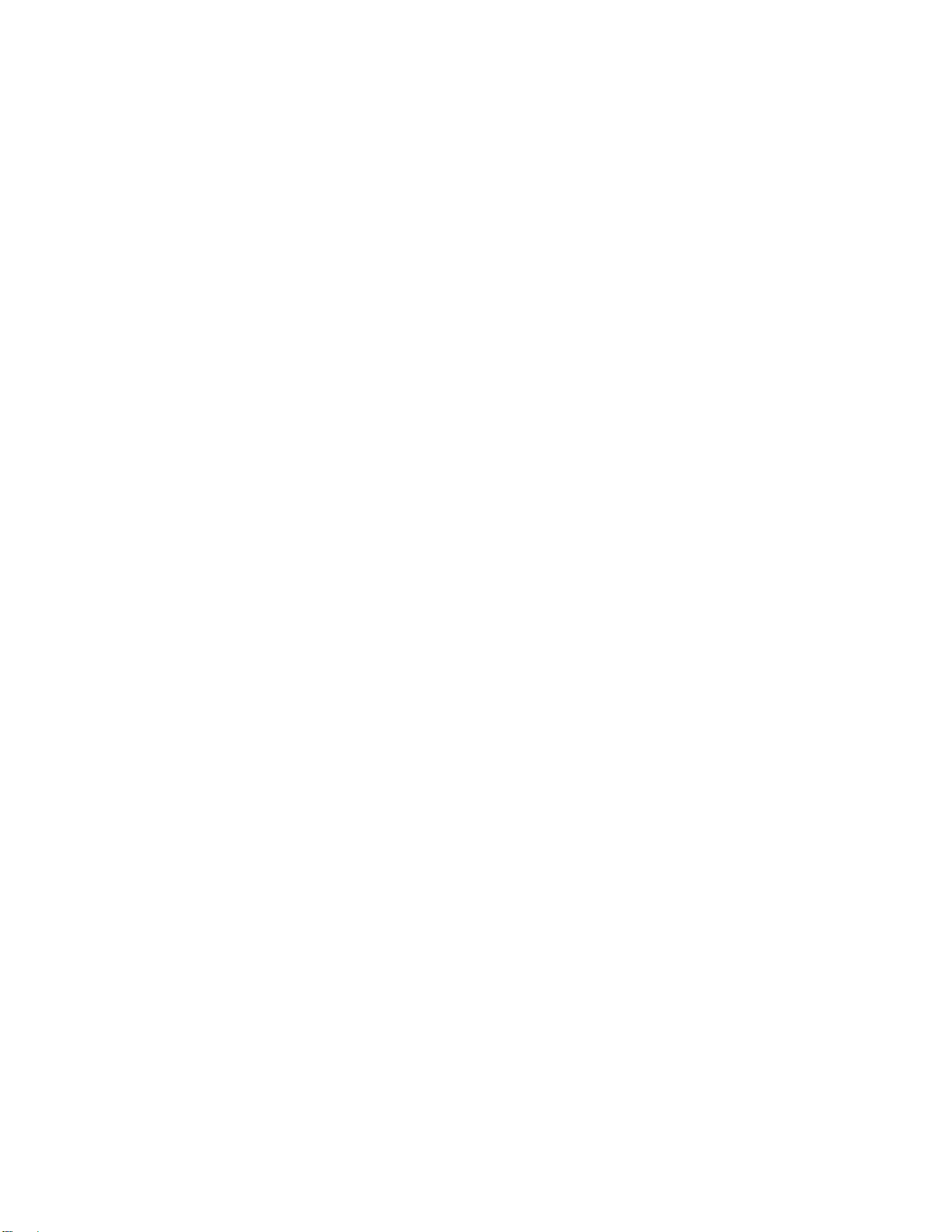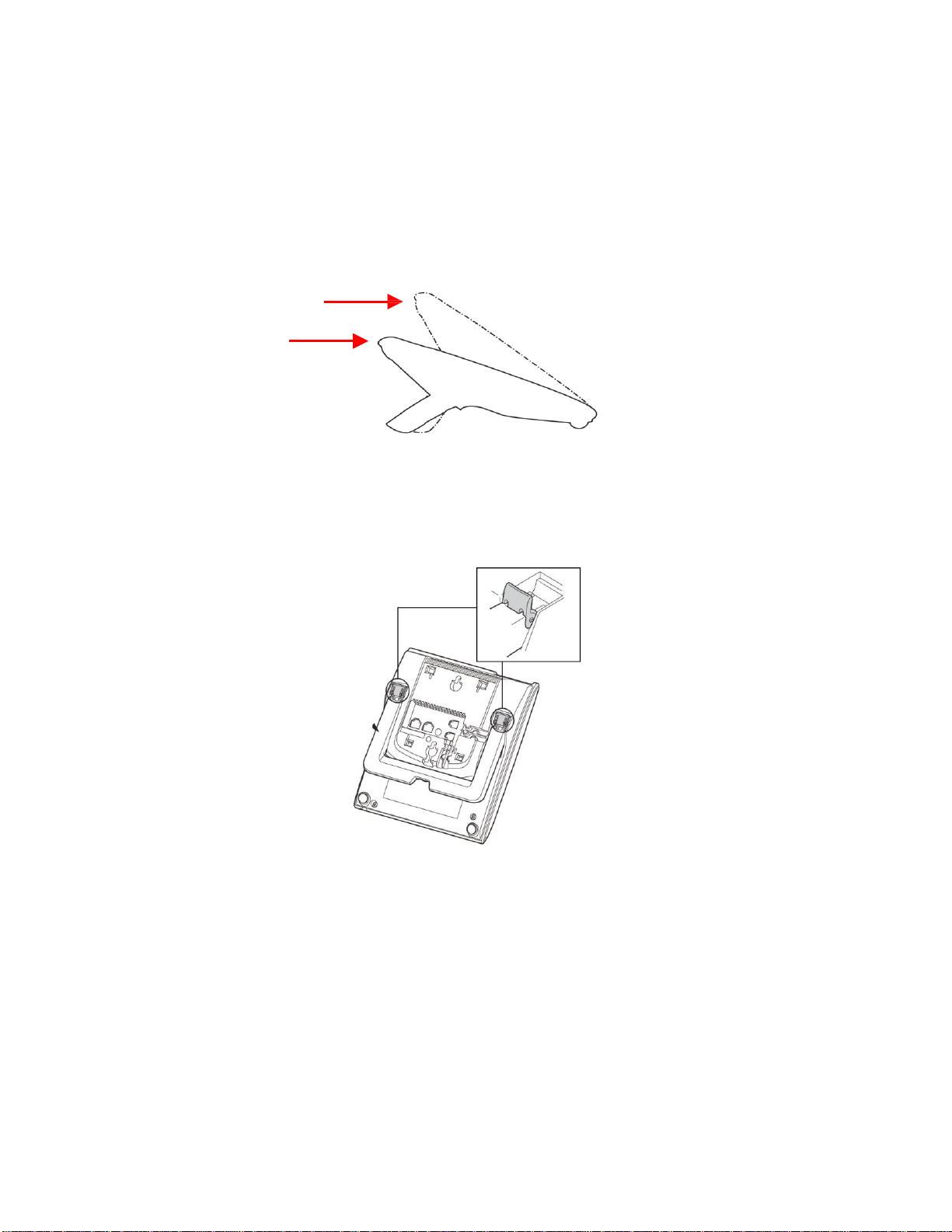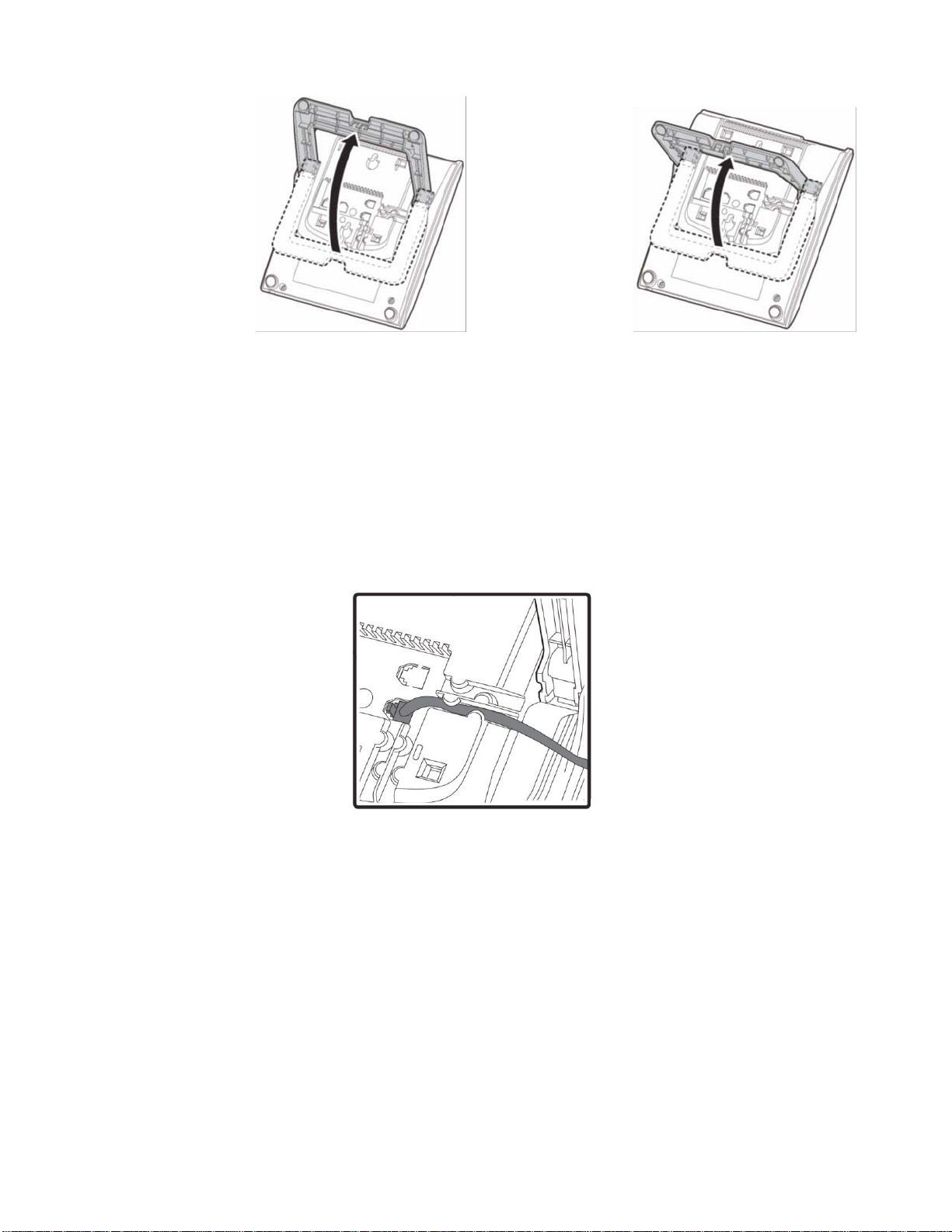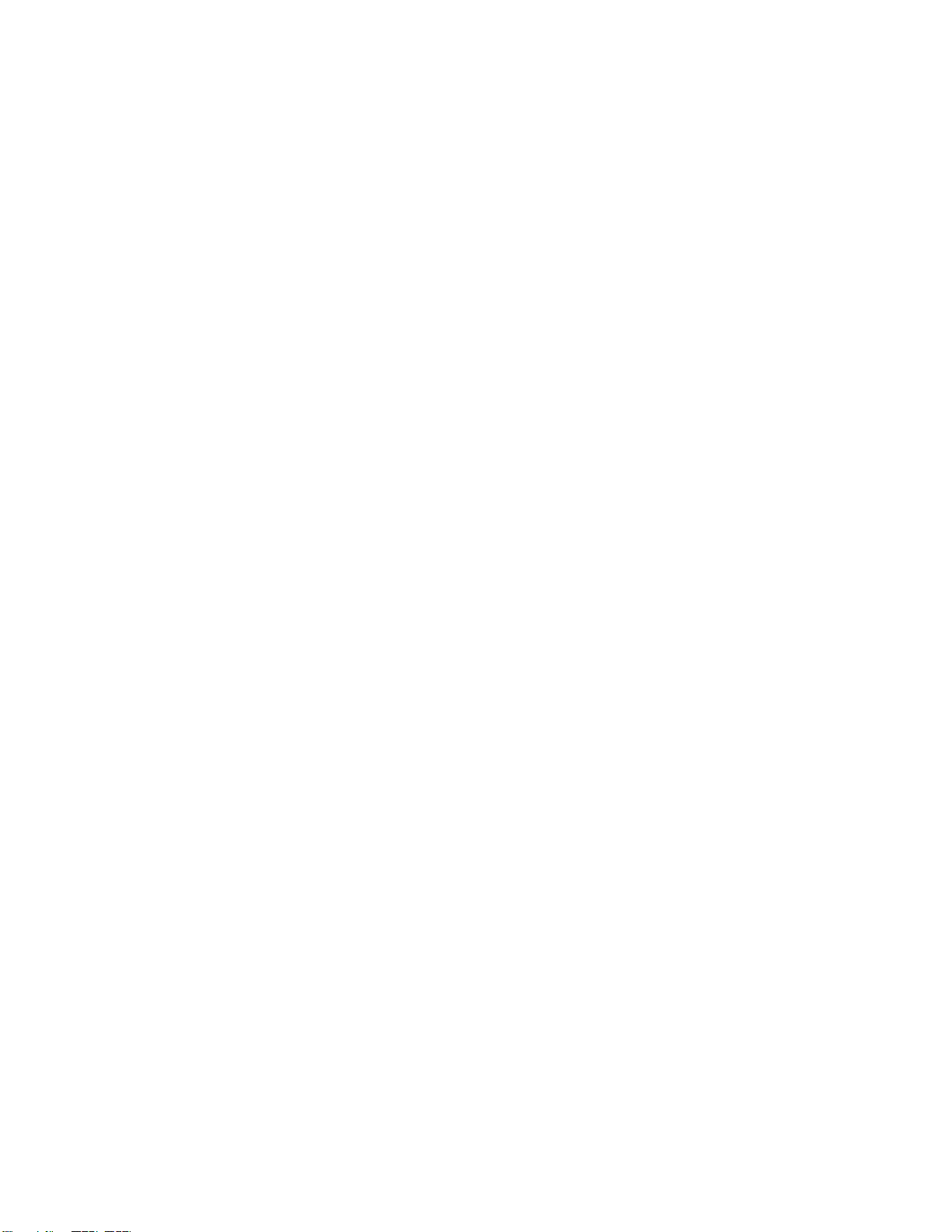
SOFTWARE LICENSE AGREEMENT
NEC Platforms, Ltd. (hereinafter called “NECPF”) grants certain license to you pursuant
to the terms and conditions of this Software License Agreement (hereinafter called the
“Agreement”) to use the software (hereinafter called the “Software”) which is embedded in
DT820 STD-SIP series (hereinafter called the “Products”) and related documents
(hereinafter called the “Documents”) (the Software and the Documents collectively called
the “Licensed Products”). PLEASE READ THIS AGREEMENT CAREFULLY BEFORE
USING THE PRODUCTS. BY USING THE PRODUCTS, YOU ARE AGREEING TO BE
BOUND BY THE TERMS AND CONDITIONS OF THIS AGREEMENT. If you do not
accept the terms and conditions of this Agreement, you may not use the Products and
you should immediately return the Products with the receipt of payment to the place
where you purchased it for full refund.
1. License
(1) Subject to the terms and conditions set forth herein, NECPF grants to you the non-
transferable, non-exclusive and limited license to use the Software in accordance
with the Documents as solely embedded in the Products.
(2) Except as otherwise expressly stated herein, you shall not (i) copy, modify, translate,
quote or create any derivative work of all or any part of the Licensed Products, (ii)
sell, rent, lease, distribute, sublicense or otherwise transfer all or any part of the
Licensed Products except as set forth in Section 1(4) below, (iii) reverse engineer,
decompile, reverse assemble or otherwise attempt to gain access to the source code
of all or any part of the Software, (iv) remove, alter, cover or obfuscate any copyright
notices, trademark notices or other proprietary rights notices placed or embedded on
or in the Licensed Products, (v) use all or any part of the Software other than on the
Products, (vi) unbundle any part of the Software, (vii) use the Licensed Products for
the development of any application program for commercial use, (viii) use the
Licensed Products in life support systems, human implantation, nuclear facilities or
systems or any other application where failure could lead to a loss of life or
catastrophic property damage, or (ix) cause or permit any third party to do any of the
foregoing.
(3) Upon giving prior written notice to you, NECPF shall have the right to audit your use,
deployment, and exploitation of the Licensed Products for the purpose of confirming
whether you comply with the terms and conditions of this Agreement. Such audit
shall be conducted during regular business hours at your site and in such a manner
as not to interfere unreasonably with your normal business activities.
(4) You may transfer your rights and obligations under the terms and conditions of this
Agreement to a third party, provided, however, that the following conditions shall be
fulfilled; (i) such third party agrees to be bound by all the terms and conditions of this
Agreement,(ii) you transfer all the Licensed Products and the Products to such third
party, and (iii) such transfer does not violate Export Administration Regulations by
the US Government and the applicable laws, regulations and administrative
guidance of any country having competent jurisdiction.
2. Intellectual Property Rights
Nothing in this Agreement shall be construed as transferring any or all intellectual
property rights in, and to, the Licensed Products and all the update versions thereof,
whether or not provided by NECPF. You agree that NECPF or its licensors shall retain
such intellectual property rights, whether or not any part thereof is or may be
copyrighted or patented.
3. No Warranty
(1) NECPF PROVIDES THE LICENSED PRODUCTS “AS IS” AND MAKES NO
WARRANTY OF ANY KIND WHETHER EXPRESS OR IMPLIED (EITHER IN FACT
OR BY OPERATION OF LAW) WITH RESPECT TO THE LICENSED PRODUCTS.
(2) In the event that NECPF makes the update version, function added version, bug-fix
version, or modification of the Licensed Products or program to be such (hereinafter
collectively called the “Updated Program”), NECPF may, at its sole discretion,
provide you with the Updated Program or the information related to the Updated
Program in accordance with the Software Support Agreement separately entered
into between NECPF and you provided, however, that NECPF may, at its discretion,