NEC NEAX 2000IVS2 User manual
Other NEC Telephone manuals

NEC
NEC DT700 Series User manual
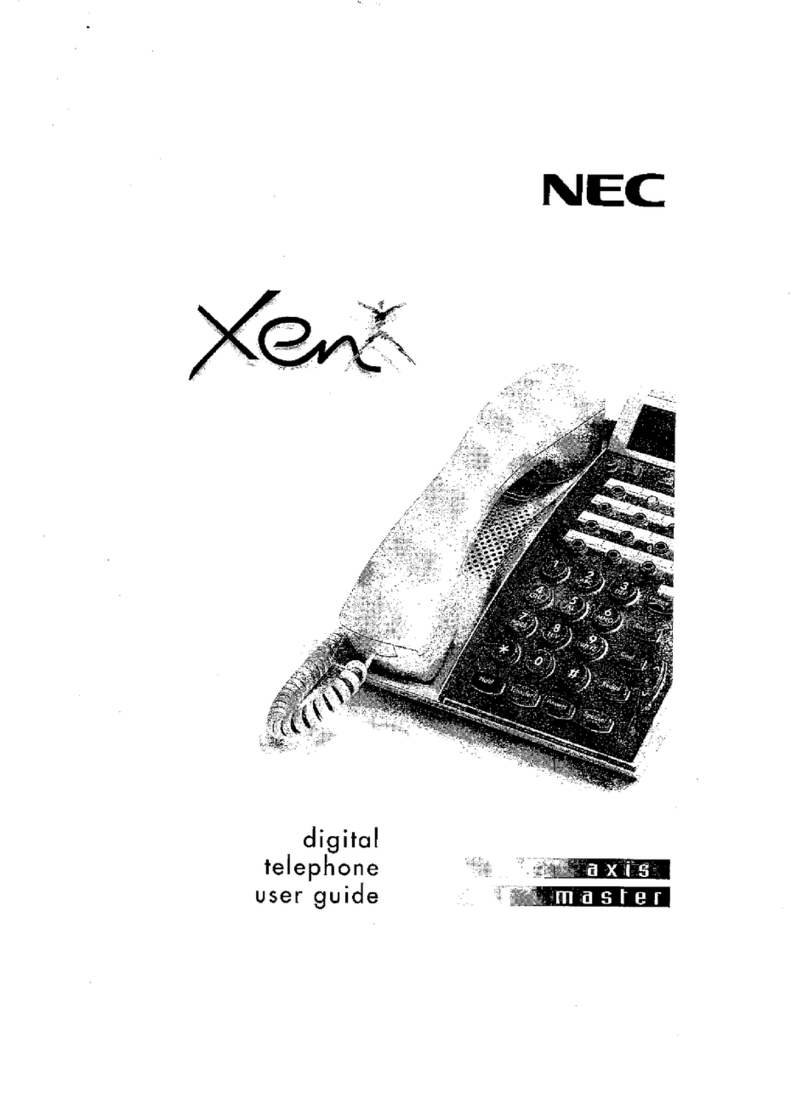
NEC
NEC Xen Master User manual

NEC
NEC ST4 User manual
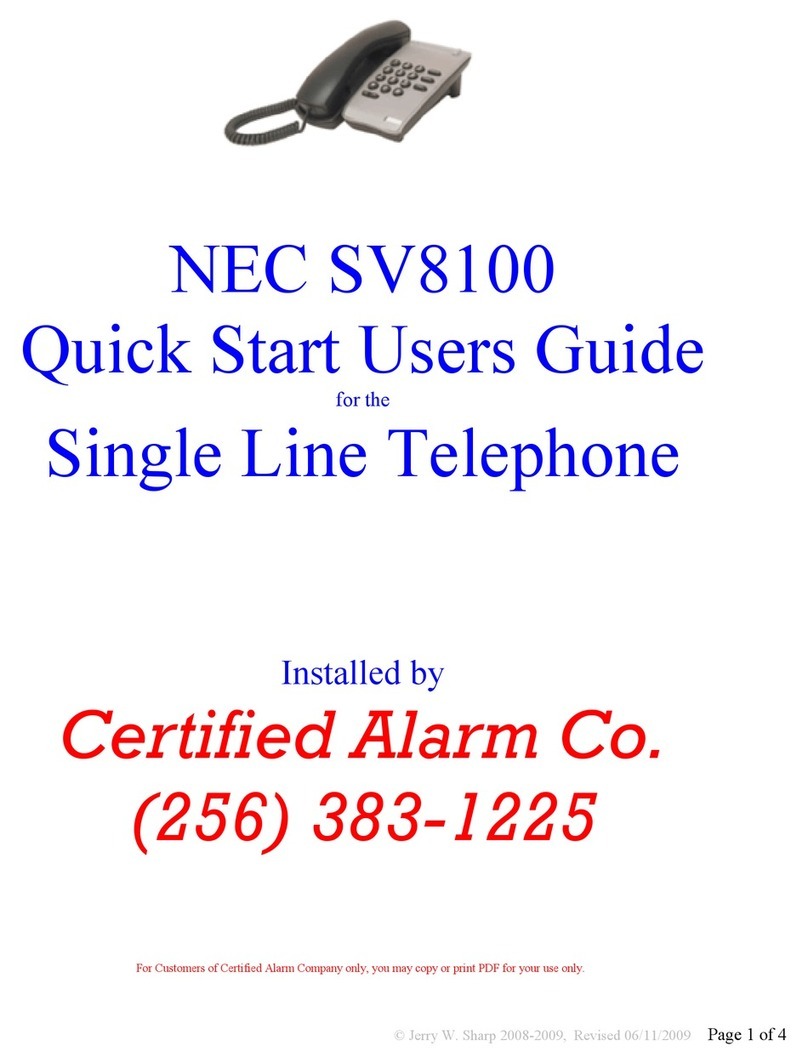
NEC
NEC Univerge SV8100 Setup guide
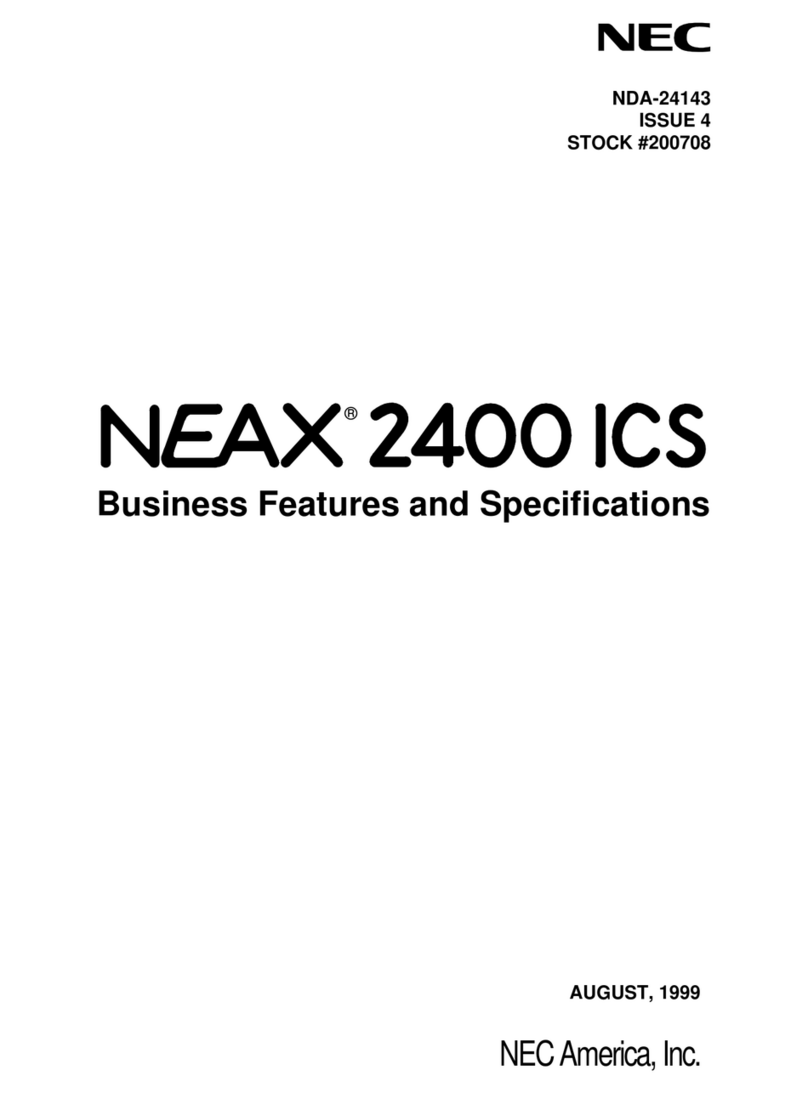
NEC
NEC NEAX 2400 ICS Specification sheet
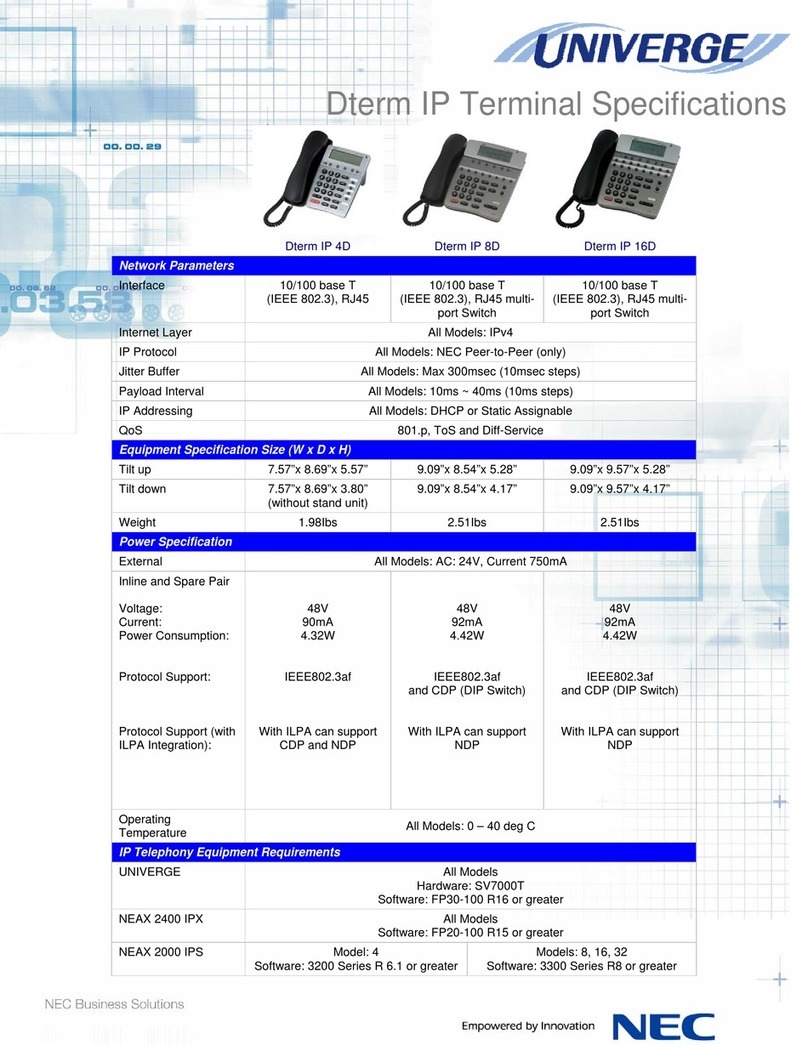
NEC
NEC Dterm IP User manual

NEC
NEC XN120 Vision User manual

NEC
NEC UNIVERGE SL2100 Owner's manual

NEC
NEC Xen Topaz User manual
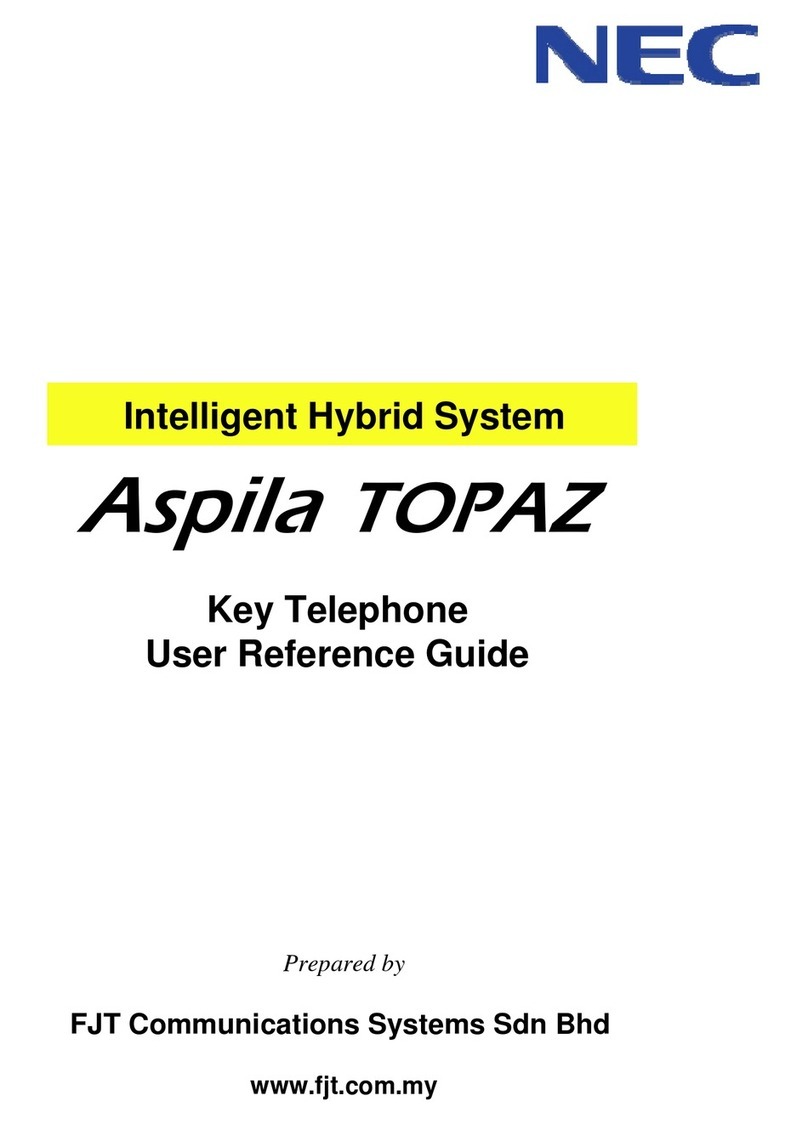
NEC
NEC Aspila Topaz Product information sheet

NEC
NEC Baseline Pro CLI User manual

NEC
NEC Xen Master Owner's manual
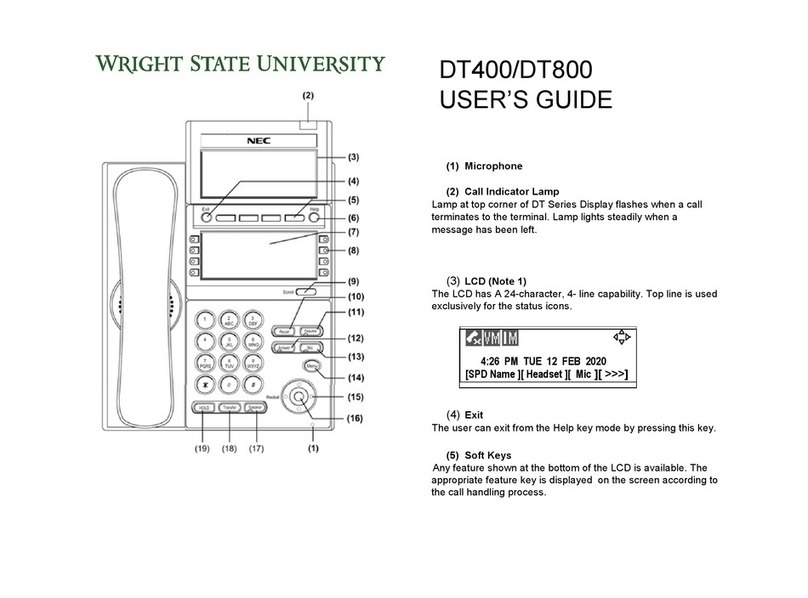
NEC
NEC DT400 User manual

NEC
NEC P/N 1093099 Owner's manual
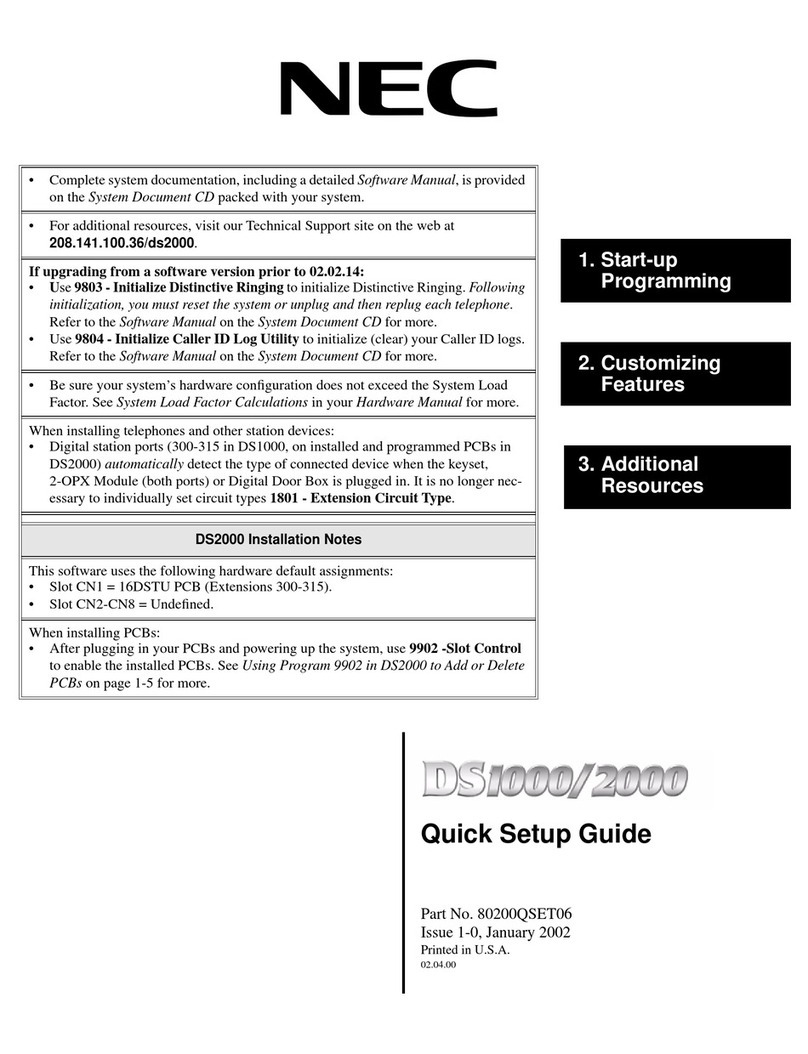
NEC
NEC DS1000 User manual
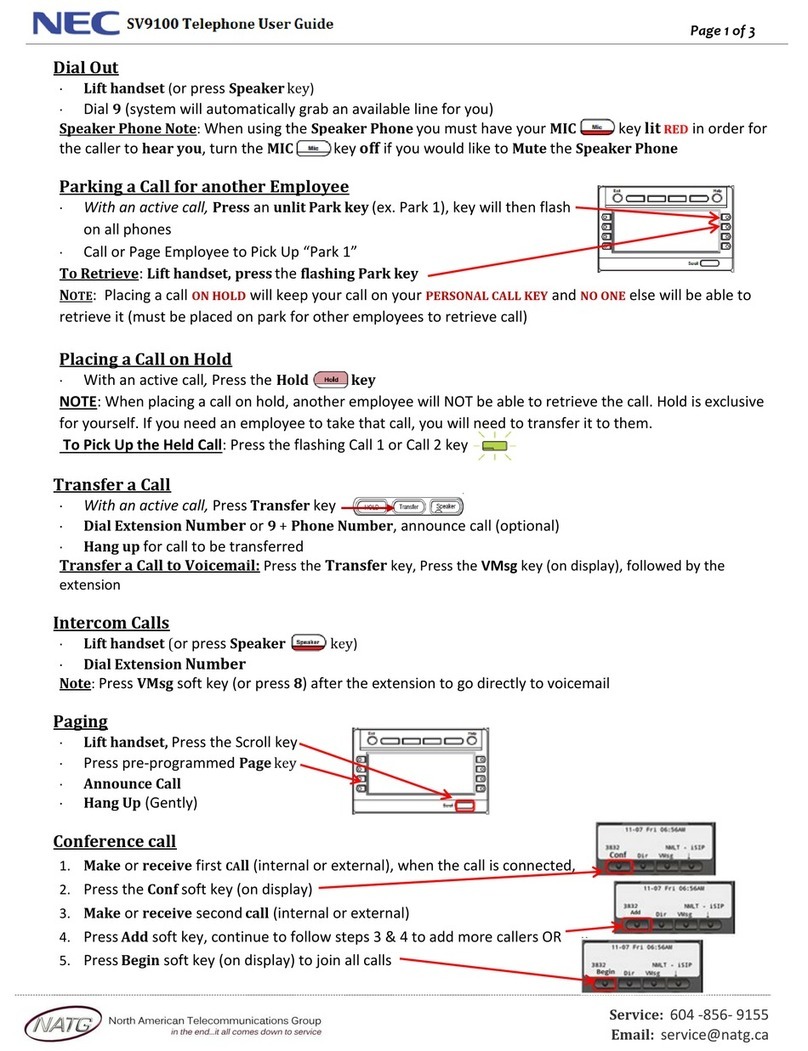
NEC
NEC Univerge SV9100 User manual

NEC
NEC UNIVERGE SL2100 Owner's manual

NEC
NEC ElectraElite IPK Owner's manual

NEC
NEC DT930 Series Instruction manual

NEC
NEC Univerge SV8100 User manual































