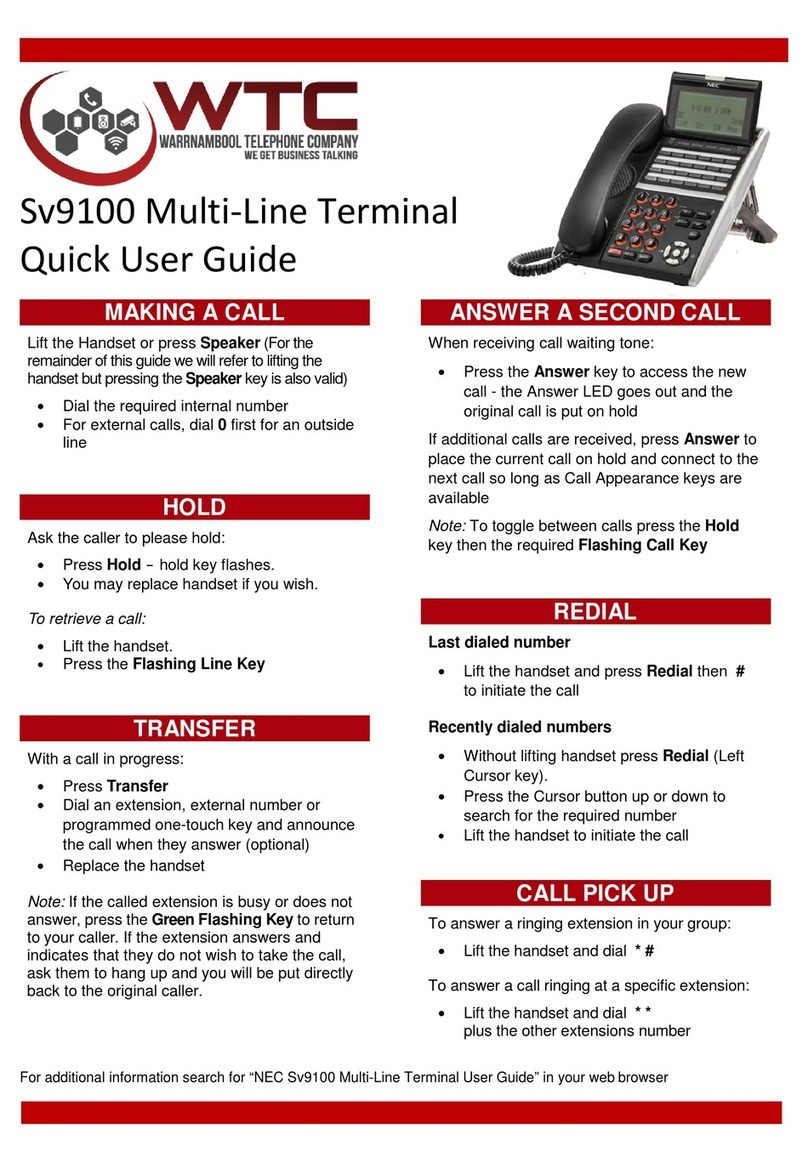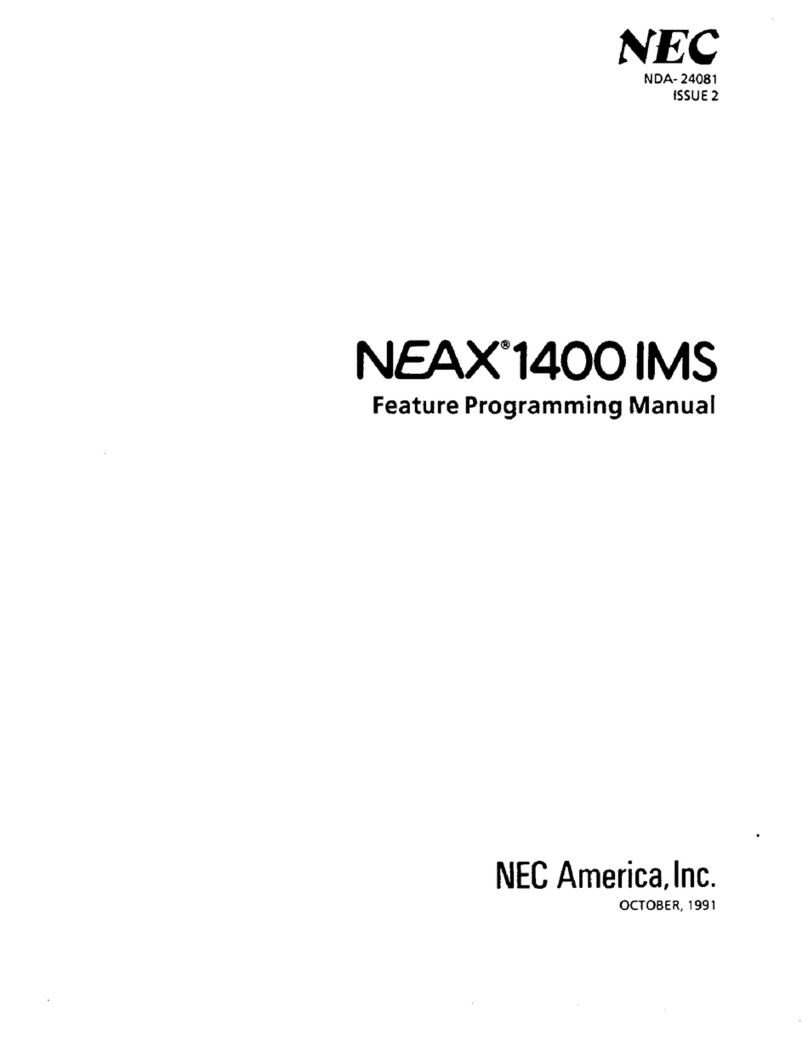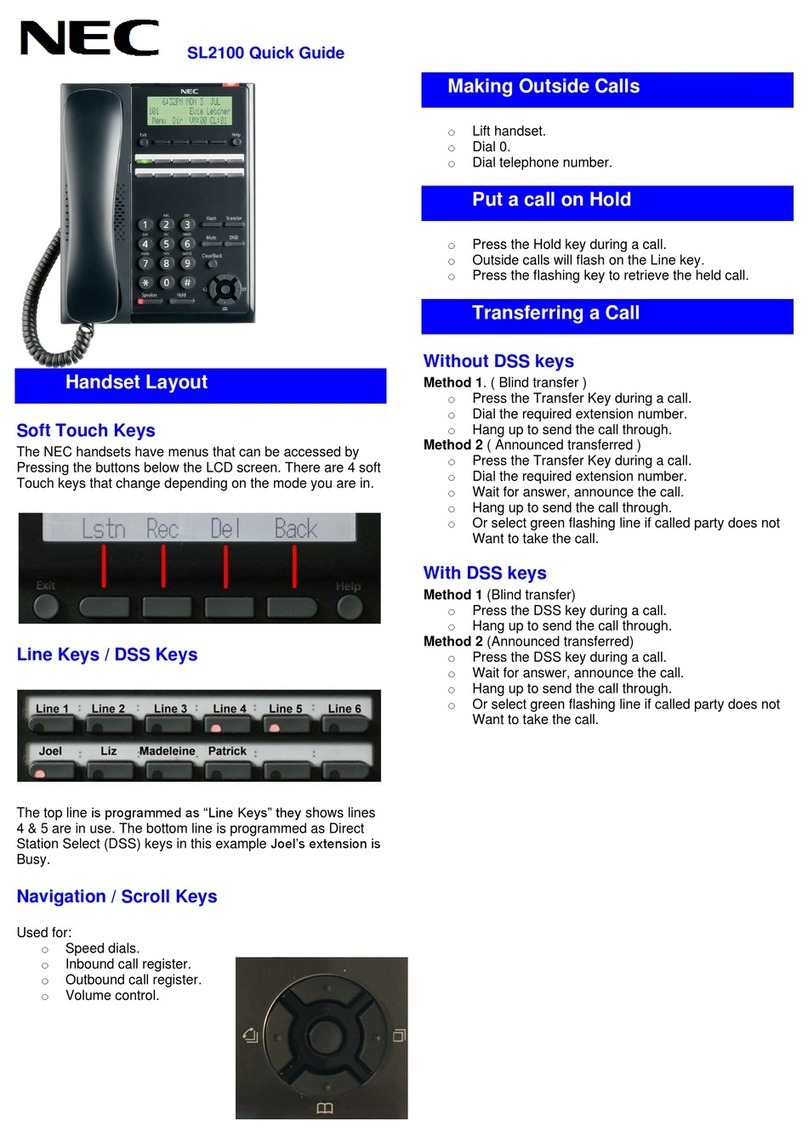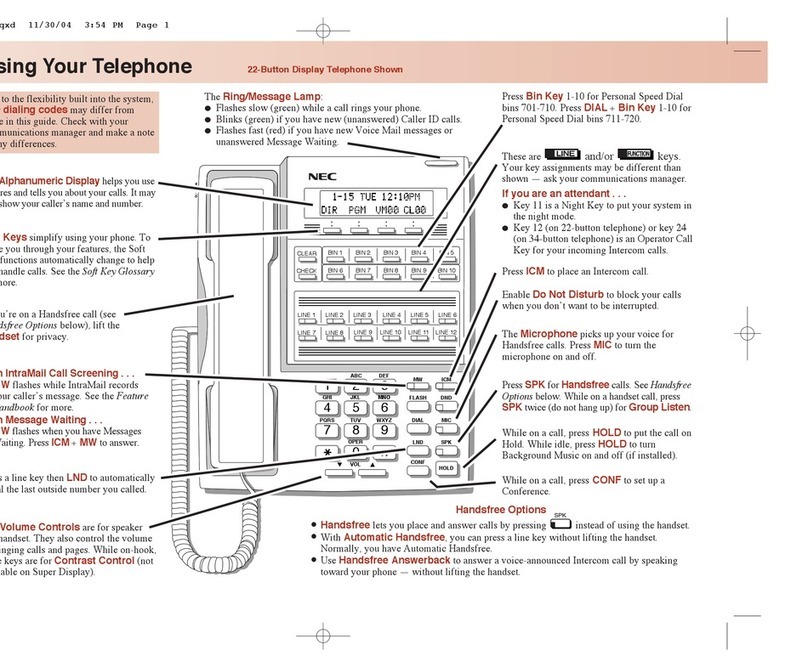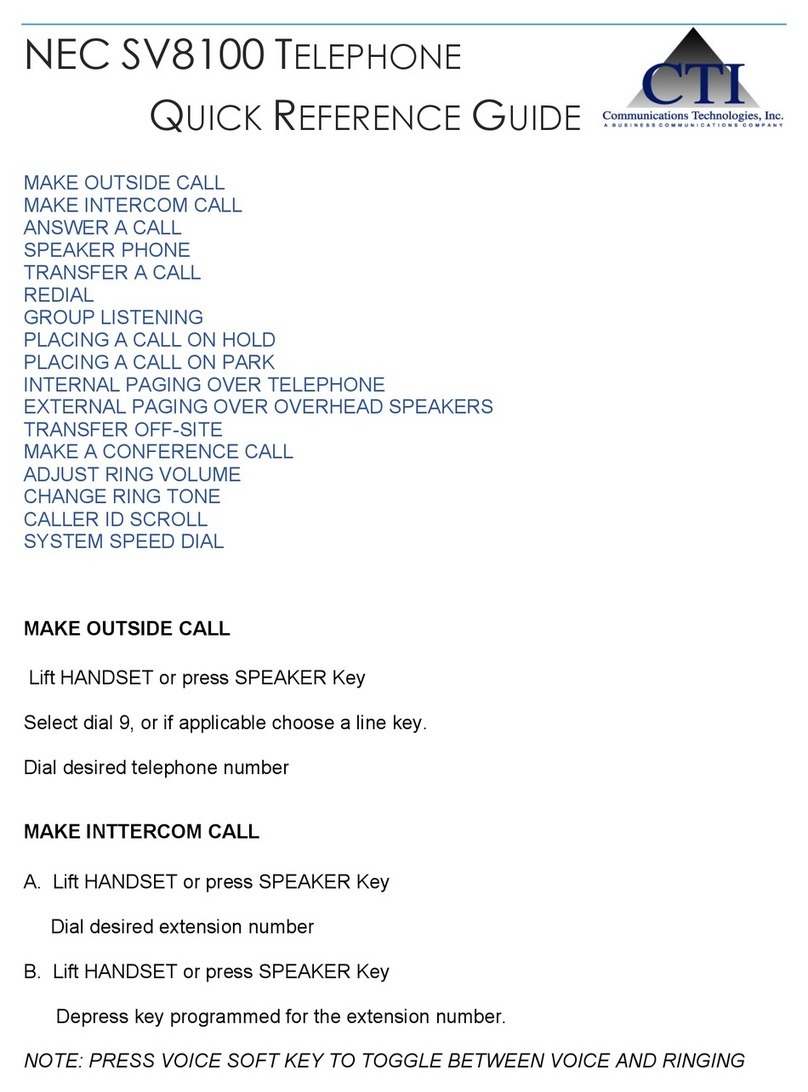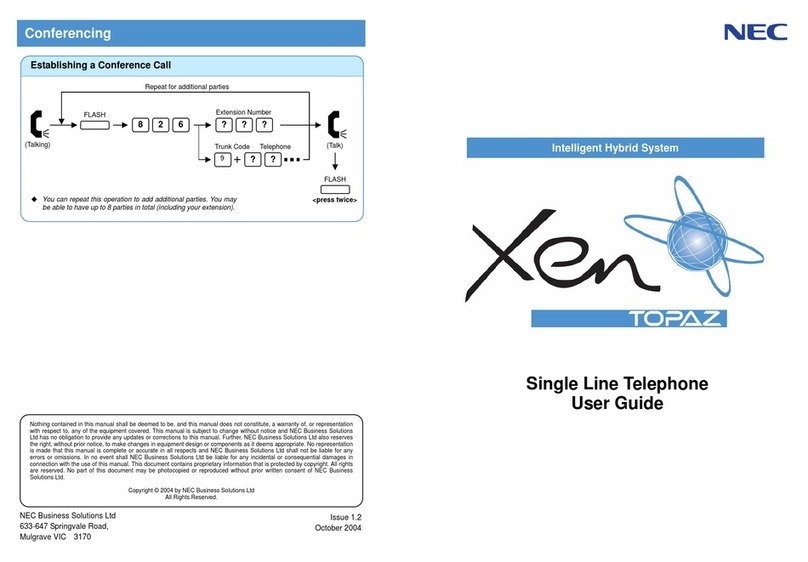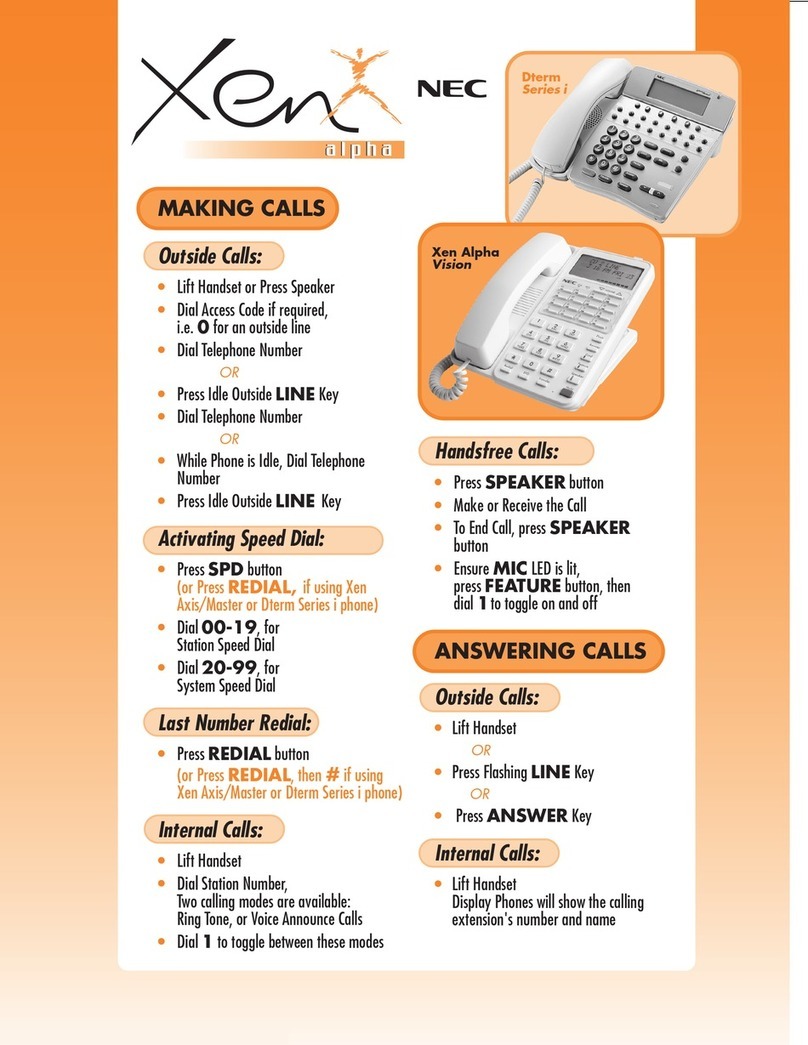2
SHORTCUT MENU
To Display the Shortcut Menu press the middle of the CURSOR key. The following items are included in the Shortcut Menu.
Feature Description
1. Missed Calls Access to history of missed calls
MENU LIST
To the Display Menu List, press the MENU key. Use the Cursor Key to select desired Menu Item or press the number that corresponds with the
action you wish to perform.
Feature Description
1. Call History View Incoming and Outgoing Calls
2. Directory System and Personal Speed Dials
3. Setting Ring Volume
CALL HISTORY OPERATION
Incoming Call History can register up to 50 and the Outgoing Call
History can register 10 records.
To view Call History:
1. Press the [HIST] soft key.
2. Select a history to access by either pressing the [OG] soft key
for Outgoing Calls or [IC] soft key for Incoming calls
3. Press the [PREV] or [NEXT] soft key to scroll through your
history
To make a call from Incoming Call History:
1. Follow the above instructions to “View Call History”
2. Press the [CB] soft key to dial the displayed number
To make a call from Outbound Call History:
1. Follow the above instructions to “View Call History”
2. When viewing the desired number, press the [REDIAL] softkey
or press #.
ACD OPERATION
Log On To Group
1. Press LOG ON key (display will show login ID)
2. Enter your log on ID (your extension number) and press #
3. LOG ON and WORK key will both light up
4. To begin answering calls, press the WORK key (light will go out)
If the WORK key is lit, you will NOT receive calls. Any time you are not
available to answer calls, press WORK key so that your extension is by
passed.
If you leave the phone and do not press WORK, calls will continue
to ring. If unanswered, the system will pull back the call and
automatically put the extension in WORK mode. Always watch for the
light to determine if you are available to take calls. The light on the
WORK key is off when you are available.
Call Waiting
The CW key will be lit any time a call is waiting in queue.
Log Out Of Group
1. Press LOG ON key
BASIC OPERATION
Answering Calls
To answer an incoming call:
1. While the phone is ringing, lift handset
2. Converse
Placing Calls*
To call another extension:
1. Lift handset
2. Dial the four-digit extension number
To make an outside call:
1. Lift handset
2. Dial 9, then the number (1 + area code if long distance)
To redial a number:
1. Without lifting the handset, press the Cursor Key to the left
(towards Redial)
2. Search for the desired number from the Redial List by pressing
the Cursor Key up or down
3. Press # (or ) to dial the number
Some extensions may need to press a line key before placing a call.
HANDLING CALLS
To place a call on Hold:
1. With a caller on the line, press HOLD
Held line flashes green on your phone.