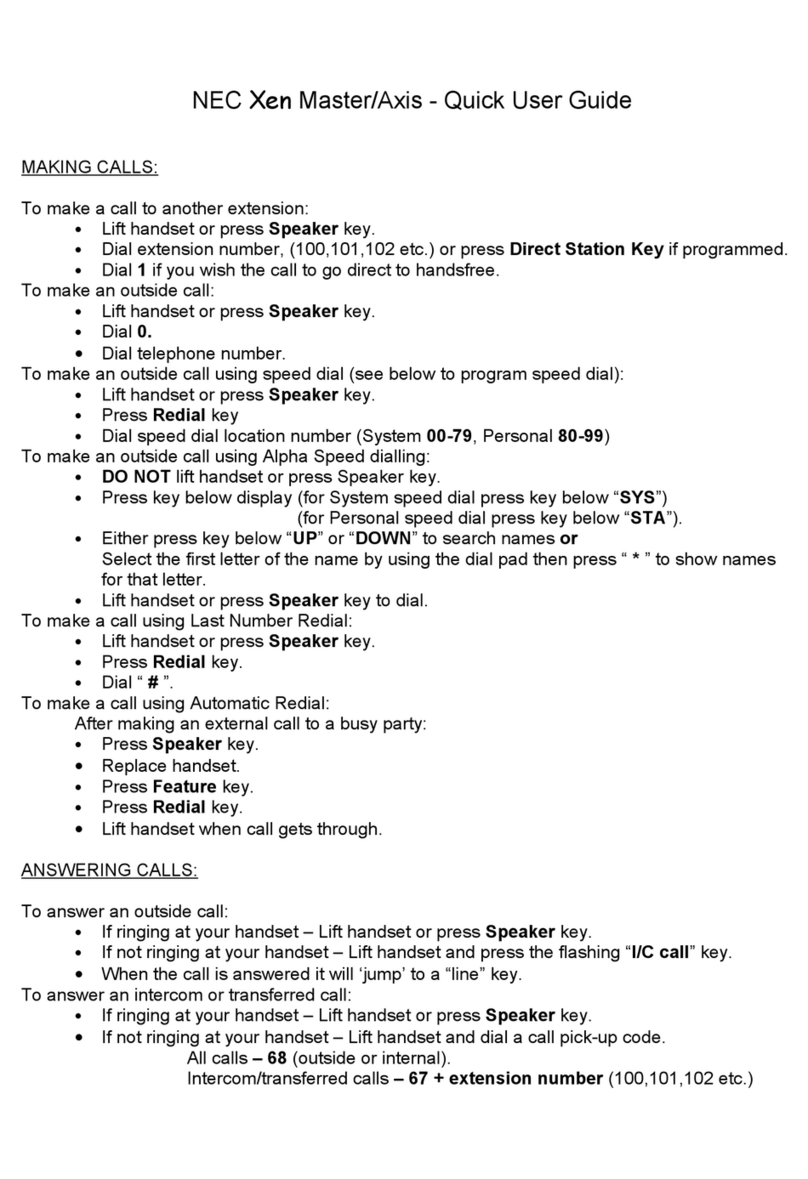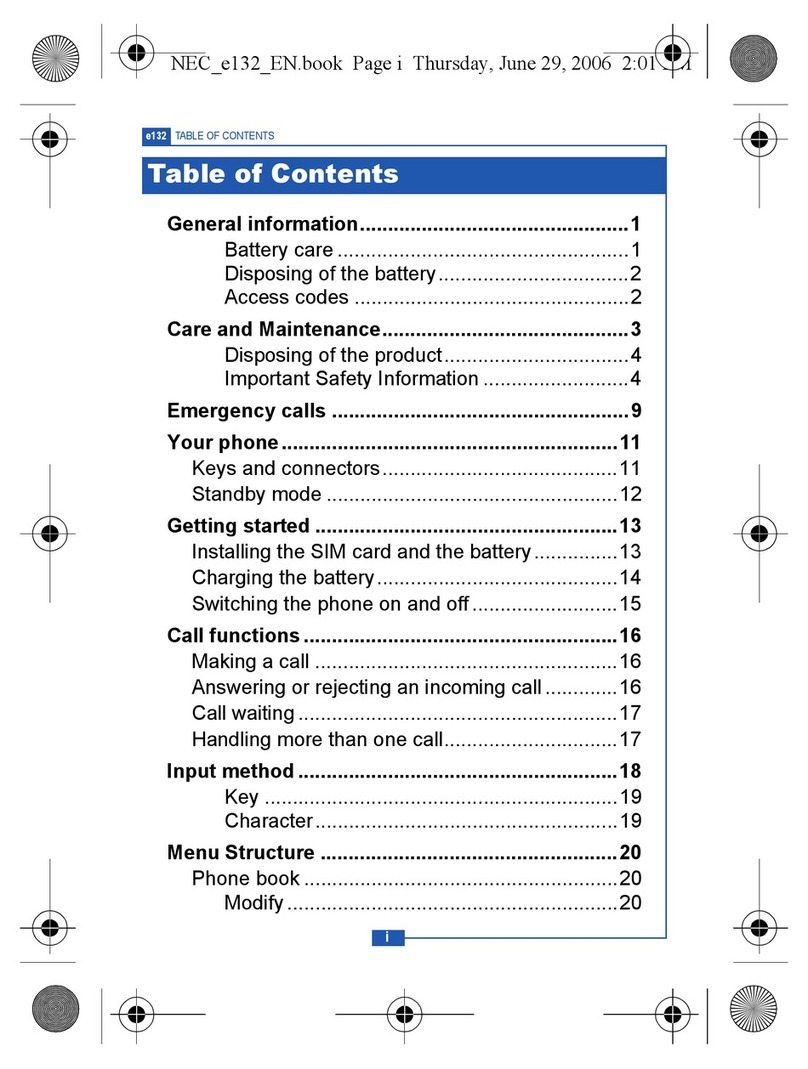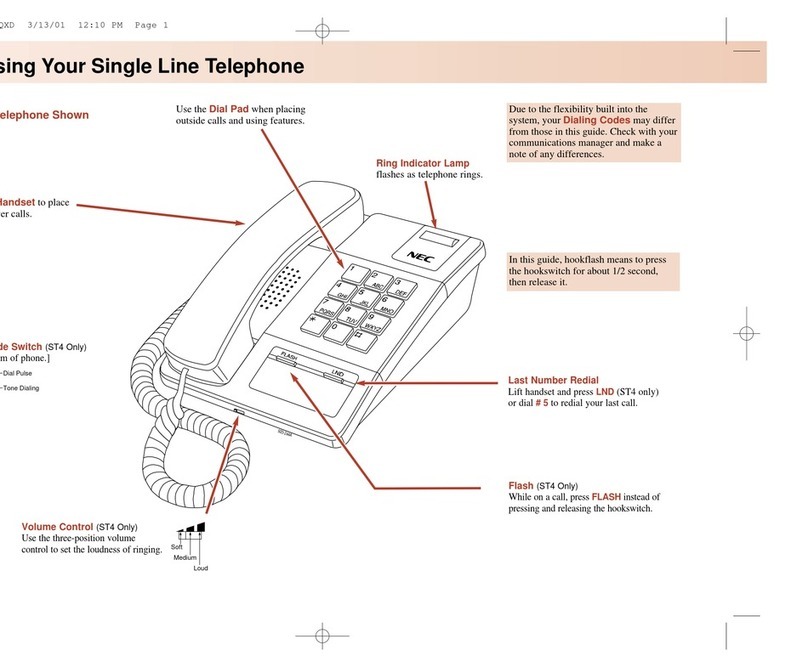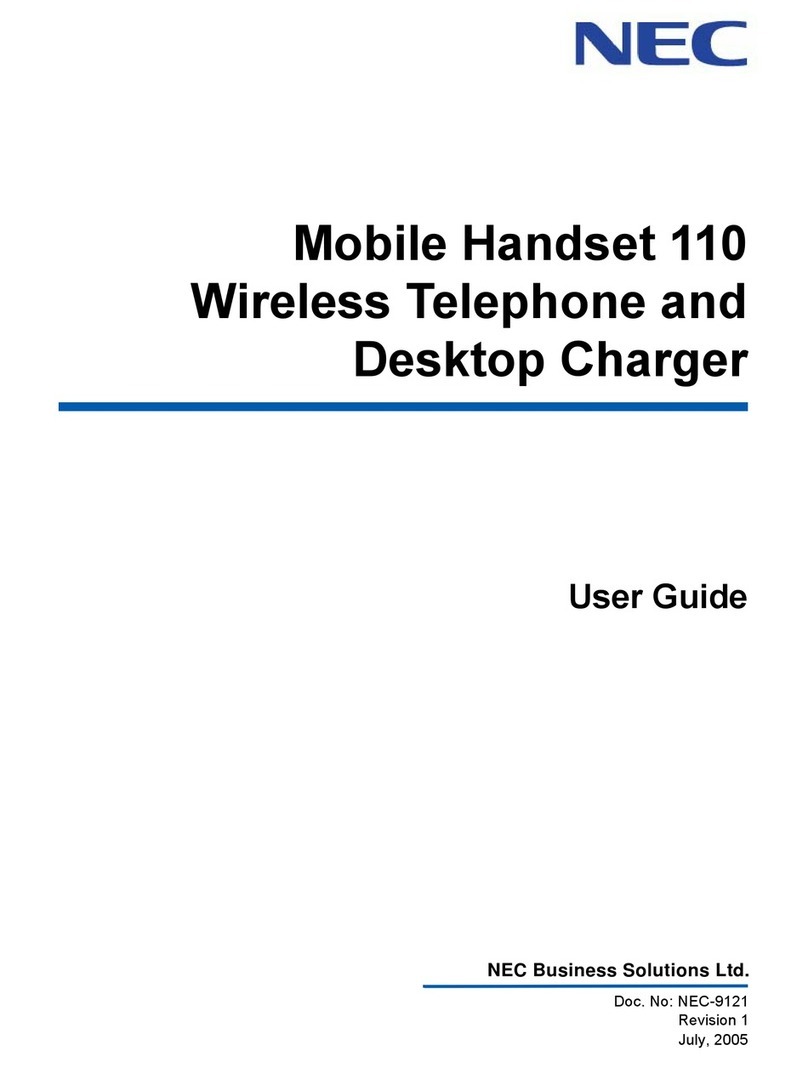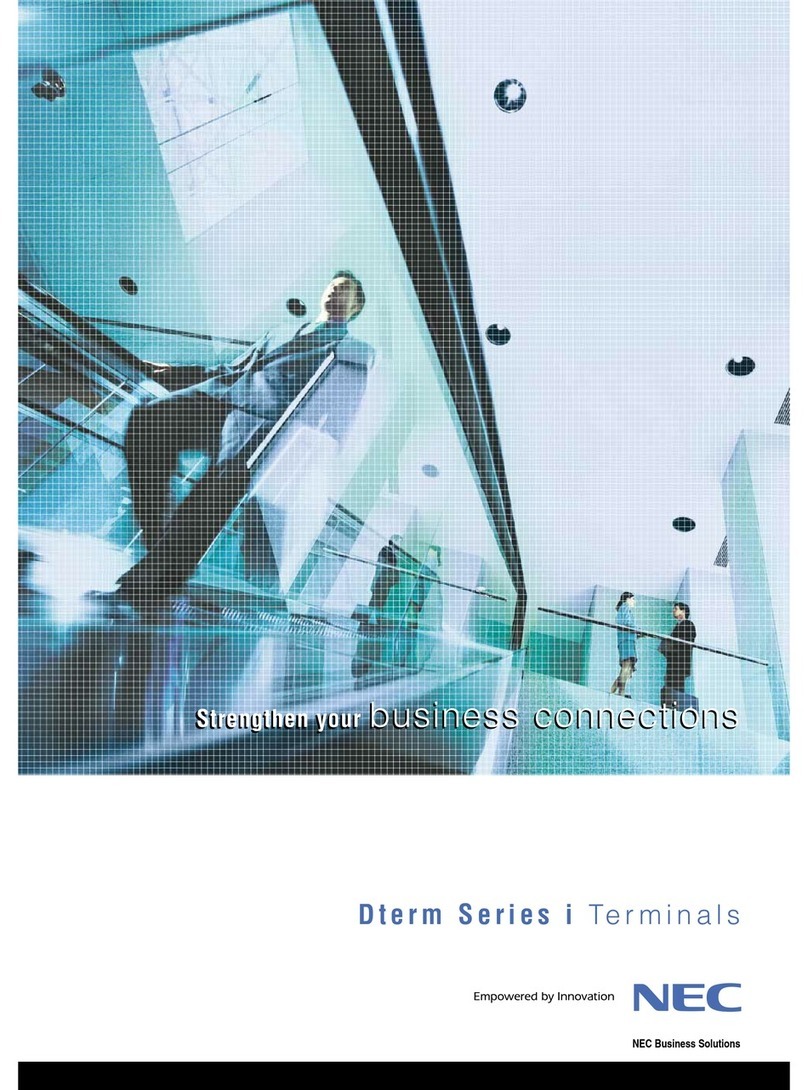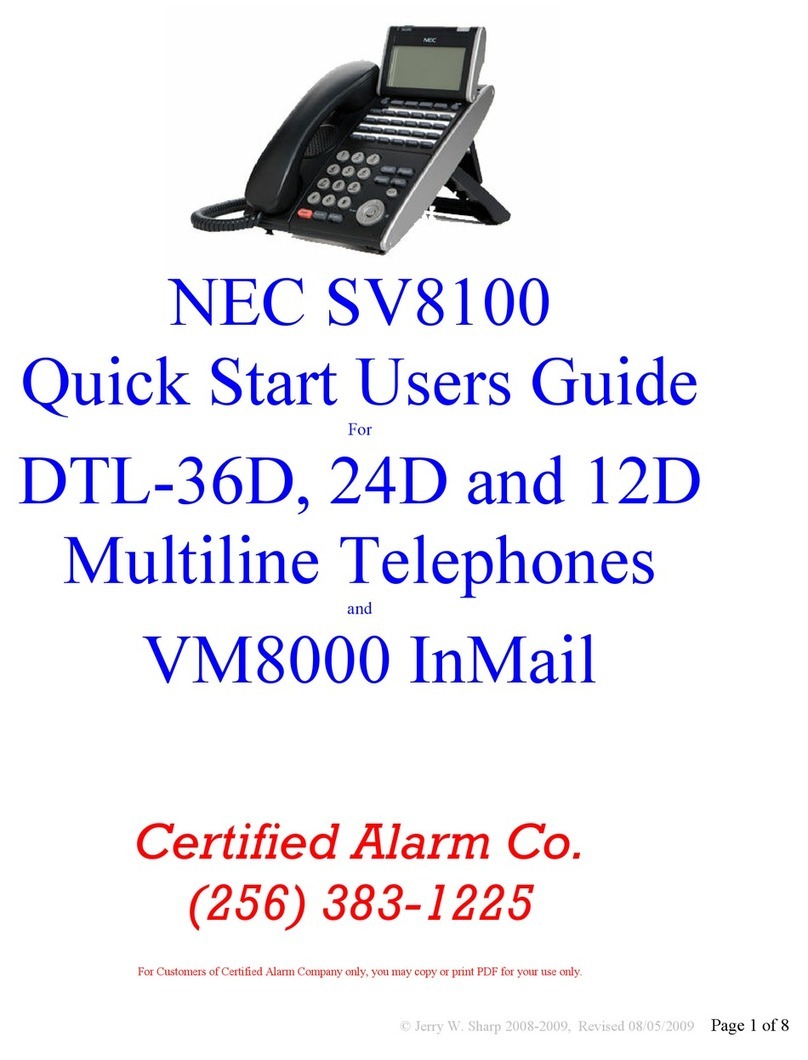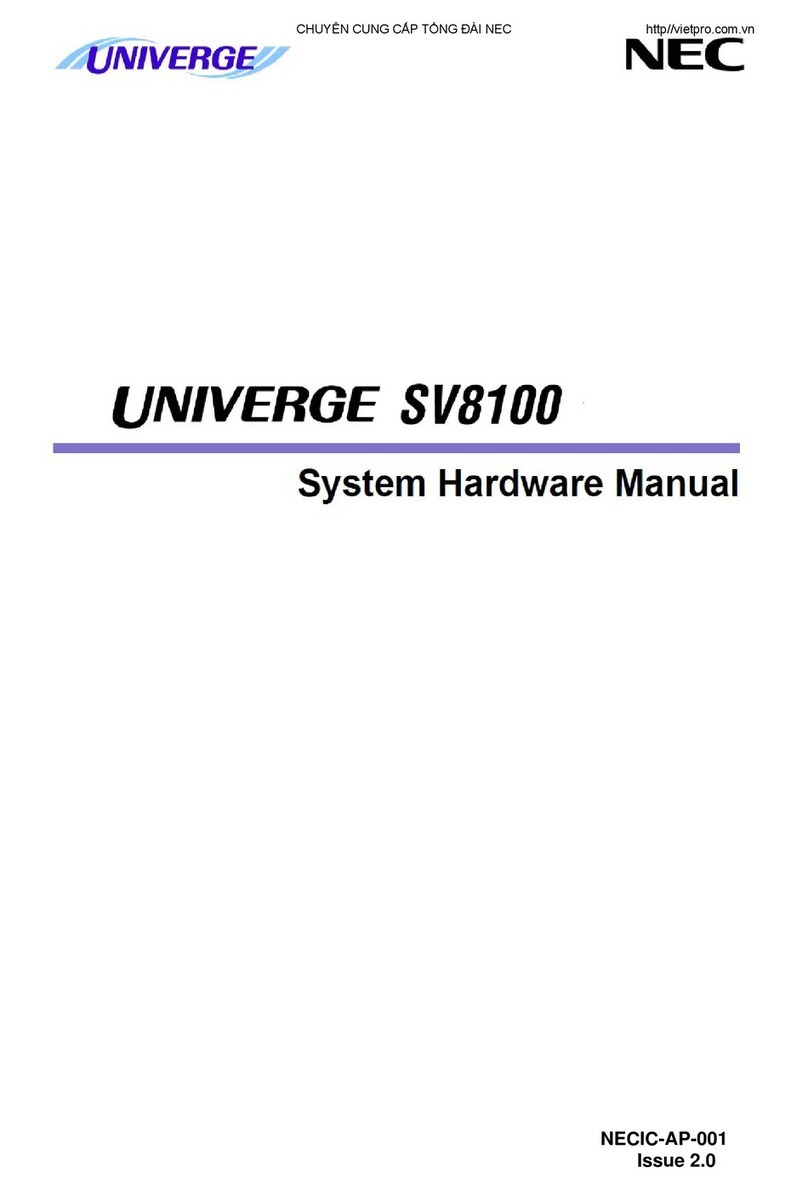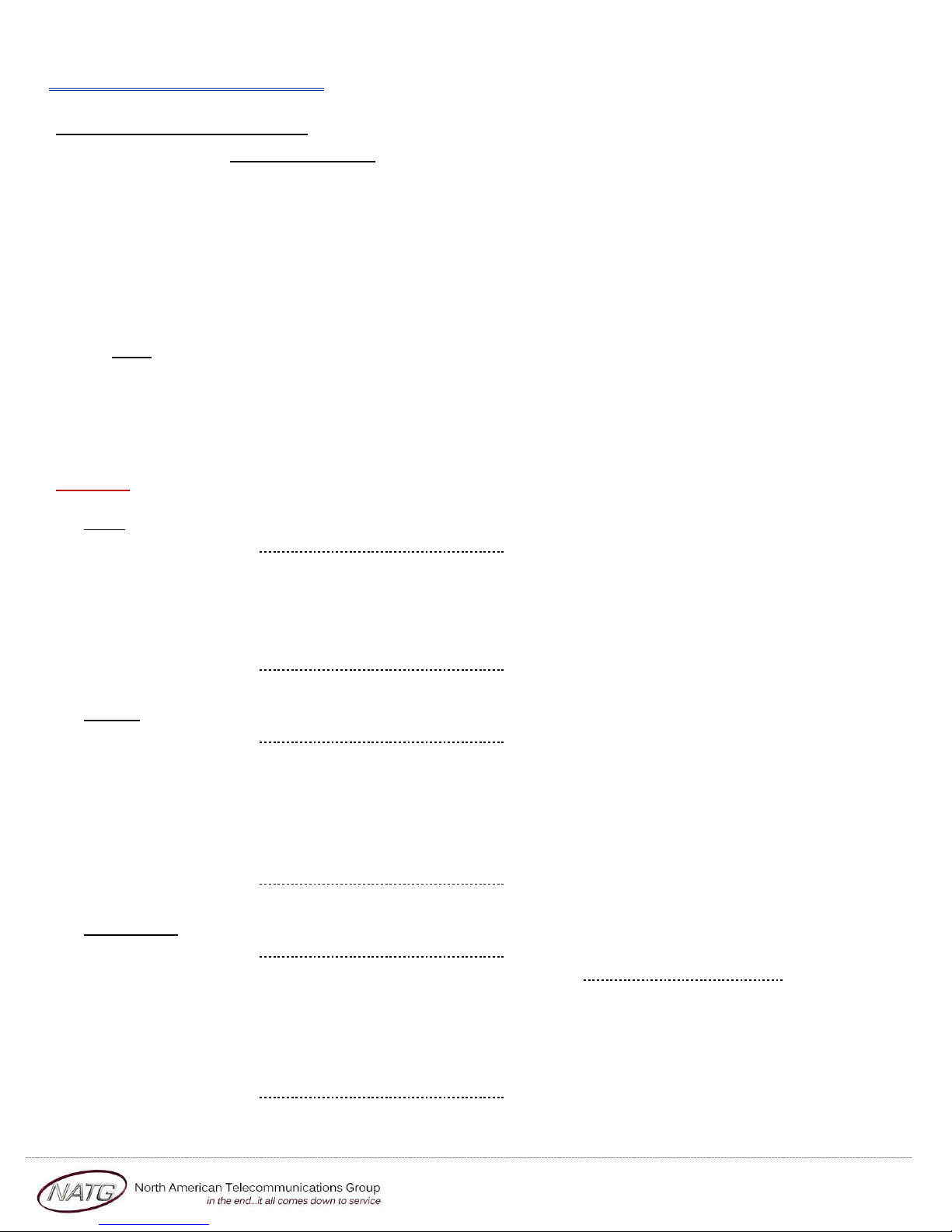Page 6 of 8
Service: 604 -856- 9155
Voicemail Programming
Record Company Greetings
1. From extension (usually reception), press VOICEMAIL KEY
2. When prompted, enter your security code:
3. On the display, press the MOREsoft key
4. Press MGR soft key
5. Press GREET soft key
6. It will say the system is in DAY MODE, would you like to change to alternate greeting mode: press 2for NO
7. Press 1to CHANGE the greetings for opening box
8. The current DAY GREETING will begin to play, press 1to RECORD OR press 2to SKIP to your NIGHT message
NOTE: while recording you may press * when you are finished OR # to re record
9. The current NIGHT MESSAGE will begin to play, press 1to RECORD OR press 2to SKIP to your ALTERNATE
greeting
10. The current ALTERNATE GREETING will begin to play, press 1to record OR press 2to return to the main
menu
Example:
Day:
Thank you for calling
If you know the extension of the person you are calling, please enter it now.
For our Company Directory, press 1 (Goes to Sub menu 200) –if Applicable
For hours of operation and location, press 2 (Goes to Sub menu 201) –if Applicable
To reach reception or leave a general message, please remain on the line or press 0.
Thank you for calling
Night:
Thank you for calling
Our regular business hours are 8am to 5pm Monday to Friday.
If you know the extension of the person you are calling please enter it now.
For our Company Directory, press 1 (Goes to Sub menu 200) –if Applicable
For hours of operation and location, press 2 (Goes to Sub menu 201) –if Applicable
To reach reception or leave a general message, please remain on the line or press 0.
Thank you for calling
Alternate:
Thank you for calling
We are currently closed for the “Christmas” Holiday and will reopen
If you know the extension of the person you are calling please enter it now.
For our Company Directory, press 1 (Goes to Sub menu 200) –if Applicable
For hours of operation and location, press 2 (Goes to Sub menu 201) –if Applicable
To reach reception or leave a general message, please remain on the line or press 0.
Thank you for calling