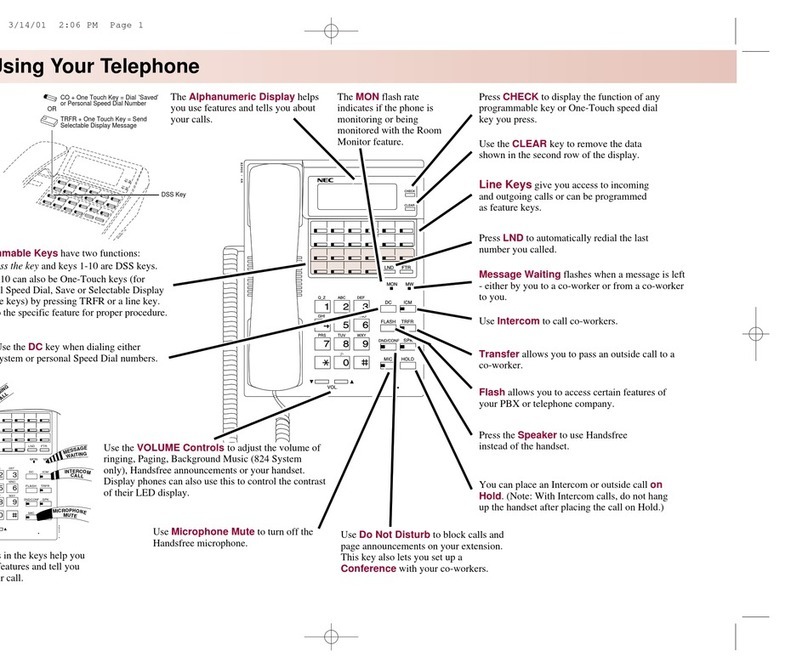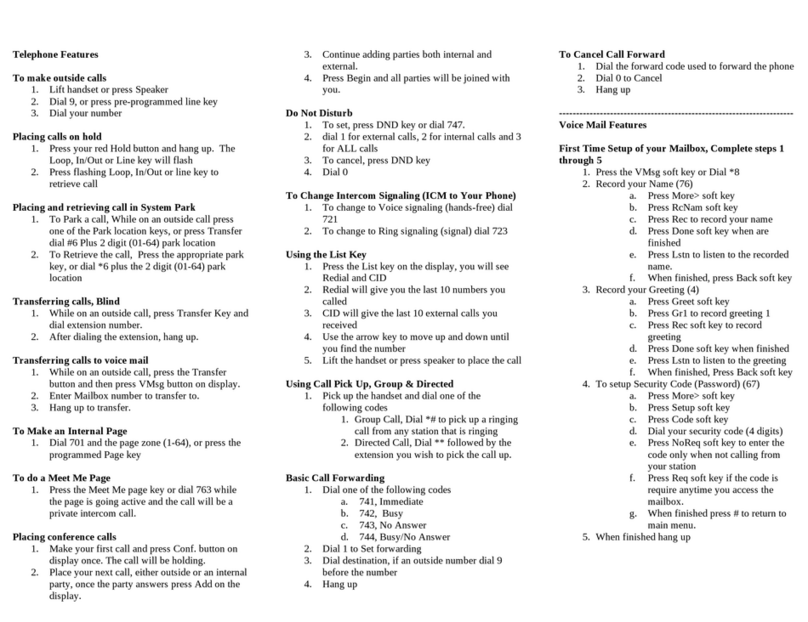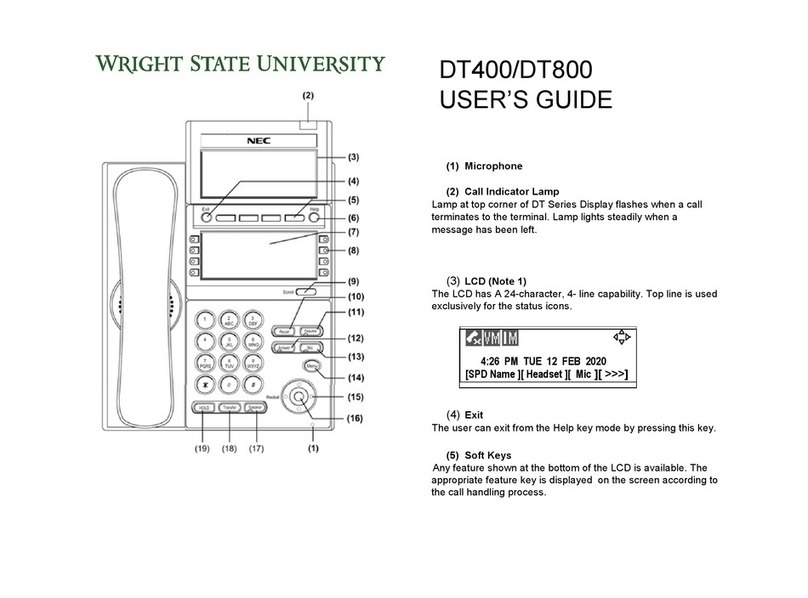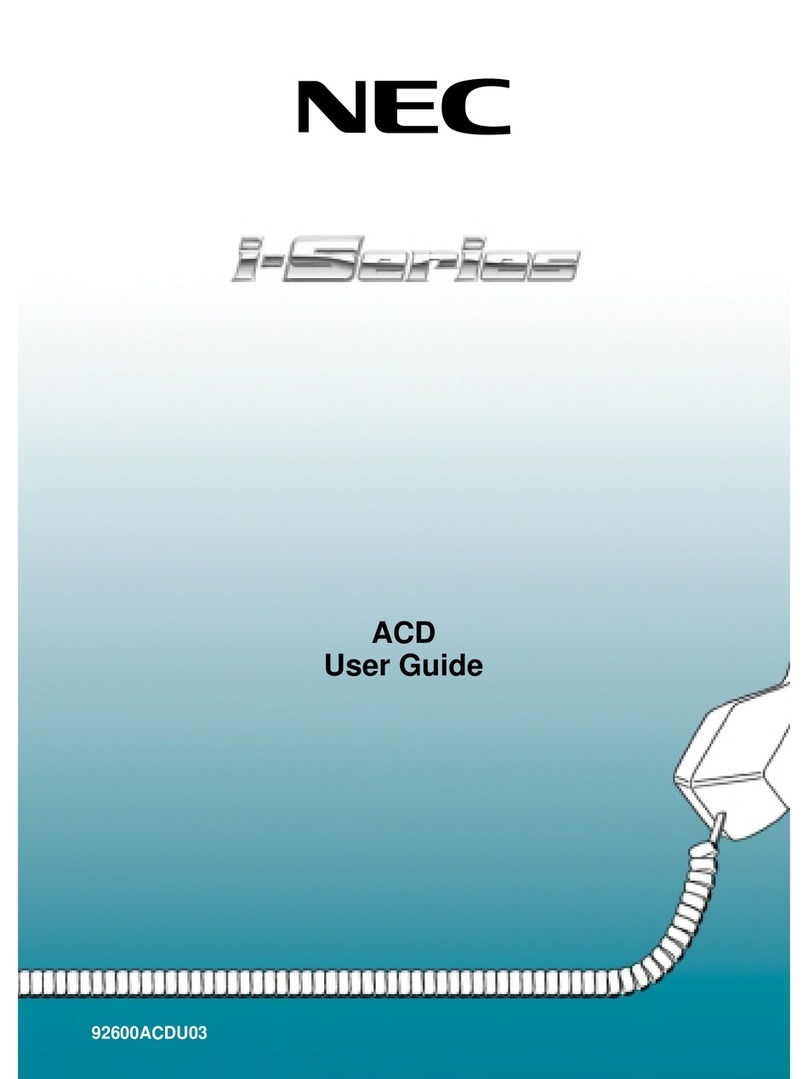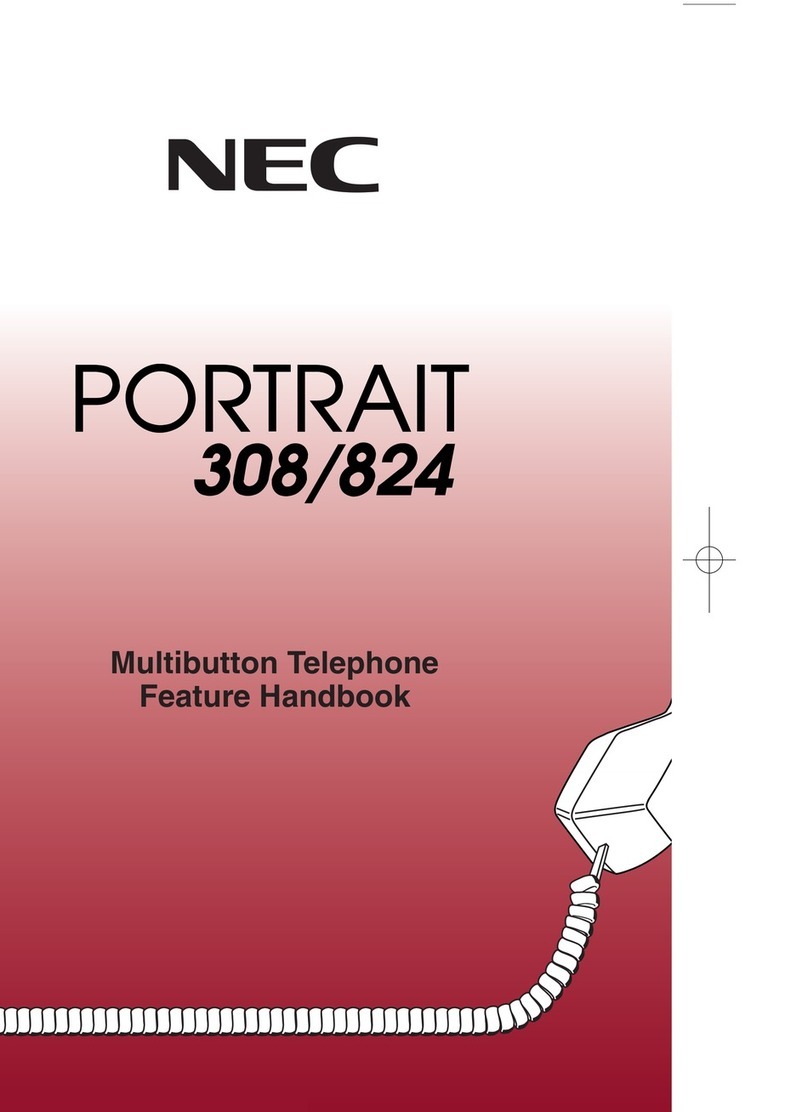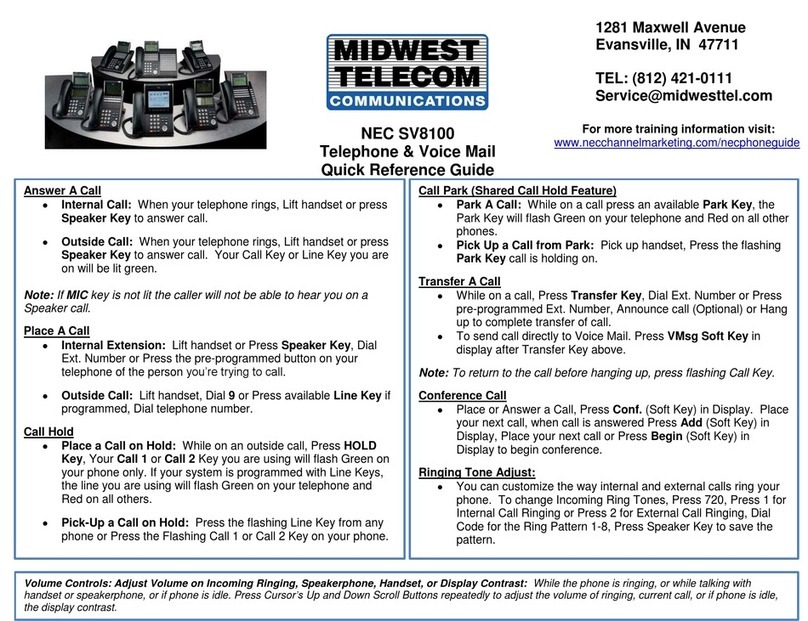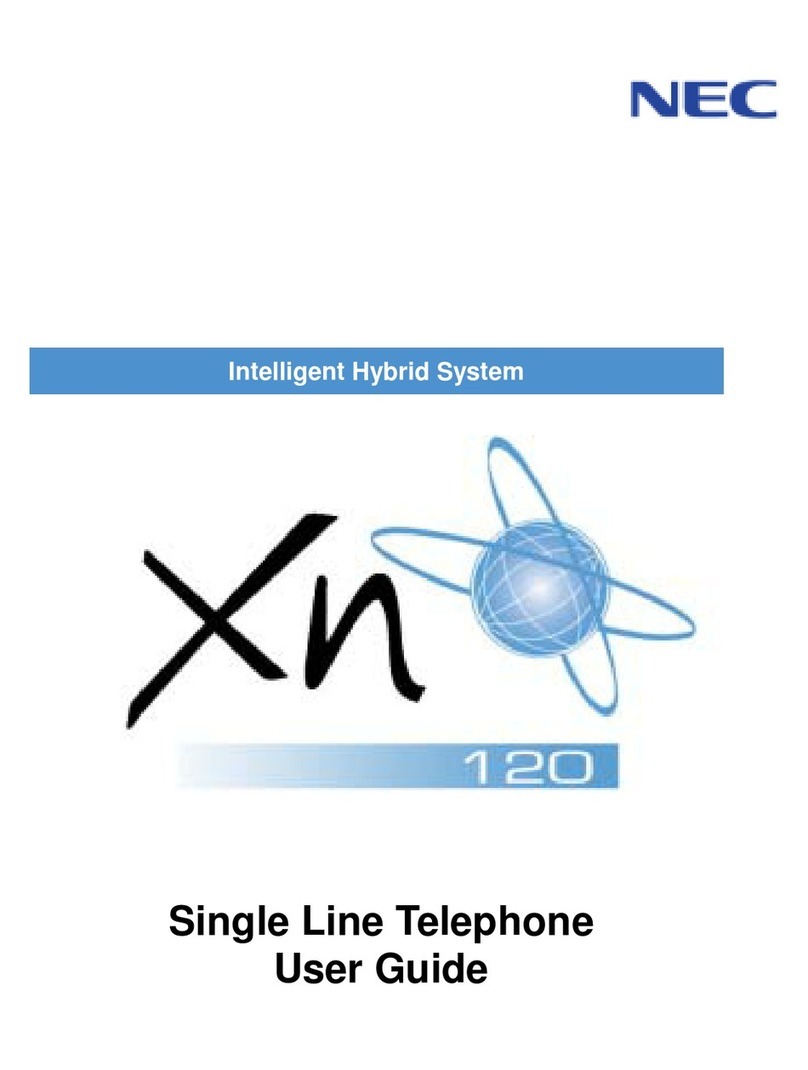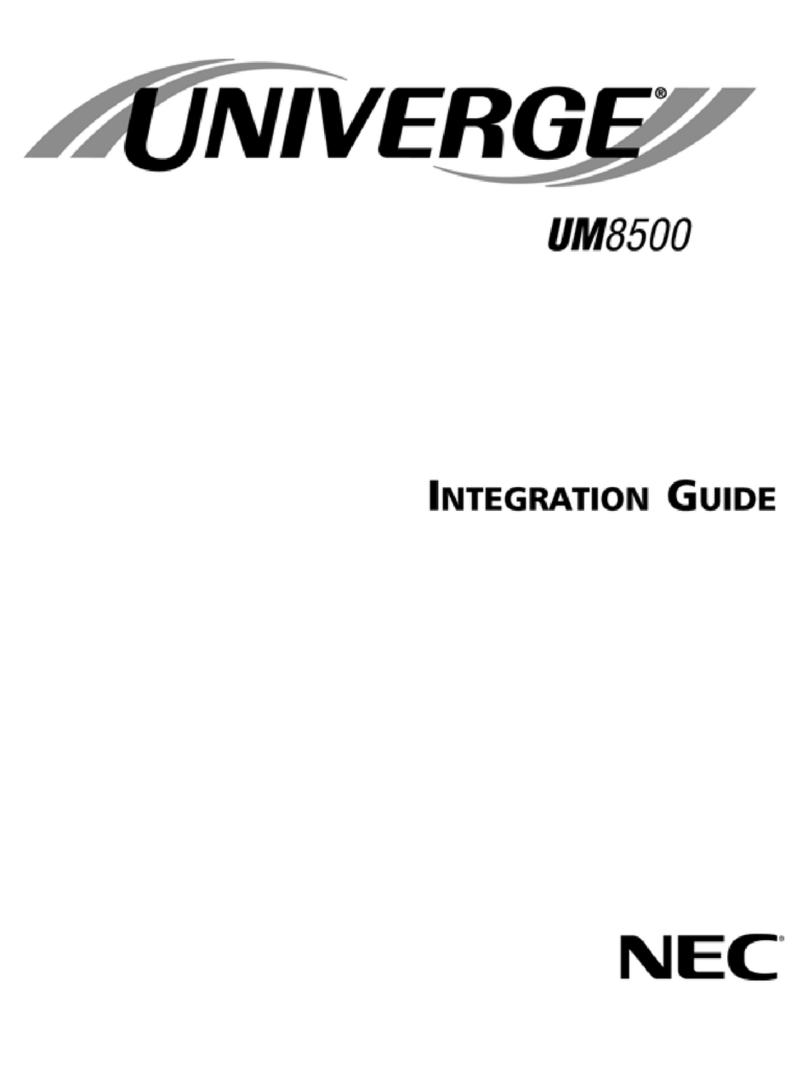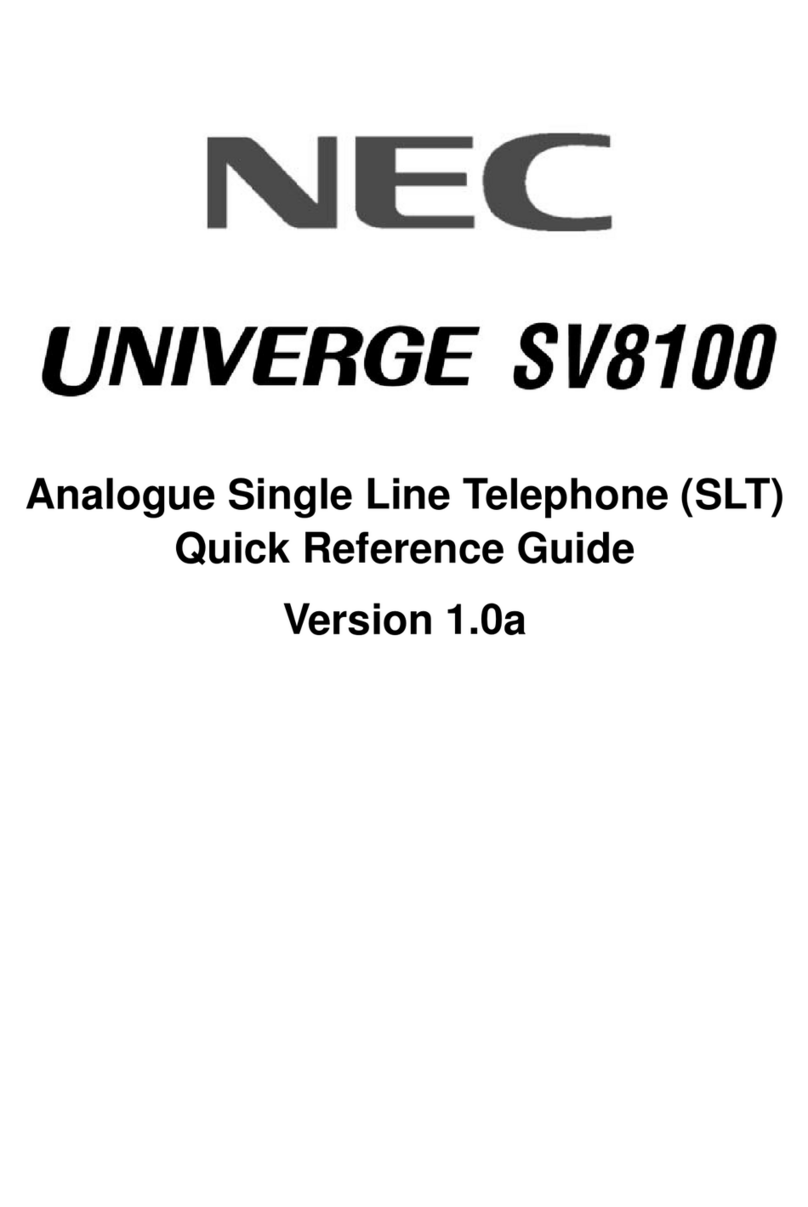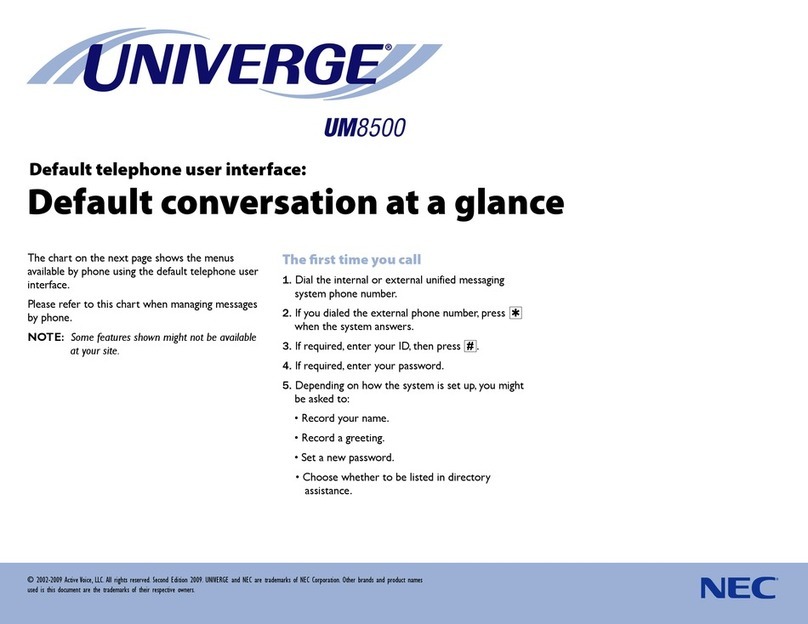iii
VOICE CALL ..................................................................................... 133
TO ANSWER A VOICE CALL Hands-Free ....................................... 134
AUTOMATIC INTERCOM................................................................... 134
MANUAL INTERCOM......................................................................... 135
DIAL INTERCOM .............................................................................. 136
CONFERENCE ................................................................................. 137
TO SWITCH A CALL WITH TRANSFER KEY .................................. 137
TO ANSWER A CAMPED-ON CALL.................................................. 138
CALL WAITING - ORIGINATING........................................................ 138
CALL PARK ...................................................................................... 140
CALL PICK-UP (GROUP)................................................................... 141
CALL PICK-UP (DIRECT)................................................................... 142
OUTGOING TRUNK QUEUING ......................................................... 142
OFF-HOOK TRUNK QUEUING.......................................................... 142
EXECUTIVE OVERRIDE.................................................................... 143
REDIAL ............................................................................................... 144
LAST NUMBER REDIAL .................................................................... 145
CALL FORWARDING - ALL CALLS ................................................... 146
CALL FORWARDING - BUSY LINE ................................................... 147
CALL FORWARDING - DON’T ANSWER .......................................... 149
LOGGED OUT IP STATION - CALL DESTINATION ......................... 150
CALL BACK ...................................................................................... 152
TO SAVE AND REPEAT A NUMBER ................................................ 152
TO LEAVE A MESSAGE .................................................................... 153
TO ANSWER A MESSAGE ................................................................ 154
VOICE MAIL SYSTEM........................................................................ 155
MEET-ME PAGING ............................................................................ 155
PAGING TRANSFER.......................................................................... 156
BOSS/SECRETARY TRANSFER....................................................... 157