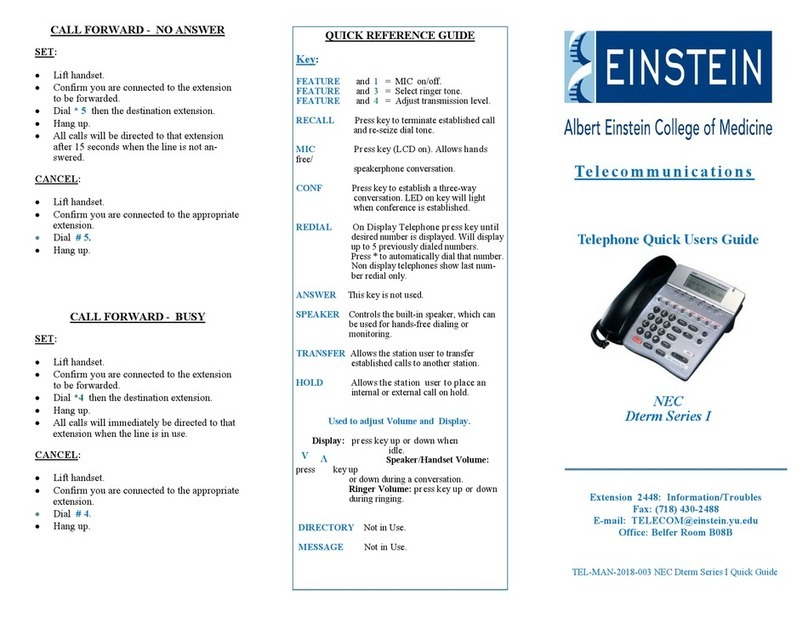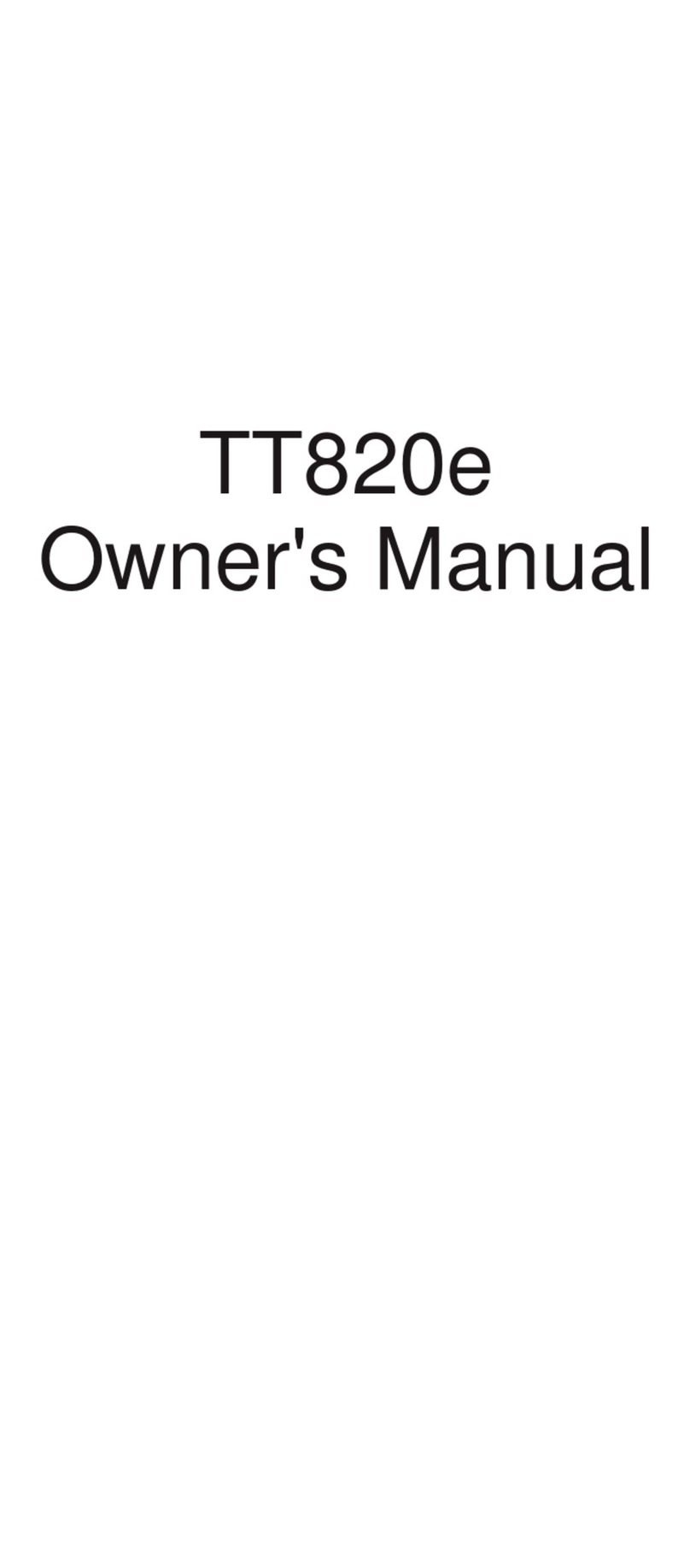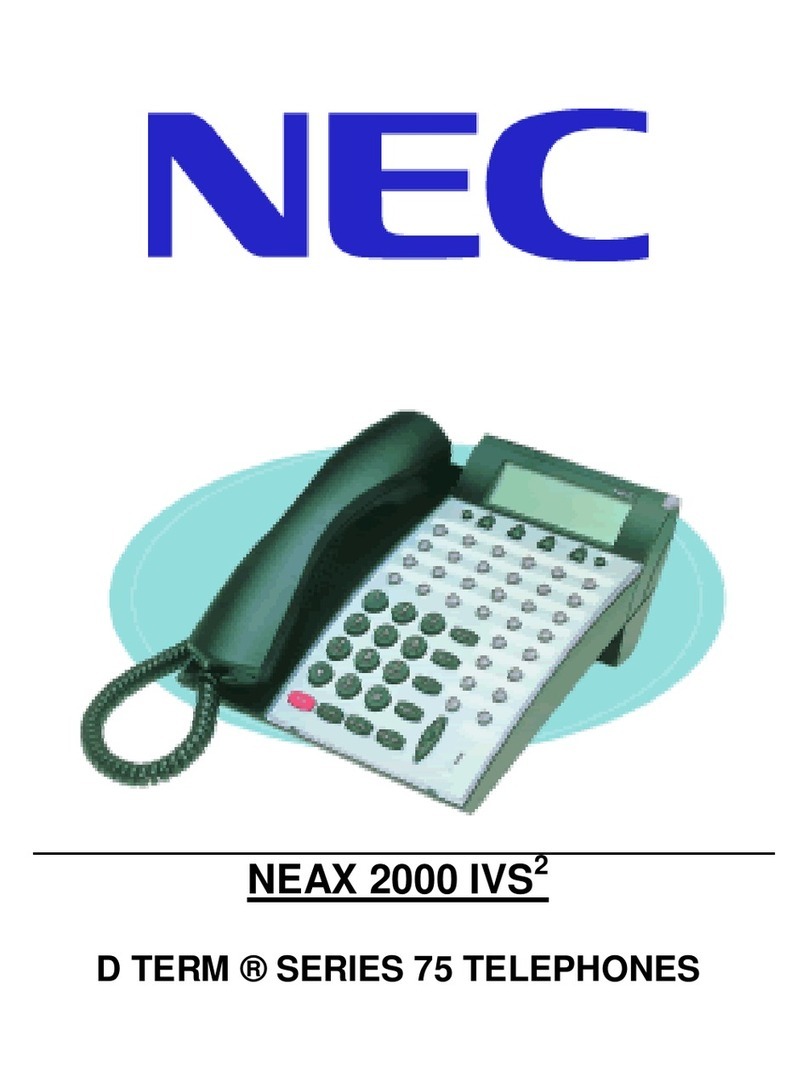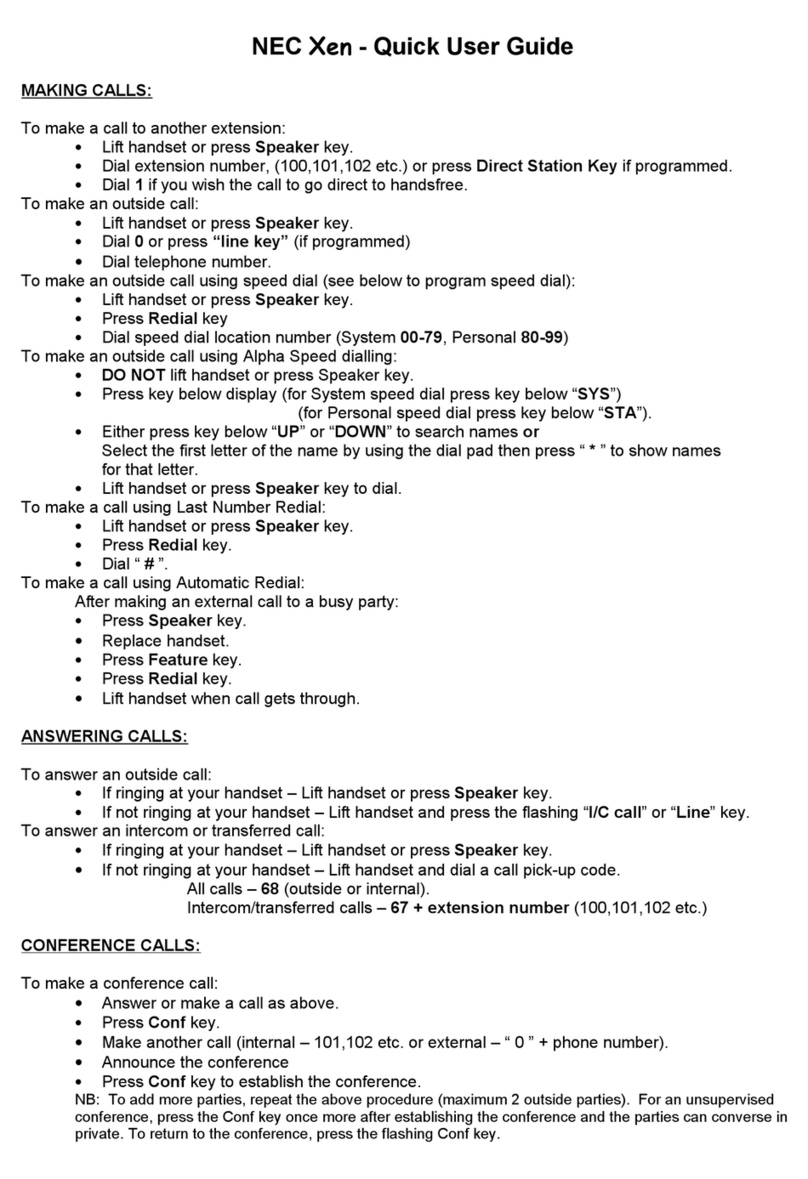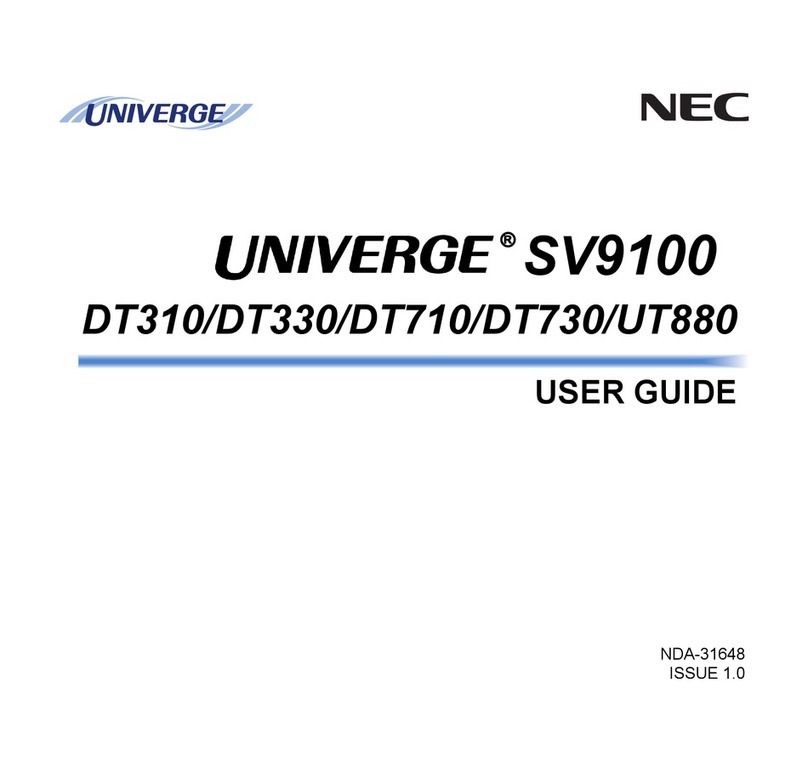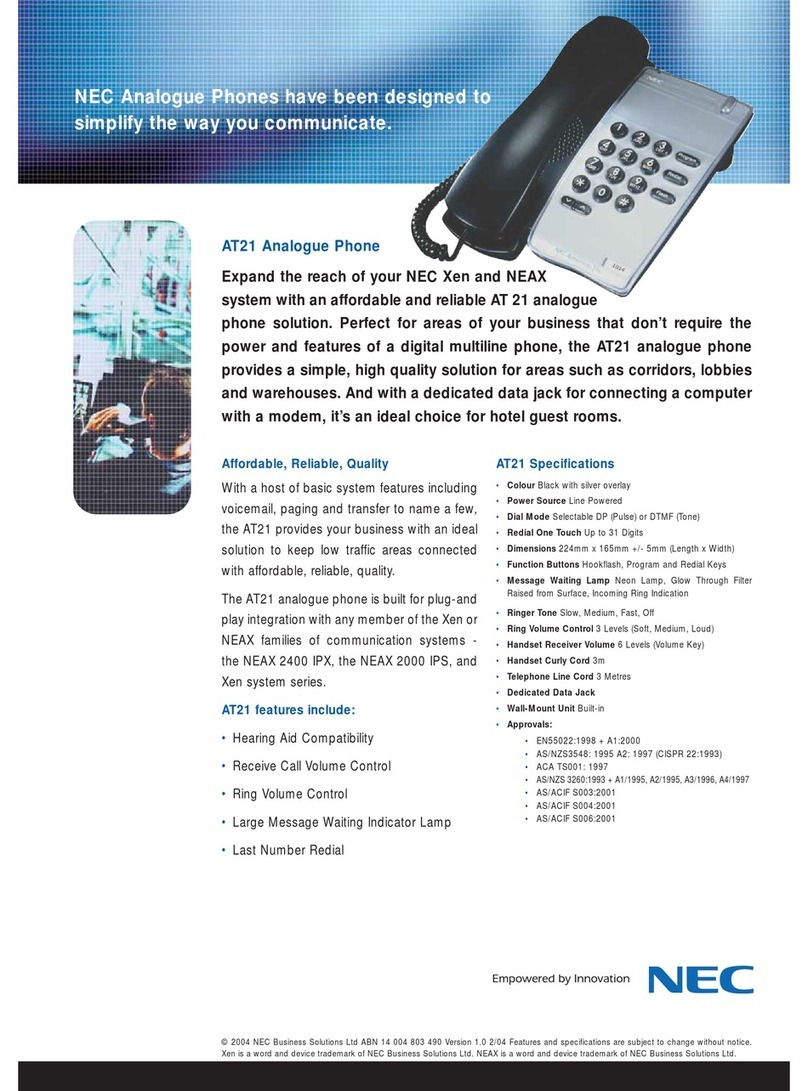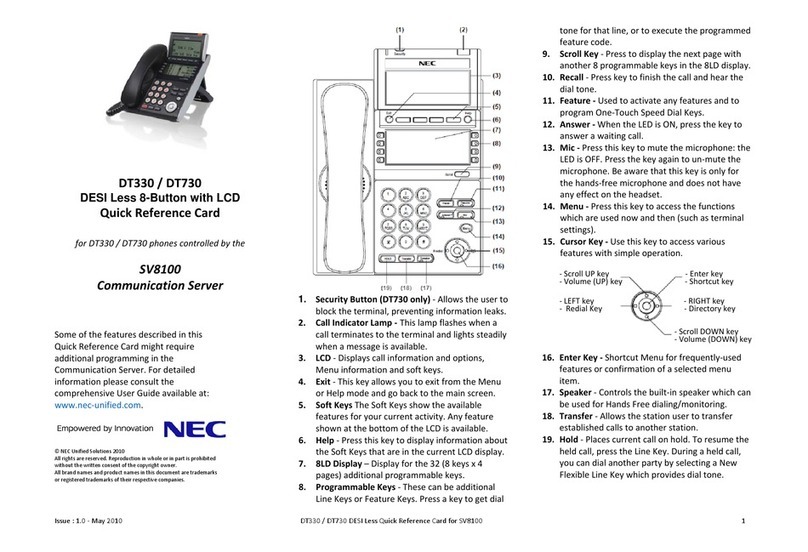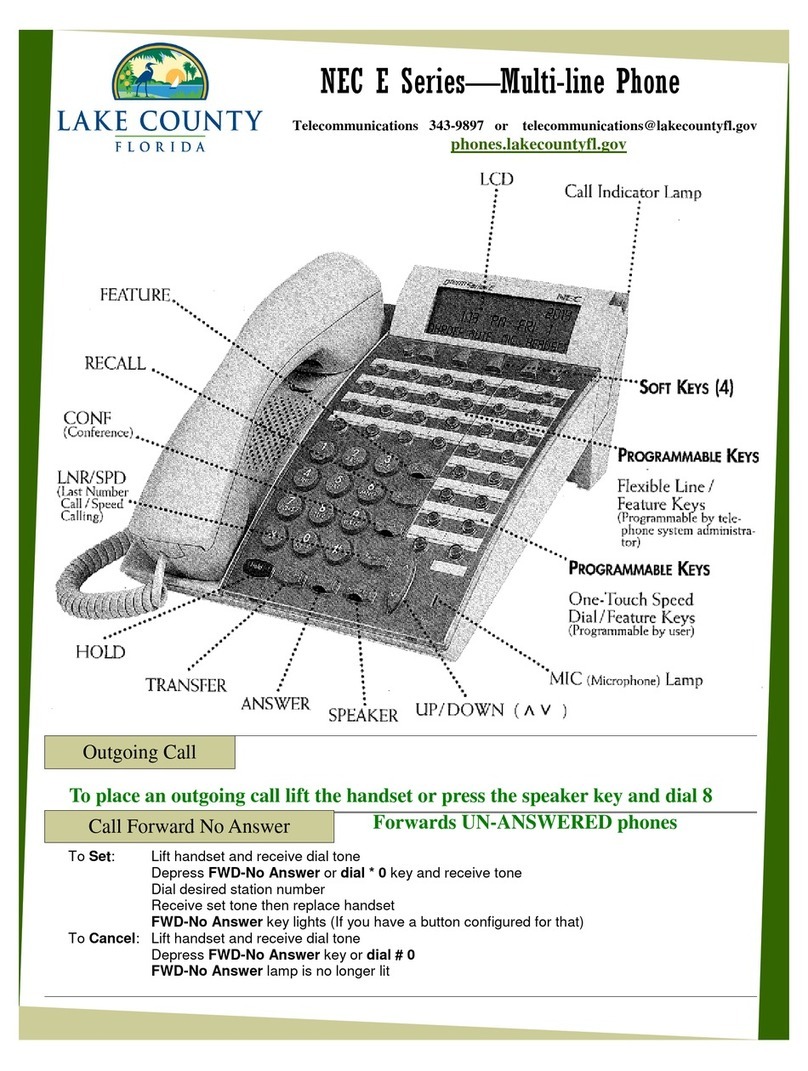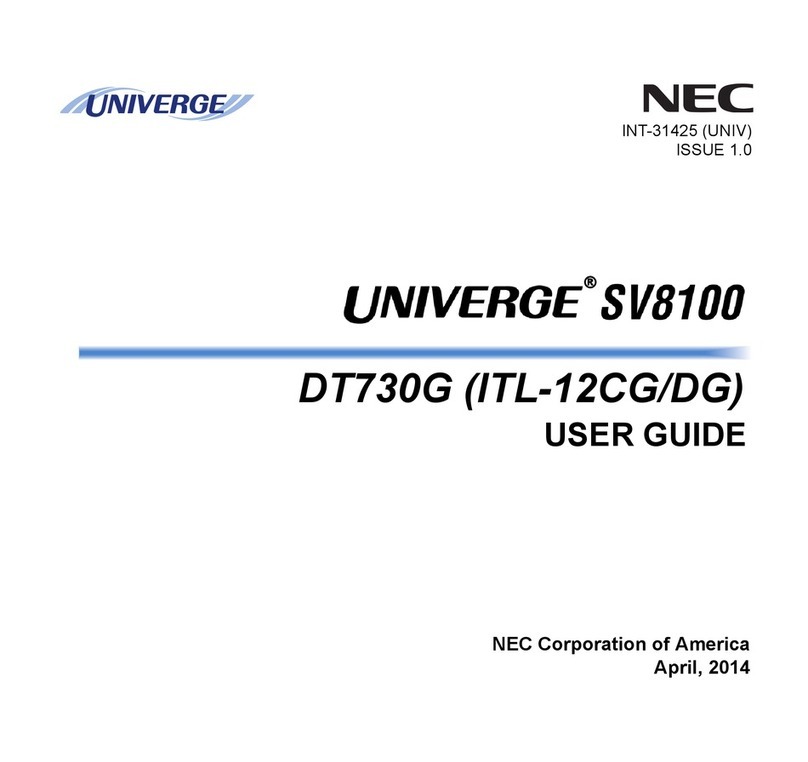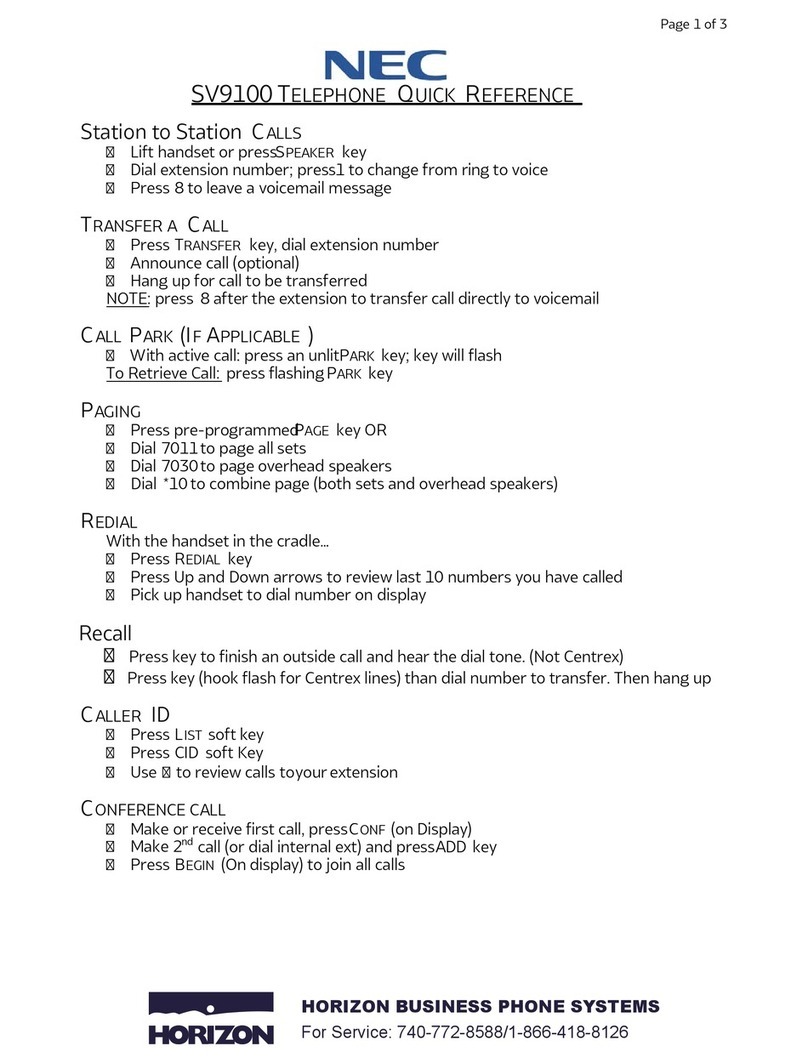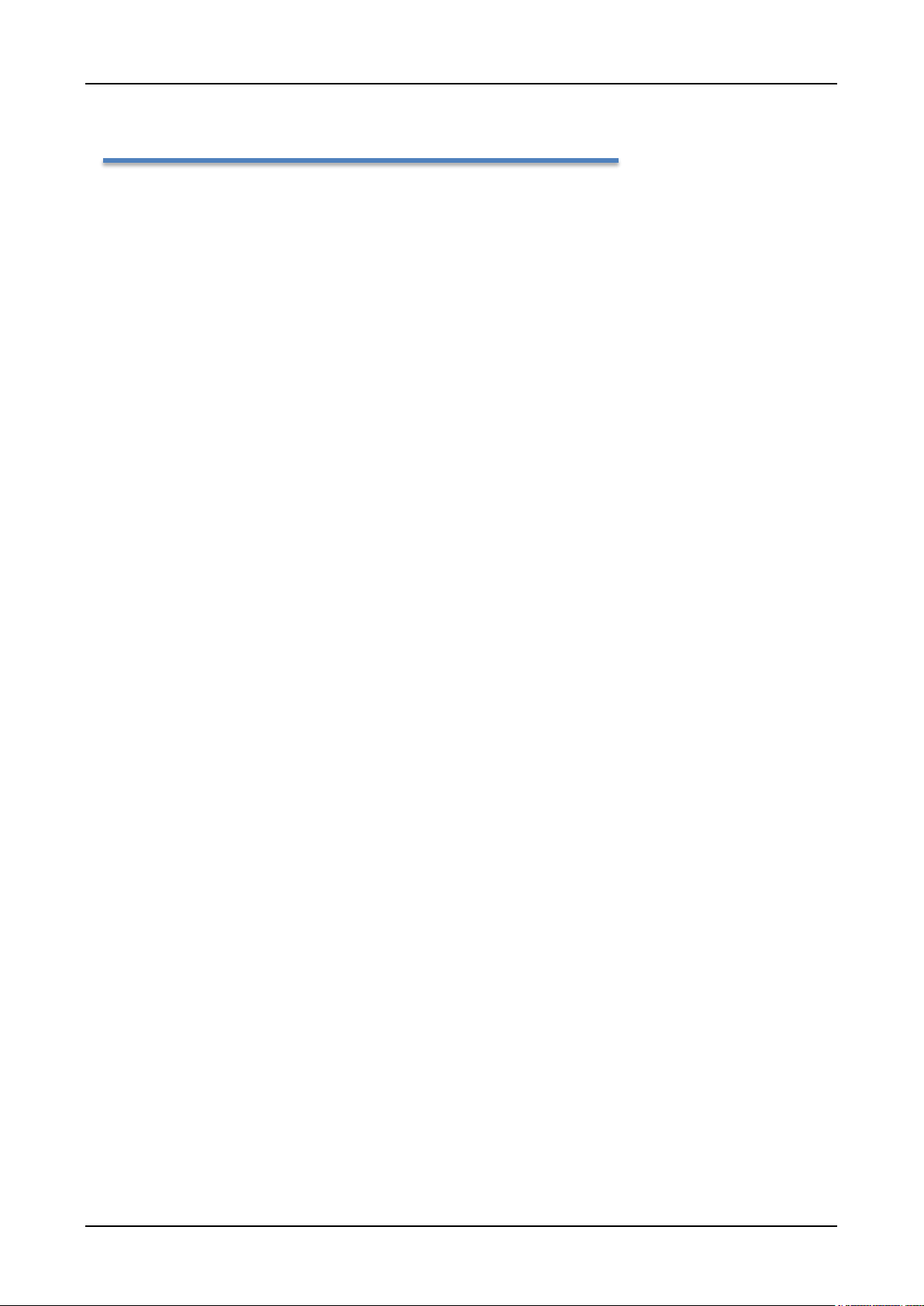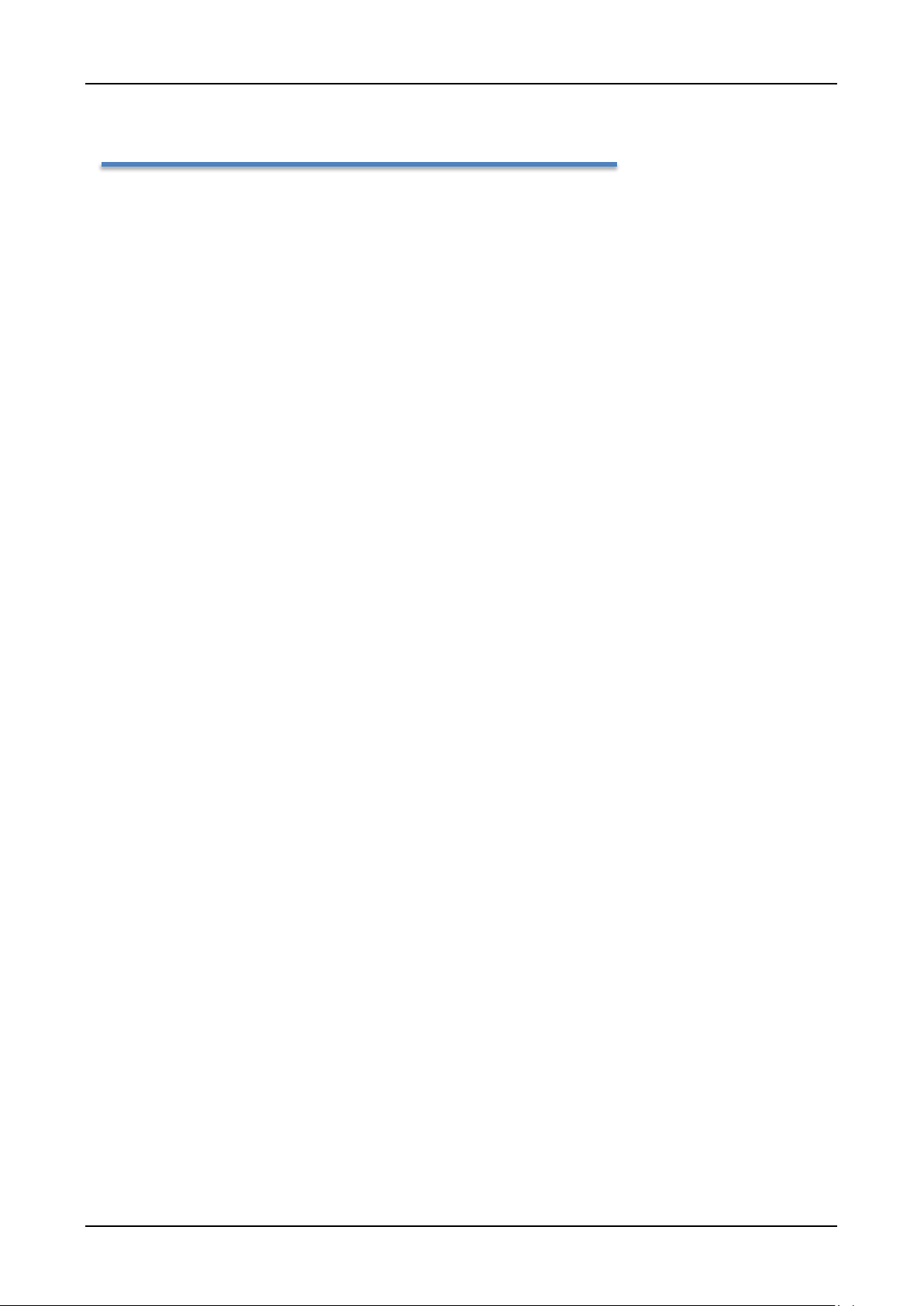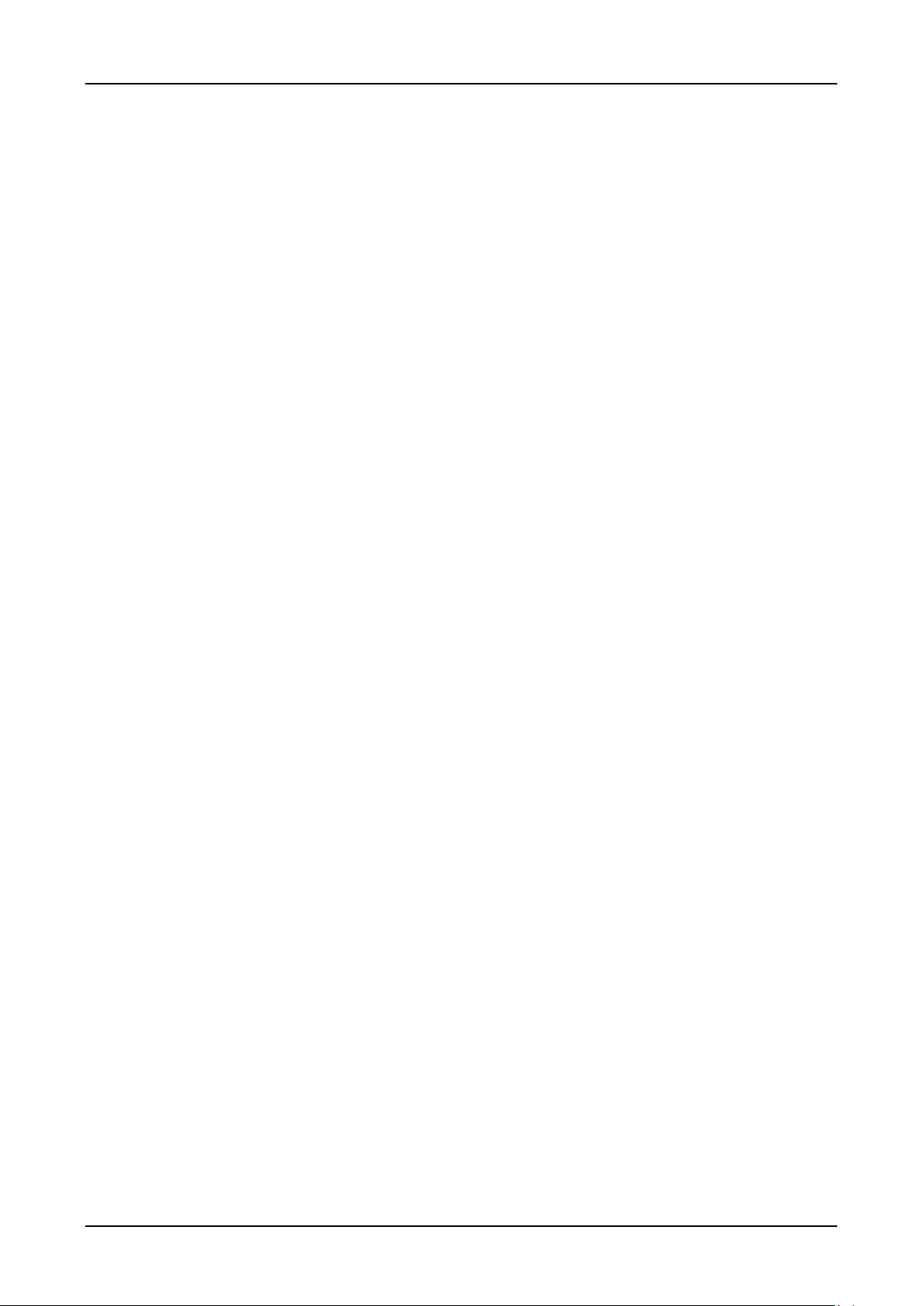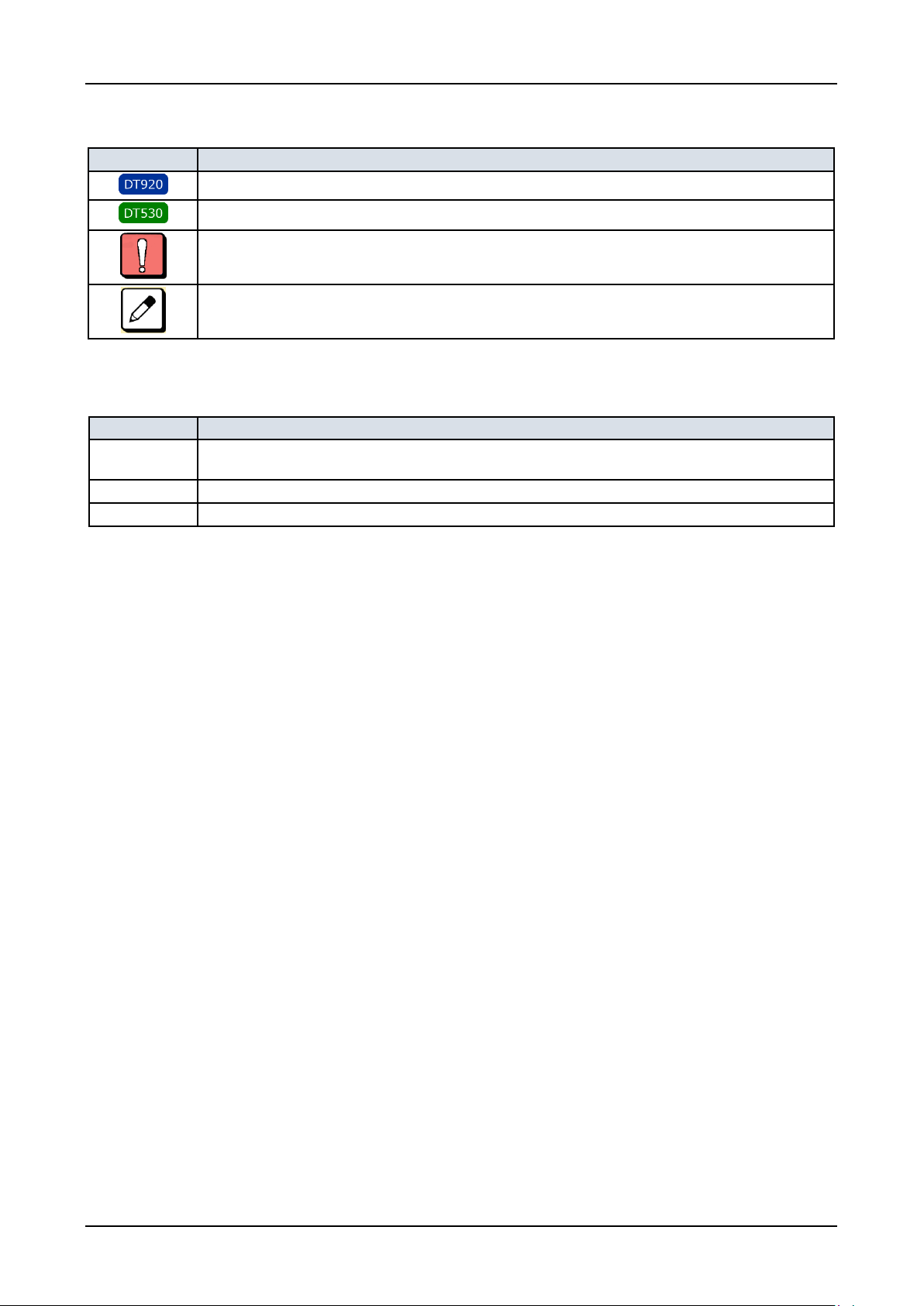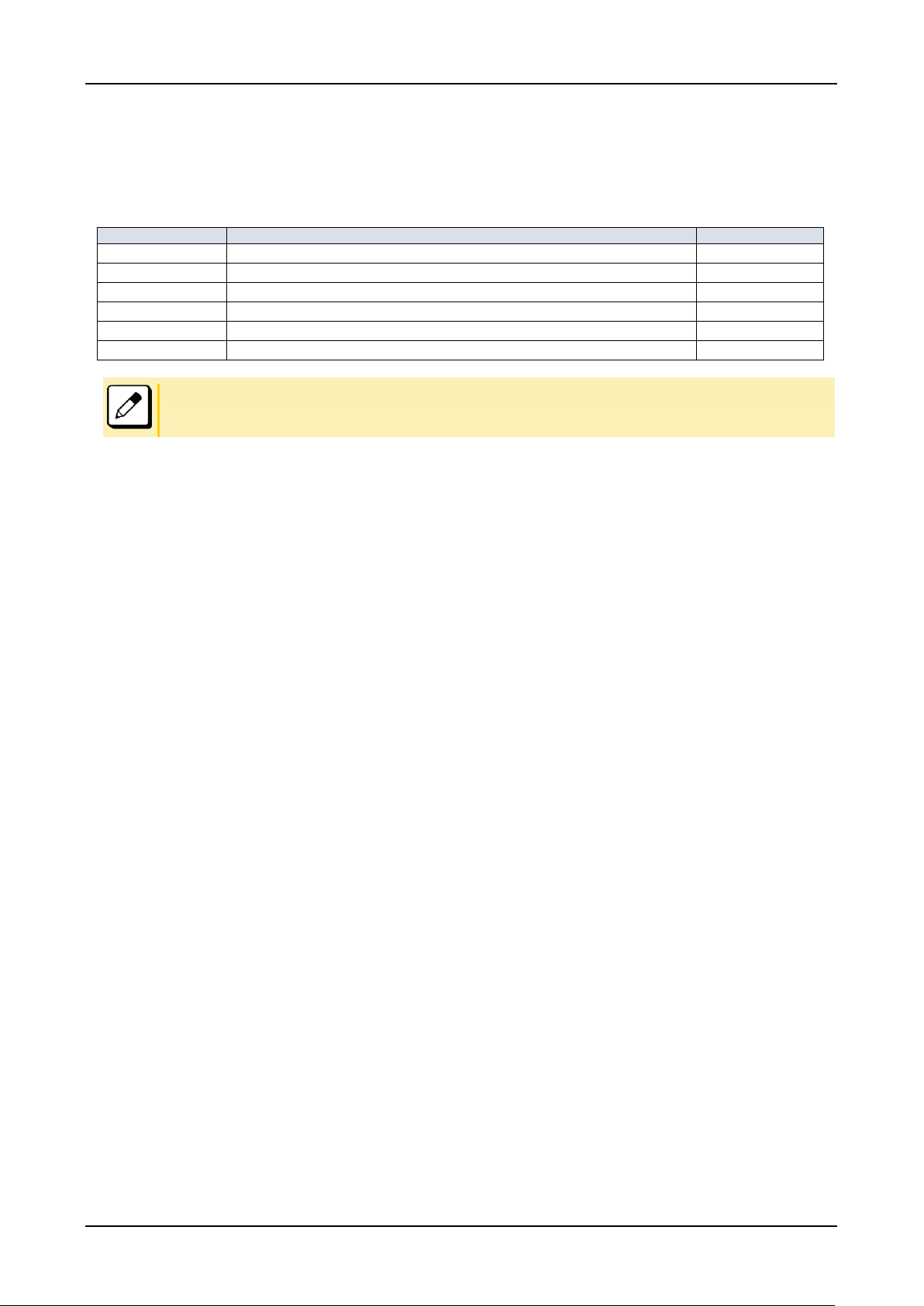CONTENTS
7
CONTENTS
INTRODUCTION ........................................................................................ 10
MODEL LINE UP OF DT920 SERIES.............................................................................10
MODEL LINE UP OF DT530 SERIES.............................................................................11
FACE LAYOUT ...............................................................................................................12
KEYS AND PARTS .........................................................................................................14
MENU..............................................................................................................................16
SIMPLE OPERATION BY MENU KEY AND CURSOR KEY ...............................17
SHORTCUT MENU ..............................................................................................17
DISPLAY.........................................................................................................................18
INSTALLATION PROCEDURE ................................................................. 19
ADJUSTING ANGLE OF TILT LEG.................................................................................19
CONNECTING LAN CABLE ................................................................................20
CONNECTING LINE CORD .................................................................................20
CONNECTING AC ADAPTER .............................................................................21
INSTALLING DIRECTORY CARD ..................................................................................21
INSTALLING/REMOVING LINE KEY CARD...................................................................22
WALL MOUNTING..........................................................................................................23
TERMINAL SETUP .................................................................................... 25
BASIC OPERATION .................................................................................. 49
TO LOG IN ...........................................................................................................49
TO LOG OUT .......................................................................................................49
TO MAKE AN EXTERNAL CALL ....................................................................................49
TO MAKE AN INTERNAL CALL......................................................................................50
TO ANSWER AN EXTERNAL CALL...............................................................................50
TO ANSWER AN INTERNAL CALL................................................................................51
MULTILINE OPERATION................................................................................................51
TO HOLD A CALL...........................................................................................................52
TO PLACE A CALL ON EXCLUSIVE HOLD...................................................................52
TO TRANSFER A CALL..................................................................................................53
SCREEN POP-UP ...............................................................................................54
FEATURE OPERATION............................................................................. 55
TO ORIGINATE A CALL USING SELECTIVE DIALING (DYNAMIC DIAL PAD, PRESET
DIAL)...............................................................................................................................55
TO ORIGINATE A CALL USING SPEED CALLING (ONE-TOUCH SPEED CALLING
KEYS)..............................................................................................................................55
TO ORIGINATE A CALL USING SPEED CALLING - SYSTEM......................................56
ONE-TOUCH SPEED CALLING SETTING USING SPDSET KEY.................................56