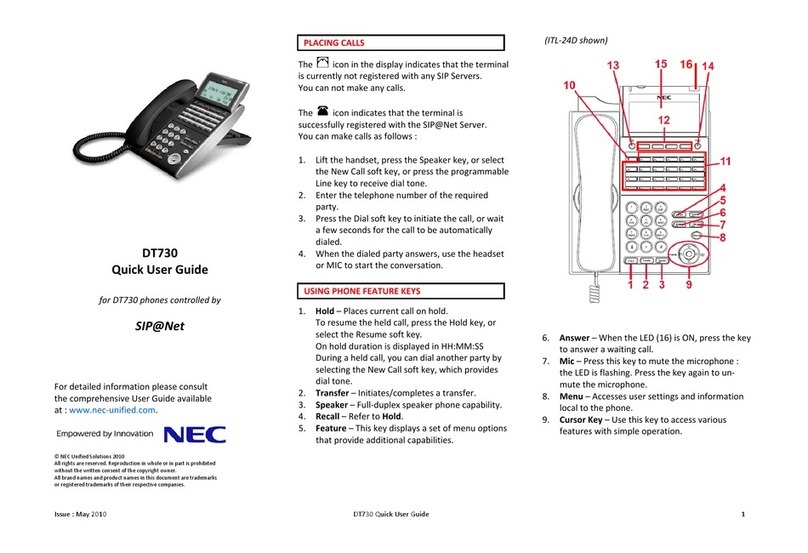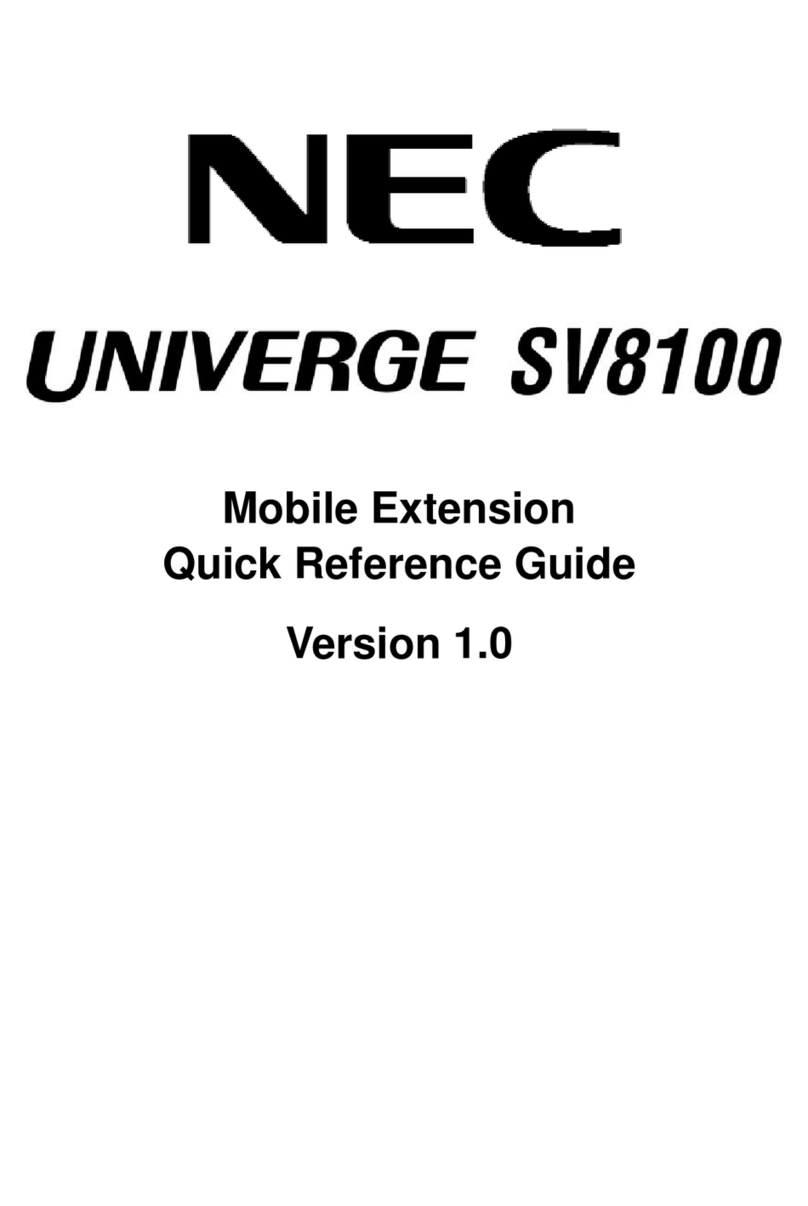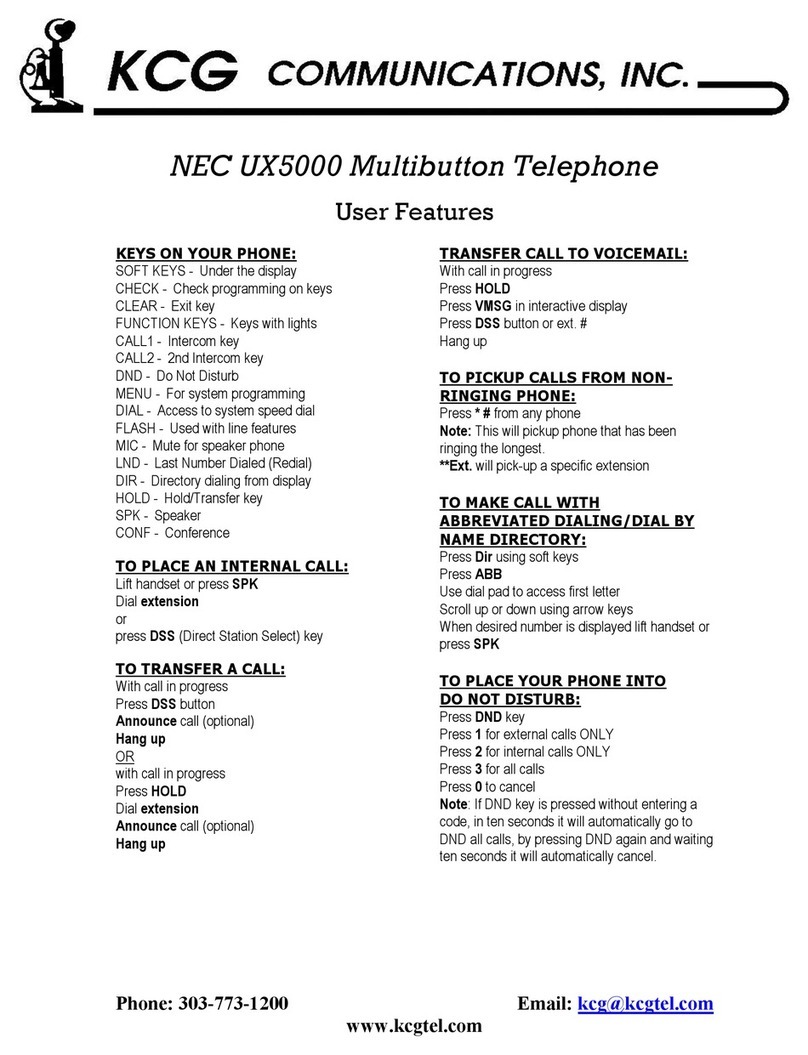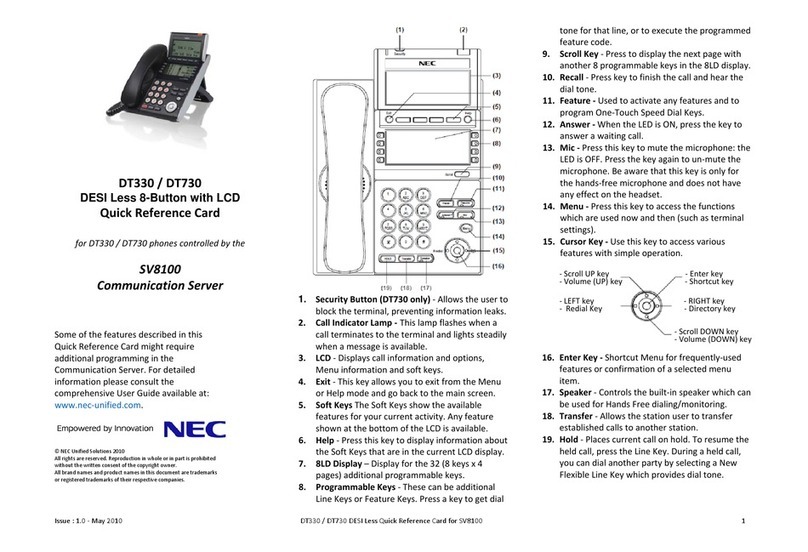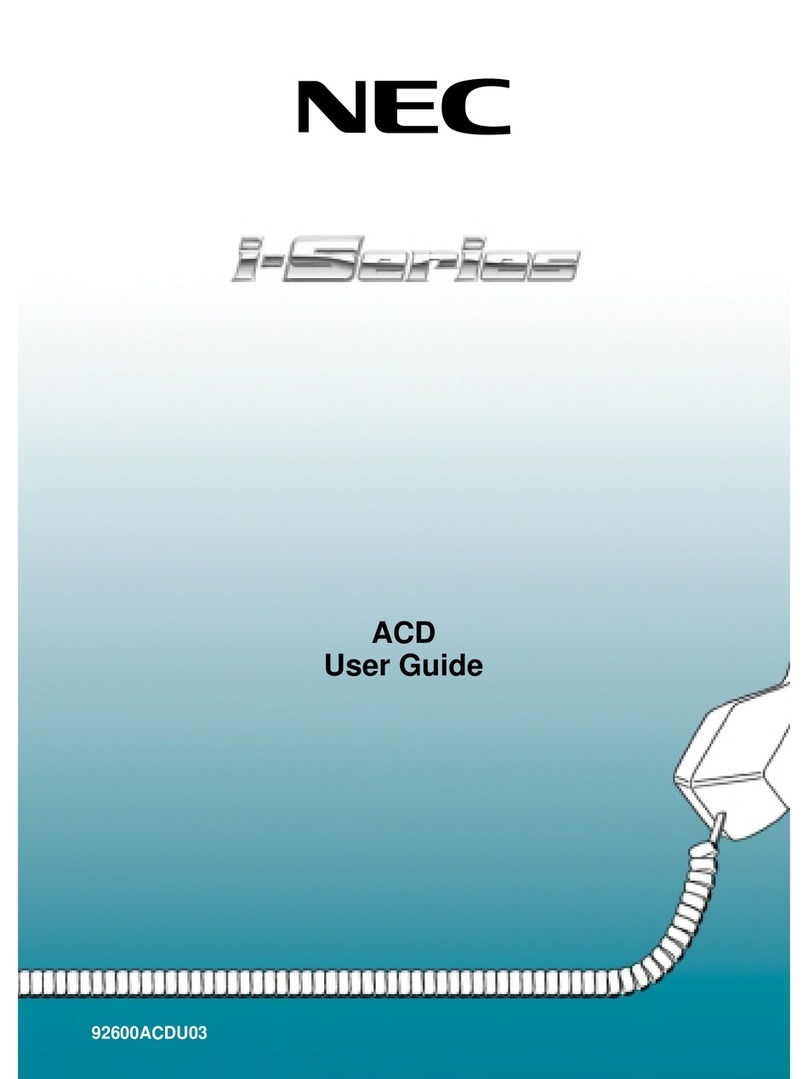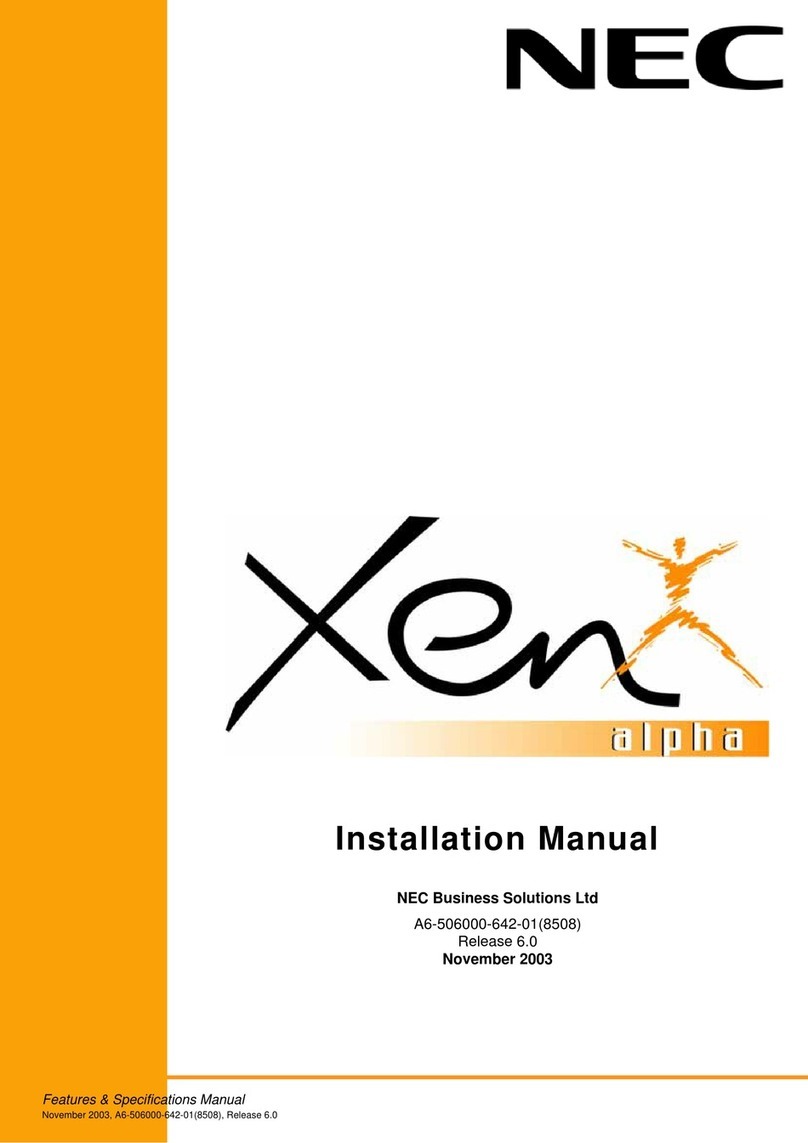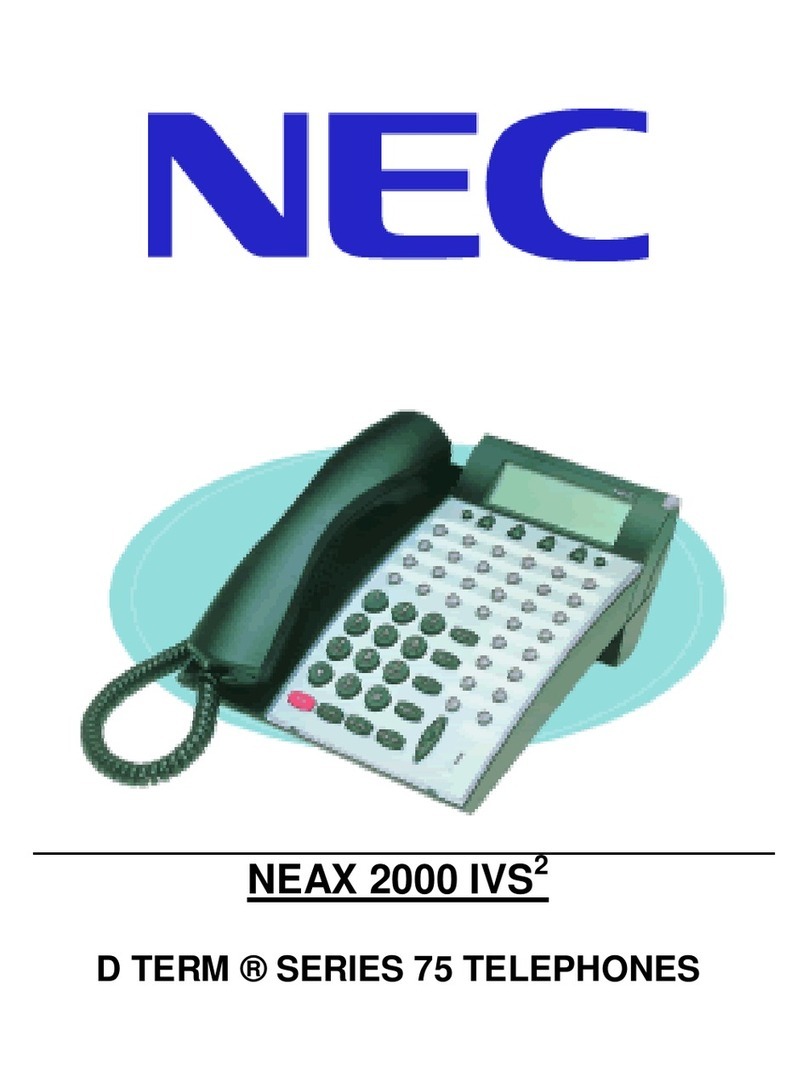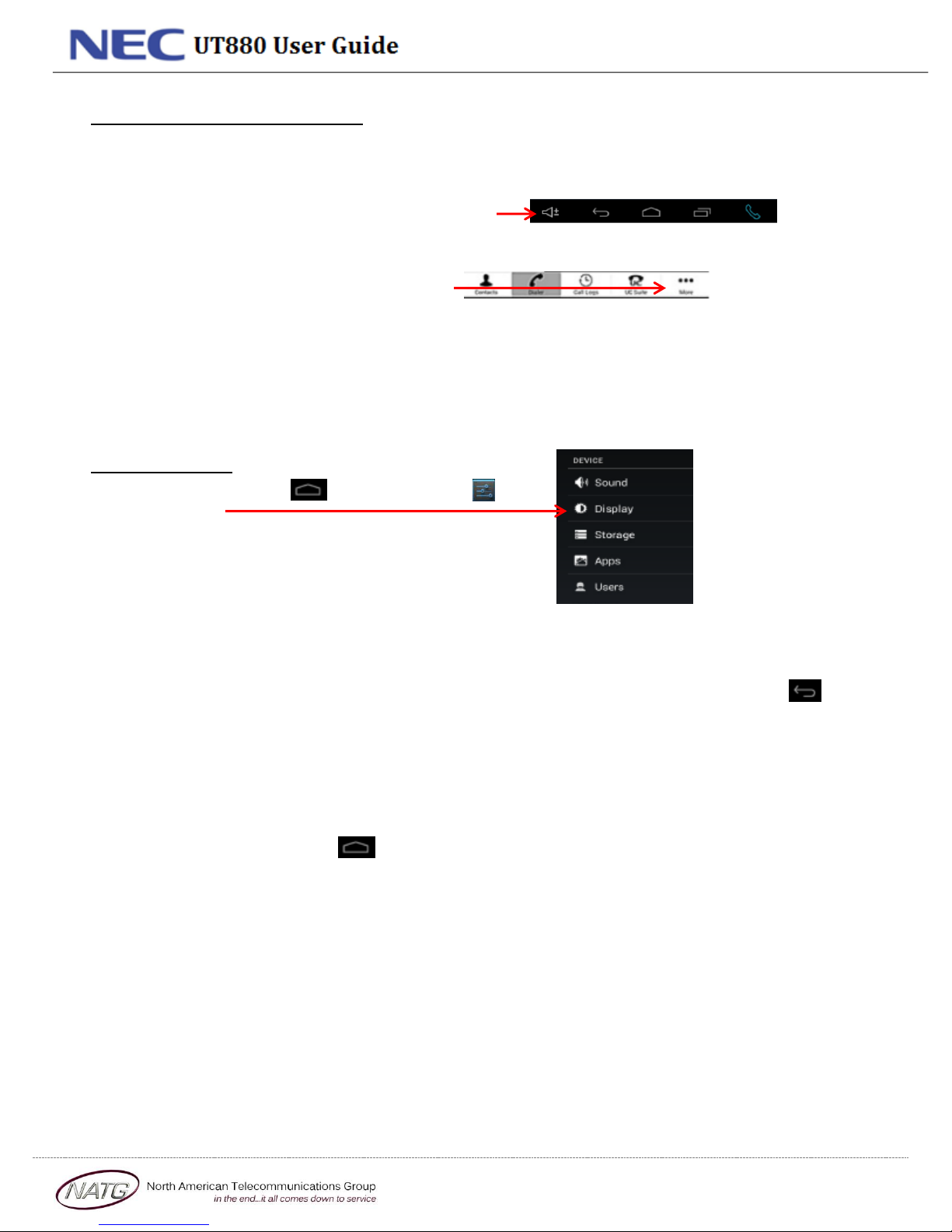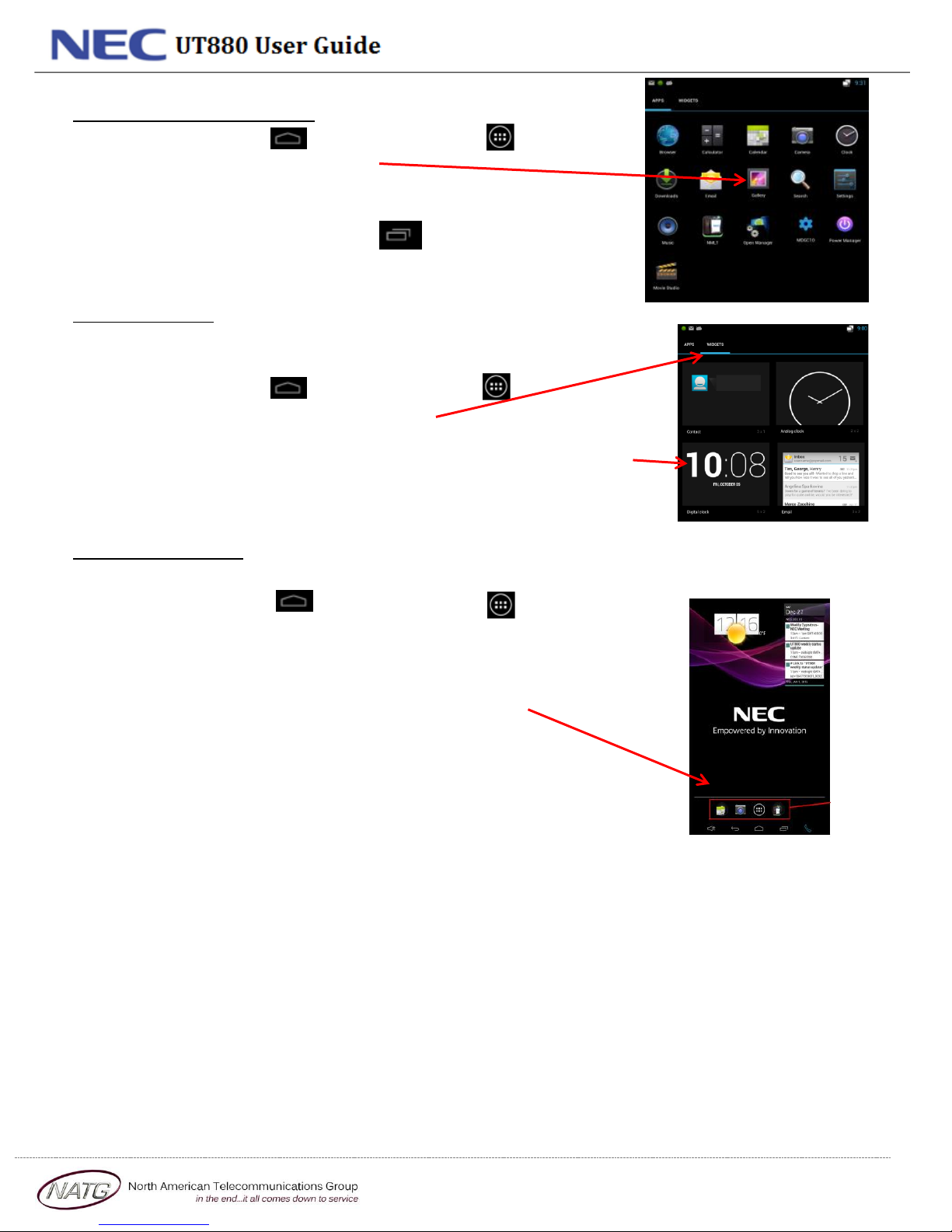Page 1 of 8
Service: 604 -856- 9155
Table of Contents
MCL Dialer Button Outline......................................................................................................................................2
Accessing the MLC Dialer:.......................................................................................................................................2
Home Screen:.........................................................................................................................................................2
Making a Call..........................................................................................................................................................3
Parking a Call for another Employee .......................................................................................................................3
Transfer a Call ........................................................................................................................................................3
Transfer a Call Straight to Voicemail: ......................................................................................................................3
Intercom Calls ........................................................................................................................................................3
Paging (if Applicable)..............................................................................................................................................3
Conference call.......................................................................................................................................................4
Call Logs.................................................................................................................................................................4
Do Not Disturb (if Applicable) .................................................................................................................................4
Call Forward (if Applicable).....................................................................................................................................4
Button Programming..............................................................................................................................................5
Contacts.................................................................................................................................................................5
Accessing your Contacts:.............................................................................................................................................. 5
Calling a Contact:.......................................................................................................................................................... 5
Adding a Contact: ......................................................................................................................................................... 5
Editing a Contact:.......................................................................................................................................................... 5
Volume Settings & Ring Tones: ...............................................................................................................................6
Display Options......................................................................................................................................................6
Accessing/Using your Apps.....................................................................................................................................7
Adding Widgets......................................................................................................................................................7
Creating Shortcuts:.................................................................................................................................................7
Voicemail Programming................................................................................................................................8
Accessing Your Mailbox: .........................................................................................................................................8
Setting a Security Code:..........................................................................................................................................8
Recording Your Personal Greeting...........................................................................................................................8
Listening to Voicemail Messages.............................................................................................................................8
Accessing Your Voicemail From Off Site: .................................................................................................................8