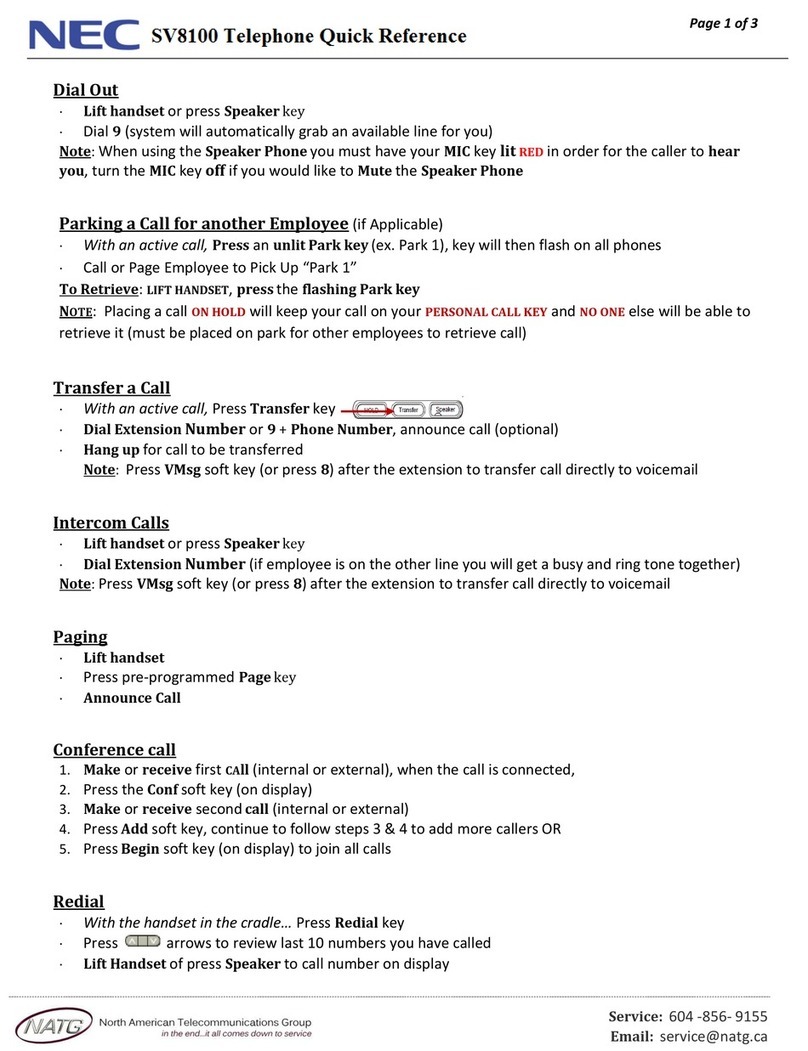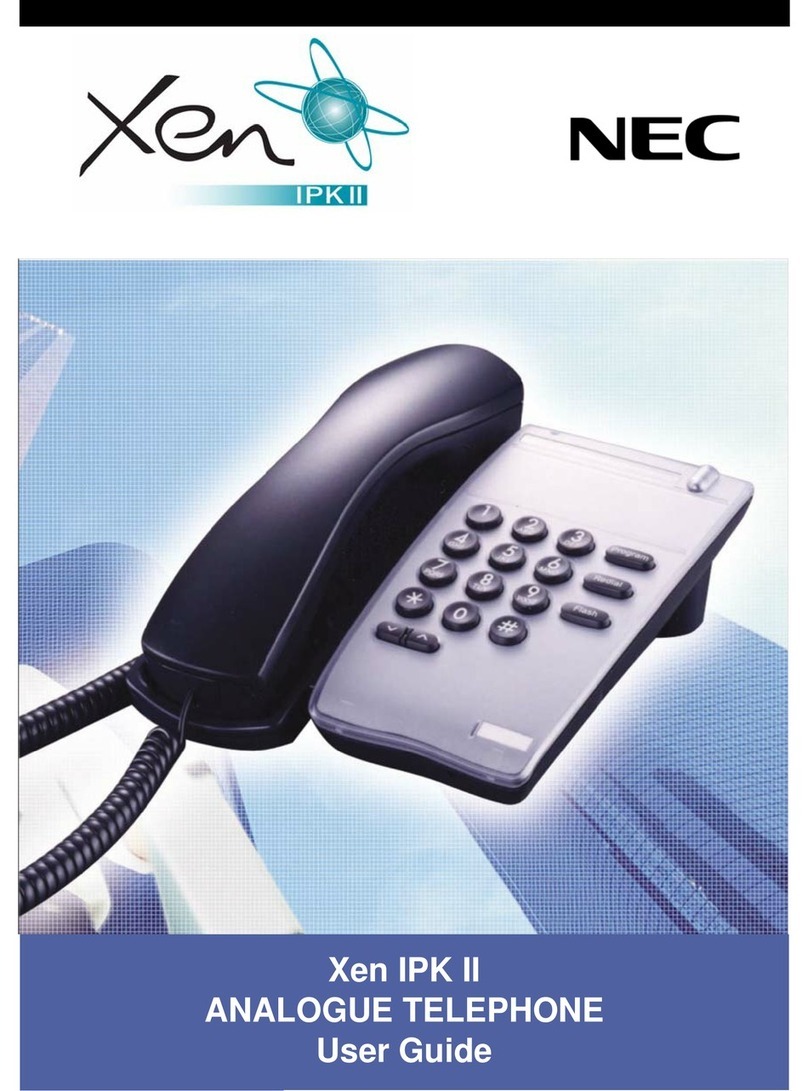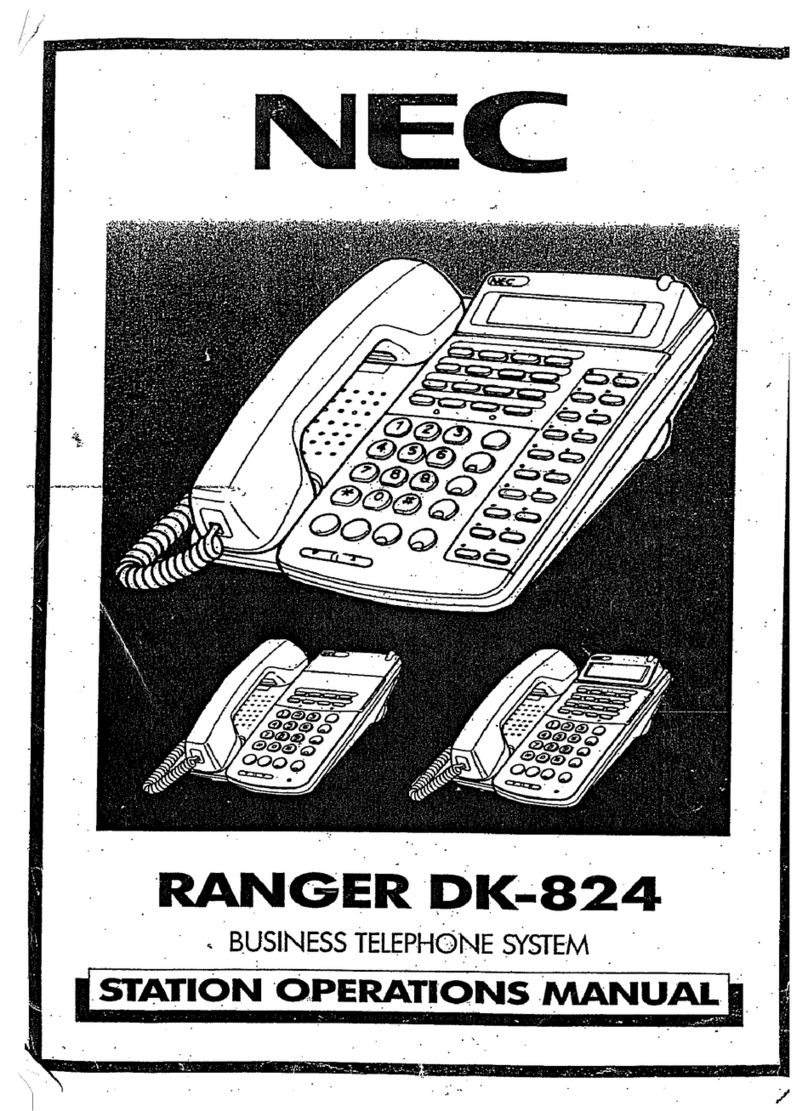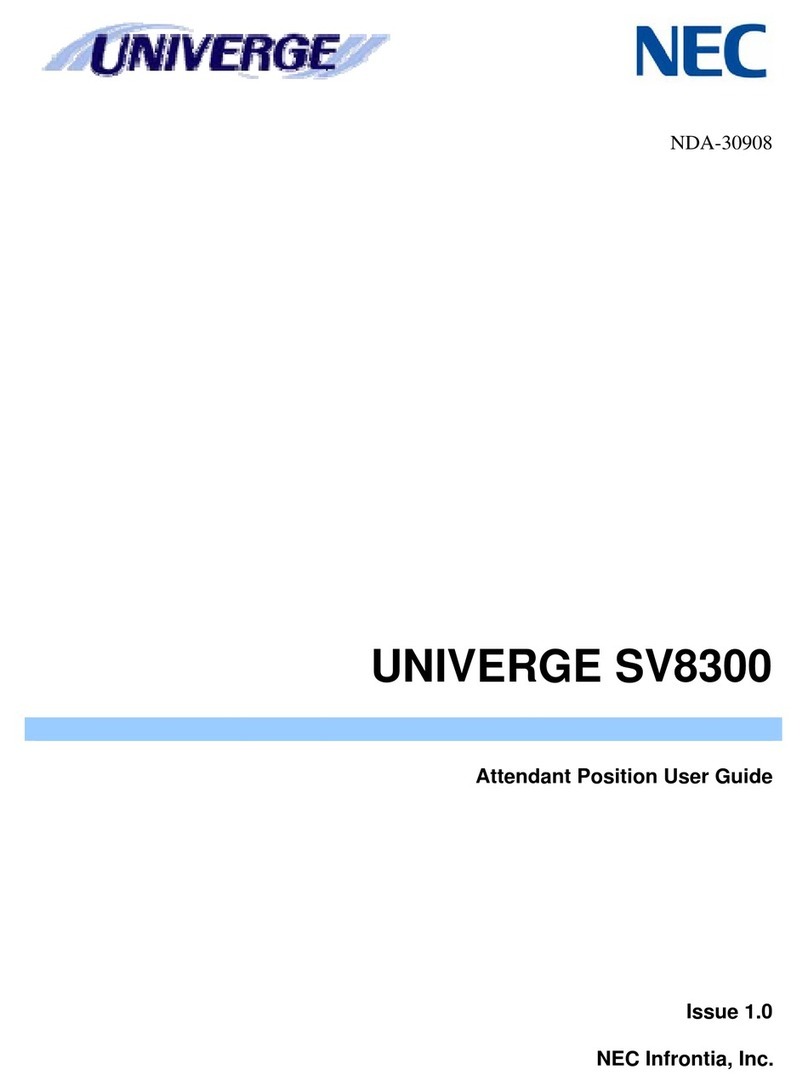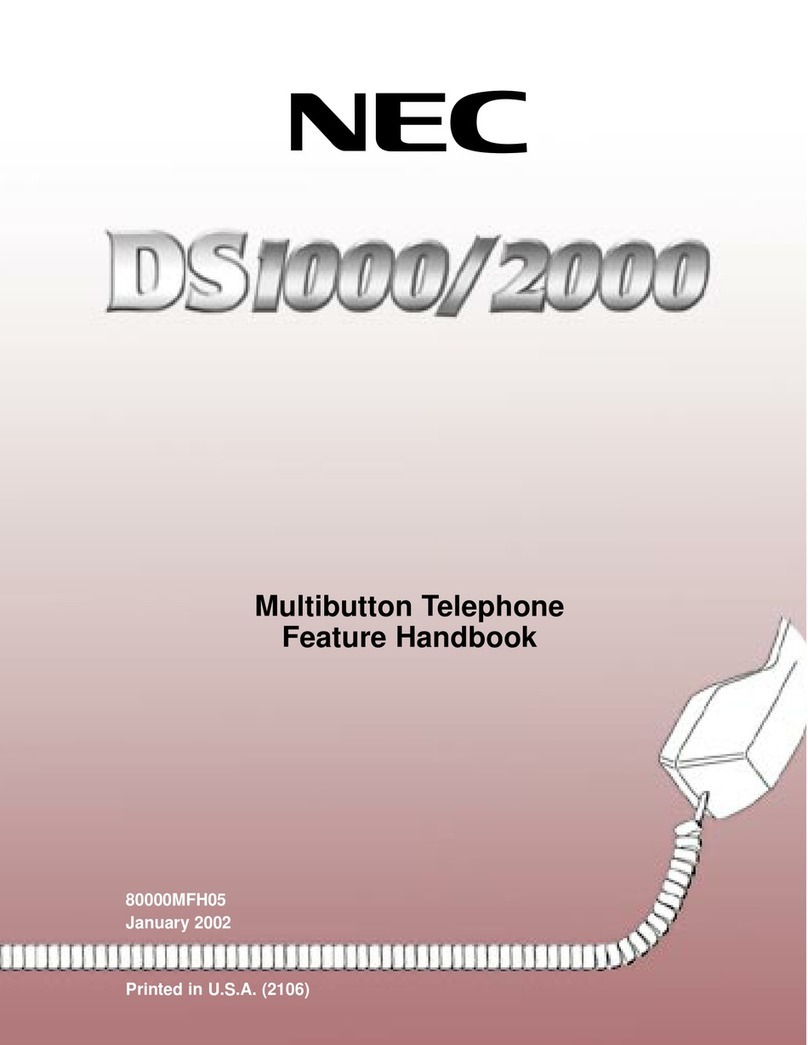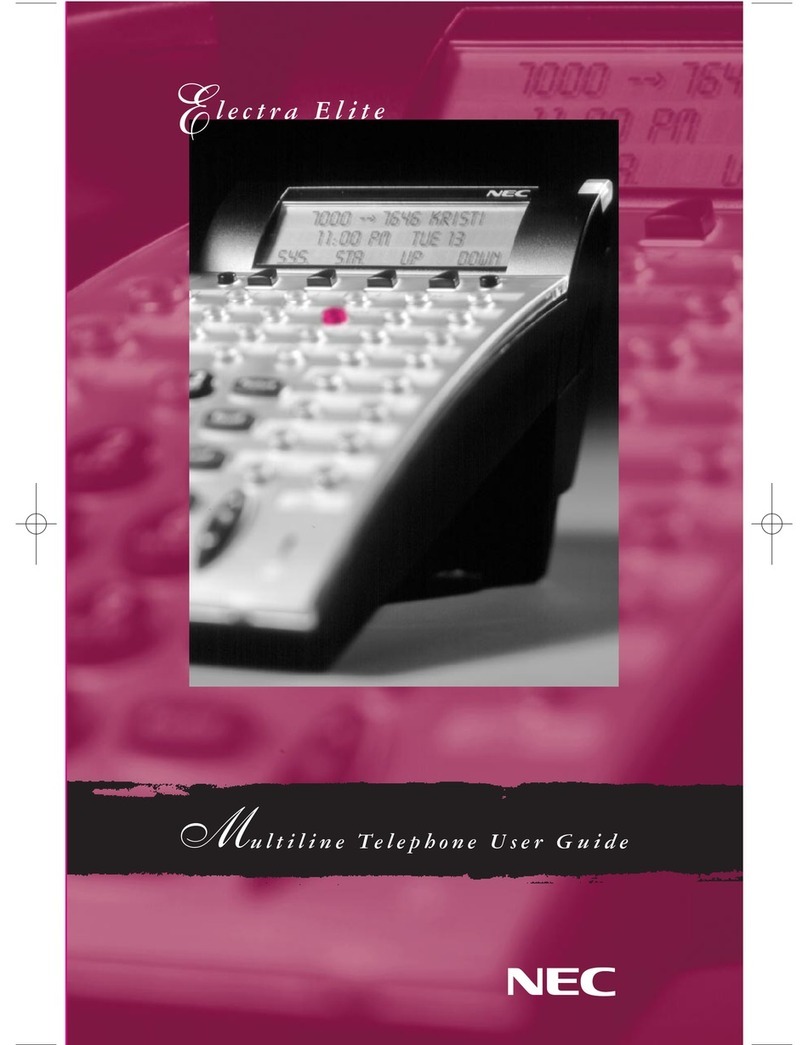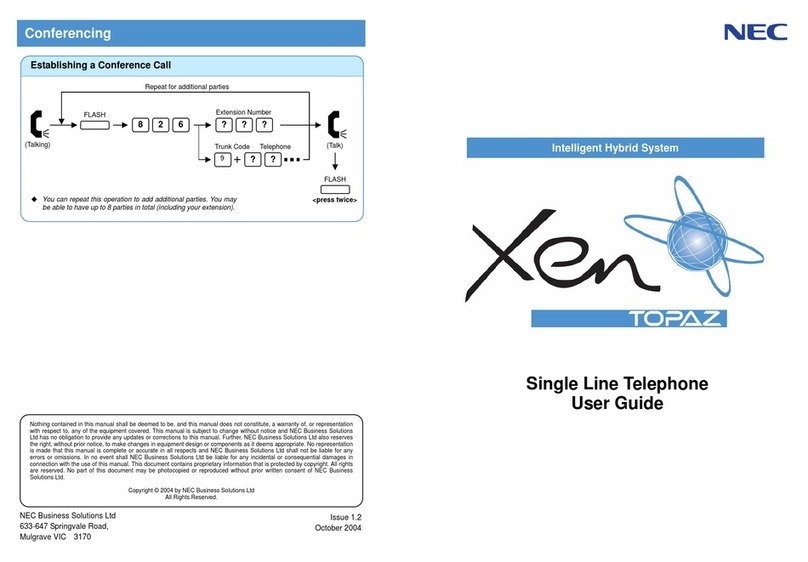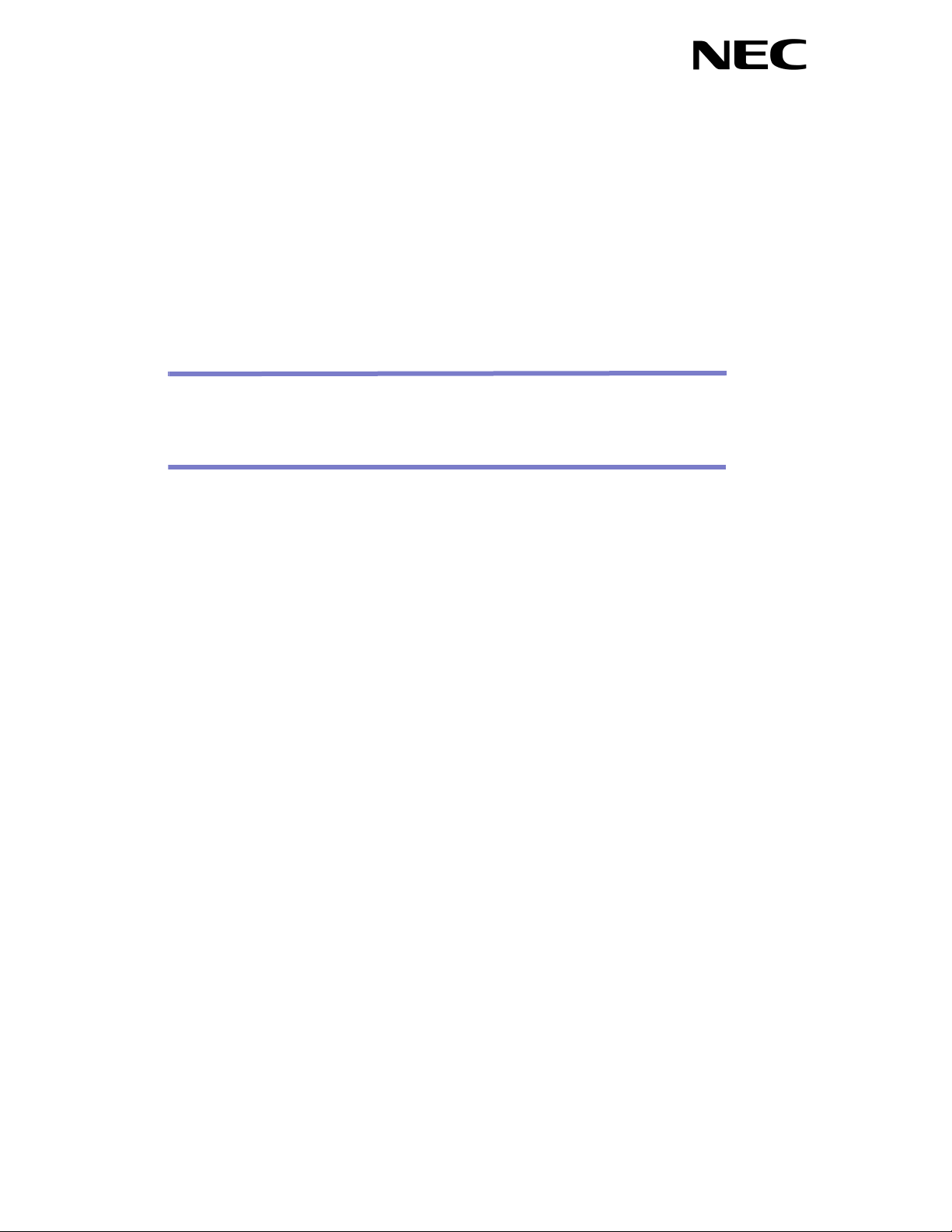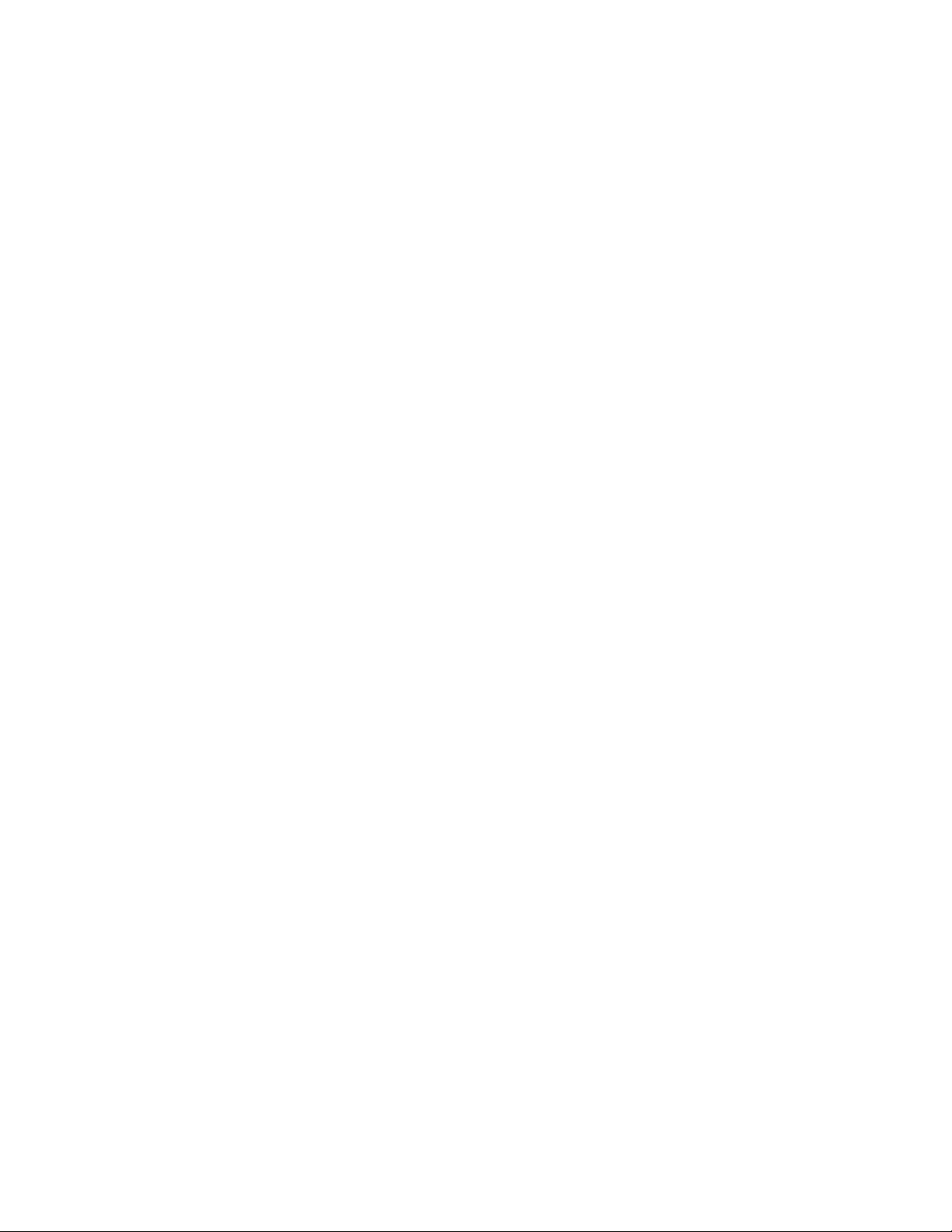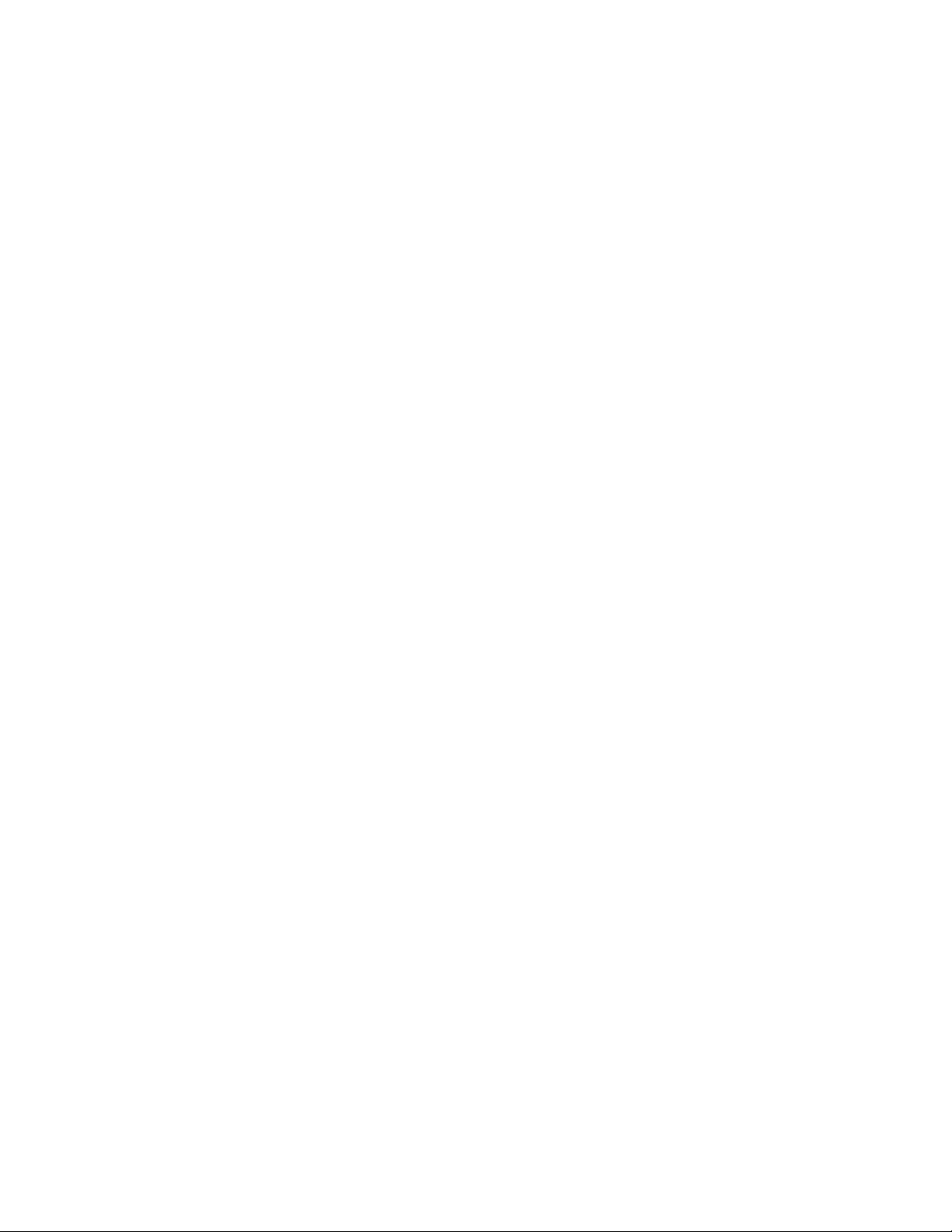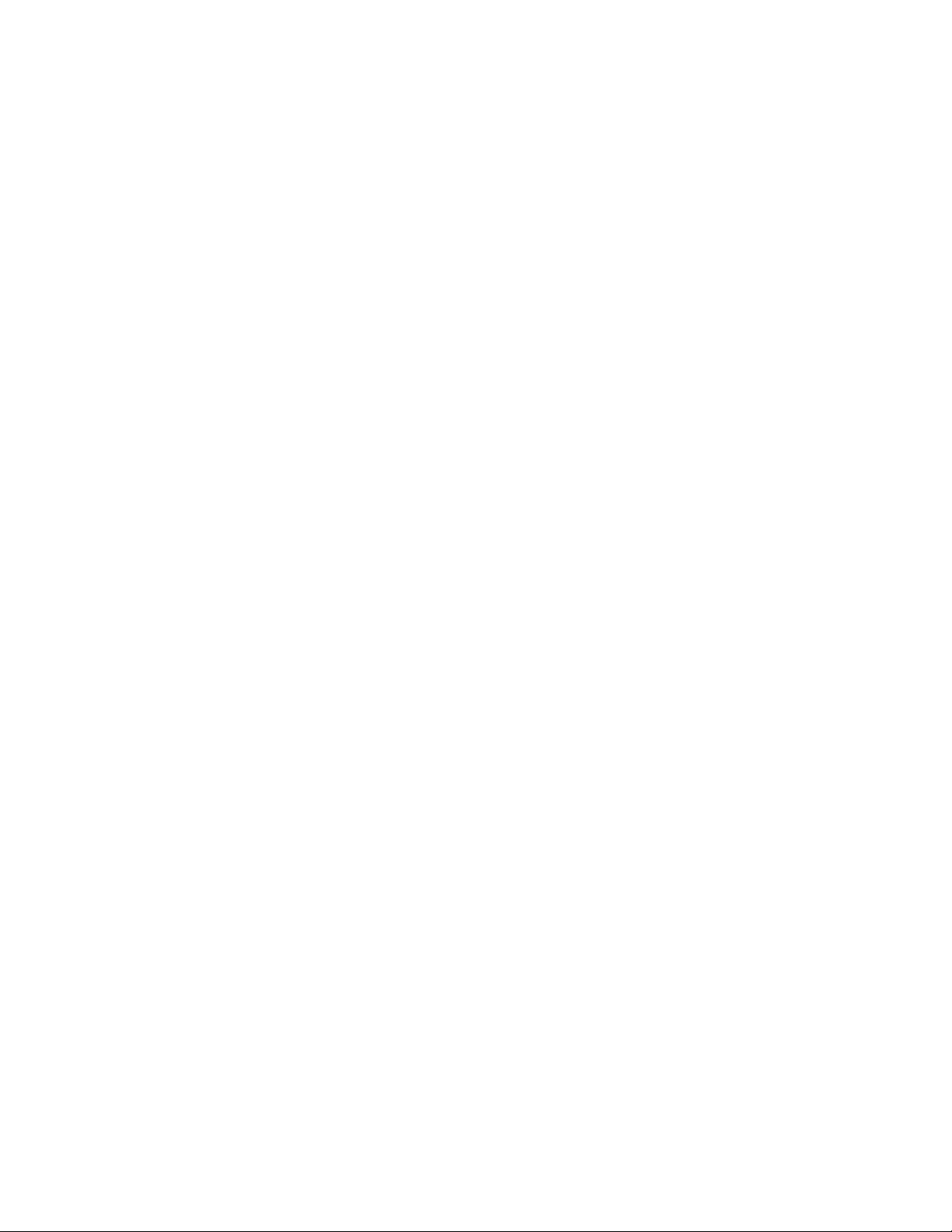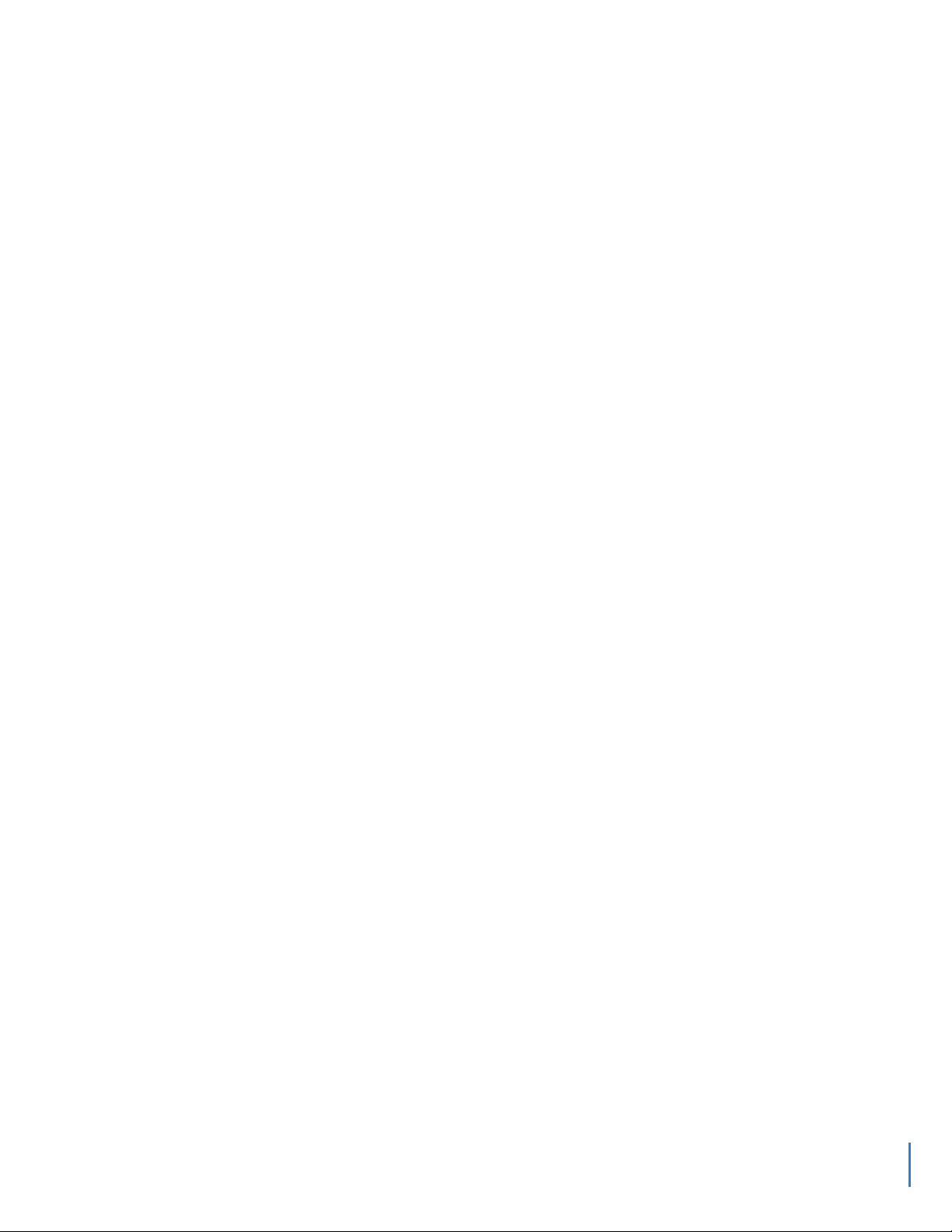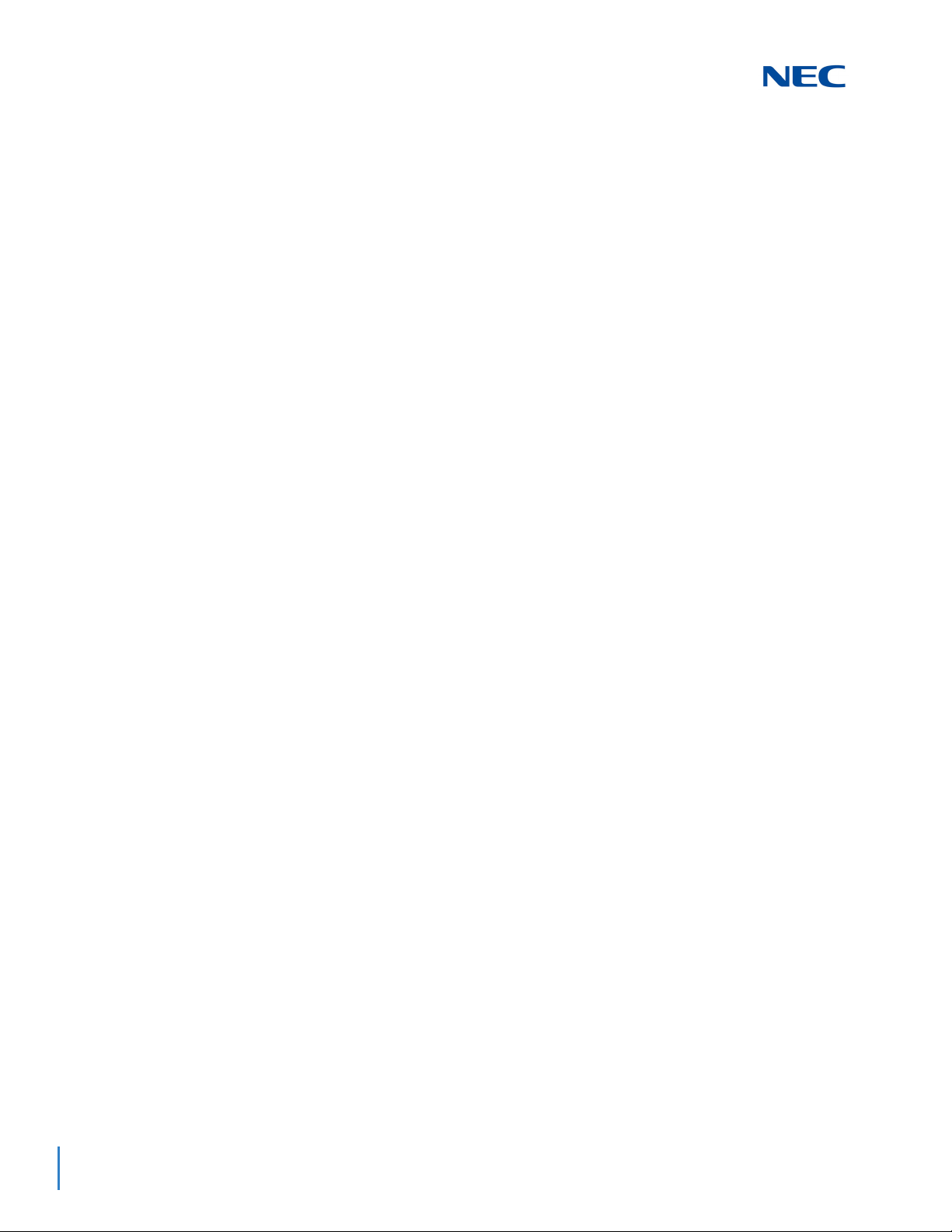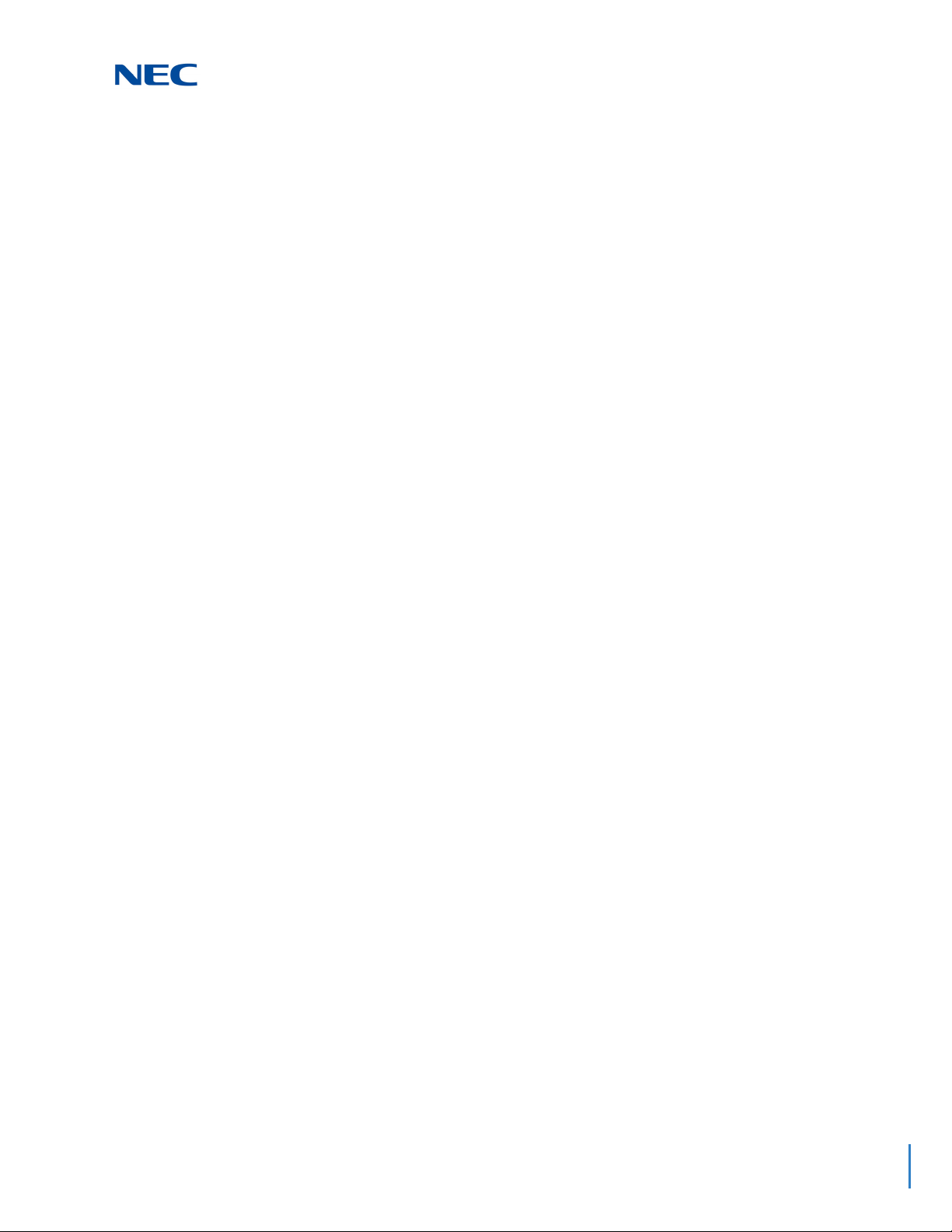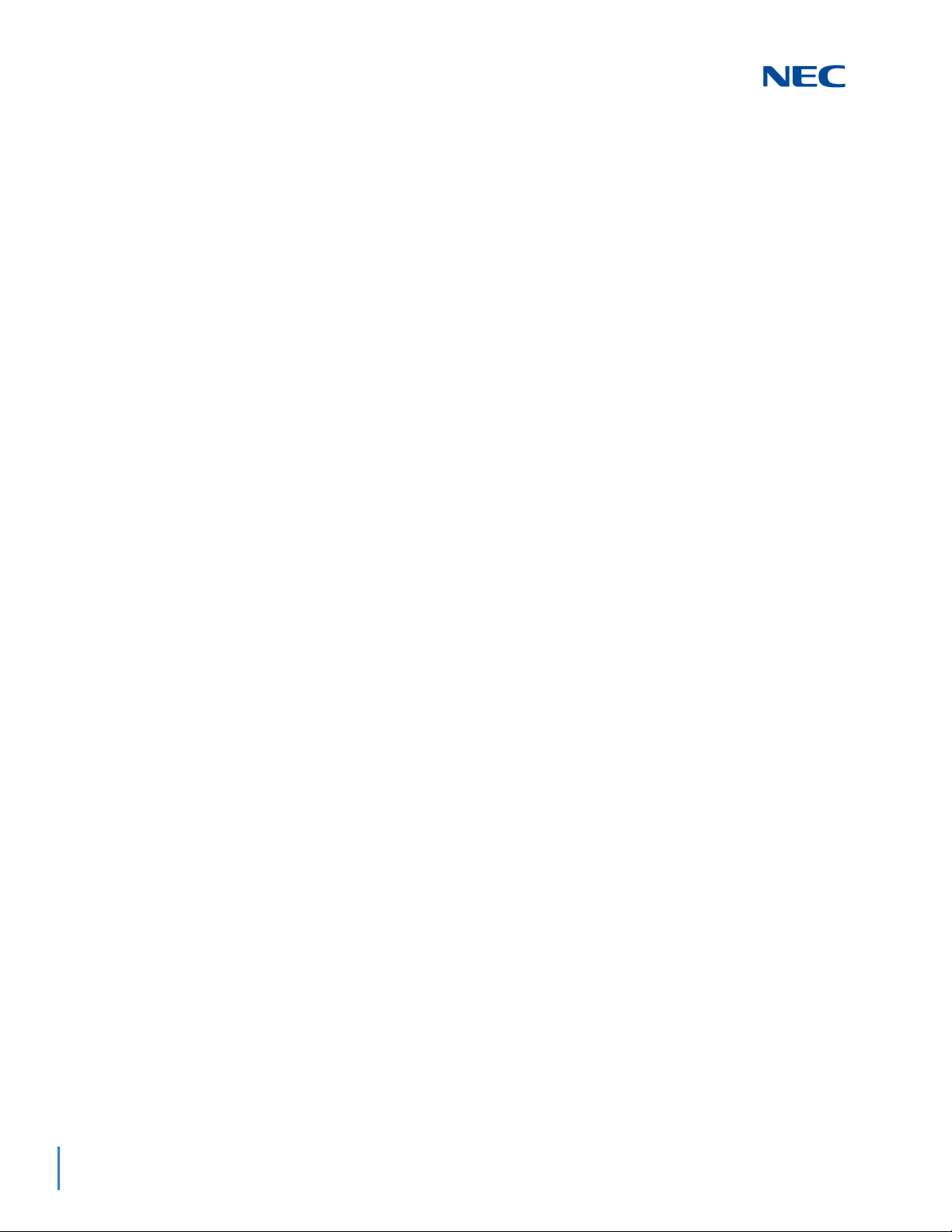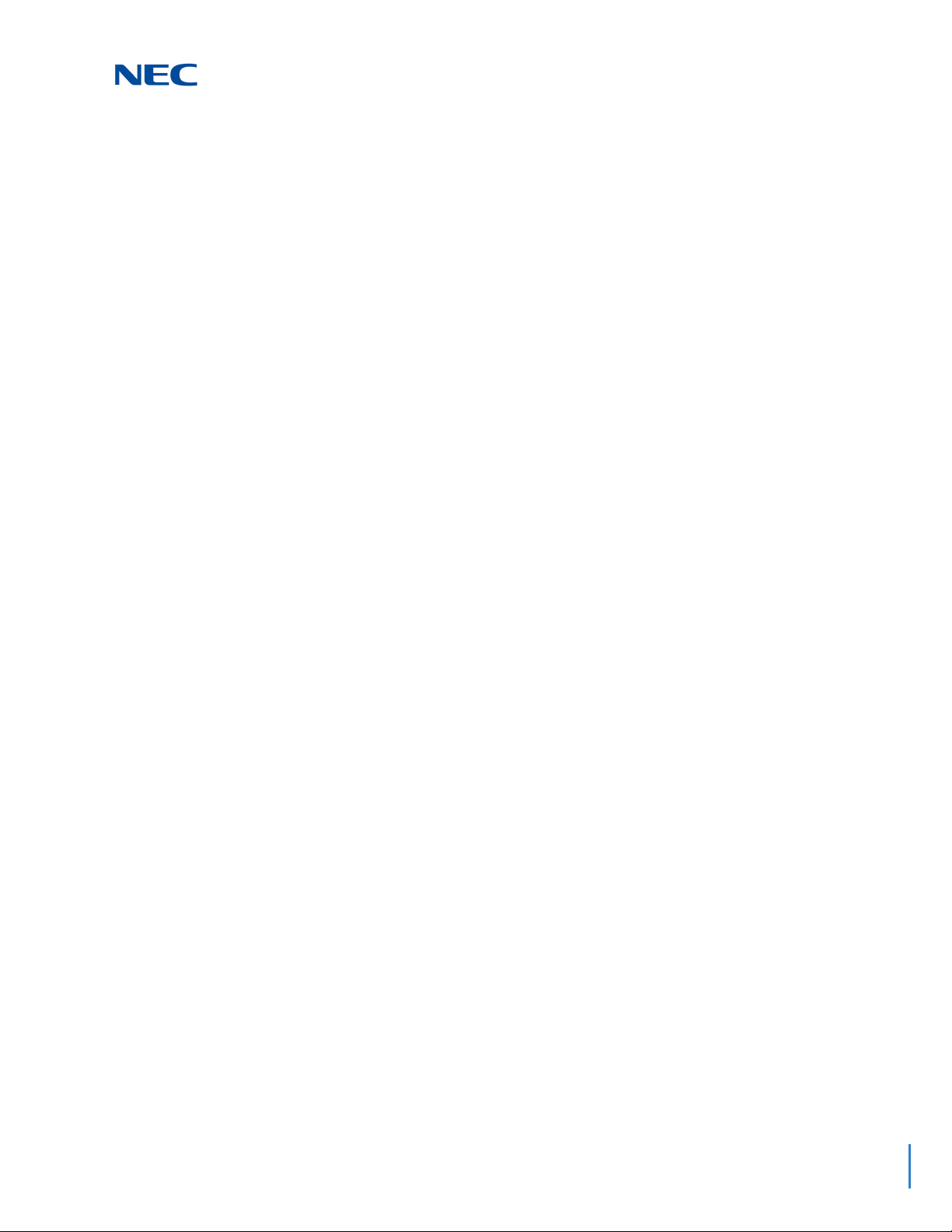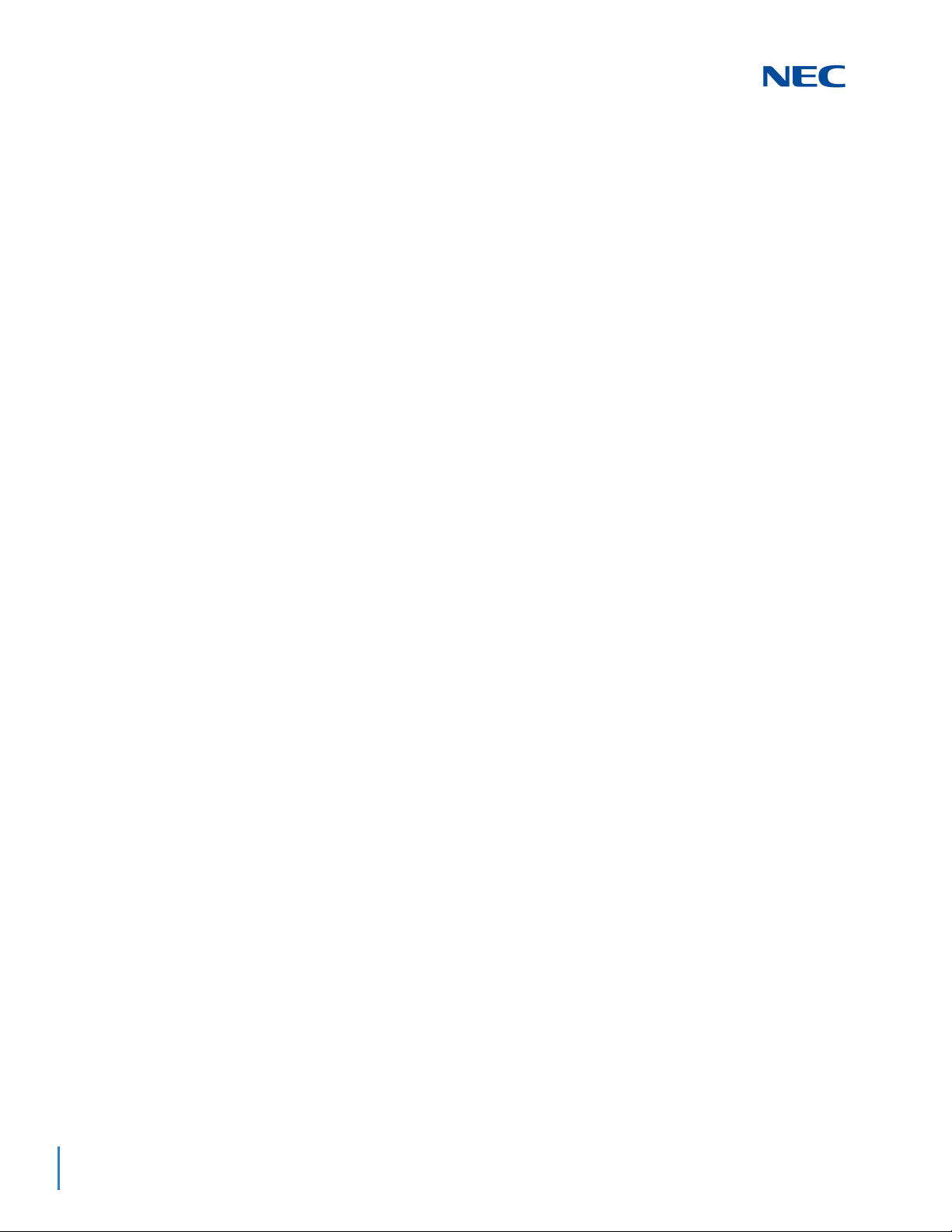ii Table of Contents
Issue 1.0
Section 2 Standard View Submenu......................................................................... 4-2
2.1 Accessing Standard View.......................................................................... 4-2
Section 3 Card Configuration .................................................................................. 4-2
3.1 Blade Types .............................................................................................. 4-4
3.2 Adding a Card ........................................................................................... 4-4
3.3 Removing a Card ...................................................................................... 4-5
Section 4 Class of Service for Telephones ............................................................ 4-6
Section 5 Night Mode Switching ............................................................................. 4-8
5.1 Modifying a Time Frame.......................................................................... 4-10
Section 6 System Timers ....................................................................................... 4-12
Section 7 System Timer Classes........................................................................... 4-14
Chapter 5 Easy Edit
Section 1 Overview .................................................................................................. 5-1
Section 2 Accessing Easy Edit View....................................................................... 5-2
Section 3 Searching for a Feature........................................................................... 5-2
Section 4 Programming Levels ............................................................................... 5-3
Section 5 Using Easy Edit........................................................................................ 5-4
5.1 Filter Bar .................................................................................................... 5-5
5.2 Group By ................................................................................................... 5-6
5.3 Column Chooser ....................................................................................... 5-7
5.4 Save State................................................................................................. 5-8
5.5 Grid Style and Custom Themes ................................................................ 5-9
Chapter 6 Initial Setup Wizard
Section 1 Overview .................................................................................................. 6-1
Section 2 Initial Setup Wizard.................................................................................. 6-2
2.1 Analog (C.O.) Trunks ................................................................................ 6-9