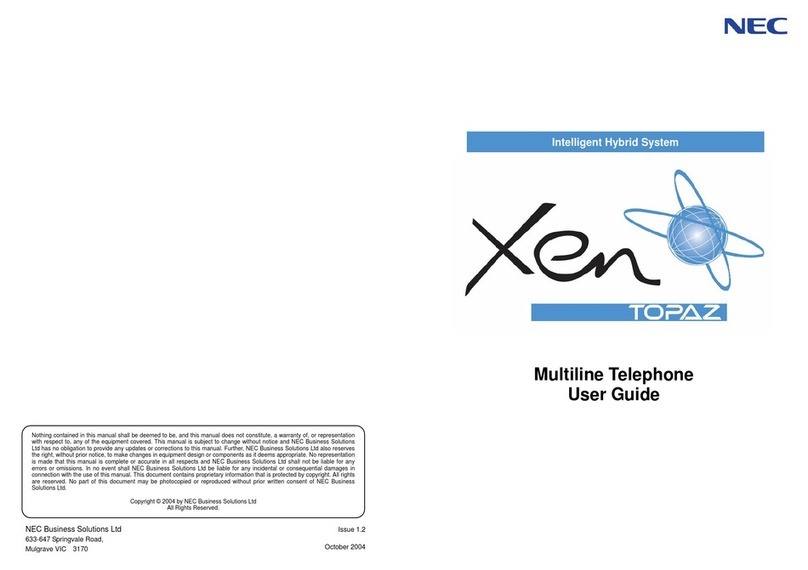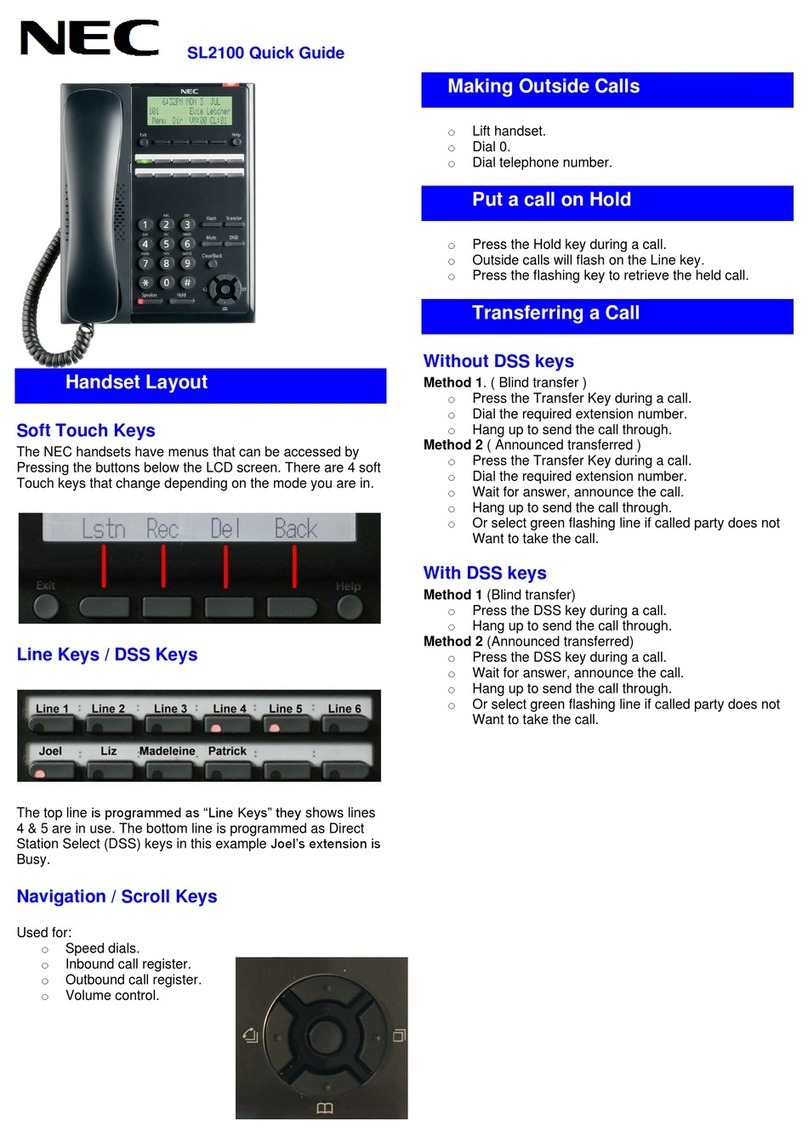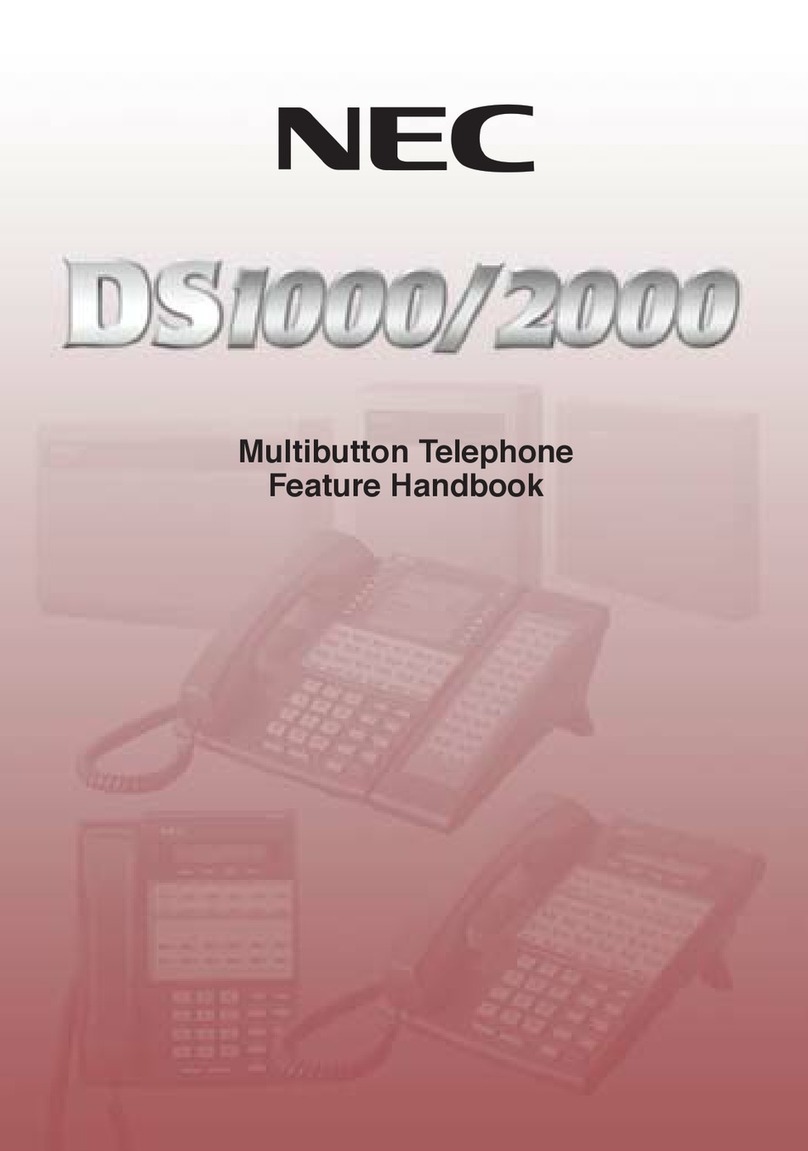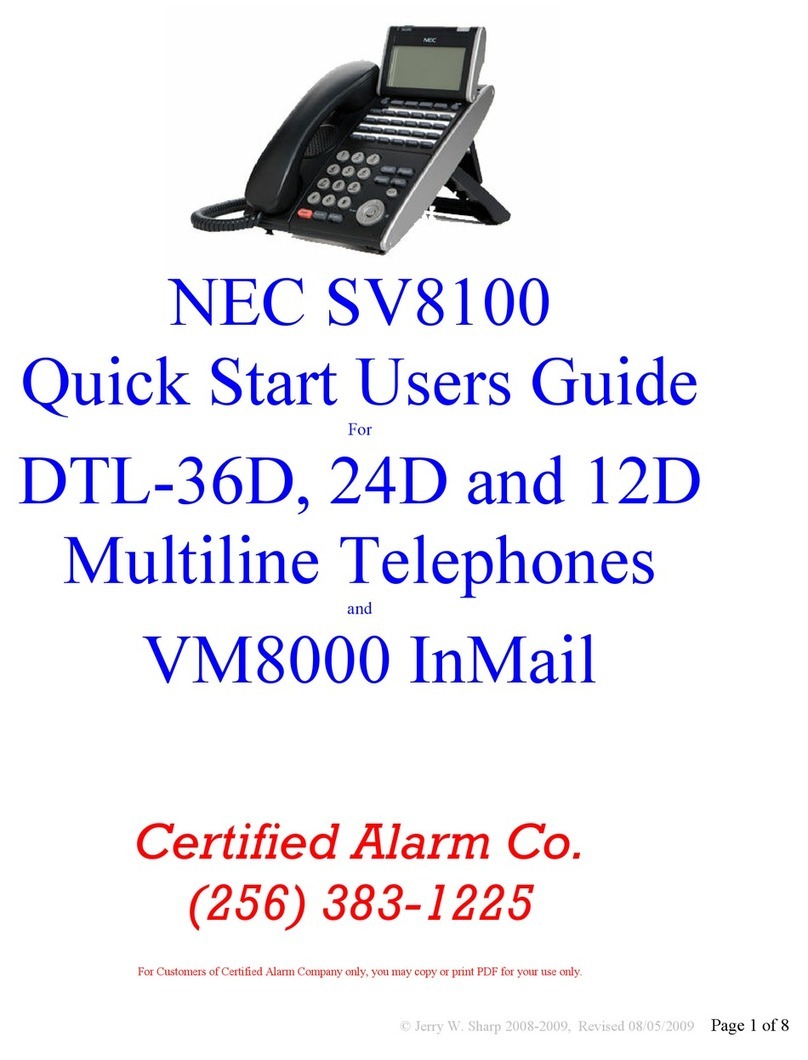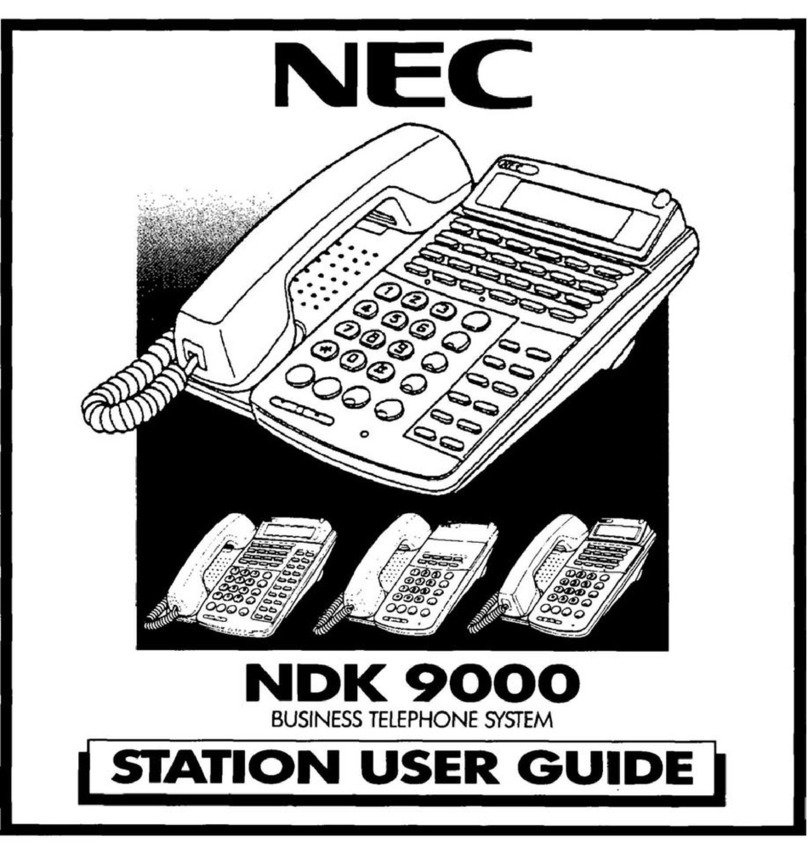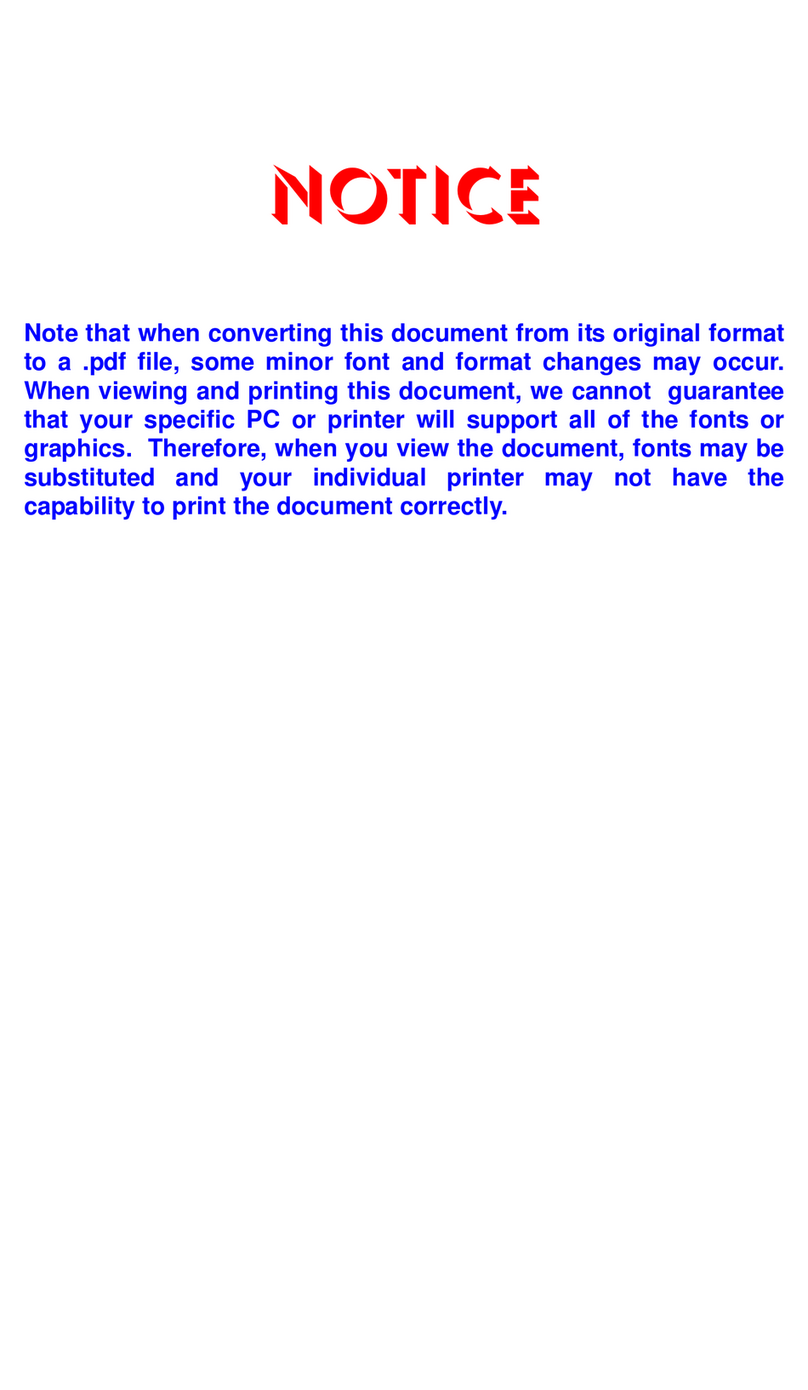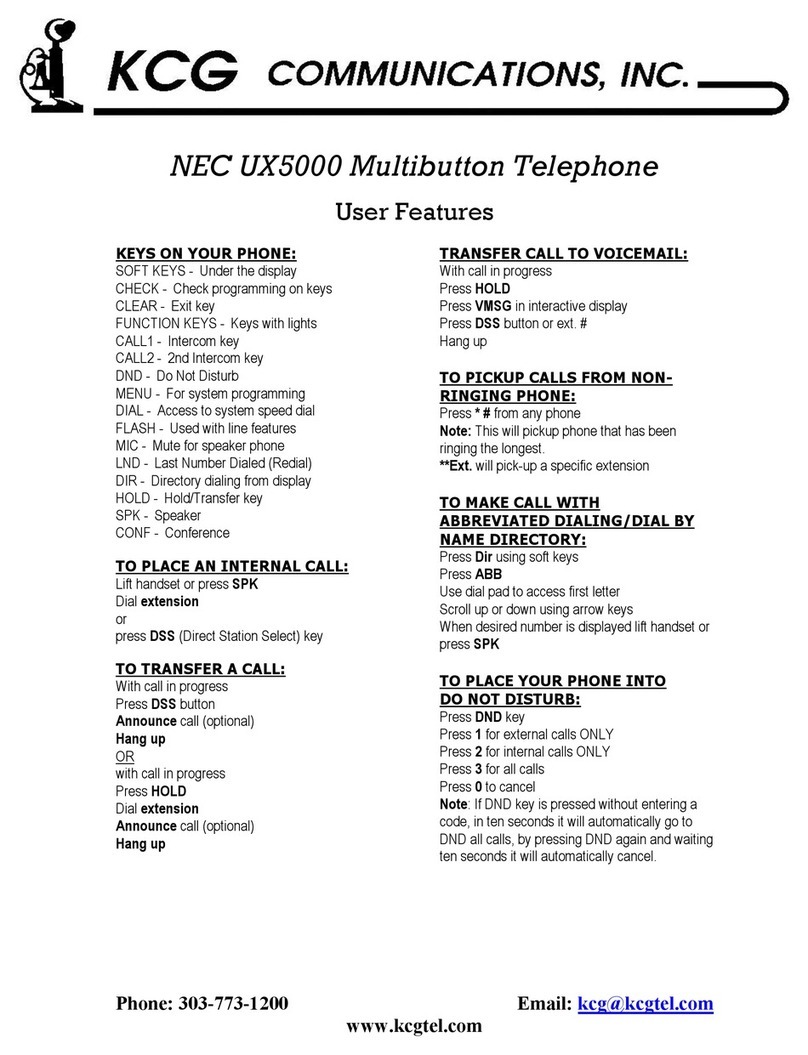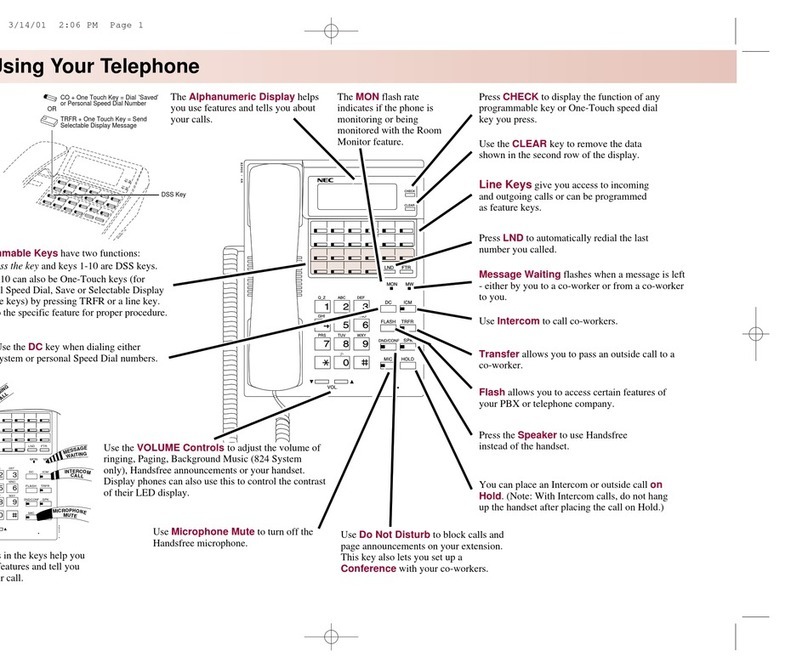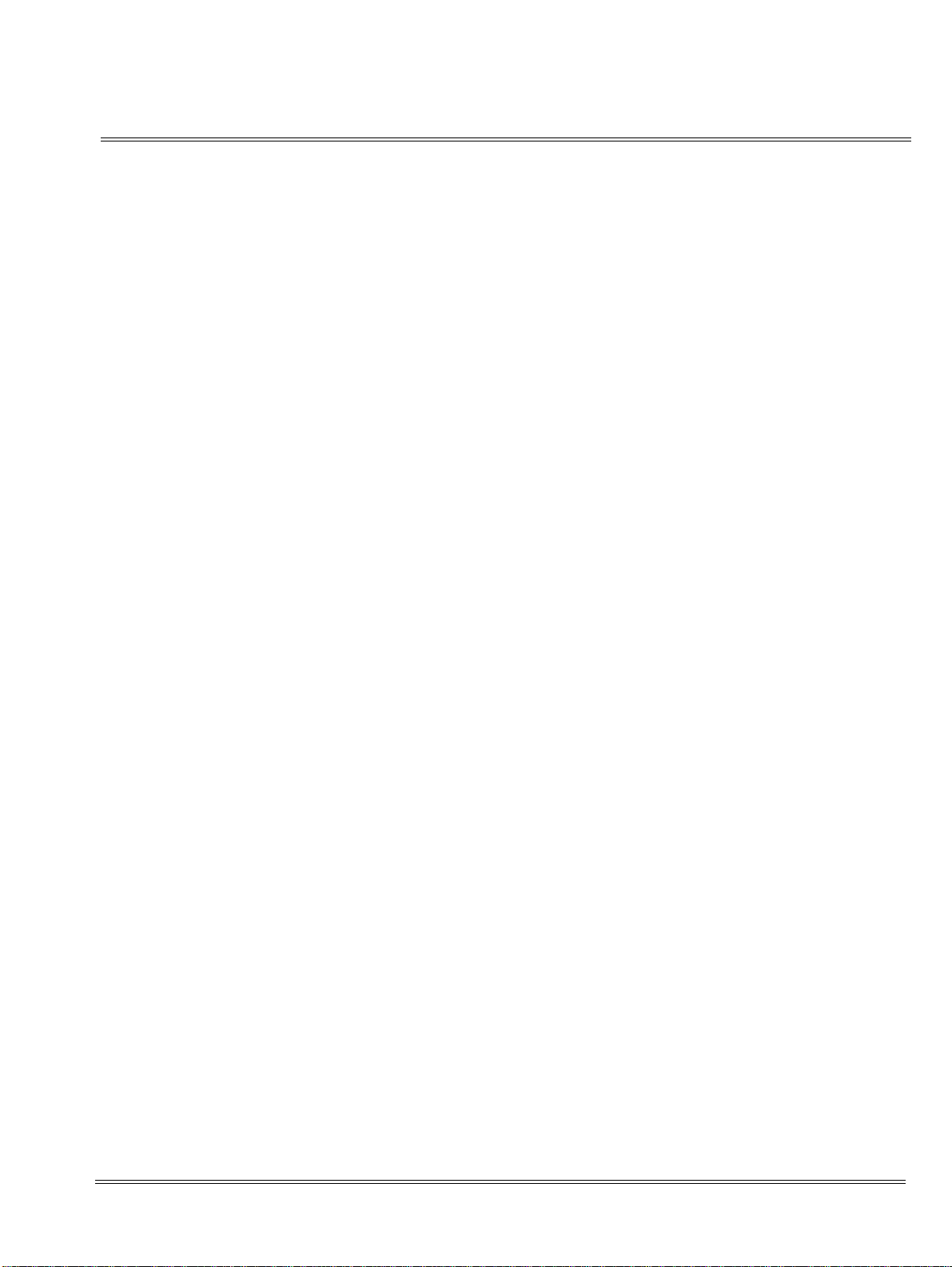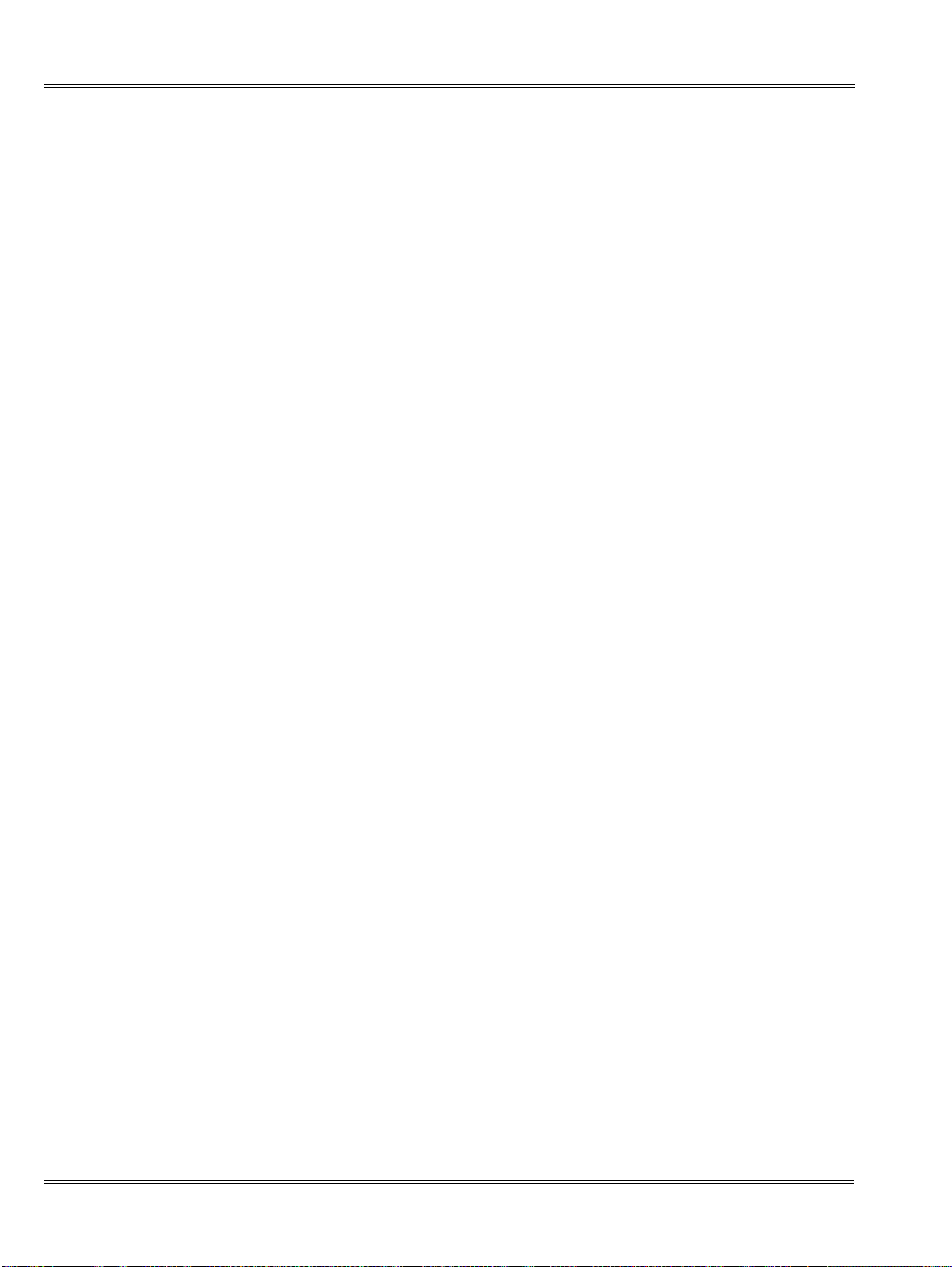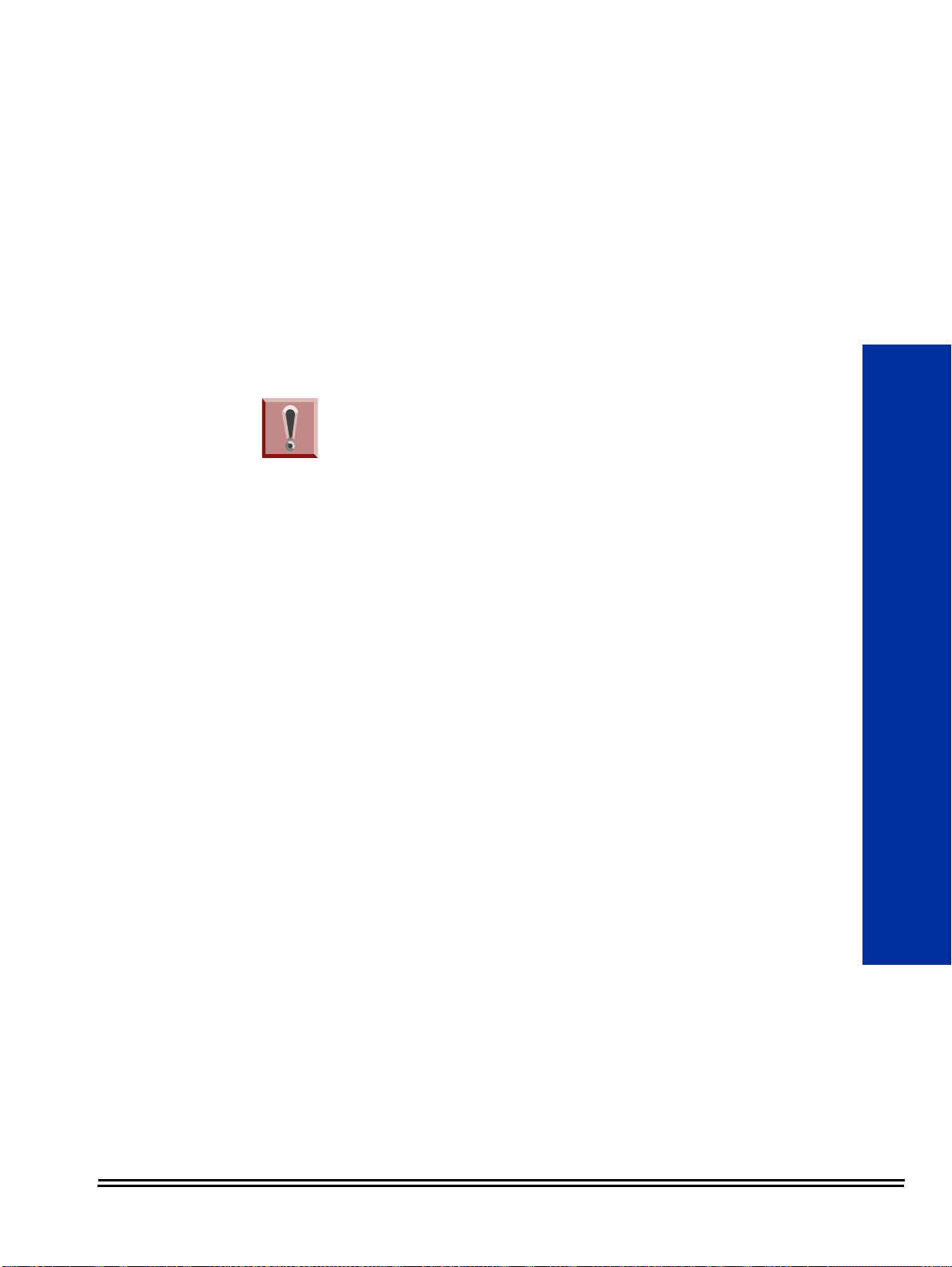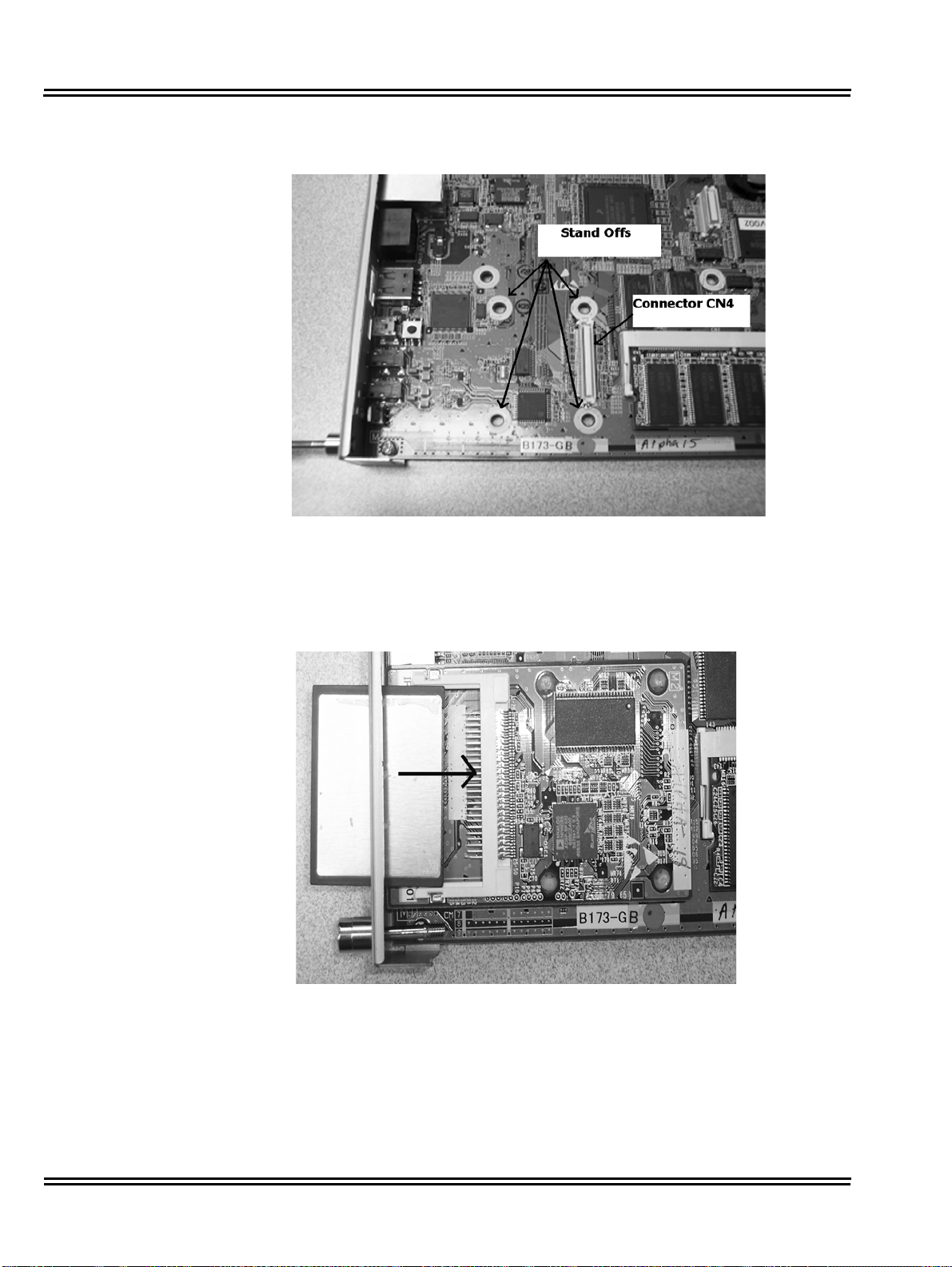___________________________________________________________________________________
ii Table of Contents
___________________________________________________________________________________
Issue 7.00
Auto Time Stamp .................................................................................... 2-63
Automated Attendant .............................................................................. 2-65
Automated Attendant Transfer ................................................................ 2-69
Automatic Routing for Rotary Dial Callers ..............................................2-71
Call Forward to a Mailbox ....................................................................... 2-73
Caller ID .................................................................................................. 2-77
Caller ID - Automatic Access to VM by Caller ID ....................................2-79
Caller ID with Return Call ........................................................................ 2-85
Calling the Automated Attendant ............................................................2-87
Cascading Message Notification ............................................................. 2-89
Dial Action Table ................................................................................... 2-107
Directory Dialing .................................................................................... 2-113
Directory Dialing Mailbox ...................................................................... 2-125
Distribution List ..................................................................................... 2-127
Email Notification .................................................................................. 2-131
Erasing All Messages ........................................................................... 2-145
Exiting a Mailbox ................................................................................... 2-147
External Transfer .................................................................................. 2-149
Fax Detection ........................................................................................ 2-151
Find Me Follow Me ................................................................................ 2-153
Flexible Answering Schedules .............................................................. 2-161
Flexible Call Routing ............................................................................. 2-163
Flexible Mailbox Numbering Plan ......................................................... 2-165
Forced Unscreened Transfer ................................................................ 2-169
Getting Recorded Help ......................................................................... 2-171
Go To A Mailbox ................................................................................... 2-173
Greeting ................................................................................................ 2-175
Group (Shared) Mailbox ........................................................................2-181
Guest Mailbox ....................................................................................... 2-189