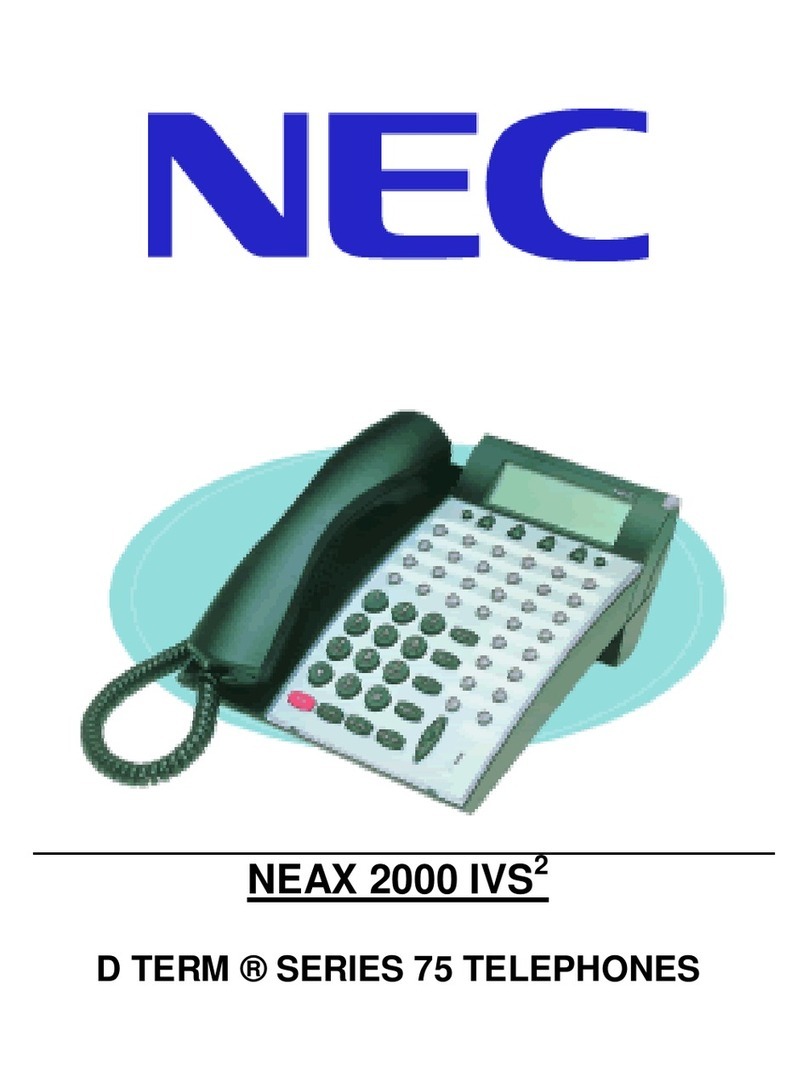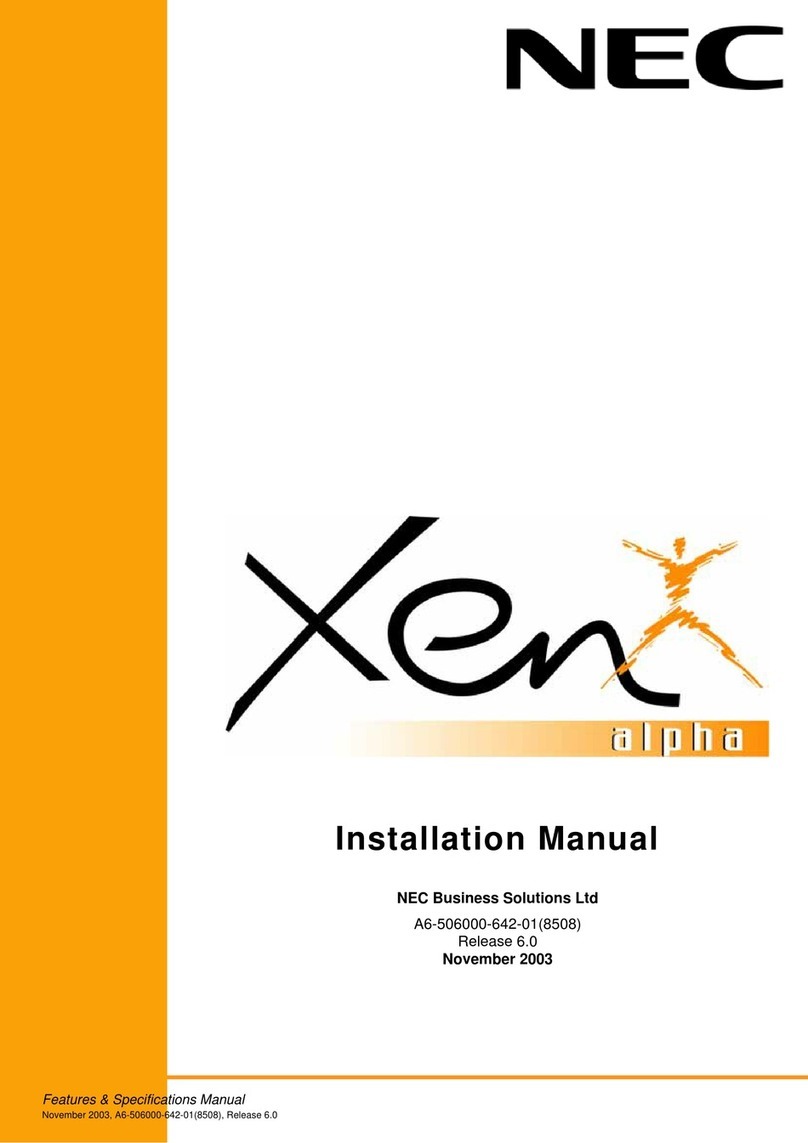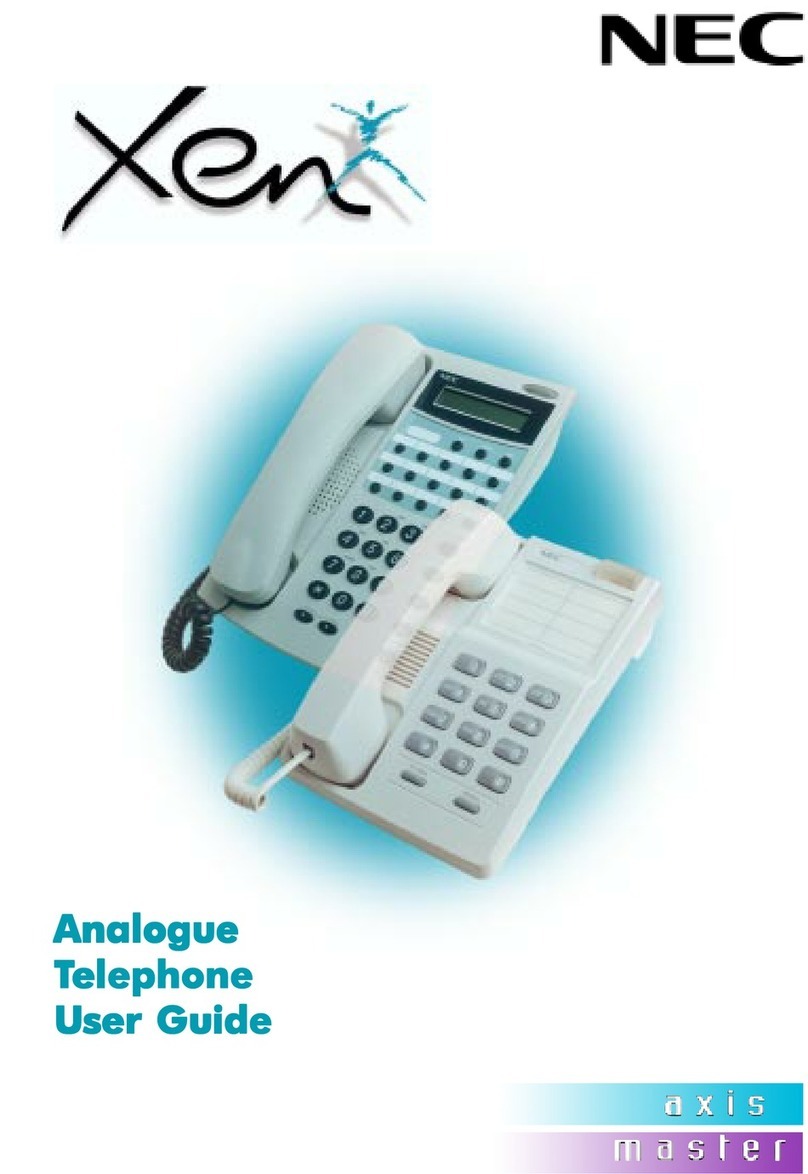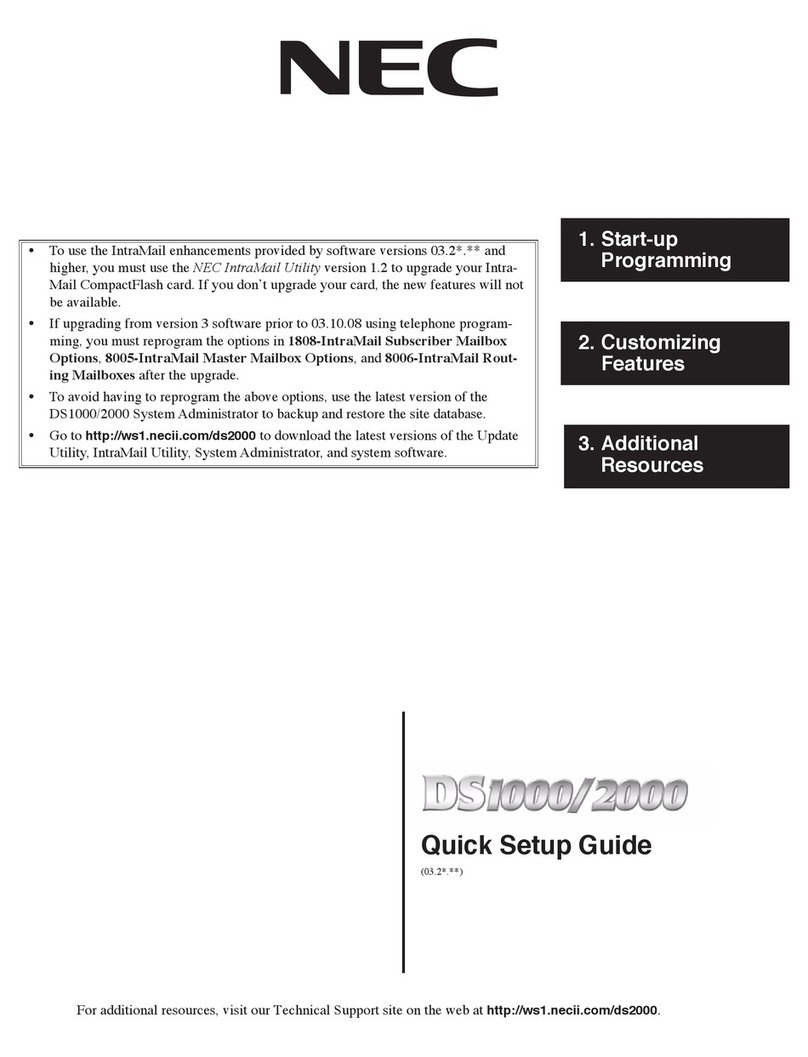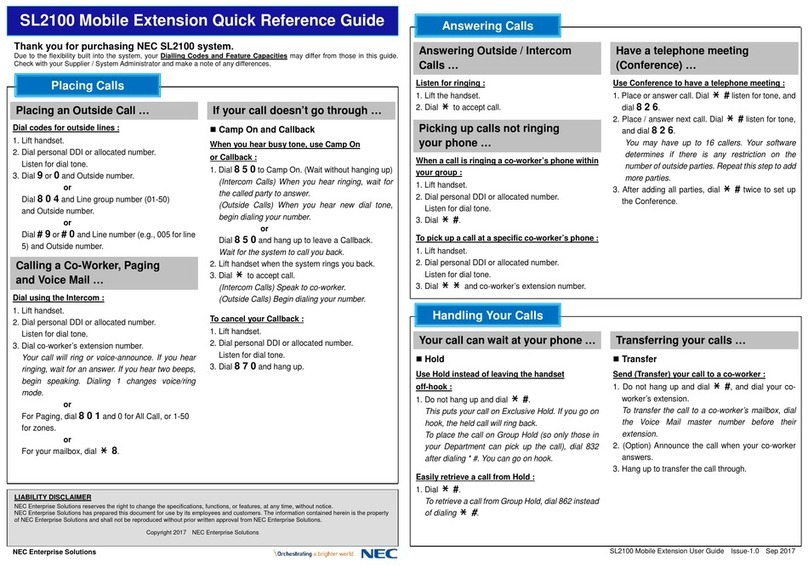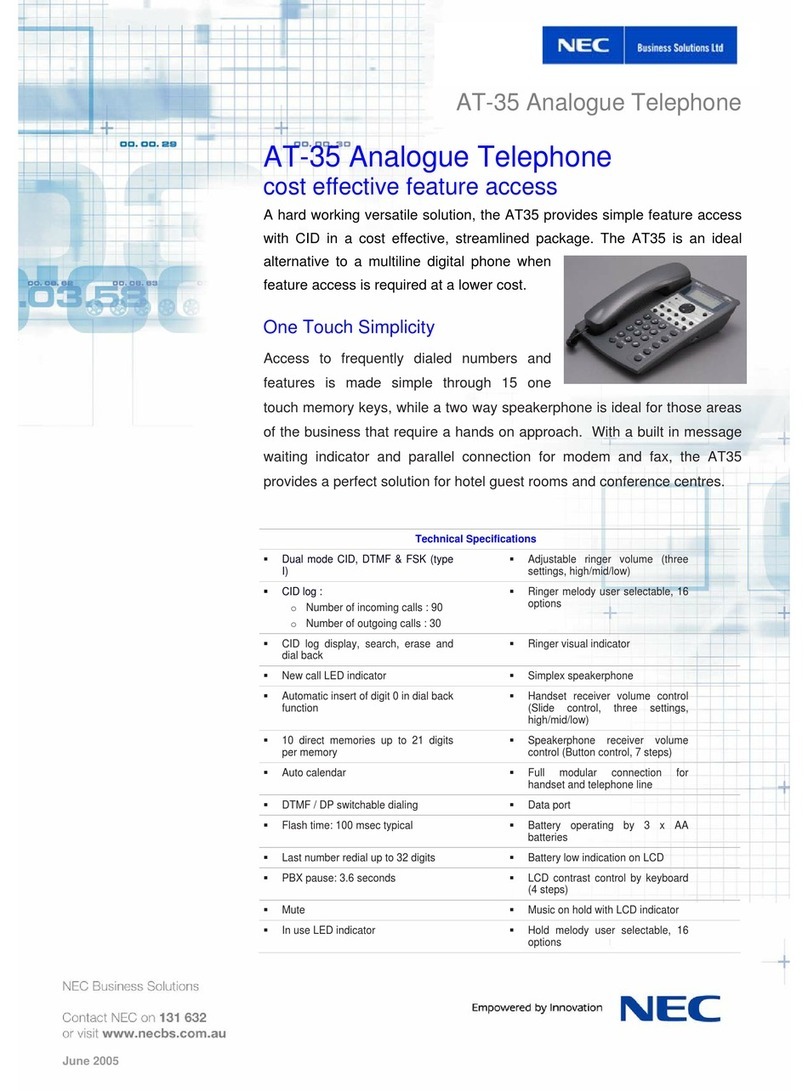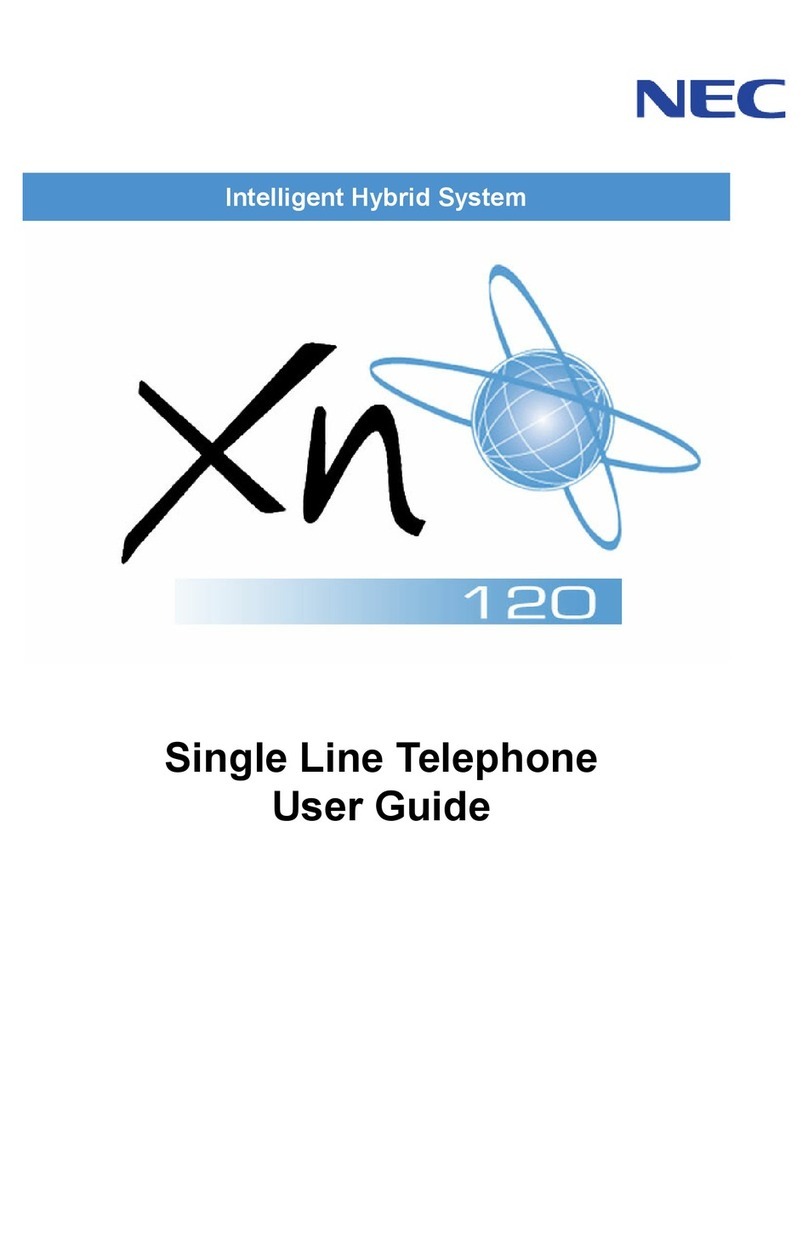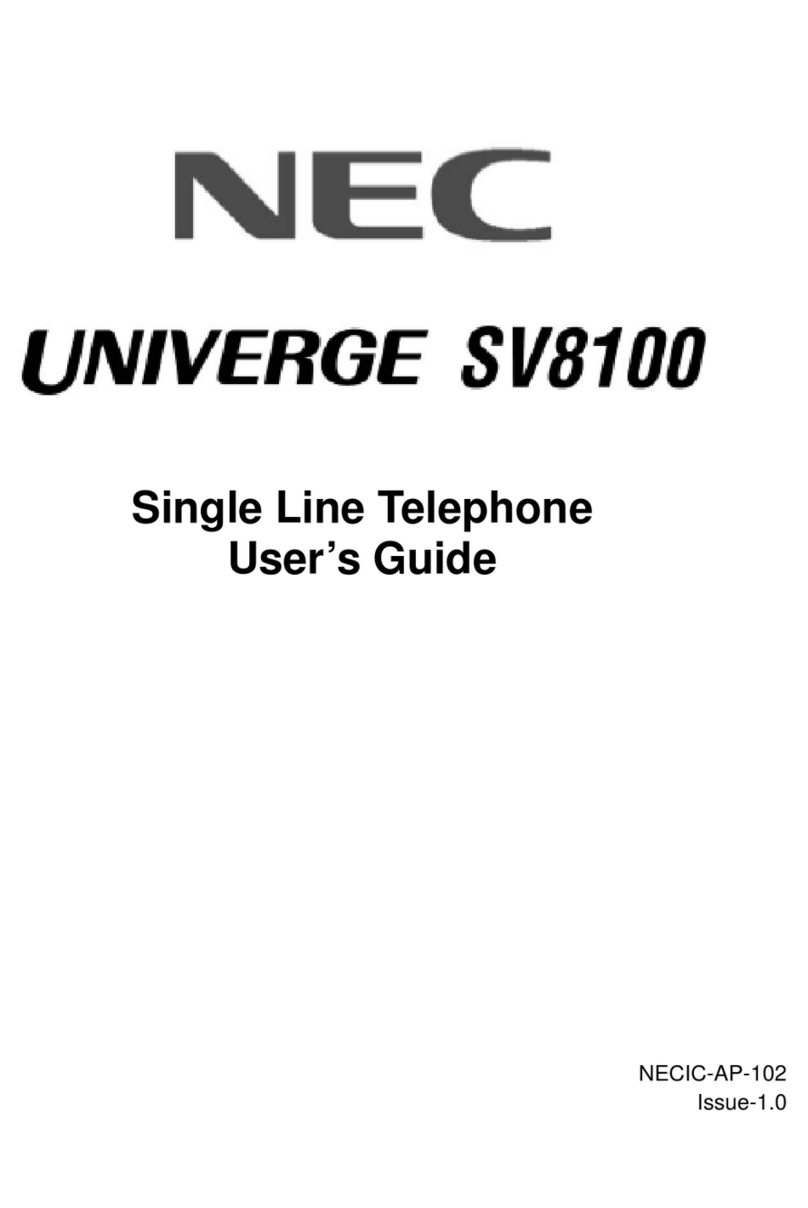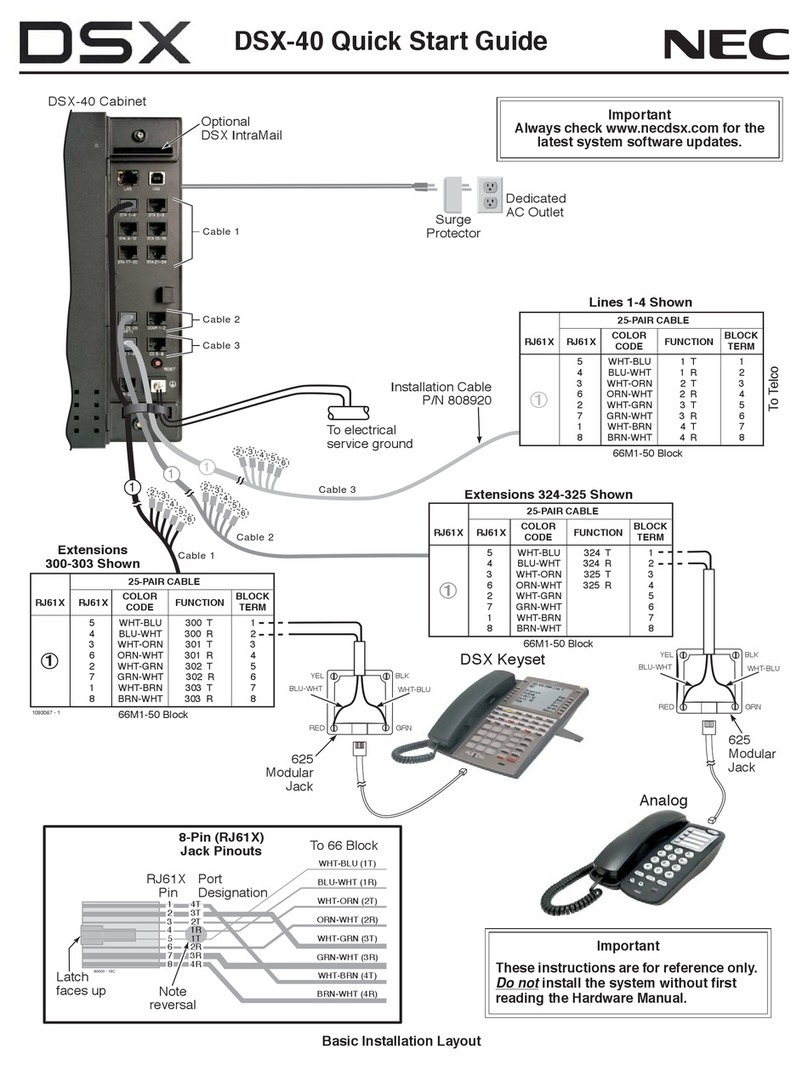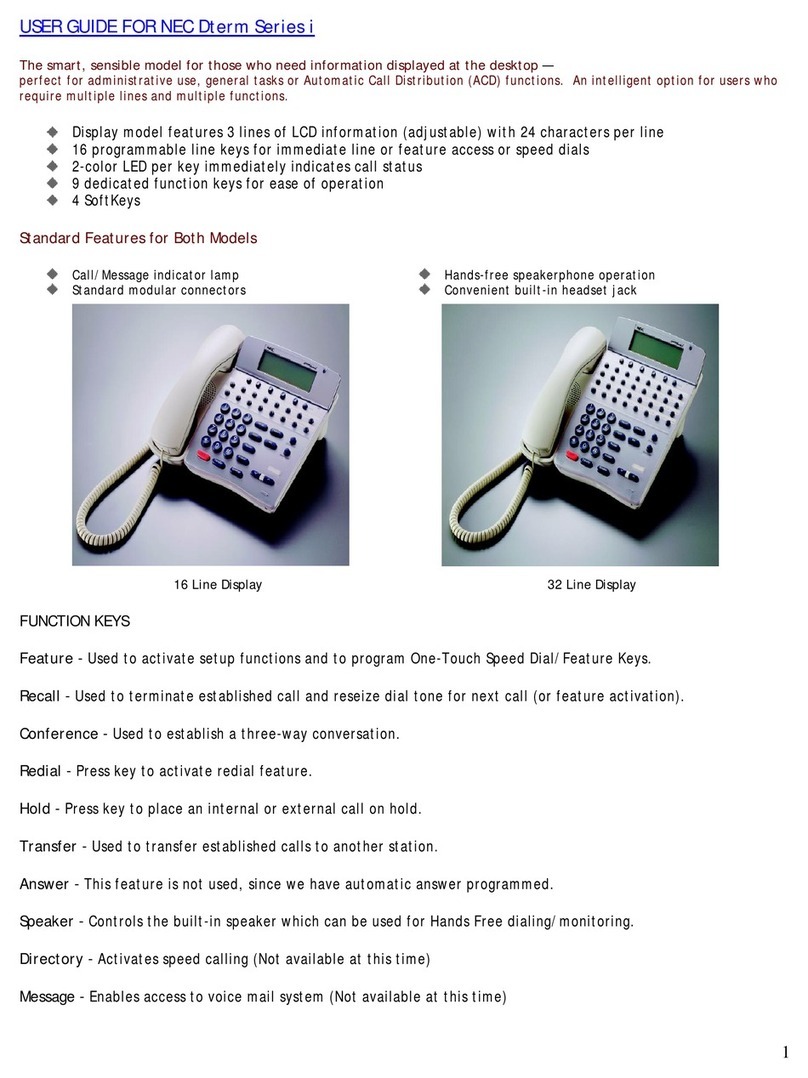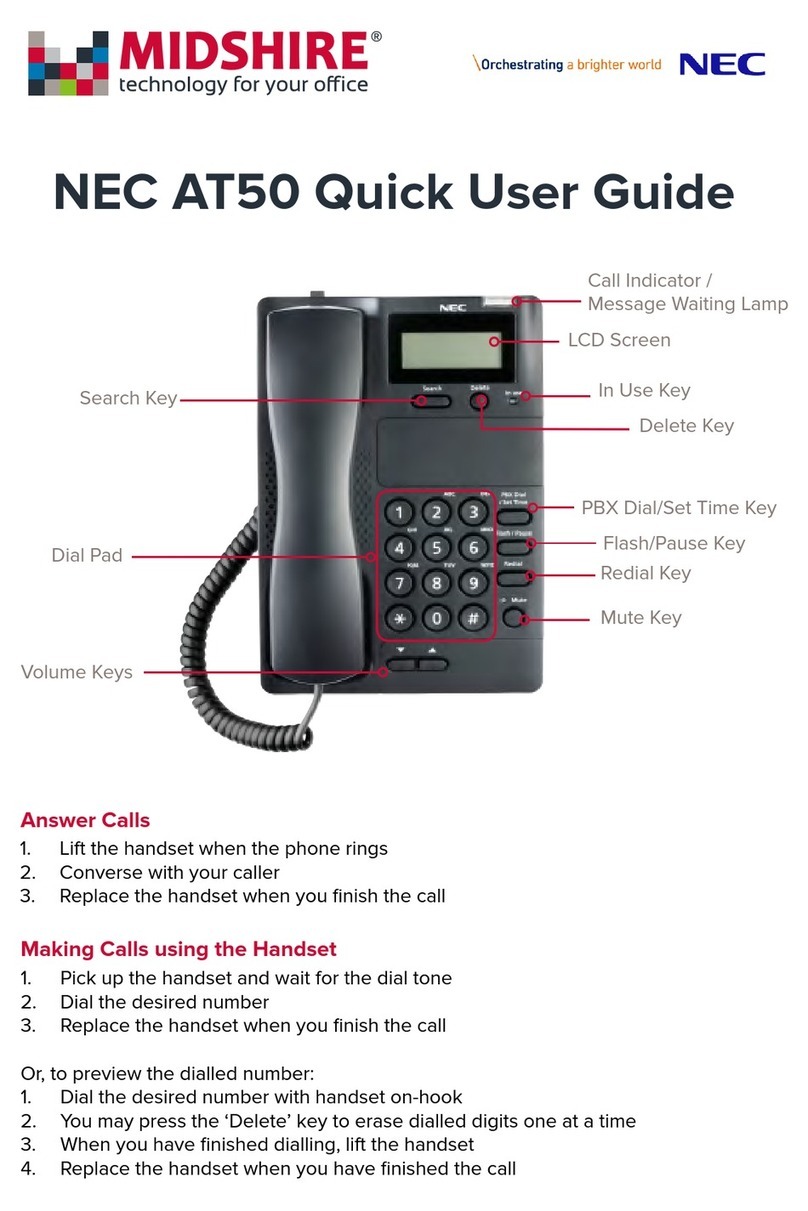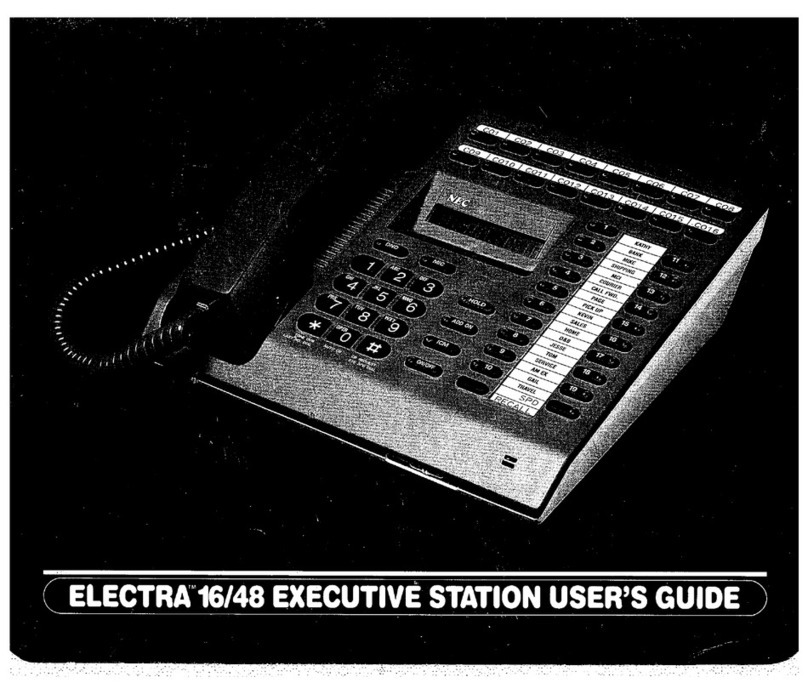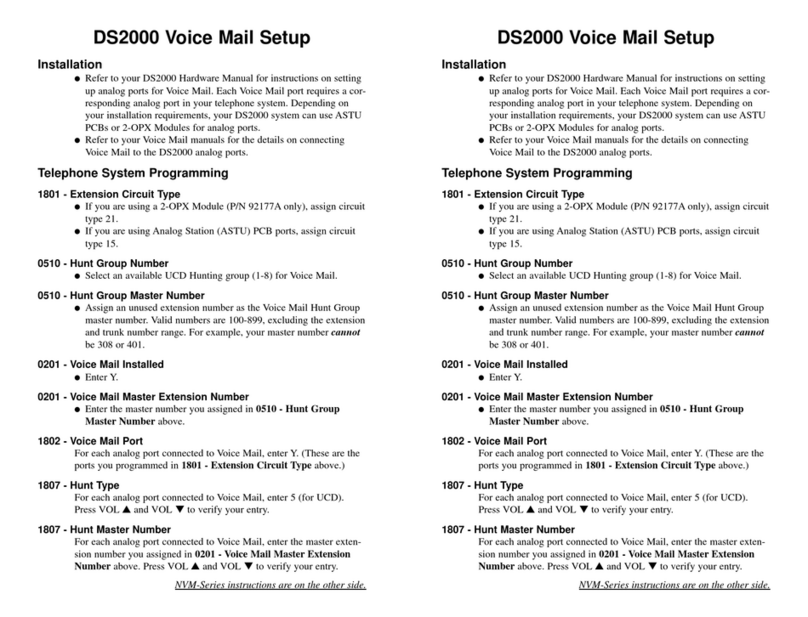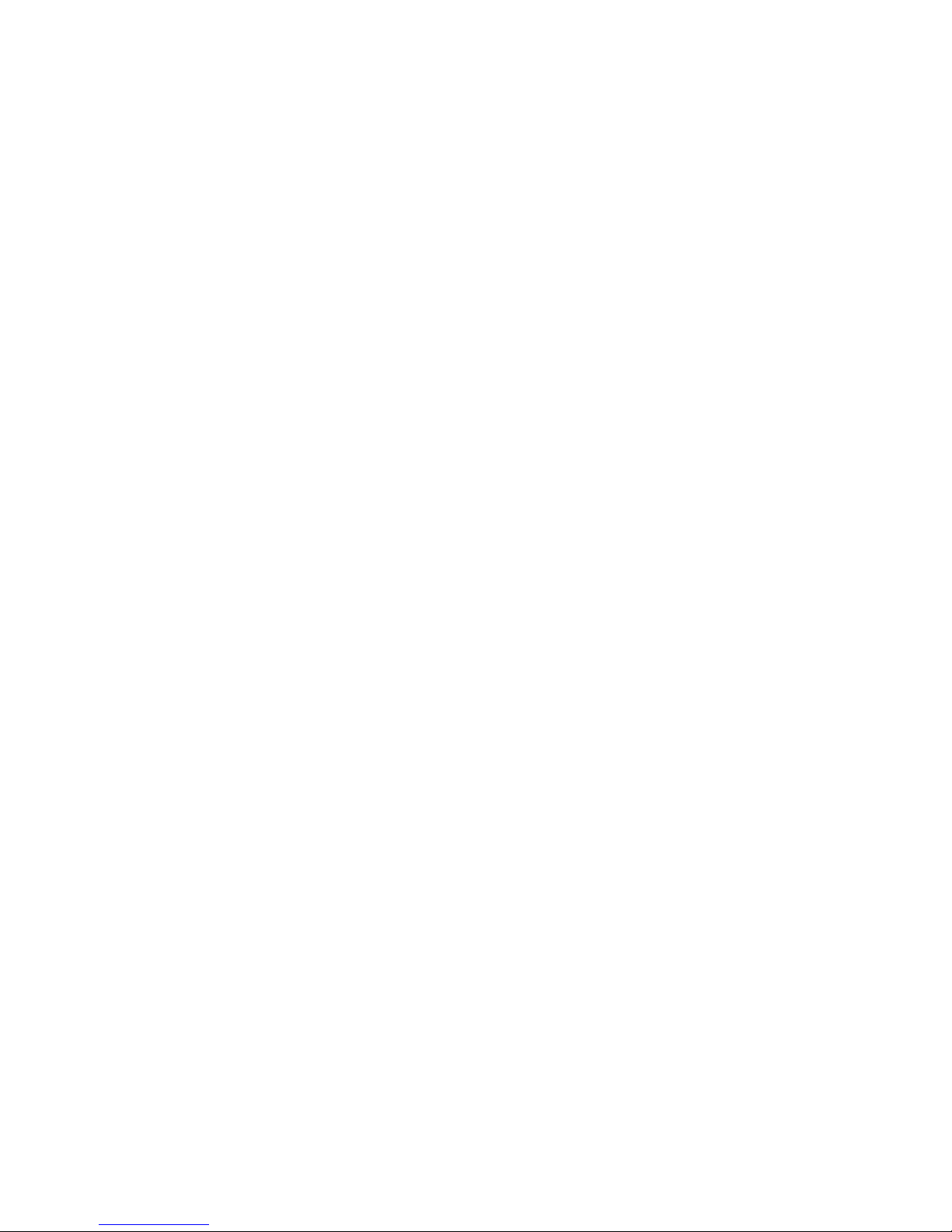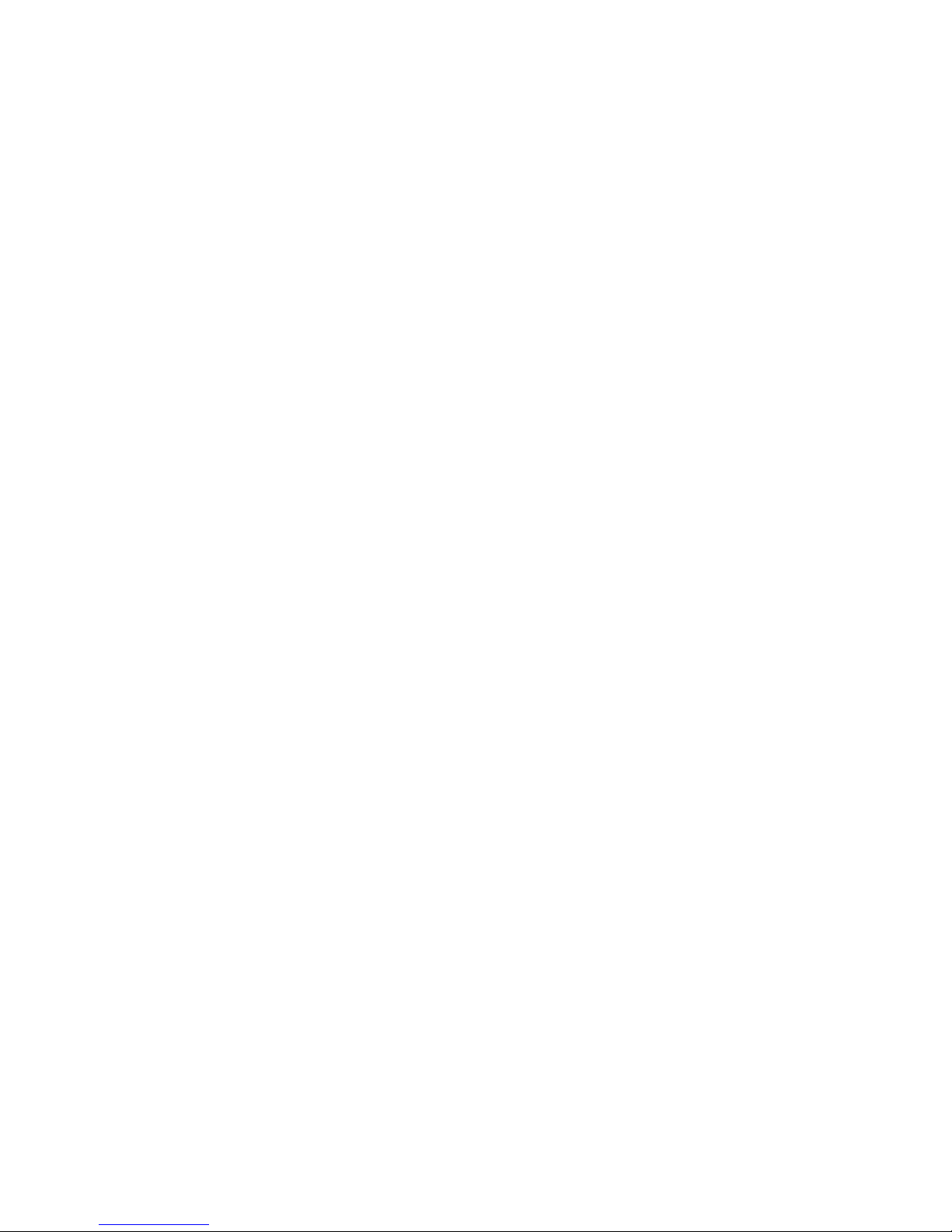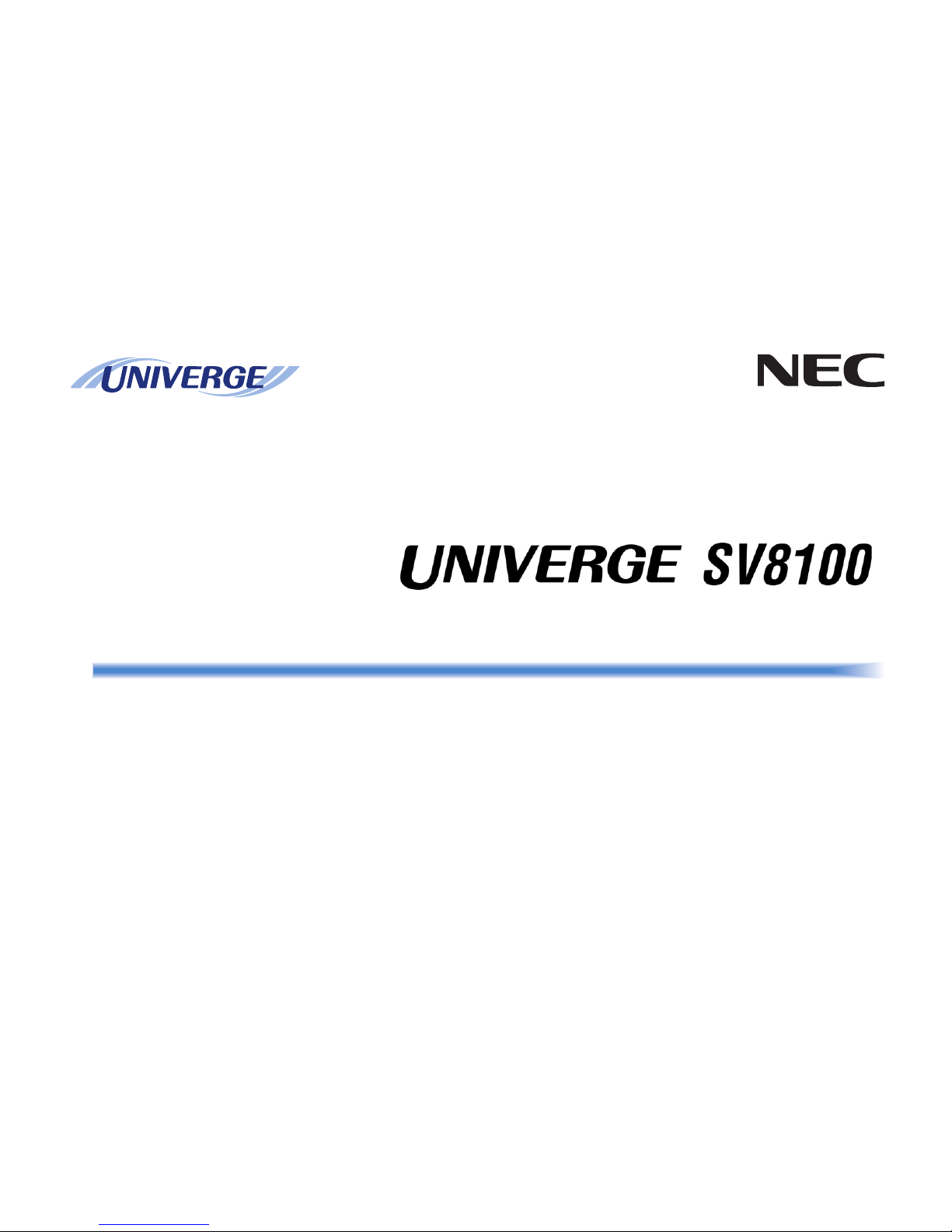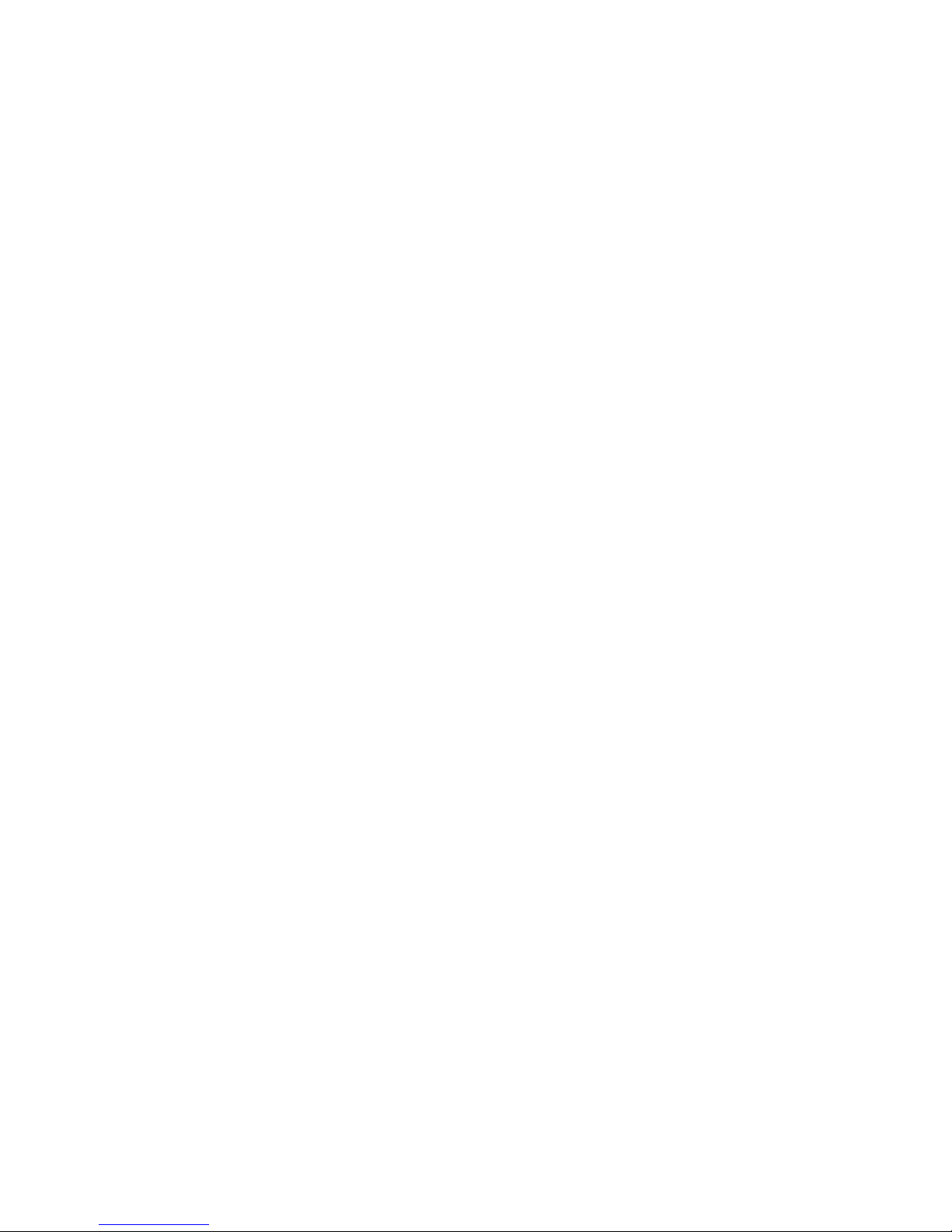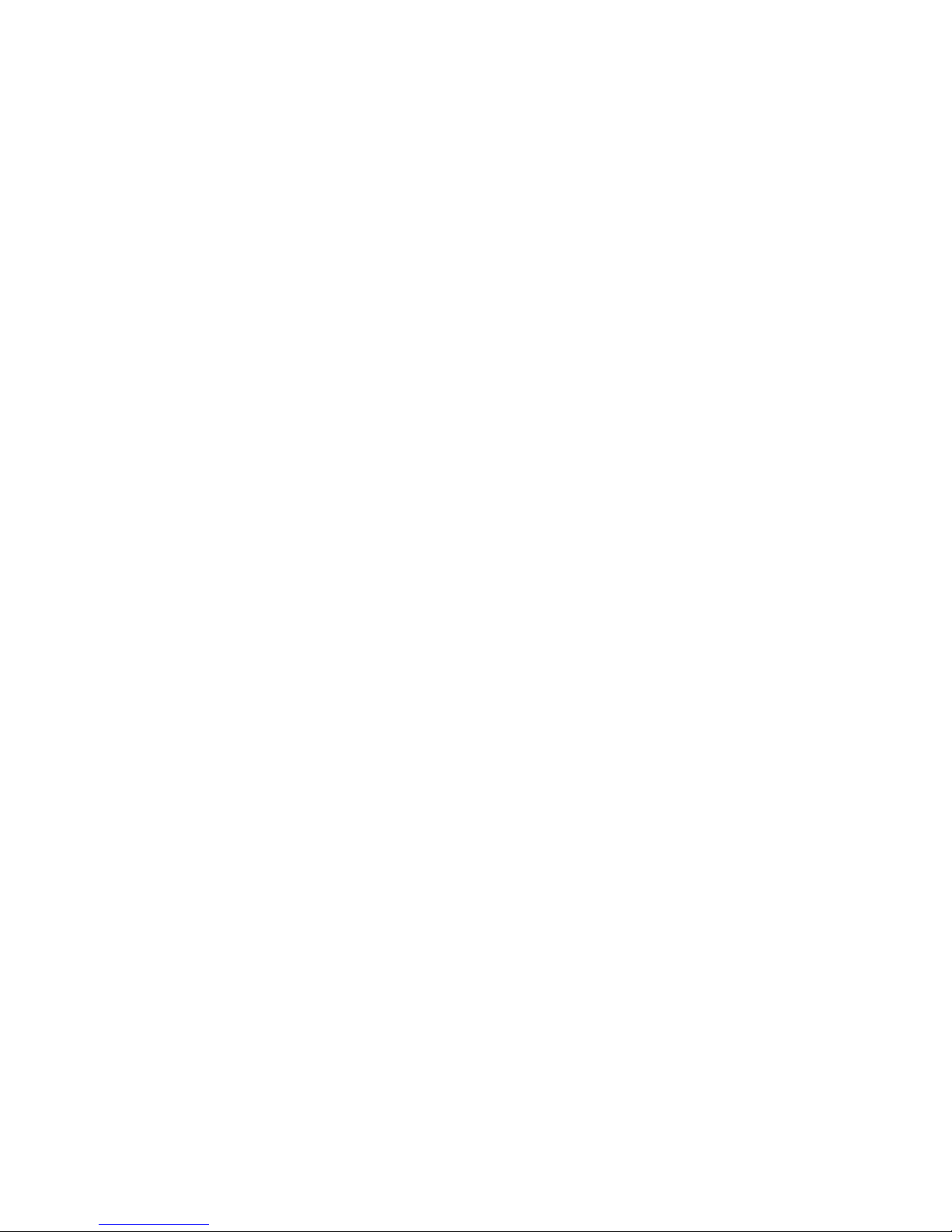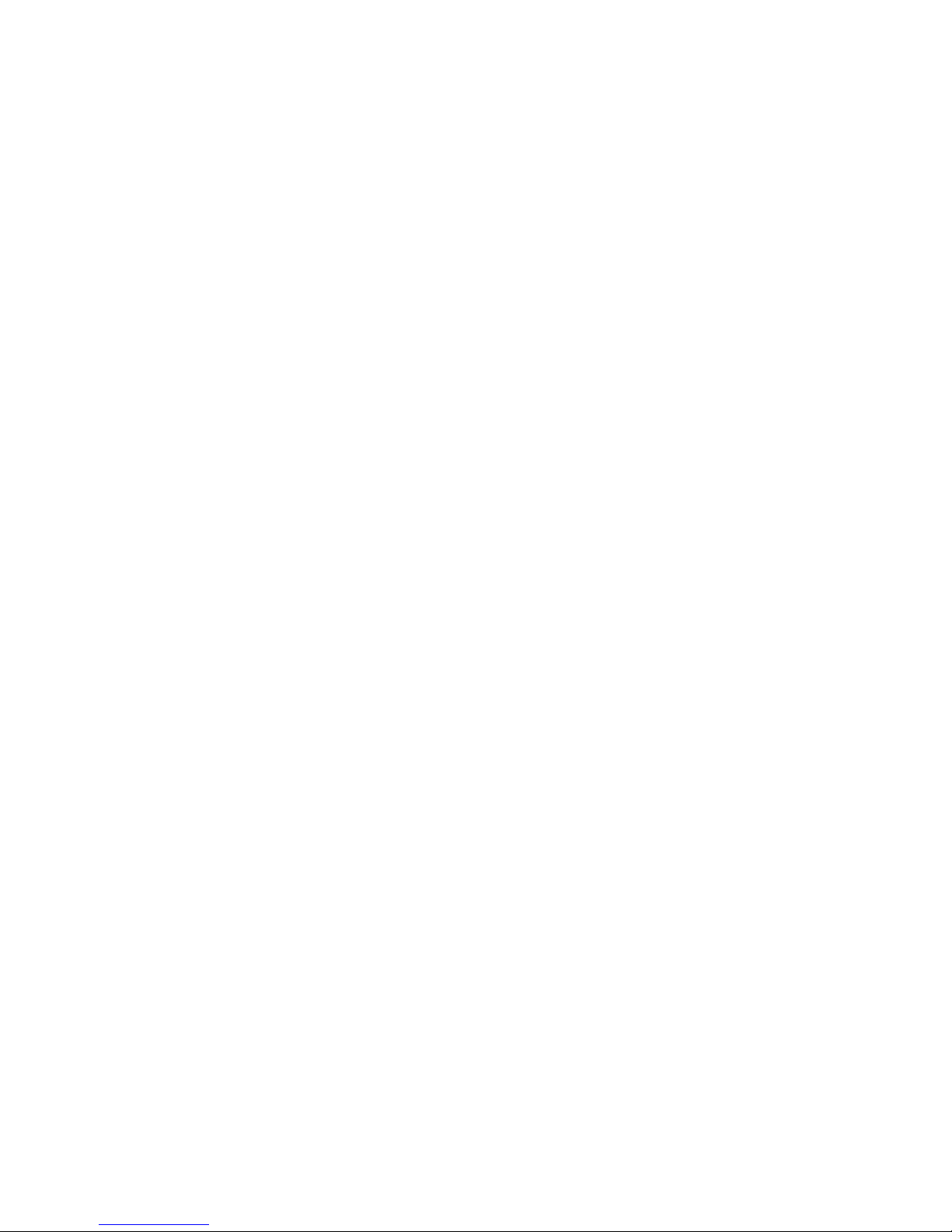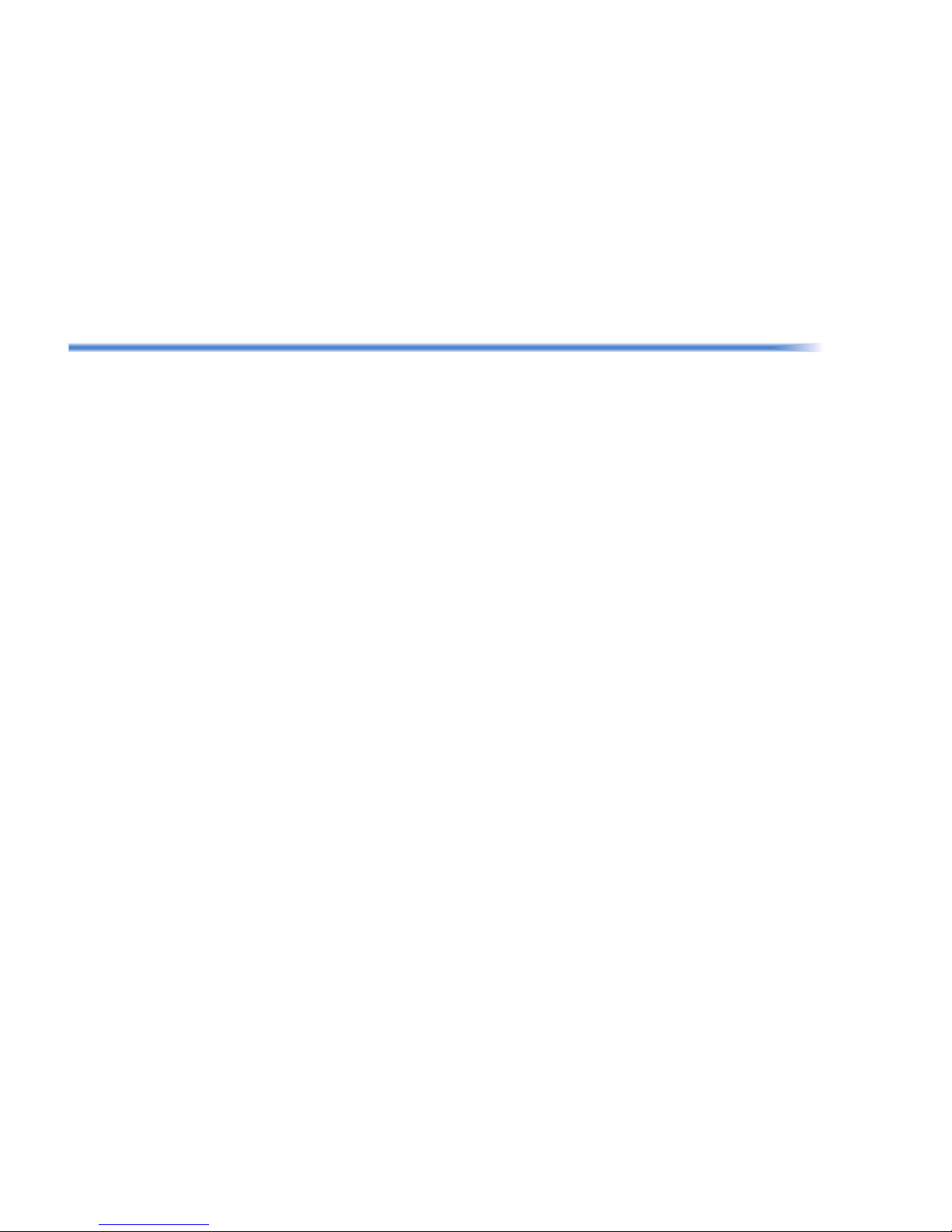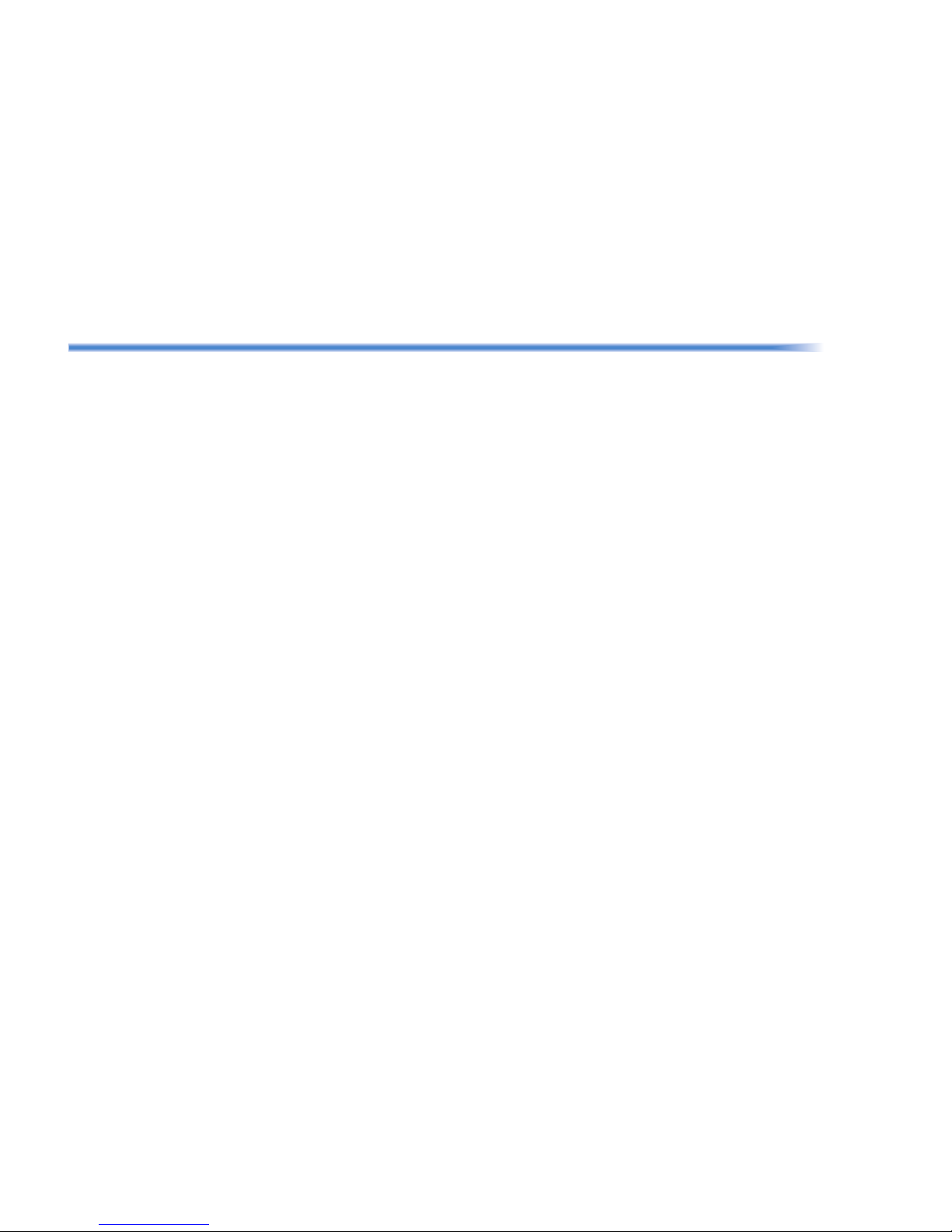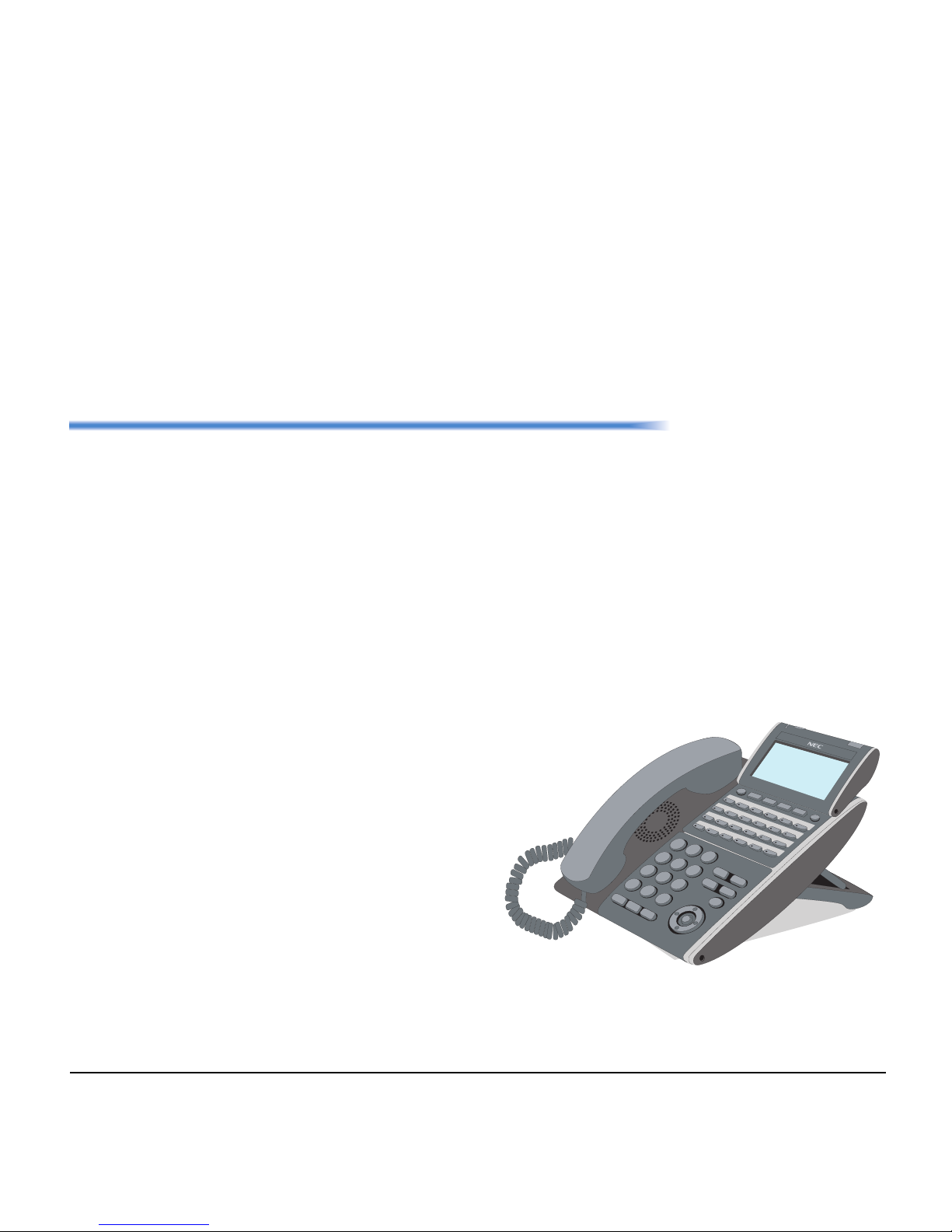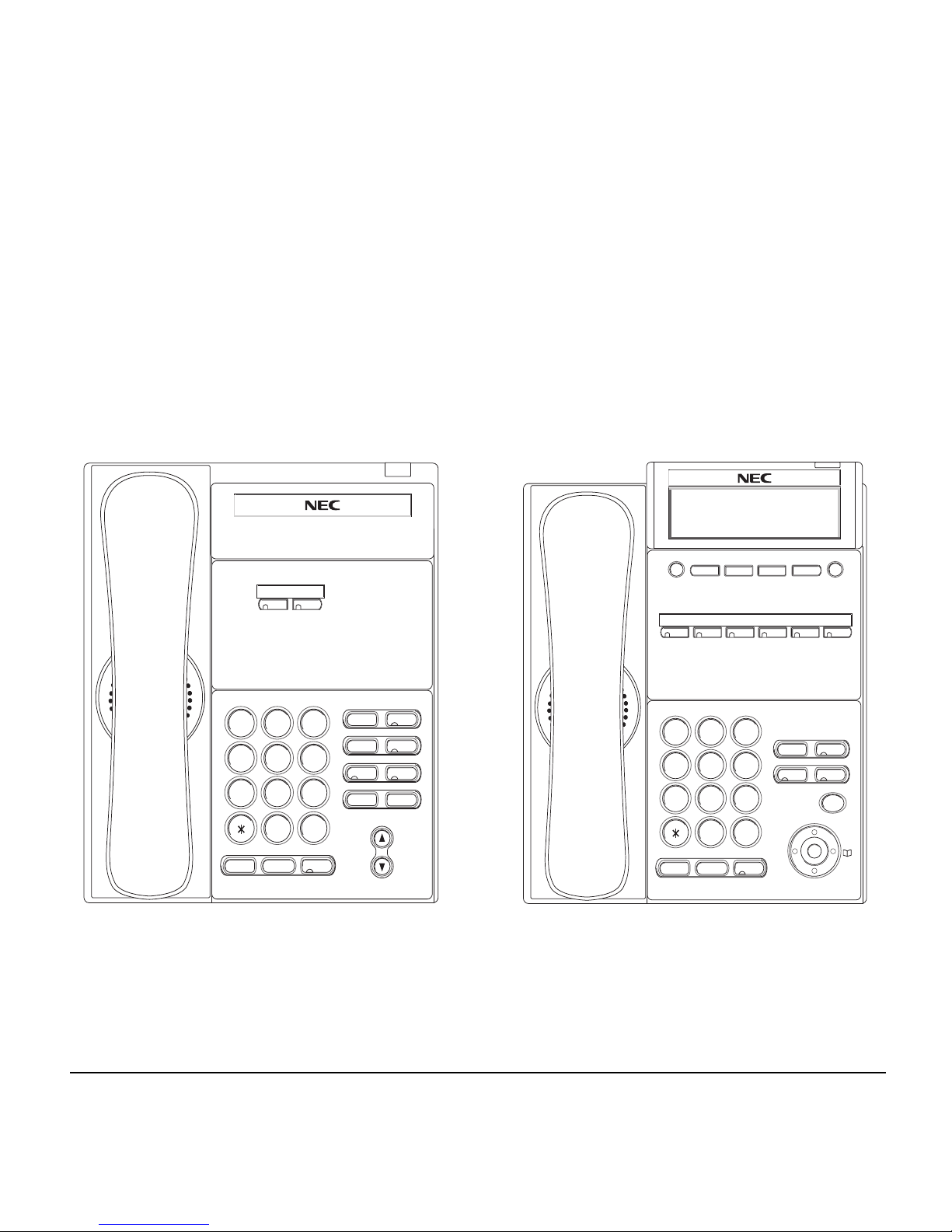ii
TABLE OF CONTENTS
CALL PARK – SYSTEM ....................................................................... 35
STATION BUSY/NO ANSWER OPTIONS ........................................... 36
CO/PBX DIALING OPTIONS................................................................ 39
CALL PICKUP ...................................................................................... 42
PAGING................................................................................................ 43
BACKGROUND MUSIC ....................................................................... 45
CALL FORWARDING........................................................................... 45
SELECTABLE DISPLAY MESSAGING................................................ 47
STATION RELOCATION...................................................................... 48
CODE RESTRICTION, DIAL BLOCK................................................... 48
ACCOUNT CODE ENTRY ................................................................... 49
AUTOMATIC CALL DISTRIBUTION (ACD) ......................................... 50
5.DIRECTORY OPERATION
Add New Data....................................................................................... 60
Find Registered Data............................................................................ 61
Make a Call From Directory .................................................................. 63
Delete All Directory Data ...................................................................... 63
Delete Specific Directory Data.............................................................. 64
6.CALL HISTORY OPERATION
View Call History................................................................................... 66
Make a Call From Call History .............................................................. 67
Store Call History Data to Speed Dial................................................... 67
Delete Call History Data ....................................................................... 68