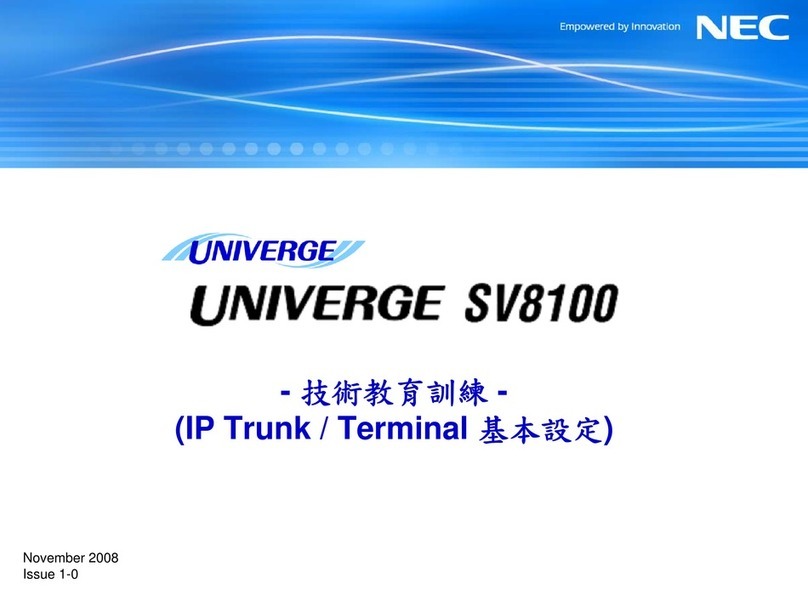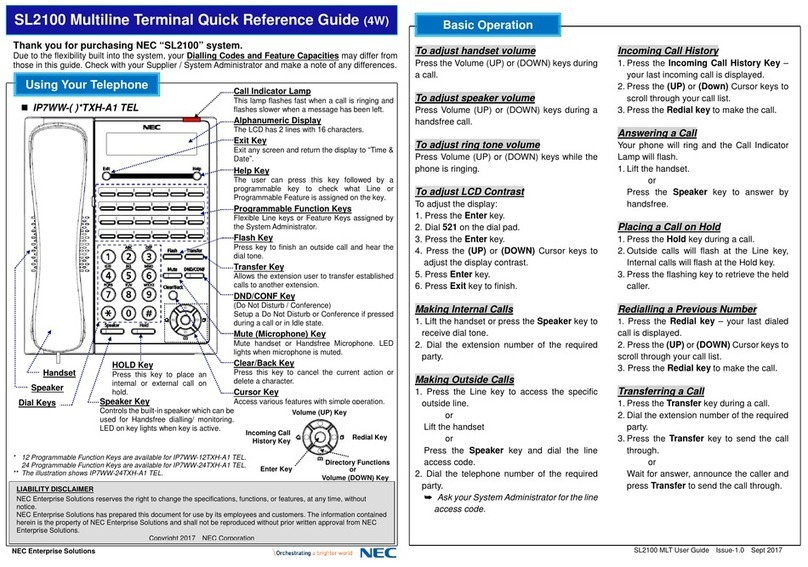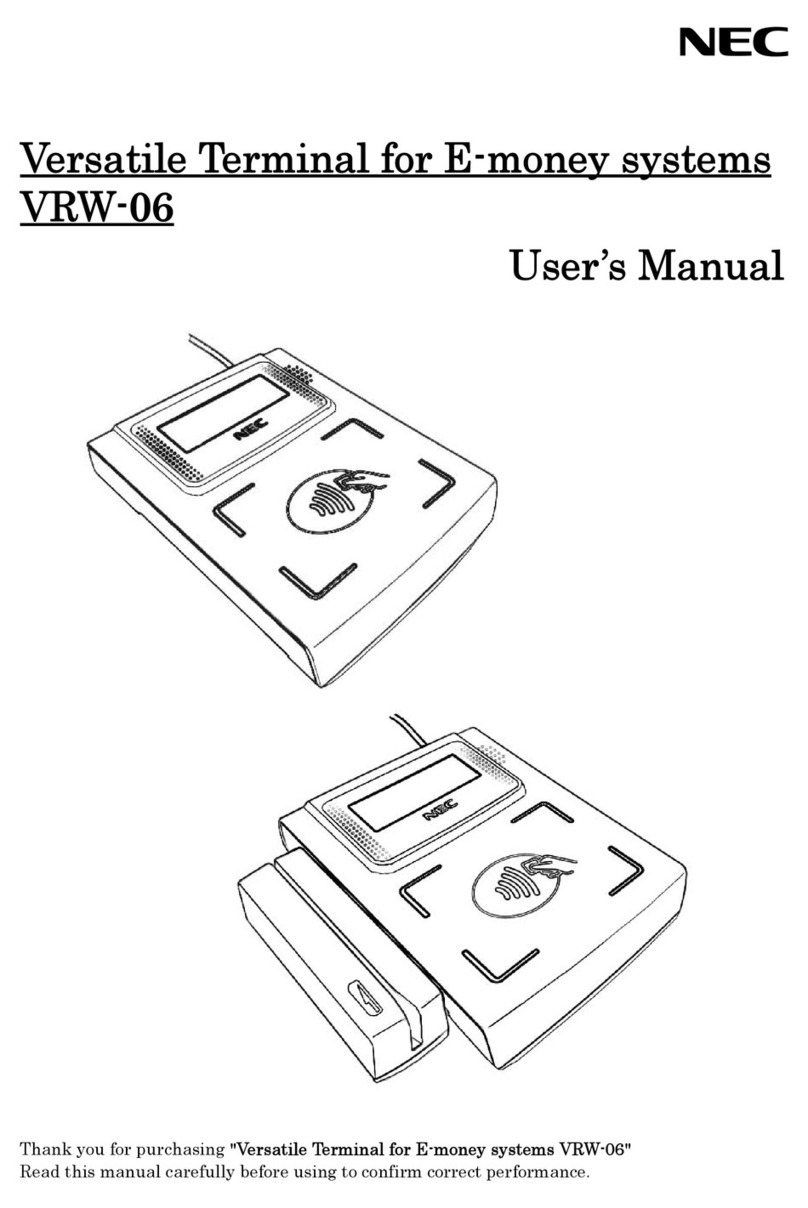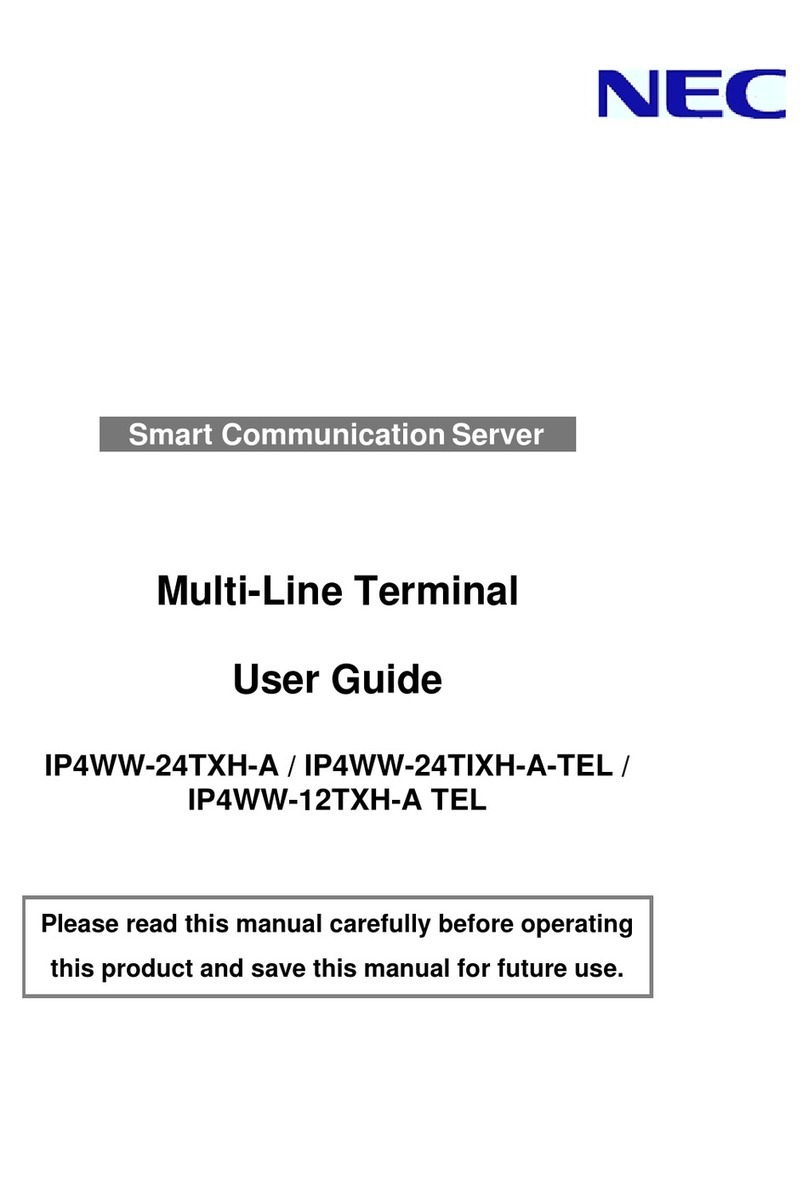* 12 Programmable Function Keys are available for IP7WW-12TXH-B1 TEL.
24 Programmable Function Keys are available for IP7WW-24TXH-B1 TEL.
** The illustration shows IP7WW-24TXH-B1 TEL.
Exit any screen and return
the display to “Time & Date”.
Press this key to place
an internal or external
call on hold.
Controls the built-in speaker which
can be used for Handsfree dialing/
monitoring. LED on key lights when
key is active.
This lamp flashes fast when a call is ringing and
flashes slower when a message has been left.
Alphanumeric Display
The LCD has 3 lines, 24 characters with
backlight.
Soft Keys**
The Soft Keys show the available features for
your current activity. Any feature shown at the
bottom of the LCD is available.
Help Key
The user can press this key followed by a
programmable key to check what Line or
Programmable Feature is assigned on the key.
Programmable Function Keys
Flexible Line keys or Feature Keys assigned by
the System Administrator.
Flash Key
Press key to finish an outside call and hear the
dial tone.
Transfer Key
Allows the extension user to transfer established
calls to another extension.
DND Key (Do Not Disturb)
Setup a Do Not Disturb during a call or in idle
state.
Mute (Microphone) Key
Mute handset or Handsfree Microphone. LED
lights when microphone is muted.
Clear/Back Key
Press this key to cancel the current action or
delete a character.
Cursor Key
Access various features with simple operation.
Handsfree Options
- Handsfree lets you place and answer calls by pressing “Speaker” instead of using the handset.
- With Automatic Handsfree, you can press a Speaker Key without lifting the handset. Normally, you have
Automatic Handsfree.
- Use Handsfree Answerback to answer a voice-announced Intercom call by speaking toward your phone without
lifting the handset.