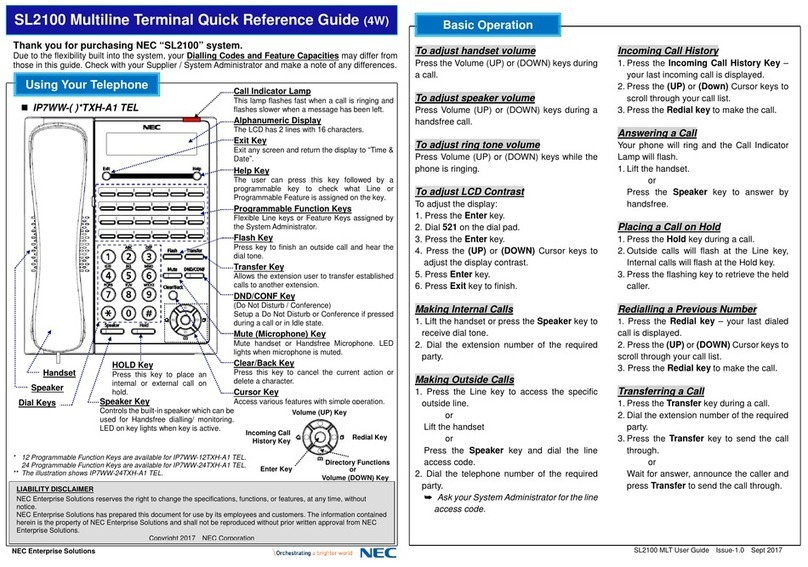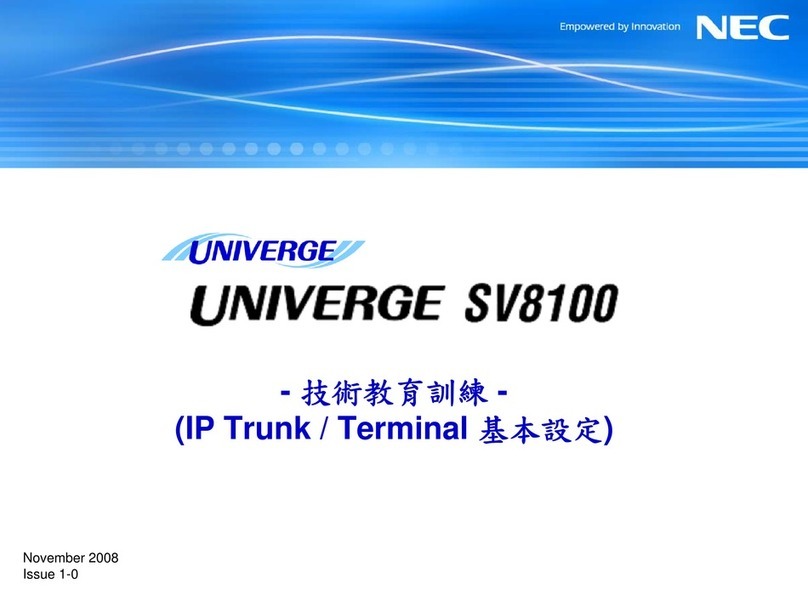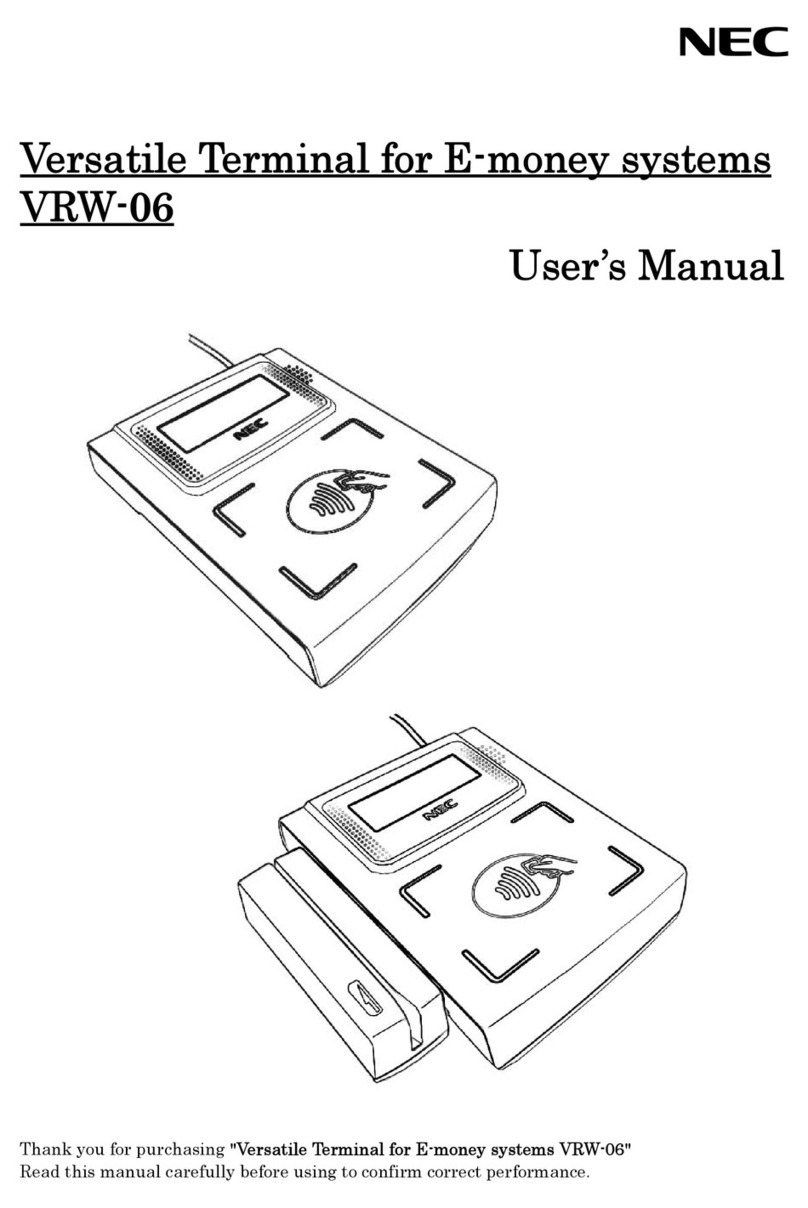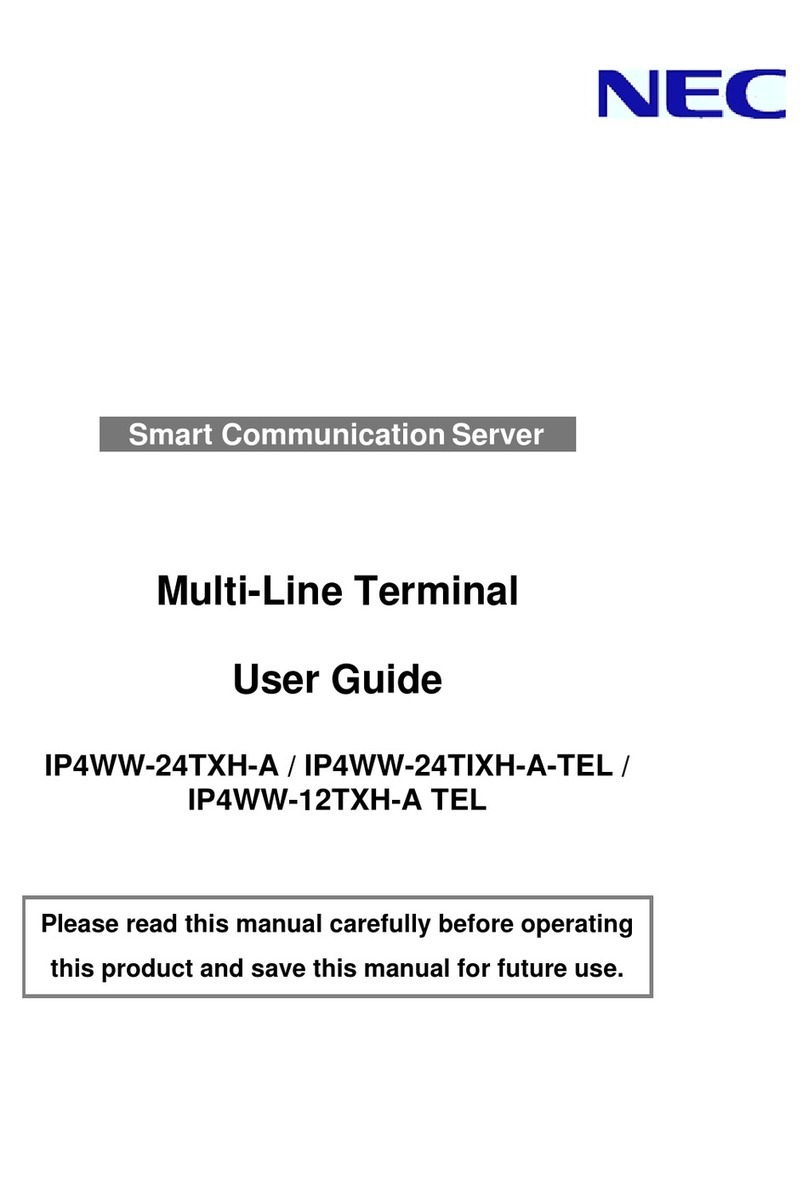Quick Install Guide –SL2100 Terminals Type B rev 1.0 3
Contents
Digital Type B Terminals........................................................................................................................................4
Parts available for the SL2100...........................................................................................................................5
IP7WW-082U-B1 Interface Card.............................................................................................................................6
1- Unpack the IP7WW-082U-B1 Card....................................................................................................................7
2- Install the IP7WW-082U-B1 Card.......................................................................................................................8
3- Connect the Telephones....................................................................................................................................9
Connecting to the RJ45 sockets of the IP7WW-082U-B1 card..........................................................................9
Terminating extensions at RJ11 or RJ45 face plates at the user’s desk.........................................................12
4- Connect DSS Consoles....................................................................................................................................13
5- Connect Doorphones.......................................................................................................................................13
6- Connect External Sensors...............................................................................................................................14
7- Connect the Power & System Start Up ..........................................................................................................15
8- Configure the SL2100.......................................................................................................................................16
Connecting PCPro to the SL2100....................................................................................................................16
SL2100 PCPro..................................................................................................................................................17
Port Assignment of the IP7WW-082U-B1 card................................................................................................18
DSS Console and Operator..............................................................................................................................19
Operator Extension ..........................................................................................................................................20
Analogue Extensions........................................................................................................................................21
Timed Break Recall (TBR) / Hook Flash..........................................................................................................24
Doorphones and Door Lock Relay Contacts....................................................................................................25
What to do if you make errors within the SL2100 Configuration......................................................................26