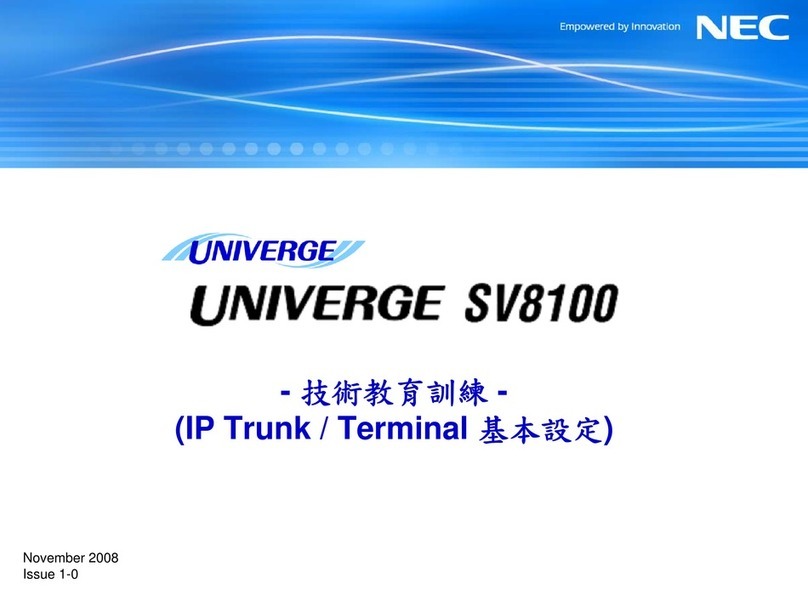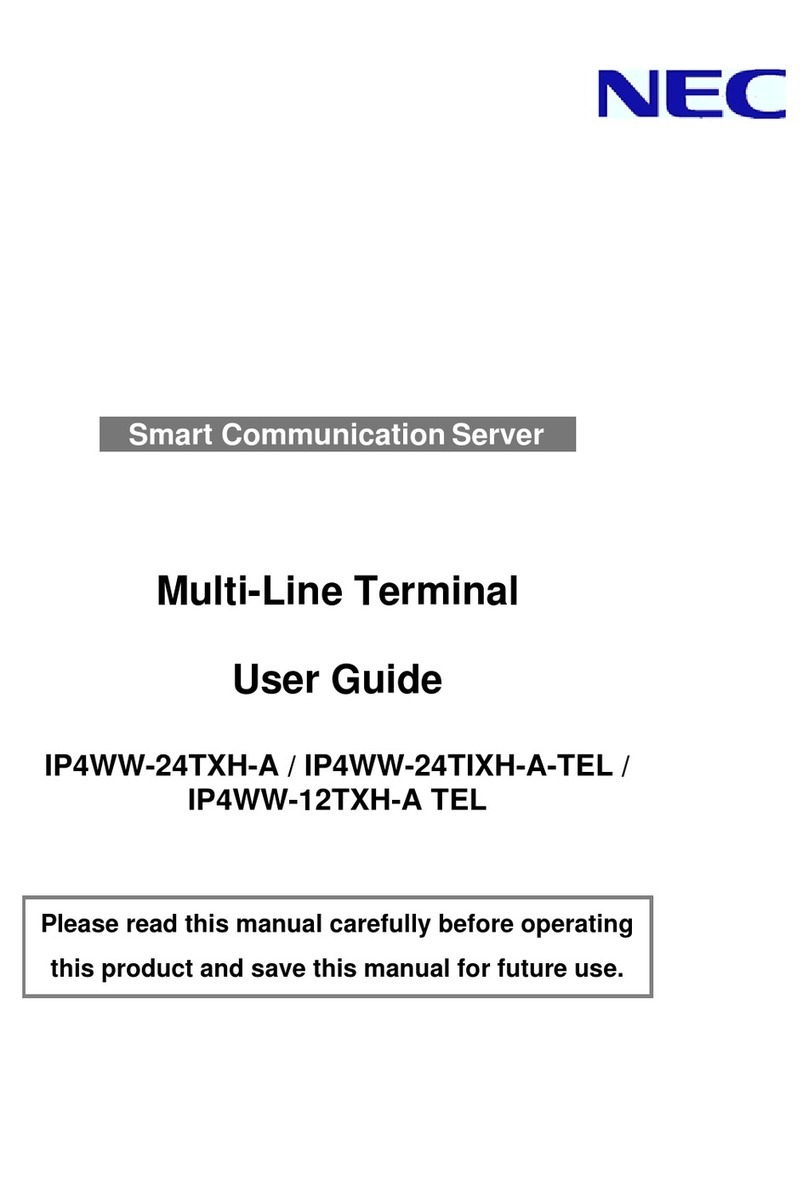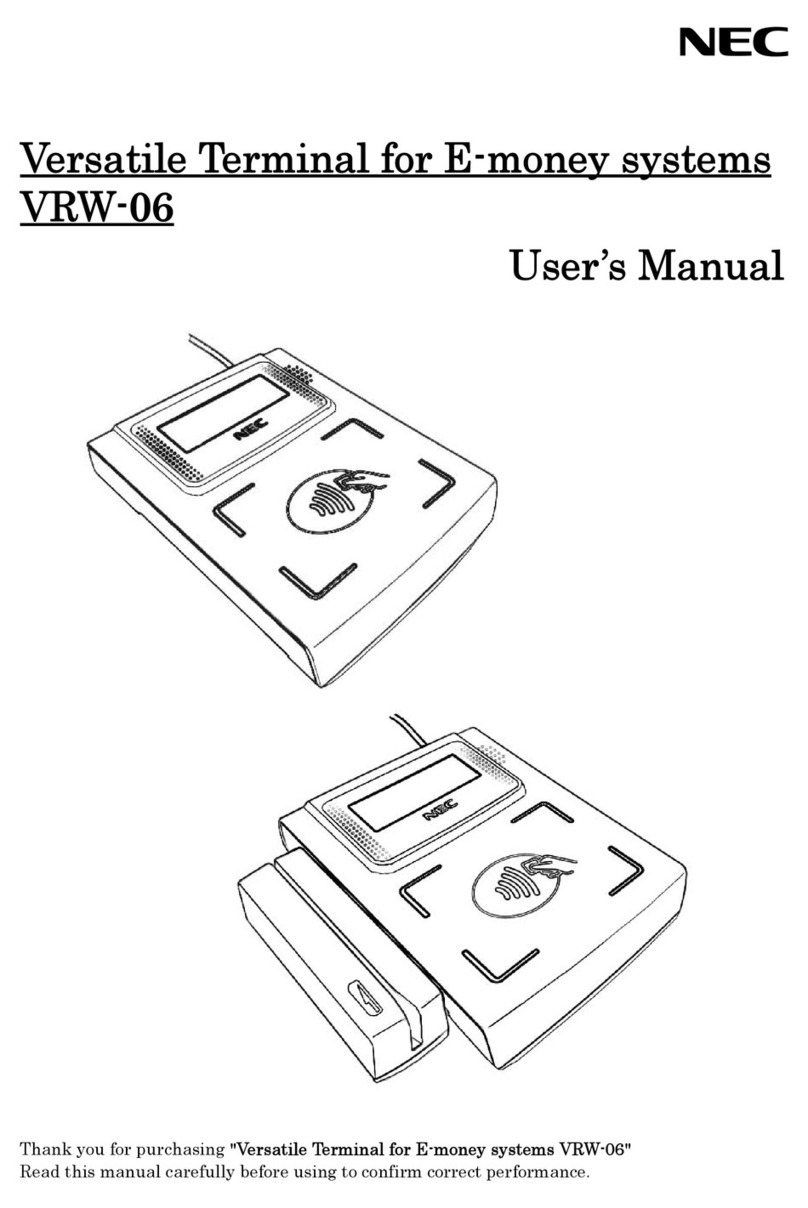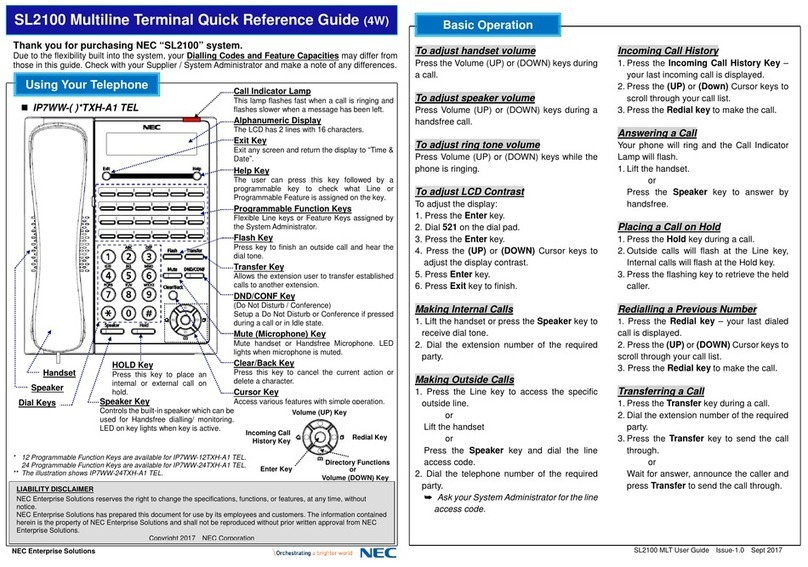3
Programmable Function Keys
Programmable Function Keys can be assigned as “Trunk”Key and/or other Function Keys. You can just
press the function key to activate the assigned function without dialing the Service Code.
Function Code & Add Data
Function Key
8
?
?
?
Speaker 5
1
8
5
2
Speaker
There are 2 levels of Function Keys. (General Keys : assigned by 851, Appearance Keys : assigned by
852)
Appearance Keys have priority. You can overwrite the Appearance Key at the General Key.
If you want to overwrite the General Key at the Appearance Key, you have to erase the Appearance Key by
dialing “852 + 000”before General Key assignment.
In the default setting, Programmable Function Key No. 1 to 12 is assigned as “Trunk”Key. If you want to
assign Function Keys (General) at the unused Trunk Keys, these unused keys should be erased by “852 +
000”operation.
Programmable Function Keys can be erased by dialing “852 + 000”or “851 + 00”.
DSS / One-Touch Keys
Programmable Function Keys can be assigned as DSS (Direct Station Selection) or One-Touch Keys. You
can place an Outside / Intercom Call by just pressing this key without dialing the number.
Function Key
8
0
1
Speaker 5
1
Speaker
Telephone NumberTrunk Access Code
9
?
?
?
Extension Number
?
?
?
Hold
To change the Trunk Access Code, Ask your NEC Authorized Supplier for the details.
In the default setting, Programmable Function Key No. 1 to 12 is assigned as “Trunk”Key. If you want to
assign DSS Keys at the unused Trunk Keys, these unused keys should be erased by “852 + 000”operation
before the above operation.
In case of DSS Key, the extension status can be indicated on the BLF. (idle : extinguished, Busy : lit)
When you register a telephone number, the Trunk Access Code should be added in front of the number.
Up to 36 digits dialing can be registered, but the name can not be registered.
If you want to continue the operation, press Programmable Function Key instead of Speaker Key to finish.
0