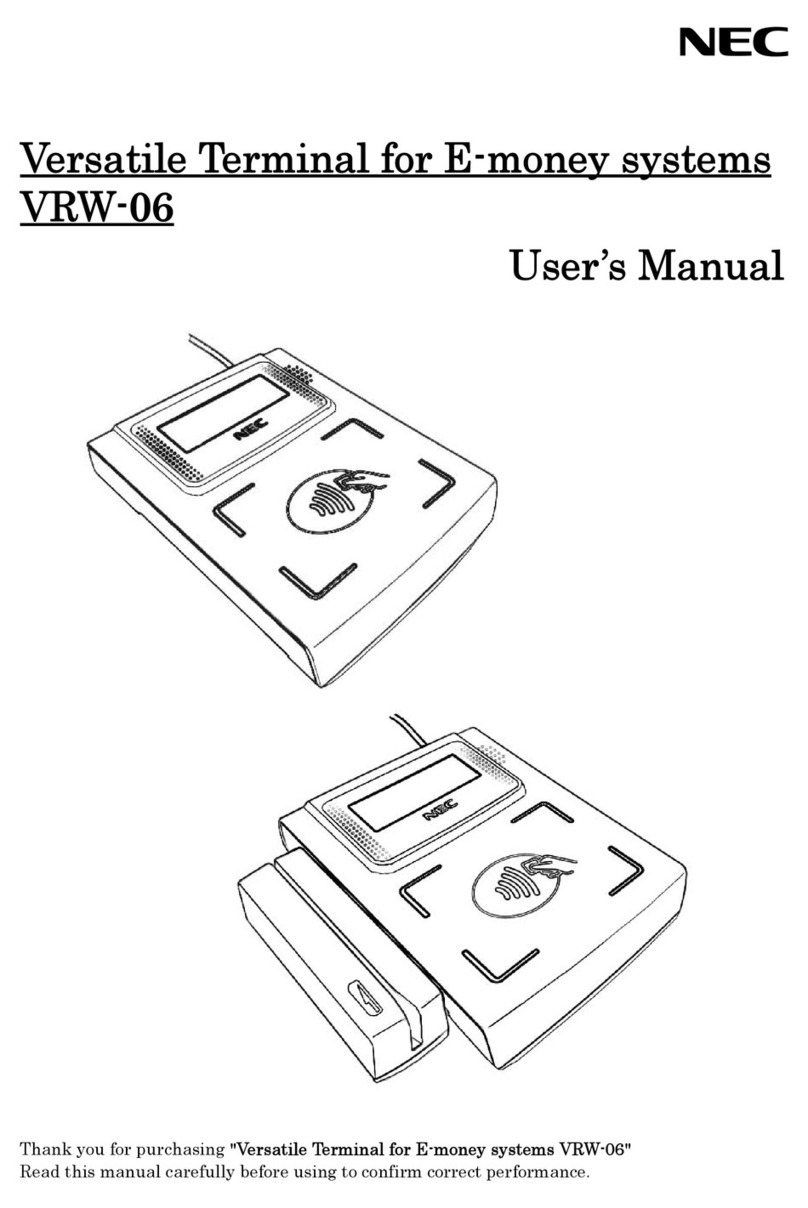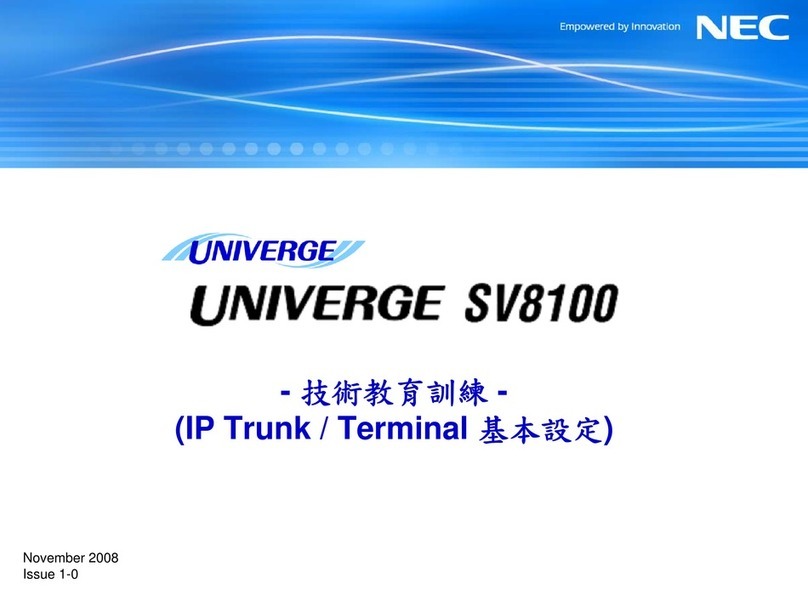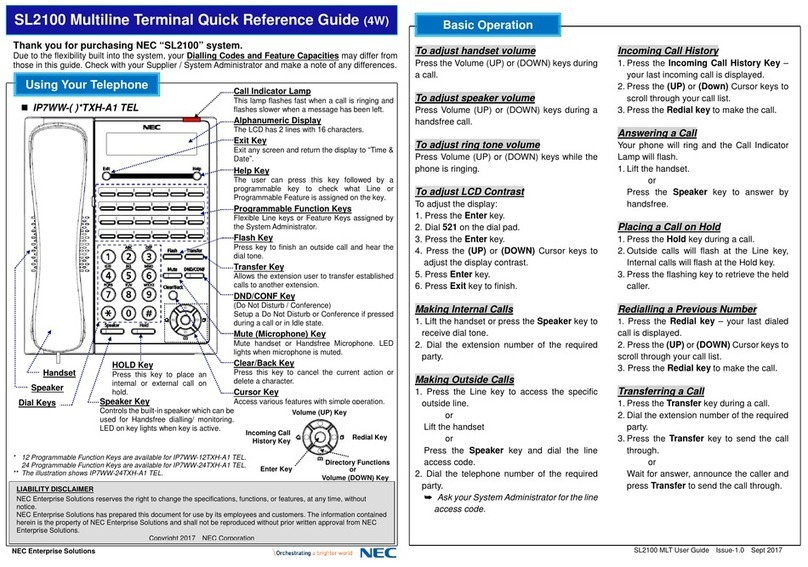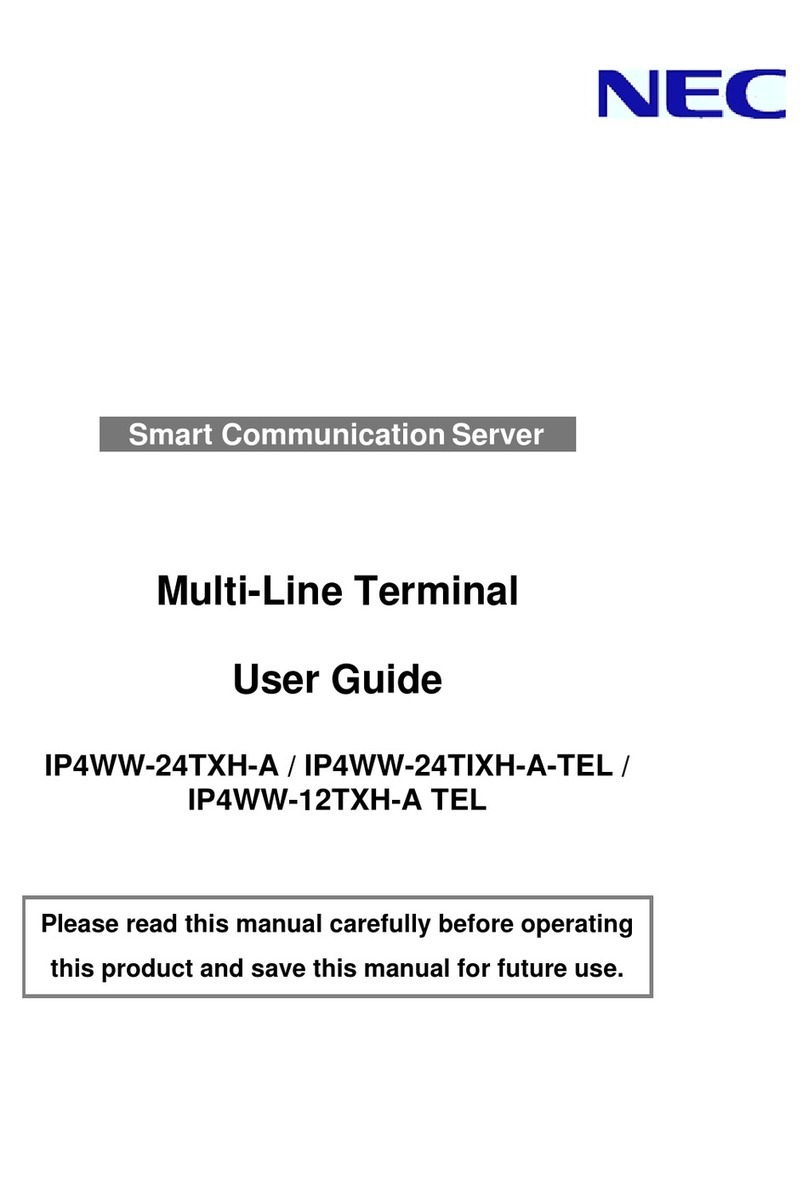All Right Reserved Copyright 2010
Safety information
・Check the Line Voltage.
・The operating voltage for the power supply should cover the range of 100〜240V,
otherwise the system may be damaged.
Notice
WARNING indicates an imminently hazardous situation which,
if not avoided, could result in death or serious injury.
Disclaimer
CAUTION indicates a potentially hazardous situation which,
if not avoided, may result in minor or moderate injury and property
damage. It may be also used to alert against unsafe practices.
Table 1 Meaning of symbols
NEC Infrontia shall not be held liable for any direct or indirect damage or lost profit results
from any use or misuse, abnormal conditions such as fire, earthquake, act beyond
NEC Infrontia’s control.
NEC Infrontia shall not be responsible for any direct or indirect damages or lost profit results
from any act not defined in this document.
This documents is subject to change without notice.
Indicates a prohibited action.
Symbol Meaning Symbol Meaning
Do not use in extreme humidity
or near water.
Do not use near fire.
Potential electronic shock caused
by misuse.
Potential physical damages
by cover or slot.
Potential explosion by misuse.
Pull out the power plug.
Prohibit the disassembly
of the device.
Do not use with wet hand.
Caution of according contents
beside or in the symbol.
Potential fire or smoke caused
by misuse.
Potential high temperature and
failure by misuse.
Notice that user must follow.
Ground wiring required.
WARNING
This product is not designed for medical, nuclear energy development
or space technology. Do not use in such condition.
Do not use in extreme humidity or near water.
It may cause fire, electric or physical damage or failure.
Do not handle the AC cable with a wet hand.
Ground wiring is required for this equipment.
Do not disassemble except authorized service personnel.
It may cause electric shock, or fire in addition to product failure.
Install on flat, sturdy surface to avoid the device from
malfunctioning or falling.
In case of a storm, do not touch the product, cables, or outlet to avoid
electric shock.
Please check your equipment after a storm and call a help desk
in case of troubles.
Do not place heavy objects on the cables. Do not twist or jerk the cables
to avoid damage.
It may cause electric shocks or fire.
Do not block, insert metal objects or pour liquid into the ventilation holes
or into the opening.
If a foreign object gets inside the equipment, turn off the power immediately,
unplug the power cable from the outlet and call a help desk for maintenance.
If a trouble is reported for the product, do not use it without proper maintenance.
If the product shows any abnormal signs such that its display goes blank
or generates burning smell or smoke, turn off the power immediately,
unplug the power cable from the outlet and call a help desk for maintenance.
Do not plug multiple extensions on a single outlet.
It may cause fire due to the overrated voltage into the product.
Do not block the front side of the product.
Be sure to leave at least a 100mm gap between the back side of the product
and the wall for heat dissipation.
Be sure to leave at least a 100mm gap between both sides of the product
and the wall for heat dissipation.
WARNING
When installing on a metal counter, a ground wiring on the counter is required.
Batteries included in the product must not be put into a fire, heated,
disassembled or short-circuited. Doing so may cause an explosion, fire or
injury.
Unplug the AC cable from the outlet when installing/removing a peripheral.
If the product is not being used for a long period, unplug the AC cable from
the outlet.
Make sure that the AC cable is plugged firmly in the outlet and that no force
is applied to the plug or the cable. A loose plug may cause
high temperature or fire due to dust or water spill attached on the power plug.
When you place your hand inside the equipment for maintenance,
take caution to avoid injury.
Keep the product or power cable away from direct sunlight and heating
devices. It may cause a product failure or fire due to the high temperature.
It also may cause electric shock or fire due to the melt of the cover dropping
on the cable.
Keep away the product from any device emitting electric waves such
as a security tag controller. It may cause a malfunction.
CAUTION
Make sure all pins at the both side of the power cable are plugged firmly.
A loose plug may cause electric shock or fire.
Do not repair peripheral cables or power cables by yourself. Patches or
repairing materials may be heated and cause a product failure or fire.
Damaged cables must be replaced into new one.
Do not use aphicide or other chemical materials on the peripheral cables
or power cables.
It may cause electric shock or fire due to the degradation on the cable
cover to damage.
Touching the damaged cable may cause electric shock or fire.
Keep away from tobacco, lighters and other materials which may cause fire.
Keep away animals from the product.
Animal feces or hairs might get inside the device,
causing an electrical shock or fire.
Disconnect power cables and any cables externally connected from
the product when you relocate it. Otherwise it may cause a physical damage
on the product or cables, electric shock or fire.
Keep away from materials with strong magnet.
They may crash the data in the product.
Keep away from any electric devices which may interfere with the product
due to the magnetic wave.
Using a chemical dust cloth to clean the device might damage its surface.
Please follow its instructions.
CAUTION
Do not add impact to the product to avoid damage.
Plug off the power cable from the outlet when you install or maintain
the product.
Do not clean the product with hard cloth or chemical cleanser.
It may cause physical damage or discoloration on the product.
Disconnect the power cable during cleaning maintenance.
Otherwise it may cause high temperature or fire.
Wipe away dust and water spill that may cause high temperature or fire.
Do not use a power cable or peripheral cables that are not attached with the
product, or provided by your dealer. It may cause fire due to the overrated
voltage on the cable.
WARNING
CAUTION
TWINPOS G3
PIP1230
TWINPOS G3
TWINPOS G3
PIP1230
TWINPOS G3
TWINPOS G3 TWINPOS G3