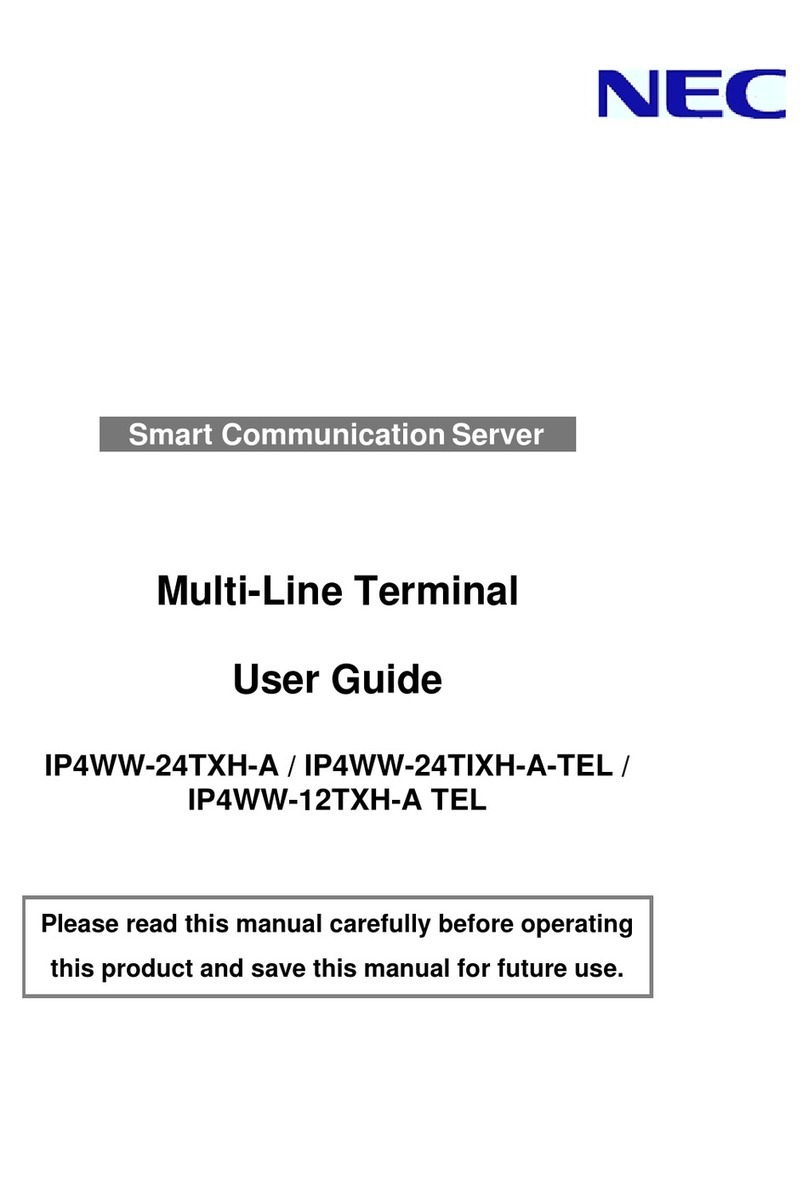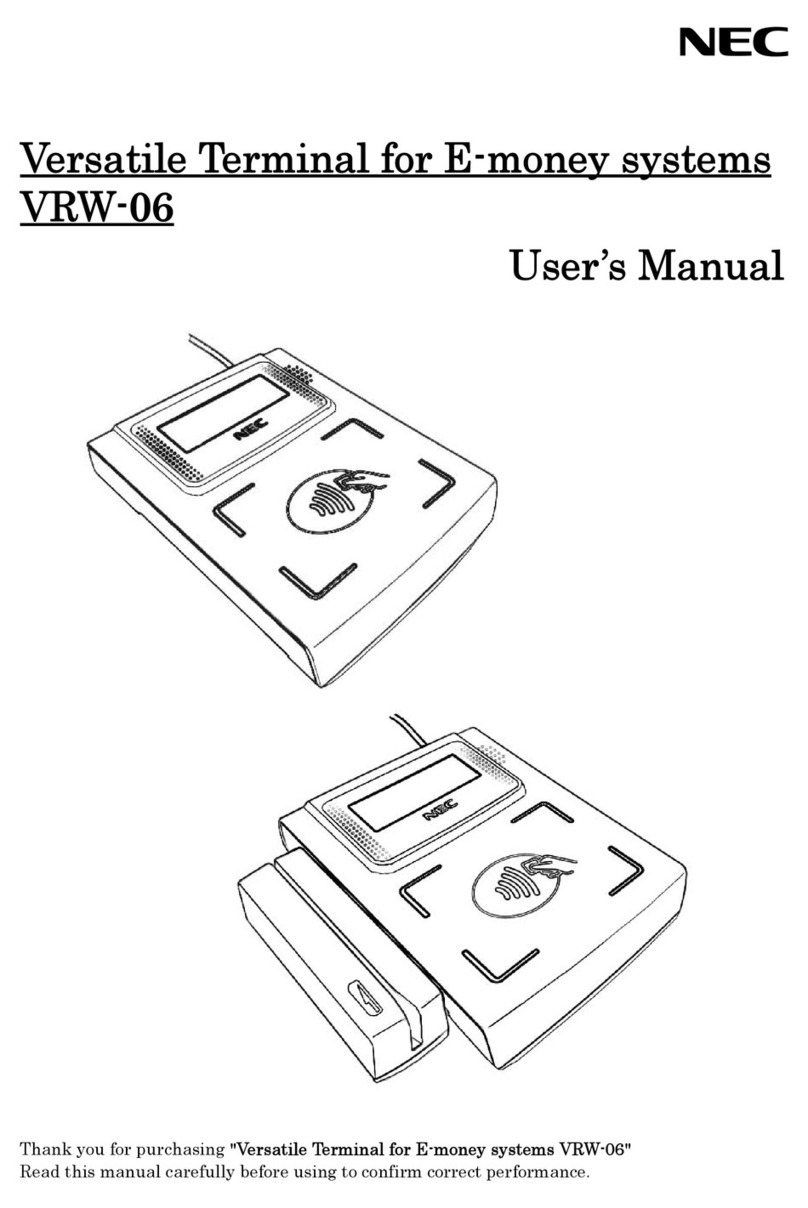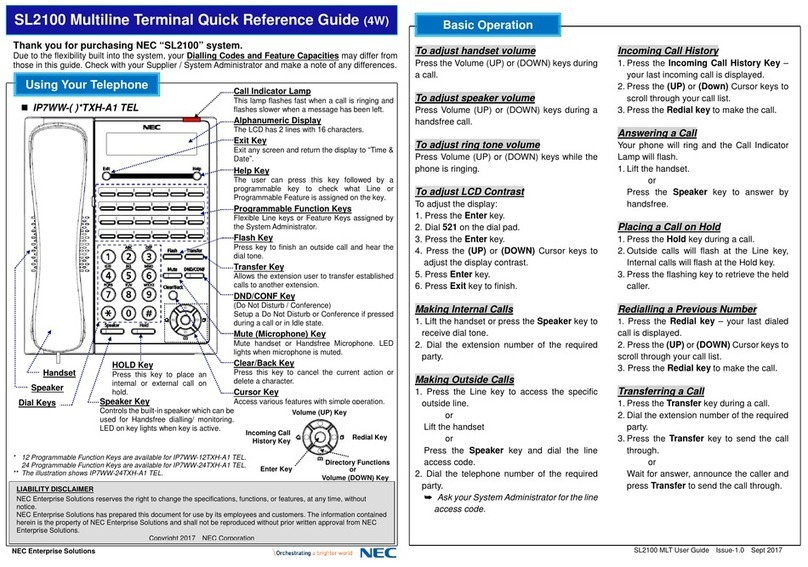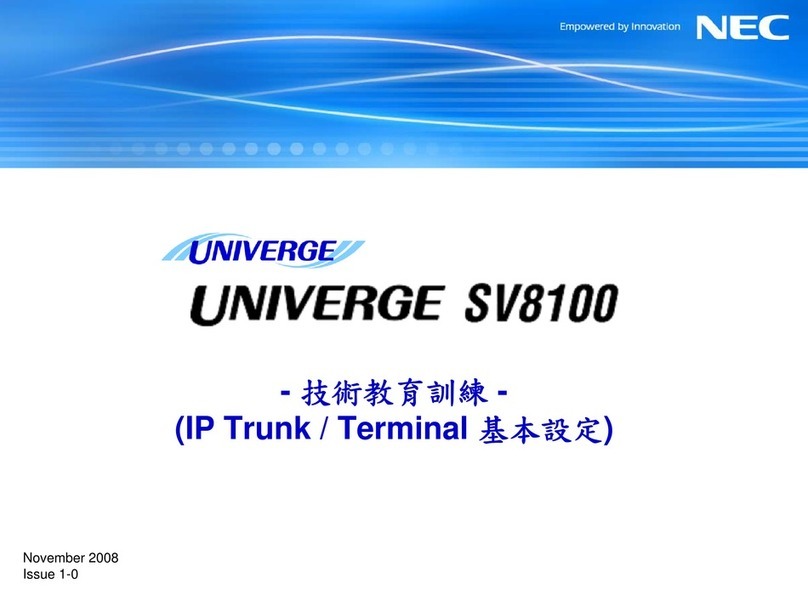ii
TABLE OF CONTENTS
To Change Password .............................................................................................................44
To Reset Telephone Settings ................................................................................................. 46
To Download a File ................................................................................................................. 47
To Backup Personal Settings .................................................................................................. 55
To Restore Personal Settings ................................................................................................. 60
3 Basic Operation
To Login ........................................................................................................................................ 68
To Logout ...................................................................................................................................... 68
To Make an External Call .............................................................................................................. 69
To Make an Internal Call ............................................................................................................... 69
To Answer an External Call .......................................................................................................... 70
To Answer an Internal Call ............................................................................................................ 70
Multiline Appearance .................................................................................................................... 71
To Answer a Call ..................................................................................................................... 71
To Hold a Call ............................................................................................................................... 71
To Transfer a Call ......................................................................................................................... 72
One-Touch Speed Calling Keys .................................................................................................... 72
To Make a Call ........................................................................................................................ 72
To Program ............................................................................................................................. 72
To Verify .................................................................................................................................. 73
To Register Name on One-Touch Speed Calling Key .................................................................. 73
Speed Calling - Station/Group ...................................................................................................... 74
To Set ..................................................................................................................................... 74
To Make a Call ........................................................................................................................ 75
Speed Calling - System ................................................................................................................ 75
To Program Speed Calling - System Key (One-Touch Speed Calling Key) ........................... 75
To Operate from Speed Calling - System Key ........................................................................ 75
Last Number Redial ...................................................................................................................... 76
Three-Party Conference ............................................................................................................... 76
Voice Mail System ........................................................................................................................ 77
To Access ............................................................................................................................... 77