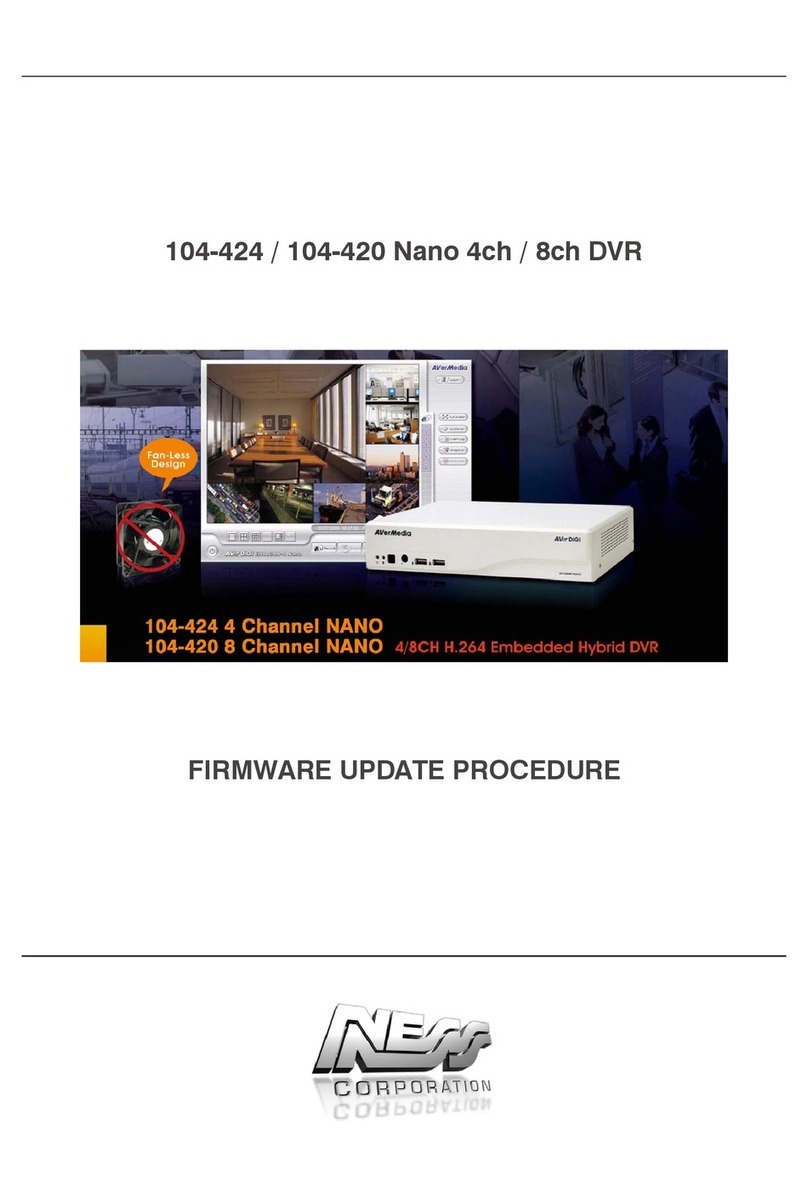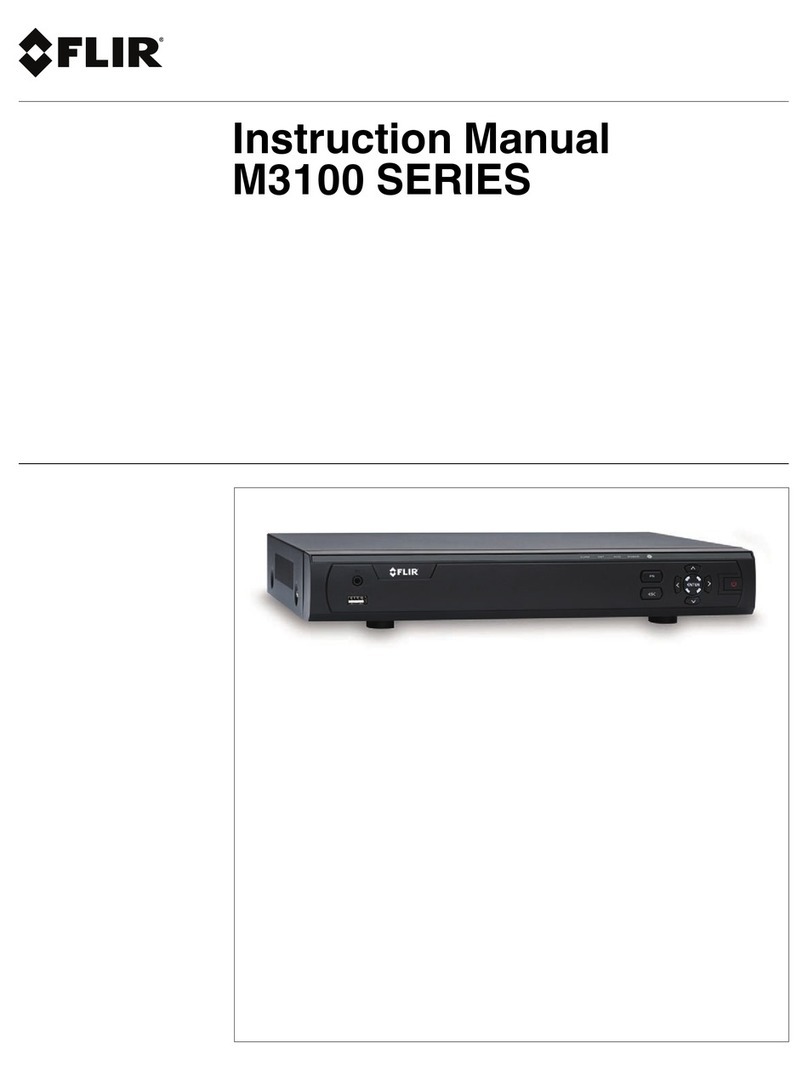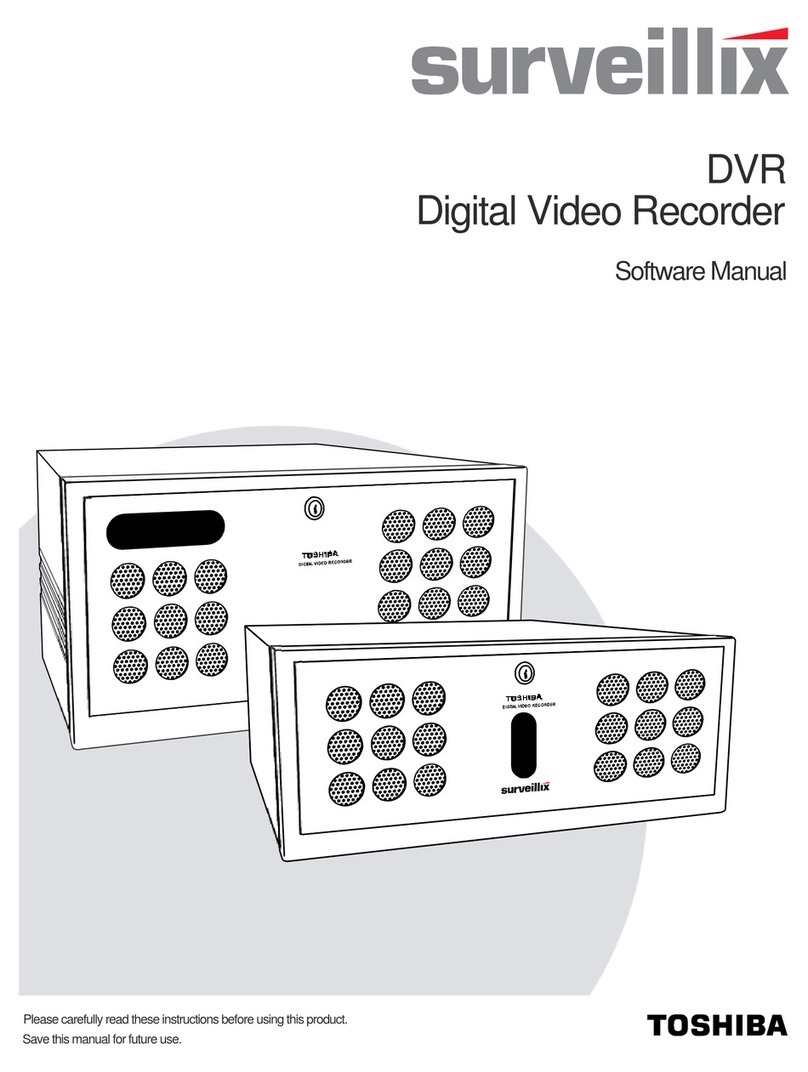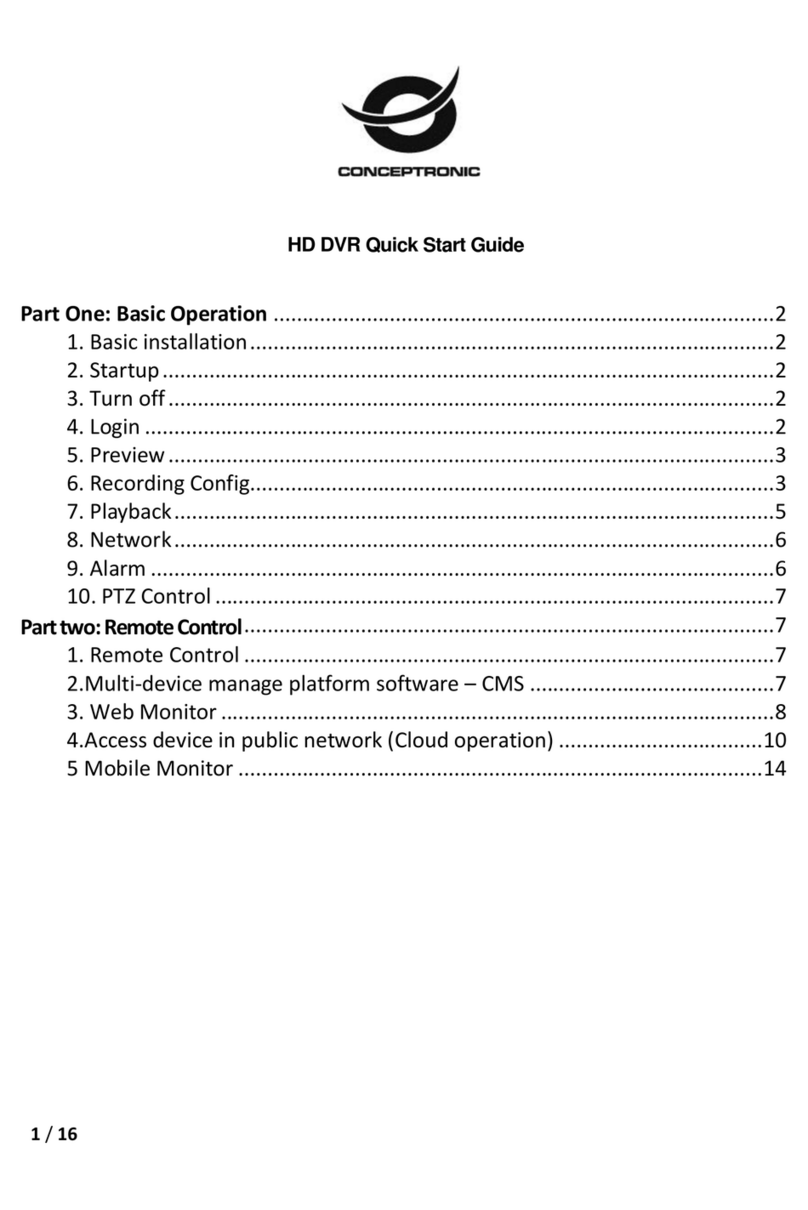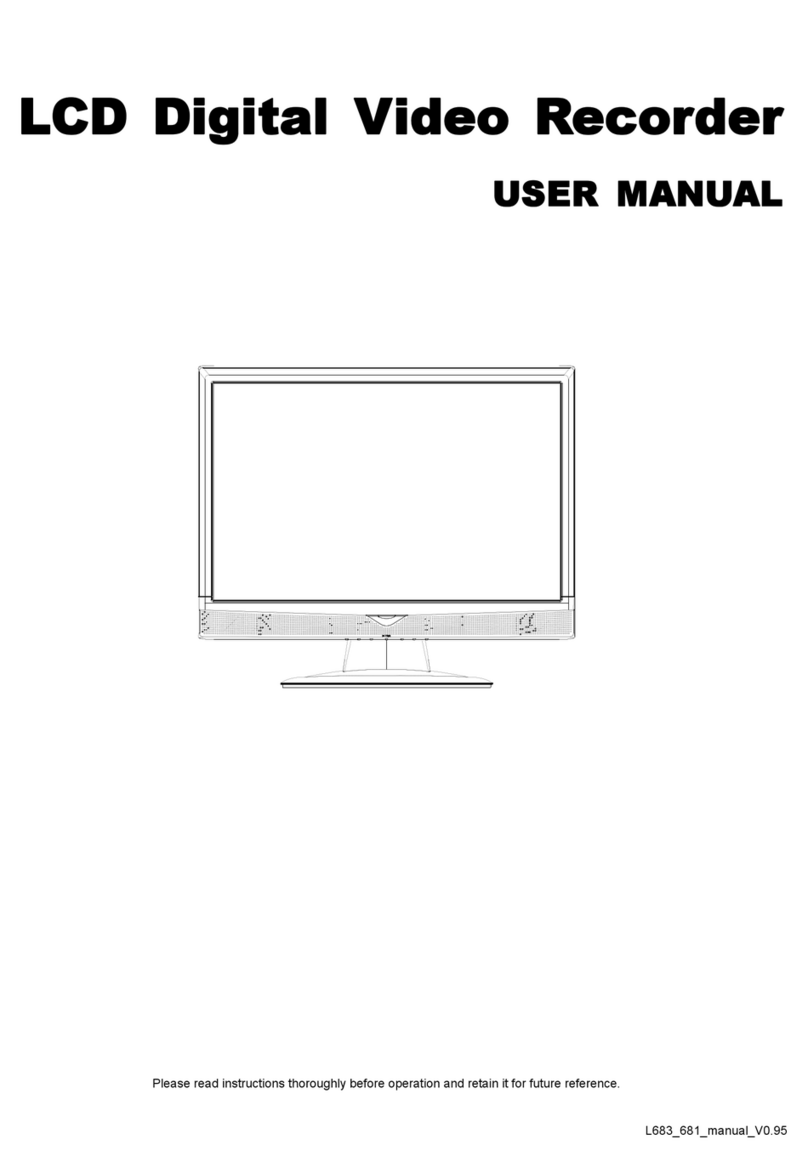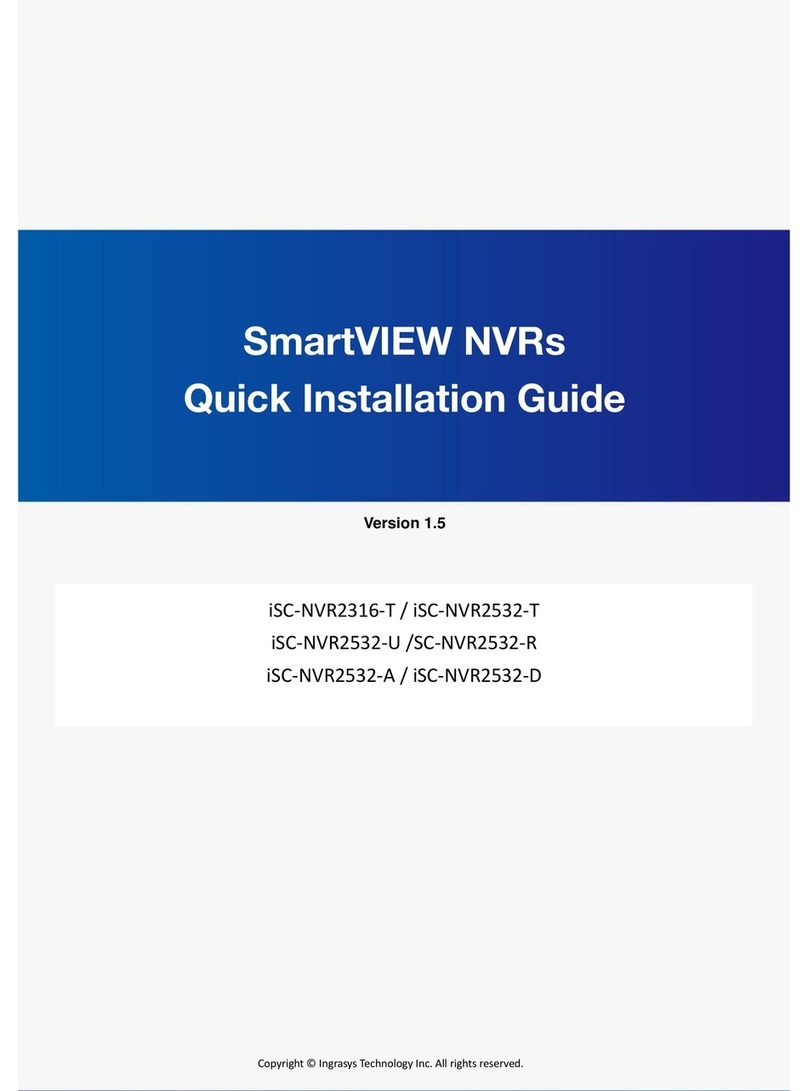Ness 104-460 Auto-IP NVS User manual

REV1.1
Premium Network Video Recorder
104-460 Auto-IP NVS
USER’S MANUAL

COPYRIGHT NOTICE
All rights reserved. No part of this publication may be reproduced, transmitted or stored in a retrieval system in any form or by any means,
electronic, mechanical, photocopying, recording, or otherwise, without the prior written permission of Ness.
Ness reserves the right to make changes to features and specifications at any time without prior notification in the interest of ongoing
product development and improvement.
© 2012 Ness Corporation Pty Ltd ABN 28 069 984 372
HEAD OFFICE:
Ness Corporation Pty Ltd
ABN 28 069 984 372
Ph +61 2 8825 9222 Fax +61 2 9674 2520
SYDNEY
Ph 02 8825 9222 Fax 02 9674 2520
MELBOURNE
Ph 03 9875 6400 Fax 03 9875 6422
BRISBANE
Ph 07 3399 4910 Fax 07 3217 9711
PERTH
Ph 08 9328 2511 Fax 08 9227 7073
ADELAIDE
Ph 08 8152 0000 Fax 08 8152 0100
www.ness.com.au

NVS User’s Manual
2
Caution and Preventive Tips
•Switch the 115/230V selector to your local voltage standard
•Handle with care, do not drop the unit
•Mount the unit in an equipment rack or place it on a solid, stable surface.
•Indoor use only. Do not place the unit in a humid, dusty, oily, or smoky site.
•Do not place it in an area with poor ventilation or in an area close to fire or other sources of
heat. Doing so may damage the unit as well as cause fire or an electric shock.
•When cleaning is necessary, shut down the system and unplug the unit from the outlet
before uncovering the top cover. Do not use liquid cleaners or aerosol cleaners. Use only a
damp cloth for cleaning.
•Always shut down the system prior connecting or disconnecting accessories, with the
exception of USB devices.
This symbol intends to alert the user to the presence of important operating and
maintenance (servicing) instructions in the literature accompanying the
appliance.
This symbol intends to alert the user to the presence of unprotected “Dangerous
Voltage” within the product’s enclosure that may be strong enough to cause a
risk of electric shock.

NVS User’s Manual
3
Important Information
Before proceeding, please read and observe all instructions and warnings in this manual.
Retain this manual with the original bill of sale for future reference and, if necessary, warranty
service. When unpacking your unit, check for missing or damaged items. If any item is missing,
or if damage is evident, DO NOT INSTALL OR OPERATE THIS PRODUCT. Contact your
dealer for assistance.
Rack Mounting
Consult with the supplier or manufacturer of your equipment rack for the proper hardware and
procedure of mounting this product in a safe fashion. Avoid uneven loading or mechanical
instability when rack-mounting units. Make sure that units are installed to get enough airflow
for safe operation. The maximum temperature for rack-mounted units is 40 °C. Check product
label for power supply requirements to assure that no overloading of supply circuits or over
current protection occurs. Mains grounding must be reliable and uncompromised by any
connections.

NVS User’s Manual
4
Table of Contents
1. Overview .......................................................................................................................6
2. System Installation.......................................................................................................7
2.1 Unit Position ...........................................................................................................7
2.2 Device Connection .................................................................................................7
2.3 Rear Panel Connectors ..........................................................................................8
2.4 Compatible IP Cameras .........................................................................................9
3. General System Setup ...............................................................................................10
3.1Front Panel Introduction .......................................................................................10
3.2 Power On / Shutdown / Reboot ............................................................................ 11
3.3 Network Configuration .......................................................................................... 11
3.4 OSD Menu of the NVS .........................................................................................12
4. Remote Monitoring Software ................................................................................13
4.1System Requirement............................................................................................13
4.2Software Installation .............................................................................................14
4.2.1Internet Setting ..........................................................................................14
4.2.2Software Installation ..................................................................................16
4.2.3 Software Upgrade......................................................................................16
4.3 Login / Logoff........................................................................................................17
4.4Live Monitoring .....................................................................................................18
4.4.1 Display Mode.............................................................................................18
4.4.2 IP Dome Camera Control...........................................................................18
4.4.3 Digital Zoom...............................................................................................19
4.5Instant Recording .................................................................................................20
4.6 Video Playback.....................................................................................................20
4.6.1 Remote Video Playback ............................................................................21
4.6.2 Local Video Playback ................................................................................21
4.6.3 Digital Signature Verification......................................................................22
4.6.4 Playback Controls......................................................................................22
4.7 OSD Configuration Menu .....................................................................................23
4.7.1 System Setup ............................................................................................23
4.7.2 Camera Setup............................................................................................25
4.7.3 Record Setup.............................................................................................27
4.7.4 Event Setup ...............................................................................................28
4.7.5 Database Setup .........................................................................................30
4.7.6 Configuration .............................................................................................31
4.7.7 PoE Setup .................................................................................................31
4.7.8 Shutdown...................................................................................................32

NVS User’s Manual
5
4.8 Event List Search .................................................................................................32
4.9 Snapshot ..............................................................................................................33
4.10Health Status of HDD ...........................................................................................33
4.11Main/Dual Stream.................................................................................................33
4.12Remote Monitoring Software Troubleshooting......................................................34
Appendix A: Recommended HDDs ................................................................................35
Appendix B: NVS OSD Menu Tree..................................................................................36

NVS User’s Manual
6
1. Overview
The Network Video Storage (NVS) is a premium network video recorder
supporting IP camera Plug & Play automatic installation, and up to 16 ports
PoE switch. The NVS is an ideal edge recording solution for system
integrators and installers applicable from small convenience stores and
merchandise stores to medium-sized surveillance systems and projects.
With Plug & Play system, the NVS provides users up to 16 channels of IP
cameras connection without network, user name, password and other
complicated settings. Embedded with Power over Ethernet switch, the NVS is
perfect edge storage, allowing users to reduce expenditure on network
bandwidth and equipment, camera power supplies, cabling and installation.
Integrating complete recording setup interface makes database management
of the NVS easy, instant and flexible. Additionally, the central management
software provides NVS users a scalable solution for project applications.
Moreover, users are able to monitor remotely by using the Mobile View
software for smart phones.

NVS User’s Manual
7
2. System Installation
The notices and introduction on system installation will be described
particularly in this chapter. Please follow the description to operate the unit.
In order to prevent the unit from data loss and system damage that caused by
a sudden power fluctuation, use of an Uninterruptible Power Supply (UPS) is
highly recommended.
2.1 Unit Position
Firstly, note to position / mount the NVS in a proper place and be sure to keep
the unit power off before making any connections. The placed location should
avoid hindering or blocking the unit from airflow. Enough airflow is needed to
protect the unit from overheating. The maximum tolerable temperature of
operating environment is 40°C.
The unit utilizes heat-conducting techniques to transfer internal heat to the
case, especially to the bottom side of the unit.
NOTE: Be sure the rubber feet are not removed, and always leave a
space for air ventilation at the unit’s bottom side.
2.2 Device Connection
This section lists some notices that should be given before making any
connections to the NVS.
Connecting Required Devices
Before powering on the unit, cameras and internet should be connected to the
unit for basic operation. If needed, connect an e-SATA device to expand the
storage size.
Connecting Short-term Device
If any short-term devices shall be installed to the NVS as parts of the unit
system, such as USB ThumbDrive or any USB devices, etc., make sure those
devices are connected only after the unit is powered on. The reason is
because the NVS can recognize external devices only after the power-on
process is done completely.

NVS User’s Manual
8
2.3 Rear Panel Connectors
There are various connectors on the rear panel for the NVS installations. The
connectors are described as the following.
Power Jack
Connect the power supply cord shipped with the NVS.
NOTE: Use of other power supply cords may
cause overloading.
e-SATA (Reserved)
Users can connect an e-SATA storage device via this
port to expend HDD capacity of the NVS.
Uplink
Connect to a LAN port via a RJ-45 cable and the NVS
are connected to the Ethernet. Then users can connect
to the NVS via the internet browser.
LED Indication
Each IP camera has two corresponding LEDs:
1. The lightened orange LEDs represent the IP camera
is connected and power is supplied via PoE. When a
LED is off, either the IP camera is not connected or
its power supply is separately connected.
2. The blinking green LEDs represent data
transmission goes from the IP cameras to the NVS.
When a LED is not on, that means the IP camera is
not connected.
RJ-45 PoE
The NVS provides RJ-45 ports that support
Power over Ethernet (PoE). IP cameras can
be connected via just one Ethernet cable,
without the need of power cable connection.

NVS User’s Manual
9
2.4 Compatible IP Cameras
The NVS is designed with dual stream function that provides two suitable
streaming types respectively for Live display and recording videos. The
compression mode for Live display is H.264 with D1 resolution in multiple
channels and with HD in single channel. For recording videos, the
compression mode will be H.264 with HD resolution.
NOTE: Before connecting any IP cameras, their IP address has to be
set to default or static, otherwise the NVS will not be able to recognize
the existence of the IP cameras.
When an IP camera is connected, the NVS will automatically setup the dual
streams of the IP camera to D1+H.264 for multiple channel Live display and
HD+H.264 for single channel Live display and recording videos. Therefore,
the IP cameras must support dual stream function.
Cameras supported are Ness NIP series.
NOTE: After the IP cameras are connected, it takes 30 to 60 seconds
for the NVS to adjust the dual streaming setting and retrieving videos
from the IP cameras.
Port Forwarding
Thanks to the port forwarding function, users can directly connect IP cameras
by adding ports at the end of the NVS’s IP address. The ports for channels 1
to 8 are respectively 81 to 88. For example, if users wish to directly connect
the IP camera at channel 5, the connecting IP address should be entered as
“http://NVS’s IP Address:85”.
NOTE: if by any chance users will change the streaming setting of the
IP cameras, be sure to select H.264 only. Any other compression mode
will be considered as video loss.

NVS User’s Manual
10
3. General System Setup
Before operating the NVS, some general configuration should be setup first.
The following subsections will introduce function keys on the front panel and
general configuration of the NVS.
The LCD display on the front panel will show current date/time and IP address
plus unit name of the NVS at normal mode, as shown below. The LCD display
will also show the menu items while users are accessing the OSD menu via
the function keys.
[192.168.7.84]
2011/09/09 04:31:22 PM
3.1 Front Panel Introduction
The front panel controls enable users to configure network settings, verify
system information, software upgrade, etc. Please refer to the Setup Guide
for the graphical illustration of function keys.
POWER Key
•After power cord is correctly connected, press this key to switch power on.
•Press and hold this key to quick shutdown the NVS.
Direction Keys
The direction keys are used to move the cursor to previous or next fields. To
change the value in the selected field, press UP / DOWN keys.
ENTER
•At normal mode, press this key to enter the OSD menu.
•In OSD menu or selection interface, press this key to make selection or
save settings.
ESC
Press this key to cancel or exit.
USB 2.0 Port
The USB 2.0 port allows users to connect an external USB ThumbDrive to the
unit, so that users can perform software upgrade.

NVS User’s Manual
11
3.2 Power On / Shutdown / Reboot
If the NVS must be shutdown for any reason, please use the proper shutdown
and power on procedures to avoid damaging the NVS.
Power On the Unit:
Check the type of power source before plug in the power cord to the NVS (the
acceptable power input is between AC110V ~ AC240V), and power on the
unit via pressing the POWER key on the front panel.
Shutdown the Unit:
Press ENTER to access the OSD menu and select <Shutdown>. Then press
ENTER again and select <Yes> to confirm shutting down the unit. Do not
remove the power cord before the LCD display is off. The LED of the POWER
key will blink if the power cord is not detached.
NOTE: Users can also press and hold the POWER key to quick
shutdown the NVS.
Reboot the Unit:
Press ENTER to access the OSD menu and select <Reboot>. Then press
ENTER again and select <Yes> to start rebooting the unit.
3.3 Network Configuration
Before users can start using the NVS, its network settings have to be defined
first. Press ENTER to access the OSD menu and select <System Setup> Æ
<Network Setup> Æ<Ethernet1>. Then users can setup connection type, IP,
Netmask, and Gateway of the NVS. There are two different type of setting:
1. For DHCP users, set <Connection Type> to <DHCP>. Then IP,
Netmask, and Gateway will be automatically retrieved from network
servers. The settings are dynamic thus will change from time to time.
2. For Non-DHCP users, set <Connection Type> to <Static>. IP, Netmask,
and Gateway must be entered manually. Please obtain the information
from the network service provider.
To change IP, Netmask, and Gateway, press UP/DOWN keys and press
ENTER to select the setting item. Then use LEFT/RIGHT keys to access
each section of the value, and change the value using UP/DOWN keys.

NVS User’s Manual
12
NOTE: To avoid network conflict, DO NOT set IP of the NVS as
192.168.50.xxx due to the default IP for the built-in PoE hub is
192.168.50.1.
3.4 OSD Menu of the NVS
Aside from shutdown/ reboot/ network setting, users can also check out
system information, view system log, and perform software upgrade in the
NVS’s OSD menu. Press ENTER to access the OSD menu, and users can
start to navigate the OSD menu via the direction keys.
System Info
The first menu item will be <System Info>. Press RIGHT and the submenu
contains five items: Network Info, Version Info, PoE Info, Camera Info, and
HDD Info. Users can press RIGHT at any item to see the corresponding
information. Note that <Ethernet2> in <Network Info> is the private network
setting between the NVS and the connected IP cameras. All the information
will be read-only.
System Log
From the first level of OSD menu, users can find <System Log> that traces
users’ operation on the NVS. Press UP/DOWN and users will see up to 30
records. Press LEFT/RIGHT and users can see details of each record,
including ID, Date, Time, Code, and Value.
Software Upgrade
Finally, users can upgrade the NVS’s software via accessing the <Software
Upgrade> menu. Of course, users will need to obtain the upgrade files in a
USB storage device and plug in the device to the USB port on the front panel.
After inserted the USB device, the NVS will search for available software
upgrade files. Users can select <Yes> under the preferred software version
and the NVS will begin software upgrade process.
Please refer to the appendix NVS OSD Menu Tree for a complete list of all
levels of the OSD menu items.

NVS User’s Manual
13
4. Remote Monitoring Software
The remote monitoring software is a browser-based software application
designed to remotely operate with the NVS products. Using the software,
users are allowed to view live and recorded video, and to configure the NVS
remotely via a LAN, WAN or Internet on a personal computer.
The PC will automatically download plug-ins of the remote monitoring
software from the NVS when it is connected by entering its IP address in the
address bar of the browser.
There can be up to four connections to one NVS simultaneously, including
one “admin” and three “user” connections. The tasks that can be performed
with the remote monitoring software are listed below:
•View of live/ recorded videos
•Setup configuration of the NVS
•Capture snapshots
•Edit status of HDDs
•IP dome camera control
•Alert notification from the NVS
4.1 System Requirement
Operating Systems Windows XP, Windows Vista, Windows 7
CPU
Minimum:
Intel® Core™ 2 Duo
2.4 GHz
Recommended:
Intel® Core™ i7-2600
8MB Cache 3.4 GHz
RAM Memory Minimum: 1GB Recommended: 4GB
HDD Minimum: 80GB Recommended: 1TB
Video Card
Minimum:
Graphics card with more
than 64MB RAM
Recommended:
GeForce GTS450 1GB
PCI-E 16X
Ethernet Minimum:
100 BaseT
Recommended:
Gigabit LAN

NVS User’s Manual
14
4.2 Software Installation
Refer to the following description to install the remote monitoring software.
4.2.1 Internet Setting
The PC operating with the remote monitoring software should be set to
accept ActiveX plug-ins. Please follow the steps to set the Internet security
settings appropriately.
•Before operating the remote monitoring software, please obtain the IP
address of the NVS. Press ENTER on the unit and select <System Info>
Æ<Network Info> Æ<Ethernet1> Æ<IP> to check the IP address.
•Start the IE browser: it can be started either by clicking on the desktop
icon, or by using the Start menu to access it.
NOTE: Windows IE browser provides the ActiveX component that
is required when using the remote monitoring software.
•Select <Tools> from the main menu of the browser, then <Internet
Options>, and then click the <Security> tab.
•Select <Trusted sites> and click <Sites> to specify its security setting.

NVS User’s Manual
15
•Uncheck “Require server verification (https:) for all sites in this zone”. Type
the IP address of the unit in field and click <Add> to add this web site to
the zone.
•Click <OK> to confirm the setting and close Trusted sites dialog.
•In the Security Level area, click <Custom Level>. The Security Settings
window is displayed.
•Under <ActiveX controls and plug-ins>, set all items to <Enable> or
<Prompt>.
•Click <OK> to apply the setting and close the <Security Settings> window.
•Click <OK> to close Internet Options dialog.
Now the installation can continue to the next step.

NVS User’s Manual
16
4.2.2 Software Installation
Start the browser to initiate the installation of the remote monitoring software
on the PC. The IP address of the NVS can be saved as a Favorites item in the
web browser to enable easy access in the future.
•Start the IE browser: it can be started either by clicking on the desktop
icon, or by using the Start menu to access it.
•Enter the IP address of the NVS in the address bar at the top of the
browser.
NOTE: Do not enter any leading “0” characters in the address, for
example, “192.068.080.006” should be entered as “192.68.80.6”. If
the default trigger port 80 is changed, i.e. port 79, the IP address
should be entered as “192.68.80.6:79”. Avoid ports 81~96 because
they are reserved for direct connection to the installed IP Cameras.
•The ActiveX controls and plug-ins dialog will show twice for confirmation;
click <Yes> to accept ActiveX plug-ins. The remote monitoring software
plug-ins will be downloaded and installed on the PC automatically when
the connection is successfully made.
•A version check will start to verify whether the remote monitoring software
was installed already, or to confirm if the installed version is the same as
what is stored in the NVS. This process may take up to 30 seconds.
•When the software is completely downloaded and installed, the Login
window will be displayed.
4.2.3 Software Upgrade
If a new version of the remote monitoring software is available in the NVS,
software upgrade will be prompted while accessing the unit. Follow the steps
to upgrade the software.
•A confirm window will be prompted. Click <Yes> to accept software
upgrade.
•Start the IE browser again and enter the IP address of the NVS in the
address bar of the browser; or if the unit address is set as a Favorite site,
click the Favorites entry for the unit.
•When the software is completely downloaded and installed, the Login
window will be displayed.

NVS User’s Manual
17
4.3 Login / Logoff
The login window will be shown as below. One “admin” connection and up to
three “user” connections are allowed to access a NVS at the same time. The
following steps demonstrate procedures to connect and login to the NVS.
•Start the remote monitoring software by entering the IP Address of the
NVS in the address bar of the browser. Alternatively, click on the Favorite
entry for the unit (if the IP address of the unit has been set).
•Enter the Username and password. The login username and password
can be saved to ease future login. The default username and password
are admin / 1234 and user / 4321.
•Click <OK> to login to the NVS. The process may take a few seconds.
•If connection is made successfully, the main window will display live video
of the connected cameras.
If the IE browser is closed, the remote system is logout and the NVS is
disconnected at the same time.
After users successfully connected and login to the NVS, the main window of
the remote monitoring software will be displayed. Please refer to the Setup
Guide for the graphical illustration of functional items.
The functions on the remote monitoring software will be described in the
following sections.

NVS User’s Manual
18
4.4 Live Monitoring
Users can view Live video from the cameras connected to the NVS by clicking
<Live> button on the main window toolbar. While viewing Live video, users
can perform Live monitoring operations such as display mode, IP dome
camera control, and digital zoom. Refer to the following sections for details.
4.4.1 Display Mode
The remote monitoring software provides users different display modes such
as 1x1, 2x2, and 3x3 split windows. Click one of the display buttons in MODE
section to view 2x2 and 3x3 display mode. To view certain camera in 1x1
display mode, either double-click on the preferred camera grid, or click on the
corresponding CAMERA button.
4.4.2 IP Dome Camera Control
The remote monitoring software allows users to control and configure IP
dome cameras remotely. When an IP dome camera is connected, its
CAMERA button will be displayed as a dome icon. Click on the CAMERA
button to view the camera in 1x1 display mode, and the dome camera control
panel will be displayed. The items on the Dome Camera Control Panel are
described as the following.
Auto Focus (A.F.)
Click on it and the focus of the camera will be automatically adjusted to show
a clearer image.
Set/Go Preset & Run Tour (•)
The remote monitoring software allows its users to store up to 255 preset
points according to the allowance of the supported dome cameras. Use
Direction buttons to pan/tilt dome camera to an appropriate position. Then
click this button, select <Set Preset> and choose a preferred number from the
pull-down list. The preset point is named as the selected number.
Click this button, select <Go Preset> and choose a preferred number from the
pull-down list to call the preset point for viewing.
Click this button, select <Run Tour> and the dome camera will start the tour
set previously at the dome camera side.

NVS User’s Manual
19
Dome ID (ID)
Click for changing the dome ID and protocol. Proper authority is required to
access this function.
Focus +/−
Use to adjust the camera lens to focus on objects for a clear view. Click on
<Focus +> to focus near or <Focus −> to focus far.
Iris +/−
This item is used to open and close the iris to let more or less light into the
camera. Click on <Iris +> to open iris or <Iris −> to close iris.
Zoom +/−
Users are allowed to zoom-in or zoom-out using the adjusting buttons.
Zoom-in to enlarge a certain area and zoom-out to view more area.
Direction Button
This button is used to pan and/or tilt the dome camera. Click the arrows in the
directions to be viewed.
4.4.3 Digital Zoom
Users can view the camera zoom-in images via the digital zoom function.
Right click on any preferred camera grid, in any kind of display mode, and
select the digital zoom item to switch on the function. Users then can easily
control zoom in/out via mouse scroll wheel.
Move the scroll wheel away from users to zoom in and move toward users to
zoom out. On the upper left-hand corner will show zoom-in magnification. The
maximum magnification is X7. Also on the lower right-hand corner will display
the position of current viewing area (shown as an inner white rectangle)
comparing with the original screen (shown as an outer rectangle frame).
In addition, the viewing area can be dragged and moved by left clicking and
holding the mouse while moving.
NOTE: This function will use up a lot of CPU resources. It is
recommended not to open too many programs at the same time to
avoid crash of CPU.
Other manuals for 104-460 Auto-IP NVS
1
Table of contents
Other Ness DVR manuals

Ness
Ness IQ-SDI-4 User manual

Ness
Ness Pro series User manual

Ness
Ness EDSR100 User manual

Ness
Ness IQ-MDVR-4 User manual

Ness
Ness IQ User manual

Ness
Ness EDR1640 User manual
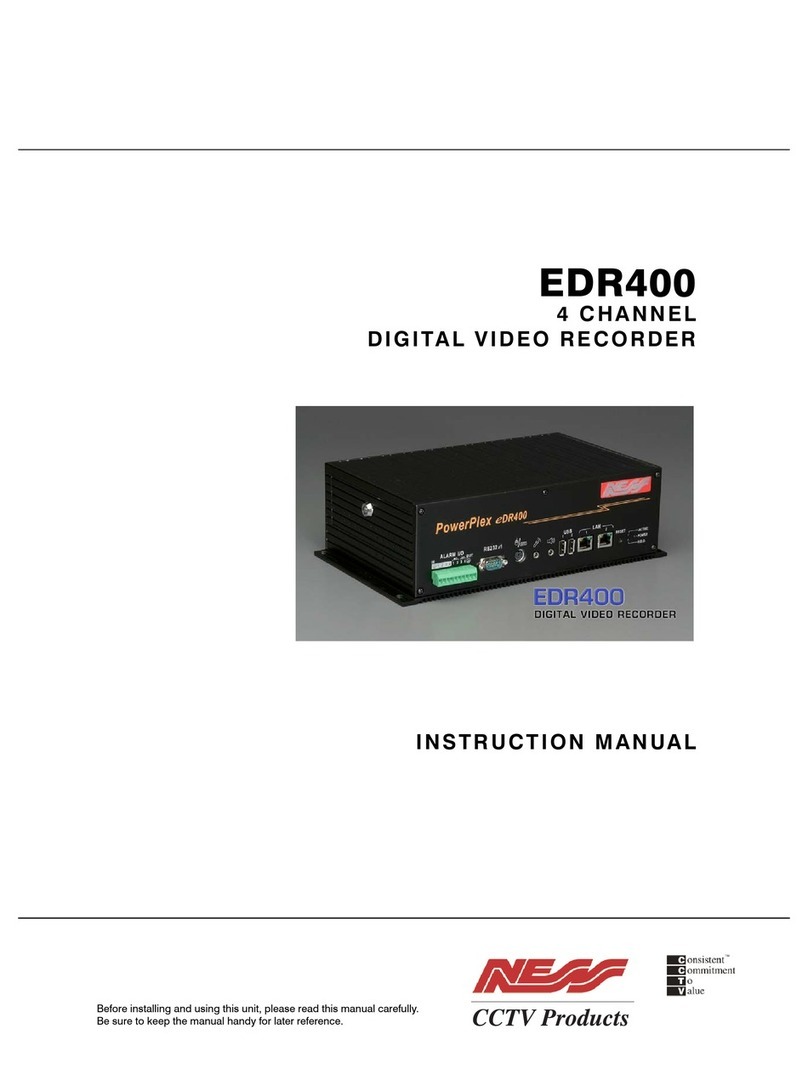
Ness
Ness PowerPlex EDR400 User manual

Ness
Ness Ultimate Series User manual

Ness
Ness IQ-MDVR-8 User manual

Ness
Ness 104-440 User manual

Ness
Ness IQ-MDVR User manual
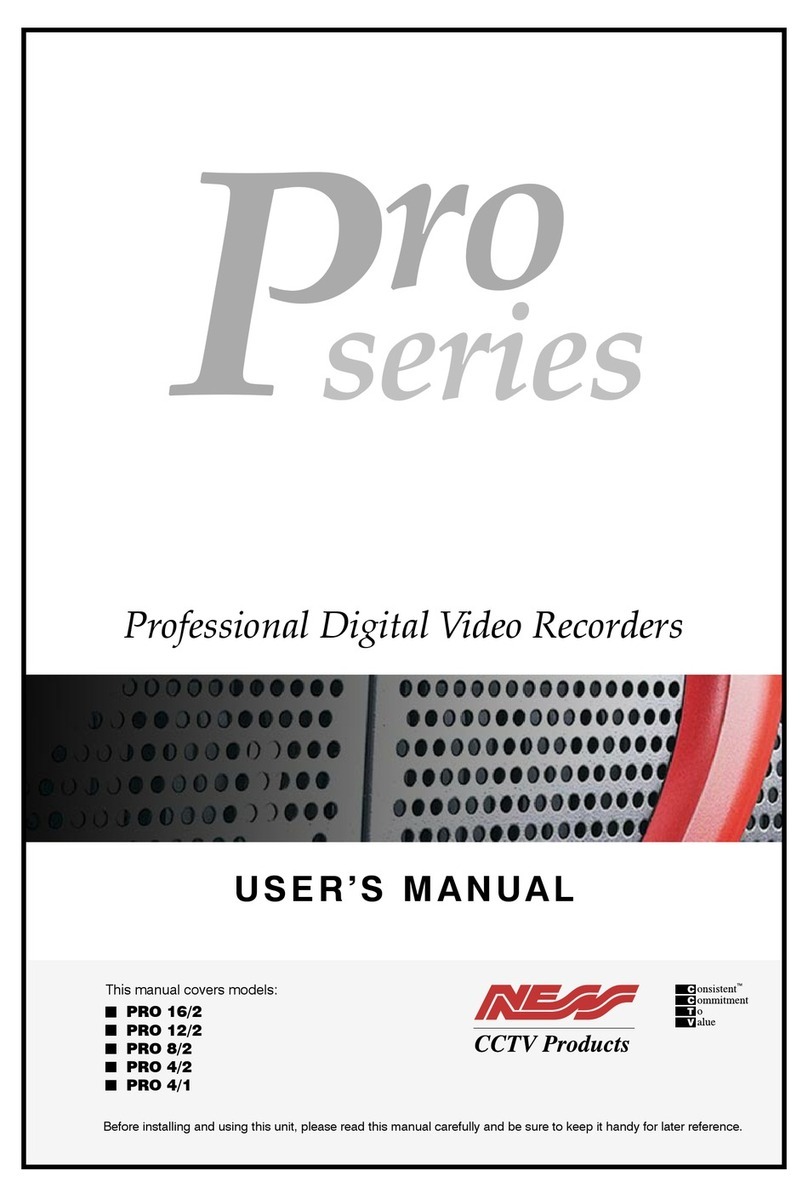
Ness
Ness Pro 4/1 User manual

Ness
Ness HD-960H User manual

Ness
Ness IQ-MDVR-4 User manual

Ness
Ness 104-305 User manual

Ness
Ness Ultimate Premium H.264 User manual

Ness
Ness EDSR400M User manual
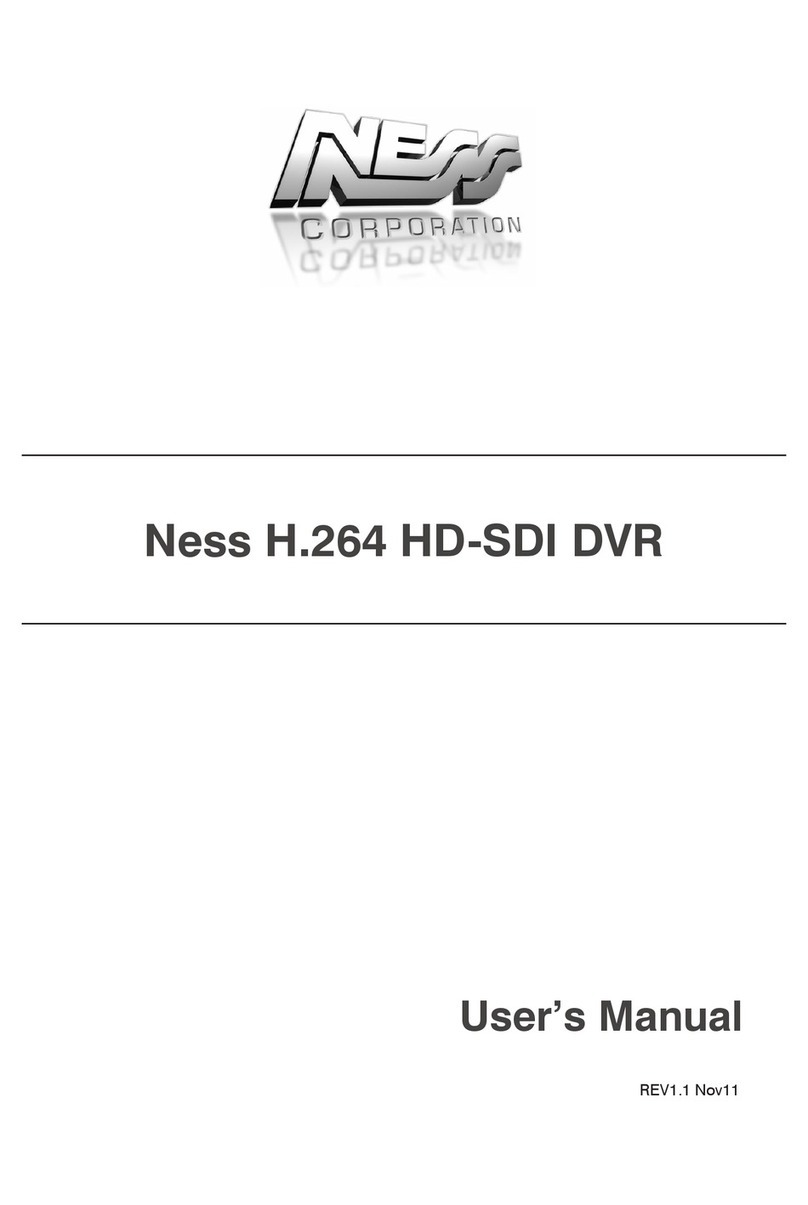
Ness
Ness H.264 HD-SDI User manual

Ness
Ness Ultimate Premium H.264 User manual
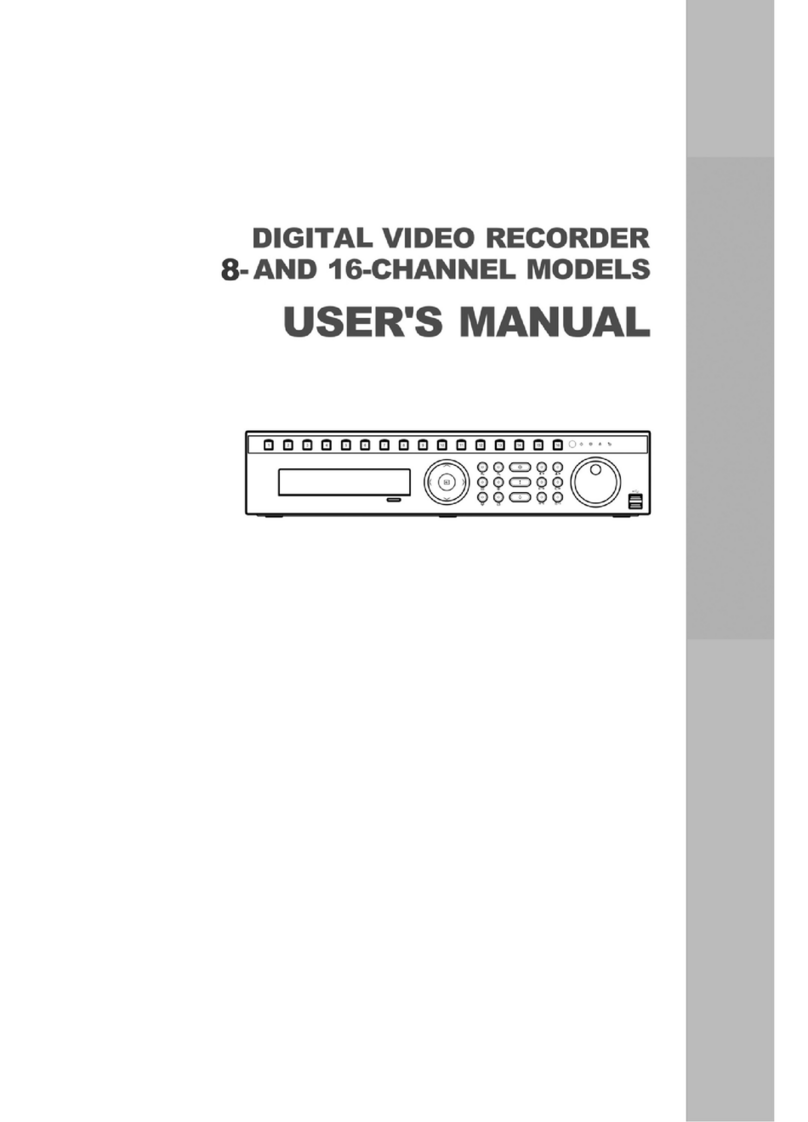
Ness
Ness 8-channel models User manual