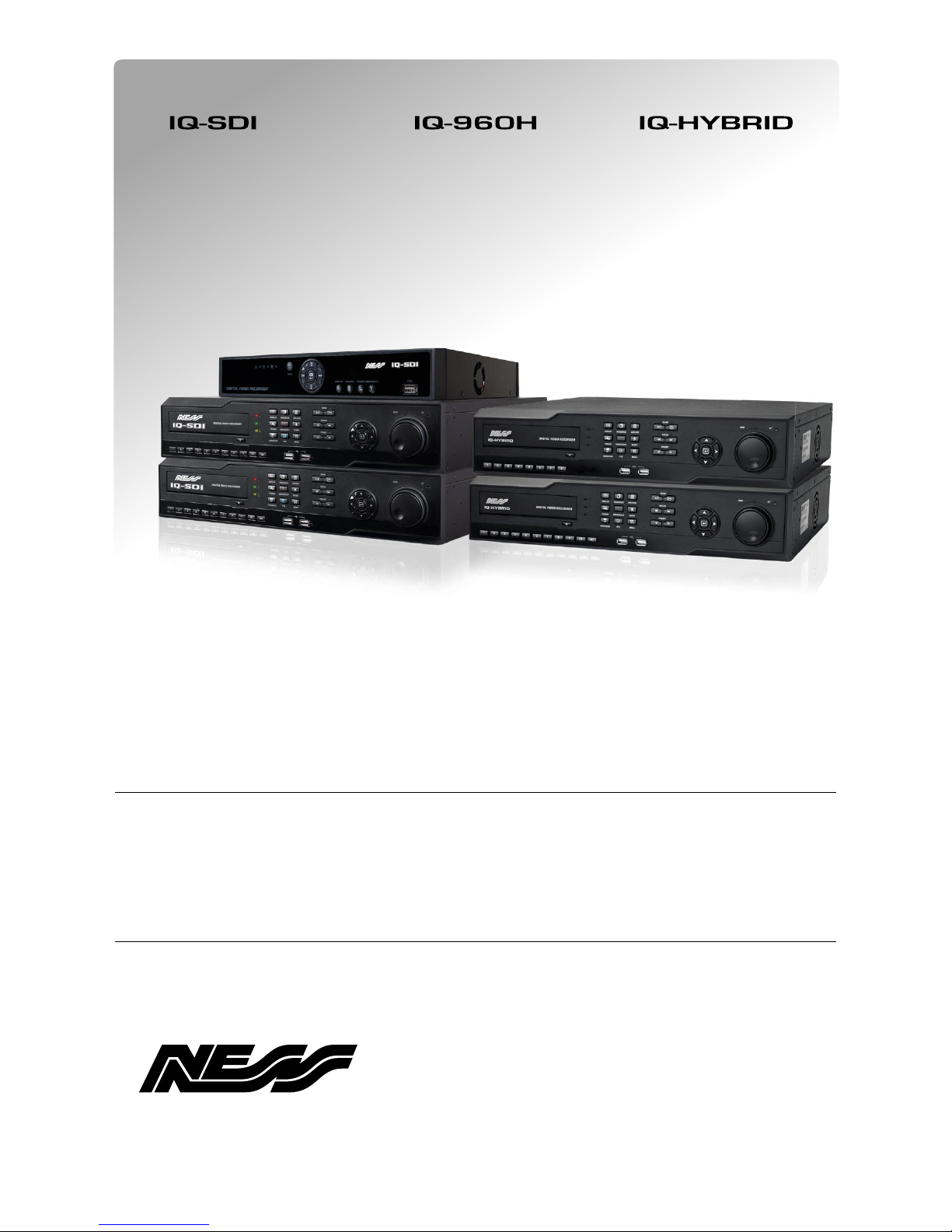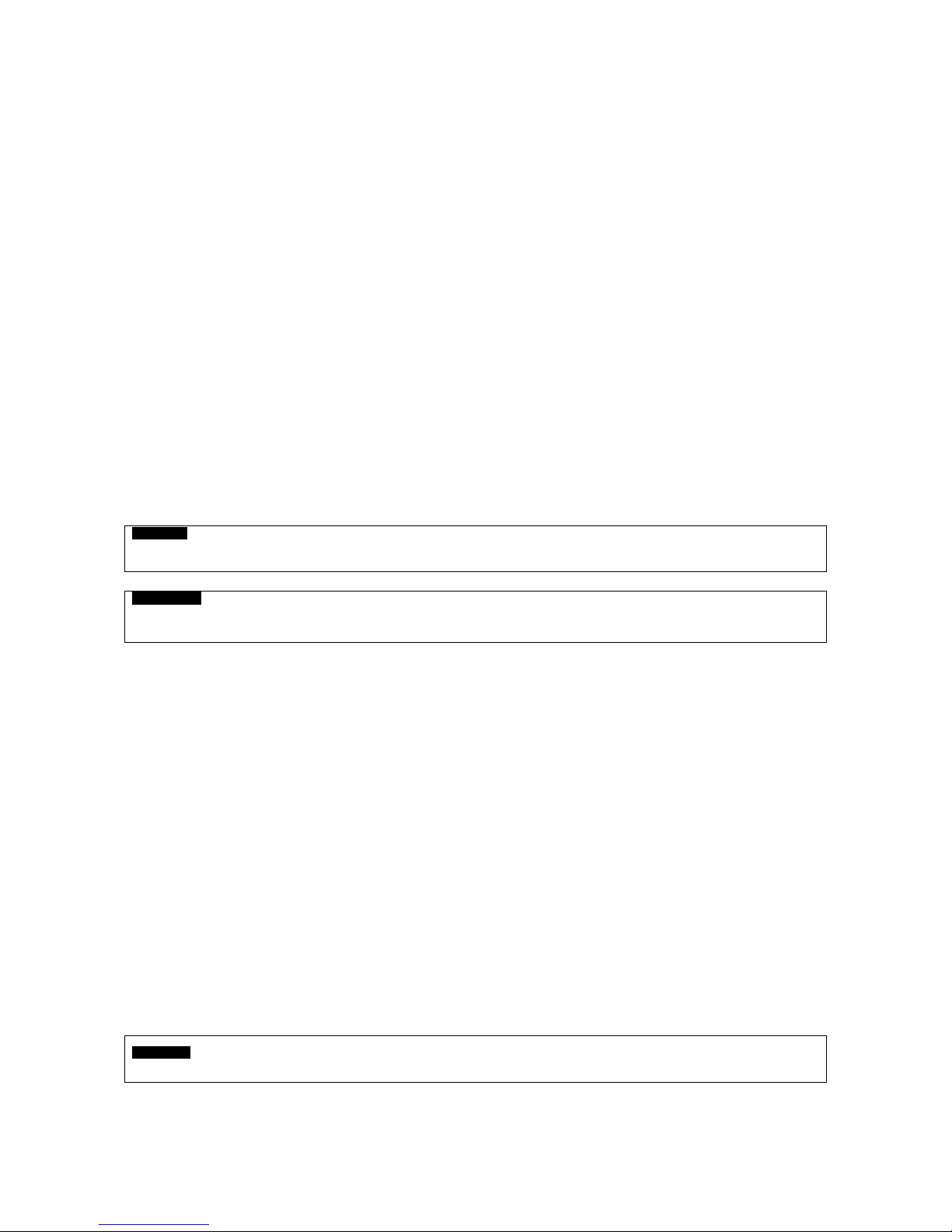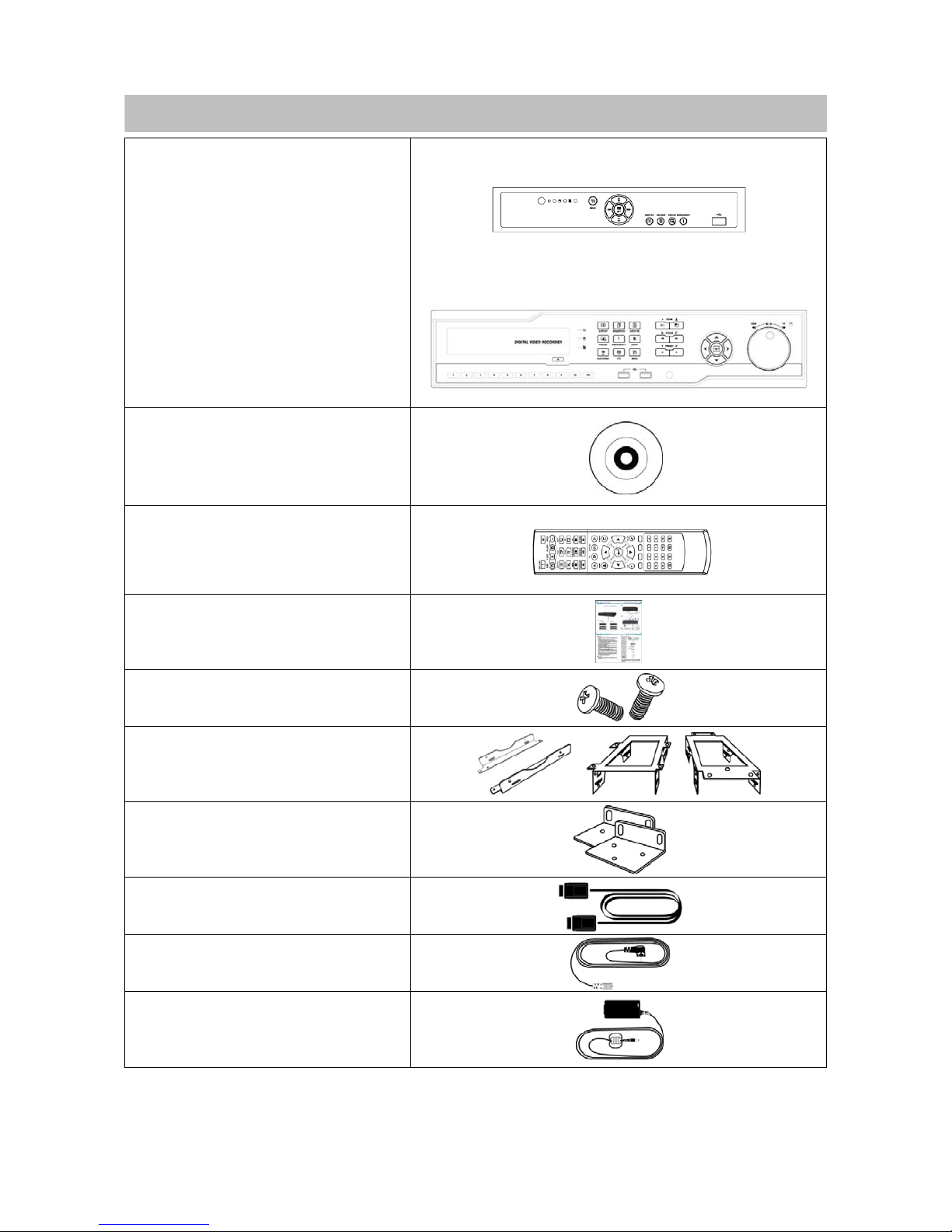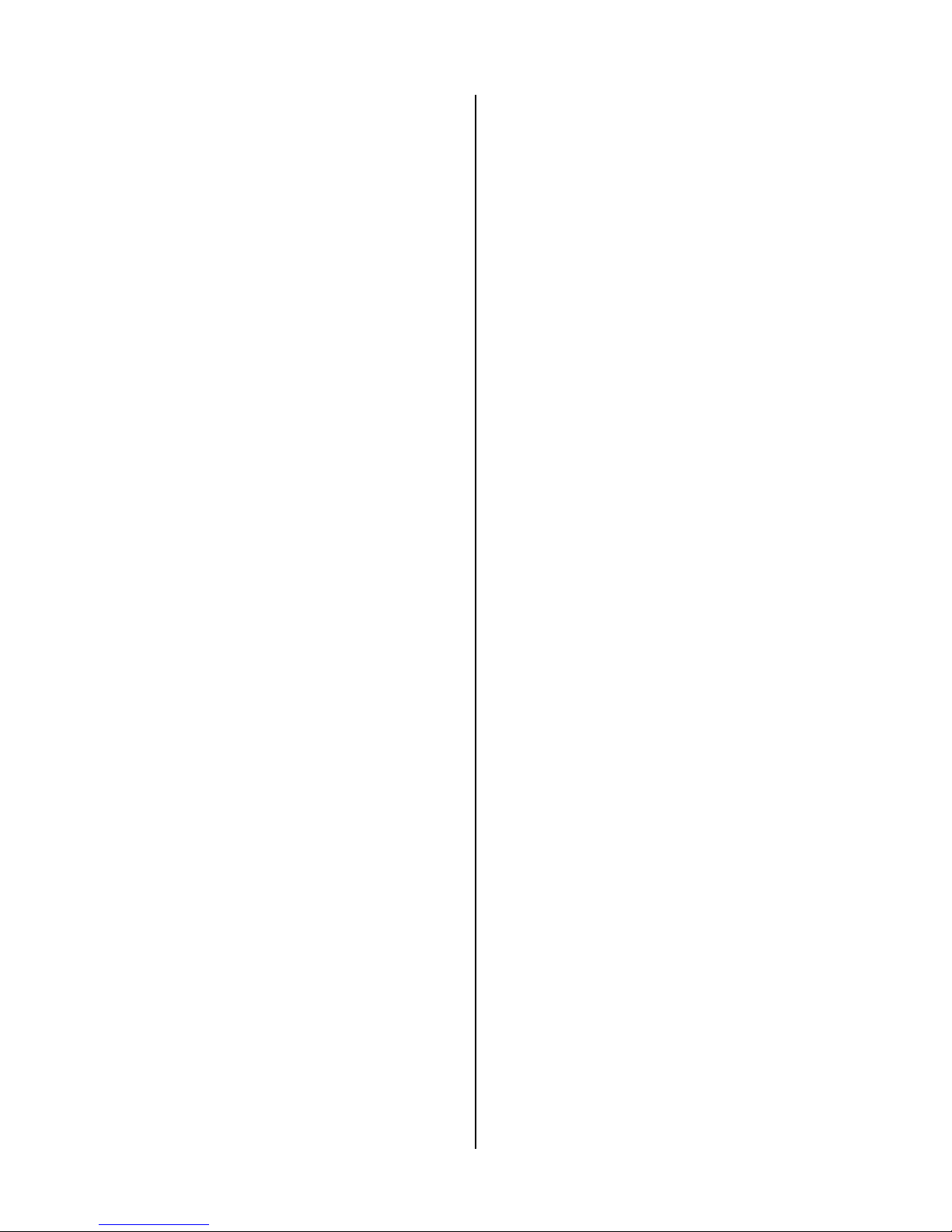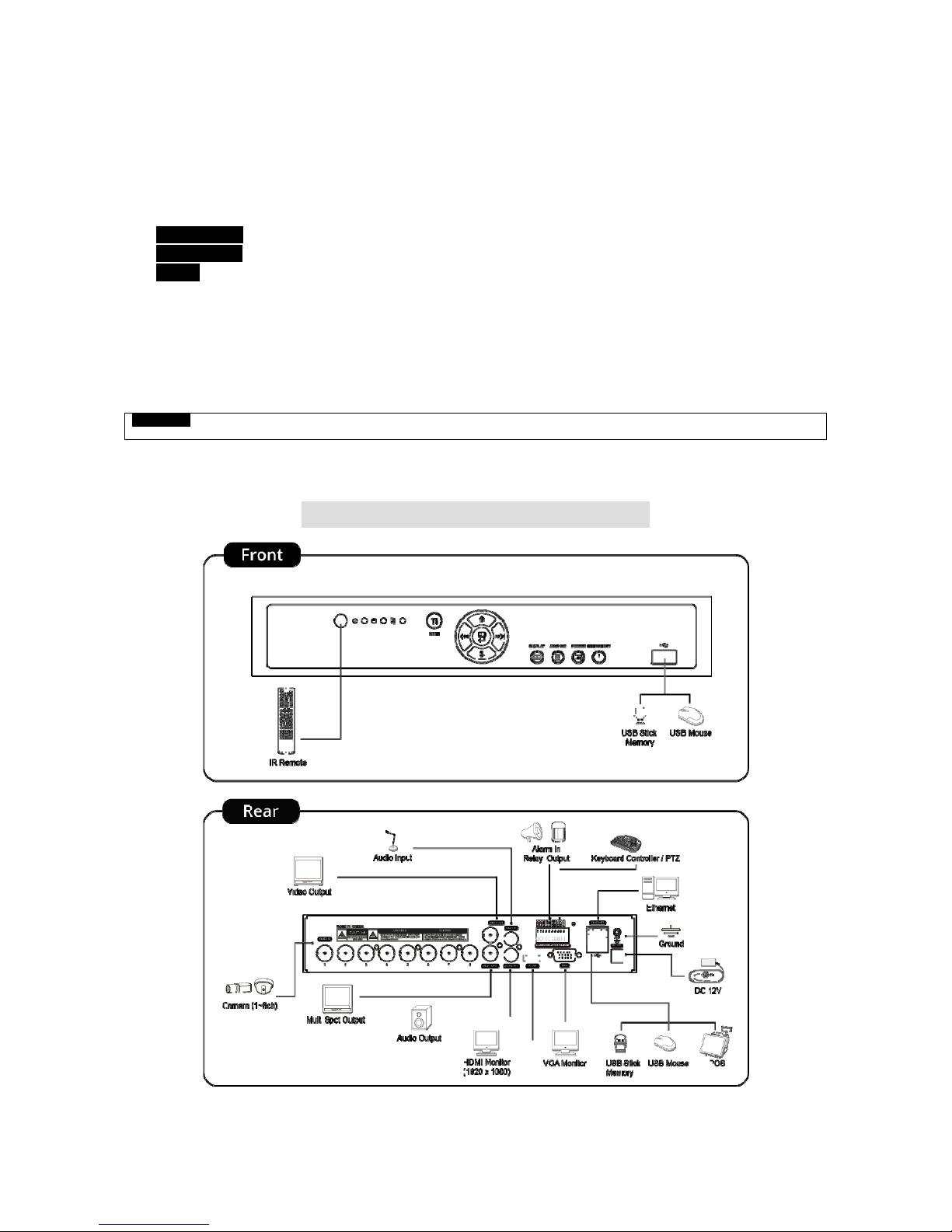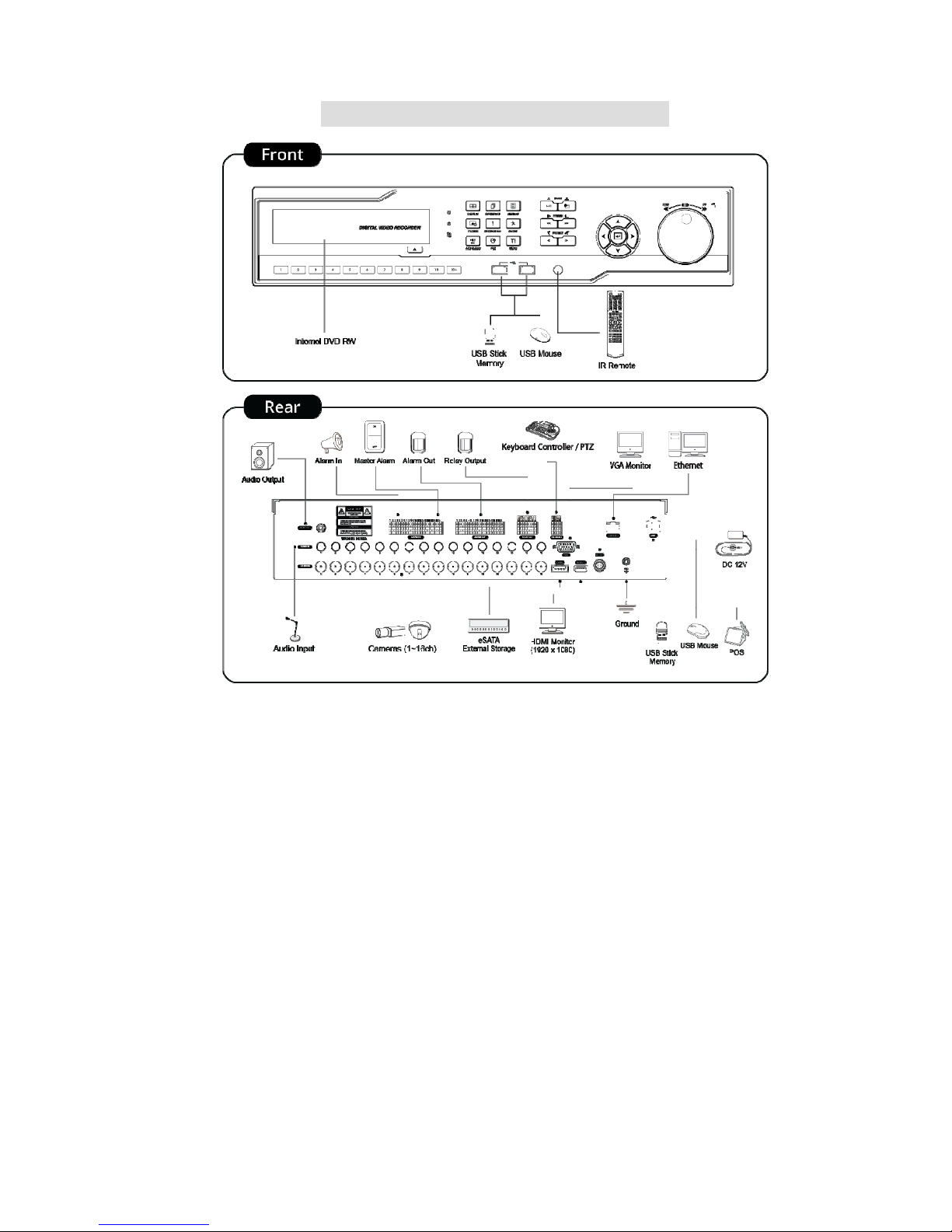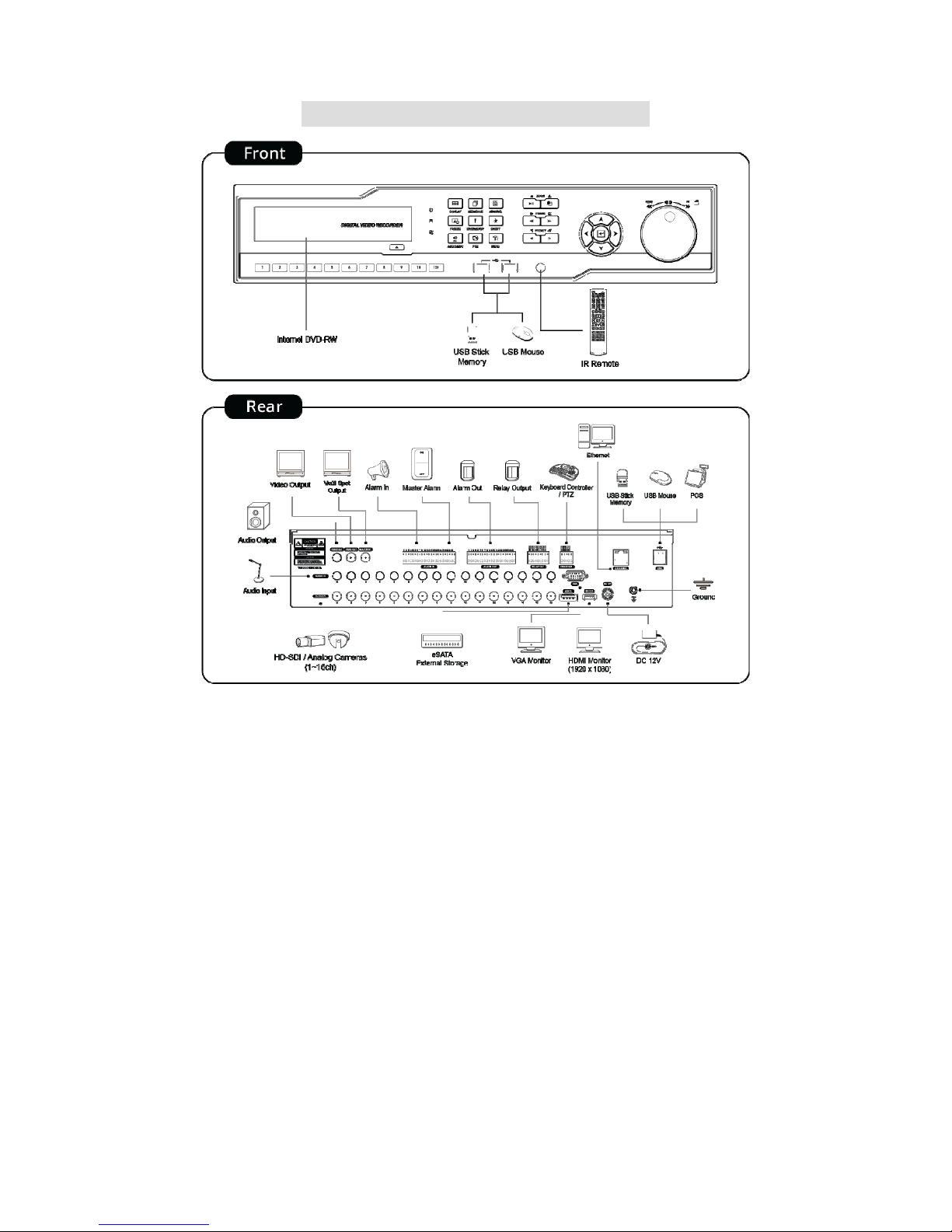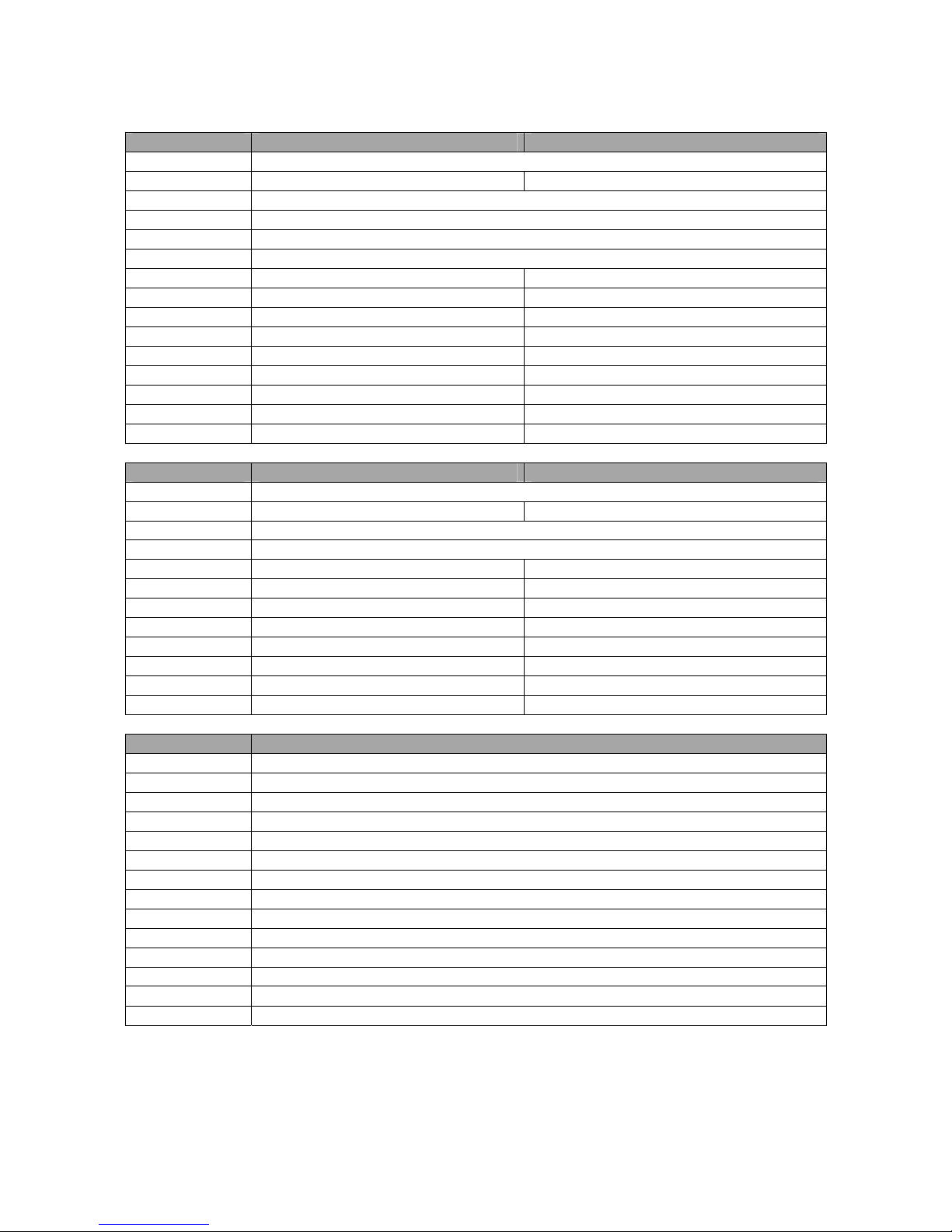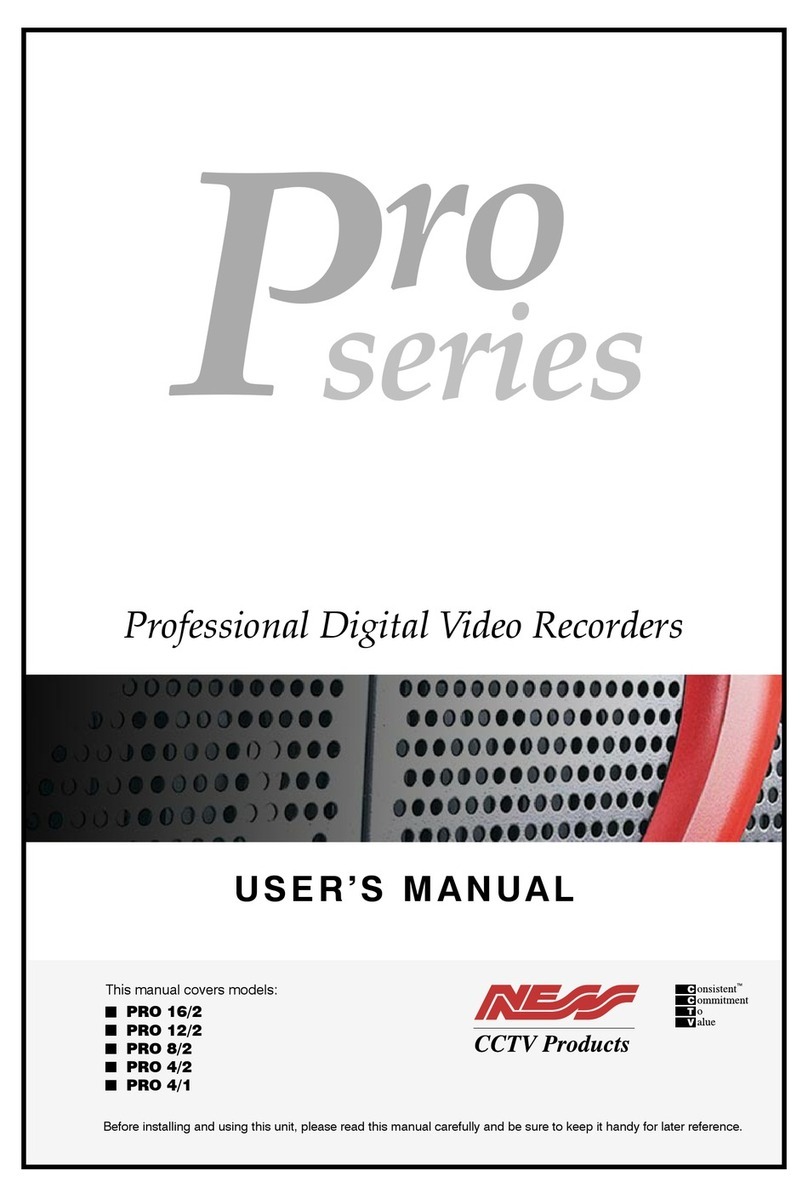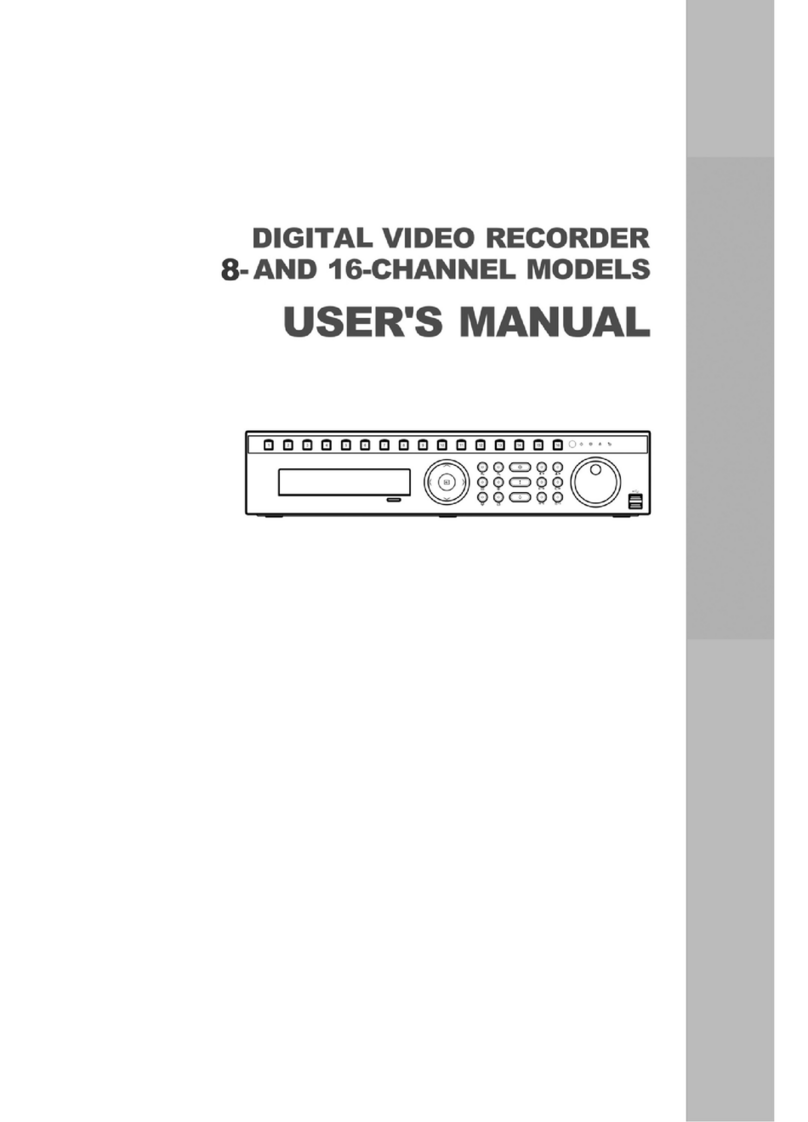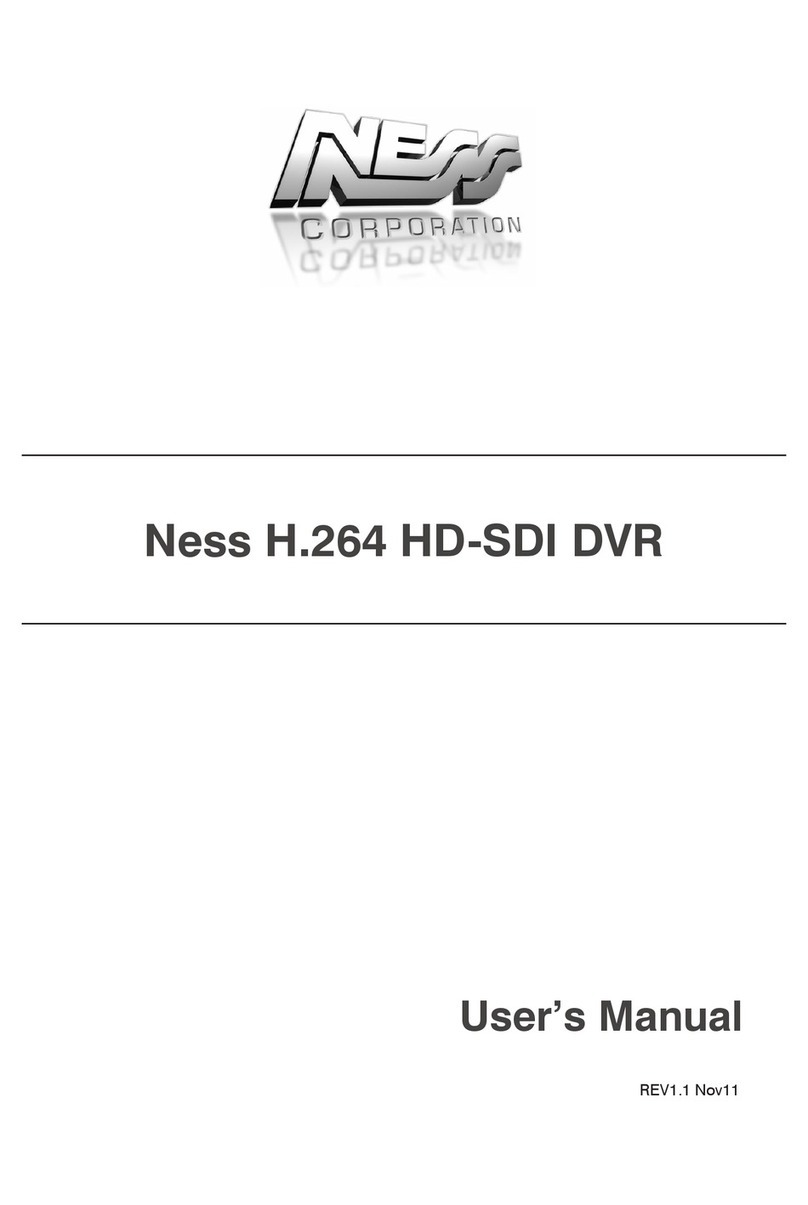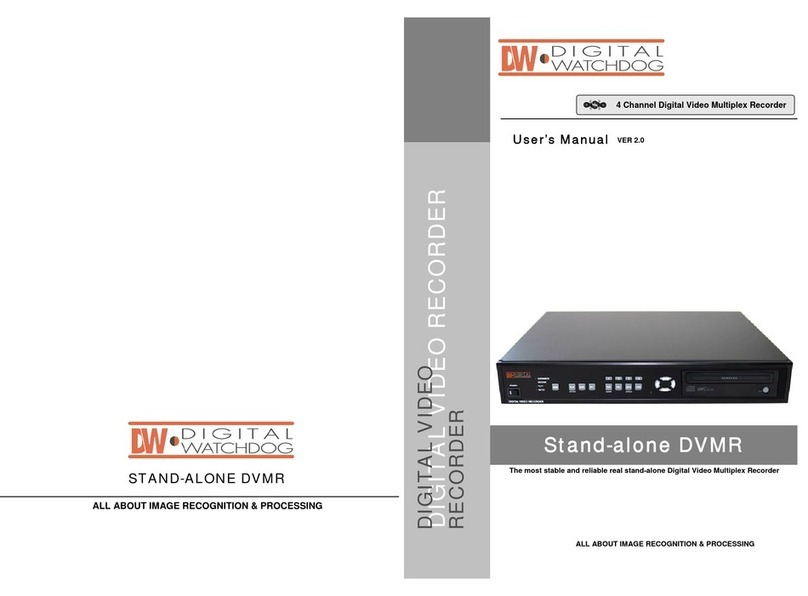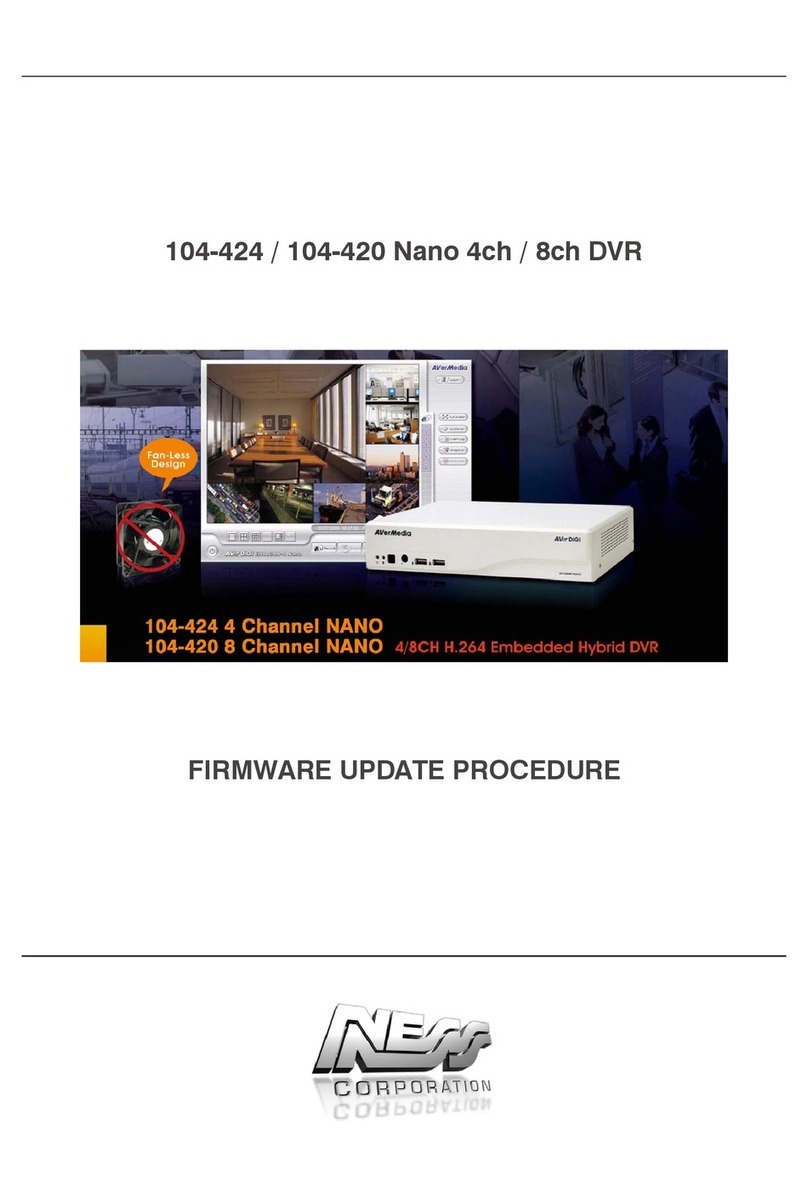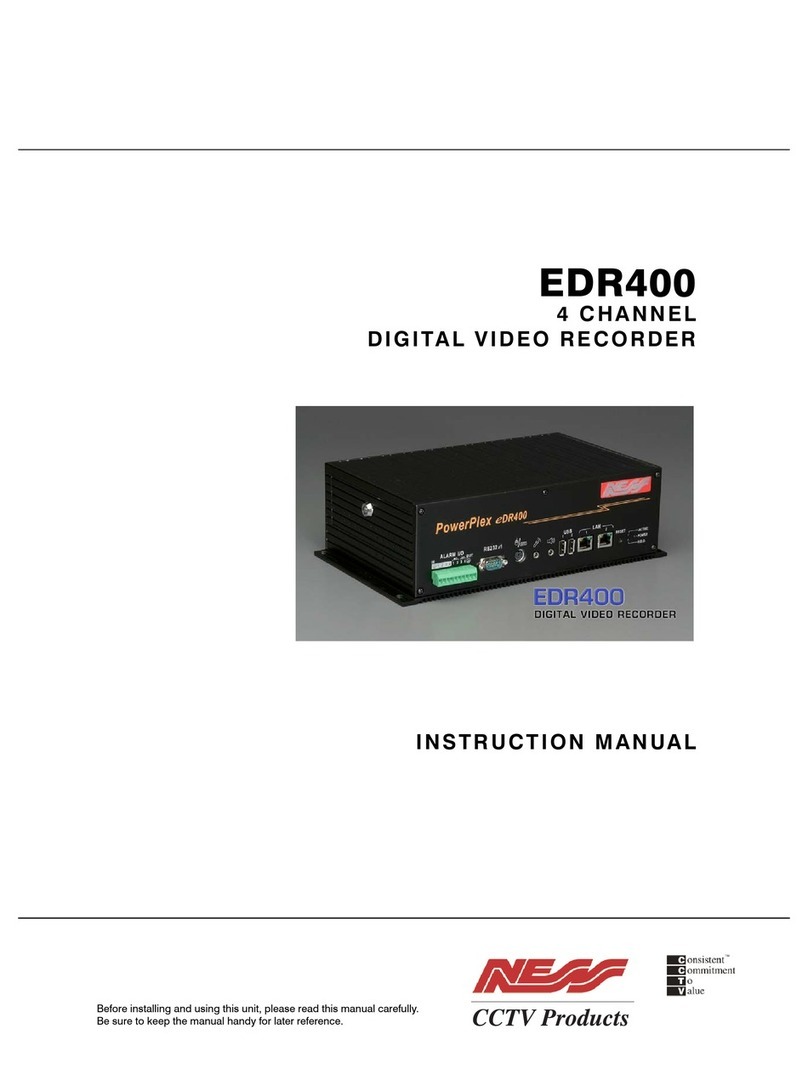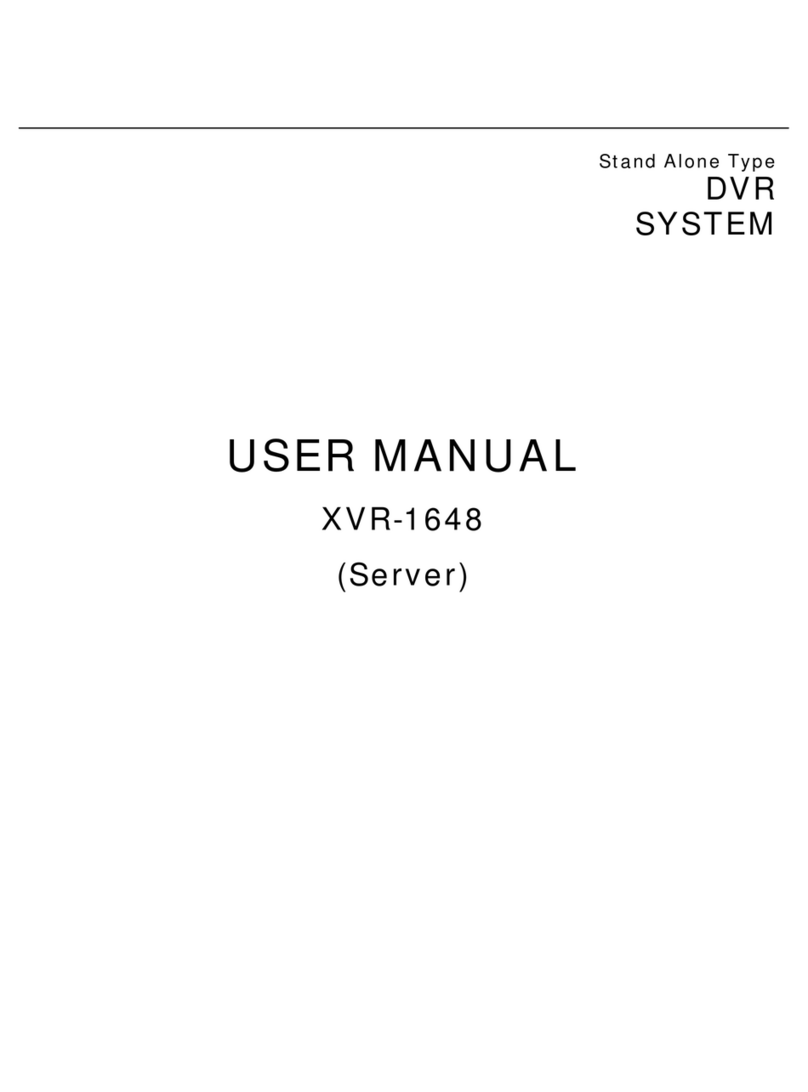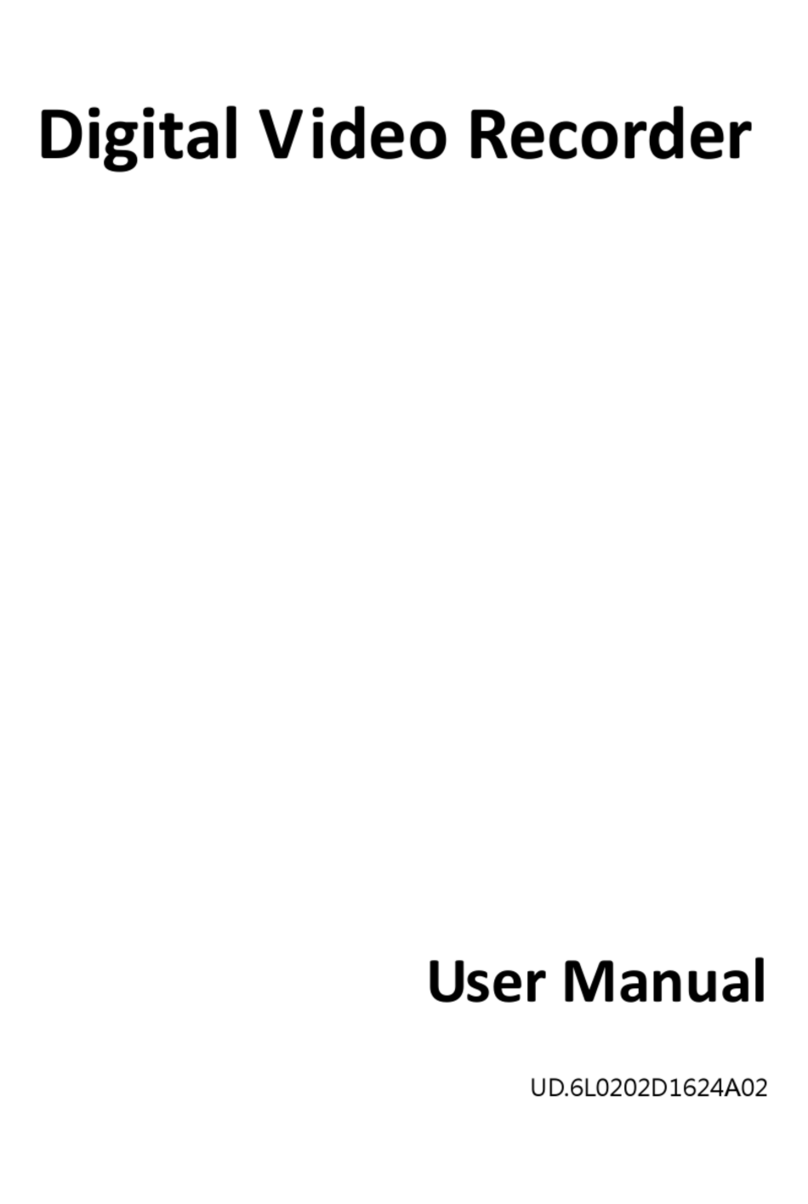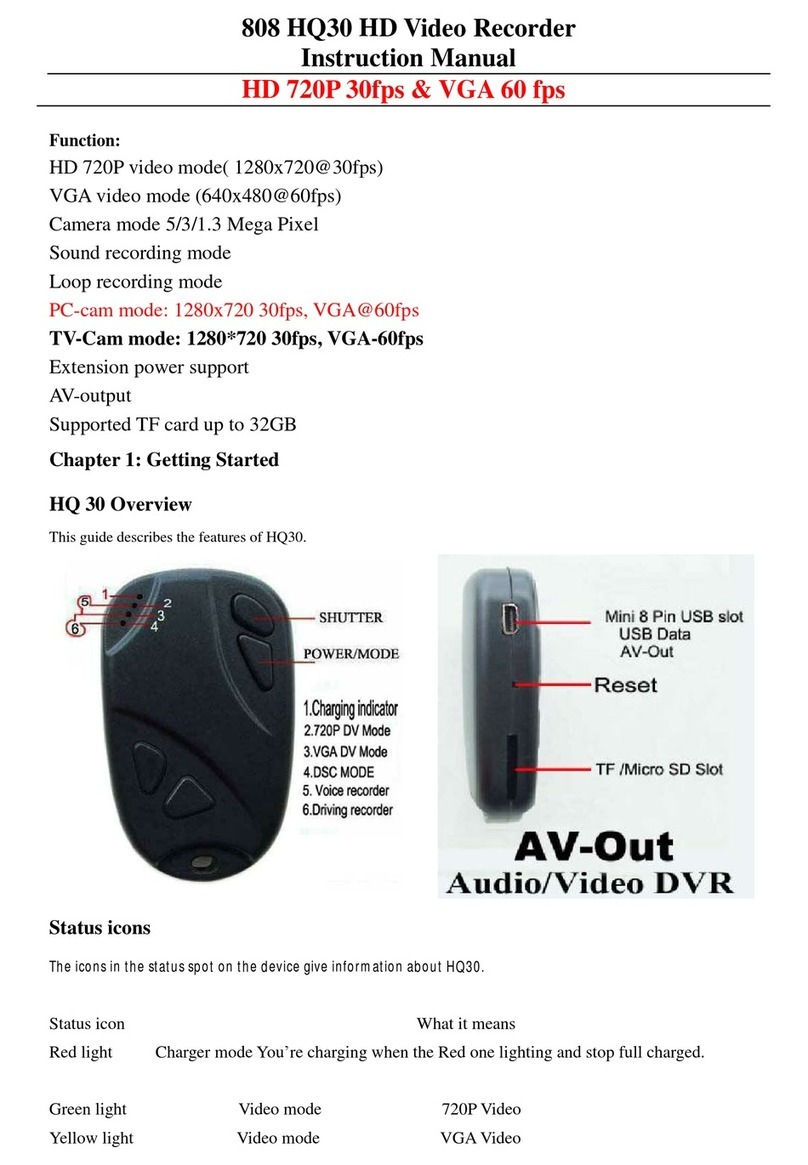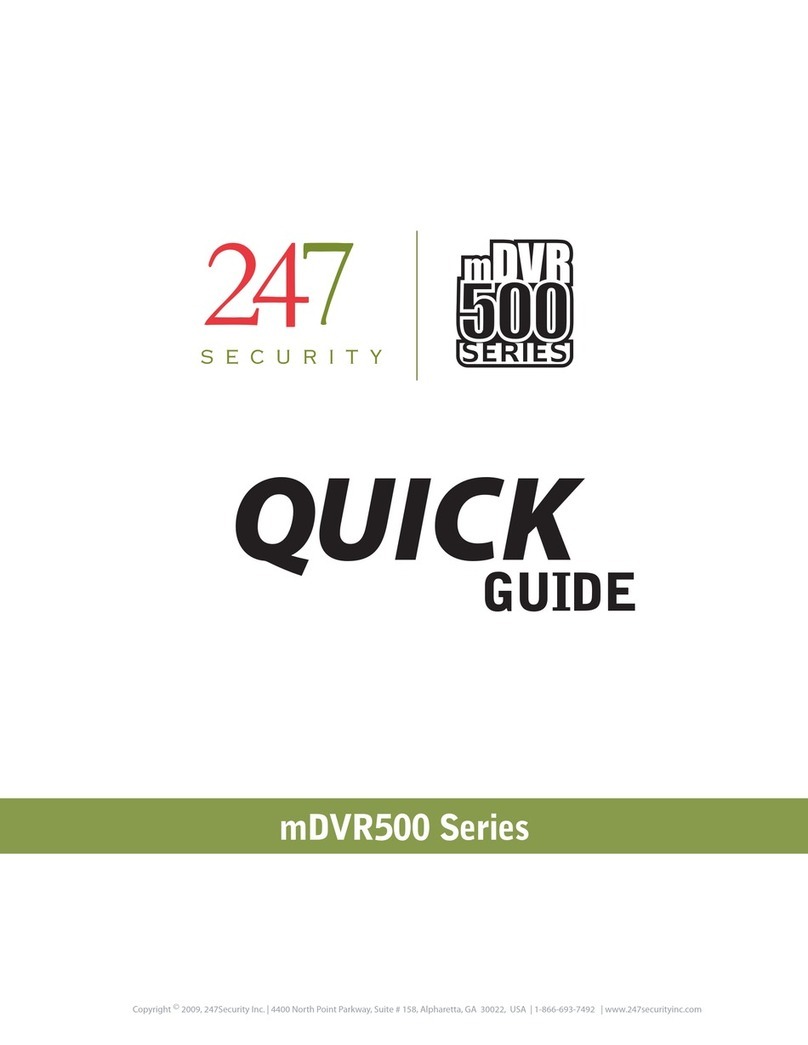8
6.5View................................................................ 83
6.5.1Server List ........................................... 83
6.5.2Remote Device System Log............... 84
6.5.3Remote Device Event Log.................. 84
6.5.4CMS System Log ................................ 85
6.5.5Health Check....................................... 85
6.5.6Show All Windows.............................. 87
6.6Application..................................................... 87
6.6.1Search ................................................. 87
6.6.2Exit....................................................... 87
6.7Live (Live Video Monitoring System)........... 88
6.7.1Overview.............................................. 88
6.7.2Live Monitor Menu .............................. 88
6.7.3Screen Layout Control ....................... 94
6.7.4Change Division Display.................... 94
6.7.5Sequencing ......................................... 94
6.7.6Audio Volume Control........................ 95
6.8Search ............................................................ 95
6.8.1Overview.............................................. 95
6.8.2Time Bar Search ................................. 95
6.8.3Event Search....................................... 97
6.8.4POS/ATM Search ................................ 97
6.8.5Thumbnail Search............................... 98
6.8.6Smart Search ...................................... 98
6.9E-Map ............................................................. 99
6.9.1Overview.............................................. 99
6.9.2Sowing E-Map ..................................... 99
6.9.3Alarm In/Out Control .......................... 99
6.9.4Audio ................................................... 99
6.10Uninstalling CMS Pro ................................. 100
7.ICMS VIEWER............................................ 102
7.1System Recommendations......................... 102
7.2Program Installation.................................... 102
7.3Login ............................................................ 103
7.4Watch Mode ................................................. 103
7.4.1Log-in Screen.................................... 103
7.4.2Local Setting ..................................... 104
7.5Live View...................................................... 107
7.5.1Connection........................................ 107
7.5.2Display Mode .................................... 107
7.5.3Health Check..................................... 108
7.5.4PTZ Control ....................................... 108
7.5.5System Log ....................................... 109
7.6Search Mode................................................ 109
7.6.1Date/Time Search.............................. 109
7.6.2Event Search..................................... 110
7.6.3POS/ATM ........................................... 111
7.7Disconnection ............................................. 112
7.8Uninstall....................................................... 113
8.CMS WEB CLIENT PRO............................ 115
8.1System Requirements ................................ 115
8.2Setup and Login.......................................... 115
8.3Live Display................................................. 116
8.4Search Screen ............................................. 117
8.5PTZ Control ................................................. 118
8.6Capture ........................................................ 119
9.CMS MOBILE VIEWER .............................. 121
9.1iPhone / iPad (mViewer Pro)....................... 121
9.1.1System Requirements...................... 121
9.1.2Installation ........................................ 121
9.1.3Site Registration............................... 122
9.1.4Connection........................................ 123
9.1.5Live View (Portrait View).................. 124
9.1.6Live View (Landscape View) ............ 125
9.1.7PTZ Control....................................... 125
9.1.8Search ............................................... 126
9.1.9Snapshot gallery............................... 127
9.1.10Setting ............................................... 127
9.1.11Uninstallation.................................... 127
9.2Android Phone (mViewer Pro) ................... 128
9.2.1System Requirements...................... 128
9.2.2Installation ........................................ 128
9.2.3Site Registration............................... 129
9.2.4Connection........................................ 130
9.2.5Live View (Portrait View).................. 130
9.2.6Live view (Landscape View) ............ 131
9.2.7PTZ control ....................................... 132
9.2.8Alarm Out Control ............................ 133
9.2.9Search ............................................... 133
9.2.10Snapshot Gallery .............................. 134
9.2.11Setting ............................................... 135
9.2.12Uninstallation.................................... 135
10.KEYBOARD CONTROLLER .................... 137
10.1Connection.................................................. 137
10.1.1Configuration Diagram..................... 137
10.1.2USB Connection ............................... 137
10.2Keyboard Setup in DVR ............................. 137
10.3Keyboard Configuration............................. 138
10.4Setup ........................................................... 140
10.4.1DVR Control Mode............................ 140
10.4.2Speed Dome Setup........................... 140
10.4.3Joystick Calibration ......................... 140
10.5Operation .................................................... 141
10.5.1DVR/SPD Mode Conversion............. 141
10.5.2DVR Control Mode............................ 141
10.5.2.1 Connection.................................... 141
10.5.2.2 Buttons.......................................... 141
10.5.2.3 PTZ Mode ...................................... 142
10.5.3SPD Control Mode (Speed Dome) ... 142
10.5.3.1 Connection.................................... 142
11.TEXT-IN (POS) .......................................... 145