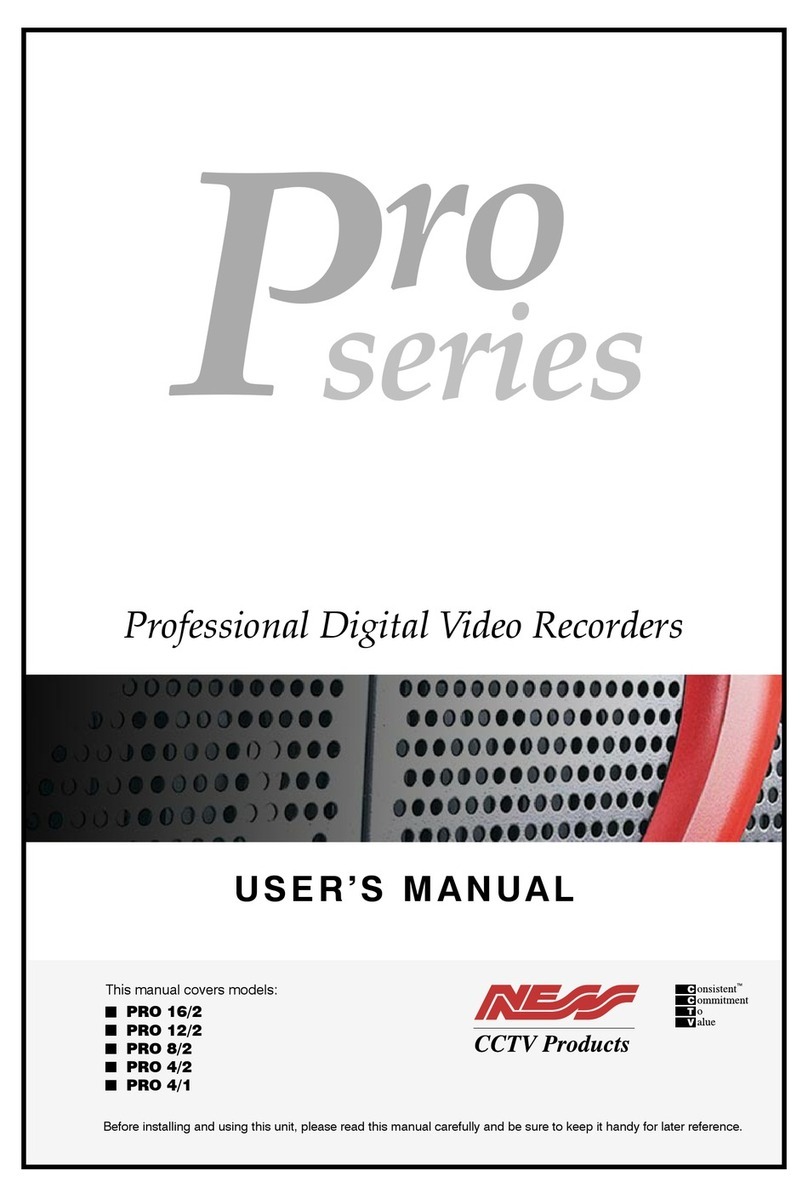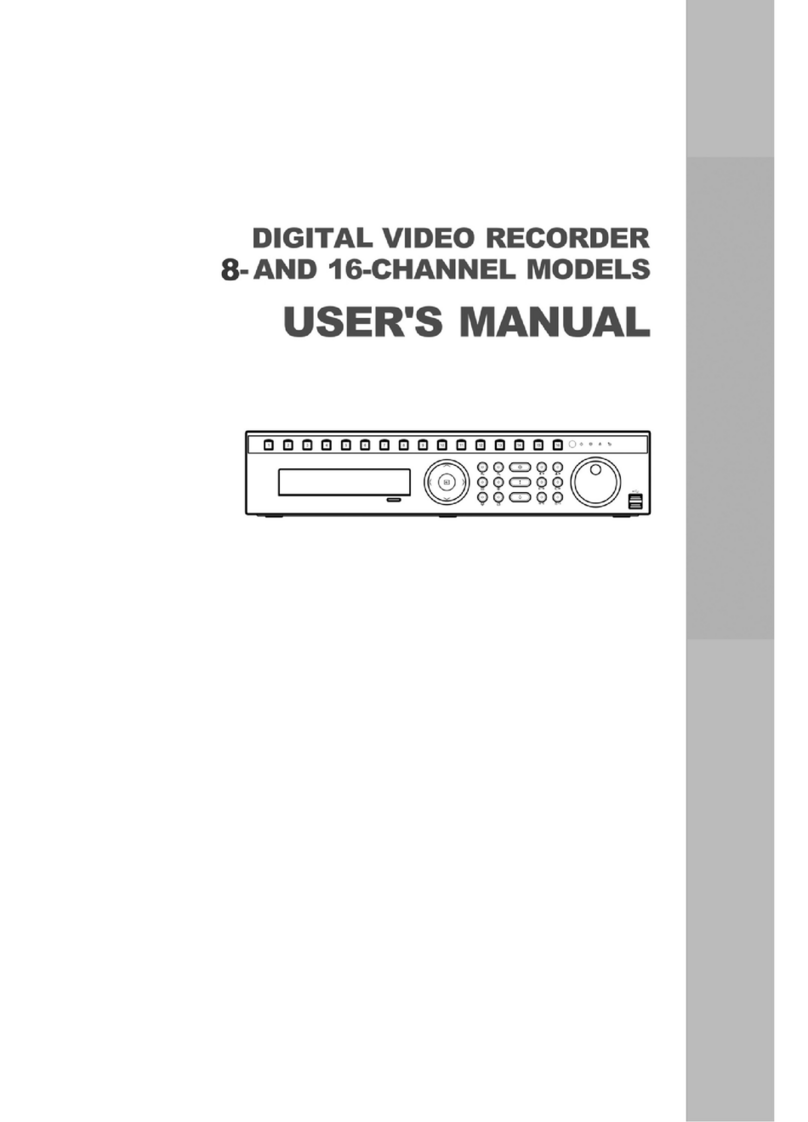Ness IQ-MDVR-8 User manual









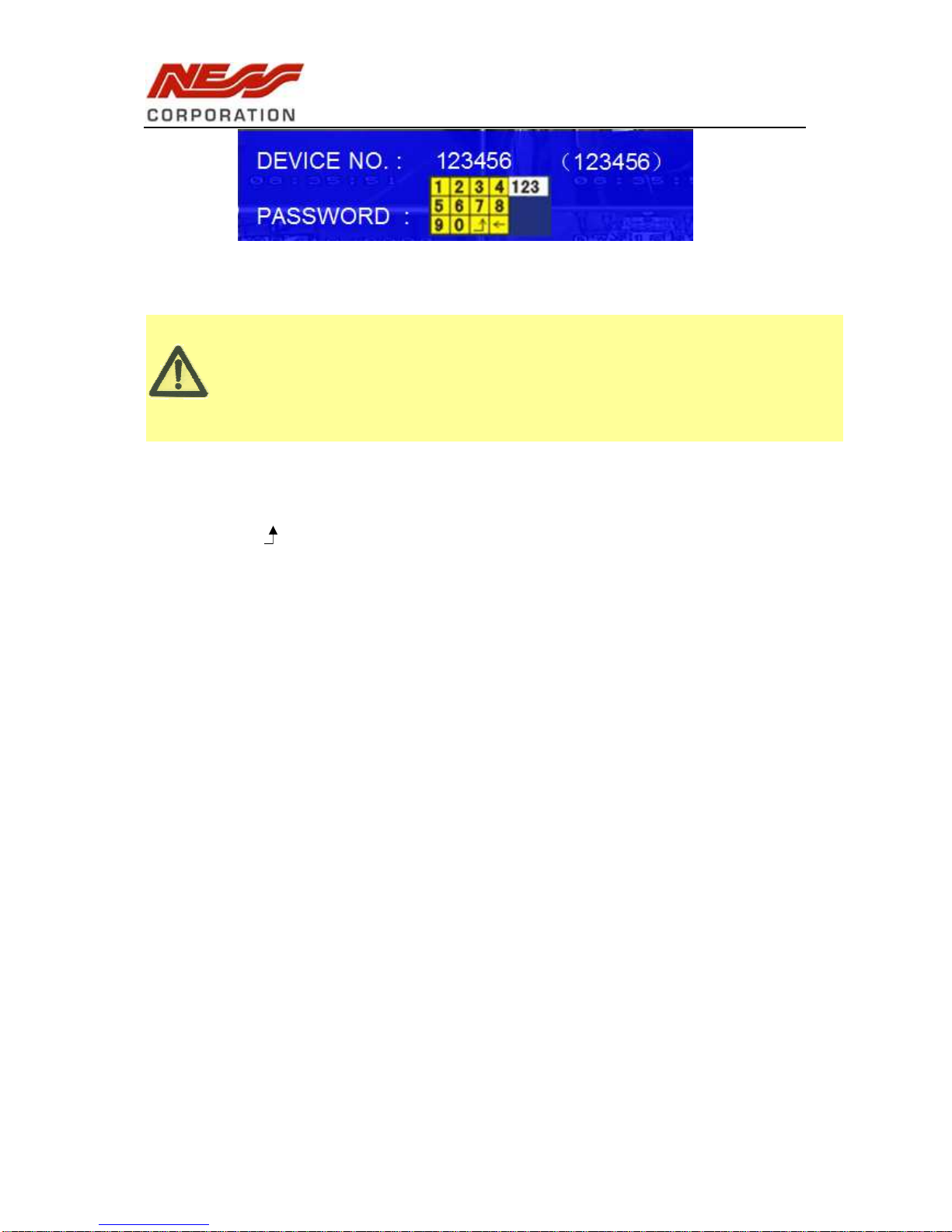

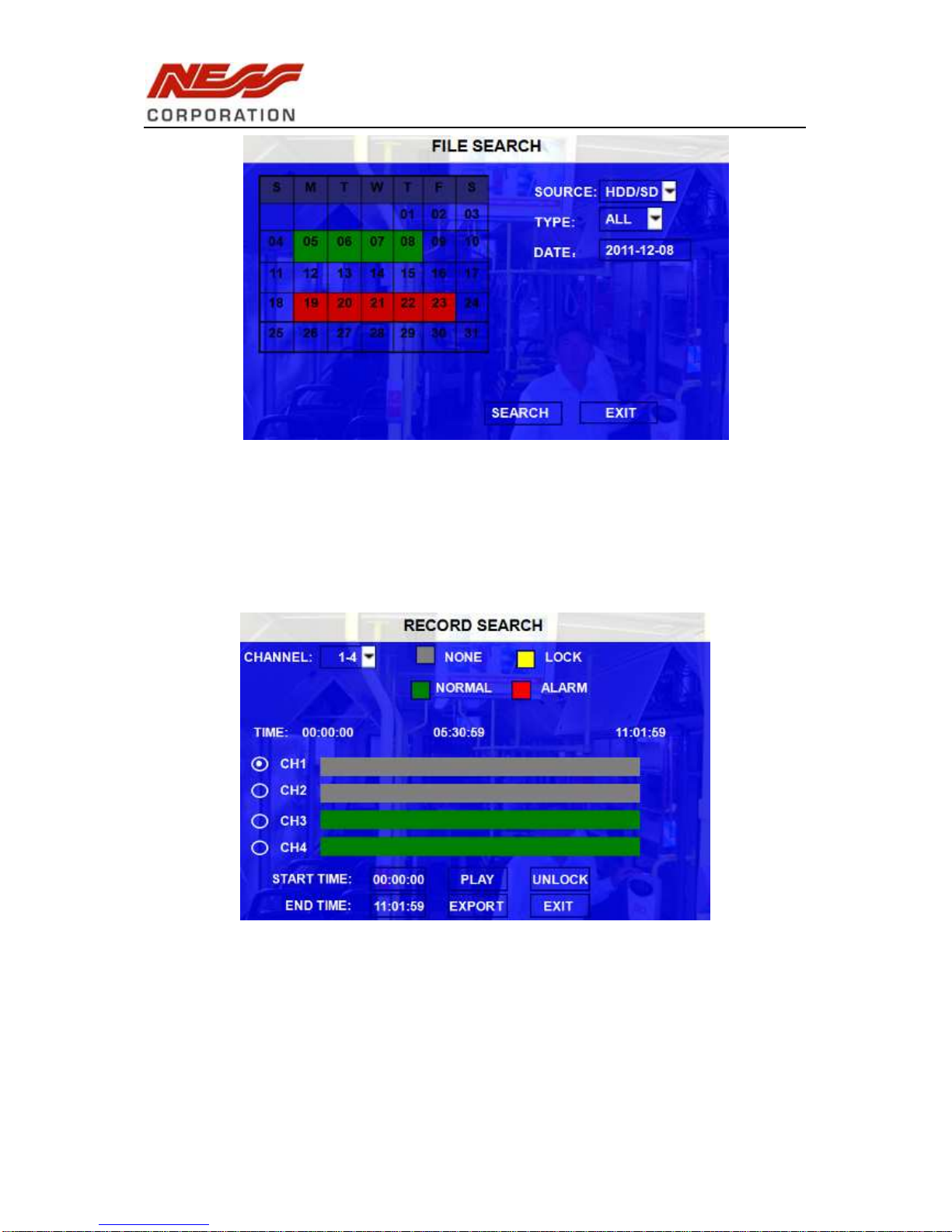
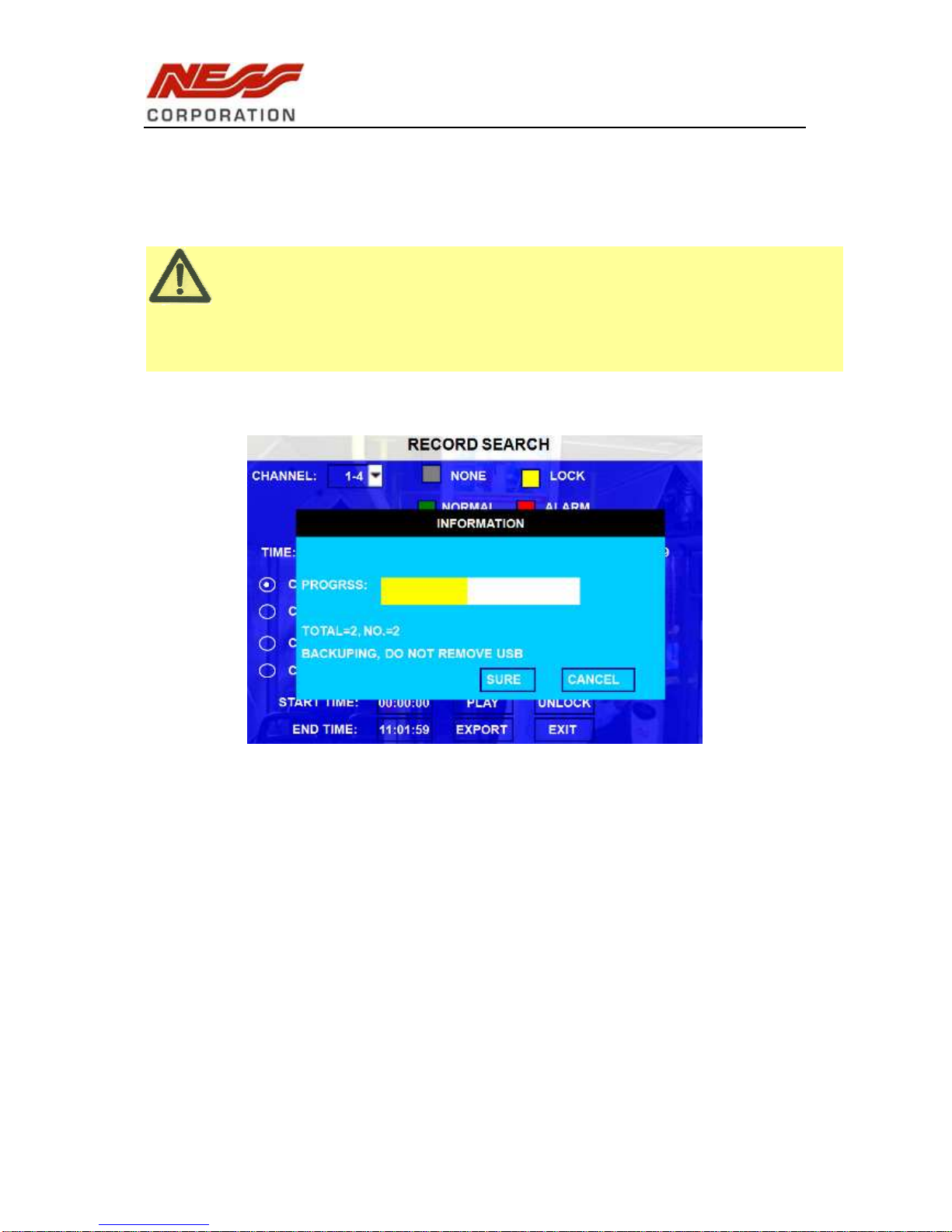







Table of contents
Other Ness DVR manuals

Ness
Ness IQ-MDVR User manual
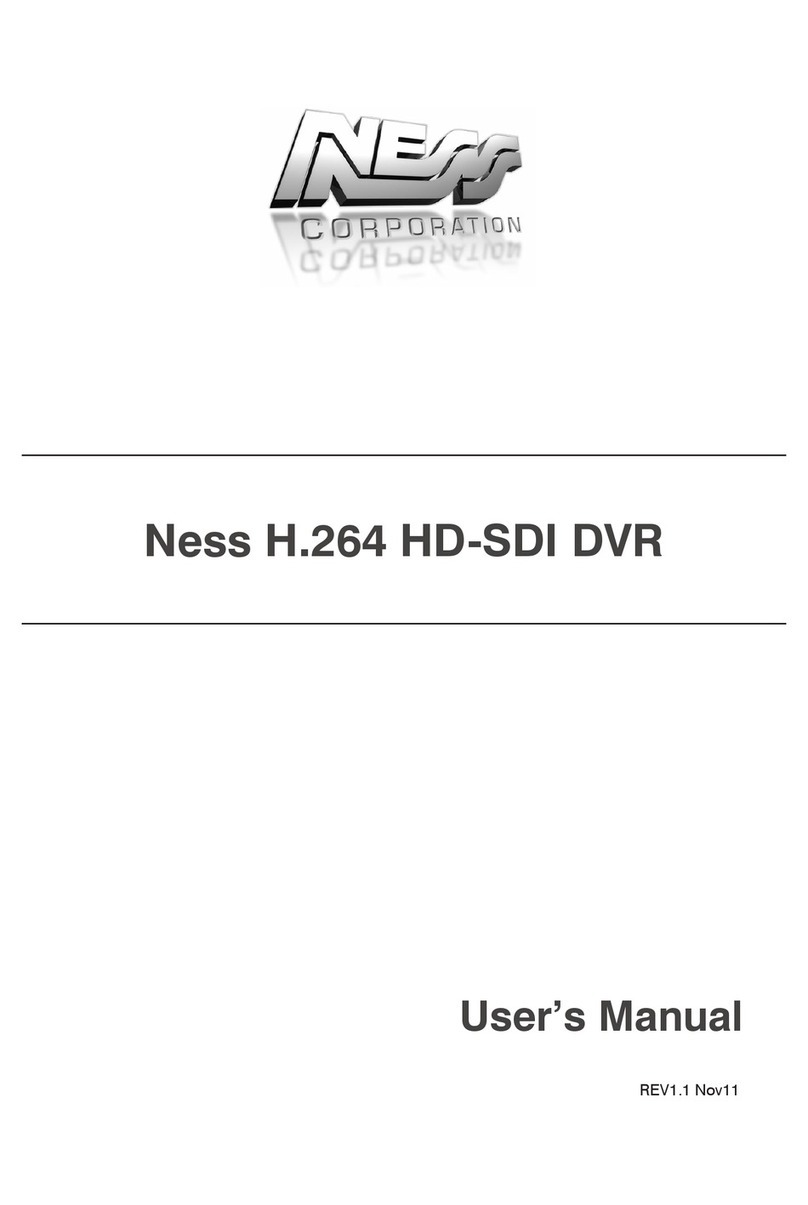
Ness
Ness H.264 HD-SDI User manual

Ness
Ness Ultimate Premium H.264 User manual

Ness
Ness HD-960H User manual

Ness
Ness IQ-MDVR-4 User manual
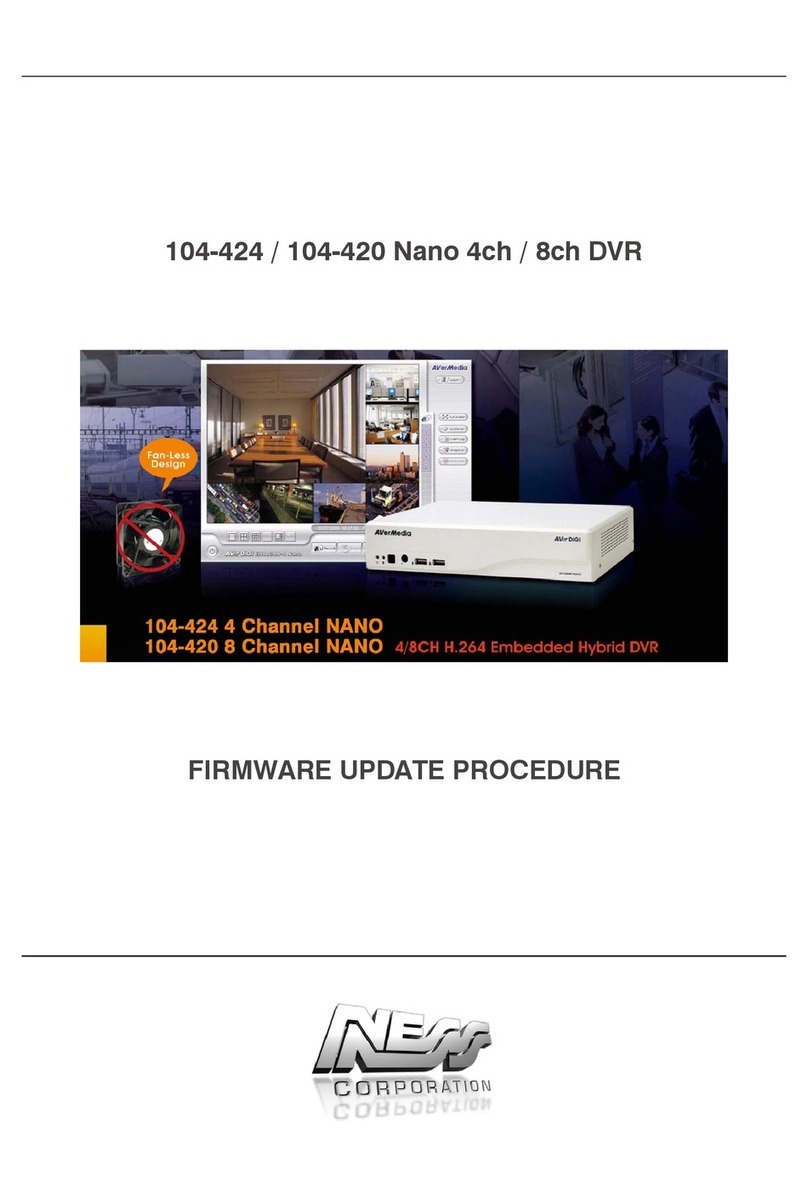
Ness
Ness 104-424 Nano Use and care manual

Ness
Ness IQ-SDI-4 User manual
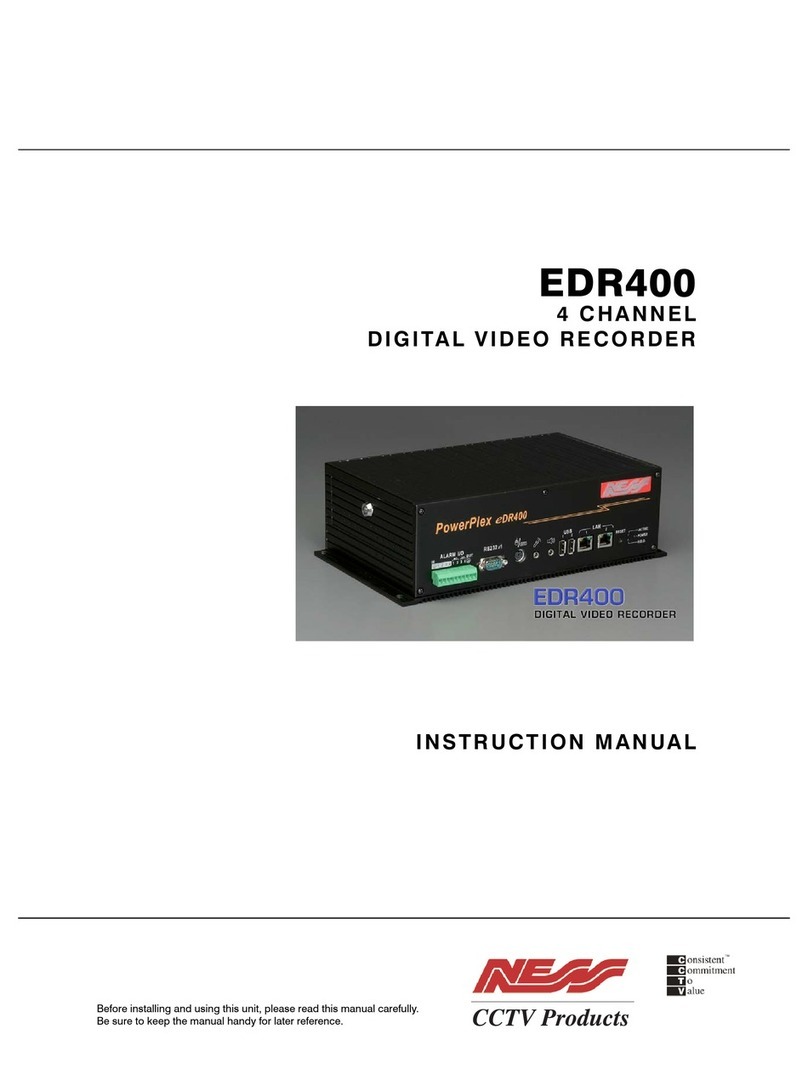
Ness
Ness PowerPlex EDR400 User manual

Ness
Ness Ultimate Series User manual

Ness
Ness EDSR100 User manual
Popular DVR manuals by other brands
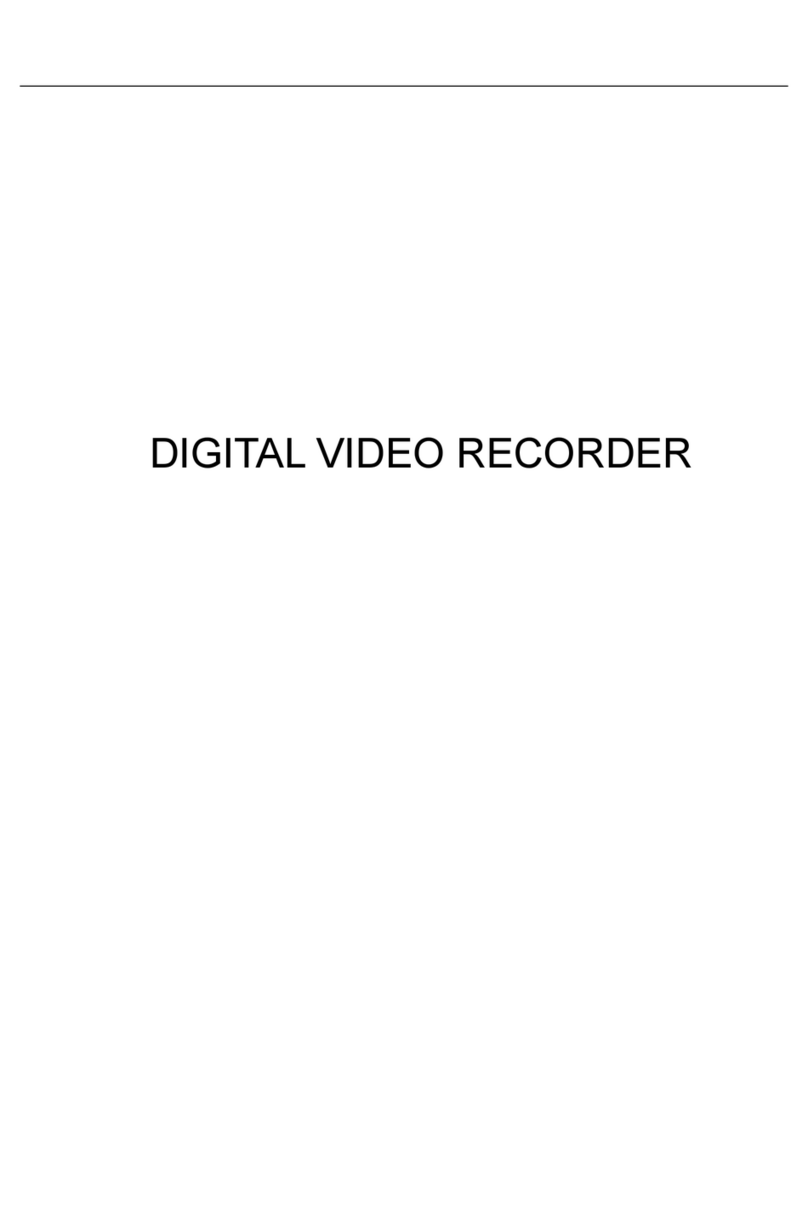
LTS Security
LTS Security LTD3216C-PL user manual

HIK VISION
HIK VISION DS-7200HWI-SH Series DVR quick start guide
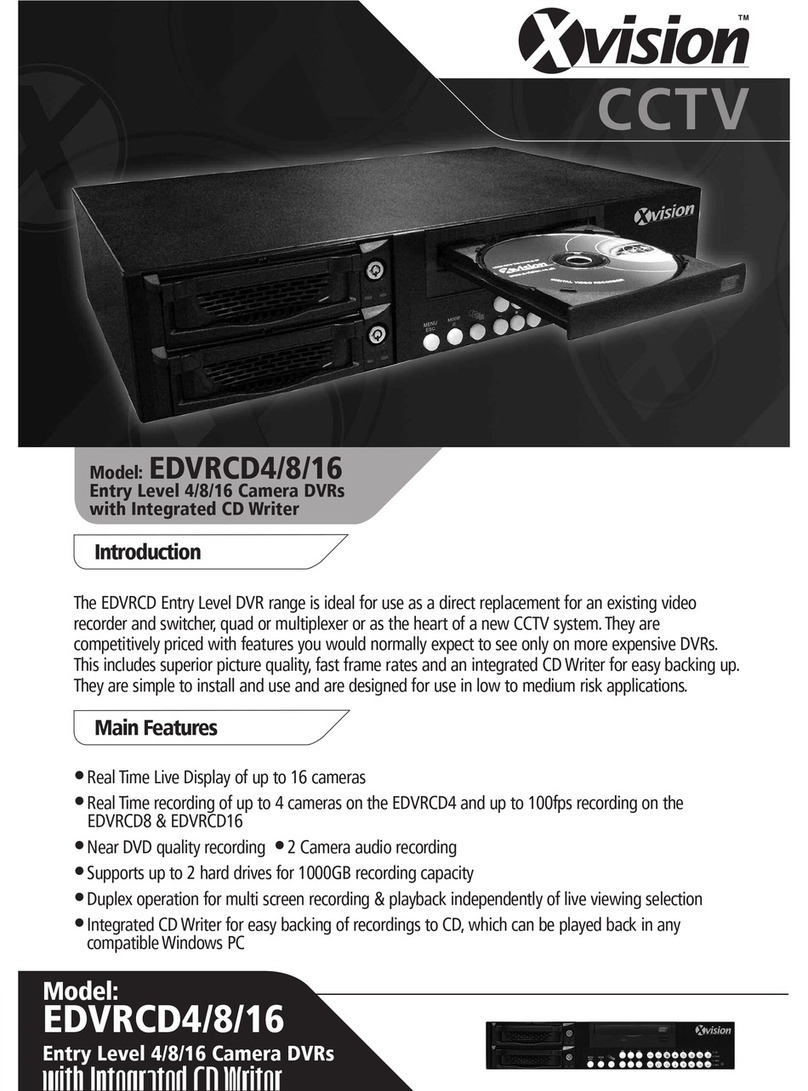
X-Vision
X-Vision EDVRCD4 user manual

Data Video
Data Video DN-300 instruction manual

X-Vision
X-Vision H.264 Video Compression instruction manual
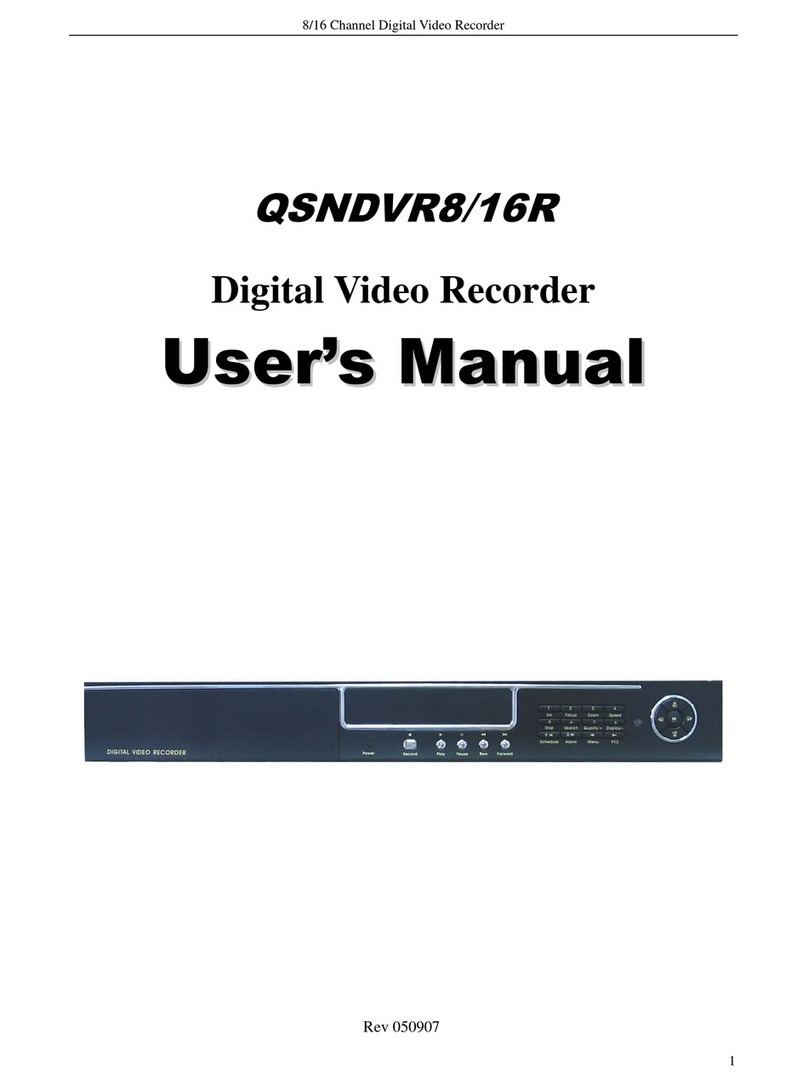
Q-See
Q-See QSNDVR8/16R and User's manual and installation
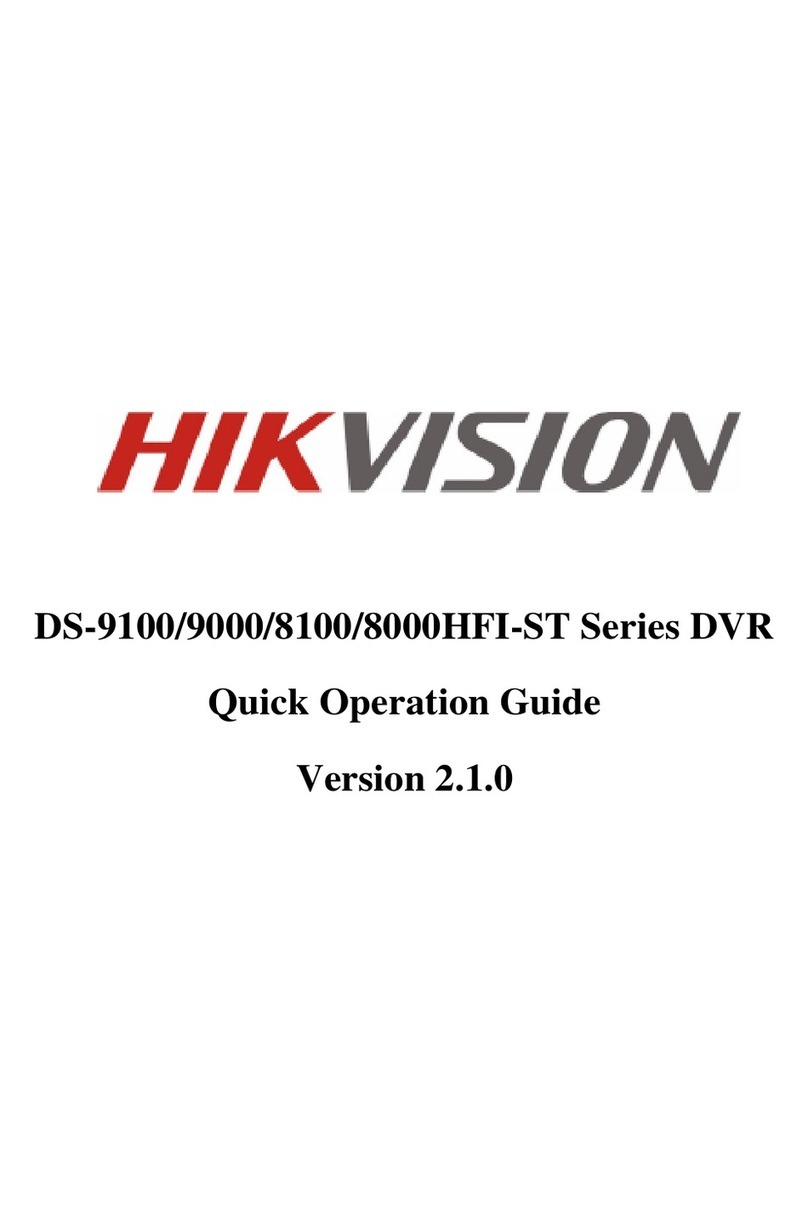
HIK VISION
HIK VISION DS-9104HFI-ST series Quick operation guide

Avtech
Avtech AVC798 user manual

HIK VISION
HIK VISION DS-7104HGHI-F1 quick start guide

Techpro
Techpro TRIDVR-EL16M4 Users manual and important safety information

Q-See
Q-See QSD32824-250 user manual
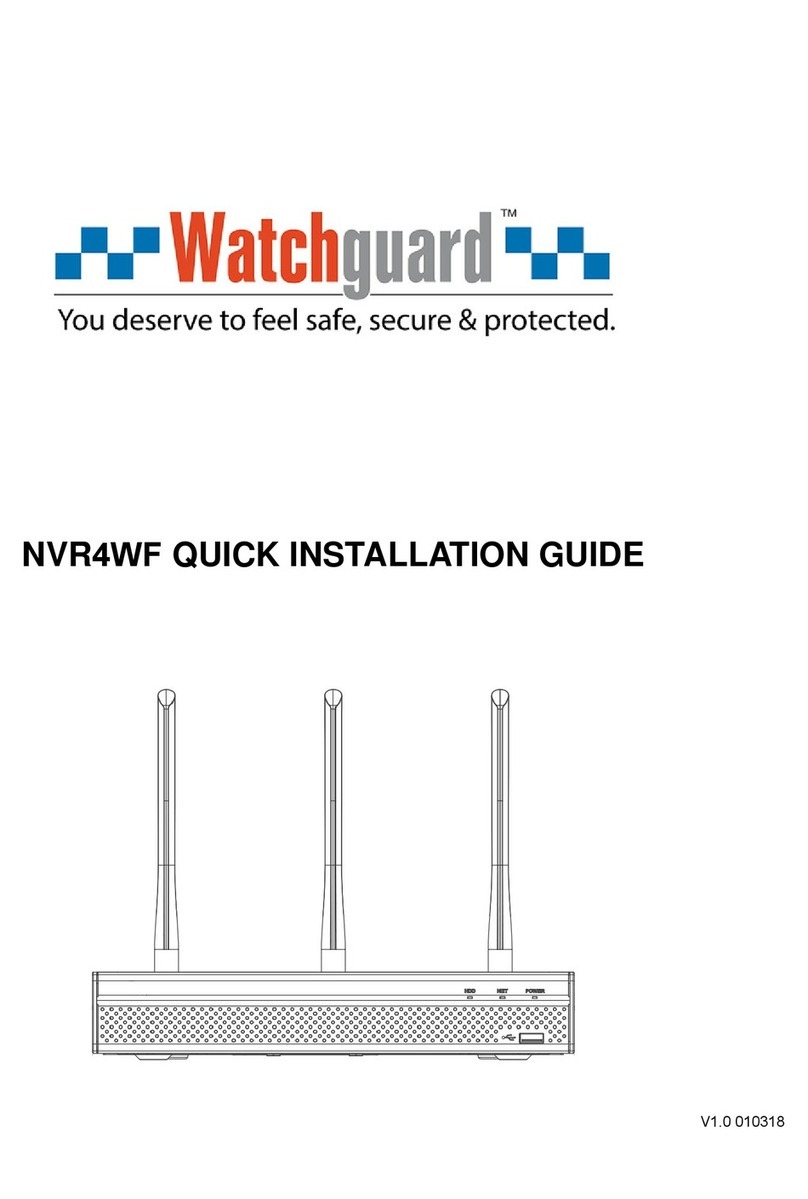
Watchguard
Watchguard NVR4WF Quick installation guide

Securitytronix
Securitytronix HD-COAXINATORTVI ST-HDC8 quick start guide

ZUUM Media
ZUUM Media N41080P-H4P-BK user manual

Securitytronix
Securitytronix ST-DVR8708BG user manual
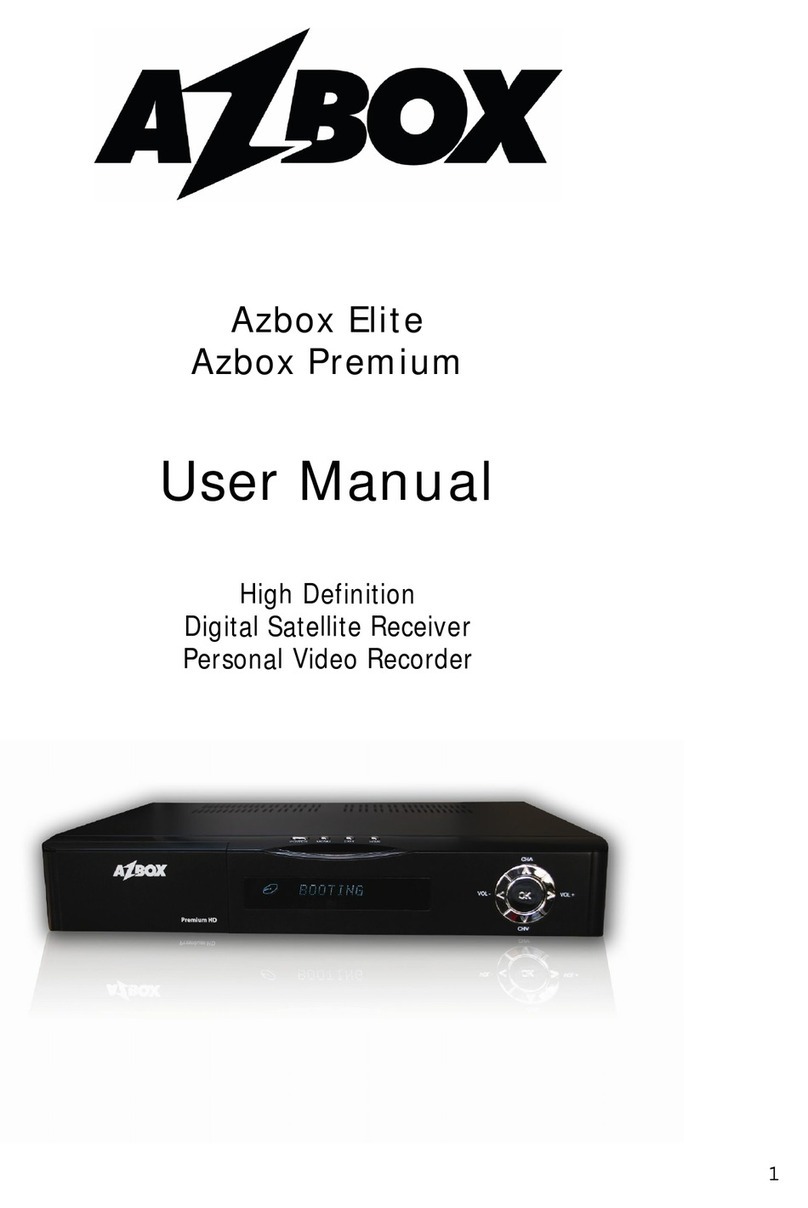
Az-Box
Az-Box Elite user manual
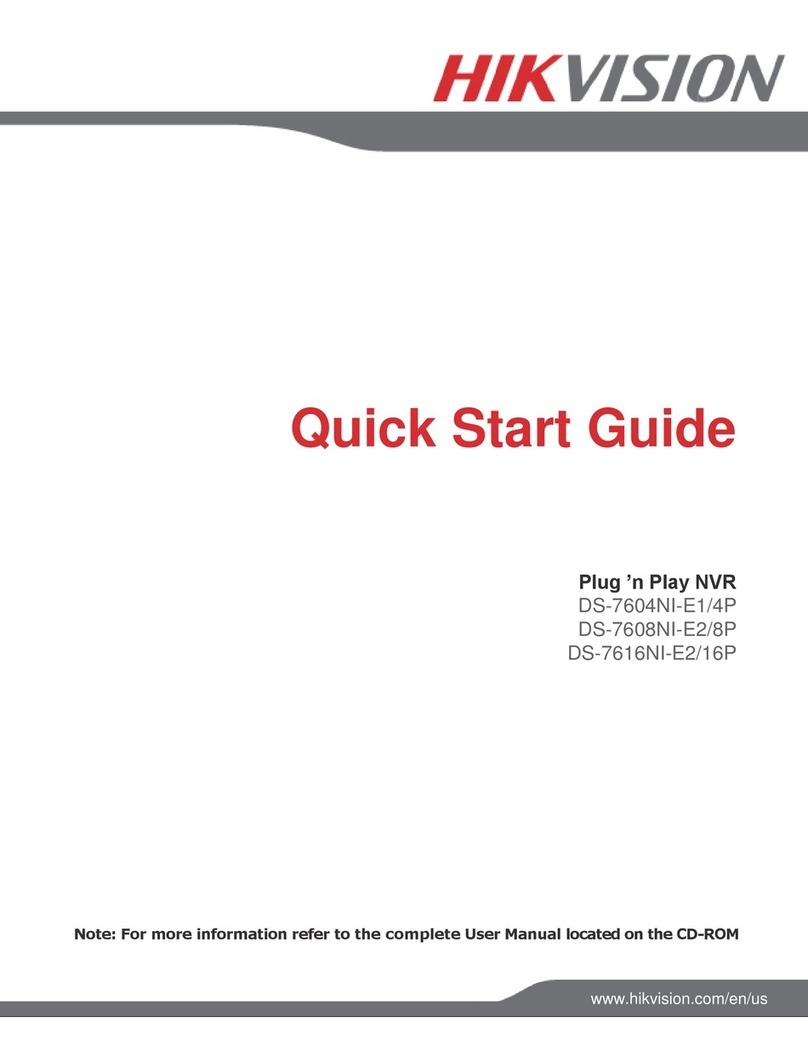
HIK VISION
HIK VISION Ds-7604ni-e1, ds-7608ni-e1 quick start guide

HIK VISION
HIK VISION iDS-7200AHQHI-M Series user manual