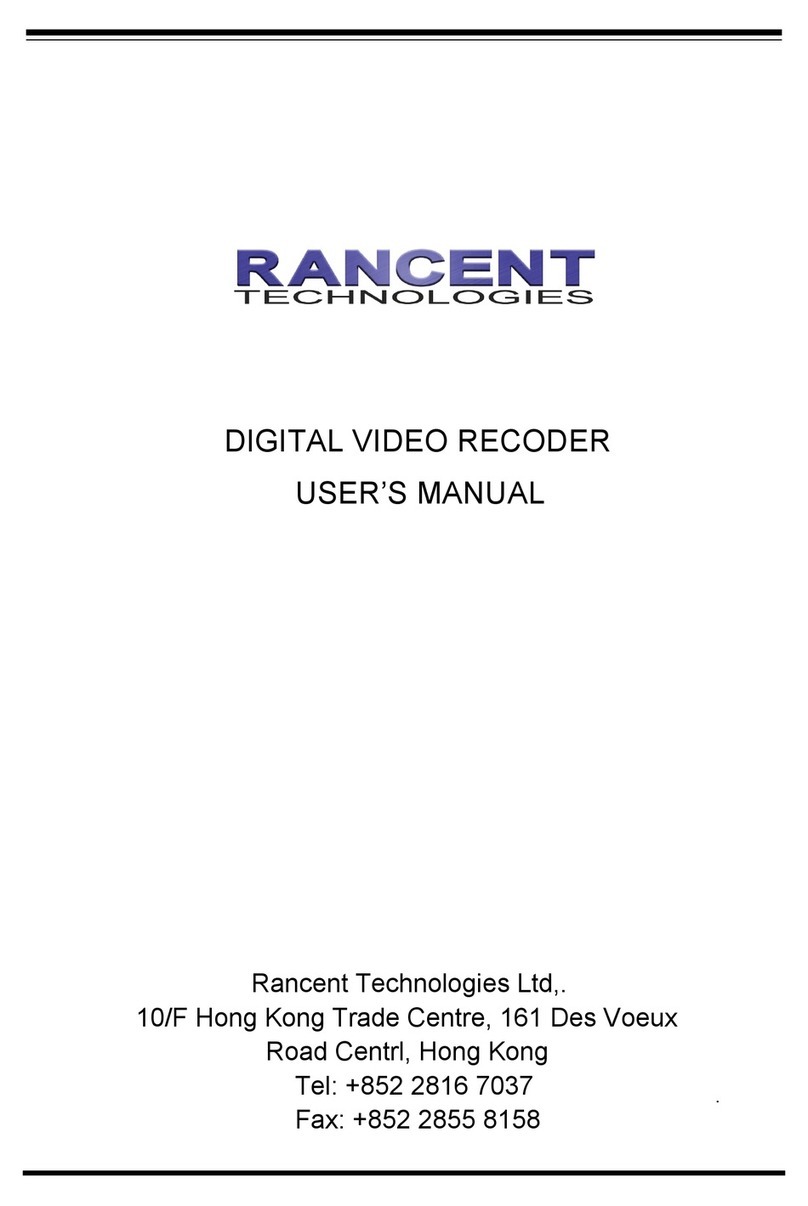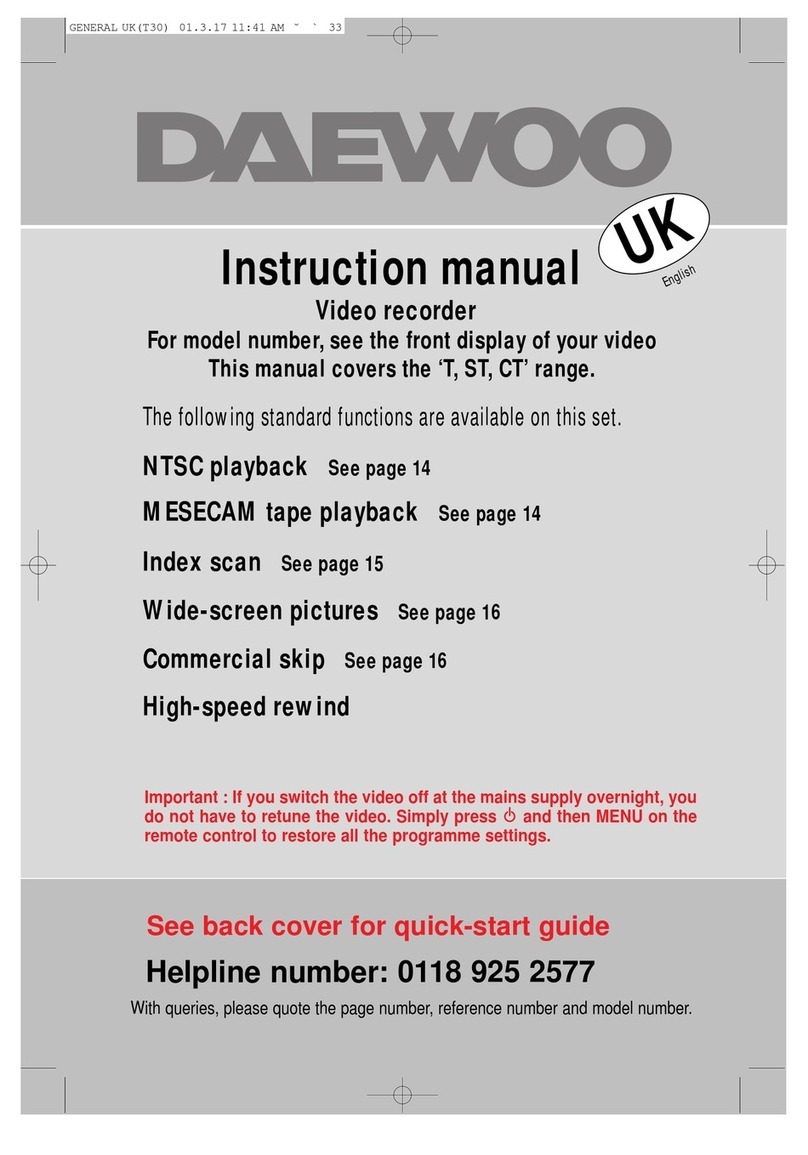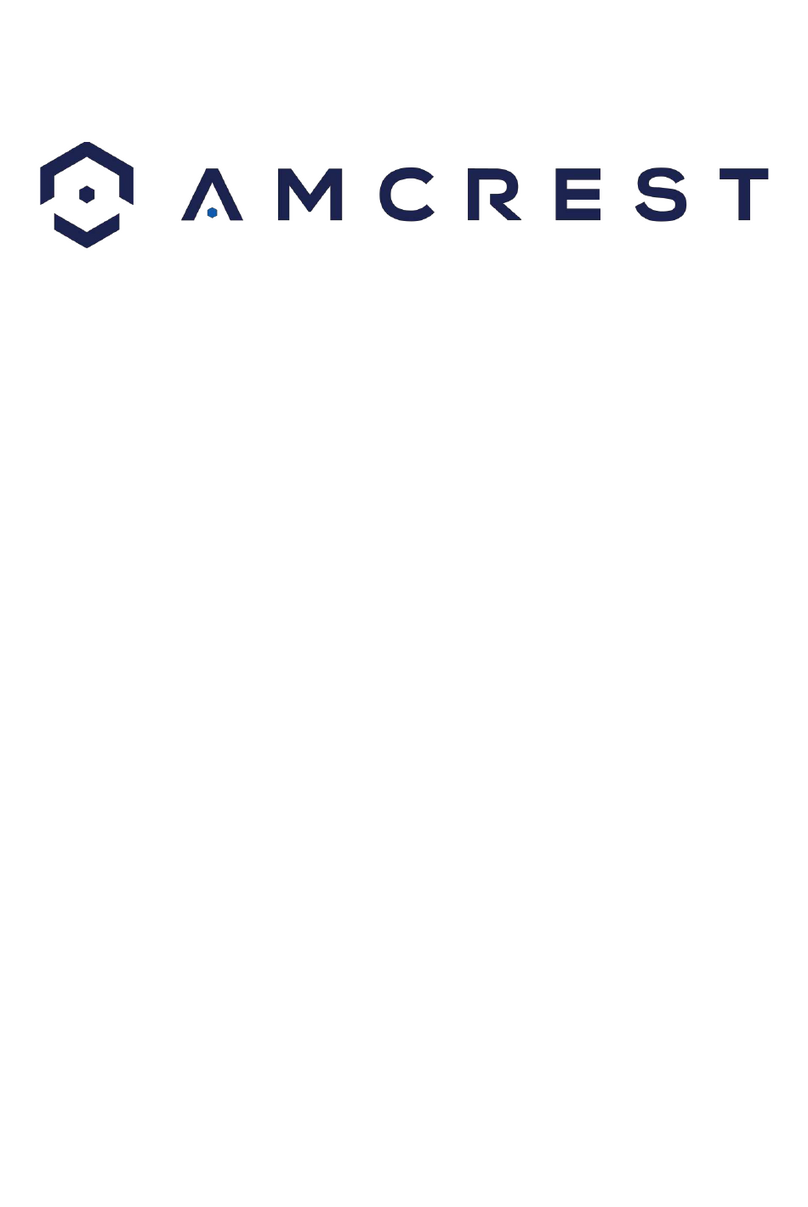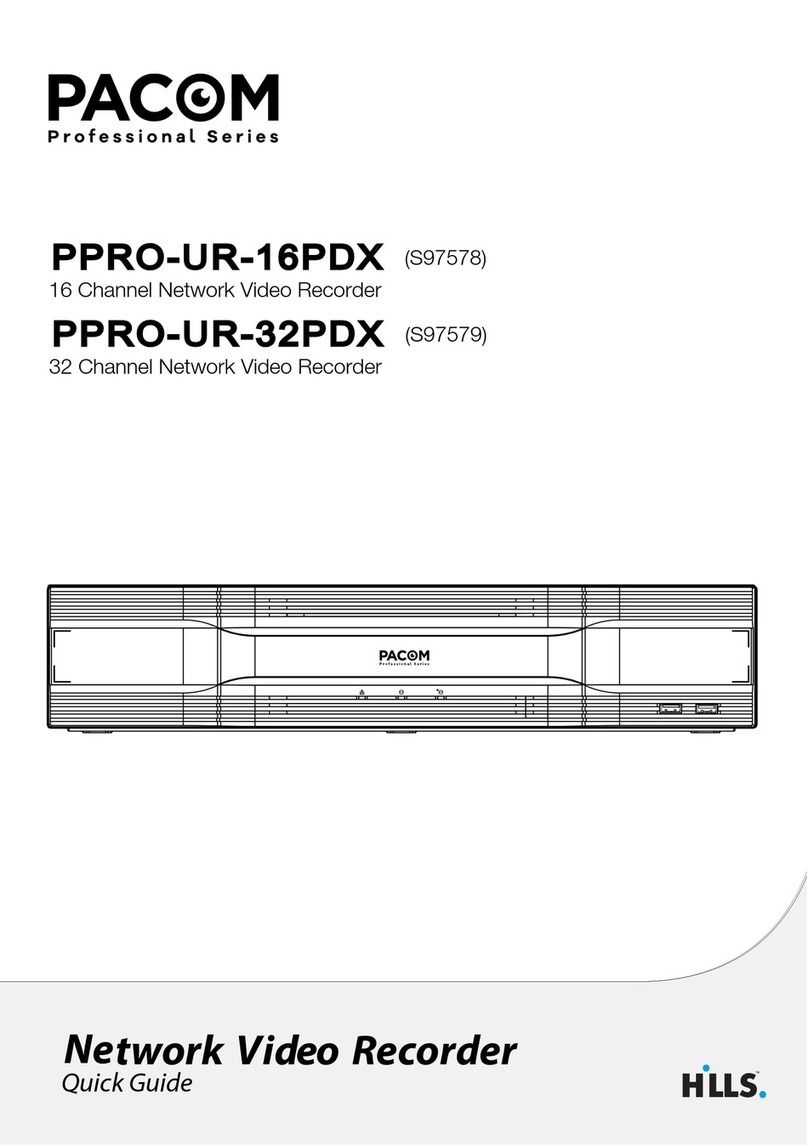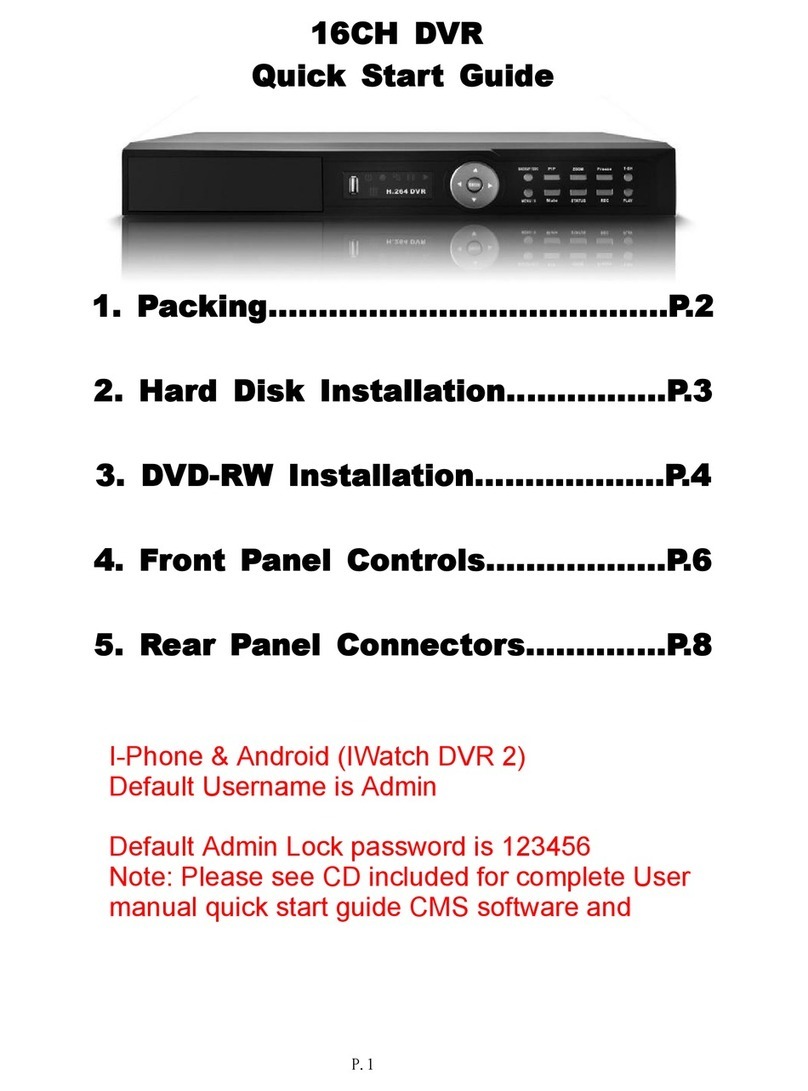Ness 104-424 Nano Use and care manual
Other Ness DVR manuals

Ness
Ness Premium H.264 DVR User guide

Ness
Ness EDR1640 User manual

Ness
Ness EDSR400M User manual

Ness
Ness EDR1600 User manual

Ness
Ness Ultimate Premium H.264 User manual

Ness
Ness 104-440 User manual

Ness
Ness IQ User manual
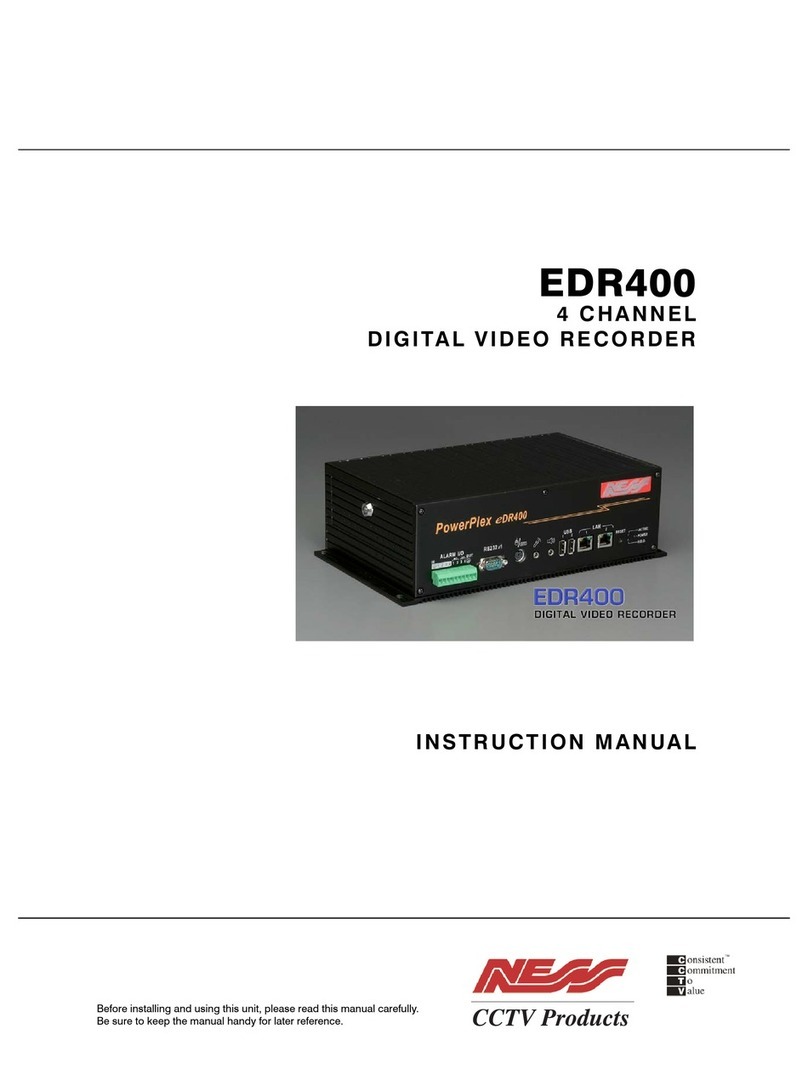
Ness
Ness PowerPlex EDR400 User manual

Ness
Ness IQ-MDVR User manual

Ness
Ness Pro series User manual

Ness
Ness IQ-MDVR-4 User manual

Ness
Ness HD-960H User manual

Ness
Ness Ultimate Series User manual

Ness
Ness IQ-SDI-4 User manual

Ness
Ness IQ-MDVR-4 User manual
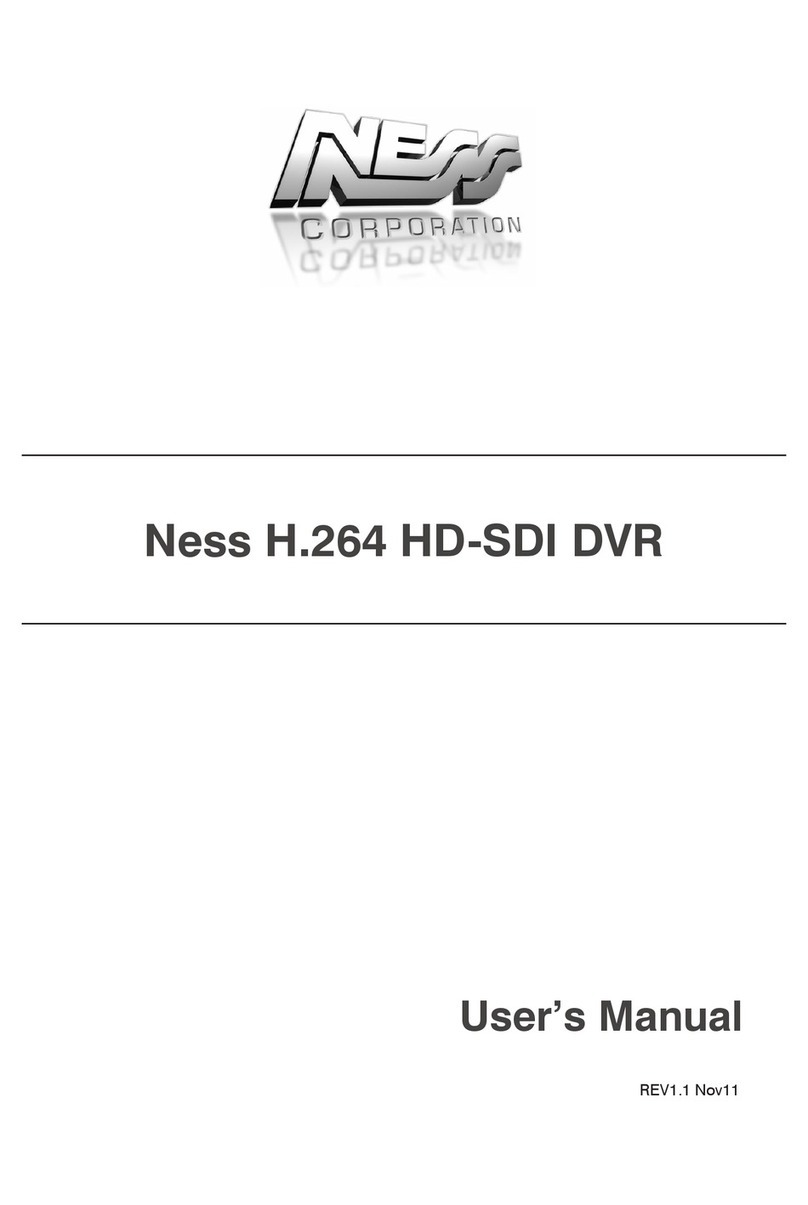
Ness
Ness H.264 HD-SDI User manual

Ness
Ness EDSR100 User manual
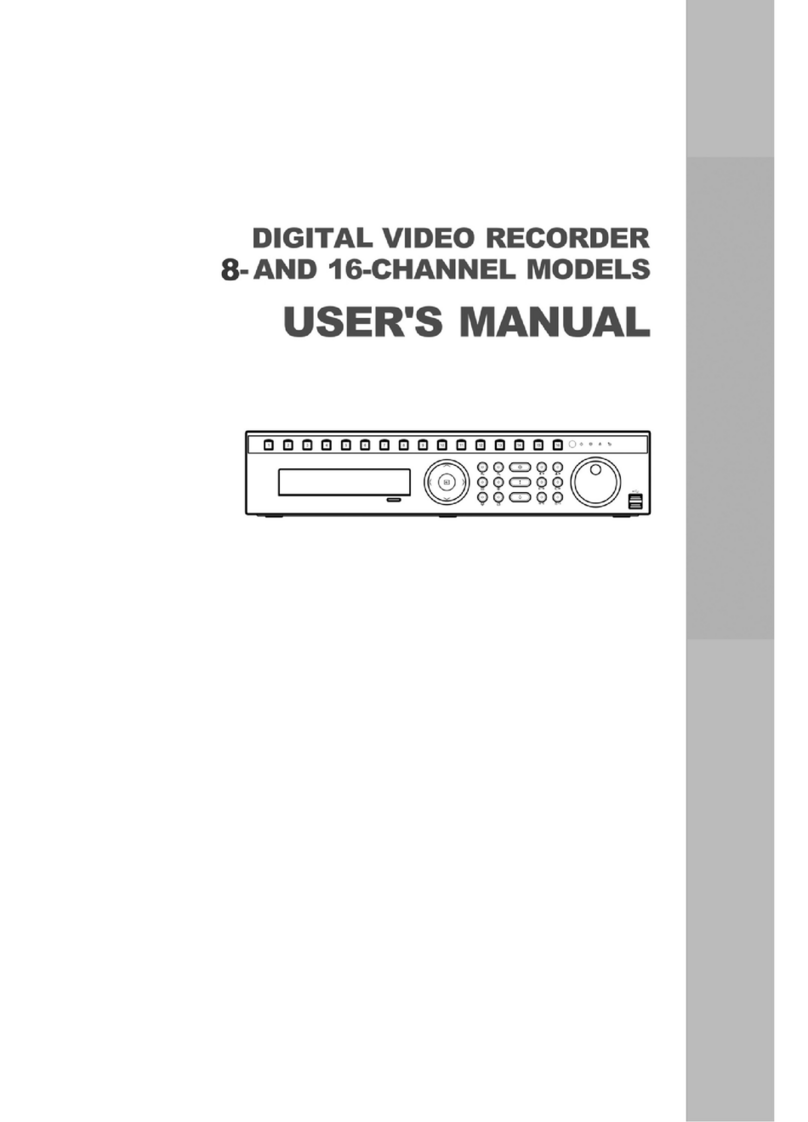
Ness
Ness 8-channel models User manual

Ness
Ness 104-460 Auto-IP NVS User manual
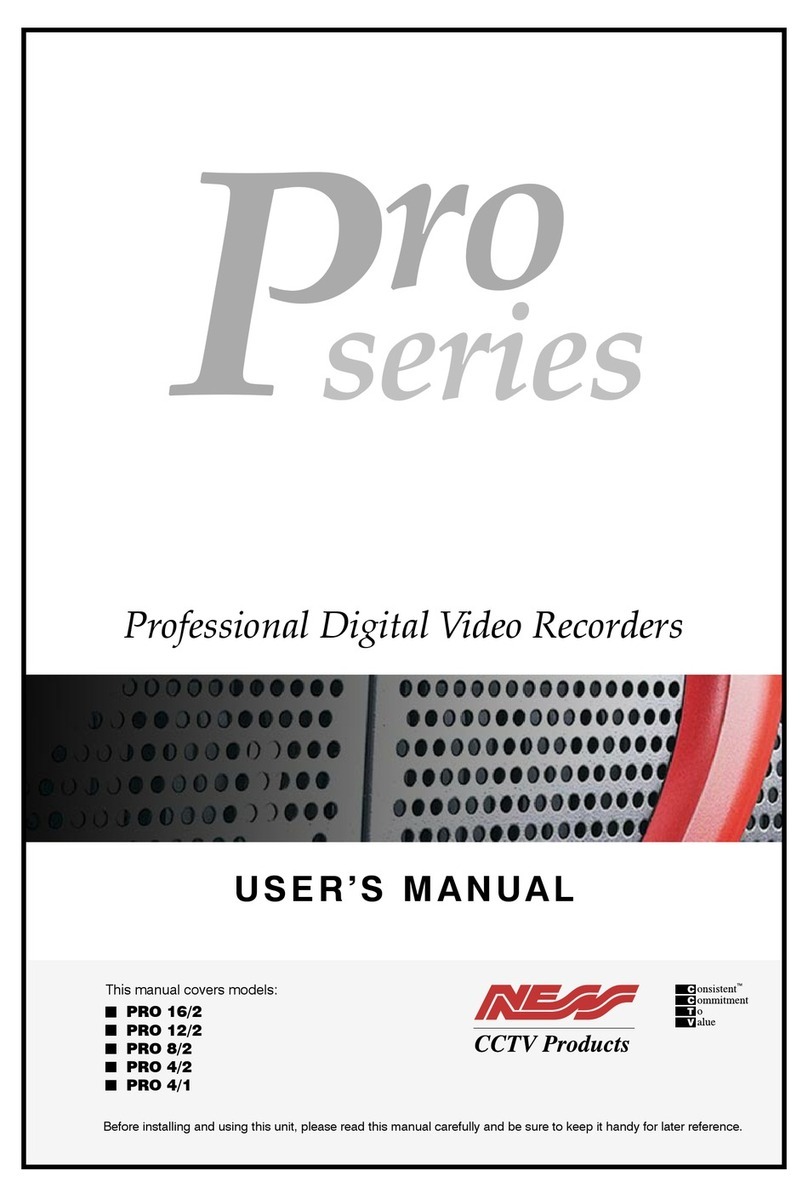
Ness
Ness Pro 4/1 User manual
Popular DVR manuals by other brands

Honeywell
Honeywell MAXPRO NVR Series Hardware installation and configuration guide
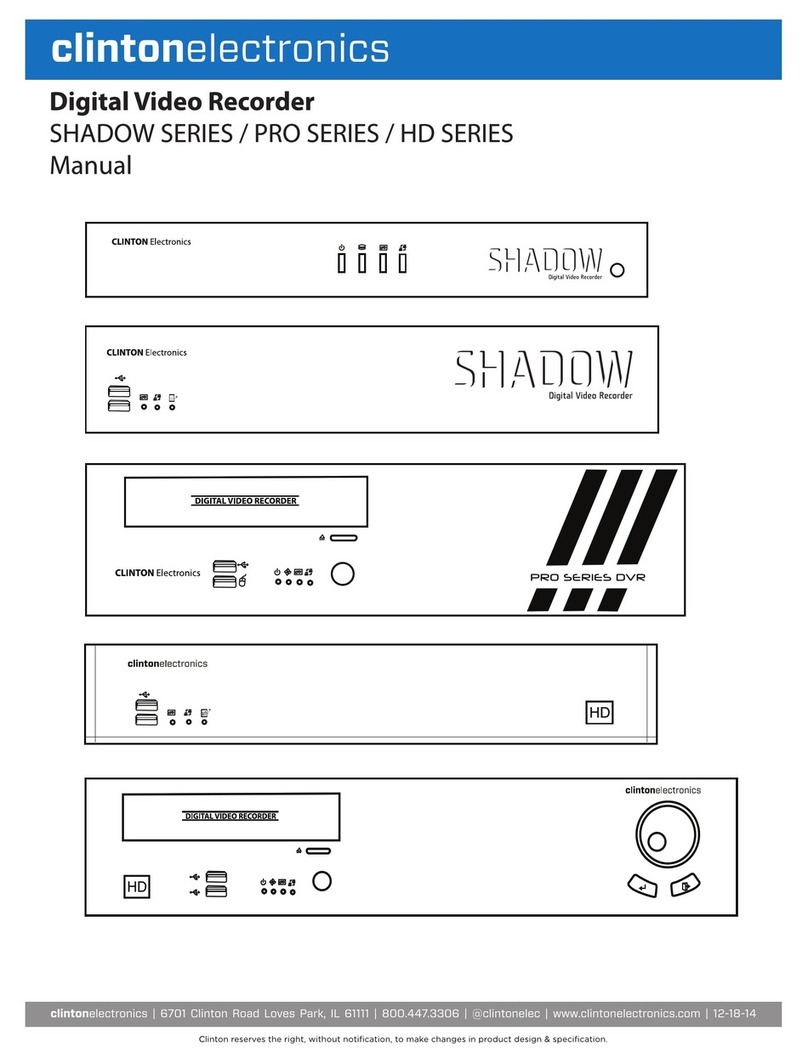
Clinton Electronics
Clinton Electronics Shadow Series Manual for use and installation

Dish Network
Dish Network Hopper with Sling quick start guide

Cisco
Cisco Scientific Atlanta Explorer 8300HDC manual
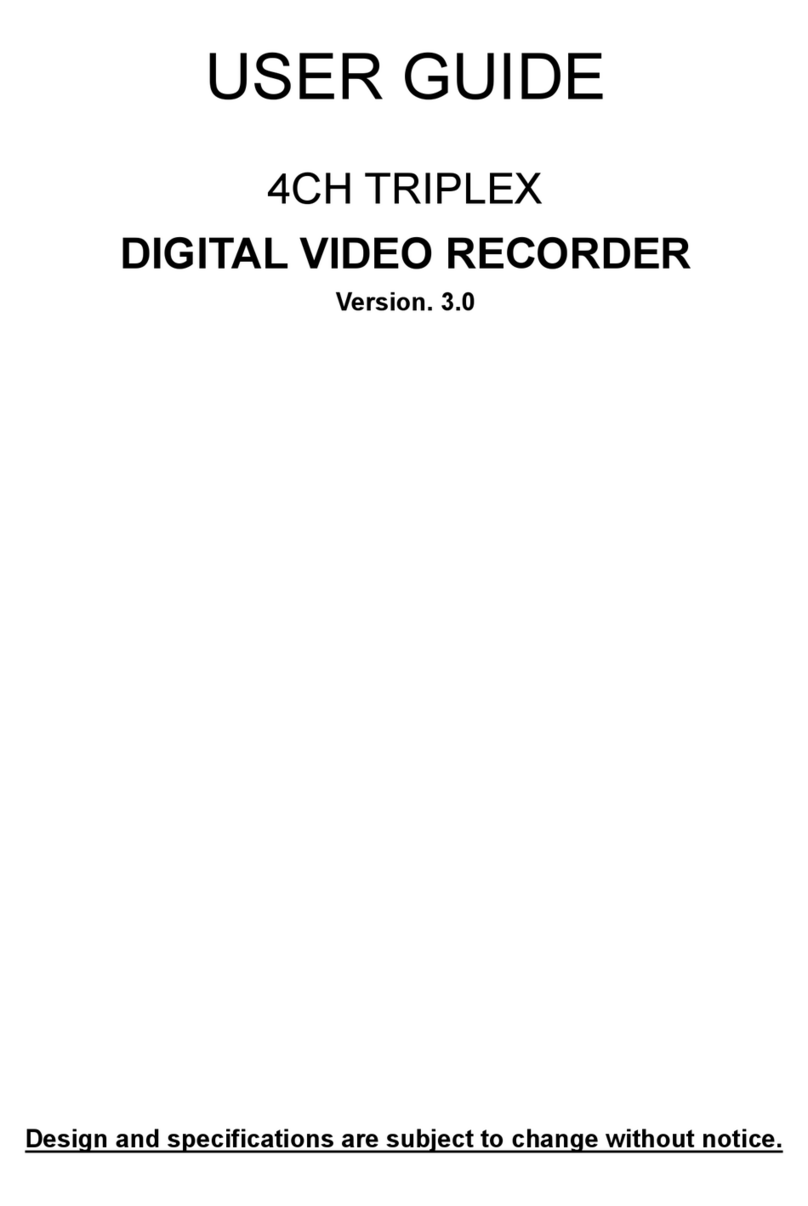
Western Digital
Western Digital 4CH TRIPLEX user guide

Vacron
Vacron VDH-NK user manual