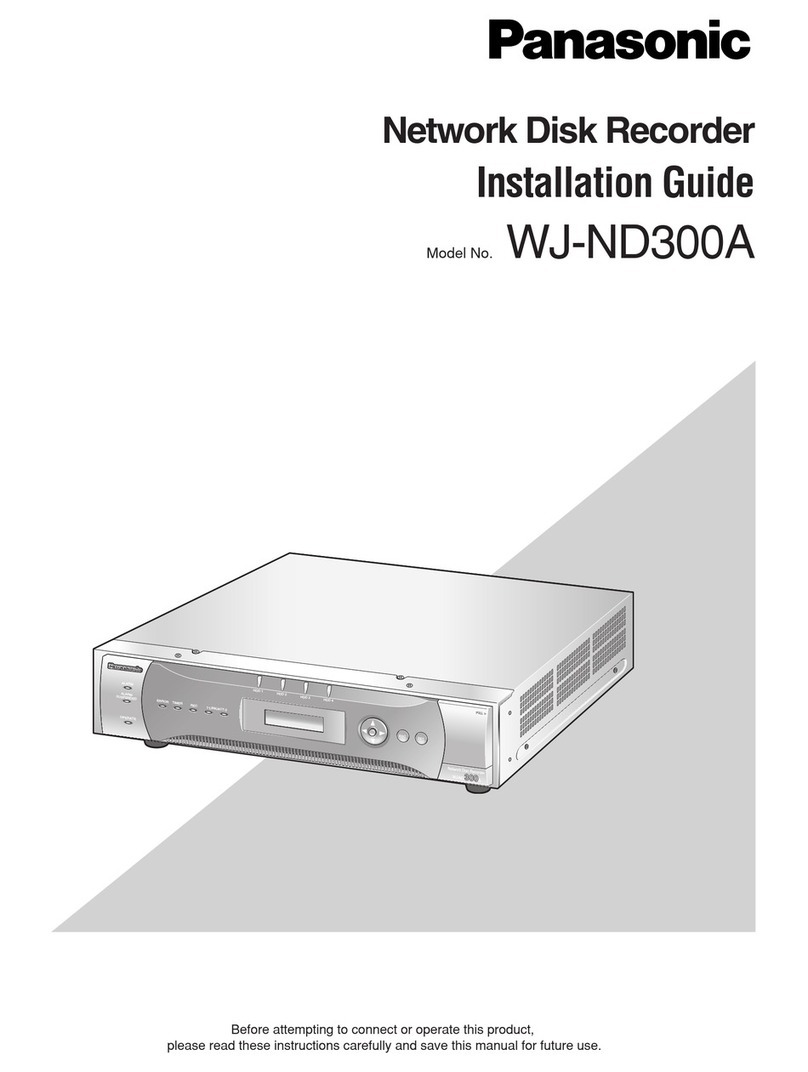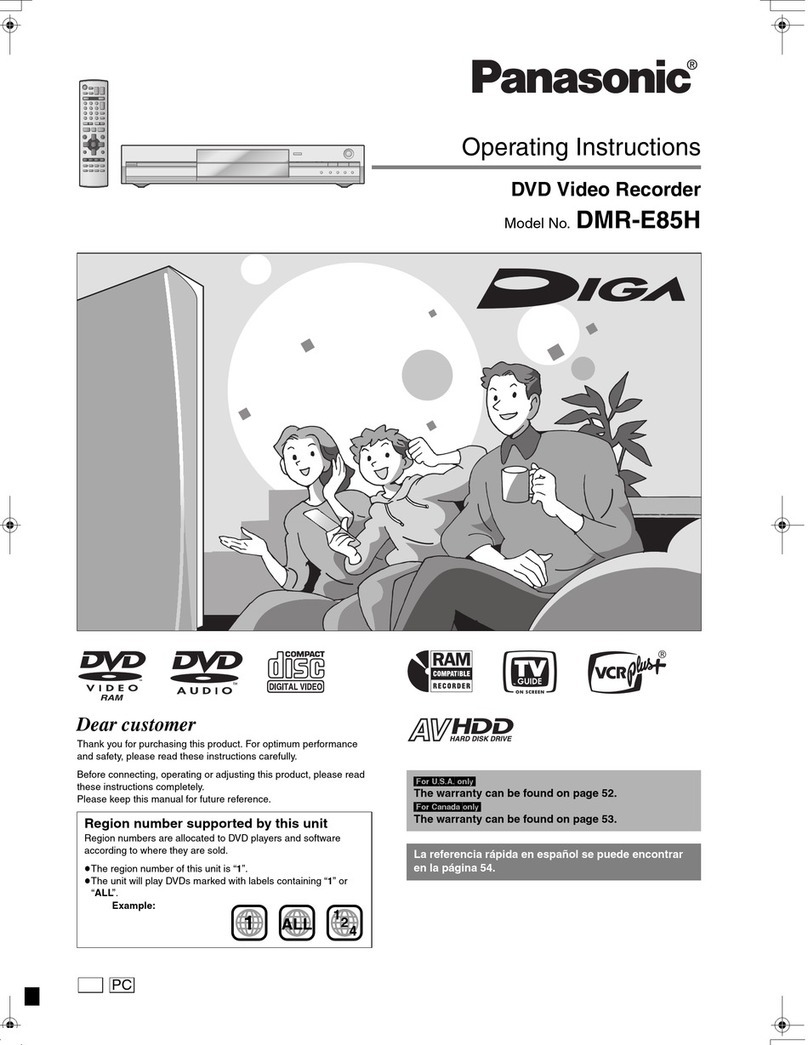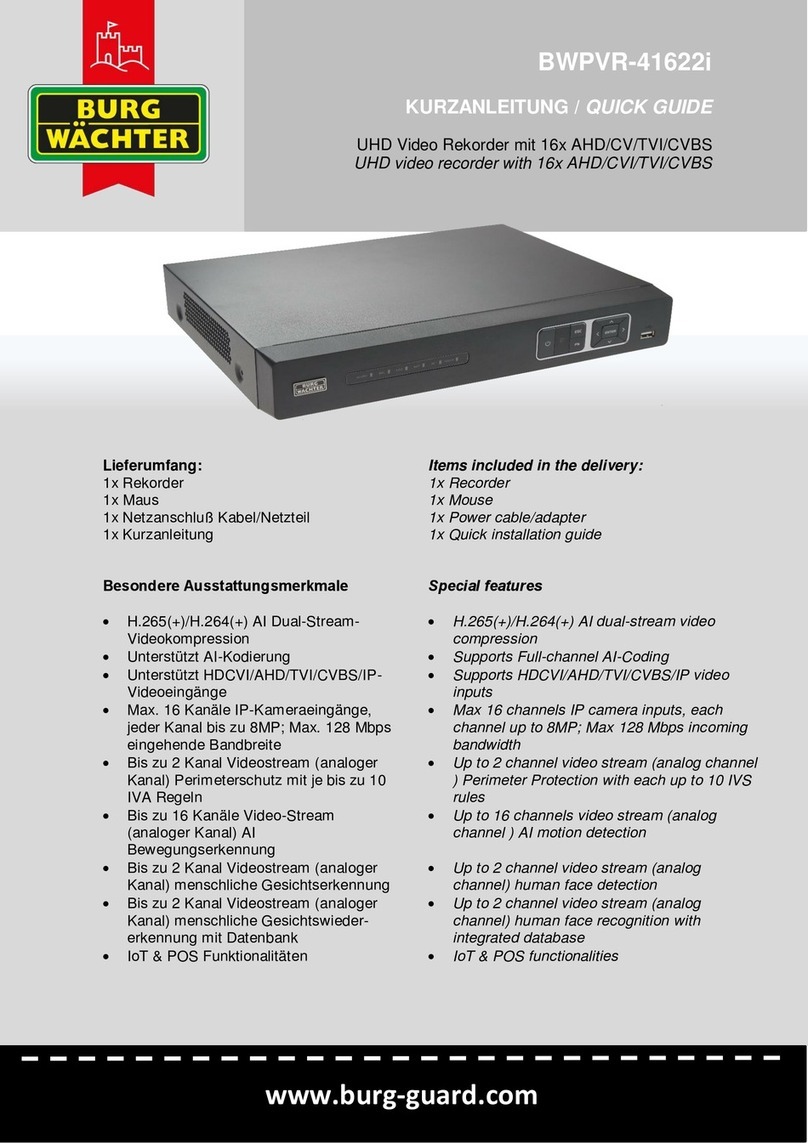Ness PowerPlex EDR400 User manual

INSTRUCTION MANUAL
EDR400
4 CHANNEL
DIGITAL VIDEO RECORDER
Before installing and using this unit, please read this manual carefully.
Be sure to keep the manual handy for later reference.

Administrator’s Guide and Operating Instructions
i
WARNING
TO REDUCE RISK OF FIRE OR ELECTRIC SHOCK,
DO NOT EXPOSE THIS APPLIANCE TO RAIN OR MOISTURE.
CAUTION
DO NOT REMOVE COVER. NO USER SERVICEABLE PARTS INSIDE.
REFER SERVICING TO
Q
UALIFIED SERVICE PERSONNEL.
WARNING: This equipment has been tested and found to comply with the
limits for a Class “A” digital device, pursuant to part 15 of the FCC Rules.
These limits are designed to provide reasonable protection against
harmful interference when the equipment is operated in a commercial
environment. This equipment generates, uses and can radiate radio
frequency energy and, if not installed and used in accordance with the
instruction manual, may cause interference to radio communications.
Operation of this equipment in a residential area is likely to cause
harmful interference in which case the users will be required to correct
the interference at their own expense.
Changes or modifications not expressly approved by the party
responsible for compliance could void the user’s authority to operate the
equipment.
This Class A digital apparatus meets all requirements of the Canadian
Interference Causing Equipment Regulations.
Notice:
The information in this manual was current when published. The manufacturer reserves
the right to revise and improve its products. All specifications are therefore subject to
change without notice.

Administrator’s Guide and Operating Instructions
ii
PRECAUTIONS
Refer all work related to the installation of this product to qualified
service personnel or system installers.
Do not block the ventilation opening or slots on the cover.
Do not drop metallic parts through slots.
This could permanently damage the appliance. Turn the power off
immediately and contact qualified service personnel for service.
Do not attempt to disassemble the appliance.
To prevent electric shock, do not remove screws or covers. There are
no user-serviceable parts inside. Contact qualified service personnel
for maintenance.
Handle the appliance with care.
Do not strike or shake, as this may damage the appliance.
Do not expose the appliance to water or moisture, nor try to operate it
in wet areas.
Do take immediate action if the appliance becomes wet. Turn the
power off and refer servicing to qualified service personnel. Moisture
may damage the appliance and also cause electric shock.
Do not use strong or abrasive detergents when cleaning the appliance
body.
Use a dry cloth to clean the appliance when it is dirty. When the dirt
is hard to remove, use a mild detergent and wipe gently.
Do not overload outlets and extension cords as this may result in a risk
of fire or electric shock.
Do not operate the appliance beyond its specified temperature,
humidity or power source ratings.
Do not use the appliance in an extreme environment where high
temperature or high humidity exists.
Use the appliance at temperature within 0oC ~ +45oC and a humidity below
90%. The input power source for this appliance is 24V DC.

Administrator’s Guide and Operating Instructions
iii
Table of Contents
1. Product Overview………………….……………………….……...
1.1 Features…………………..……….…………..…………………...
1.2 Technical Overview…….….…….………………………….……..
2. Front & Rear Panels….…….……………………………….…….
3. System Installation…….…….……………………………….……
3.1 Before Installation…….……….…………………………….…….
3.2 Basic Connections…………….…………………………….……..
3.3 Optional Connections…………..…………………………….……
4. Main Screen…………………………………………..……….…...
4.1 View Display & Print Image…………..…………………………..
5. Basic Operations & Log Display……………………..………..….
5.1 Version Display……………………………..…………….…….…
5.2 Alarm Message Display……………………...……………………
6. Setup (Administrator)………………..….………………………...
6.1 Time Type Setup…………………..…….………………………...
6.2 Day Type Setup……………………………………………………
6.3 Calendar Setup…………………..…………………….…………..
6.4 Alarm Action Setup………………………………………………..
6.5 Motion Action Setup……………..…………………….………….
6.6 Video Loss Action Setup…………………………………………..
6.7 Hard Disks Full Action Setup……………………………………..
6.8 Camera Setup…………...…………………………………………
6.9 Alarm In Setup…………..……………………………….………..
6.10 Alarm Out Setup……………..…………………………………..
6.11 Display Sequence Setup……………………..………….………..
6.12 Display Page Setup……………………………………………….
6.13 Motion Setup……………………………………………………..
6.14 Password Setup…………………………………..……….……...
6.15 System Configurations………...………...…………….…………
6.16 Audio Setup………………………………………………………
7. PTZ Control Functions……………………………………………
8. Day/Time Setup (Administrator)…………………………………
9. Image Playback and Archive (Administrator, Supervisor) ……
9.1 Select HDD & Range Dialog Box…………………………………
10. Remote Control..…………………………………..……….……...
Appendix A – Specifications
Appendix B – Time Lapse Mode Recording Time
Appendix C – Simulated Keyboard
Appendix D – Q & A
1
1
2
4
7
7
8
8
10
13
14
15
15
16
17
18
19
20
23
24
25
27
30
32
33
34
36
38
39
43
44
46
47
50
53
56
57
59
59

Administrator’s Guide and Operating Instructions
1
1. Product Overview
The PowerPlex eDR400, 4 Channel Digital Video Server, combines the power
of triplex multiplexing and digital video recording into one comprehensive
unit. The compact design is suitable for conventional surveillance in limited
spaces where only 4 cameras are required.
The eDR series digital video recorders provide excellent picture quality with
comprehensive programming that can be easily configured to meet a
customer’s need. Network and internet capabilities enhance the power of
remote monitoring. The PowerPlex
eDR400 is the only suitable weapon for
security surveillance today.
1.1 Features
Triplex operation: Recording, Live, & Playback
4 Color or B/W camera inputs (NTSC/PAL)
Intelligent motion detection with programmable area and sensitivity
for each camera
Powerful alarm processor with configurable triggering conditions
and reactions
Event recording, time-lapse recording or both
Up to 5 seconds of pre-record time
Built-in MPEG-1 and JPEG compression/decompression, with
configurable quality
Storage on 3.5” Docking Hard Disk, hot-swappable (DVR option)
Versatile display formats: full-screen, 4, 7, 9, 10, 13 & 16 video
Alarm history log for Video Loss, Motion, Alarm input, Hard Disk
Full and Power.
Multi-level password to ensure high degree of security
Configurable (Recording/Event) behaviors, up to 16 kinds of date
and 16 kinds of time
Recording rate: 30 fps for NTSC, 25 fps for PAL
Playback rate: up to 30 fps for NTSC, 25 fps for PAL
Independent record & playback
2 Fast Ethernet interfaces, 1 for peer-to-peer, 1 for upward
communications
RS-232 interface for point-to-point or internet communications
RS-232 interface for PTZ camera control
2 USB ports for backup devices, printer, USB hub.
Built-in CompactFlash memory, power off data protection, power on
and run
Built-in 4x4 video matrix
Graphics User Interface
Audio recording capability
Stackable architecture (up to 4, reserved)
Remote surveillance and playback through WEB Browser such as IE
or Netscape
Remote alarm notification
Remote upload/download of system configurations

Administrator’s Guide and Operating Instructions
2
1.2 Technical Overview
1.2.1 Video Input and Output
The digital video recorder is designed to support either NTSC/EIA or
PAL/CCIR standard. To make the auto detection of video standard
work, at least one camera must be connected to the video input.
Camera input impedance termination is set independently for each
camera automatically. Synchronizing or phasing cameras is not
required to achieve the frame rate of 30 fps for NTSC/EIA or 25
fps for PAL/CCIR.
1.2.2 Video Processing
The video processor controls the switching of the built-in video matrix
according to the system configurations. The video encoder keeps
analyzing the video signal from the cameras, and encoding the
incoming pictures in JPEG format or MPEG-1 format that is digitized
and smaller in size at 30 fps for NTSC/EIA or 25 fps for PAL/CCIR.
During video playback, the video decoder decodes the digitized
format, no matter it is JPEG or MPEG-1, and then displays the
decoded pictures on the VGA monitor screen.
1.2.3 Video Storage and Retrieval
The encoded pictures are stored in the hard disks, with the stored frame
rate for each camera set by the administrator. If any event (Alarm,
Motion, or Video Loss) happens, all the encoded pictures for the
correspondent camera for the preset pre-record duration will be saved
to the hard disk, and the recording rate for that camera will be
changed to its alarm recording rate afterwards for the preset
post-record duration.
During video playback, the selected pictures can be saved to ZIP disk,
DVD RAM etc. in .MPG format for MPEG-1 encoded video
or .MOV format for JPEG encoded video.
For Time-Lapse Mode Recording Time, please refer to Appendix B.
1.2.4 Motion Detection
The digital video recorder continuously monitors all camera inputs for
motion. When motion is detected, the system reacts according to the
motion action set by the administrator, including increase of
recording frame rate, sounding the buzzer, triggering the alarm output,

Administrator’s Guide and Operating Instructions
3
event log, etc. Motion detection options for different time types can
be set for each camera input using a 16 (width) by 12 (height) target
overlay. You can also enable or disable motion alarms for different
time types. However, the recording frame rate is NOT influenced
by motion detection for the digital video recorder.
1.2.5 Video Display
The VGA monitor displays either live camera pictures or pictures from
hard disks. The display resolution is 800x600(NTSC and PAL).
As many as 16 million colors can be displayed in the following
screen formats: full screen, 4 windows, 7 windows, 9 windows, 10
windows, 13 windows, and 16 windows. All the main displays are
window based look and feel for ease of user operations.
1.2.6 Video Playback
The user can select a previously recorded hard disk to review the
recorded video. Displaying of the recorded video is composed of
decoding the JPEG or MPEG-1 encoded video automatically and
multiplexing each camera video to its designated video window.
With the coded data that was inserted into each recorded picture, the
digital video recorder can reconstruct each camera’s tag name, status,
date, and time information automatically. The image can be
displayed in any multi-window format on the VGA monitor, just like
in live video mode.
1.2.7 Non-editable Recorded Images
The retrieved images are saved as .MPG files or .MOV files, which can
be played by Media Player or QuickTime. Therefore, those files are
editable by the video editing packages, just like the recorded images
in the other digital video recorders. However, the recorded images
in the hard disks are not editable by the video editing packages.
(They even cannot be seen by those packages.) That is to say, the
recorded images are guaranteed to be the original images.

Administrator’s Guide and Operating Instructions
4
2. Front & Rear Panels
The following is a brief overview of the rear panel and front panel of
eDR400.
Rear Panel
1. Power Socket: Connects to the DC 24V power source or the AC
adapter (system accepts 18V~30V DC power source).
2. Camera 1 Video Input: BNC connector for Camera 1.
3. Camera 2 Video Input: BNC connector for Camera 2.
4. Camera 3 Video Input: BNC connector for Camera 3.
.
5. Camera 4 Video Input: BNC connector for Camera 4.
6. 75ohm Termination: Normally, the termination should be set as On.
However, if the corresponding camera is connected to other devices,
please set it as Off.
7. VGA Monitor Output.
8. RS-232 Connector #2: Connects to PTZ camera.
132 4 5
6 7 8

Administrator’s Guide and Operating Instructions
5
Front Panel
9. Alarm In 1-4: Connects to alarm inputs 1-4 & 1 common ground.
10. Alarm Out: Connects to 2 Normally Closed alarm outputs (1-2), 2
Normally Open alarm outputs (3-4) & 1 common ground.
11. RS232 connector #1: Connects to Modem.
12. Mouse (Y Cable) Connector: Connects to the PS2 mouse or the Y
cable (attached) for the mouse and keyboard (optional) connection.
The mouse must be connected at system startup.
13. Audio In.
14. Audio Out.
15. 2 USB connectors: Connect to the CD-RW, DVD RAM, ZIP, printer,
or USB hub.
16. LAN connector 1: For peer-to-peer connection (reserved).
17. LAN connector 2: Connects to the RJ45 LAN connector.
18. Reset Button.
19. LEDs: LEDs for system active, power and HDD access.
910 11 12
13 14
15 16 17 18
19
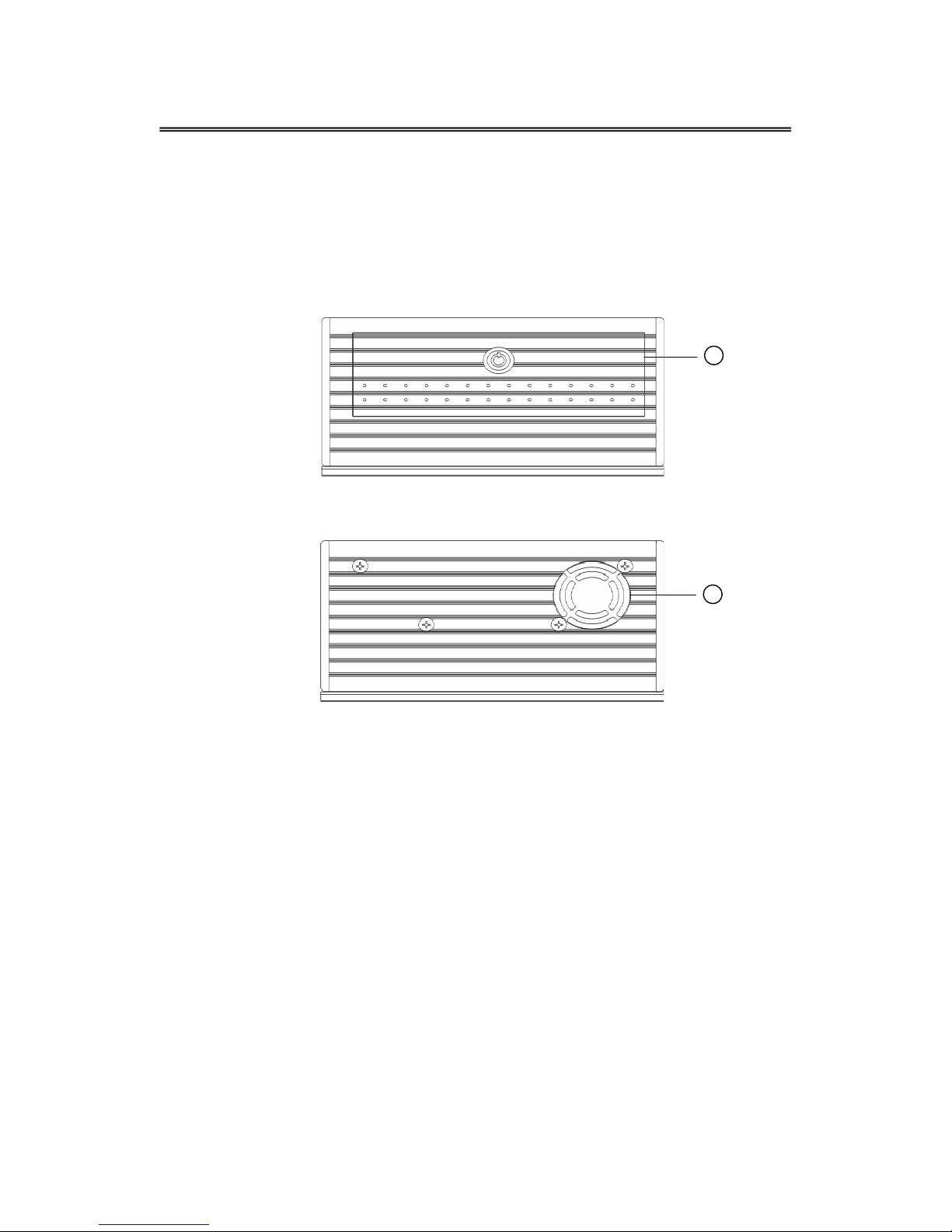
Administrator’s Guide and Operating Instructions
6
Side Panel
20. Hard Disk Tray: Please make sure to set the hard disk as master. To
access the hard disk, use the attached key to open the cover and
remove the hard disk holder. The key can’t be removed from the cover
while the cover is open.
21. Cooling FAN.
20
21

Administrator’s Guide and Operating Instructions
7
3. System Installation
The installations described below should be made by qualified
service personnel or system installers.
3.1 Before Installation
Please refer to the following diagram for the system connections.

Administrator’s Guide and Operating Instructions
8
3.2 Basic Connections
Cameras
Connect each of the camera video input connector to the video
output from a camera or other composite video source. At least
one camera must be connected before the system is running for
the auto detection of video standard to take effect.
VGA Monitor
Connect the VGA monitor output connector to a VGA monitor. The
VGA monitor displays selected live or recorded cameras in any
available format.
Mouse
Connect a PS2 mouse to the mouse connector.
Hard Disk
Make sure the hard disk is inside the hard disk tray.
Power
Connect the DC 24V power source or the AC adapter into the power
socket.
3.3 Optional Connections
Alarm In
Connect Alarm In 1-4 to NC or NO type of alarm signals. Please
make sure to setup the software configurations of Alarm In
accordingly.
Alarm Out
Connect Alarm Out 1-2 to NC type of alarm signals, Alarm Out 3-4
to NO type.
Keyboard
Connect the mouse(Y cable) connector to the attached Y cable; plug in the
keyboard and mouse connectors to the Y cable connector.
DVD RAM, CD-RW, ZIP (USB port)
If the user wants to use DVD RAM, CD-RW or ZIP to retrieve
important recorded images, connect it to the USB port connector at
system startup.

Administrator’s Guide and Operating Instructions
9
Printer (USB port)
Connect the printer to the USB port connector at system startup. The
system can support 2 types of printer: HP Photo Smart P1000 and EPSON
Stylus Color 980.
Microphone/Speaker
Connect the microphone/speaker or other audio devices to the Audio
In/Audio out connector.
PTZ Camera
Connect the PTZ camera to the RS-232 #2 connector. The system
can supports Pelco C1487M type camera.
Ethernet
eDR400 is enabled control from the PC via Ethernet. Connect the
LAN connector to a standard RJ45 connector Ethernet cable. Shown
in below is an example of connection.
Modem
eDR400 is enabled control from the PC via modem. Connect the
RS 232 connector to a modem. Shown in below is an example of
connection.
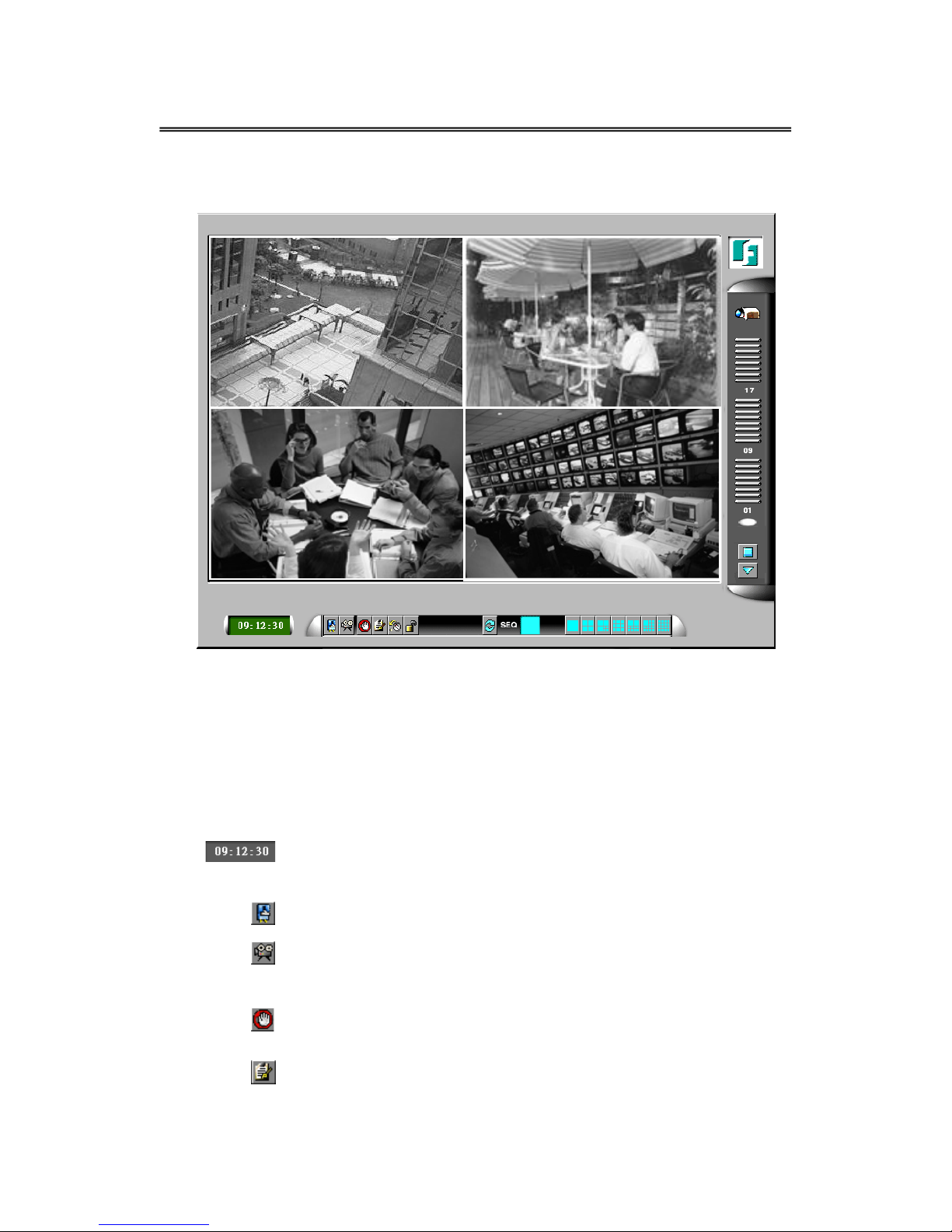
Administrator’s Guide and Operating Instructions
10
4. Main Screen
The diagram above is the main screen display. The icons on the
lower corner of the screen are mainly for control and configuration,
those on the right corner for status indication. If any icon is grayed,
it means that the specific function is not accessible in the current
mode or login right.
The followings are a brief description for each of the icons.
System time in military hour format. Move the cursor on it, and the
system date will be shown in YYYY/MM/DD format.
Shutdown - To shutdown the system. (Note)
Playback Controls – To change the control icons to those for
playback functions.
Alarm Reset – To reset the Alarm Outputs to their normal states and
silence the Buzzer.
Alarm Event Log – To view the event log.
Camera 1 Live
Camera 3 Live
Camera 2 Live
Camera 4 Live
36%

Administrator’s Guide and Operating Instructions
11
Config – To configure (setup) the behaviors of the system.
Login – To login the system as Administrator, Supervisor or Operator.
Sequence Mode / Static Page Mode – To toggle between Sequence
Mode and Static Page Mode. In Sequence Mode, each page in the
designated sequence will be shown for its preset dwelling time
sequentially. To select the Sequence, click on the Up/Down buttons
beside the displayed sequence number. In Static Page Mode, the
selected multi-window display will always be shown on the screen.
Full Screen Display (Static Page Mode)
4-window Display (Static Page Mode)
7-window Display (Static Page Mode)
9-window Display (Static Page Mode)
10-window Display (Static Page Mode)
13-window Display (Static Page Mode)
16-window Display (Static Page Mode)
Pause/Circulate – To toggle between Pause Mode and Circulate
Mode for status indication.
Next Device – To change the status indication to next device while
it’s in Pause Mode.
Hard Disk Storage Indicator – To indicate the storage status and the
recording percentage of the current recording hard disk. There are 3
different colors of the indicator:
GREEN – Normal, the remaining storage is more than 10% of the
total capacity.
YELLOW – Warning, the remaining storage is below 10% of the
total capacity.
RED – Alarm, the remaining storage is below 5% of the total
capacity
.
There are 4 kinds of devices in the status indication. The displaying
36%

Administrator’s Guide and Operating Instructions
12
order is Camera, Alarm Output, Hard Disk, Alarm Input, then back
to Camera. Each status bar stands for the status of one device, the
bottommost for ID#1. There are 5 different colors:
GRAY/BLACK – Not existent or not installed,
GREEN – Normal,
YELLOW – Video Loss detected for Camera, Alarm for Alarm
Input/Output, and Recording for Hard Disk
RED – Motion detected for Camera.
Note: To power down the system, turn off the power source or unplug the
power cord after the system is completed shutdown and the power
down message is shown on the screen.
4.1 View Display & Print Image

Administrator’s Guide and Operating Instructions
13
Each display view window can be individually configured by
Administrator and Supervisor, including the display camera setup,
live/playback mode and print image etc.
Operations:
Click on the desired view window, the following dialog box will be shown
on the screen.
The following is a brief description for each item shown above.
Camera – Use the down arrow button to select the camera to display
on this view window.
Live/Playback – To select to show live or playback image on this view
window. (Please refer to Chapter 8 for the details of Image Playback
and Archive)
Print – To print the image shown this view window.
Switch To Full Screen – Check on this item to switch the view
window to full screen.
5. Basic Operations & Log Display

Administrator’s Guide and Operating Instructions
14
If the user does not login the system, he will be treated as a guest and
can only view the live video display and device status. To login as
an Operator or Supervisor, please click on the Login icon, and enter
the appropriate Operator’s Login name and Password (For Operator,
the factory default value for both of them is o, for Supervisor, the
factory default value for both of them is s).
The system allows up to 5 user accounts for each login level. The
administrator can set up login name and password for each
individual user. (please refer to Chapter 6.14 for detail setting)
The Operator can operate all the icons related to live video display;
the Supervisor can operate all the icons related to live video display,
image playback and archive (please refer to Chapter 4).
There are 6 kinds of event logs: Login (including remote login),

Administrator’s Guide and Operating Instructions
15
Alarm, Motion, Video Loss, Hard Disk Full, and Power On/Off.
To view the event Log display, please click on the Log icon.
The screen will be shown as below:
If you logged in as Administrator, the Delete button and Delete All
button will be enabled. Click on the Delete button to delete the
highlighted event log, and click on the Delete All button to delete all
the event logs. For the alarm and motion action, if the action
happened during the post record time from the previous triggered
action, there will be no event record.
5.1 Version Display
Click on the logo icon on the upper-right corner, the software version
of the system and a serial number will be shown on the screen.
5.2 Alarm Message Display
The alarm message will be displayed on the screen if the alarm
happened and the alarm message for the corresponding action is on.
Please click on the leftmost icon in the alarm message window to
clear the alarm message.

Administrator’s Guide and Operating Instructions
16
6. Setup (Administrator)
To login as an Administrator, please click on the Login icon, and enter the
appropriate Administrator’s Login name and Password (the factory default
value for both of them is admin).
To setup the behaviors of the system, please click on the Config icon.
The configuration menu will pop up as below.
Click on the menu item for the respective configuration. For the details
of each item, please refer to the following paragraphs. Click on the Exit
menu item to exit the setup. You may be asked to restart the system for
those new settings to take effect.
Note: If the system is in Sequence Mode display (please refer to Chapter 4), the
Display Seqs menu item will be grayed and not accessible.
Table of contents
Other Ness DVR manuals

Ness
Ness Ultimate Premium H.264 User manual

Ness
Ness 104-440 User manual

Ness
Ness EDR1600 User manual

Ness
Ness EDR1640 User manual
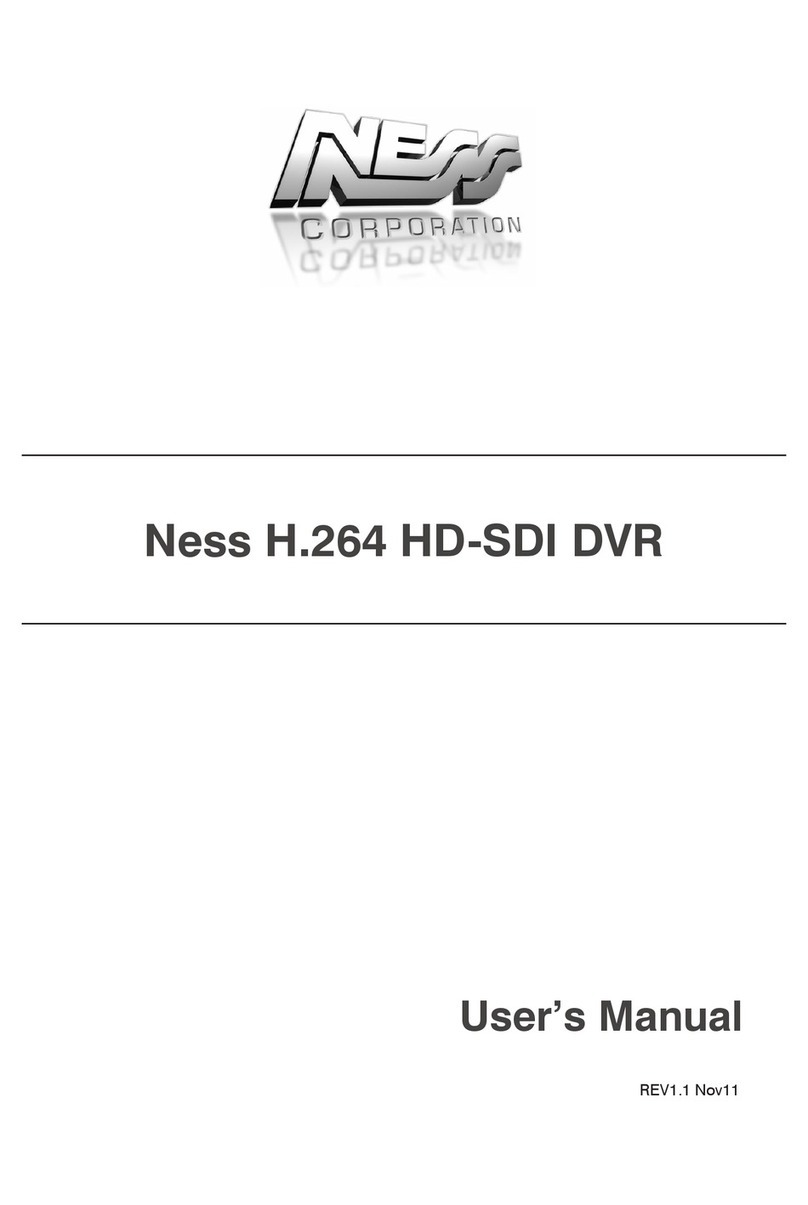
Ness
Ness H.264 HD-SDI User manual

Ness
Ness IQ-MDVR-4 User manual

Ness
Ness Pro series User manual

Ness
Ness Premium H.264 DVR User guide
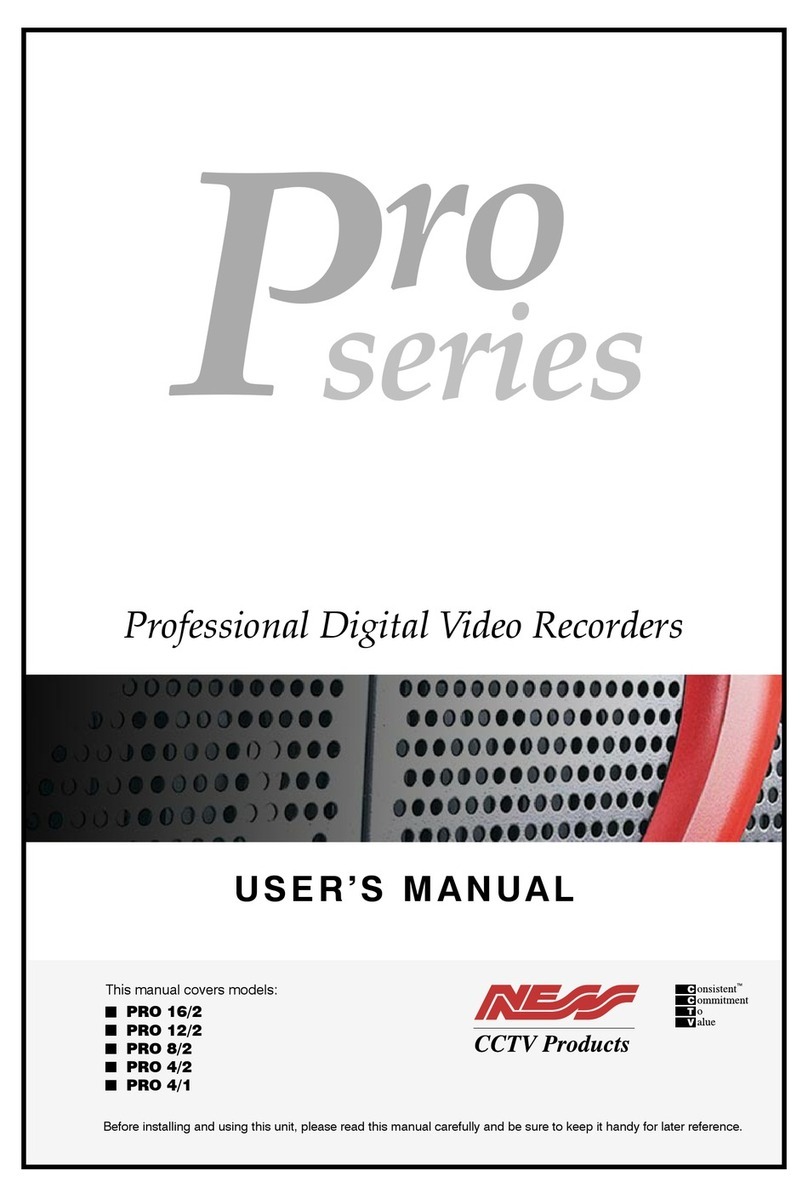
Ness
Ness Pro 4/1 User manual

Ness
Ness Ultimate Series User manual

Ness
Ness Ultimate Premium H.264 User manual

Ness
Ness IQ-MDVR-4 User manual

Ness
Ness IQ User manual

Ness
Ness 104-005 User manual
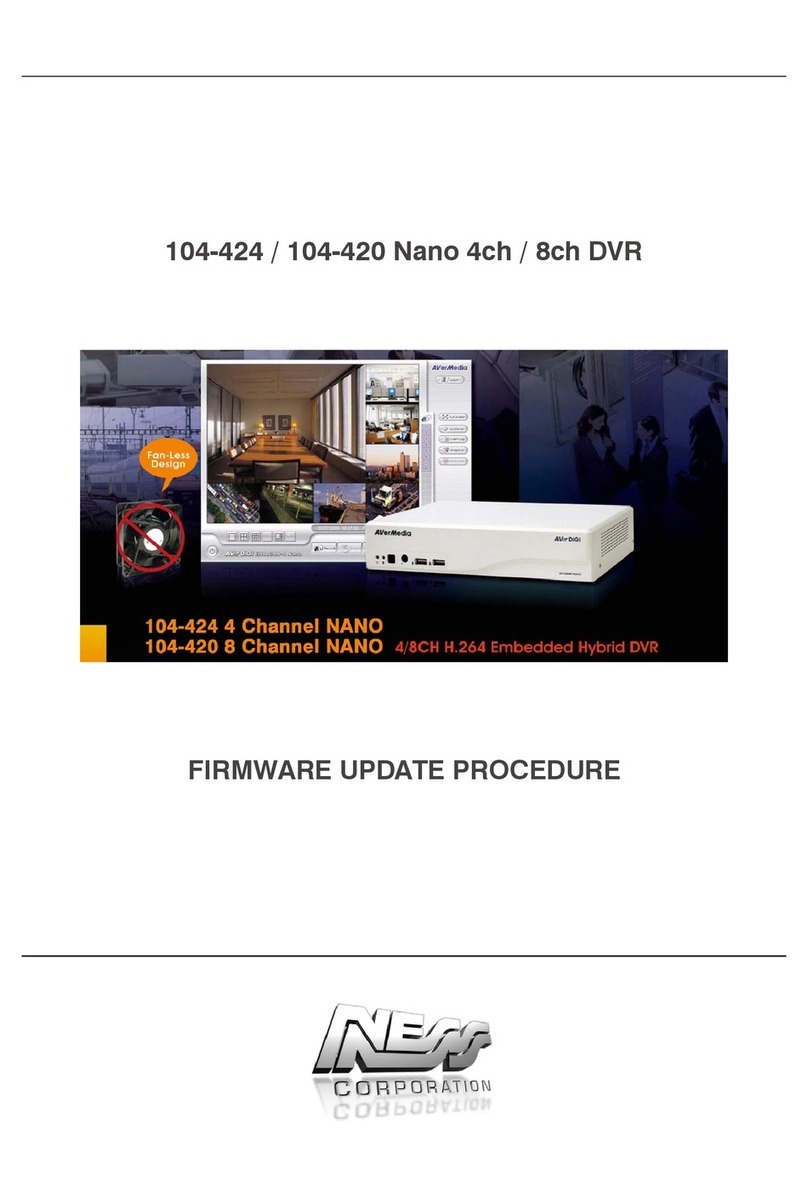
Ness
Ness 104-424 Nano Use and care manual
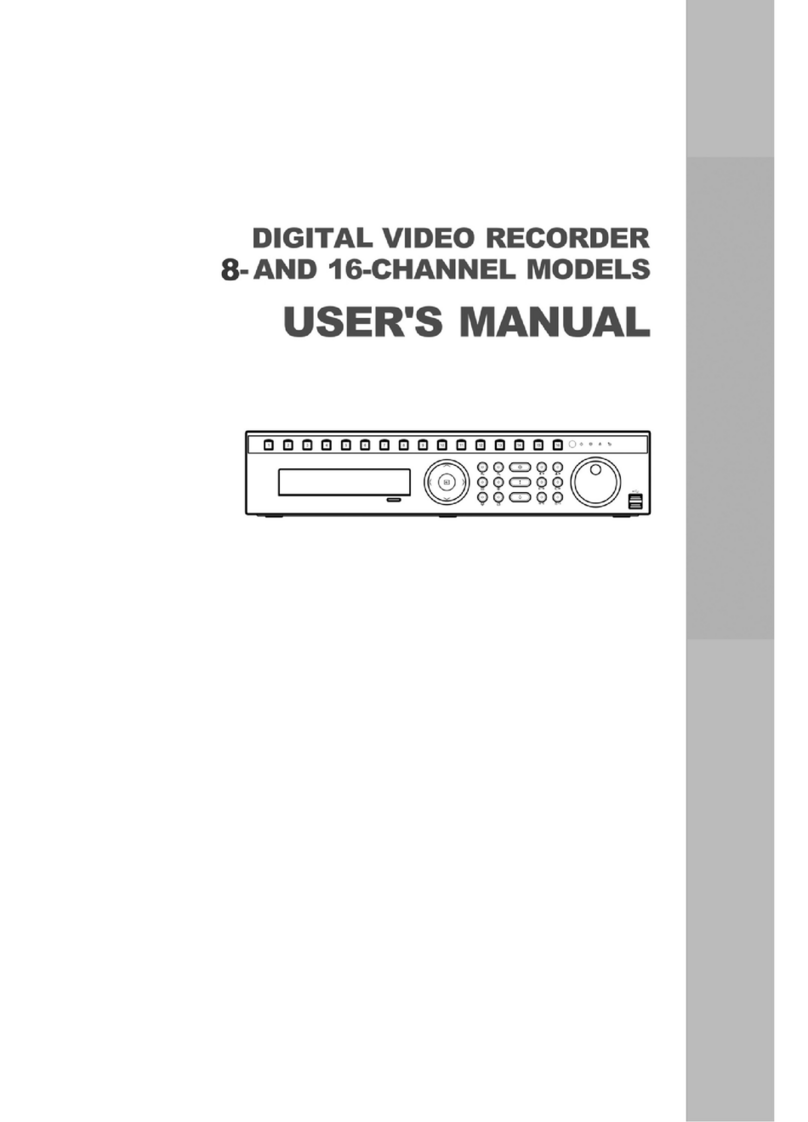
Ness
Ness 8-channel models User manual

Ness
Ness EDSR400M User manual

Ness
Ness IQ-MDVR User manual

Ness
Ness EDSR100 User manual

Ness
Ness 104-305 User manual