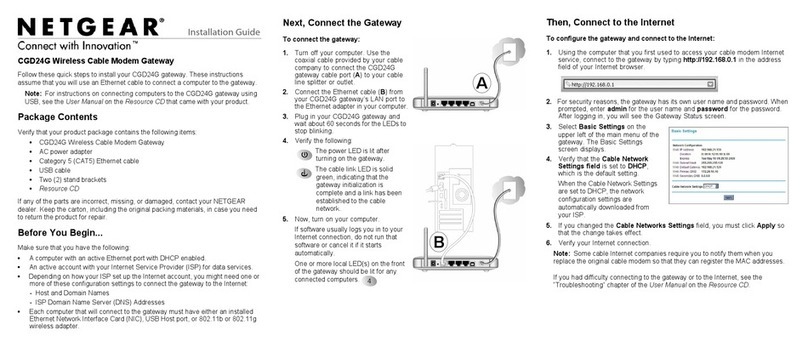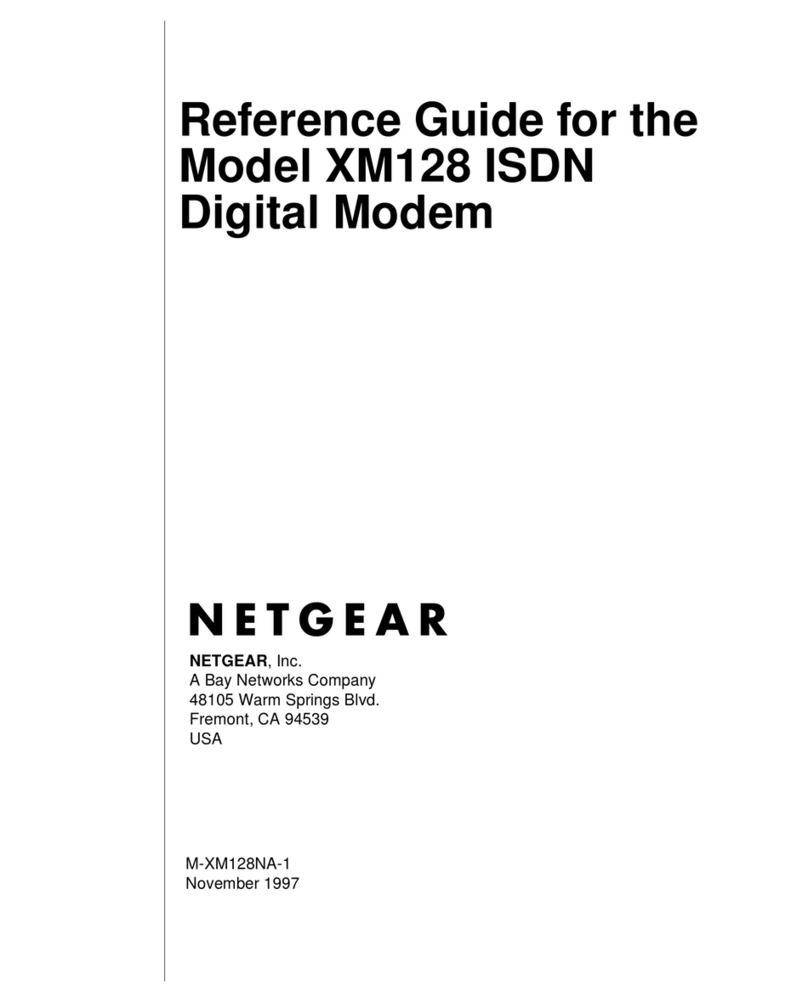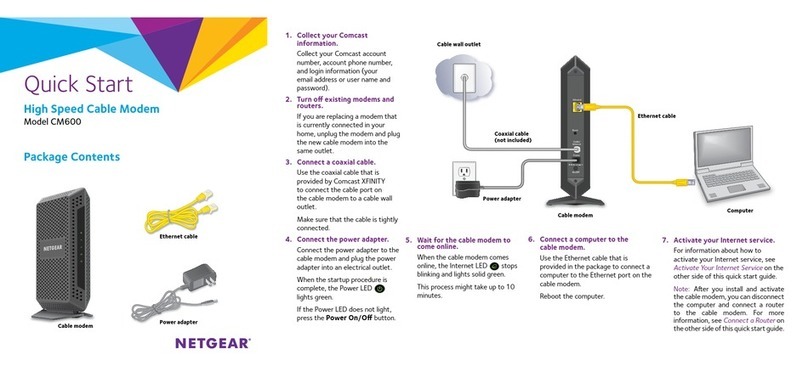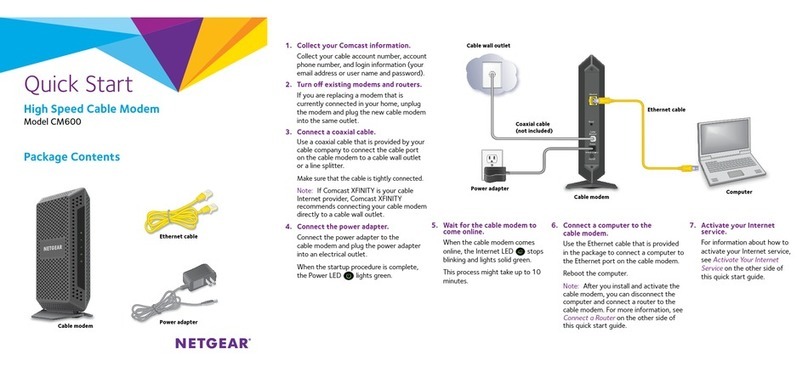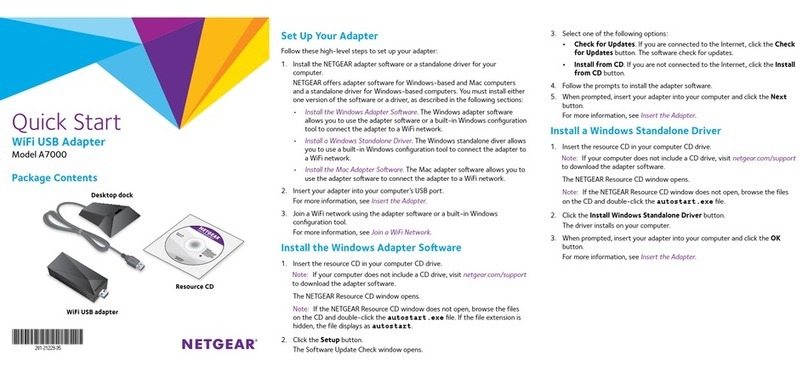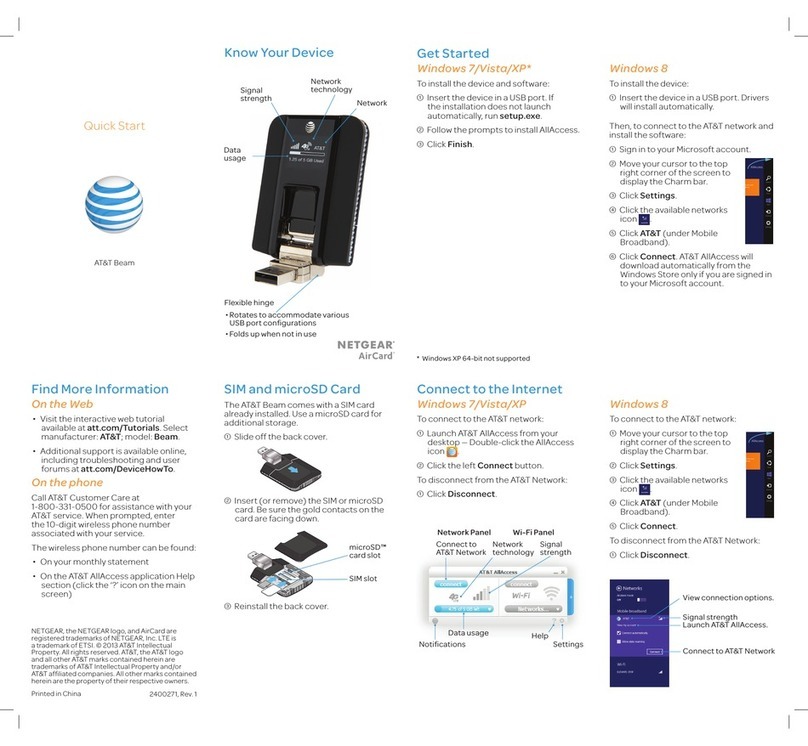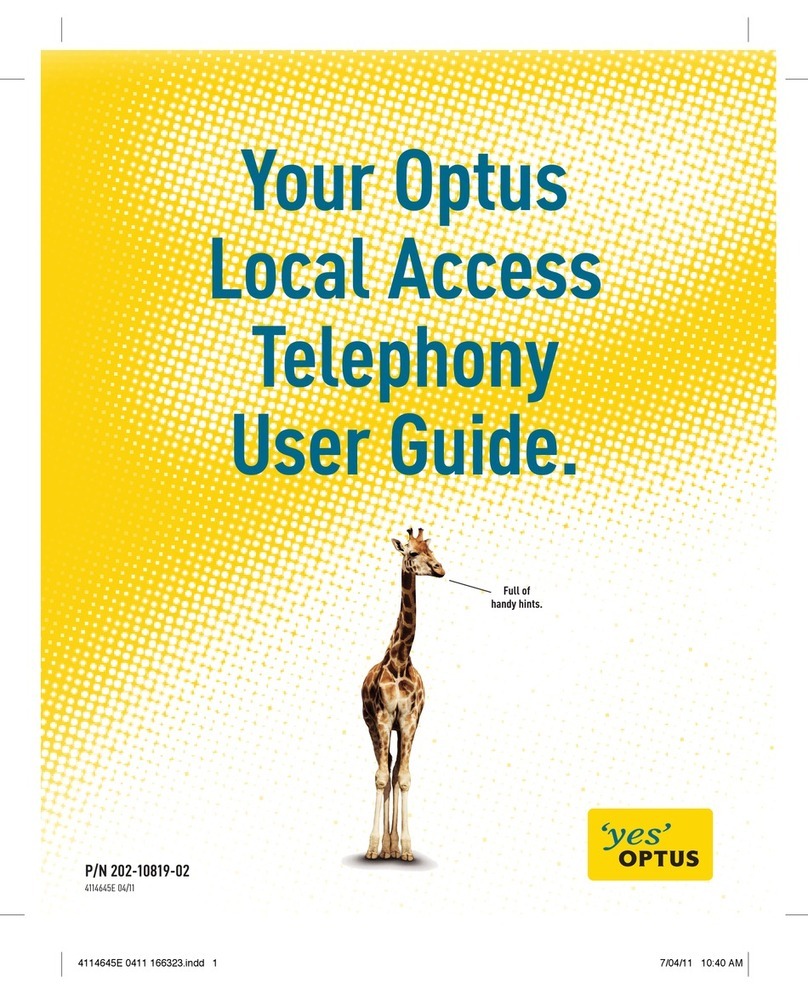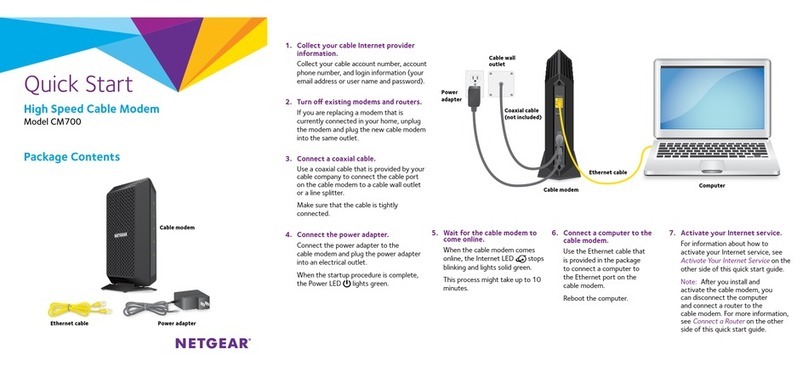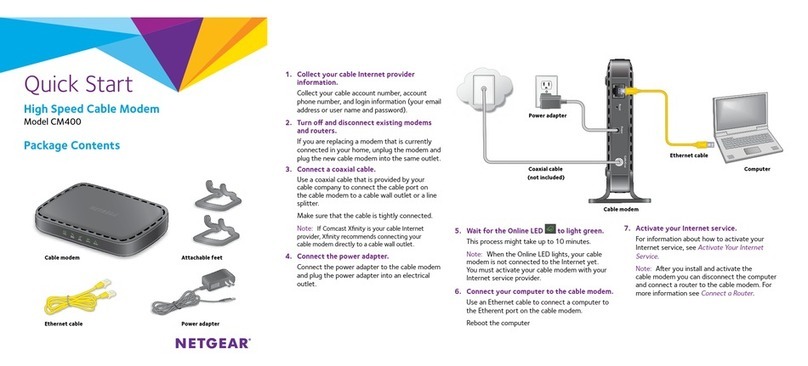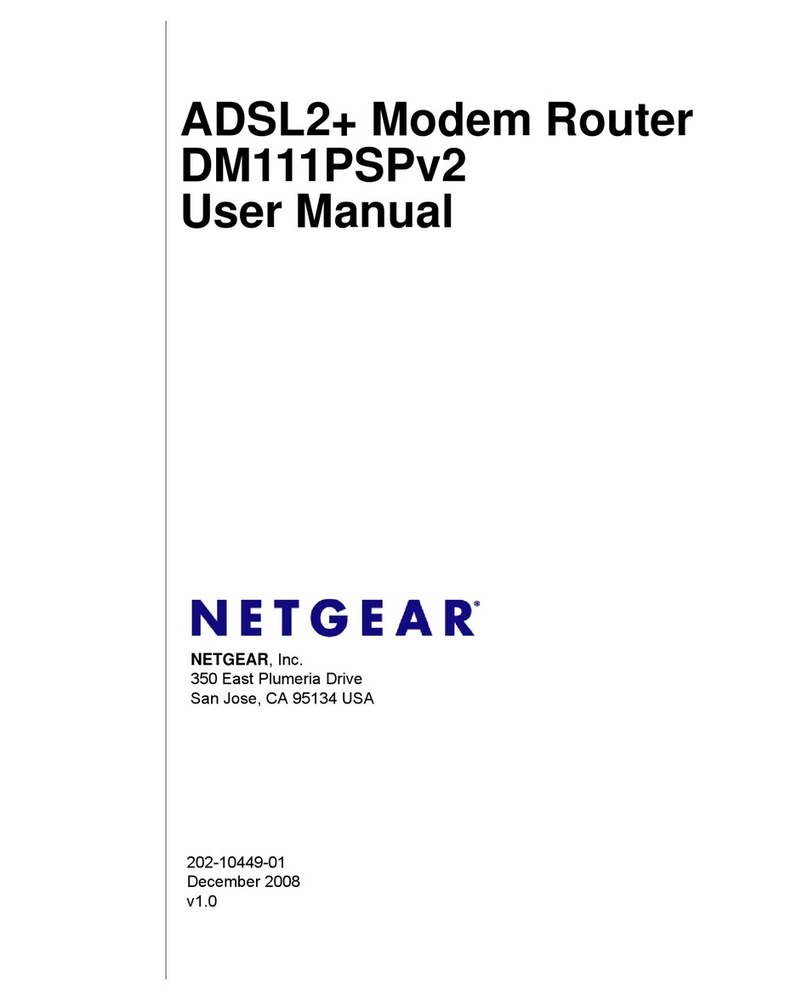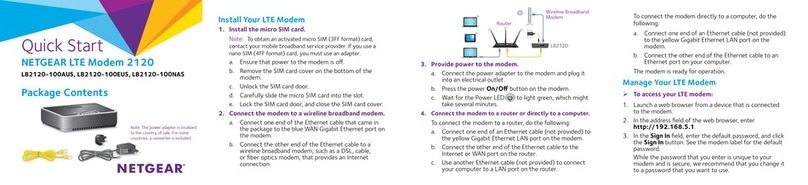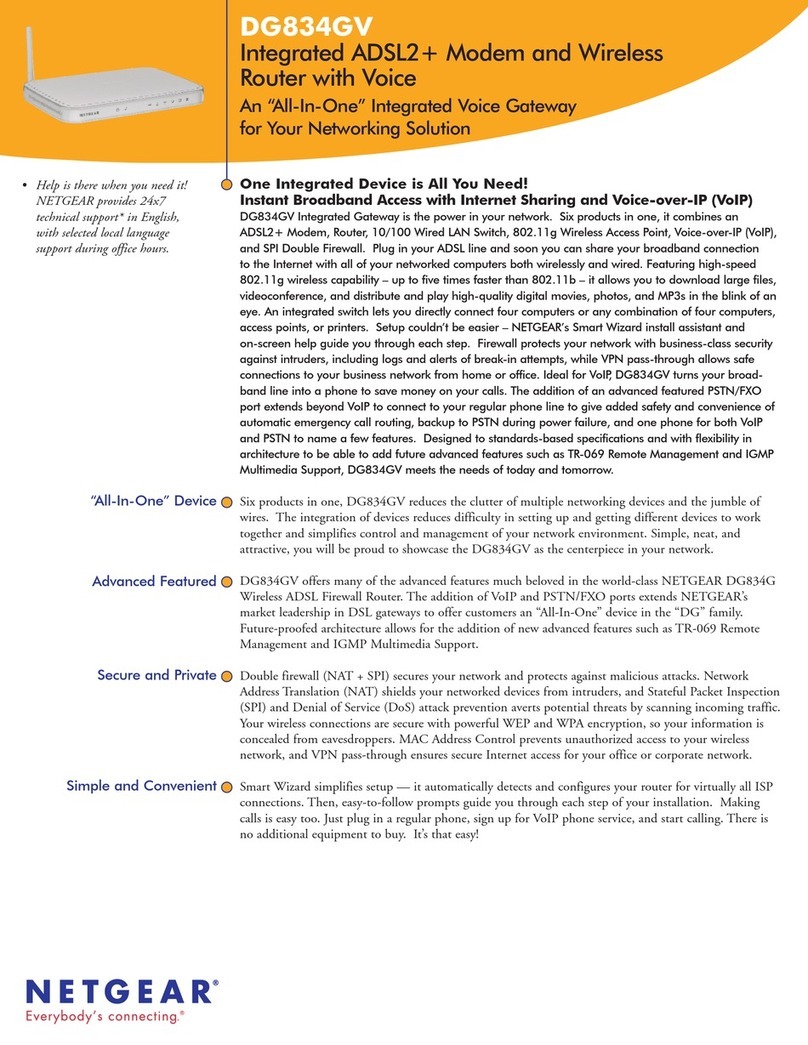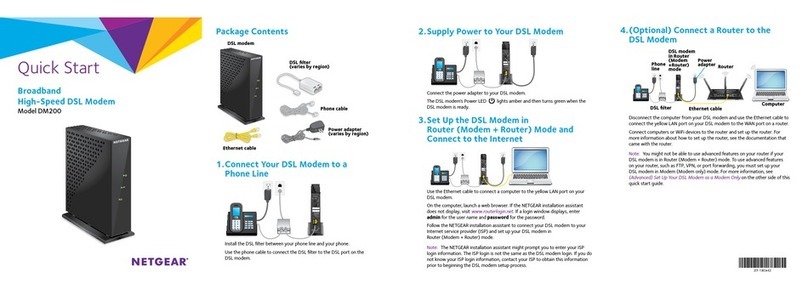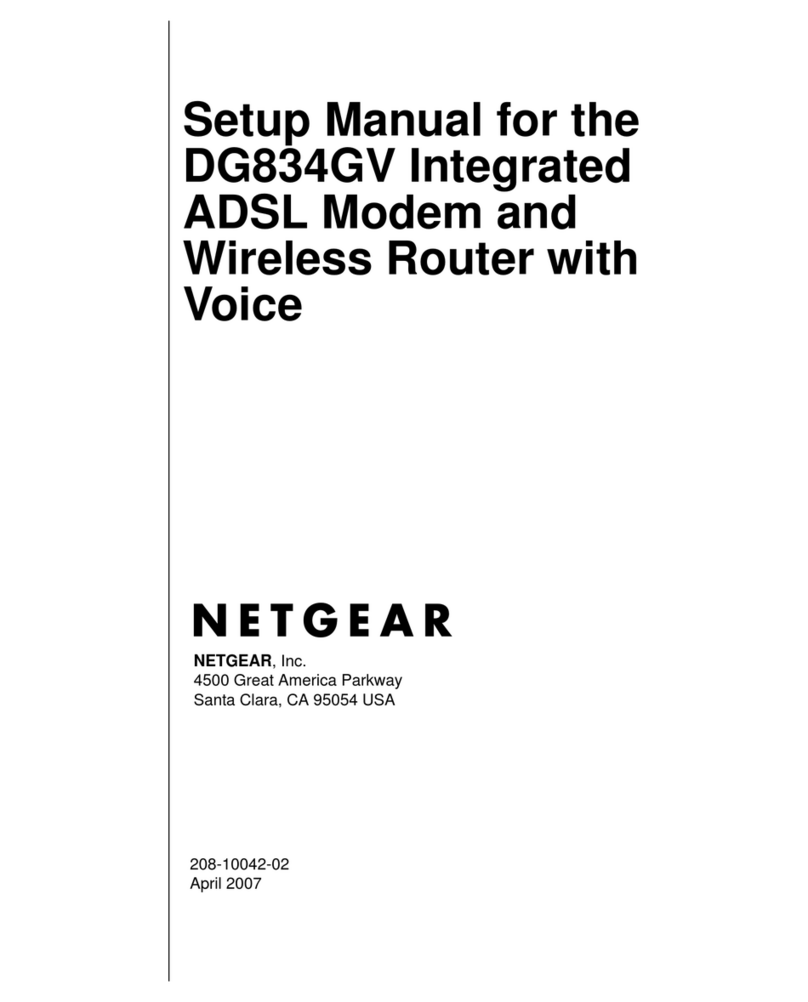November, 2007
This symbol was placed in accordance with the European Union Directive 2002/96 on
the Waste Electrical and Electronic Equipment (the WEEE Directive). If disposed of
within the European Union, this product should be treated and recycled in accordance
with the laws of your jurisdiction implementing the WEEE Directive.
© 2007 by NETGEAR, Inc. All rights reserved. NETGEAR and the NETGEAR logo are registered trademarks
of NETGEAR, Inc. in the United States and/or other countries. Other brand and product names are trademarks or
registered trademarks of their respective holders. Information is subject to change without notice.
Understanding the LEDs
You can use the LEDs to verify how the modem is working or to identify the source of a
problem.
LED Activity
Power • Green: The modem is on and operating normally.
•Off: Power is not supplied to the modem.
Status • Amber: Power-on self-test is in progress. If this light remains
on it indicates that the test failed.
• Off: Normal operation after power-on self-test.
Internet • Blue: Excellent signal.
•Green: Good signal.
•Amber: Weak signal.
•Blinking: Data is being transmitted or received on the Internet
port.
•Off: No Internet connection. This can occur if you are outside of
the coverage area, if the SIM card is not installed in the
modem, or if the SIM card has not been activated.
Ethernet • Green: The Ethernet port is operating at 100 Mbps.
•Amber: The Ethernet port is operating at 10 Mbps.
•Blinking: Data is being transmitted or received on the Ethernet
port.
•Off: No device is connected to the Ethernet port.
Returning to Factory Default Settings
You can use the reset button on the back of the modem to return the modem to its factory
default settings. This is useful if you changed the password and do not remember what it
is. You will lose all settings that you entered, and the modem will return to the factory
default settings shown in the following table:
Factory Default Settings
Login URL http://www.modemlogin.net or
http://www.modemlogin.com
User name (case sensitive) admin
Login password (case
sensitive) password
WAN MAC address Use default hardware address
WAN MTU size 1500
Local area network (LAN) IP 192.168.1.1
Subnet mask 255.255.255.0
RIP direction None
RIP version Disabled
RIP authentication None
DHCP server Enabled
DHCP starting IP address 192.168.1.2
DHCP ending IP address 192.168.1.254
DMZ Enabled or disabled
Time zone GMT
Daylight saving time Disabled
SNMP Disabled
To reset the modem, press and hold down the reset button for 5 seconds.
Technical Support
Contact your Internet Service Provider for technical support. Register your product at
http://www.NETGEAR.com/register, so that you can check for firmware updates for the
modem.